If you have difficulty operating your phone, the suggestions below should solve the problem. If you still have difficulty after trying these suggestions, In the US call:
VTECH Communications at
1-800-595-9511 ,In Canada call :VTECH
Electronics at 1-800-267-7377.
THE PHONE DOESN'T WORKAT ALL.
Make sure the power cord is plugged in.  Make sure the telephone line cord is plugged firmly into the Base Unit and the telephone wall jack.
Make sure the telephone line cord is plugged firmly into the Base Unit and the telephone wall jack.
Make sure the battery pack is properly charged. If the LOW BATT LED is on, the battery pack needs charging. If the IN USE LED (on the Base Unit) and the PHONE LED (on the Handset) do not light when you press PHONE, you should charge the bat- tery pack.
4 If you recently installed a new battery pack, make sure it is installed correctly.
NO DIAL TONE.
First check all the suggestions above. If you still don't heara dial tone, discon-
nect the Base Unit from the telephone jack and connect a different phone. If there is no dial tone on that phone either, the problem is in your wiring or local service. Call your lo- cal telephone company.
YOU GET NOISE, STATIC, OR A WEAK
SIGNAL EVEN WHEN YOU'RENEAR THE
BASE UNIT.
Place the Handset in the base momen- tarily to re-set the security code. Then press PHONE to get a line.
.Household appliances plugged into the same circuit as the Base Unit can some- times cause interference. Try moving the
appliance or the Base Unit to another outlet.
YOU GET NOISE, STATIC, OR A WEAK SIG-
NAL WHEN YOU'REAWAY FROM THE
BASE UNIT.
You may be out of range. Either move close to the base, or relocate the Base Unit. The layout of your home may be limiting
the range. Try moving the Base Unit to the second or third floor, or to some other loca-
.tion
THE HANDSET DOES NOT RING WHEN
YOU RECEIVE A CALL.
Ensure that the ringer is turned on. Make sure the telephone line cord is
plugged firmly into the Base Unit and the tele- phone jack. Make sure the power cord is plugged in.
You may be too far from the Base Unit.
4 You may have too many extension phones on your telephone line to allow all of them to ring. Try unplugging some of the other phon- es.
THE BASE DOES NOT RING
Make sure the BASE RINGER switch is not set to off.
There may be too many extension phones
on your line. Try unplugging one of the other
phones.
YOUR CALLER FADES IN AND OUT.
You may be nearly out of range. Move closer, or relocate the base.
YOU HEAR OTHER CALLS WHILE USING
YOUR PHONE.
Replace the Handset in the base cradle, wait a few moments and try again.Disconnect your Base Unit from the telephone jack, and
plug in a regular telephone. If you still hea'r other calls, the problem is probably in your wiring or local service. Call your local tele- phone company.
YOU HEAR NOISE IN THE HANDSET, AND
NONE OF THE KEYS OR BUTTONS WORK.
Make sure the power cord is plugged in.  Your Base Unit and Handset may not be operating on the same channel or security code. Place the Handset in the cradle for a few moments to reload the security code and reset the channel.
Your Base Unit and Handset may not be operating on the same channel or security code. Place the Handset in the cradle for a few moments to reload the security code and reset the channel.
COMMON CURE FOR ELECTRONIC
EQUIPMENT
Electronics, like people, can sometimes get confused. If the unit does not seem to be responding normally,then try putting the Handset in the cradle to reinitialize the unit. If it still does not seem to respond, perform the following steps (in the order listed):
1.Disconnect the power to the Base Unit.
2.Remove the Handset battery Pack
3.Wait a few minutes.
4.Connect power to the Base Unit.
5.Install the Handset battery pack.
6.Put the Handset in the Base Unit cradle to reinitialize.

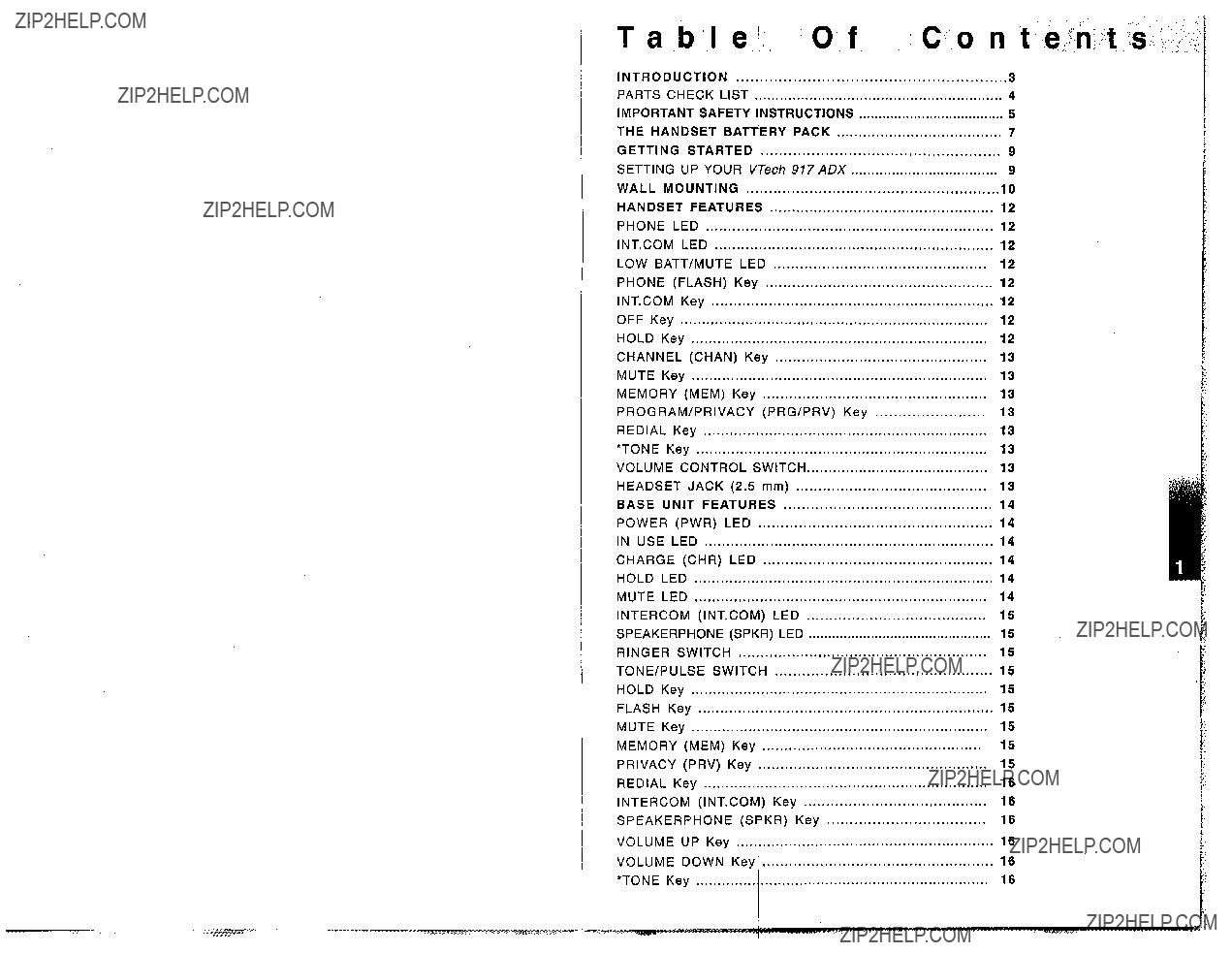

 Automatic Channel Select
Automatic Channel Select Volume Control for Handset and Speaker- phone
Volume Control for Handset and Speaker- phone




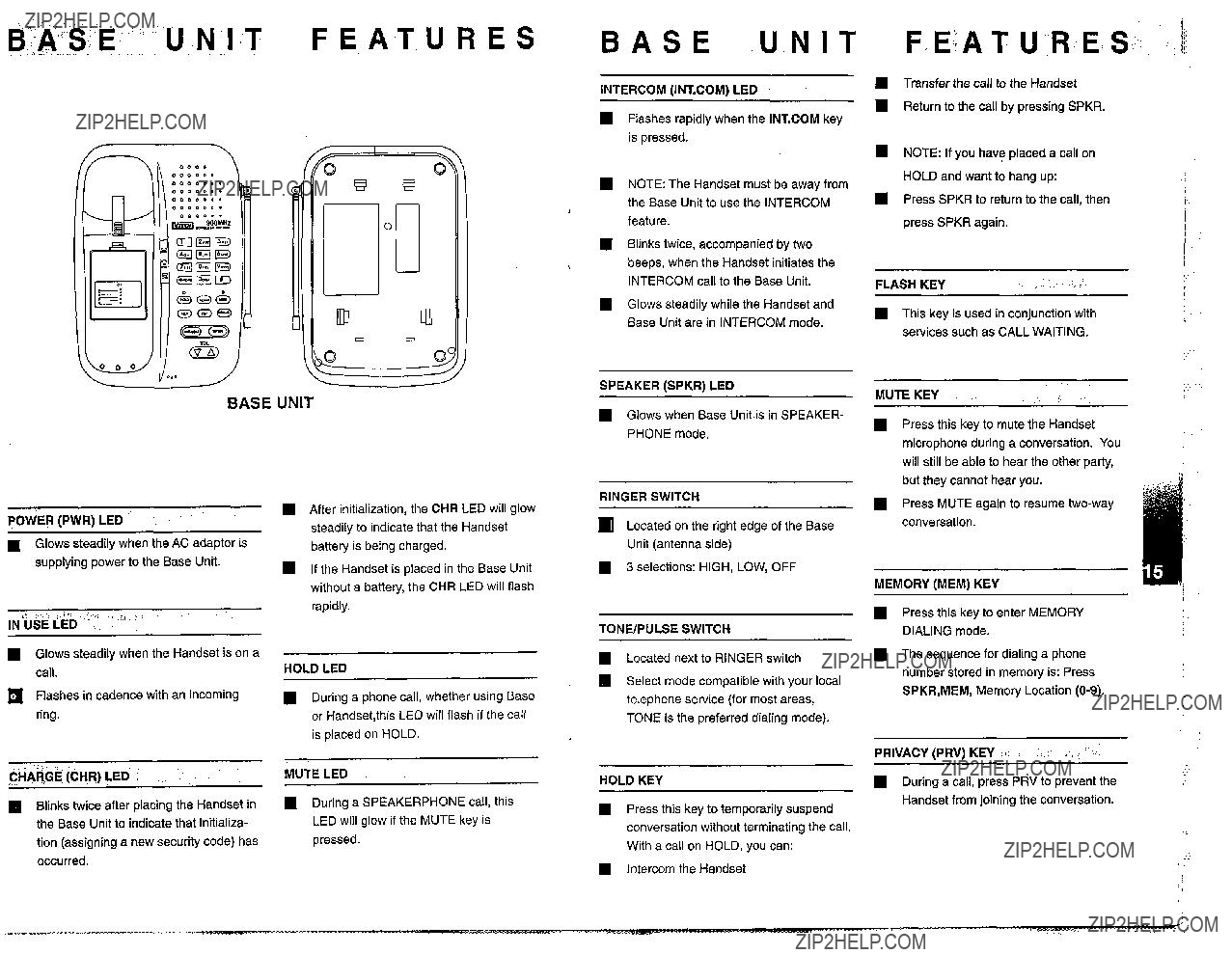
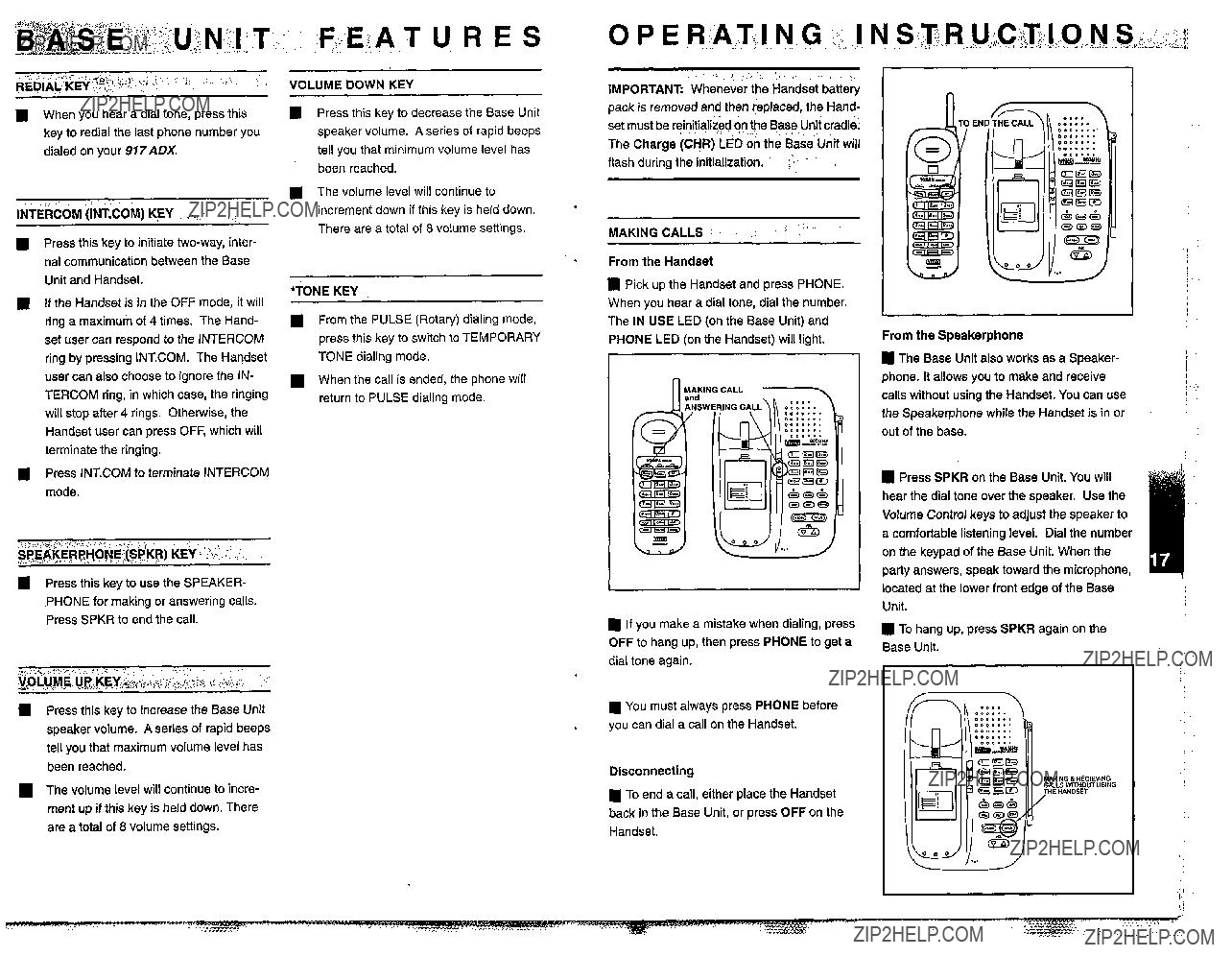

 The Handset will ring when you have an incoming call. You can answer calls on the Handset whether it is in the base or away from it. If your phone rings when the Handset is in the base, just pick up the Handset. The call will be connected automatically, and you'll see that the PHONE LED on the Handset and the IN USE LED on the Base Unit are lit. If
The Handset will ring when you have an incoming call. You can answer calls on the Handset whether it is in the base or away from it. If your phone rings when the Handset is in the base, just pick up the Handset. The call will be connected automatically, and you'll see that the PHONE LED on the Handset and the IN USE LED on the Base Unit are lit. If
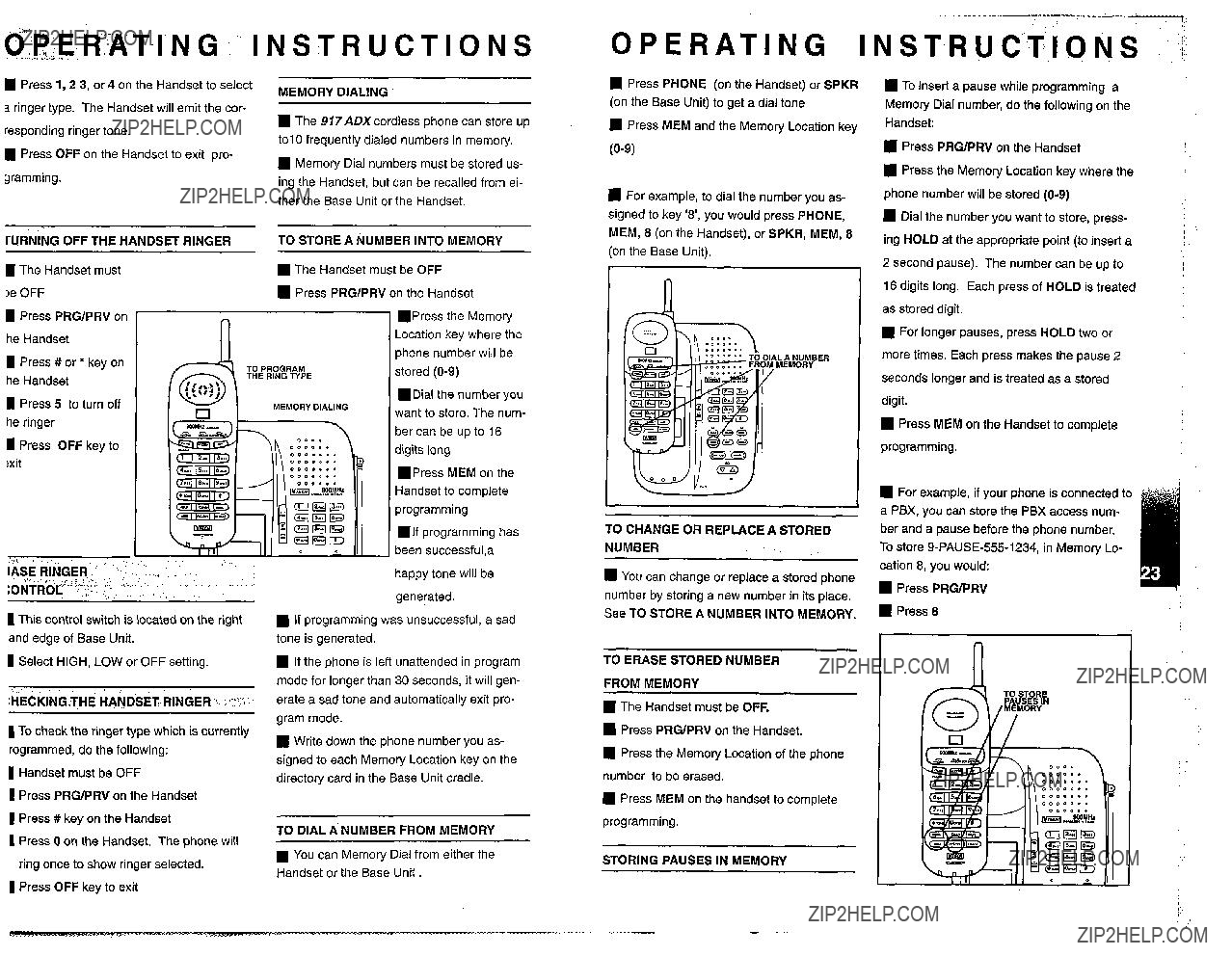
 For example, to dial the number you as- signed to key
For example, to dial the number you as- signed to key  Press
Press  For example, if your phone is connected to a PBX, you can store the PBX access num- ber and a pause before the phone number. To store
For example, if your phone is connected to a PBX, you can store the PBX access num- ber and a pause before the phone number. To store  You can Memory Dial from either the Handset or the Base Unit
You can Memory Dial from either the Handset or the Base Unit 
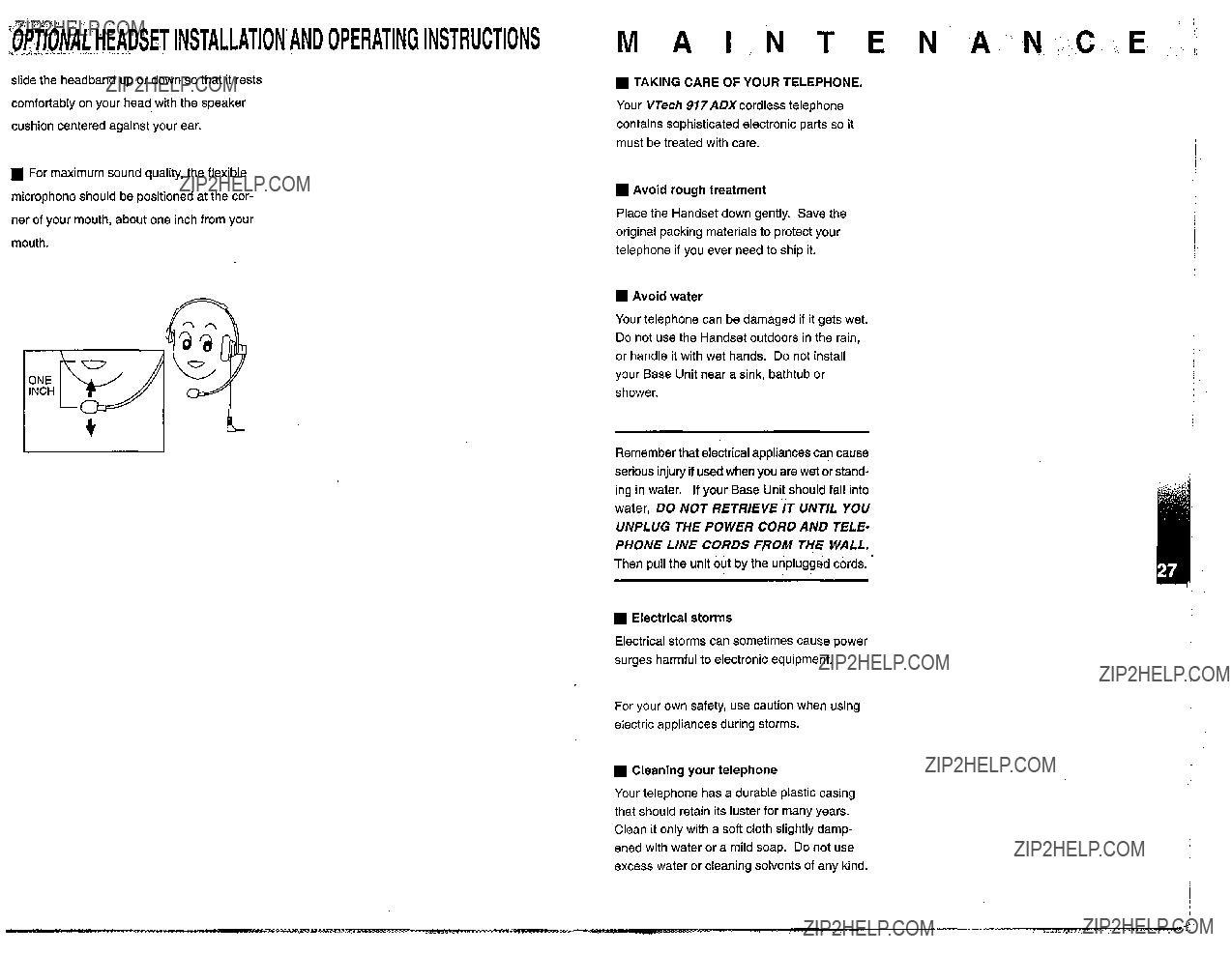
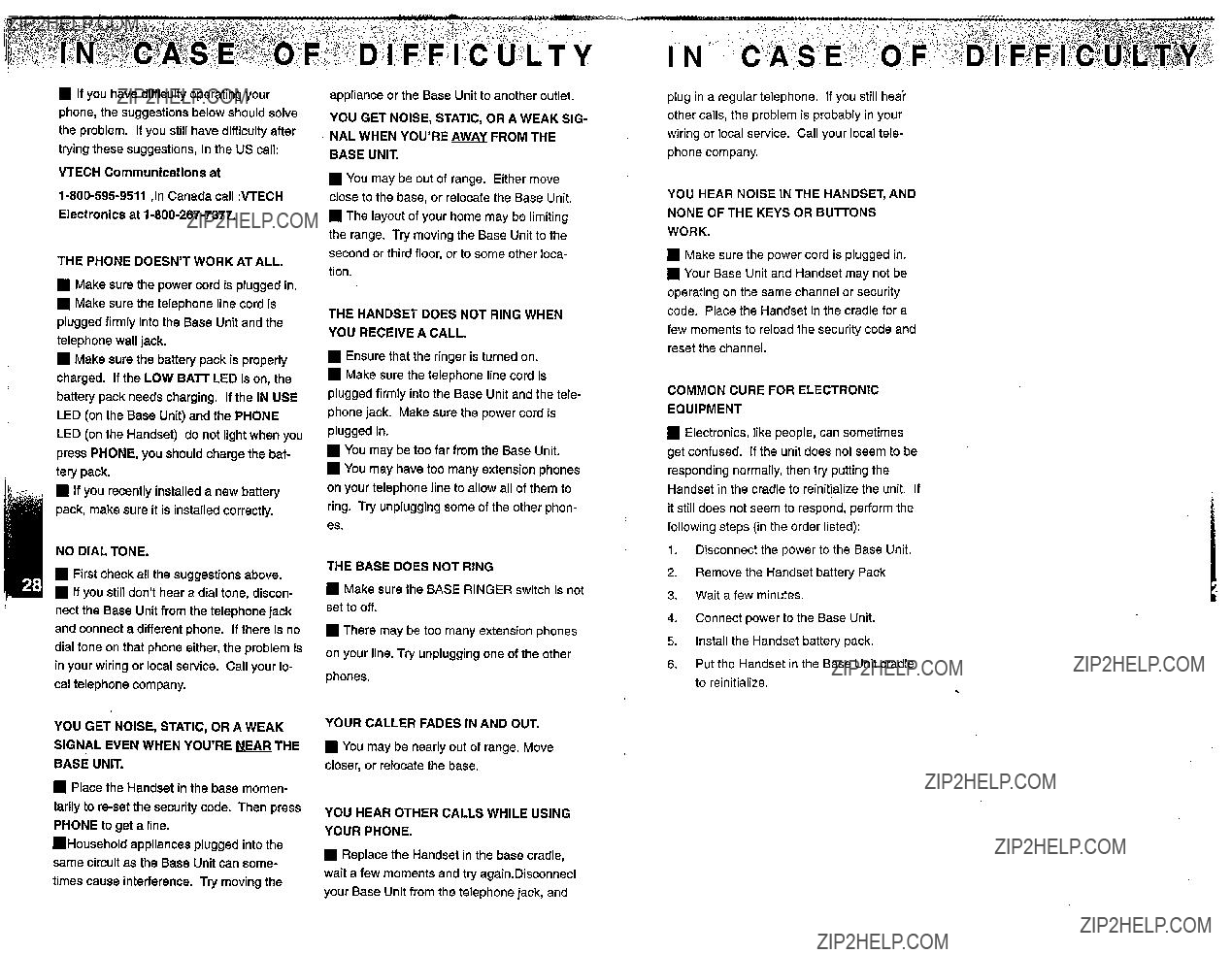
 Make sure the telephone line cord is plugged firmly into the Base Unit and the telephone wall jack.
Make sure the telephone line cord is plugged firmly into the Base Unit and the telephone wall jack. Your Base Unit and Handset may not be operating on the same channel or security code. Place the Handset in the cradle for a few moments to reload the security code and reset the channel.
Your Base Unit and Handset may not be operating on the same channel or security code. Place the Handset in the cradle for a few moments to reload the security code and reset the channel.
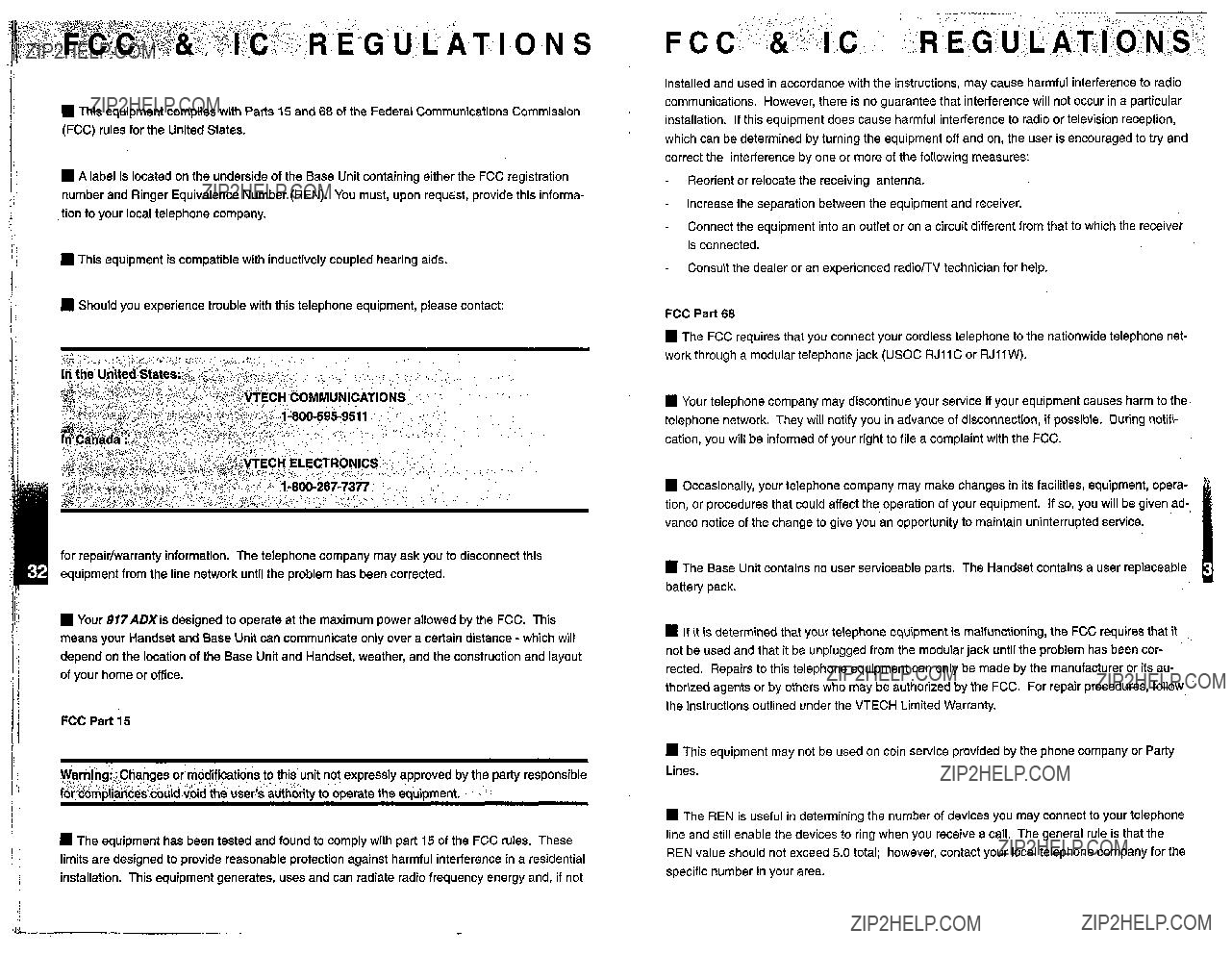

 This telephone is registeredfor use in Canada.
This telephone is registeredfor use in Canada.