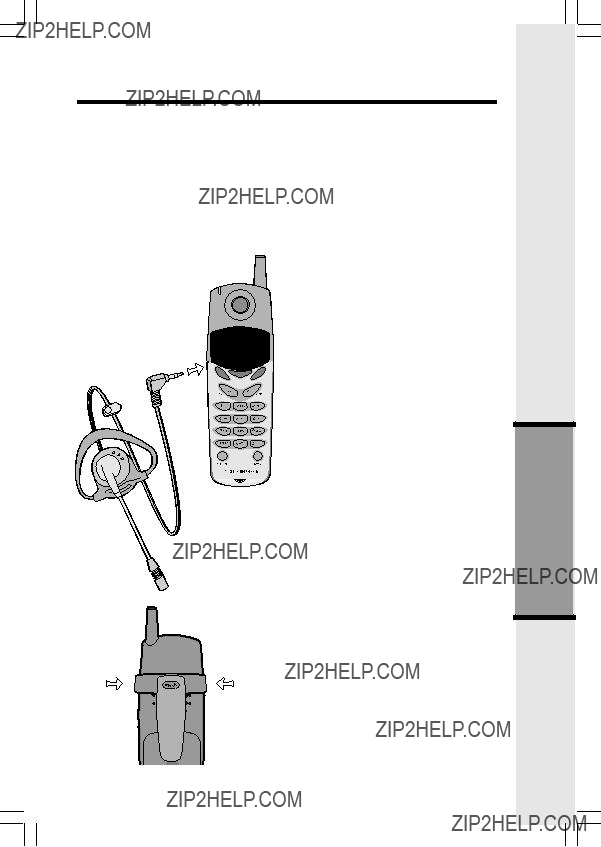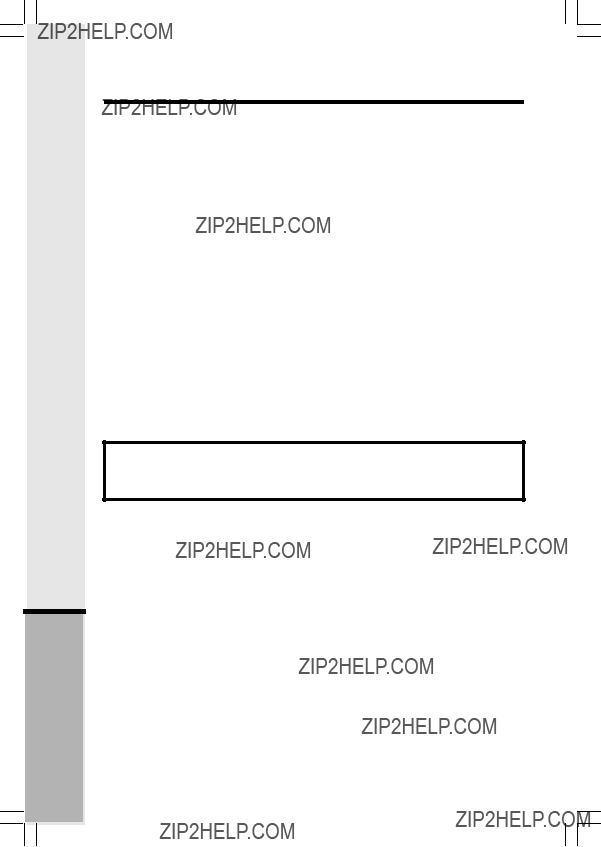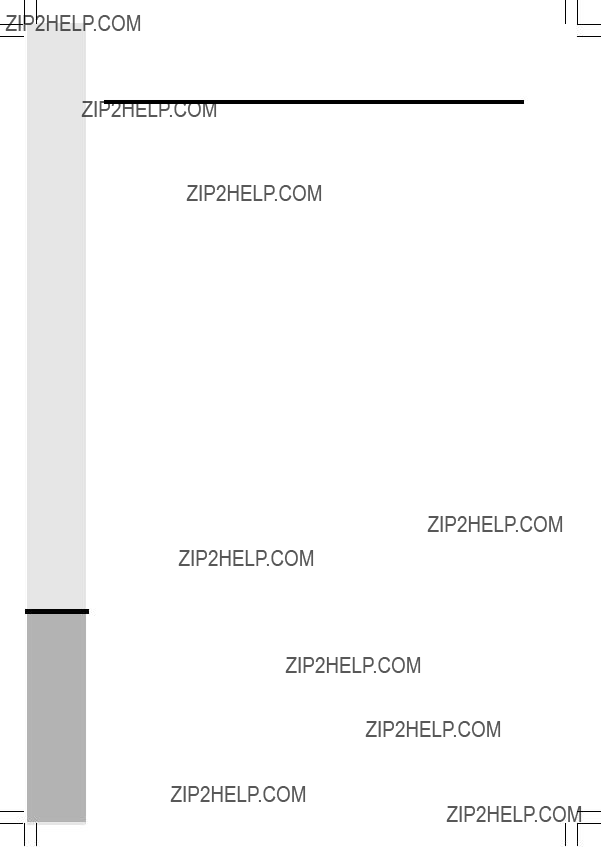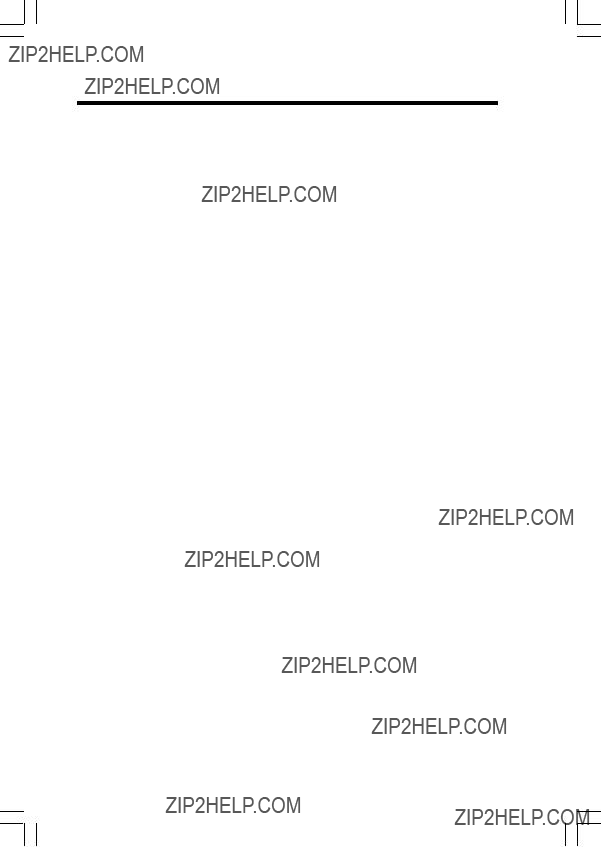Important Safety Instructions
When using your telephone equipment, basic safety precautions should always be followed to reduce the risk of fire, electric shock and injury to persons, including the following:
1.Read and understand all instructions.
2.Follow all warnings and instructions marked on the product.
3.Unplug this product from the wall outlet before cleaning. Do not use liquid cleaners or aerosol cleaners. Use a damp cloth for cleaning.
4.Do not use this product near water (for example, near a bath tub, kitchen sink, or swimming pool).
5.Do not place this product on an unstable cart, stand, or table. The product may fall, causing serious damage to the product.
6.Slots and openings in the cabinet and the back or bottom are provided for ventilation. To protect it from overheating, these openings must not be blocked by placing the product on the bed, sofa, rug, or other similar surface. This product should never be placed near or over a radiator or heat register. This product should not be placed in a
7.This product should be operated only from the type of power source indicated on the marking label. If you are not sure of the type of power supply to your home, consult your dealer or local power company.
8.Do not allow anything to rest on the power cord. Do not locate this product where the cord will be abused by persons walking on it.
9.Never push objects of any kind into this product through cabinet slots as they may touch dangerous voltage points or short out parts that could result in a risk of fire or electric shock. Never spill liquid of any kind on the product.
10.To reduce the risk of electric shock, do not disassemble this product, but take it to an authorized service facility. Opening or removing cabinet parts other than specified access doors may expose you to dangerous voltages or other risks. Incorrect
11.Do not overload wall outlets and extension cords as this can result in the risk of fire or electric shock.
1






 CAUTION: Use only the 7 volt power adaptor provided with your GIGAPHONE.
CAUTION: Use only the 7 volt power adaptor provided with your GIGAPHONE.
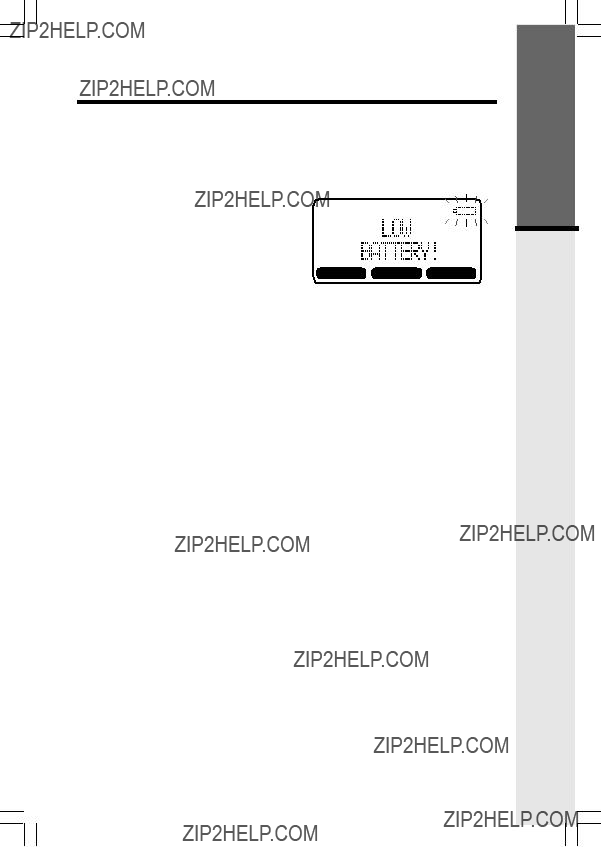



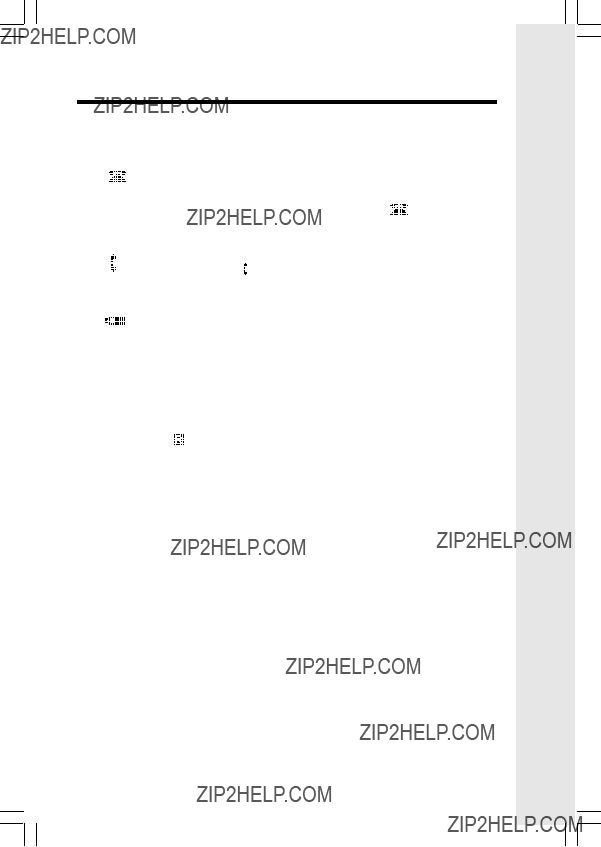



 scroll keys to select the desired the number.
scroll keys to select the desired the number.

 scroll keys to select
scroll keys to select 

 scroll keys to adjust the volume up or down. A Handset will display a graphic indicator of the selected volume setting. Press
scroll keys to adjust the volume up or down. A Handset will display a graphic indicator of the selected volume setting. Press 
 scroll keys to select from the six available tones. Press
scroll keys to select from the six available tones. Press 
 scroll keys to make your selection. The handset display will automatically adjust as you make your selection. Press
scroll keys to make your selection. The handset display will automatically adjust as you make your selection. Press 

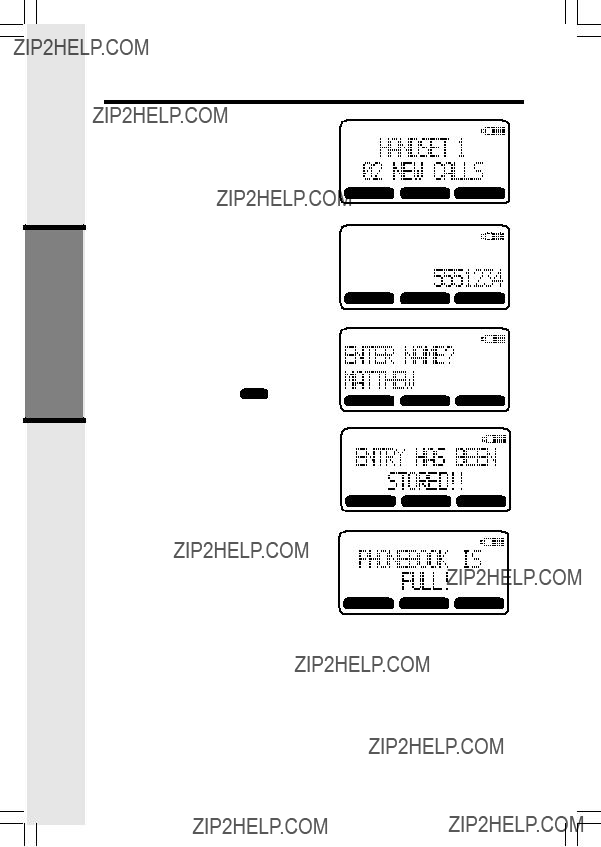



 softkeys scroll through the memory contents in alphabetical order.
softkeys scroll through the memory contents in alphabetical order.
 softkey move the cursor to the character you want to edit and then enter the corrections as needed. Press MORE to access DEL, BACK and PAUSE (for editing number)/SPACE (for editing name) function. When finished press the
softkey move the cursor to the character you want to edit and then enter the corrections as needed. Press MORE to access DEL, BACK and PAUSE (for editing number)/SPACE (for editing name) function. When finished press the