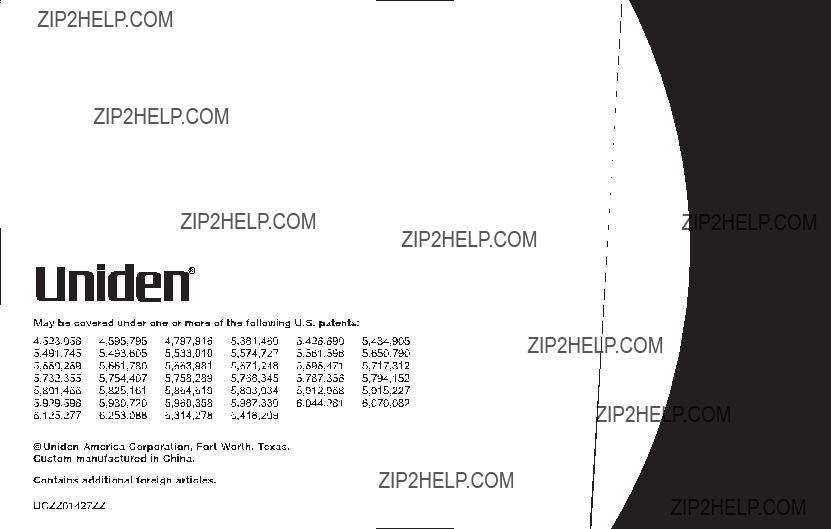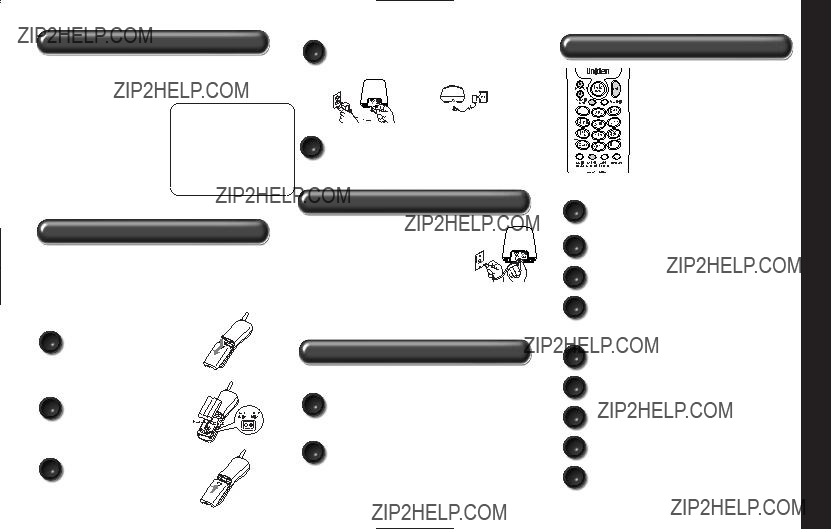
Step 1 Checking the Package Contents
Make sure you have received the following items in the package. If any of these items are missing or damaged, contact the Uniden Parts Department.
??? Other printed material (1)
Step 2 Install and Charge the Handset Batteries
TO INSTALL THE HANDSET BATTERIES
(see page 10 for details)
Charge the handset battery packs for at least
Remove the cover. Use only the Uniden
A rechargeable battery packs supplied with your new phones!
Connect the battery Pack B connector with the
correct polarity.
C Replace the cover.
Plug each AC adapter cord into each charging cradle and then into each 120V AC outlet.
DUse only the Uniden AC adapters supplied with your new phones!
Place the handset in the main base and
Eplace the other handset in the charging cradle, and then charge continuously for 15 - 20 hours before using the phone.
Step 3 Connect to Phone Line
When the handset battery packs are fully charged, after
Your phones are set for tone dialing. If your local network requires pulse dialing, please see ???Choosing the dialing mode??? on page 18.
Step 4 Register 2nd Handset to Main Base
After fully charging both handsets, remove the second handset from the extra
Acharging cradle and place in the main base unit. The main base LED light will flash indicating registration is occurring.
Wait for at least 5 seconds before removing
Bhandset. Once registration is complete, the cordless phone is ready for use.
Step 5 Setting Menu Display Options
Note: There are five setup options available. They are Caller ID options (AutoTalk, CIDCW [Caller ID on Call Waiting], Area Code), Dial Mode and Language
(see page 16 for details).
TO SET CALLER ID, LANGUAGE AND DIALING OPTIONS
APress and hold the caller id/menu key in standby mode.
BPress the vol/ /
/ or vol/
or vol/ /
/ key to move the pointer to an option.
key to move the pointer to an option.
CPress the select/channel key to change the option setting.
DPress the end key to exit, and return the handset to the main base.
OPTIONS INCLUDE
GUIDE REFERENCE QUICK
www.uniden.com
Q U I C K R E F E R E N C E G U I D E [ 3 ]
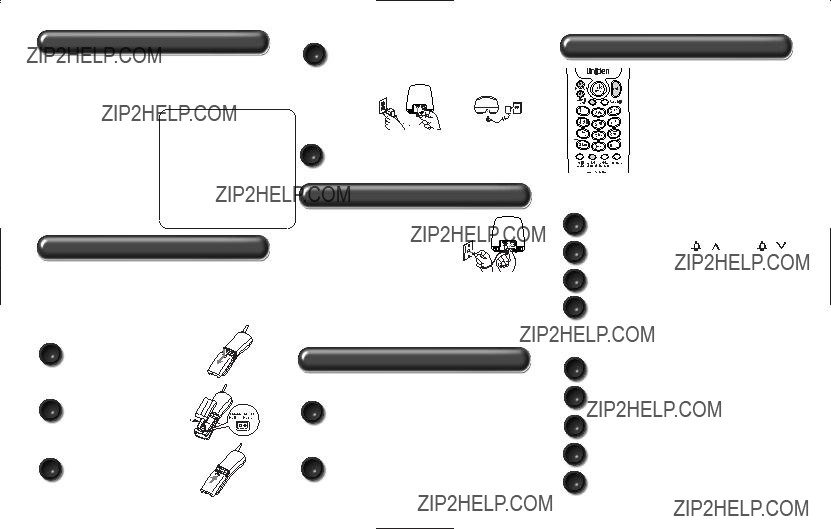
1?? Paso Inspecci??n del contenido del embalaje
Aseg??rese de que haya recibido los siguientes art??culos en el paquete. Si alguno de estos art??culos falta o est?? da??ado, comun??quese con el departamento de partes de Uniden.
Conecte cada cable de los adaptadores CA en cada cargador y luego en tomas de
D120V AC.
??Use solamente los adaptadores CA de Uniden suministrados con sus nuevos tel??fonos!
5?? Paso Programaci??n de las opciones para la exhibici??n en la pantalla
Nota: Hay 5 opciones de programaci??n disponibles. Estas son opciones de la identificaci??n de llamadas (AutoTalk, CIDCW
???Base principal (1)
???Receptor (2)
???Cargador (1)
???Adaptador CA (2)
???Pila recargable (2)
???Cable telef??nico (1)
???Pinza para la correa (2)
???Este manual para el usuario (1)
???Otros folletos (1)
Uniden Parts Department Tel??fono:
O vis??tenos en nuestra p??gina Web en www.uniden.com para conseguir las partes de reemplazo.
Coloque el receptor en la base y coloque el otro receptor en el cargador, y c??rguelos
Econtinuamente por
3?? Paso Conexi??n a la l??nea telef??nica
Cuando los paquetes de pilas est??n totalmente cargados,
[Identificaci??n de llamadas de llamadas en espera], C??digo del ??rea), Modo de marcaci??n y del lenguaje. (Consulte la p??gina 16 para m??s detalles).
PARA PROGRAMAR LAS OPCIONES DE IDENTIFICACI??N
DE LLAMADAS, LENGUAJE Y MARCACI??N
2?? Paso Instalaci??n y carga de la pila para el receptor
PARA INSTALAR LA PILA DEL RECEPTOR
(Consulte la p??gina 10 para m??s detalles)
??Cargue el paquete de pilas del receptor por lo menos de
Quite la tapa.
??Use solamente los paquetes A de pilas recargables de
Uniden suministrado con sus nuevos tel??fonos!
despu??s de una carga de
Sus tel??fonos est??n programados para marcaci??n por tono. Si su red local requiere la marcaci??n por pulso, por favor consulte ???Selecci??n del modo de marcaci??n??? en la p??gina 18.
4?? Paso Registre el 2?? receptor en la base principal antes de usarlo
Despu??s de cargar totalmente los dos receptores, quite el segundo receptor del
Acargador extra y col??quelo en la base principal. El LED de la base comenzar?? a destellar indicando que el registro est?? teniendo lugar.
Espere por lo menos 5 segundos antes de
Bquitar el receptor de la base. Una vez que el registro est?? completo, podr?? usar el tel??fono
LAS OPCIONES INCLUYEN

Contents
Quick Reference Guide
Welcome/Features
Controls and Functions
Getting Started
Setting up the Phone
Register Handsets to Main Base Before Using! When to
Call Transfer Feature
Setting Menu Display Options
Basics
Making and Receiving Calls
Adjusting the Handset Ringer and
Earpiece Volume
Redial
Tone Dialing
Traveling
Selecting a Different Channel
Find Handsets
Flash and Call Waiting
Voice Mail Waiting Indicator
Memory Dialing
Storing Phone Numbers and Names in Memory Dial
Steps for Entering Names and Special Characters Making Calls with Memory Dialing
Welcome
Features
Congratulations on your purchase of the Uniden cordless telephone. This cordless phone is designed and engineered to exacting standards for reliability, long life, and outstanding performance.
Note: Some illustrations in this manual may differ from the actual unit for explanation purposes. The color of your cordless telephone may vary.
Be sure to visit our web site: www.uniden.com
Uniden?? and RocketDial?? are registered trademarks of Uniden America Corporation. AutoTalk, AutoStandby, UltraClear Plus, Random Code and AutoSecure are trademarks of Uniden America Corporation.

Controls and Functions
Handsets
1
3
6
7
8
9
1.Handset antenna
2.Optional headset jack
3.Beltclip hole
4.Handset battery compartment
5.Handset earpiece
6.LCD display
7. vol/ /
/  (volume & scroll) key (p. 20)
(volume & scroll) key (p. 20)
8.vol/ /
/  (volume & scroll) key (p. 20)
(volume & scroll) key (p. 20)
9.caller id/menu key (p. 16/34)
10. /tone/
/tone/ (left cursor) key (p. 21)
(left cursor) key (p. 21)
11.redial/pause key (p. 19)
12.select/channel key (p. 22/24)
 19
19
20

Main Base Unit
21
22
23
24 25
26
27
21.Main base charging contacts
22.find hs key (p. 22)
23.charge/in use and VMWI (Voice Mail Waiting Indicator) LED
24.DC IN 9V jack
25.Telephone line jack
26.Charging contacts
27.Charge LED
28.DC IN 9V jack

Setting up the Phone
Do the following steps:
A. Choose the best location C. Connect the main base unit and charging cradle
B.Install the rechargeable battery packs into both handsets
A. Choose the best location
Before choosing a location for your new phone, read the INSTALLATION CONSIDERATIONS included in the PRECAUTIONS. Here are some important guidelines you should consider:
If your home has specially wired alarm equipment connected to the telephone line, be sure that installing the
STARTED GETTING
Avoid heat sources, such as radiators, air ducts, and sunlight
Avoid television sets and other electronic equipment
Choose a central location 
Avoid noise sources such as a window by a street with heavy traffic
Avoid microwave ovens
Avoid excessive moisture, extremely low temperatures, dust, mechanical vibration, or shock
Avoid personal computers
Avoid other cordless telephones
system does not disable your alarm equipment.
If you have questions about what will disable your alarm equipment, contact your telephone company or a qualified installer.
???The location should be close to both a phone jack and a continuous power outlet which is not switchable.
???Keep the main base and each handset away from sources of electrical noise such as motors, microwave ovens, and fluorescent lighting.
???The main base can be placed on a desk or tabletop.

Use only the Uniden
B.Install the rechargeable battery packs into both handsets
Both handsets are powered by a rechargeable battery packs. The battery recharges automatically when the handset is placed in the main base unit or charging cradle.
Charge the handset battery pack for at least
1)Press down on the handset battery case cover (use the finger indention for a better grip) and slide the cover downward to remove.
2)Plug the battery pack connector (red & black wires) into the jack inside the battery compartment.
(The connector notches fit into the grooves of the jack only
a click to insure connection.
3)Make sure you have a good connection by slightly pulling on the battery wires. If the connection is secure, the battery jack will remain in place.
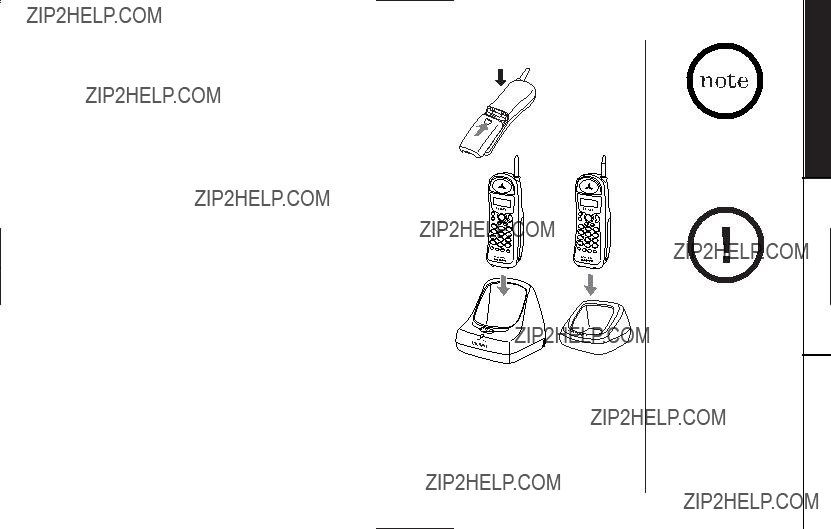
4)Place the battery case cover back on the handset by sliding it upwards until it clicks into place.
5)Place one handset in the main base unit and one handset in the charging cradle for
If the main base charge/in use or charging cradle charge LED light does not illuminate:
???Check to see if each AC adapter is plugged into both cradles and the electrical wall outlets properly. (Use only the supplied AC adapters. Do not use any other AC adapters.)
???Check to see if both handsets are sitting correctly in each cradle and making good contact with each charging cradle unit???s charging contact.
www.uniden.com
Place the handsets in the main base and charging cradle with the keypad facing forward for charging.
Replacement batteries are also available through the Uniden Parts Department at (800)
G E T T I N G S TA R T E D [ 11 ]
STARTED GETTING

???Even when the battery pack is not being used, it will gradually discharge over a long period of time. For optimum performance, be sure to return the handset to either cradle after a telephone call.
???Talk Mode -
The handset is off either charging cradle and the talk/flash key has been pressed, enabling a dial tone.
???Standby Mode - The handset may be
sitting in or off either charging cradle but is NOT in use. The talk/flash key has not been pressed and there is no dial tone.
Low battery alert
When the battery pack is very low and needs to be charged, the phone is programmed to eliminate functions in order to save power. If the phone is not in use, Low Battery appears on the LCD and none of the keys will operate.
If the phone is in use, Low Battery flashes and the handset beeps. Complete your conversation as quickly as possible and return the handset to either charging cradle for charging.
Dial mode setting, last number dialed, names and numbers stored in memory locations (including RocketDial), CID list are retained for up to 30 minutes while you replace the battery pack.
Cleaning the battery charging contacts
To maintain a good charge, it is important to clean the charging contacts on both handsets once a month. Using water only, dampen a cloth to clean the charging contacts. Then make sure to go back over the charging contacts with a dry cloth before returning the handsets to the main base unit or charging cradle to charge.
Caution: Do not use paint thinner, benzene, alcohol, or other chemical products. Doing so may discolor the surface of the telephone and damage the finish.

C. Connect the main base unit and charging
??? Connect each AC adapter to each continuous power supply.
??? Place the main base unit and charging cradle close to the AC outlets so that you can unplug the AC adapters easily.
???After installing the battery packs in the handsets, charge your handsets at least 15- 20 hours before plugging into the phone line.
4)Once the handset battery packs are fully charged, connect the telephone line cord to the TEL LINE jack and to a telephone outlet.
If your telephone outlet isn't modular, contact your telephone company
for assistance.
Modular
???Use only the supplied
Do not use any other AC adapters.
???Place the power cord so that it does not create a trip hazard or where it could become chafed and create a fire or electrical hazard.
STARTED GETTING

???When you charge the handsets, Caller ID summary screen and the name of the handset, HS1 appears. If HS2 appears, you are charging the handset No. 2.
HS1
New :01
Total:02
???The charging cradle can be used to charge either handset.
Register Handsets to Main Base Before Using!
When handsets are removed from the packaging, install batteries and fully charge for
The handset YOU CHOOSE (does not matter which handset) to place in the main base to charge, will automatically be registered to that main base.
The second handset (charging in the extra charging cradle), MUST also be registered to the main base before use. Follow the steps below to registered the second handset.
Follow these simple steps to register:
1)First, install the battery packs in both handsets. Place either handset in the main base, then place the second handset in the charging cradle. Charge both handsets for
2)After fully charging both handsets, remove the handset in the charging cradle, and place it in the main base. The charge/in use LED light on the main base will begin to flash, indicating that the registration is taking place between the second handset and the main base.
3)Wait for at least 5 seconds before removing the handset from the main base.
Congratulations, the registration has been completed, and your dual handset cordless phones are ready for use!

When to
1)You???ll need to
2)When there is a power failure for more than one hour:
If power failure occurs (e.g. due to electrical storm or if the unit is unplugged during a move), both handsets will need to be
Call Transfer Feature
Conveniently, your cordless phone allows you to transfer outside calls from handset to handset, simply by pressing the delete/transfer key. Not to worry, conversations will not be interrupted; only one handset at a time can talk with an outside caller. The second handset cannot go off hook to listen to conversations or make an outgoing call while the other handset is in use.
To transfer a call (to the second handset)
1) Press delete/transfer during a call. The call will automatically be placed on hold and the transfer tone sounds.
2)When the other handset receives the call, the transfer tone
stops. To cancel the transfer, press delete/transfer or talk/flash on the handset.
To receive a transfer call (from the second handset)
Pick up the handset (when AutoTalk is set to on), or pick up the handset and press talk/flash to answer the transferred call. Additionally, you can answer the transferred call by pressing
any number key,  /tone/
/tone/ or #/
or #/ (when AutoTalk is set to on).
(when AutoTalk is set to on).
???If the second handset???s battery becomes very low, the handset must be recharged for
???Make sure to return the handsets to the charging cradles after each phone call.
???Call transfer allows you to transfer outside calls from handset to handset, only one handset at a time can talk with an outside caller.
???If you transfer the call and it is not picked up after 5 minutes, the call will be disconnected.
STARTED GETTING
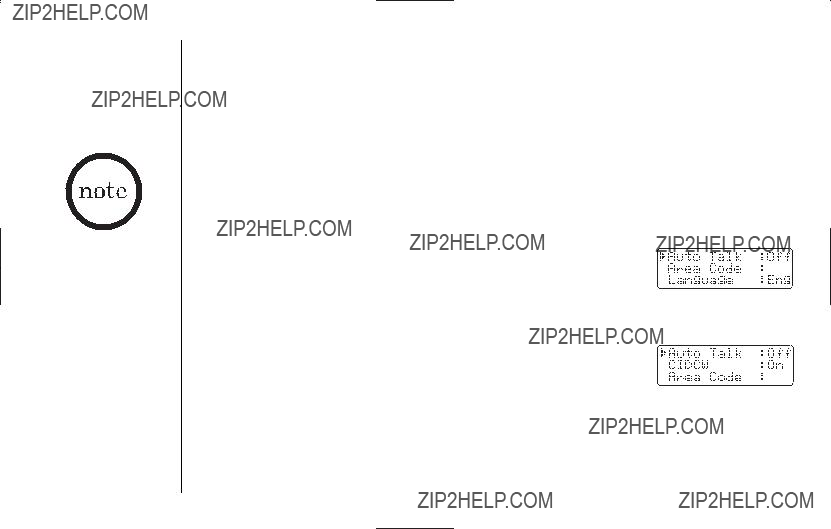
The cordless phone features include
AutoTalkTM and
AutoStandbyTM. AutoStandby allows you to hang up by simply returning the handset to the main base or charging cradle.
Setting Menu Display Options
There are five setup options available. They are Caller ID options (AutoTalk, CIDCW [Caller ID on Call Waiting], Area Code), Dial mode and Language.
AutoTalk allows you to answer the phone without pressing the talk/flash key. If the phone rings when AutoTalk is on, simply remove the handset from either charging cradle and the phone automatically answers the call. If the phone rings when AutoTalk is off, you must press the talk/flash key to answer the call.
CIDCW and Dial Mode options can only be set by using Handset 1. If you try to set by using Handset 2, you will not see these options listed on the LCD screen.
To confirm which handset is HS1, refer to the display indicating HS1 or HS2.
AutoTalk, Area Code and Language options can be set by using either Handset 1 or Handset 2.
Caller ID options
To change your AutoTalk and CIDCW:
1) Press and hold the caller id/menu key. The following screen appears.
2) Use the vol/ /
/ or vol/
or vol/ /
/  key to move the pointer to the selection that you would like to change.
key to move the pointer to the selection that you would like to change.
Press the select/channel key to toggle between On and Off.
3)Press the end key and return the handset to the main base unit to complete the setting. The handset returns to standby mode.
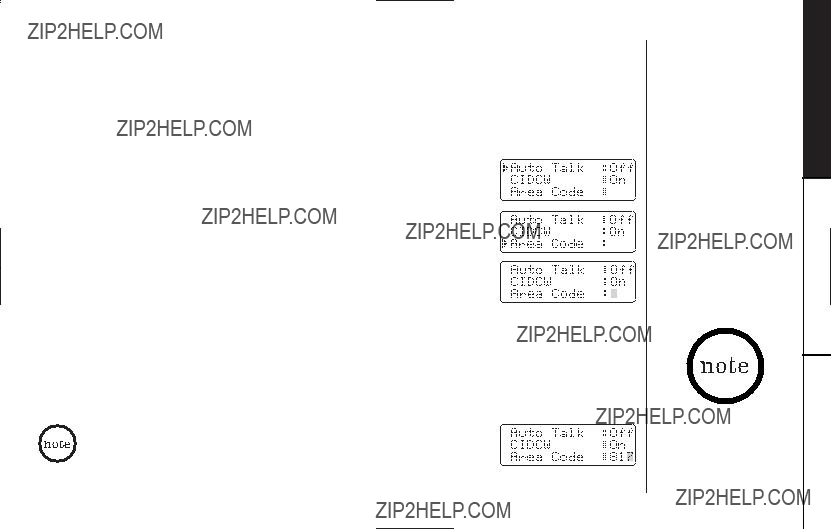
Entering Your Area Code
If you enter a
1) When the phone is in standby mode, press and hold the caller id/menu key. The Caller ID setting screen appears.
2) Press the vol/ /
/ key twice to select Area Code.
key twice to select Area Code.
3) Press the select/channel key.
4) Use the number (0 - 9) or delete/transfer key to enter the
5)Press the select/channel key. A confirmation tone sounds and the displayed area code is entered.
6)Press the end key or return the handset to the main base unit or charging cradle to complete the setting. The handset returns to standby mode.
When the area code has already been stored in memory, the stored area code will be displayed. To change it, use the delete/transfer key and number keys to enter the new area code.
Then press the select/channel key. A confirmation tone sounds. To complete the setting, press the end key or return the handset to the main base unit or charging cradle.
Make sure your battery pack is fully charged before choosing the dialing mode.
STARTED GETTING
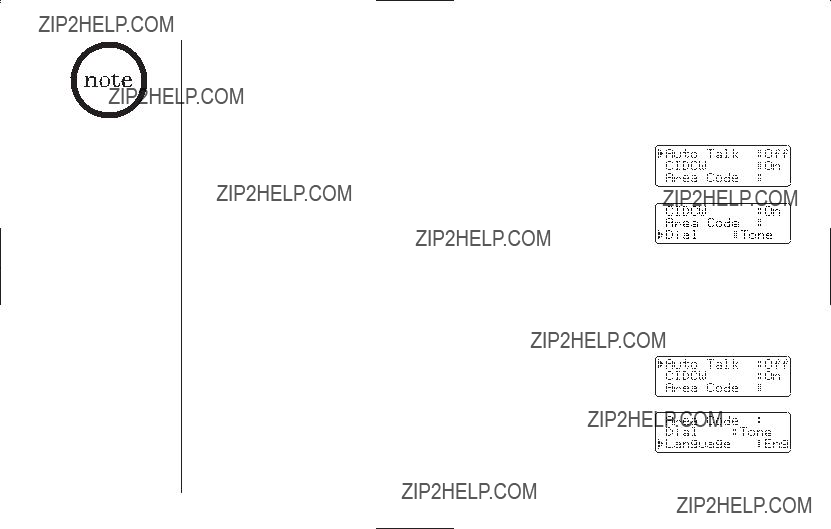
???Dialing mode can only be changed from handset 1. To confirm which handset is HS1, look at the display indicating HS1 or
HS2.
???If you are not sure of your dialing system, set for tone dialing. Make a trial call. If the call connects, leave the setting as is. Otherwise set for pulse dialing.
???If your phone system requires pulse dialing and you need to send the DTMF tones for certain situations during a call, you may switch over to tone dialing. (Refer to "Tone Dialing
Choosing the dialing mode
Most phone systems use tone dialing which sends DTMF tones through the phone lines. However, some phone systems (such as those in rural areas) still use pulse dialing. The default setting is tone dialing. Depending on your dialing system, set the mode as follows:
1) When the phone is in standby mode, press and hold the caller id/menu key. The following screen appears.
2) Press the vol/ /
/  key three times to select Dial.
key three times to select Dial.
3) Press the select/channel key to toggle between Tone and
Pulse.
4)Press the end key and return the handset to the main base unit to complete the setting. The handset returns to standby mode.
Setting the language
There are three languages to choose from; English, French and Spanish.
1) When the phone is in standby mode, press and hold the caller id/menu key. The following screen appears.
2) Press the vol/ /
/  key four times to select Language.
key four times to select Language.
3) Press the select/channel key to toggle between Eng, Fr. and
Esp.
4)Press the end key or return the handset to the main base unit or charging cradle to complete the setting. The handset returns to standby mode.

Making and Receiving Calls
Refer to page 16 "Setting Menu Display Options" to turn on the AutoTalk feature if desired.
SCISAB
B A S I C S [ 19 ]

Adjusting the Handset Ringer and Earpiece Volume
Handset ringer tone and volume
Press the volume up key or volume down key (labeled as the vol/ /
/ or vol/
or vol/ /
/  key) in standby mode to select one of five ringer tones and volume combinations.
key) in standby mode to select one of five ringer tones and volume combinations.
Earpiece volume
Pressing the volume up key or volume down key (labeled as the vol/ /
/ or vol/
or vol/ /
/  key) during a call will change the earpiece volume of the handset. This setting will remain in effect after the telephone call has ended.
key) during a call will change the earpiece volume of the handset. This setting will remain in effect after the telephone call has ended.
When you press volume up key (the vol/ /
/ key) in Maximum mode or volume down key (the vol/
key) in Maximum mode or volume down key (the vol/ /
/  key) in Low mode, an error tone sounds.
key) in Low mode, an error tone sounds.
Temporarily Mute Ringer
If the handset is off the main base or charging cradle, simply press the end key to temporarily mute the incoming ring. The ringer will sound with the next incoming call.

Redial
The redial/pause key redials the last number dialed. The redialed number can be up to 32 digits long.
Tone Dialing
Some telephone companies use equipment that requires pulse dialing (sometimes referred to as rotary dialing). If you need to enter tone dialing digits, you can
Initially make your call with the pulse dialing mode. Once your call connects, press the  /tone/
/tone/ key. Enter the desired number. These digits will be sent as tone dialing. Once the call ends, the tone mode is canceled and pulse dialing mode resumes.
key. Enter the desired number. These digits will be sent as tone dialing. Once the call ends, the tone mode is canceled and pulse dialing mode resumes.
Traveling
During a call, as you begin to move your handset too far from your main base unit, noise increases. If you pass the range limits of the main base unit, your call will terminate within 5 minutes.
www.uniden.com
???The tone feature only applies when the dial mode is set to pulse.
???This special number can be stored in a memory location. This is referred to as Chain Dialing (see page 28).
B A S I C S [ 21 ]
SCISAB

???The UltraClear PlusTM true compander circuitry virtually eliminates back- ground noise.
This innovative technology, together with 20 different channels, provides you with the best possible reception during all your conversations.
???Paging is also canceled when the phone receives an incoming call.
Selecting a Different Channel
If you encounter interference while using your phone, you can manually change the phone??s channel for clear operation. This function works only when the phone is
in use. Press the select/channel key. Scanning appears on the display, indicating the phone is changing to another channel. For more information on interference, refer to "Precautions" on page 46.
Find Handsets
To locate the handsets, press the find hs key on the main base. Both handsets beep for 60 seconds.
Paging of both handsets is canceled when pressing any key on either handset or the find hs key on the main base.
Flash and Call Waiting
If you have "Call Waiting" service and a call waiting tone sounds while you are on a call, press the talk/flash key to accept the waiting call. There is a short pause, then you will hear the new caller. To return to the original caller, press the talk/flash key again.
You must subscribe through your local telephone company to receive Call Waiting service.

Voice Mail Waiting Indicator
If you subscribe to voice mail service, you can use your cordless telephone to access your voice mailbox. The charge/in use LED light on the main base of your phone flashes whenever you have messages waiting in your voice mailbox. Just program the RocketDial key with your access number, and you can get your messages at the touch of a button. (The voice mail service provider will supply you with the access number. This number may be simply a phone number. Refer to the provider???s literature.)
You may need to occasionally reset the indicator if it remains on after you have retrieved your messages. To reset the indicator, press and hold the find hs key for 5 seconds.
www.uniden.com
You must subscribe to voice mail service from your telephone company in order to use this feature. The voice mail company will provide you with the access number.
B A S I C S [ 23 ]
SCISAB

Storing Phone Numbers and Names in Memory Dial
Memory Dialing allows you to dial a number using just a few key presses. Your cordless phone stores up to 10 names/numbers in each handset.
In memory dialing operation, you must press a key within 30 seconds or the phone will return to standby mode. If you return the handset to the main base, the phone will return to standby mode also.
1)Press the memory key in standby mode. Select Memory is displayed.
2) Enter a number (0 - 9), or press the vol/ /
/ or vol/
or vol/ /
/  key to select the memory location where you would like to store the number.
key to select the memory location where you would like to store the number.
3)Press the memory or select/channel key.
4)Press the memory or select/channel key. Store Name appears and a cursor flashes indicating that the display is ready for the name to be entered.
Select Memory 01
02 JOHN DOE
01:(Empty) Press Select to edit
Store Name
If the Edit screen appears, the selected memory location is already stored. Then you must either edit the entry in
this location, delete the entry in this location, or select Go Back to choose another location.
Edit Memory01
Delete Memory01
Go Back
5)To enter a name (up to 13 characters), use the number keys.
???See the "Steps for Entering Names and Special Characters" (see page 26).
???Use the #/ and
and  /tone/
/tone/ keys to move the cursor to the desired location.
keys to move the cursor to the desired location.
???Use the delete/transfer key to delete characters as needed.
???Press and hold the delete/transfer key to delete all the characters.
???If a name is not required, go to step 6.

6)Press the memory or select/channel key. Store Number is displayed. The cursor flashes indicating that the display is ready for the number to be entered.
7)Use the number keys, the  /tone/
/tone/ or #/
or #/ key to enter the phone number.
key to enter the phone number.
The phone number cannot exceed 20 digits.
Use the redial/pause key to enter a pause in the dialing sequence.
The display shows a P. Each pause counts as one digit and represents a two second delay of time between the digits. Use the delete/transfer key to delete digits as needed.
8)Press the memory or select/channel key. You will hear a confirmation tone, and the following screen appears. Memory storage is complete.
For example, if you store a name and number into memory location number 01, the display shows Memory01 Stored. After about 2 seconds, the following screen is displayed. Repeat steps 2 - 8 to store more numbers.
9)Press the end key to exit memory setup mode, returning to standby.
www.uniden.com
Store Number
Store Number 8007303456
Memory01 Stored
01 Movies
02 JOHN DOE
03 MOM AND DAD
M E M O RY
???The pause feature is useful for long distance calling, credit card dialing, or sequences that require a pause between digits.
???The pause key counts as one digit. Pressing the redial/pause key more than once increases the length of a pause between number.
D I A L I N G [ 25 ]
DIALING MEMORY
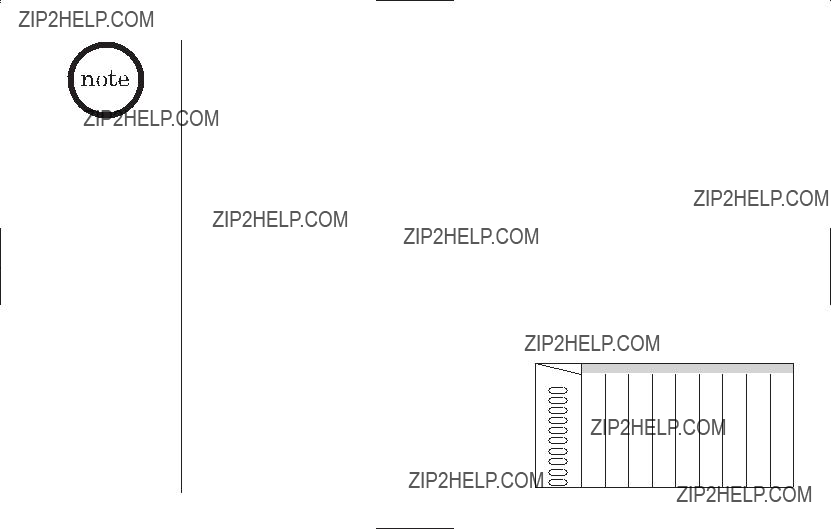
If the next character uses the same number key, you must press the
#/  key to move the cursor over. Otherwise the next time you press the number key, it changes the character that was previously set.
key to move the cursor over. Otherwise the next time you press the number key, it changes the character that was previously set.
Steps for Entering Names and Special Characters
Refer to the letters on the number keys to select the desired characters.
With each press of a numeric key, the displayed character appears in the following order: Upper case letters first, lower case letters next and finally the number corresponding to the key.
If you make a mistake while entering a name
Use the  /tone/
/tone/ or #/
or #/ key to move the cursor to the incorrect character. Press the delete/transfer key to erase the wrong character, then enter the correct character. To delete all characters, press and hold the delete/transfer key.
key to move the cursor to the incorrect character. Press the delete/transfer key to erase the wrong character, then enter the correct character. To delete all characters, press and hold the delete/transfer key.
For example, to enter Movies.
1)Pick up the handset. Press the memory key.
2)Enter a number or press the vol/ /
/ or vol/
or vol/ /
/  key to select a memory location.
key to select a memory location.
3)Press the memory or select/channel key.
4)Press the memory or select/channel key. (When there is information already stored in the selected memory location, Edit MemoryXX is displayed. See page 29 for information on ???Editing a Stored Name and/or Phone Number???.)
5)Press 6 then press the #/ key to move the cursor to the right.
key to move the cursor to the right.
6)Press 6 six times.

Making Calls with Memory Dialing
Memory dialing from Standby Mode
1)Press the memory key. The handset displays your programmed memory locations.
Select Memory
01 Movies
02 JOHN DOE
2)Enter a number (0 - 9), or press the vol/ /
/ or vol/
or vol/ /
/ to select the memory location you would like to dial.
to select the memory location you would like to dial.
3)Press the talk/flash key. Connecting and the number you would like to dial appear on the display. Then the displayed number is dialed.
To exit the memory function without dialing, press the end key. The handset returns to standby mode.
key
Connecting 8007303456




DIALING MEMORY
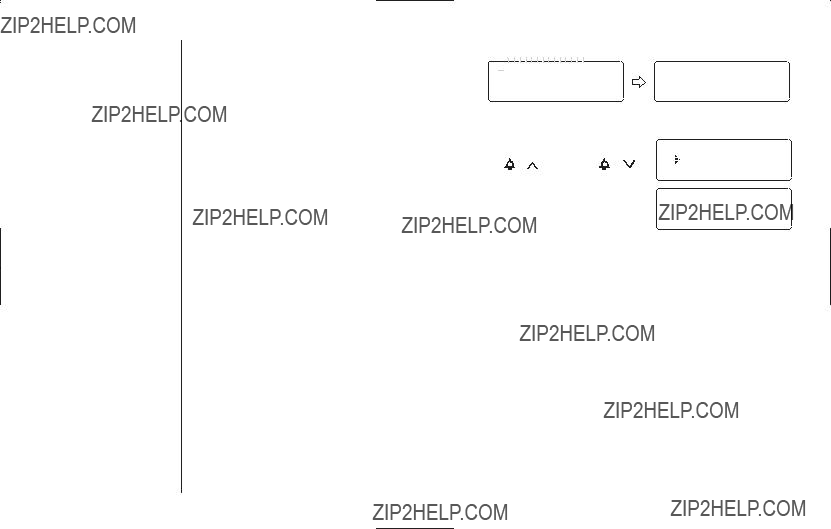
Memory dialing from Talk Mode
1) Press the talk/flash key. Connecting Connecting
 appears.
appears. 














2)After the display changes from Connecting to Talk, press the memory key.
Talk
Volume High
Select Memory
01 Movies
02 JOHN DOE
Talk 0:35 8007303456
Chain Dialing
The memory locations on the handset are not limited to phone numbers. You can also store a group of numbers (up to 20 digits) that you need to enter once your call connects. This is referred to as Chain Dialing.
An example of this is a bank account number. Once you have called your bank, and are prompted to enter the account number, press the memory key and select the location number where the special number has been stored. Then press the select/channel key.
Store your special number with an identifying name. (Refer to "Storing Phone Numbers and Names in Memory Dial" on page 24.)

Editing a Stored Name and/or Phone Number
1)Press the memory key in standby mode. Select Memory is displayed.
2)Enter a number (0 - 9), or press the vol/ /
/ or vol/
or vol/ /
/ key to select the memory location you would like to edit, and press the memory or select/channel key.
key to select the memory location you would like to edit, and press the memory or select/channel key.
3)Press the memory or select/channel key.
The following screen appears with the memory location number that you have selected in the display.
4)Press the vol/ /
/ or vol/
or vol/ /
/ key to select Edit MemoryXX, then press the memory or select/channel key. The following screen appears. The cursor flashes, indicating that the display is ready for the name to be edited. When a name has not been stored, the cursor appears at the beginning of the second line.
key to select Edit MemoryXX, then press the memory or select/channel key. The following screen appears. The cursor flashes, indicating that the display is ready for the name to be edited. When a name has not been stored, the cursor appears at the beginning of the second line.
Select Memory
01 Movies
02 JOHN DOE
01:Movies
8007303456
Edit Memory01
Delete Memory01
Go Back
Store Name
Movies
5)Use the  /tone/
/tone/ , #/
, #/ , delete/transfer, or any number key to edit the name (see page 26). To edit only the phone number, skip this step.
, delete/transfer, or any number key to edit the name (see page 26). To edit only the phone number, skip this step.
MEMORY
6)Press the memory or select/channel key. The following screen appears.
The cursor flashes indicating that the display is ready for the number to be edited.
Store Number 8007303456
DIALING
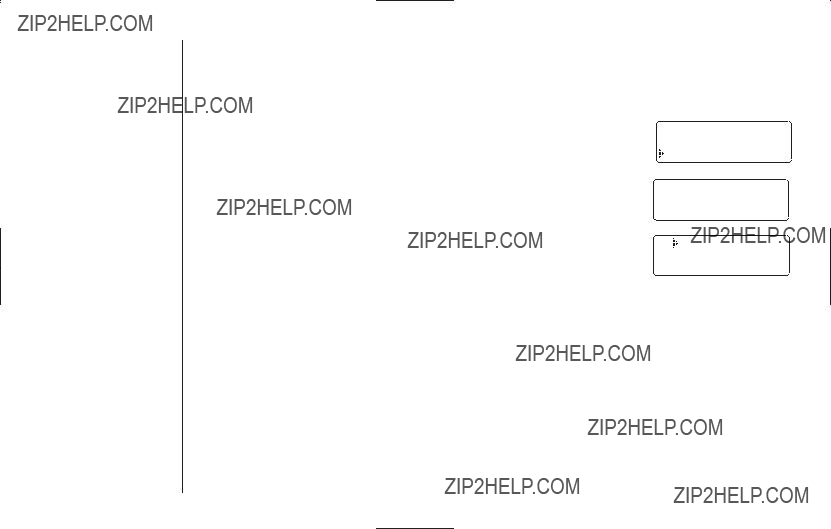
7)Use the number keys, the  /tone/
/tone/ , #/
, #/ , redial/pause, or delete/transfer key to edit the phone number (see page 25). The phone number cannot exceed 20 digits.
, redial/pause, or delete/transfer key to edit the phone number (see page 25). The phone number cannot exceed 20 digits.
If you don??t want to change the phone number, skip this step.
8)Press the memory or select/channel key. If you changed either name or phone number, a confirmation display shows up. If it is correct, press the vol/ /
/ key to move the pointer to Yes and press the select/channel key. You hear a confirmation tone, and the following screen appears. The memory storage is complete.
key to move the pointer to Yes and press the select/channel key. You hear a confirmation tone, and the following screen appears. The memory storage is complete.
For example, if you edit a name and/or number in memory location number 01, the display shows Memory01 Stored. After about 2 seconds, Select Memory screen is displayed.
9)Press the end key to return to standby mode.
Replace Memory?
Yes
No
Memory01 Stored
01 Movies
02 JOHN DOE
03 MOM AND DAD
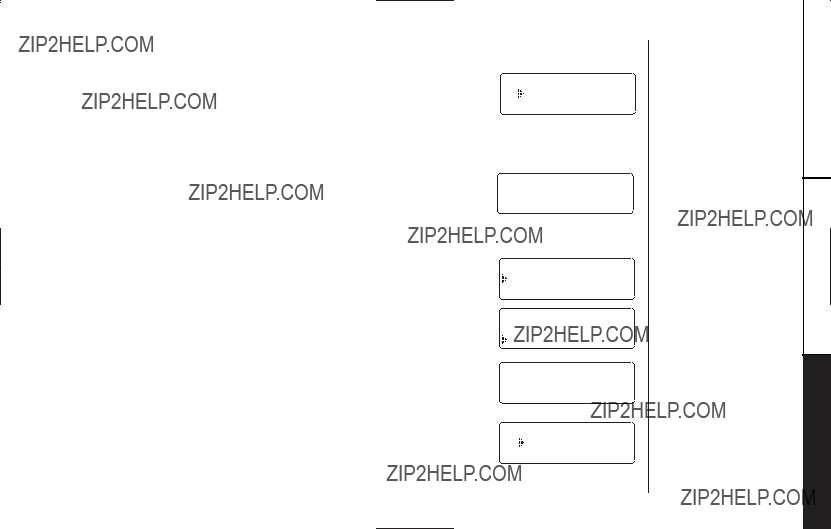
Erasing a Stored Name and Phone Number
1)Press the memory key in standby mode. Select Memory is displayed.
2)Enter a number (0 - 9), or press the vol/ /
/ or vol/
or vol/ /
/ memory location you would like to erase.
memory location you would like to erase.
3)Press the memory or select/channel key.
The name and phone number selected appears with the memory location number that you have selected in the display.
4)Press the memory or select/channel key.
5)Press the vol/ /
/ key to move the pointer down to
key to move the pointer down to
Delete MemoryXX.
6)Press the memory or select/channel key. Delete MemoryXX? appears.
Select Memory
01 Movies
02 JOHN DOE
key to select the
02:JOHN DOE 5452930
Edit Memory02
Delete Memory02
Go Back
Delete Memory02?
Yes
No
7)Press the vol/ /
/ key to move the pointer to Yes.
key to move the pointer to Yes.
8)Press the select/channel or delete/transfer key.
You hear a confirmation tone, and MemoryXX Deleted appears.
9)After about 2 seconds, the display returns to the
Select Memory screen. You may delete the information in another memory location (return to step 2) or press the
end key to return to standby mode.
www.uniden.com
Memory02 Deleted
01 Movies
02
03 MOM AND DAD
M E M O RY D I A L I N G [ 31 ]
DIALING MEMORY

???RocketDial?? is a one touch speed dial key that automatically dials your most important or frequently called number. The number dialed is a preset number stored by the user.
???Number stored in RocketDial is independent from the numbers stored in Memory Dial.
RocketDial
You can store your most frequently dialed number in the RocketDial location in each handset. The RocketDial allows you to dial a number with one key press. (There is no need to press the talk/flash key. The phone will automatically dial the number stored.) If you subscribe to voice mail service, you can store your access number in this location.
Storing and Editing the RocketDial
1)When the phone is in standby mode, press and hold the RocketDial key. The following display appears.
If the Edit screen appears, there is a number already
stored. Press the vol/ /
/ or vol/
or vol/ /
/  key to select Edit Number. Then press the select/channel key.
key to select Edit Number. Then press the select/channel key.
2)Store the number by following step 7 under "Storing Phone
Numbers and Names in Memory Dial" on page 25.
3)Press the select/channel key.
You hear a confirmation tone, and Number Stored appears. Memory storage is complete.
Store Number
Edit Number
Delete Number
Go Back
Store Number 800
Number Stored

Making Calls with the RocketDial
When the phone is in standby mode, simply press the RocketDial stored in the RocketDial memory location is instantly dialed.
Deleting the RocketDial
1)When the phone is in standby mode, press and hold the RocketDial key. The following display appears.
2)Press the vol/ /
/ or vol/
or vol/ /
/ key to select Delete
key to select Delete
Number.
3)Press the select/channel key. The following display appears.
4)Press the vol/ /
/ key to move the pointer to Yes.
key to move the pointer to Yes.
5)Press the select/channel or delete/transfer key.
You hear a confirmation tone, and the following display appears. After about 2 seconds, the handset returns to standby mode.
key. The number
Edit Number
Delete Number
Go Back
Delete Number?
Yes
No
Number Deleted
If RocketDial does not have a stored number, an error tone will sound, and the phone will not dial.
LAIDTEKCOR
www.uniden.com
R O C K E T D I A L [ 33 ]

???If you answer a call before the Caller ID message is received (for example, before the second ring), the Caller ID message will not appear.
???When the call is received via a telephone company that does not offer Caller ID service, the caller??s phone number and name do not appear.
(This includes international calls.)
???When the call is via a private branch exchange (PBX), the caller??s phone number and name may not appear.
Caller ID and CIDCW (Caller ID on Call Waiting)
You must subscribe to Caller ID service through your local telephone provider to use this feature.
When the telephone rings, the Caller ID feature allows you to view the caller???s name, phone number, date and time of call. With CIDCW (Caller ID on Call Waiting), you will hear a Call Waiting tone while you are on a call, and the Caller ID data is displayed. To accept the waiting call, press the talk/flash key (see page 22). Additionally, you can dial a number stored in the Caller ID list or save data to your Memory dial list.
When the Telephone Rings
1)When the Caller ID message is received, the display shows the caller??s phone number along with the date and time. The incoming call information is stored in the Caller ID record. If the Caller ID service includes the caller??s name, the caller??s name appears on the display (up to 15 letters).

2)When you pick up the phone, the display changes to Connecting. (Auto Talk feature is set to on).
Data errors appear as ??  ??.
??.
Viewing the Caller ID Message List
The Caller ID list stores information for up to 30 incoming calls - even unanswered calls.
CALLER
1)Press the caller id/menu key in standby mode.
The summary screen appears. The screen shows the number of new messages and total messages.
2)Press the vol/ /
/ or vol/
or vol/ /
/ key to display the latest or oldest Caller ID message.
key to display the latest or oldest Caller ID message.
3)Press the vol/ /
/ key to see the next message. Or press the vol/
key to see the next message. Or press the vol/ /
/ key to see the previous message.
key to see the previous message.
4)Press the end key to return to standby mode.
Caller ID
New :01
Total:02
5/17 12:30PM 03 Jane Smith
FEATURES ID

Deleting Information from the Caller ID List
The cordless phone stores up to 30 messages (Caller ID names/numbers) in each handset. If the phone receives the 31st message, the oldest one in the list is automatically deleted. Caller ID data can also be deleted manually.
??? While using the
Delete All? or Delete Message?
screen, if no key is pressed for more than 30 seconds, an error tone sounds, and the handset returns to standby mode.
Deleting a Caller ID message
1)Press the caller id/menu key in standby mode. Find the message to be deleted from the Caller ID list by pressing the vol/ /
/ or vol/
or vol/ /
/  key.
key.
2)Press the delete/transfer key.
3) Press the vol/ /
/ or vol/
or vol/ /
/  key to select Yes or No.
key to select Yes or No.
4)Press the select/channel or delete/transfer key.
When the pointer is at Yes:
5/17 12:30PM 03 Jane Smith
Delete Message?
Yes
No
You hear a confirmation tone and the Caller ID message is deleted. The next Caller ID message is then displayed.
When the pointer is at No:
The display returns to the Caller ID message.
Deleting all Caller ID names/numbers
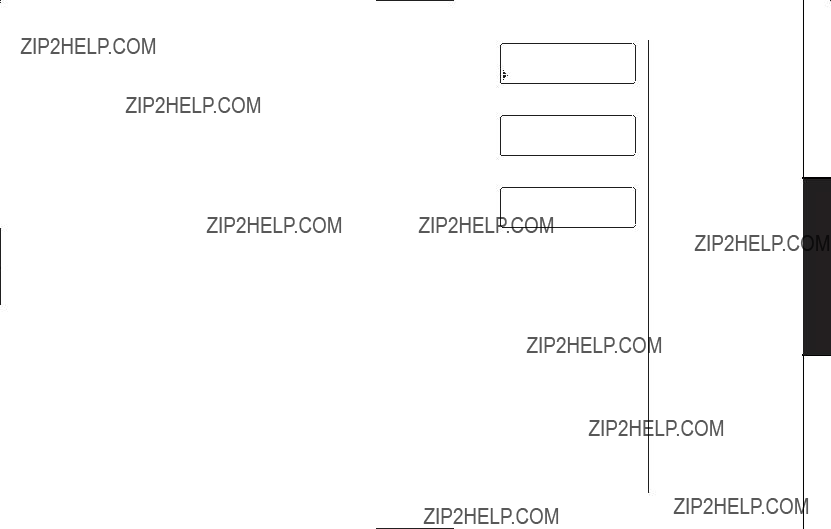
3)Press the vol/ /
/ or vol/
or vol/ /
/ key to select Yes or No.
key to select Yes or No.
4)Press the select/channel or delete/transfer key.
When the pointer is at Yes:
You hear a confirmation tone and all stored Caller ID messages are deleted.
When the pointer is at No:
The display returns to the summary screen.
www.uniden.com
Delete All?
Yes
No
Caller ID
Total:00
Caller ID
New :01
Total:02
C A L L E R I D F E AT U R E S [ 37 ]
FEATURES ID CALLER
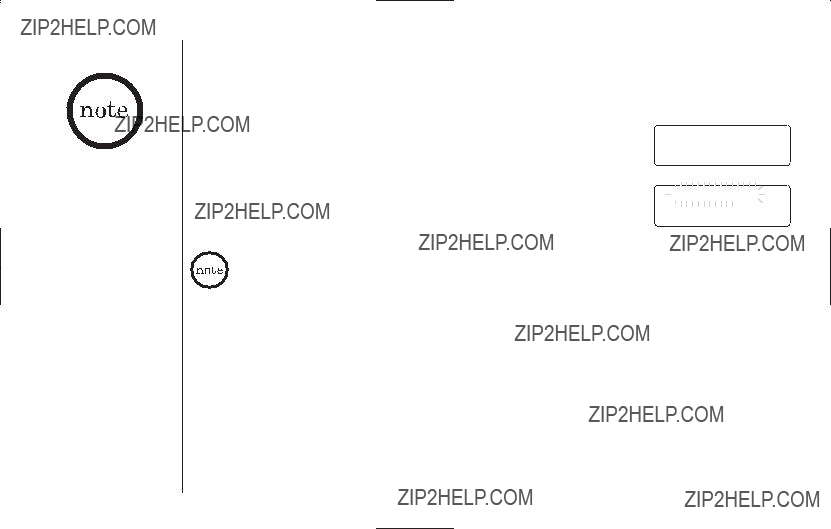
Using the Caller ID List
Calling a party from the Caller ID list
You can place a call from the Caller ID list. The cordless phone stores up to 30 messages (Caller ID names/numbers) in each handset.
1)Press the caller id/menu key. Select the phone number
that you want to dial by pressing the vol/ /
/ or vol/
or vol/ /
/  key.
key.
2)Press the talk/flash key. The displayed phone number dials automatically.
5/17 12:30PM 03 Jane Smith
Connecting 2145551234



???When a long distance call has been set, 1 appears in the display.
You can place a call from Talk Mode. Press the talk/flash key, then press the caller id/menu key. Select the phone number that you want to dial by pressing the vol/ /
/ or vol/
or vol/ /
/  key. Press the select/channel key. The displayed phone number will be dialed.
key. Press the select/channel key. The displayed phone number will be dialed.
Long Distance calls and Area Code Setting/Cancellation
Pressing 1 while the incoming Caller ID information is displayed will place or remove the prefix 1 in the display to set up for a long distance call or cancel. Pressing 3 will set or cancel an area code setting.

Storing Caller ID messages in Memory dialing
Messages (Caller ID names/numbers) shown in the Caller ID list can be stored in memory dialing.
1)Press the caller id/menu key. Select the phone number to be
stored from the Caller ID list by pressing the vol/ /
/ or vol/
or vol/ /
/ key.
key.
2)Press the memory key.
5/17 12:30PM 03 Jane Smith
Select Memory 01
02 JOHN DOE
You cannot store a Caller ID message if no phone number appears in the message.
CALLER
3)Press the vol/ /
/ or vol/
or vol/ /
/ key or enter a number (0 - 9) to select the memory location to be stored.
key or enter a number (0 - 9) to select the memory location to be stored.
4)Press the select/channel key. You hear a confirmation tone, and the number is stored in memory. The display returns to the Caller ID list.
If a message has already been stored in the selected memory number location, a confirmation screen is displayed.
Press the vol/ /
/ key to select Yes. Press the select/channel key to overwrite. The display returns to the Caller ID list.
key to select Yes. Press the select/channel key to overwrite. The display returns to the Caller ID list.
5/17 12:30PM 03 Jane Smith
Replace Memory?
Yes
No
FEATURES ID

???To protect you against misbilled calls which might result from your phone being activated by other equipment, the cordless phone provides
AutoSecureTM (which electronically locks your phone when each handset is in the main base or charging cradle) and Random CodeTM digital security (which automatically selects one of over 262,000 digital security codes for each handset and main base).
???If the handset battery pack is completely discharged or the battery pack is removed, the digital security code will be lost. If this happens, a new security code is set automatically the next time the battery pack is charged.
Changing the Digital Security Code
The digital security code is an identification code used to connect each handset and the main base unit. Normally, setting the code is not necessary. The first time you charge each handset in the main base, the security code is automatically set.
In the rare situation that you suspect another cordless telephone is using the same security code, you can change the code.
1)Remove the handset from the main base unit or charging cradle. Press and hold the find hs key on the main base.
2)While holding the find hs key, place the handset in the main base unit, and leave the handset on the main base for more than 3 seconds. A new random security code is set.
You can change the phone???s digital security code on either handset. However, you must
Installing the Beltclip
To attach the beltclip
Insert the beltclip into the holes on each side of the handset. Press down until it clicks.
To remove the beltclip
Pull both sides of the beltclip to release the tabs from the holes.

Headset Installation
Your phone may be used with an optional headset, the Uniden HS910. To use this feature, insert the headset plug into the headset jack. Your phone is ready for
Note on Power Sources
Battery replacement and handling
When the operating time becomes short even after a battery is recharged, please replace the battery. With normal usage, your battery should last about one year. Please contact your place of purchase or the Uniden Parts Department for a replacement battery.
Warning: To avoid the risk of personal injury or property damage from fire or electrical shock, only use the Uniden battery model and Uniden adapter model specifically designated for this product.
Power Failure
During the period that the power is off, you will not be able to make or receive calls with the telephone.
Caution
???Use only the specified Uniden battery packs
???Do not remove the battery from each handset to charge it.
???Never throw the battery into a fire, disassemble it, or heat it.
???Do not remove or damage the battery casing.
D A F N I
To maintain a good charge, it is important to clean the charging contacts on both handsets once a month. Using water only, dampen a cloth to clean the charging contacts. Then, make sure to go back over the charging contacts with a dry cloth.
Do not use paint thinner, ben- zene, alcohol, or other chemical products. Doing so may discolor the surface of the telephone and damage the finish.
L A N O I T I D N O I AT M R O

Troubleshooting
If your phone is not performing to your expectations, please try these simple steps first.

L A N O I T I D D A N O I AT M R O F N I

Liquid Damage
Moisture and liquid can damage your cordless phone. In case of accidental submersion, please read the following steps.
Charging cradle:
1.Disconnect the AC adapter from the charging cradle cutting off electrical power.
2.Disconnect the telephone cord from the charging cradle.
3.Let dry for at least 3 days.
IMPORTANT: You must unplug the telephone line while recharging the battery pack to avoid charge interruption.
CAUTION:
DO NOT use a microwave oven to speed up the drying process. This will cause permanent damage to the handset, charging cradle and the microwave oven.
After following these steps, if your cordless telephone does not work, please send to: Uniden America Corporation
Parts and Service Division
4700 Amon Carter Blvd. Ft. Worth, TX76155
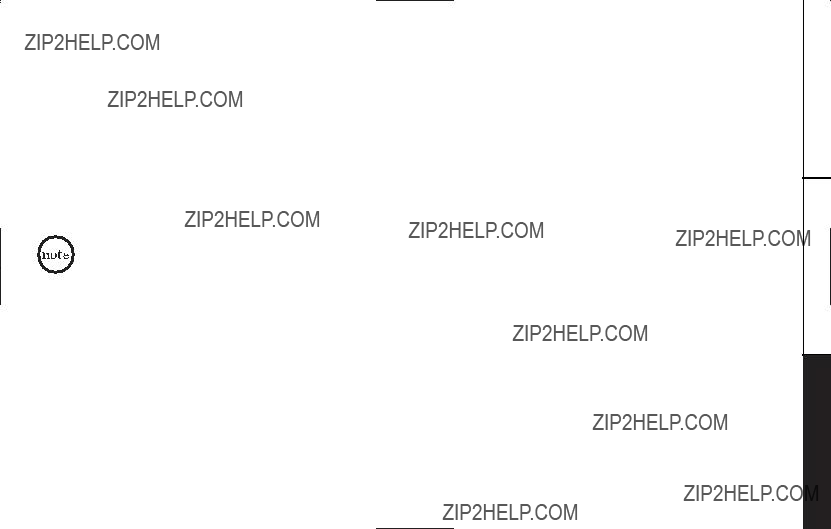
General Information
??? To avoid damage to the phone use only Uniden
??? If each handset is left off of the main base or charging cradle, the actual Talk mode duration will be reduced respective to the amount of time each handset is off the main base or charging cradle.
Recharge your phone on a regular basis by returning the handset to the main base or charging cradle after each phone call.
When the operating time becomes short, even after the battery is recharged, please replace the battery. With normal usage, the battery should last about one year.
A replacement Uniden adapter and battery may be purchased at your local Uniden dealer or by contacting the Uniden Parts Department (800)
Specifications, features, and availability of optional accessories are all subject to change without prior notice.
L A N O I T I D D A N O I AT M R O F N I

Precautions!
Before you read anything else, please observe the following:
Warning!
Uniden America Corporation DOES NOT represent this unit to be waterproof. To reduce the risk of fire, electrical shock, or damage to the unit, DO NOT expose this unit to rain or moisture.
Rechargeable
???This equipment contains a rechargeable
???Cadmium is a chemical known to the State of California to cause cancer.
???The rechargeable
???Do not
???Do not charge the rechargeable
Rechargeable
Batteries Must Be Recycled or
Disposed of Properly
???Uniden voluntarily participates in an RBRC?? industry program to collect and recycle
The RBRC?? program provides a convenient alternative to placing used
???Through the RBRC?? program, Uniden makes it easy for you to drop off the used battery at local retailers of replacement
???RBRC?? is a registered trademark of the Rechargeable Battery Recycling Corporation.
The exclamation point within an equilateral triangle is intended to alert the user to the presence of important operating and maintenance (servicing) instructions in the literature accompanying the appliance.
Uniden works to reduce lead content in our PVC coated cords in our product and accessories.
Warning:
The cords on this products and/or accessories contain lead, a chemical
known to the State of California to cause birth defects or other reproductive harm. Wash hands after handling.
Important Safety Instructions
When using your telephone equipment, these basic safety precautions should always be followed to reduce the risk of fire, electrical shock, and injury to persons:
1.Read and understand all instructions.
2.Follow all warnings and instructions marked on the product.
3.Unplug this product from the wall outlet before cleaning. Use a dry cloth for cleaning without liquid or aerosol cleaners.
4.Do not use this product near water; for example, near a bathtub, wash bowl, kitchen sink or laundry tub, in a wet basement, or near a swimming pool.
5.Do not place this product on an unstable cart, stand, or table. The telephone may fall, causing serious damage to the unit.
6.Slots and openings in the cabinet and the back or bottom are provided for ventilation. To protect the product from overheating, these openings must not be blocked or covered. This product should never be placed near or over a radiator or heat register. This product should not be placed in a
7.This product should be operated only from the type of power source indicated on the marking label. If you are not sure of the type of power supply to your home, consult your dealer or local power company.
8.Do not allow anything to rest on the power cord. Do not locate this product where the cord will be damaged by persons walking on it.
9.Do not overload wall outlets and extension cords, as this can result in the risk of fire or electrical shock.
10.Never push objects of any kind into this product through cabinet slots, as they may touch dangerous voltage points or short out parts that could result in a risk of fire or electric shock. Never spill liquid of any kind on the product.
11.To reduce the risk of electric shock, do not disassemble this product. Take it to qualified service personnel when service or repair work is required. Opening or removing covers may expose you to dangerous voltages or other risks. Incorrect reassembly can cause electric shock when the appliance is subsequently used.
12.Unplug this product from the wall outlet and refer servicing to qualified service personnel under the following conditions:
A.When the power supply cord is damaged or frayed.
B.If liquid has been spilled into the product.
C.If the product has been exposed to rain or water.
D.If the product does not operate normally when following the operating instructions. (Adjust only those controls that are covered by the operating instructions. Improper adjustment of other controls may result in damage and will often require extensive repair work by a qualified technician.)
E.If the product has been dropped or the cabinet has been damaged.
F.If the product exhibits a distinct change in performance.
13.Do not use the telephone to report a gas leak in the vicinity of the leak.
Additional Battery Safety Precautions
Caution! To reduce the risk of fire or injury to persons by the battery, read and follow these instructions:
1.Use only the Uniden battery pack specified in the owner???s manual.
2.Do not dispose of the battery pack in a fire. The cell may explode. Check the
3.Do not open or mutilate the battery pack. Released electrolyte is corrosive and may cause damage to the eyes or skin. It may be toxic if swallowed.
4.Exercise care in handling the battery in order not to short the battery with conducting materials such as rings, bracelets, and keys. The battery or conductor may overheat and cause burns.
5.Charge the battery pack provided with or identified for use with this product only in accordance with the instructions and limitations specified in the owner???s manual provided for this product.
6.Observe proper polarity orientation between the battery pack and battery charger.
SAVE THESE INSTRUCTIONS!
Important Electrical Considerations
Unplug all electrical appliances when you know an electrical storm is approaching. Lightning can pass through your household wiring and damage any device connected to it. This phone is no exception.
The FCC Wants You To Know
Changes or modifications to this product not expressly approved by Uniden, or operation of this product in any way other than as detailed by the owner???s manual, could void your authority to operate this product. Your telephone compiles with Part 68 of FCC Rules. You must, upon request, provide the FCC registration number and the REN to your telephone company. Both numbers are on the main base unit.
NOTE: You must not connect your phone to:
???
???most electronic key telephone systems
This device complies with Part 15 of the FCC rules. Operation is subject to the following two conditions: (1) This device may not cause harmful. interference, and (2) This device must accept any interference received, including interference that may cause undesired Operation. Privacy Of Communications May Not Be Ensured When Using This Phone.
Range
Your new phone is designed to achieve the maximum possible range by transmitting and receiving according to the highest specifications set forth by the FCC. We have rated this phone to operate at a maximum distance with the qualification that the range depends upon the environment in which the telephone is used. Many factors limit range,

and it would be impossible to include all the variables in our rating. The Maximum Range rating of this phone is meant to be used as a means of comparison against other range claims.
Telephone Line Problems
The FCC has granted the telephone company the right to disconnect service in the event that your phone causes problems on the telephone line. Also, the telephone company may make changes in facilities and services which may affect the operation of your unit. However, your telephone company must give adequate notice in writing prior to such actions to allow you time for making necessary arrangements to continue uninterrupted service.
If you are having trouble with your telephone service, you must first disconnect your phone to determine if it is the cause of your problem. If you determine that it is the cause, you must leave it disconnected until the trouble has been corrected.
Radio Interference
Radio interference may occasionally cause buzzing and humming in your cordless handset, or clicking noises in the main base. This interference is caused by external sources such as TV, refrigerator, vacuum cleaner, fluorescent lighting, or electrical storm. Your unit is NOT DEFECTIVE.
If these noises continue and are too distracting, please check around your home to see what appliances may be causing the problem.
In addition, we recommend that the main base not be plugged into a circuit that also powers a major appliance because of the potential for interference. Be certain that antenna on the unit is fully extended.
In the unlikely event that you consistently hear other voices or distracting transmissions on your phone, you may be receiving radio signals from another cordless telephone or other source of interference. If you cannot eliminate this type of interference, you need to change to a different channel.
Finally, it should be noted that some cordless telephones operate at frequencies that may cause interference to nearby TVs and VCRs.
To minimize or prevent such interference, the main base of the cordless telephone should not be placed near or on top of a TV or VCR.
If interference is experienced, moving the cordless telephone farther away from the TV or VCR will often reduce or eliminate the interference.
More Than One Cordless Telephone
If you want to use more than one cordless telephone in your home, they must operate on different channels. Press the channel key to select a channel that provides the clearest communication.
Cordless Telephone Privacy
Cordless telephones are radio devices. Communications between the handset and main base of your cordless telephone are accomplished by means of radio waves which are broadcast over the open airways. Because of the inherent physical properties of radio waves, your communications can be received by radio receiving devices other than your own cordless telephone unit. Consequently, any communications using your cordless telephone may not be private.
Installation Considerations
Selecting a Location
Before choosing a location for your new phone, there are some important guidelines you should consider:
???The location should be close to both a phone jack and continuous power outlet. (A continuous power outlet is an AC outlet which does not have a switch to interrupt its power.)
???Keep the main base and handset away from sources of electrical noise such as motors or fluorescent lighting.
???The main base can be placed on a desk or tabletop.
???You should charge your new phone for
Telephone Line Outlets
There are two types of phone outlets:
Modular Jack
Most phone equipment available now uses modular jacks. Phone cords are fitted with a molded plastic connector which plugs into this type of jack. If you do not have modular phone jacks, contact your local telephone company for information about their installation.
Hardwired Jack
Some equipment is wired directly to a phone jack, and these types of installations require a modular jack converter. This type of installation is not difficult; however, you should contact your Uniden telephone dealer or a telephone supply store for advice about the proper adapter or converter for your particular situation.
Connecting the Telephone Cords
Consider these safety guidelines before connecting the telephone cords:
Caution!
???Never install telephone wiring during a lightning storm.
???Never touch uninsulated telephone wires or terminals unless the telephone line has been disconnected.
???Use caution when installing or modifying telephone lines.
Applying Power to the Main base
This phone requires an AC outlet, without a switch to interrupt power, and the included AC adapter. To relieve strain on the DC plug when the phone is placed on a desk or table, wrap the power cord around the strain relief notch on the back of the main base.
One Year Limited Warranty
Important: Evidence of original purchase is required for warranty service.
WARRANTOR: UNIDEN AMERICA CORPORATION (???Uniden???)
ELEMENTS OF WARRANTY: Uniden warrants, for one year, to the original retail owner, this Uniden Product to be free from defects in materials
and craftsmanship with only the limitations or exclusions set out below.
WARRANTY DURATION: This warranty to the original user shall terminate and be of no further effect 12 months after the date of original retail sale. The warranty is invalid if the Product is (A) damaged or not maintained as reasonable or necessary, (B) modified, altered, or used as part of any conversion kits, subassemblies, or any configurations not sold by Uniden, (C) improperly installed, (D) serviced or repaired by someone other than an authorized Uniden service center for a defect or malfunction covered by this warranty, (E) used in any conjunction with equipment or parts or as part of any system not manufactured by Uniden, or (F) installed or programmed by anyone other than as detailed by the owner???s manual for this product.
STATEMENT OF REMEDY: In the event that the product does not conform to this warranty at any time while this warranty is in effect, warrantor will either, at its option, repair or replace the defective unit and return it to you without charge for parts, service, or any other cost (except shipping and handling) incurred by warrantor or its representatives in connection with the performance of this warranty. Warrantor, at its option, may replace the unit with a new or refurbished unit. THE
LIMITED WARRANTY SET FORTH ABOVE IS THE SOLE AND ENTIRE
WARRANTY PERTAINING TO THE PRODUCT AND IS IN LIEU OF AND
EXCLUDES ALL OTHER WARRANTIES OF ANY NATURE WHATSOEVER,
WHETHER EXPRESS, IMPLIED OR ARISING BY OPERATION OF LAW,
INCLUDING, BUT NOT LIMITED TO ANY IMPLIED WARRANTIES OF
MERCHANTABILITY OR FITNESS FOR A PARTICULAR PURPOSE. THIS
WARRANTY DOES NOT COVER OR PROVIDE FOR THE REIMBURSEMENT OR PAYMENT OF INCIDENTAL OR CONSEQUENTIAL DAMAGES. Some states do not allow this exclusion or limitation of incidental or consequential damages so the above limitation or exclusion may not apply to you.
LEGAL REMEDIES: This warranty gives you specific legal rights, and you may also have other rights which vary from state to state. This warranty is void outside the United States of America and Canada.
PROCEDURE FOR OBTAINING PERFORMANCE OF WARRANTY: If, after following the instructions in the owner???s manual you are certain that the Product is defective, pack the Product carefully (preferably in its original packaging). The Product should include all parts and accessories originally packaged with the Product. Include evidence of original purchase and a note describing the defect that has caused you to return it. The Product should be shipped freight prepaid, by traceable means, to warrantor at:
Uniden America Corporation
Parts and Service Division
4700 Amon Carter Blvd. Fort Worth, TX 76155 (800)
L A N O I T I D D A N O I AT M R O F N I
www.uniden.com
A D D I T I O N A L I N F O R M AT I O N [ 47 ]

I.C. Notice
TERMINAL EQUIPMENT
NOTICE: This equipment meets the applicable Industry Canada Terminal Equipment Technical Specifications. This is confirmed by the registration number. The abbreviation, IC, before the registration number signifies that registration was performed based on a Declaration of Conformity indicating that Industry Canada technical specifications were met. It does not imply that Industry Canada approved the equipment.
NOTICE: The Ringer Equivalence Number (REN) for this terminal equipment is marked on the equipment itself. The REN assigned to each terminal equipment provides an indication of the maximum number of terminals allowed to be connected to a telephone interface. The termination on an interface may consist of any combination of devices subject only to the requirement that the sum of the Ringer Equivalence Numbers of all the devices does not exceed five.
RADIO EQUIPMENT
The term ???IC:??? before the radio certification number only signifies that Industry Canada technical specifications were met.
Operation is subject to the following two conditions: (1) this device may not cause interference, and
(2) this device must accept any interference, including interference that may cause undesired operation of the device. ???Privacy of communications may not be ensured when using this telephone???.

L A N O I T I D D A N O I AT M R O F N I
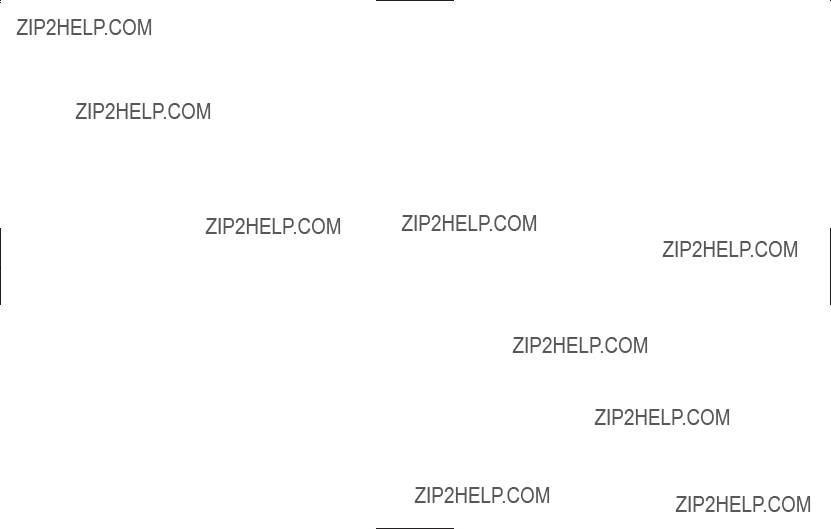
MEMO

At Uniden, we???ll take care of you!
If you need any assistance with this product, please call our Customer Hotline at
or visit our web site at www.uniden.com
PLEASE DO NOT RETURN THIS PRODUCT TO THE PLACE OF PURCHASE.
Our Uniden representatives will be happy to help you with any matters regarding the operation of this unit, available accessories, or any other related matters.
Thank you for purchasing a Uniden product.
Hours:
?Accessibility
For information on the accessibility features of this product, please call