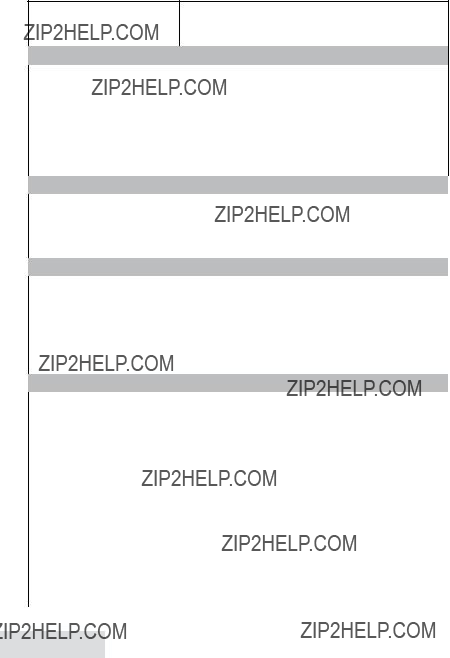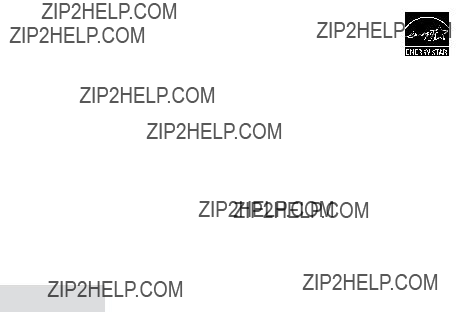Setting Up the CellLink??? Bluetooth??? Connection
The new D3280 with CellLink technology can connect with mobile phones that support the Bluetooth V2.0 handsfree profile.
Visit Uniden.com or contact customer service for a detailed list of tested mobile phones.
???If you are not certain of the profiles supported by your Bluetooth phone or if you have difficulty pairing your phone to the D3280, see the manual that came with your phone.
???With the CellLink feature, you can essentially treat your cellular phone as a second line. You can use the D3280 handset to make and receive calls on your cellular phone number, put cellular calls on hold, and transfer calls to other handsets. See page 10 for more information.
???Bluetooth wireless devices have a maximum range of about 10 feet (3 m); the actual range will vary depending on local conditions (obstacles, battery power, interference, etc.).
Pair your Bluetooth phone
Pairing ???introduces??? two Bluetooth devices and gives them permission to connect to each other. In most cases, once you pair a phone to the D3280, the two devices connect automatically whenever they detect each other. (If you have to manually reconnect each time, check the Bluetooth settings on your cellular phone.) You can pair your Bluetooth devices through the D3280 handset.
1.Press Menu/Select to display the handset???s main menu.
2.Select the Bluetooth menu, then select the Add Cell phone submenu. The base goes into pairing mode when the handset displays Search & Select from Cellular D3280 PIN: 0000.
3.On your Bluetooth phone, start a search for other Bluetooth devices. (This process may take several seconds and it will be different for each mobile phone. See your phone owner???s manual for detailed instructions.)
4.Your phone should discover a device called D3280 or Handsfree device. When your phone asks if you want to pair with this device, answer yes.
5.If your phone prompts you for a PIN code or password to pair with the D3280, enter 0000 (four zeroes).
6.When your phone accepts the Bluetooth connection, the D3280 sounds a confirmation tone. The Bluetooth device number icon on the base and the handset display light up.
???Most cell phones automatically transfer the audio to a Bluetooth device as soon as it pairs; if yours does not, look in your cell phone???s Bluetooth setup for a ???transfer audio??? or ???send audio to device??? option.
To test the connection
1. Pick up the handset from the cradle.









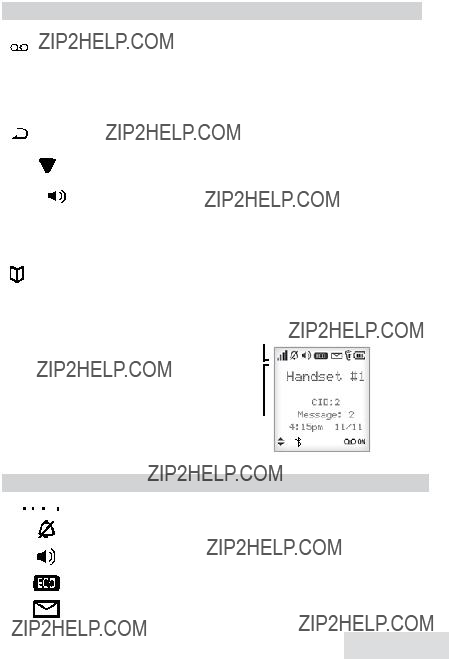





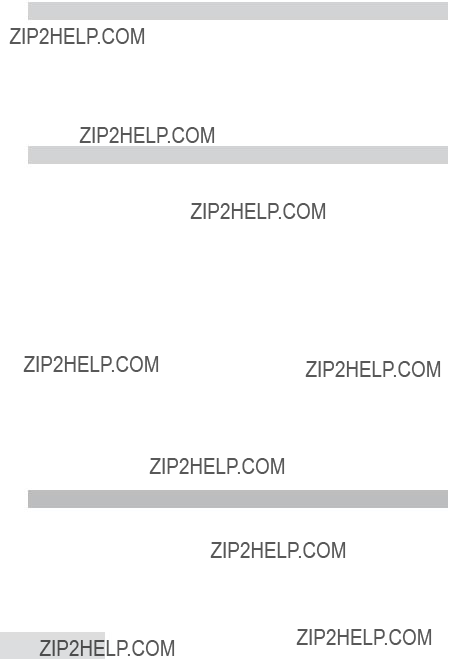

 (Belt clip hole)
(Belt clip hole)


 in the display, and no other handsets can join your
in the display, and no other handsets can join your