 LIMITED WARRANTY TOSHIBA COMBINATION TELEVISION
LIMITED WARRANTY TOSHIBA COMBINATION TELEVISION
AND DVD/CD PLAYER
Toshiba America Consumer Products, L.L.C. (???TACP???) makes the following limited warranties. These limited warranties extend to the original consumer purchaser or any person receiving this set as a gift from the original consumer purchaser and to no other purchaser or transferee.
Limited Ninety (90) Day Warranty
TACP warrants this product and its parts against defects in materials or workmanship for a period of ninety (90) days after the date of original retail purchase. During this period, TACP will repair a defective product or part, without charge to you. You must deliver the entire set to an Authorized TACP Service Station. You pay for all transportation and insurance charges for the set to and from the Service Station.
Limited One (1) Year Warranty
TACP further warrants the parts in this product against defects in materials or workmanship for a period of one year after the date of original retail purchase. During this period TACP will replace a defective part without charge to you, except that if a defective part is replaced after ninety (90) days from the date of original retail purchase you pay labor charges involved in the replacement. You must also deliver the entire product to a TACP Authorized Service Station. You are responsible for all transportation for the set to and from the Service Station.
Limited Two (2) Year Warranty of Picture Tube
TACP further warrants the picture tube in this product against defects in materials or workmanship for a period of two (2) years after the date of original retail purchase. During this period, TACP will replace a defective picture tube without charge to you except that if a defective picture tube is replaced after ninety (90) days from the date of the original retail purchase, you pay labor charges involved in the replacement. You are responsible for all charges involved in the replacement. You are responsible for all transportation and insurance charges for the set to and from the Service Station.
Rental Units
The warranty for rental units begins with the first rental or thirty (30) days from the date of shipment to the rental firm, whichever comes first.
Commercial Units
Products sold and used for commercial use have a limited ninety (90) day warranty for all parts, labor and picture tube.
Owner's Manual and Demographic Card
You should read this owner's manual thoroughly before operating this product. You should complete and mail the enclosed Demographic card within ten days after you, or the person who has given you this product as a gift, purchased this product. This is one way to enable TACP to provide you with better customer service and improved products. Failure to return the Demographic card will not affect your rights under this warranty.
Your Responsibility
The above warranties are subject to the following conditions:
( 1 ) You must retain your bill of sale or provide other proof of purchase.
( 2 ) All warranty servicing of this product must be made by an Authorized TACP Service Station.
( 3 ) These warranties are effective only if the product is purchased and operated in the U.S.A. or Puerto Rico. ( 4 ) Labor service charges for set installation, set up, adjustment of customer controls and installation or repair of antenna systems are not covered by this warranty. Reception problems caused by inadequate antenna
systems are your responsibility.
( 5 ) Warranties extend only to defects in materials or workmanship as limited above and do not extend to any product or parts which have been lost or discarded by you or to damage to products or parts caused by misuse, accident, damage caused by Acts of God, such as lightning or fluctuations in electric power, improper installation, improper maintenance or use in violation of instructions furnished by us; or to units which have been altered or modified without authorization of TACP.
46

 DIGITAL VIDEO
DIGITAL VIDEO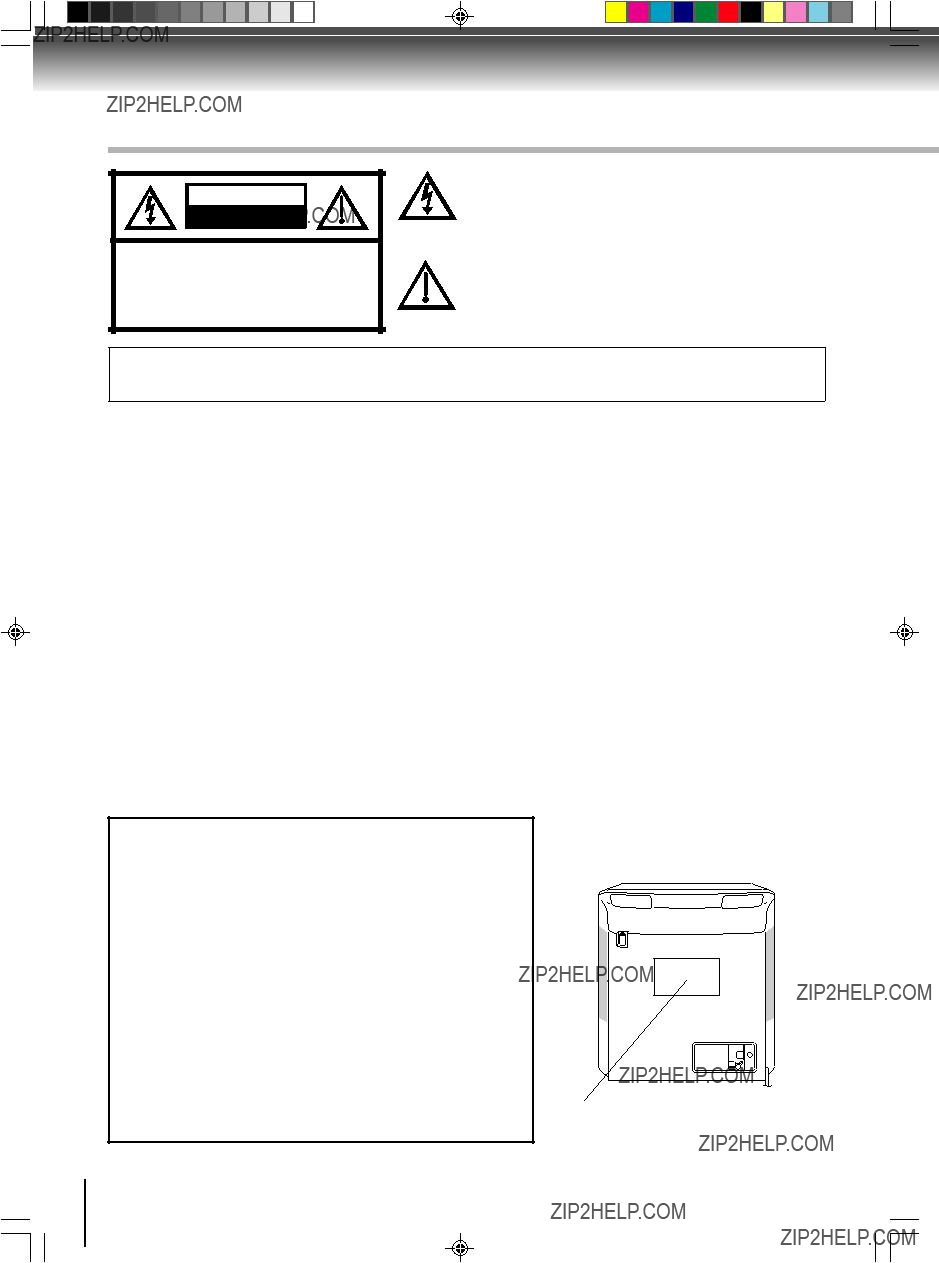




 GROUND CLAMPS
GROUND CLAMPS
 For stubborn dirt, soak the cloth in a weak detergent solution, wring well and wipe. Use a dry cloth to wipe it dry.
For stubborn dirt, soak the cloth in a weak detergent solution, wring well and wipe. Use a dry cloth to wipe it dry. If you use a chemical saturated cloth to clean the unit, follow that product???s instructions.
If you use a chemical saturated cloth to clean the unit, follow that product???s instructions. When you bring the unit directly from a cold place to a warm place.
When you bring the unit directly from a cold place to a warm place. When you use the unit in a room where you just turned on the heater, or a place where the cold wind from the air conditioner directly hits the unit.
When you use the unit in a room where you just turned on the heater, or a place where the cold wind from the air conditioner directly hits the unit. In summer, when you use the unit in a hot and humid place just after you move the unit from an air conditioned room.
In summer, when you use the unit in a hot and humid place just after you move the unit from an air conditioned room. When you use the unit in a humid place.
When you use the unit in a humid place.
 Do not touch the playback side of the disc.
Do not touch the playback side of the disc. Do not attach paper or tape to discs.
Do not attach paper or tape to discs. Fingerprints and dust on the disc cause picture and sound deterioration. Wipe the disc from the center outwards with a soft cloth. Always keep the disc clean.
Fingerprints and dust on the disc cause picture and sound deterioration. Wipe the disc from the center outwards with a soft cloth. Always keep the disc clean. If you cannot wipe off the dust with a soft cloth, wipe the disc lightly with a slightly moistened soft cloth and finish with a dry cloth.
If you cannot wipe off the dust with a soft cloth, wipe the disc lightly with a slightly moistened soft cloth and finish with a dry cloth. Do not use any type of solvent such as thinner, benzine, commercially available cleaners or antistatic spray for vinyl LPs. It may damage the disc.
Do not use any type of solvent such as thinner, benzine, commercially available cleaners or antistatic spray for vinyl LPs. It may damage the disc. Do not store discs in a place subject to direct sunlight or near heat sources.
Do not store discs in a place subject to direct sunlight or near heat sources. Do not store discs in places subject to moisture and dust such as a bathroom or near a humidifier.
Do not store discs in places subject to moisture and dust such as a bathroom or near a humidifier.  Store discs vertically in a case. Stacking or placing objects on discs outside of their case may cause warping.
Store discs vertically in a case. Stacking or placing objects on discs outside of their case may cause warping.



 for details.
for details.
 for details.
for details.


 (not supplied)
(not supplied) 

 (not supplied)
(not supplied)

 Audio/Video cable (not supplied)
Audio/Video cable (not supplied) Audio/Video cable (not supplied)
Audio/Video cable (not supplied) Audio/Video cable (not supplied)
Audio/Video cable (not supplied)


 /
/
 or
or  to select ???TV??? or ???CABLE???, then press ENTER.
to select ???TV??? or ???CABLE???, then press ENTER. / / ENTER
/ / ENTER or
or  to select ???START???, then press
to select ???START???, then press / / ENTER
/ / ENTER
 /
/ /
/ /
/ 
 or
or  to select
to select  option.
option. or
or  to select the desired language:
to select the desired language:  / / ENTER/MENU
/ / ENTER/MENU



 CLOSED
CLOSED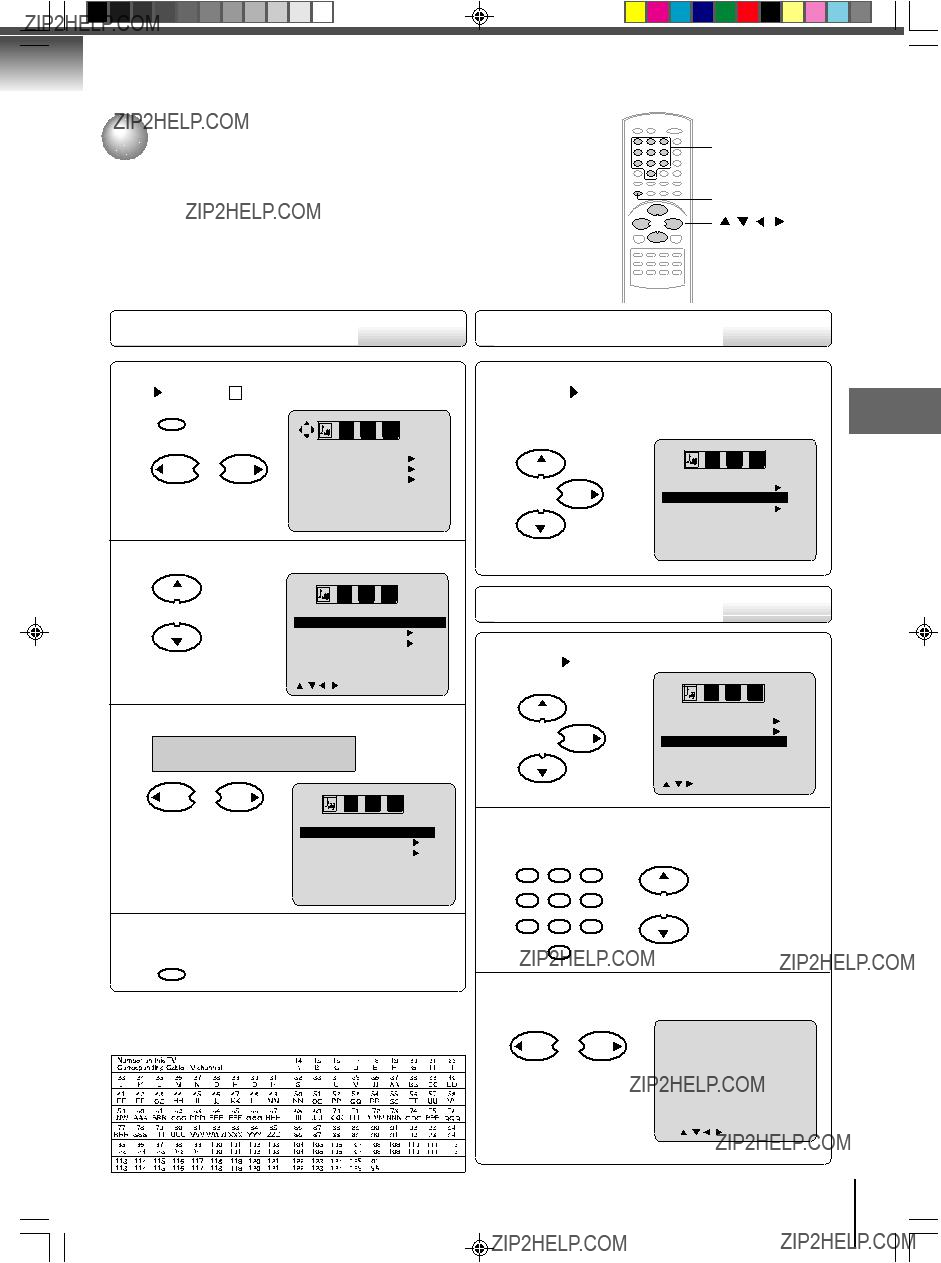
 or to select
or to select  option.
option. or
or to select the ???AUTO CH MEMORY???, then press .
to select the ???AUTO CH MEMORY???, then press . /
/ /
/ /
/ / MENU
/ MENU or
or  to select ???TV/CABLE???.
to select ???TV/CABLE???. or
or  to select ???TV??? or ???CABLE???.
to select ???TV??? or ???CABLE???. /
/ /
/ / MENU
/ MENU or
or to select ???ADD/DELETE???, then press .
to select ???ADD/DELETE???, then press . /
/ /
/ /
/ / MENU
/ MENU or
or  to select ???ADD??? or ???DELETE???, whichever function you want to perform.
to select ???ADD??? or ???DELETE???, whichever function you want to perform.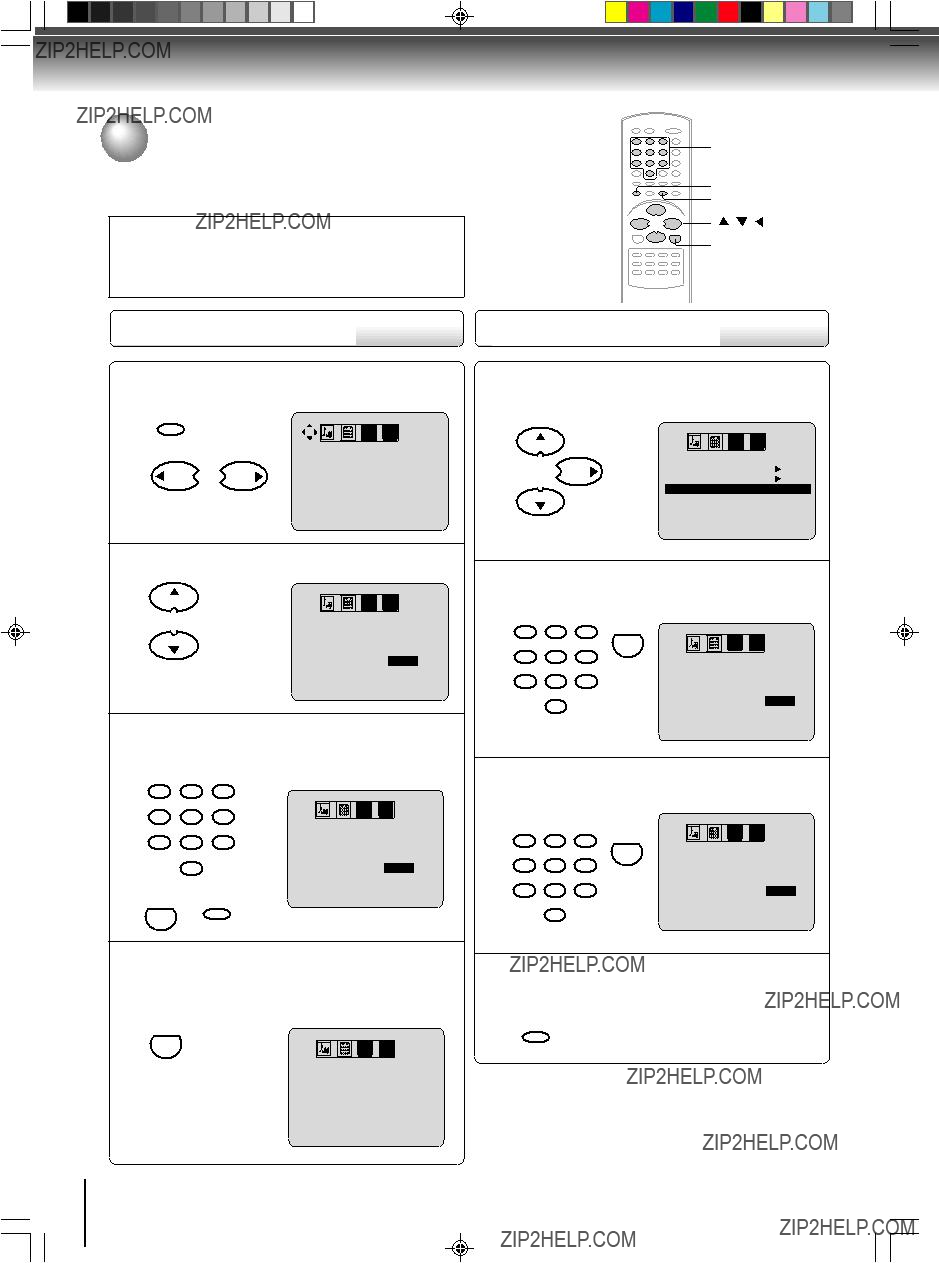

 or
or  to select
to select  option.
option. or
or  to select ???CHANGE PASSWORD???, then press
to select ???CHANGE PASSWORD???, then press  .
. /
/ /
/ /
/  / MENU
/ MENU /
/ /
/ / MENU
/ MENU or
or  to select ???PASSWORD???.
to select ???PASSWORD???. ??? appears instead of the number.
??? appears instead of the number.

 or
or  to select
to select  .
. or
or to select ???TV RATING???, then press or
to select ???TV RATING???, then press or  to display the desired setting. After setting, press ENTER.
to display the desired setting. After setting, press ENTER.
 ENTER
ENTER or
or  to select desired rating.
to select desired rating.  or
or  to select
to select  /
/ or
or  /
/  to select the desired item you want.
to select the desired item you want. /
/ /
/ /
/ / ENTER/MENU
/ ENTER/MENU or
or  to select ???MOVIE RATING???.
to select ???MOVIE RATING???. /
/ /
/ /
/ / ENTER/MENU
/ ENTER/MENU /
/ /
/ /
/ / MENU
/ MENU
 /
/ /
/ /
/
 or
or to select the item you want to adjust, then press
to select the item you want to adjust, then press  or
or  to adjust the setting.
to adjust the setting. or
or  to select the desired picture
to select the desired picture  /
/ / ENTER / MENU
/ ENTER / MENU




 To obtain a higher quality picture
To obtain a higher quality picture







 To resume normal playback
To resume normal playback To resume normal playback
To resume normal playback
 (REVERSE) or
(REVERSE) or 
 (FORWARD) during playback.
(FORWARD) during playback. To resume normal playback
To resume normal playback
 or
or 
 repeatedly to display the chapter or track number you want.
repeatedly to display the chapter or track number you want. may appear at the upper left of the screen. This symbol means either the feature you tried is not available on the disc, or the TV/DVD can not access the feature at this time. This does not indicate a problem with the TV/DVD.
may appear at the upper left of the screen. This symbol means either the feature you tried is not available on the disc, or the TV/DVD can not access the feature at this time. This does not indicate a problem with the TV/DVD.
 /
/ /
/ /
/
 1 (x 1.3),
1 (x 1.3), 2 (x 1.5) and
2 (x 1.5) and 3 (x 2.0).
3 (x 2.0). 1
1


 to view a different part of the
to view a different part of the  Off).
Off).
 /
/ /
/

 A
A To resume normal playback
To resume normal playback

 A B
A B To resume normal playback
To resume normal playback
 /
/
 or
or  to select Play Mode, then press
to select Play Mode, then press  /
/  or ENTER to select ???Program???.
or ENTER to select ???Program???. /
/ /
/ /
/ to select ???Program Playback???
to select ???Program Playback???  /
/ or
or  /
/  to select the programming position. Use Numbered buttons
to select the programming position. Use Numbered buttons 
 Changing angles
Changing angles /
/
 1/9
1/9 Title selection
Title selection /
/ /
/  /
/  to select the desired title.
to select the desired title. DVD menu
DVD menu
 2/8 Fra Dolby Digital
2/8 Fra Dolby Digital Subtitles
Subtitles 1/8 Eng
1/8 Eng 1/8 Eng Dolby Digital
1/8 Eng Dolby Digital In case of Video CD playback
In case of Video CD playback Off
Off
 Karaoke playback
Karaoke playback ) appears.
) appears. /
/
 1/8 Eng Dolby Digital
1/8 Eng Dolby Digital ) does not appear.
) does not appear. ) does not appear.
) does not appear. 1/8 Eng Dolby Digital
1/8 Eng Dolby Digital



 Letter box:
Letter box: Pan scan:
Pan scan: Wide:
Wide:
 DRC
DRC OSD Language
OSD Language



 OPEN/CLOSE
OPEN/CLOSE ???
??? /Enter/Return
/Enter/Return or
or  , then press ENTER. If the
, then press ENTER. If the 







