Maximum recordable number of photos that can be transferred (Approx.)
Max. 20,000
Recordable number of photos may be less depending on file sizes.
Capacity (User available capacity)*1
NWZ-X1050: 16 GB (Approx. 14.6 GB = 15,775,629,312 bytes)
NWZ-X1060: 32 GB (Approx. 29.6 GB = 31,871,533,056 bytes) *1 Available storage capacity of the player may vary.
A portion of the memory is used for data management functions.
Output (headphones)
Frequency response
20 to 20,000 Hz (when playing 44.1 kHz sampling data file, single signal measurement)
Total Noise Suppression Ratio*1
Approx. 17 dB*2
*1 Under the Sony measurement standard.
*2 Equivalent to approx. 98.0% reduction of energy of sound compared with not wearing headphones. (NC Environment: Airplane)
FM radio
FM Frequency range 87.5 to 108.0 MHz
IF (FM)
128 kHz
Antenna
Headphone cord antenna
Wireless LAN
Standards: IEEE 802.11b/g Communication range*1:
Approximately 50 m (160 ft) Modulation format:
DSSS (IEEE 802.11b compliant), OFDM (IEEE 802.11g compliant) Security: WEP/WPA/WPA2
*1 Communication range may vary depending on the operating conditions or settings.
Interface
Headphone: Stereo mini-jack
WM-PORT (multiple connecting terminal): 22 pins
Hi-Speed USB (USB 2.0 compliant)
Operating temperature
5 ??C to 35 ??C (41 ??F to 95 ??F)
Power source
??Built-in rechargeable lithium-ion battery
??USB power (from a computer via the supplied USB cable)
Charging time
USB-based charging
Approx. 3 hours (full charge), Approx.1.5 hours (approx. 80 %)
Battery life (continuous playback)
By setting as follows, a longer battery life can be expected.
The times below are approximated when ???Equalizer???, ???VPT (Surround)???, ???DSEE(Sound Enhance)???, ???Clear Stereo???, ???Dynamic Normalizer???, ???WLAN function On/Off??? are deactivated. Furthermore, for videos, the time approximated when the brightness of the screen is set to ???3.???
The time below may differ depending on ambient temperature or the status of use.
Display
3-inch, OLED (Organic Light Emitting Diode) color display, WQVGA (432 ?? 240 pixels), 262,144 colors
Dimensions (w/h/d, projecting parts not included)
52 ?? 96.5 ?? 9.8 mm ( 2 1/8 ?? 3 7/8 ?? 13/32 inches)
Dimension (w/h/d)
52.5 ?? 97.4 ?? 10.5 mm (2 1/8 ?? 3 7/8 ?? 7/16 inches)
Mass
Approx. 98 g (Approx. 3.5 oz)
Supplied Accessories
??Headphones (1)
??USB cable (1)
??Earbuds (Size S, L) (1)
??Attachment (1)
Use when connecting the player to the optional cradle, etc.
??Audio input cable (1)
??Plug adaptor for in-flight use (single/dual) (1)
??CD-ROM*1*2 (1)
???Media Manager for WALKMAN*3
???Windows Media Player 11
???Content Transfer
???Operation Guide (PDF file)
??Quick Start Guide (1)
*1 Do not attempt to play this CD-ROM in an audio CD player.
*2 Depending on the country/region in which you have purchased the player, the bundled software may be different.
*3 Media Manager for WALKMAN is not bundled with the packages sold in the U.S.A. Please download it from the following web site: http://www.sonycreativesoftware.com/download/wmm_lite
Design and specifications are subject to change without notice.
??OpenMG, ATRAC, ATRAC3, ATRAC3plus, ATRAC Advanced Lossless and their logos are trademarks of Sony Corporation.
?????WALKMAN??? and ???WALKMAN??? logo are registered trademarks of Sony Corporation.
??Microsoft, Windows, Windows Vista and Windows Media are trademarks or registered trademarks of Microsoft Corporation in the United States States and/or other countries.
?? 
 and
and
?? Adobe and Adobe Reader are trademarks or registered trademarks of Adobe Systems Incorporated in the United States and/or other countries. ?? Manufactured under license from Dolby Laboratories. Dolby and the double-D symbol are trademarks of Dolby Laboratories.
?? MPEG Layer-3 audio coding technology and patents licensed from Fraunhofer IIS and Thomson. ?? IBM and PC/AT are registered trademarks of International Business Machines Corporation.
?? QuickTime and the QuickTime logo are trademarks or registered trademarks of Apple Inc., used under license therefrom.
?? Pentium is a trademark or a registered trademark of Intel Corporation. ?? YouTube and the YouTube logo are trademarks of Google Inc.
?? Yahoo! and the Yahoo! logo are trademarks of Yahoo! Inc.
?? Wi-Fi, the Wi-Fi CERTIFIED logo, WPA, WPA2 and Wi-Fi Protected Setup are trademarks or registered trademarks of Wi-Fi Alliance. ?? This product contains NetFront Browser of ACCESS CO., LTD.
?? ACCESS, ACCESS logo and NetFront are registered trademarks or trademarks of ACCESS CO., LTD. in the United States, Japan and/or other countries.
?? ??2007 ACCESS CO., LTD. All rights reserved.
?? This software is based in part on the work of the Independent JPEG Group.
?? THIS PRODUCT IS LICENSED UNDER THE MPEG-4 VISUAL PATENT PORTFOLIO LICENSE FOR THE PERSONAL AND NON-
COMMERCIAL USE OF A CONSUMER FOR
(i) ENCODING VIDEO IN COMPLIANCE WITH THE MPEG-4 VISUAL STANDARD (???MPEG-4 VIDEO???) AND/OR
(ii) DECODING MPEG-4 VIDEO THAT WAS ENCODED BY A CONSUMER ENGAGED IN A PERSONAL AND NON-COMMERCIAL
ACTIVITY AND/OR WAS OBTAINED FROM A VIDEO PROVIDER LICENSED BY MPEG LA TO PROVIDE MPEG-4 VIDEO.
NO LICENSE IS GRANTED OR SHALL BE IMPLIED FOR ANY OTHER USE. ADDITIONAL INFORMATION INCLUDING THAT
RELATING TO PROMOTIONAL, INTERNAL AND COMMERCIAL USES AND LICENSING MAY BE OBTAINED FROM MPEG LA,
LLC. SEE HTTP://WWW.MPEGLA.COM
?? THIS PRODUCT IS LICENSED UNDER THE AVC PATENT PORTFOLIO LICENSE FOR THE PERSONAL AND NON-COMMERCIAL USE
OF A CONSUMER TO
(i) ENCODE VIDEO IN COMPLIANCE WITH THE AVC STANDARD (???AVC VIDEO???) AND/OR
(ii) DECODE AVC VIDEO THAT WAS ENCODED BY A CONSUMER ENGAGED IN A PERSONAL AND NON-COMMERCIAL ACTIVITY
AND/OR WAS OBTAINED FROM A VIDEO PROVIDER LICENSED TO PROVIDE AVC VIDEO.
NO LICENSE IS GRANTED OR SHALL BE IMPLIED FOR ANY OTHER USE. ADDITIONAL INFORMATION MAY BE OBTAINED MPEG LA, L.L.C. SEE
HTTP://MPEGLA.COM
?? THIS PRODUCT IS LICENSED UNDER THE VC-1 PATENT PORTFOLIO LICENSE FOR THE PERSONAL AND NON-COMMERCIAL USE
OF A CONSUMER TO
(i) ENCODE VIDEO IN COMPLIANCE WITH THE VC-1 STANDARD (???VC-1 VIDEO???) AND/OR
(ii) DECODE VC-1 VIDEO THAT WAS ENCODED BY A CONSUMER ENGAGED IN A PERSONAL AND NON-COMMERCIAL ACTIVITY
AND/OR WAS OBTAINED FROM A VIDEO PROVIDER LICENSED TO PROVIDE VC-1 VIDEO.
NO LICENSE IS GRANTED OR SHALL BE IMPLIED FOR ANY OTHER USE. ADDITIONAL INFORMATION MAY BE OBTAINED FROM MPEG LA, L.L.C. SEE
HTTP://WWW.MPEGLA.COM
?? All other trademarks and registered trademarks are trademarks or registered trademarks of their respective holders. In this manual,TM and ?? marks are not specified.
This product is protected by certain intellectual property rights of Microsoft Corporation. Use or distribution of such technology outside of this product is prohibited without a license from Microsoft or an authorized Microsoft subsidiary.
Content providers are using the digital rights management technology for Windows Media contained in this device (???WM-DRM???) to protect the integrity of their content (???Secure Content???) so that their intellectual property, including copyright, in such content is not misappropriated.
This device uses WM-DRM software to play Secure Content (???WM-DRM Software???). If the security of the WM-DRM Software in this device has been compromised, owners of Secure Content (???Secure Content Owners???) may request that Microsoft revoke the WM-DRM Software???s right to acquire new licenses to copy, display and/or play Secure Content. Revocation does not alter the WM-DRM Software???s ability to play unprotected content. A list of revoked WM-DRM Software is sent to your device whenever you download a license for Secure Content from the Internet or from a PC. Microsoft may, in conjunction with such license, also download revocation lists onto your device on behalf of Secure Content Owners.
Program ??2009 Sony Corporation
Documentation ??2009 Sony Corporation



 and
and

 : LEAD FREE MARK
: LEAD FREE MARK
 (Settings)
(Settings)  (Settings)
(Settings) 
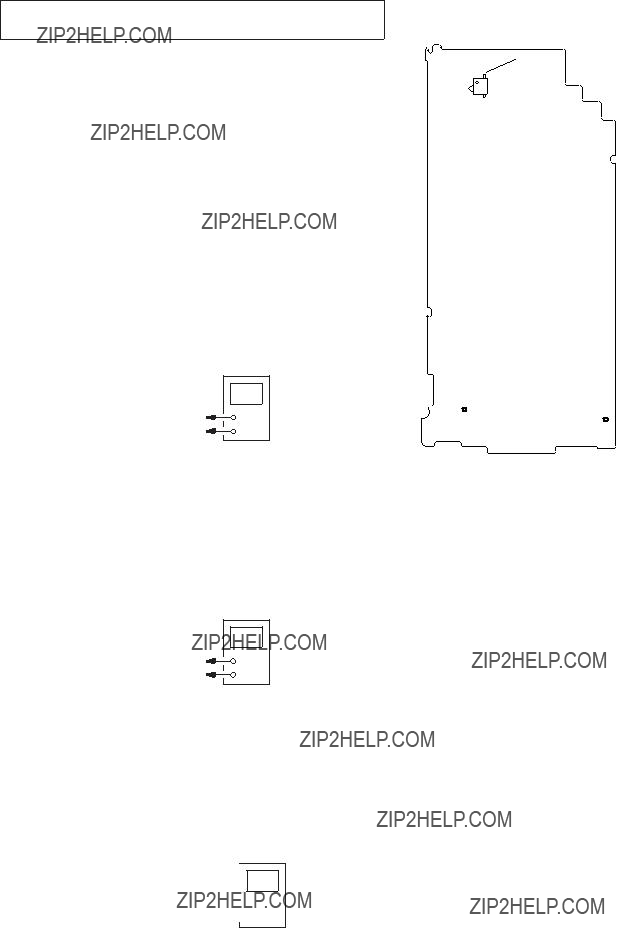


 +
+

 ???
???

 (KRY_AD0)
(KRY_AD0)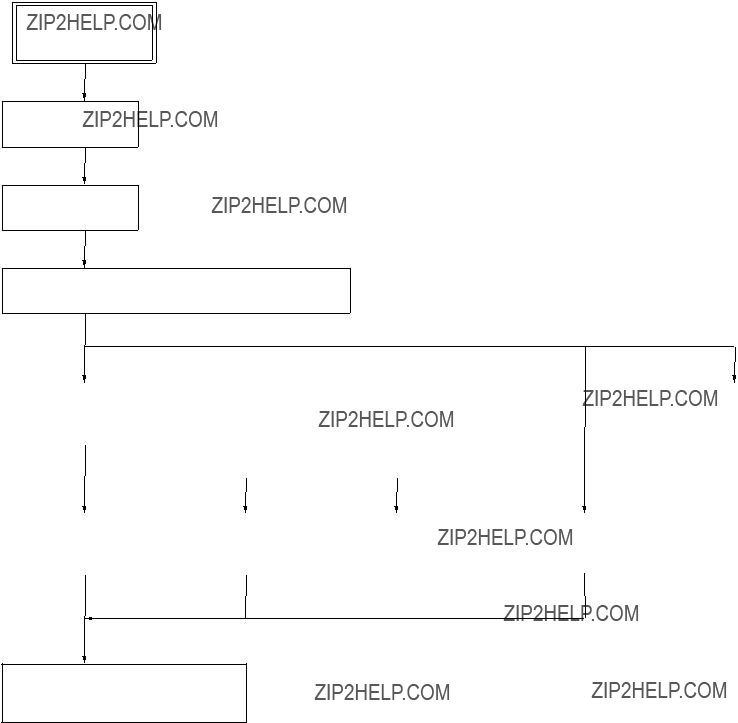



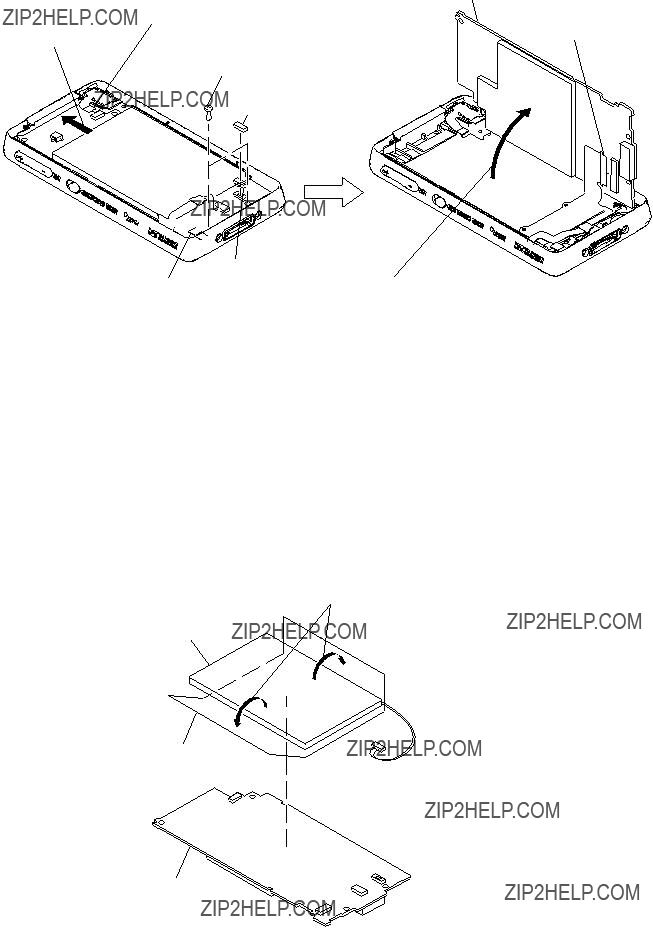



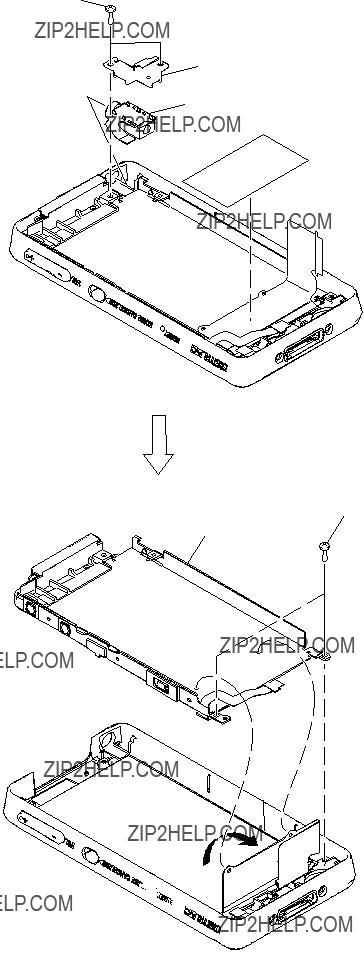

 in the direction of the arrow.
in the direction of the arrow. 








 3
3 




 8
8 
















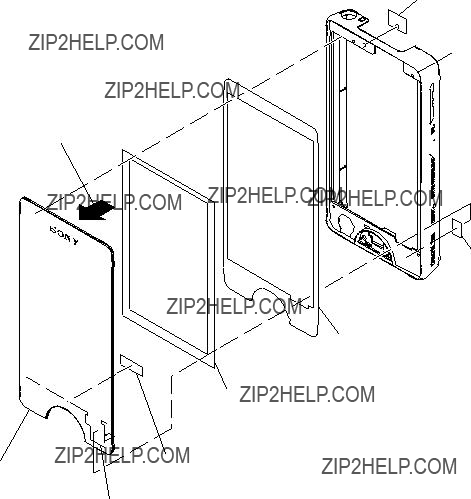



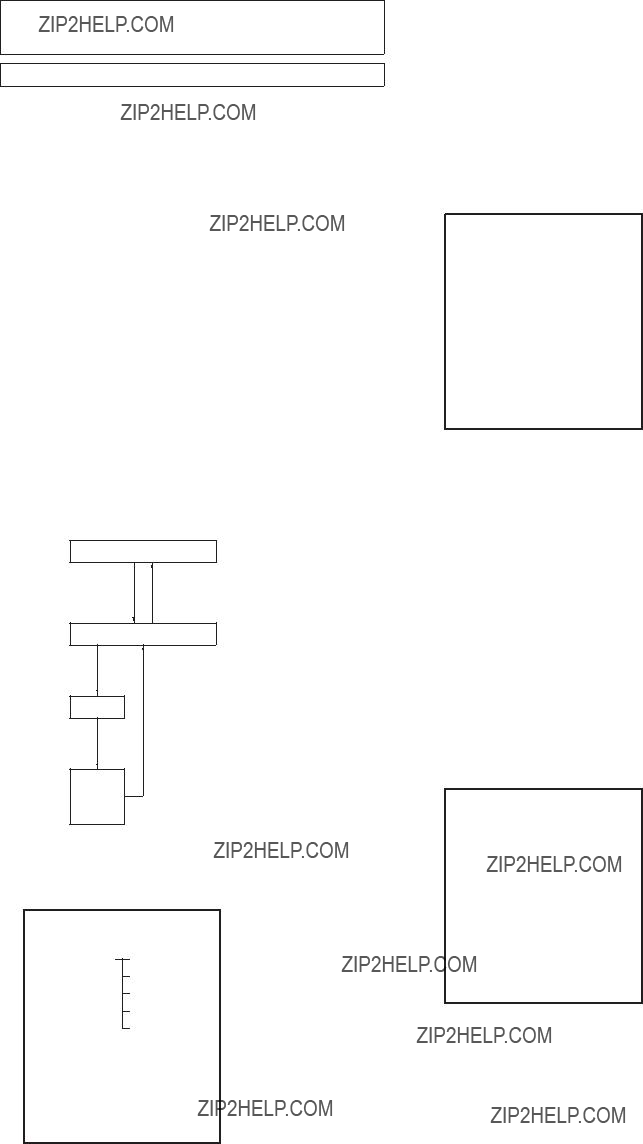
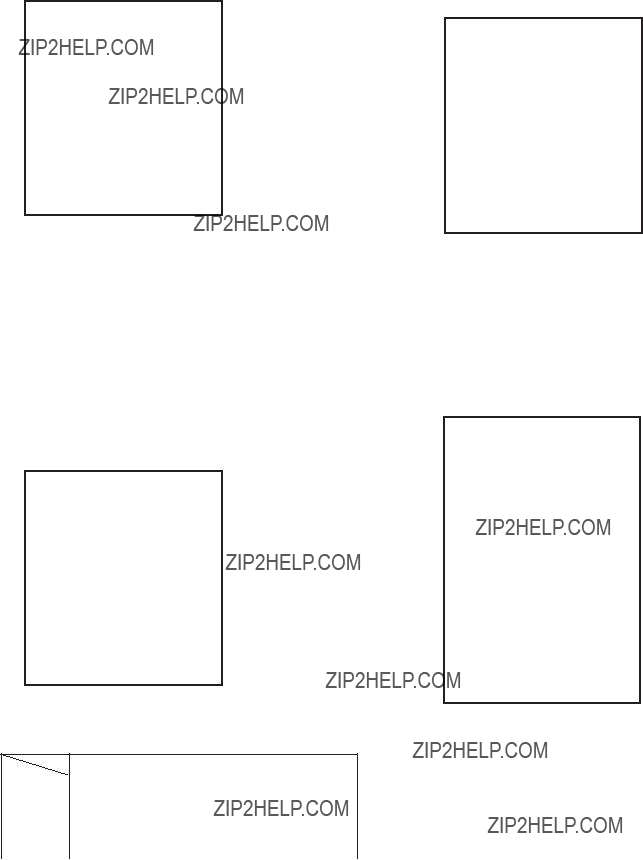





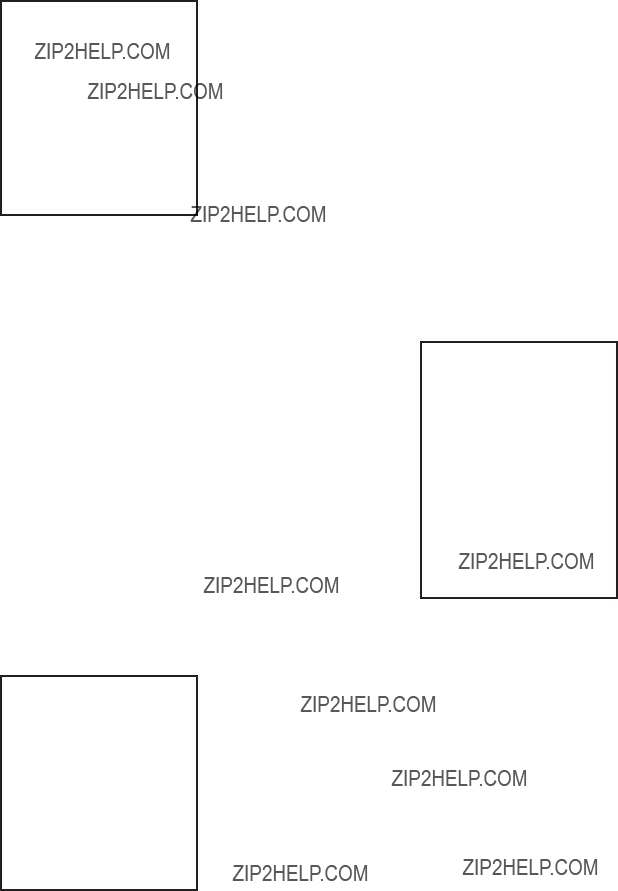


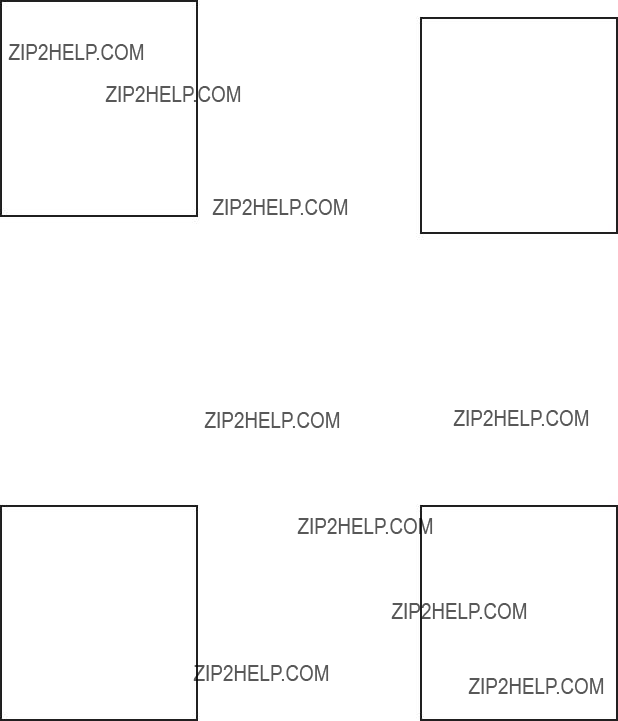

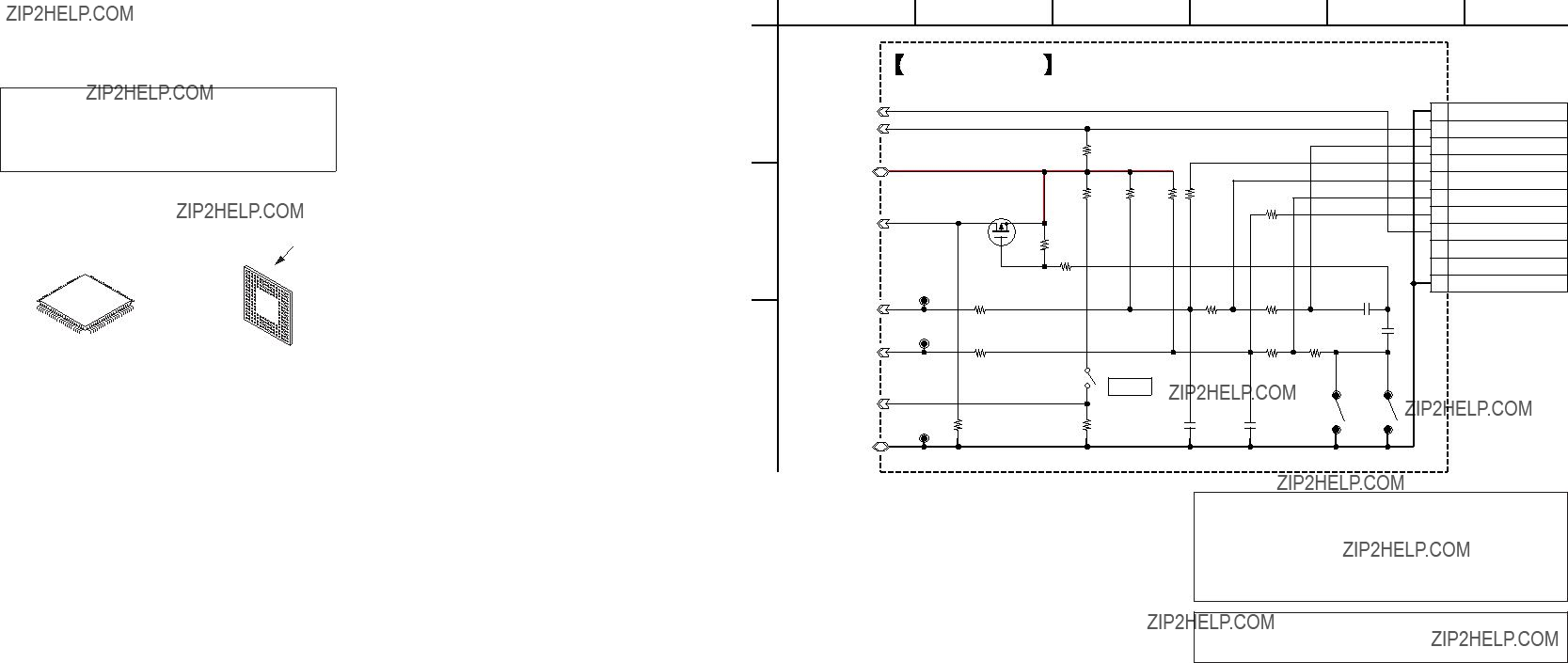
 : Pattern from the side which enables seeing.
: Pattern from the side which enables seeing.
 MAIN BOARD
MAIN BOARD

 (USB_IO3.1V (3.1V)) CL502
(USB_IO3.1V (3.1V)) CL502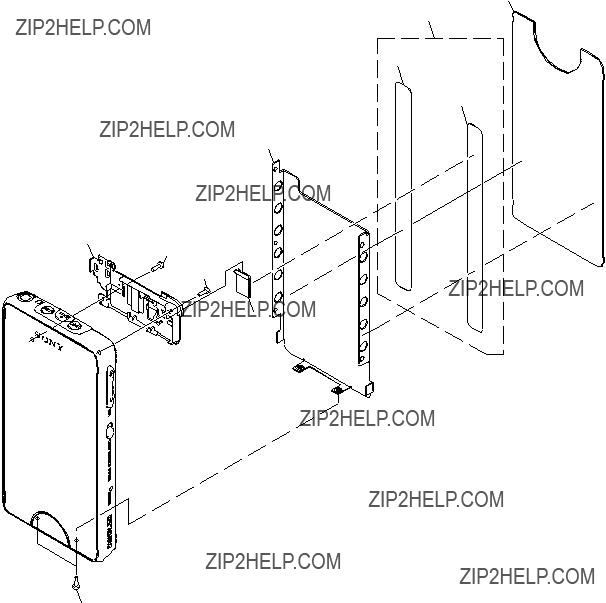

 MAIN board section
MAIN board section


 103
103

 MAIN
MAIN