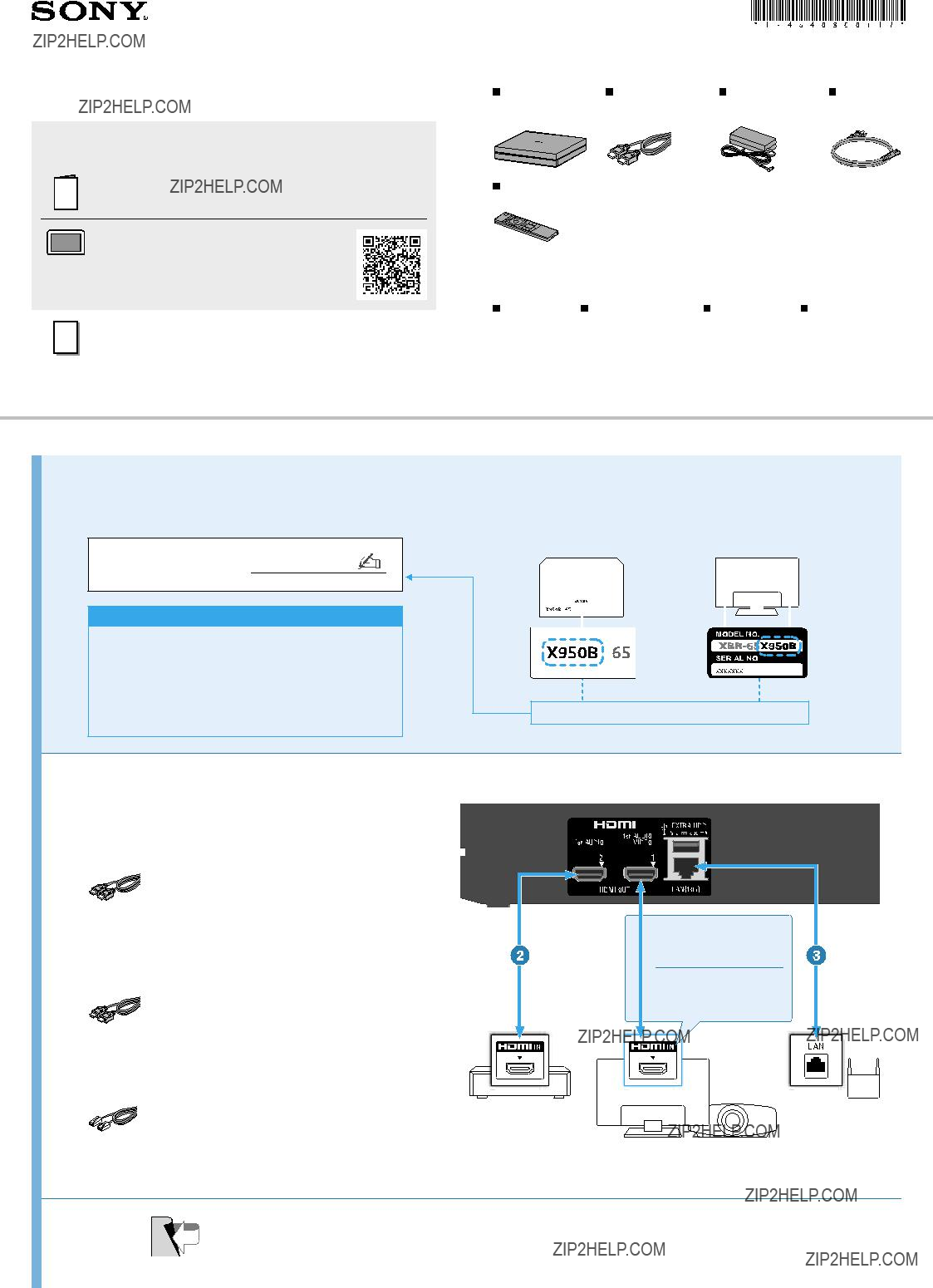
Startup Guide
About manuals of this product
Startup Guide (this manual)
This manual shows connections and other preparations for the player.
Help Guide (online manual)
This shows how to use the player. It can be viewed on a computer as well as a mobile device.
http://rd1.sony.net/help/hv/fmpx10/en/
Reference Guide (separate)
This shows player specifications and precautions.
Media Player
In the Box:
Remote control
You may also need:
1 Have the series name of your BRAVIA TV ready when making a connection.
Your BRAVIA TV???s series name:
If your BRAVIA TV is X900A / X900 series???
Contact customer support as your TV may need to have the HDMI jack replaced.
If you have already done this, proceed to step 2.
http://www.4Kactivation.com 
How do I know the series name of my BRAVIA TV?
series name is X950B??? (Example)
2 Connect to other devices.
??? Connect a TV to the HDMI OUT 1 jack of this player.
???Connect an AV receiver to the HDMI OUT 2 jack* of this player.
For BRAVIA X850A / X900A series,
 connect to the HDMI IN 4 jack.
connect to the HDMI IN 4 jack.
For other BRAVIA series or 4K projectors,
connect to the HDMI IN 2 jack.
BRAVIA TV or 4K projector
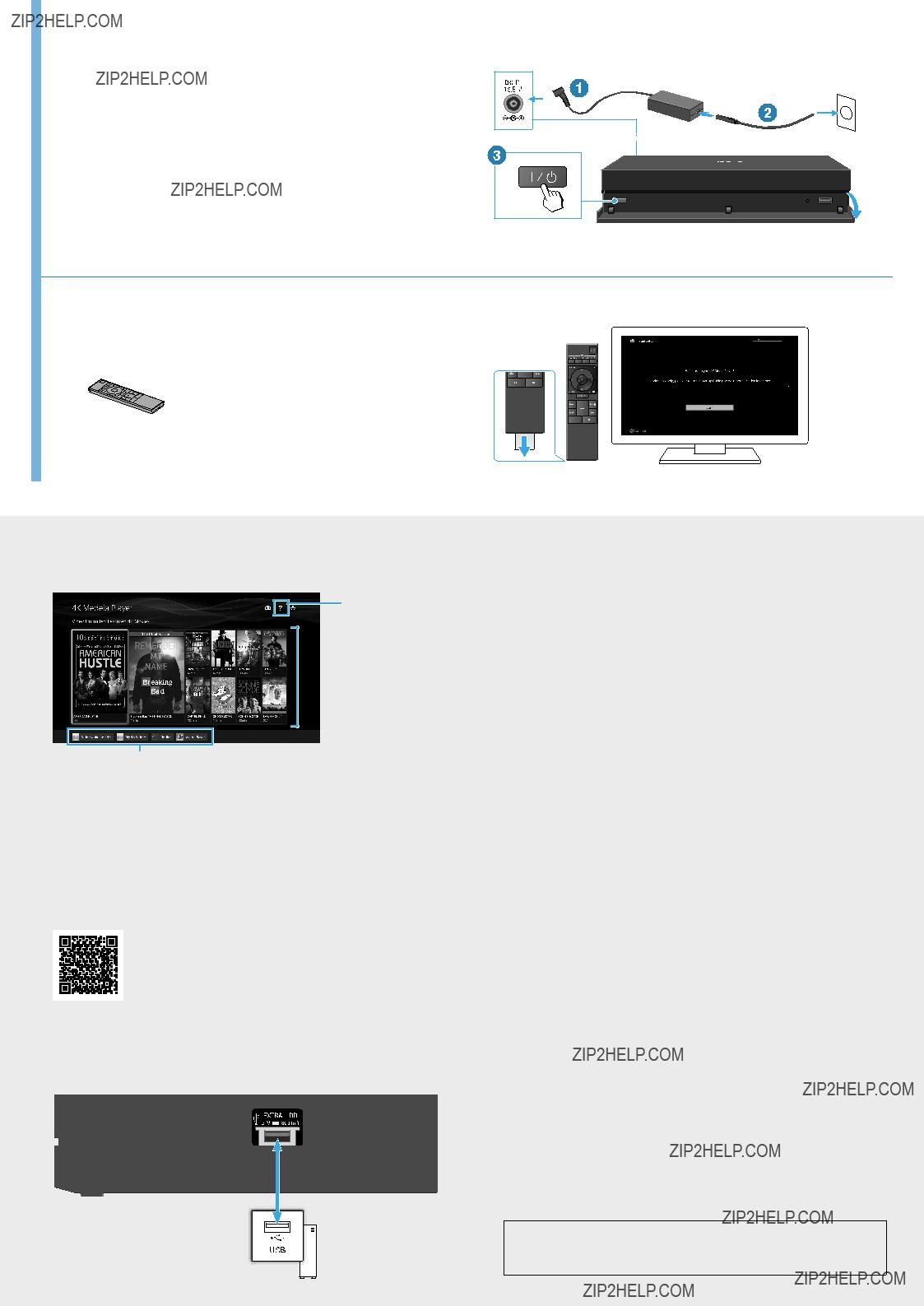
 Recent updates for Video Unlimited 4K
Recent updates for Video Unlimited 4K icon on the Home menu of the player.
icon on the Home menu of the player. (USB) port.
(USB) port.