
VAIO?? Computer
Quick Start

VAIO?? Computer
Quick Start

VAIO?? Computer Quick Start
Short Cut Menu
 +F1
+F1
 +Tab
+Tab
 +D
+D
 +E
+E  +F
+F
 +Ctrl+F
+Ctrl+F
 +M Shift+
+M Shift+  +M
+M  +R
+R
Fn+  +Insert
+Insert
Fn+F3
Fn+F4
Fn+F5
Fn+F7
Fn+F12
Fn+Esc
Displays the VAIO Help and Support Center window. Switches the selected button on the taskbar.
Displays the desktop.
Displays the My Computer window.
Displays the Search Results window, where you can find a file or folder. This is the equivalent of selecting Search from the Start menu.
Displays the Search Results - Computers window, where you can locate other computers. This is the equivalent of selecting Search, and then Computer from the Start menu.
Minimizes all displayed windows.
Returns all minimized windows to their previous size.
Displays the Run window. This is the equivalent of selecting Run from the Start menu.
Displays the System Properties window. This is the equivalent of selecting Control Panel, and then System from the Start menu.
Toggles the
Together with the  or
or  keys, it increases volume. Together with the
keys, it increases volume. Together with the  or
or  keys, it decreases volume.
keys, it decreases volume.
Together with the  or
or  keys, it increases brightness. Together with the
keys, it increases brightness. Together with the  or
or  keys, it decreases brightness.
keys, it decreases brightness.
Toggles the display between the computer screen (LCD), a connected external display, and both the LCD and an external display.
Puts the system into Hibernate mode, a power management state. To return the system to normal operating mode, press the power button.
Puts the system into Standby mode, a power management state. To return the system to the active state, press any key or the power button.
2

Contents
3

VAIO?? Computer Quick Start
4

Notice to Users
?? 2003 Sony Electronics Inc. All rights reserved. This manual and the software described herein, in whole or in part, may not be reproduced, translated, or reduced to any
SONY ELECTRONICS INC. PROVIDES NO
WARRANTY WITH REGARD TO THIS
MANUAL, THE SOFTWARE, OR OTHER
INFORMATION CONTAINED HEREIN
AND HEREBY EXPRESSLY DISCLAIMS
ANY IMPLIED WARRANTIES OF
MERCHANTABILITY OR FITNESS FOR
ANY PARTICULAR PURPOSE WITH
REGARD TO THIS MANUAL, THE
SOFTWARE, OR SUCH OTHER
INFORMATION. IN NO EVENT SHALL
SONY ELECTRONICS INC. BE LIABLE
FOR ANY INCIDENTAL,
CONSEQUENTIAL, OR SPECIAL
DAMAGES, WHETHER BASED ON TORT,
CONTRACT, OR OTHERWISE, ARISING
OUT OF OR IN CONNECTION WITH THIS
MANUAL, THE SOFTWARE, OR OTHER
INFORMATION CONTAINED HEREIN OR
THE USE THEREOF.
Sony Electronics Inc. reserves the right to make any modification to this manual or the information contained herein at any time without notice. The software described herein is governed by the terms of a separate user license agreement.
This product contains software owned by Sony and licensed by third parties. Use of such software is subject to the terms and conditions of license agreements enclosed with this product. Some of the software may not be
transported or used outside the United States. Software specifications are subject to change without notice and may not necessarily be identical to current retail versions.
Updates and additions to software may require an additional charge. Subscriptions to online service providers may require a fee and credit card information. Financial services may require prior arrangements with participating financial institutions.
As an ENERGY STAR?? Partner, Sony Corporation has determined that this product meets the
ENERGY STAR?? guidelines for energy efficiency.
The International ENERGY STAR?? Office Equipment Program is an international program that promotes energy saving through the use of computers and other office equipment. The program backs the development and dissemination of products with functions that effectively reduce energy consumption. It is an open system in which business proprietors can participate voluntarily. The targeted products are office equipment such as computers, displays, printers, facsimiles and copiers. Their standards and logos are uniform among participating nations. ENERGY STAR is a U.S. registered mark.
5

VAIO?? Computer Quick Start
The Wireless LAN
functionality*, which is incorporated into selected models only, has passed
*Selected models may come with a PC Card.
Sony, DVgate Plus, Handycam, i.LINK, Mavica, MagicGate??? Memory Stick, Memory Stick, Memory Stick PRO, VAIO, and the VAIO logo are trademarks of Sony Corporation. Microsoft, Windows Media, Windows, Windows NT, and the Windows logo are registered trademarks of Microsoft Corporation. Intel, SpeedStep, and Pentium are trademarks or registered trademarks of Intel Corporation. PS/2 is a registered trademark of IBM. Acrobat Reader, Photoshop, Photoshop Elements, and Premiere are trademarks of Adobe Systems Incorporated. PowerPanel is a trademark of Phoenix Technologies Ltd.
This product incorporates copyright protection technology that is protected by method claims of certain U.S. patents and other intellectual property rights owned by Macrovision Corporation and other rights owners. Use of this copyright protection technology must be authorized by Macrovision Corporation, and is intended for home and other limited viewing uses only unless otherwise authorized by Macrovision Corporation. Reverse engineering or disassembly is prohibited. i.LINK is a trademark of Sony used only to designate that a product contains an IEEE 1394 connection. The i.LINK connection may vary, depending on the software applications, operating system, and
compatible i.LINK devices. All products with an i.LINK connection may not communicate with each other. Please refer to the documentation that came with your compatible i.LINK device for information on operating conditions and proper connection. Before connecting compatible i.LINK PC peripherals to your system, confirm their operating system compatibility and required operating conditions. All other trademarks are trademarks of their respective owners.
End User / Product
Activation Requirements
Certain software product(s) included with this computer may include features such as copy protection and content management technology. Use of the software product(s) requires agreement to applicable end user agreements and full compliance with applicable product activation procedures. Product activation procedures and privacy policies will be detailed during initial launch of the software product(s), or upon certain reinstallations of the software product(s) or reconfiguration of the computer, and may be completed by Internet or telephone (toll charges may apply).
Owner???s Record
The model number and serial number are located on the bottom of your Sony VAIO?? computer. Record the model and serial numbers in the space provided here, and keep in a secure location. Refer to the model and serial numbers when you call your Sony Service Center. Model Number: ______________________
Serial Number:________________________
6
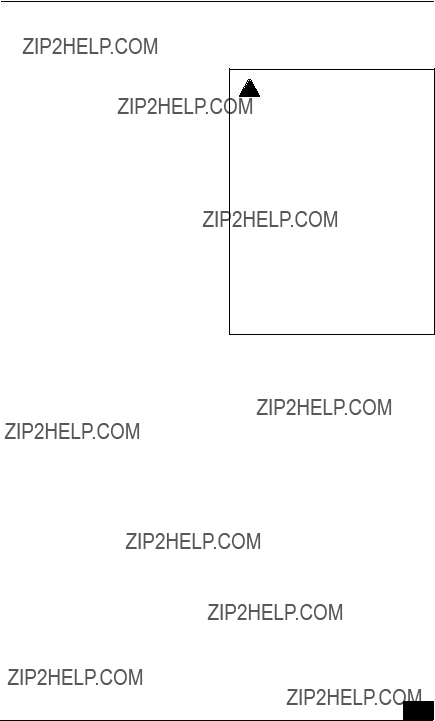
Safety Information
WARNING
???To prevent fire or shock hazard, do not expose your computer to rain or moisture.
???To avoid electrical shock, do not open the cabinet. Refer servicing to qualified personnel only.
???Never install modem or telephone wiring during a lightning storm.
???Never install telephone jacks in wet locations unless the jack is specifically designed for wet locations.
???Never touch uninsulated telephone wire or terminals unless the telephone line has been disconnected at the network interface.
???Use caution when installing or modifying telephone lines.
???Avoid using the modem during an electrical storm.
???Do not use the modem or a telephone to report a gas leak in the vicinity of the leak.
???A socket outlet should be as close as possible to the unit and easily accessible.
???i.LINK, PC Card, and USB connectors are not supplied with Limited Power Sources.
???To prevent possible damage to your computer during transportation, first attach any supplied connector covers and slot protectors in their appropriate locations, and secure the battery pack in the battery bay.
Notice to Users
.
To change the backup battery, please contact your nearest Sony Service Center.
Caution: The use of optical instruments with this product will increase eye hazard. As the laser beam used in this product is harmful to the eyes, do not attempt to disassemble the cabinet. Refer servicing to qualified personnel only.
(For optical drive) Danger: Visible and invisible laser radiation when open. Avoid direct exposure to beam.
Caution: To reduce the risk of fire, use only No. 26 AWG or larger telecommunication line cord.
AVERTISSEMENT
???Pour pr??venir tout risque d???incendie ou d?????lectrocution, garder cet appareil ?? l???abri de la pluie et de l???humidit??.
???Pour pr??venir tout risque d?????lectrocution, ne pas ouvrir le ch??ssis de cet appareil et ne confier son entretien qu????? une personne qualifi??e.
???Ne jamais effectuer l???installation de fil modem ou t??l??phone durant un orage ??lectrique.
???Ne jamais effectuer l???installation d???une prise t??l??phonique dans un endroit mouill?? ?? moins que la prise soit con??ue ?? cet effet.
???Ne jamais toucher un fil t??l??phonique ?? d??couvert ou un terminal ?? moins que la ligne t??l??phonique n???ait ??t?? d??branche de l???interface r??seau.
7

VAIO?? Computer Quick Start
???Soyez tr??s prudent lorsque vous installez ou modifiez les lignes t??l??phoniques.
?????vitez d???utiliser le modem durant un orage ??lectrique.
???N'utilisez pas le modem ni le t??l??phone pour pr??venir d'une fuite de gaz quand vous ??tes pr??s de la fuite.
???L???appareil doit ??tre le plus pr??s possible d???une prise murale pour en faciliter l???acc??s.
???Des connecteurs i.LINK, PC Card, et USB ne sont pas fournis avec des Sources d?????nergie Limit??es.
???Afin de pr??venir des indemnit??s ?? votre ordinateur pendant la transportation, attachez d???abord tous les volets de connecteurs et protecteurs d???emplacements comme il faut, et ins??rez la batterie dans le logement de la batterie.
Pour changer la pile de rechange, veuillez contacter votre centre de service Sony le plus pr??s.
Avertissement: L'utilisation d'instruments optiques avec ce produit augmente les risques pour les yeux. Puisque le faisceau laser utilis?? dans ce produit est dommageable pour les yeux, ne tentez pas de d??sassembler le bo??tier.
(Pour le lecteur optique) Danger: Radiation laser visible et invisible si ouvert. ??vitez l???exposition directe au faisceau.
Attention : Afin de r??duire les risques d'incendie, n'utilisez qu'un cordon de communication N0. 26 AWG ou plus gros.
If you have questions about this product, you can write to the Sony Customer Information Service Center at 12451 Gateway Blvd., Ft.
Myers, FL 33913 or find Sony Customer Service on the Web at: http://www.sony.com/pcsupport.
Regulatory Information
Declaration of Conformity
This device complies with Part 15 of the FCC rules. Operation is subject to the following two conditions:
(1)This device may not cause harmful interference, and
(2)this device must accept any interference received, including interference that may cause undesired operation.
This equipment has been tested and found to comply with the limits for a Class B digital device, pursuant to Part 15 of the FCC Rules. These limits are designed to provide reasonable protection against harmful interference in a residential installation. This equipment generates, uses, and can radiate radio frequency energy and, if not installed and used in accordance with the instructions, may cause
8
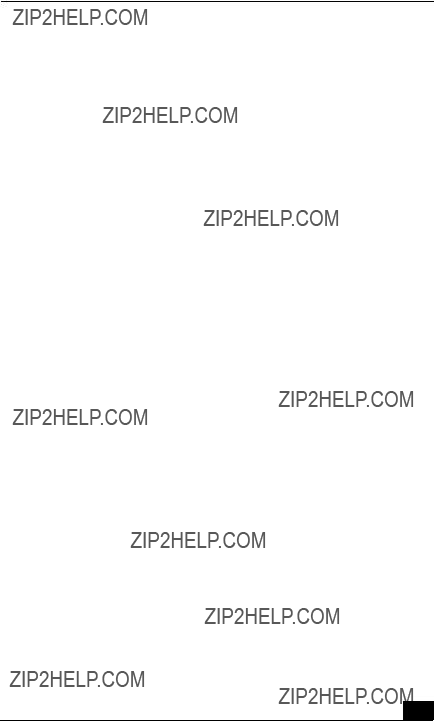
harmful interference to radio communications. However, there is no guarantee that interference will not occur in a particular installation. If this equipment does cause harmful interference to radio or television reception, which can be
determined by turning the equipment off and on, the user is encouraged to try to correct the interference by one or more of the following measures:
???Reorient or relocate the receiving antenna.
???Increase the separation between the equipment and the receiver.
???Connect the equipment to an outlet on a circuit different from that to which the receiver is connected.
???Consult the dealer or an experienced radio/TV technician for help.
You are cautioned that any changes or modifications to the computer not expressly approved in this manual could void your authority to operate this equipment.
Only peripherals (computer input/output devices, terminals, printers, etc.) that comply with FCC Class B limits may be attached to this computer product. Operation with non- compliant peripherals is likely to result in interference to radio and television reception.
All cables used to connect peripherals must be shielded and grounded. Operation with cables connected to peripherals that are not shielded and grounded may result in interference to radio and television reception.
FCC Part 68
This equipment complies with Part 68 of the FCC rules and the requirements adopted by the ACTA. On the bottom of this equipment is a label that contains, among other information, a product identifier in the format US:AAAEQ##TXXXX. If requested, this
Notice to Users
information must be provided to the telephone company.
This modem uses the USOC RJ11C telephone jack.
A telephone plug and jack used to connect this equipment to the premises wiring and telephone network must comply with the applicable FCC Part 68 rules and requirements adopted by the ACTA.
The REN is used to determine the number of devices which may be connected to the telephone line. Excessive RENs on a telephone line may result in the devices not ringing in response to an incoming call. In most, but not all areas, the sum of RENs should not exceed five (5.0). To be certain of the number of devices that may be connected to a line, as determined by the total RENs, contact the telephone company. For products approved after July 23, 2001, the REN for this product is part of the product identifier that has the format US: AAAEQ##TXXXX. The digits represented by ## are the REN without a decimal point (e.g., 03 is a REN of 0.3). For earlier products, the REN is separately shown on the label.
If this equipment causes harm to the telephone network, the telephone company will notify you in advance that temporary discontinuance of service may be required. But if advance notice is not practical, the telephone company will notify the customer as soon as possible. Also, you will be advised of your right to file a complaint with the FCC if you believe it is necessary.
The telephone company may make changes in its facilities, equipment, operations, or procedures that could affect the operation of the equipment. If this happens, the telephone company will provide advance notice in order for you to make the necessary modifications in order to maintain uninterrupted service.
If trouble is experienced with this equipment, for repair or warranty information, please
9

VAIO?? Computer Quick Start
contact
Repair of this equipment should be made only by a Sony Service Center or Sony authorized agent. For a Sony Service Center near you, call
Connection to party line service is subject to state tariffs. Contact the state public utility commission, public service commission, or corporation commission for information.
If your home has specially wired alarm equipment connected to the telephone line, ensure the installation of this equipment does not disable your alarm equipment. If you have questions about what will disable alarm equipment, consult your telephone company or a qualified installer.
Use a surge arrestor to protect against electrical surges.
FCC Radio Frequency
Exposure (United States)
The available scientific evidence does not show that any health problems are associated with using low power wireless devices. There is no proof, however, that these low power wireless devices are absolutely safe. Low power wireless devices emit low levels of radio frequency energy (RF) in the microwave range while being used. Whereas high levels of RF can produce health effects (by heating tissue), exposure to low level RF that does not produce heating effects causes no known adverse health effects. Many studies of low level RF exposures have not found any biological effects. Some studies have suggested that some biological effects might occur, but such findings have not been confirmed by additional research. The
notebook computer
This device and its antenna(s) must not be co- located or operating with any other antenna or transmitter. Users are not permitted to modify this transmitter device. Any unauthorized change made to this device could void your authority to operate this device.
IC
(Applies to wireless LAN models only) Operation is subject to the following two conditions: (1) this device may not cause interference, and (2) this device must accept any interference, including interference that may cause undesired operation of the device.
To prevent radio interference to the licensed service, this device is intended to be operated indoors and away from windows to provide maximum shielding. Equipment (or its transmit antenna) that is installed outdoors is subject to licensing.
The term ???IC:??? before the certification / registration number only signifies that the Industry Canada technical specifications were met.
The installer of this radio equipment must ensure that the antenna is located or pointed such that it does not emit RF filed in excess of Health Canada limits for the general population; consult Safety Code 6, obtainable from Health Canada???s Web site:
10

(S???applique aux mod??les sans fil de LAN seulement) L???utilisation de ce dispositif est autoris??e seulement aux conditions suivantes:
(1) il ne doit pas produire de brouillage et (2) l???utilisateur du dispositif doit ??tre pr??t ?? accepter tout brouillage radio??lectrique re??u, m??me si ce brouillage est susceptible de compromettre le fonctionnement du dispositif.
Pour emp??cher que cet appareil cause du brouillage au service faisant l???objet d???une licence, il doit ??tre utilis?? ?? l???interieur et devrait ??tre plac?? loin des fen??tres afin de fournir un ??cran de blindage maximal. Si le mat??riel (ou son antenne d?????mission) est install?? a l???exterieur, il doit faire l???objet d???une licence.
L???expression ???IC:??? avant le num??ro d???homologation / enregistrement signifie seulement que les sp??cifications techniques d???Industrie Canada ont ??t?? respect??es.
L???installateur du pr??sent mat??riel radio doit s???assureer que l???antenne est situ??e ou point??e de mani??re ?? ce que cette derni??re n?????mette pas de champs radio??lectriques sup??rieurs aux limites sp??cifi??es par Sant?? Canada pour le grand public; consulter le Code de s??curit?? 6, disponible sur le site Web de Sant?? Canada, ?? l???adresse suivante:
Telephone Consumer
Protection Act of 1991
(United States)
The Telephone Consumer Protection Act of 1991 makes it unlawful for any person to use a computer or other electronic device, including FAX machines, to send any message unless such message clearly contains in a margin at the top or bottom of each transmitted page or on the first page of the transmission, the date and time it is sent and an identification of the business or other entity, or other individual sending the message, and the telephone number of the sending machine or such business, other entity, or individual. (The telephone number provided
Notice to Users
may not be a 900 number or any other number for which charges exceed local or
In order to program this information into your facsimile machine, see your fax software documentation.
Telephone Consumer
Guidelines (Canada)
Please refer to your telephone directory under ???Privacy Issues??? and/or ???Terms of Service.??? For more detailed information, please contact:
CRTC
Terrasses de la Chaudi??re, Tour centrale 1 promenade du Portage, 5 ??tage Hull PQ K1A 0N2.
This Class B digital apparatus complies with Canadian
Cet appareil num??rique de la classe B est conforme ?? la norme
11

VAIO?? Computer Quick Start
RECYCLING LITHIUM ION
BATTERIES
RECYCLING
BATTERIES
You can help preserve our environment by returning your used rechargeable batteries to the collection and recycling location nearest you.
For more information regarding recycling of rechargeable batteries, call toll free
Caution: Do not handle damaged or leaking
RECYCLAGE DES
ACCUMULATEURS AUX
IONS DE LITHIUM
RECYCLAGE DES
ACCUMULATEU
RS AUX IONS DE
LITHIUM
Les accumulateurs aux ions de lithium sont recyclables.
Vous pouvez contribuer ?? pr??server l???environnement en rapportant les piles us??es dans un point de collection et recyclage le plus proche.
Pour plus d???informations sur le recyclage des accumulateurs, t??l??phonez le num??ro gratuit
Avertissment: Ne pas utiliser des accumulateurs aux ions de lithium qui sont endommag??es ou qui fuient.
12
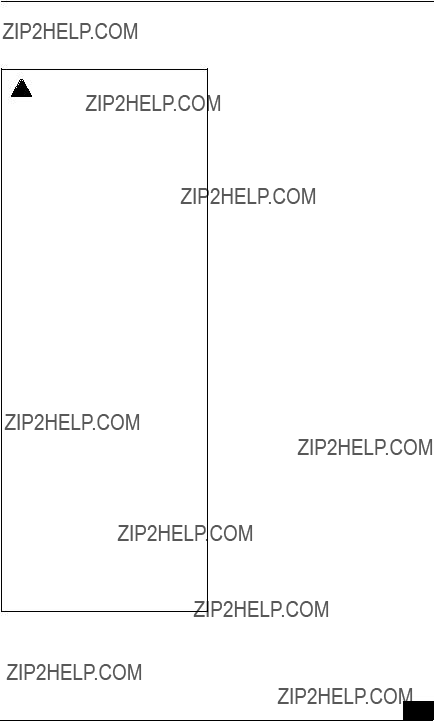
Do not handle damaged or leaking lithium ion batteries.
Danger of explosion if battery is incorrectly replaced. Replace only with the same or equivalent type recommended by the manufacturer. Discard used batteries according to the manufacturer???s instructions.
The battery pack used in this device may present a fire or chemical burn hazard if mistreated. Do not disassemble, heat above 140??F (60??C) or incinerate. Dispose of used battery promptly. Keep away from children.
Ne pas utiliser des batteries au lithium ionis?? qui sont endommag??es ou qui fuient.
Une batterie non conforme pr??sente un danger d'explosion. La remplacer seulement par une batterie identique ou de type ??quivalent recommand?? par le fabricant. ??vacuer les batteries us??es selon les directives du fabricant.
La manutention incorrecte du module de batterie de cet appareil pr??sente un risque d'incendie ou de br??lures chimiques. Ne pas d??monter, incin??rer ou exposer ?? une temp??rature de plus de 60??C. ??vacuer promptement la batterie us??e. Garder hors de port??e des enfants.
Notice to Users
INDUSTRY CANADA NOTICE
NOTICE: This equipment meets the applicable Industry Canada Terminal Equipment Technical Specifications.
The Ringer Equivalence Number (REN) for this terminal equipment is 0.2. The REN assigned to each terminal equipment provides an indication of the maximum number of terminals allowed to be connected to a telephone interface. The termination on an interface may consist of any combination of devices subject only to the requirement that the sum of the Ringer Equivalence Numbers of all the devices does not exceed five.
AVIS D???INDUSTRIE CANADA
REMARQUE: Cet ??quipement est conforme aux Sp??cifications Techniques des ??quipements Terminaux d???Industrie Canada en vigueur.
Le Nombre ??quivalent de Sonneries (REN) de cet ??quipement terminal est 0,2. Le REN attribu?? ?? chaque ??quipement terminal indique le nombre maximum de terminaux que l???on peut connecter ?? une interface t??l??phonique. Il est possible de raccorder ?? une interface plusieurs combinaisons d???appareils, mais la somme des Nombres ??quivalents de Sonneries de tous ces appareils ne doit pas d??passer cinq.
13

VAIO?? Computer Quick Start
14

Setting Up
Setting Up
Congratulations on your purchase of the Sony VAIO?? computer. Sony has combined
Unpacking Your Computer
Main Unit
AC Adapter
???Recovery CDs are not included with your computer. Instead, a hard disk drive recovery program is built into your computer. For more information, see ???VAIO Recovery Wizard Utility??? on page 31.
15
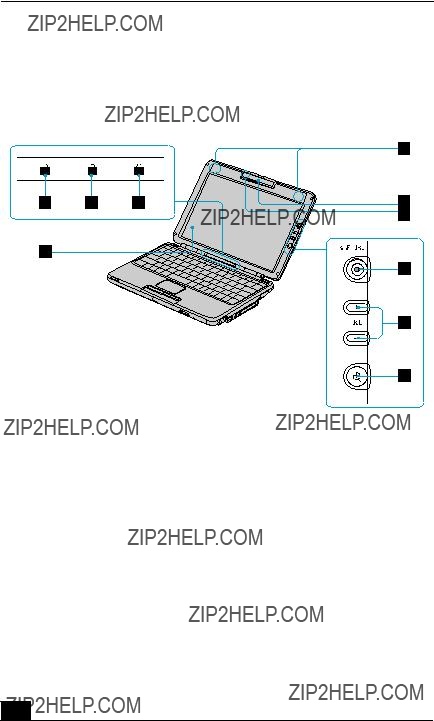
VAIO?? Computer Quick Start
Locating Controls and Ports
Front (Upper Panel)
16

Locating Controls and Ports
Front (Lower Panel)
17
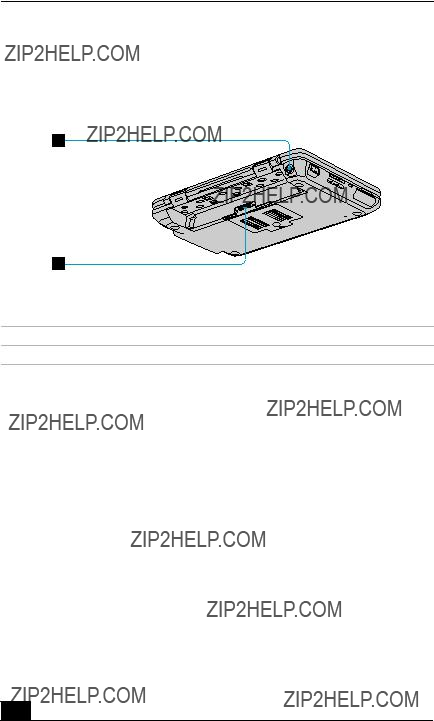
VAIO?? Computer Quick Start
Back
1 DC IN port
DC IN port
2Battery port
18

Locating Controls and Ports
Left
19

VAIO?? Computer Quick Start
Right
Only connect  Network (Ethernet) port. Do not connect any other type of network cable or any telephone line to this port. Connecting cables other than those listed above may result in an electric current overload and could cause a malfunction, excessive heat, or fire in the port. To connect the unit to a network, refer to your online VAIO?? Computer User Guide or contact your network administrator. See ???Locating Your VAIO Computer User Guide??? on page 27 for more information.
Network (Ethernet) port. Do not connect any other type of network cable or any telephone line to this port. Connecting cables other than those listed above may result in an electric current overload and could cause a malfunction, excessive heat, or fire in the port. To connect the unit to a network, refer to your online VAIO?? Computer User Guide or contact your network administrator. See ???Locating Your VAIO Computer User Guide??? on page 27 for more information.
20

Locating Controls and Ports
Removing Rubber Tabs
Rubber tab
??? Gently pull the rubber tab away from the computer to find the hidden ports and jacks.
Bottom
21

VAIO?? Computer Quick Start
22

Getting Started
Getting Started
The supplied battery is not charged when you unpack it. To charge it for future use, install the battery, and then connect the AC adapter to power your computer. The battery charges from AC power regardless if the computer is on or off. See the ???Powering Your Computer??? chapter of your
Turning On Your Computer
To turn on your computer
1Turn the computer over, and slide the UNLOCK/LOCK latch on the bottom of the computer to the UNLOCK position.
2Align the tabs on the battery with the grooves on the back of the computer, and slide the battery into the computer until it clicks into place.
3Slide the UNLOCK/LOCK latch into the LOCK position to secure the battery.
Inserting the Battery
Battery
Grooves
4Plug the AC adapter cable into the DC IN port.
5Plug the power cord into the AC adapter and an AC outlet.
23
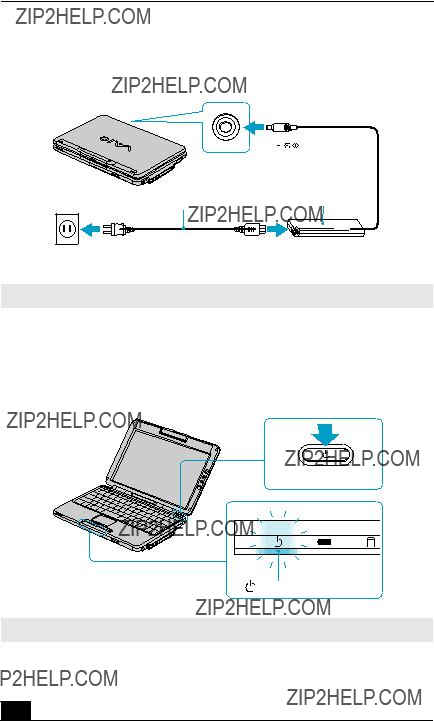
VAIO?? Computer Quick Start
Connecting the AC Adapter to the Computer
DC IN port
.
??? Use only the supplied AC adapter with your computer.
1Lift the cover while holding the bottom of the computer firmly.
2Press the power button until the power indicator turns on.
Turning on the Computer
 Power button
Power button
Power indicator
??? If you continue to hold the power button, the computer turns off.
24
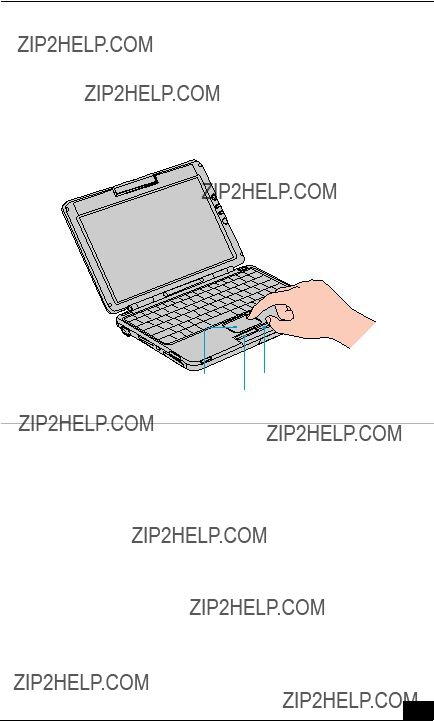
Using the Touch Pad
Using the Touch Pad
The computer contains a pointing device called a touch pad. You can point to, select, drag, and scroll objects on the screen using the
Locating the Touch Pad
25
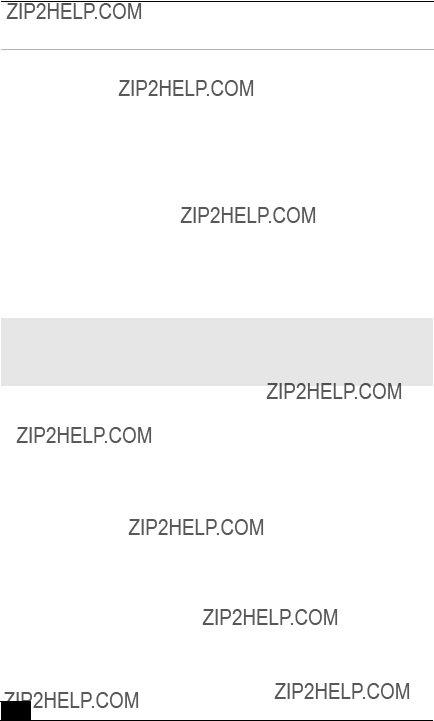
VAIO?? Computer Quick Start
Registering Your Computer
???You are prompted to register your computer the first time you turn on the unit. Follow the
Take advantage of Sony???s commitment to quality customer support and receive these benefits by registering your computer:
???Sony Customer Support ??? Talk to a support representative to troubleshoot problems you may have with your computer.
???Limited Warranty Extension ??? Protect your investment. See the Warranty Card for more details.
???Product Information Notification ??? By giving Sony your contact information, you will enable Sony to reach you regarding performance updates and upgrades.
26

Locating Your VAIO Computer User Guide
Locating Your VAIO Computer User Guide
The
To open the user guide
1Click Start on the Windows?? taskbar, and then click Help and Support. The Help and Support Center window appears, displaying information about your VAIO?? computer and Microsoft?? Windows?? operating system.
Locating the VAIO User Guide
User Guide Link
2Click VAIO User Guide in the Pick a Help topic column. A second Help and Support Center window appears, which offers information about your computer.
27

VAIO?? Computer Quick Start
VAIO User Guide Window
3Link to the Sony Computing Support Web site
List of your computer???s hardware specifications and preinstalled software information (Internet access required)
28

Setting Up A
Setting Up A
The Connection Wizard guides you through the process of choosing an Internet Service Provider (ISP) or setting up an existing account, and connecting to the Internet.
To set up a
1Connect a telephone cable to your computer. See ???Setting up a
2Click Start, point to All Programs, Accessories, Communications, and then click New Connection Wizard. The New Connection Wizard appears.
New Connection Wizard
3Click Next.
4If it is not already selected, click Connect to the Internet.
5Click Next.
6Follow the
29
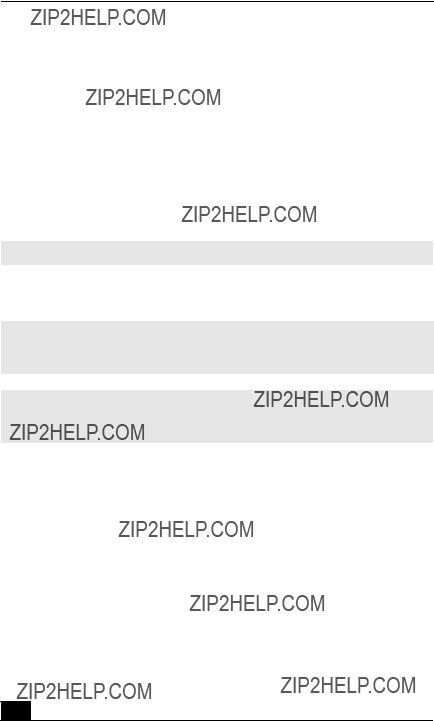
VAIO?? Computer Quick Start
Turning Off Your Computer
Using the power button to turn off your computer may result in loss of data. Follow the steps below to properly turn off your computer and avoid losing data.
To turn off your computer
1Close all operations.
2Click Start on the Windows?? taskbar.
3Click Turn Off Computer at the bottom of the Start menu to display the
Turn off computer window, and select Turn Off.
???Respond to any prompts warning you to save documents.
4Wait for your computer to turn off automatically. The computer is off when the power indicator turns off.
???During a period of inactivity, you can conserve battery life by using power saving modes. See ???Conserving Battery Power??? in the VAIO?? Computer User Guide for more information.
???If you are unable to turn off the computer, press and hold the power button until the computer turns off. Data that is not saved when the computer is turned off may be lost.
30

VAIO Recovery Wizard Utility
System and Application Recovery CDs are not supplied with your VAIO?? computer. Your VAIO computer is equipped with the VAIO Recovery Wizard, a fast and
About the VAIO Recovery Wizard utility
???Use the several recovery options to restore your preinstalled software programs and specific partitions on your hard disk drive.
???Follow the instructions that guide you through several recovery options choosing the default selections or customizing your computer's recovery.
???Discover the advantages of recovering your computer without using CDs or other external media.
???Create your own Recovery Media Kit, using your purchased CD or DVD media.
Creating a Recovery Media Kit
You can create your Recovery Media Kit using CD or DVD media* that can be used if your system does not start. The Recovery Media Kit enables you to reclaim the space reserved for the recovery partition (approximately 5 GB).
For more information about creating the Recovery Media Kit, see the VAIO Recovery Options online guide:
1Click Start in the Windows?? taskbar, and then click Help and Support.
2From the VAIO Help and Support Center, click VAIO Recovery Options.
*The number of CDs and/or DVDs required to create a Recovery Media Kit may vary, depending on the computer model purchased.
31

VAIO?? Computer Quick Start
Visit the Sony Computing Support Web site for the latest information about using the VAIO Recovery Wizard or Recovery Media Kit.
Go to http://www.ita.sel.sony.com/support/news/hddrecovery.html.
To purchase a VAIO Recovery Media kit
1Go to the Sony Direct Accessories and Parts Center Web site at http://servicesales.sel.sony.com.
2Enter your computer model number (for example,
List Parts and accessories.
3Follow the online instructions to order the Recovery Media Kit.
???If you are not able to access the Sony Direct Accessories and Parts Center Web site, contact a customer service representative at
Using the VAIO Recovery Wizard Help
For more information about recovery options or instructions on using the VAIO Recovery Wizard utility program, see the VAIO Recovery Wizard Help.
Access the Help by following these steps:
1Turn on your computer.
2Click Start in the Microsoft?? Windows?? taskbar and click All Programs.
3Click VAIO Recovery Wizard. The VAIO Recovery Wizard utility appears.
4Click Help. The VAIO Recovery Wizard Help appears in a separate window*.
*If you do not perform a recovery operation, your system prompts you to restart your computer when closing the VAIO Recovery Wizard utility.
32

Troubleshooting
Troubleshooting
What do I do if my computer won???t start?
???If your computer comes with a floppy disk drive, make sure the drive is empty.
???If you are using an external display, make sure the display is plugged into a power source and turned on. Make sure the brightness and contrast controls are adjusted correctly. See the guide that came with your display for details.
???If the computer is plugged into a power strip or uninterruptible power supply (UPS), make sure the power strip or UPS is turned on and working.
???Make sure the computer is securely plugged into a power source or, if you are using battery power, make sure the battery is inserted properly and charged. You will know the power is on by the blinking power indicator. If the computer is properly connected to a power source and still does not work, follow these steps:
1 Disconnect the AC adapter and remove the battery.
2 Wait one minute.
???If your computer has a reset button, you can use a thin, straight object (such as a paper clip) to press this button to reset the computer. See ???Locating Controls and Ports??? on page 16 for a description of the buttons on your computer.
3 Reattach the AC adapter and reinsert the battery.
4 Turn on the power.
???Condensation may have accumulated on the computer causing it to malfunction. If this is the case, wait at least one hour to use the computer.
What do I do if the message, ???Press <F1> to resume, <F2> to setup??? appears at the bottom of the screen?
1Press the F2 key to launch the BIOS Setup window.
2Set the date (month/day/year). Press Enter.
33
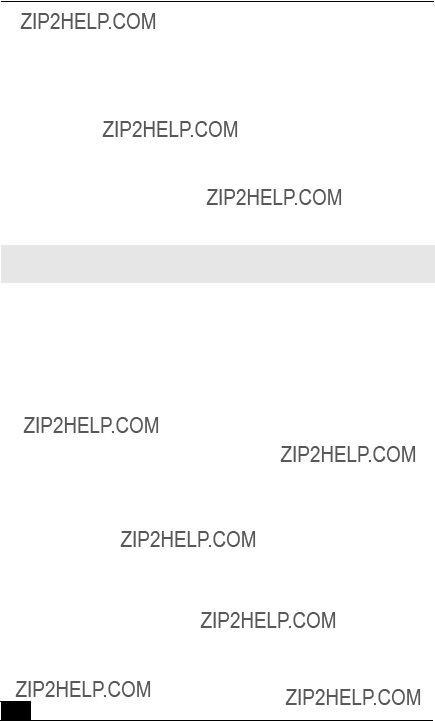
VAIO?? Computer Quick Start
3Use the Down Arrow key  to select System Time, set the time (hour: minute: second), and press Enter.
to select System Time, set the time (hour: minute: second), and press Enter.
4Use the Right Arrow key  to select the Exit tab, and press the Down Arrow key
to select the Exit tab, and press the Down Arrow key  to select Get Default Values. The message Load default values for all SETUP items appears.
to select Get Default Values. The message Load default values for all SETUP items appears.
5Press Enter. When the Setup Confirmation window appears, select Yes, and press Enter.
6Select Exit (Save Changes), and press Enter. When the Setup Confirmation window appears again, select Yes, and press Enter. The computer restarts.
???If you receive this message on a regular basis, contact Sony Computing Support (http://www.sony.com/pcsupport).
What do I do if the Windows operating system does not start?
???For models with a floppy disk drive, make sure the computer does not have a
???You may need to initialize the BIOS. 1 Turn off the computer.
2 Remove any peripheral devices connected to the computer, and restart the computer.
3 Press the F2 key when the Sony logo appears to launch the BIOS Setup window.
4 Use the Right Arrow key  to select the Exit menu, and then use the
to select the Exit menu, and then use the
Down Arrow key  to select Get Default Values. The message Load default values for all SETUP items appears.
to select Get Default Values. The message Load default values for all SETUP items appears.
5 Press Enter. When the Setup Confirmation window appears, select Yes, and press Enter.
6 Select Exit (Save Changes), and press Enter. When the Setup Confirmation window appears again, select Yes, and press Enter. The computer restarts.
34

Troubleshooting
My computer stopped responding. How do I turn it off?
???Click Start on the Windows?? taskbar, and select Turn Off Computer. Select Turn Off Computer and click OK.
???Press the Ctrl+Alt+Delete keys simultaneously. When the Windows Task
Manager dialog box appears, select the Shut Down menu and click Turn Off.*
???Pressing the Ctrl+Alt+Delete keys simultaneously or turning off the computer with the power button or switch may cause loss of data.
If these options do not work, press and hold the power button or slide and hold the power switch until the computer turns off. You can also remove the power supply as a final alternative.
* Recommended if the computer stops responding while playing a CD or DVD.
35
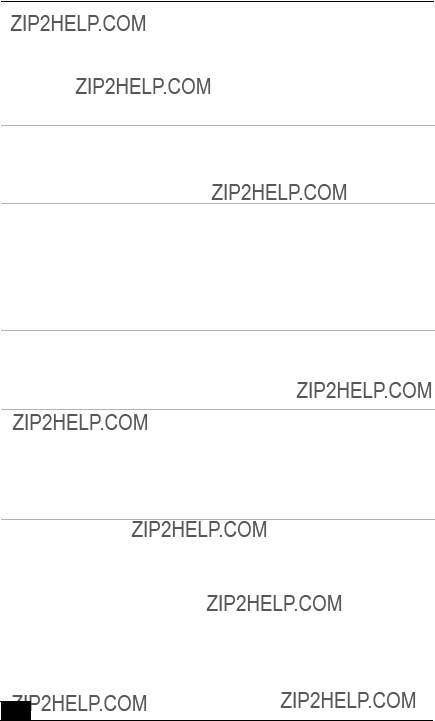
VAIO?? Computer Quick Start
Support Options
If you have questions about your computer or the preinstalled programs, refer to the following sources for answers in the sequence listed below.
1VAIO?? Computer Documentation
The
2Program Guides and Help Files
The preinstalled programs on your computer may come with individual help guides. These guides are stored on the hard disk as
3Operating System Online Support
Your computer comes preinstalled with a Microsoft?? Windows?? operating system. For operating system support, you can visit Microsoft?? customer support at: http://support.microsoft.com/directory/.
4Sony Computing Support
This service provides instant access to information on commonly encountered problems. Type a description of the problem and the Knowledge Database searches for the corresponding solutions online. You can visit Sony Computing Support at: http://www.sony.com/pcsupport.
36
http://www.sony.com/vaio