
INSTALLATION MANUAL 1st Edition (Revised 1)

INSTALLATION MANUAL 1st Edition (Revised 1)

!WARNING
This manual is intended for qualified service personnel only.
To reduce the risk of electric shock, fire or injury, do not perform any servicing other than that contained in the operating instructions unless you are qualified to do so. Refer all servicing to qualified service personnel.
!WARNUNG
Die Anleitung ist nur f??r qualifiziertes Fachpersonal bestimmt.
Alle Wartungsarbeiten d??rfen nur von qualifiziertem Fachpersonal ausgef??hrt werden. Um die Gefahr eines elektrischen Schlages, Feuergefahr und Verletzungen zu vermeiden, sind bei Wartungsarbeiten strikt die Angaben in der Anleitung zu befolgen. Andere als die angegeben Wartungsarbeiten d??rfen nur von Personen ausgef??hrt werden, die eine spezielle Bef??higung dazu besitzen.
!AVERTISSEMENT
Ce manual est destin?? uniquement aux personnes comp??tentes en charge de l???entretien. Afin de r??duire les risques de d??charge ??lectrique, d???incendie ou de blessure n???effectuer que les r??parations indiqu??es dans le mode d???emploi ?? moins d?????tre qualifi?? pour en effectuer d???autres. Pour toute r??paration faire appel ?? une personne comp??tente uniquement.
Table of Contents
Manual Structure

Manual Structure
Purpose of this manual
This manual is the installation manual for
This manual describes the information items necessary when the unit is supplied and installed.
Relative manuals
Besides this installation manual the following manuals are available for this unit.
.
This manual describes the information items that premise the service based on the components parts such as alignment, schematic diagrams, board layouts and spare parts lists, assuming use of service engineers.If this manual is required, please contact your local Sony Sales Office/Service Center.
.
This manual is necessary for application and operation of
.
This manual describes the information items necessary when
.
Installation Manual (for System Setup) (supplied with each unit)
It contains information on the initial settings of the software when installing the above units making up the digital router system.
This manual is intended for system and service engineers, but operators can also refer to it when setting and changing the system.
.
This manual is necessary for connection and operation of
If this manual is required, please contact your local Sony Sales Office/Service Center.
Trademarks
Trademarks and registered trademarks used in this manual are follows.
.Windows is a registered trademark of Microsoft Corporation.
.IBM and AT are registered trademarks of International Business Machine, Inc.

Section 1
Installation
When the
The
This section explains briefly on installation procedures. Refer to each section for details.

m
.Be sure make the switches settings for the CNU GROUP No. and
.Do not change the following switches from their factory default settings.
S201: 1(ON)
Setting of CNU GROUP No.
S3(CNU GROUP No.)
Set the CNU GROUP No. so that it should be unique in a system.
Factory default setting: 2
Setting Examples
1. When installing the
Set CNU GROUP No. to 2
2. When using the two

Setting of
S12
Set the station address for the unit on the standard
Set to numbers other than 0, 1 and 255.
1(ON)
Setting example
3: 1 1 0 0 0 0 0 0
64:0 0 0 0 0 0 1 0
Factory default setting: 2
1 2 3 4 5 6 7 8
( 
 indicates the switch lever position)
indicates the switch lever position)
S201
S5
S12
 S3
S3
IF
(Component side/A side)

n
The unit is equipped with shielding springs which have sharp edges. Do not touch them with bare hands. Pay careful attention when servicing.
1. Loosen the two screws and remove the front panel of the
Screw
Front panel
Screw
2. Insert the
3. Attach the front panel to its original position.

1.Remove the two screws and remove the blank panel.
2.Install the rear panel with the two screws instead of the blank panel.
B3 x5
Rear panel
B3 x5
Blank panel

Connection made with the connector panel during installation or service, should be made with the connectors/complete assemblies specified in the following list, or equivalent parts.
*1: The BNC connector (T bridge) is available to connect the BELDEN 8281 cables. BNC connector (T bridge):
*2: The plug needs the following solderless contacts. AWG#18 to #22:
AWG#22 to #24:
AWG#24 to #30:

REMOTE
BNC 75 Z, 1.0
I/O PORT
(External view)

To connect the devices to the
.The cable length of one
.Be sure to terminate the BNC connector (T bridge) attached to the last machine of the
<Primary station>
REMOTE
BNC Connector (T bridge)
BELDEN 8281 cable (shorter than 50 cm)
<Secondary device>

1 CAM
CABLE
2 CAM
3 CAM
TRIAX CCU 3
CABLE
CABLE
CAMERA COMMAND NETWORK UNIT
with
REMOTE
DIGITAL VIDEO INTERFACE UNIT
ROUTING SWITCHER CONTROLLER BOARD
CNU CHARACTER
PIX
:VIDEO BNC
:T Bridge
:75 ZTerminator

n
The description in this section assumes that the
Calling the Menu Display of the Secondary Station
First, call the menu display of the secondary station that is connected to the
Procedure
1.Call the SETUP MENU of the primary station by pressing [Ctrl]- [X].
Then, select the menu item ???R:CALL SECONDARY STATION??? and press [ENTER].
Ctrl_X:QUIT SETUP MENU
2.When the message ???CALL STATION NUMBER????
appears, input the
display changes to the called
m
. If the specified
Display: ???Station does not exist???
. If the specified
Check using the menu item ???F:SET ACTIVE UNIT NUMBER???.
Display: ???Disable Station???
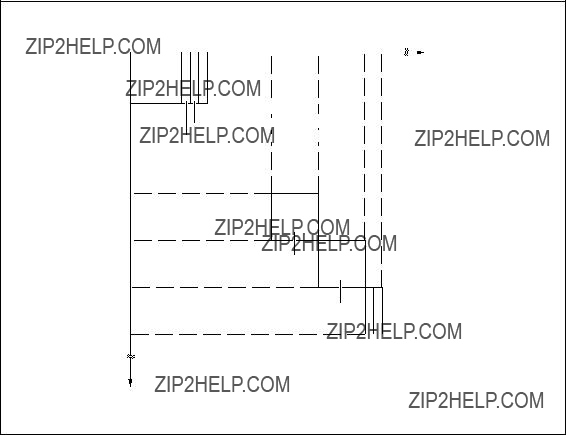
Saving the Setup Data
Press [Ctrl] - [E] to validate and save the setup data and to return to the
Level Mapping
The level of the routing system can be set in this system. Refer to the installation manual (for system setup) that is supplied with the routing switcher system for an overview of level mapping.
Notes on Setting Up
.Perform the setup for the camera numbers that are actually connected. If setup is performed for camera numbers that are not actually connected, the response speed of the routing switcher may be slowed and the normal function may be hindered. Be sure to set 0 for the camera numbers that are not actually connected.
.When setting up the MODIFICATION COMMAND and the MAINTENANCE COMMAND, do not duplicate the SOURCE No. and the DESTINATION No. when their level settings are the same. If a number is duplicated, the LEVEL No. is automatically set to 0 and the setup is invalidated. The command assignments when shipped from the factory are shown below for reference.
SOURCE No.
DESTINATION No.
ROUTER
PIX1
12
 ROUTER PIX3
ROUTER PIX3
 ROUTER PIX2(MSU2)
ROUTER PIX2(MSU2)
 ROUTER PIX2(MSU1)
ROUTER PIX2(MSU1)
33
44
45

56
57


Description of Operation
Set the menu as follows when you want to link the RCP assignment with the VE monitor selection. If this setting is executed, by changing the RCP assignment on the MSU side, the VE monitor that corresponds to the RCP is automatically switched at the same time.
(Example) When the camera that is controlled by RCP1 is changed from CAM1 to CAM5, the video signal on the VE monitor in front of RCP1 is switched at the same time from CAM1 to CAM5.
n
The contents that are set on this menu are reflected to the ???Setting status of the control system??? of the
(DESTINATION No.)
RCP1 RCP2 RCP3 RCP4
RCP5 RCP6

Connecting Peripheral Equipment
*If using the ANALOG ROUTING SWITCHER
Setting from the
1.Select the menu item
2.Select either ???A:ROUTER PIX1 ASSIGN??? or
???B:ROUTER WF1 ASSIGN??? using the cursor key and press [ENTER]. (The illustration shows the display
that selects ???A:ROUTER PIX1 ASSIGN???. )
3.Move the cursor key to the desired position to be changed and press [ENTER]. (The display enters the
input mode.)
4.Input the SOURCE No., DESTINATION No. and
LEVEL No. using the numeric keys and press [ENTER]. (The illustration shows the display that
selects ???A:ROUTER PIX1 ASSIGN???. )
m
. Any number in the range of 1 to 1024 can be selected and set to the SOURCE No. and DESTINA- TION No. without being consecutive.
. LEVEL No. can be freely set, but it cannot be set for each camera number.
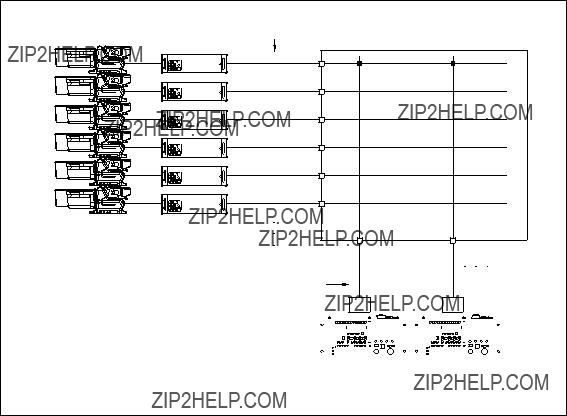
Description of Operation
Set the menu as follows when you want to link the MSU camera selection with the VE monitor selection. If this setting is executed, when the MSU camera select button is pressed, the video signal of the selected camera can be output to the VE monitor. This function is useful especially when the SDI signal is switched.
(DESTINATION No.)
(0013) OUT 13
PIX
(0014) OUT 14
PIX

Connecting Peripheral Equipment
CCU 1 to 6
VIDEO BNC
CONTROL TERMINAL
(IBM PC/AT COMPATIBLES)
*If using the ANALOG ROUTING SWITCHER

Setting from the
1.Select the menu item
2.Select either ???C:ROUTER PIX2 ASSIGN??? or
???D:ROUTER WF2 ASSIGN??? using the cursor key and press [ENTER]. (The illustration shows the display
that selects ???C:ROUTER PIX2 ASSIGN???. )
3.Move the cursor key to the desired position to be changed and press [ENTER]. (The display enters the
input mode.)
4.Input the SOURCE No., DESTINATION No. and
LEVEL No. using the numeric keys and press [ENTER]. (The illustration shows the display that
selects ???C:ROUTER PIX2 ASSIGN???. )
m
.Any number in the range of 1 to 1024 can be selected and set to the SOURCE No. and DESTINA- TION No. without being consecutive.
.LEVEL No. can be freely set, but it cannot be set for each camera number.

n
RCP must be modified in order to use this function. Refer to Section
Description of Operation
Set the menu as follows when you want to switch the video on the preview monitor with the RCP PRE- VIEW switch.
The signal (LINE IN signal or
Connecting Peripheral Equipment
SERIAL *
*If using the ANALOG ROUTING SWITCHER
Setting from the
1.Select the menu item
2.Select either ???E:ROUTER PIX3 ASSIGN??? or
???F:ROUTER WF3 ASSIGN??? using the cursor key and press [ENTER]. (The illustration shows the display
that selects ???E:ROUTER PIX3 ASSIGN???. )
3.Move the cursor key to the desired position to be changed and press [ENTER]. (The display enters the
input mode.)
4.Input the SOURCE No. of the master source and each
camera, DESTINATION No. and LEVEL No. using the numeric keys and press [ENTER]. (The illustra-
tion shows the display that selects ???E:ROUTER PIX3 ASSIGN???. )
m
. Any number in the range of 1 to 1024 can be selected and set to the SOURCE No. and DESTINA- TION No. without being consecutive.
. LEVEL No. can be freely set, but it cannot be set for each camera number.

Linking the Preview Monitor Selection with MSU and VCS
1.Select the menu item
2.Select the menu item
[ENTER].
3.Move the cursor key to the ???LINK MSU??? of ???2 RCP PREVIEW SWITCH??? and press [ENTER].
[Notes|when|LINK|MSU|is|selected]
. It is linked to the MSU only that is connected to
(It is not linked with the MSU that is connected to the CNU IF board
. The RCP that is connected to the

Changing the Operation Mode of the RCP PREVIEW Switch
The operation mode of the RCP PREVIEW switch can be changed on the
SET/CANCEL switch
UP/DOWN switch
MODE switch
1.Set the MODE switch to 5.
The message ???INTERNAL MODE SETTING??? appears on the character monitor display.
2.Set the SET/CANCEL switch to the SET position. The INTERNAL MODE SETTING display appears.
3.Select ???RCP preview MOMENTARY & ALTERNATE??? with the UP/DOWN switch. Set the SET/ CANCEL switch to the SET position.
INTERNAL MODE SETTING
OFF
OFF
OFF
4.Select the desired operation mode (MON/ALT/ALT1) with the UP/DOWN switch. Set the SET/ CANCEL switch to the SET position. Each operation mode is described below.
MON: The preview display appears only while the RCP PREVIEW switch is being pressed.
ALT: The preview display appears when the RCP PREVIEW switch is pressed once, and disap- pears when it is pressed again.
ALT1: The preview display appears when the RCP PREVIEW switch is pressed once but cannot be turned off.
(If the PREVIEW switch is turned on from another RCP, the preview display can be switched.)
5.Set the MODE switch to 0.

Description of Operation
Set the menu as follows when you want to execute RCP assignment from equipment other than MSU. When this setting is executed, a maximum of 96 x96
n
.The contents of the settings that are made using this menu are reflected in the ???Setting status of the control system??? of the
CCU 1
CNU 1
*  shows an area where the SOUCE No. and DESTINATION No. cannot be set.
shows an area where the SOUCE No. and DESTINATION No. cannot be set.

Connecting Peripheral Equipment
*If using the ANALOG ROUTING SWITCHER

Setting from the
1.Select the menu item ???B:SET UNIT LOCATION
2.Move the cursor key to the desired position to be changed and press [ENTER]. (The display enters the
input mode.)
3.Input the SOURCE No., DESTINATION No. and
LEVEL No. using the numeric keys and press
[ENTER].
m
. Up to 96 in the range of 1 to 1024 can be selected and set to the SOURCE No. and DESTINATION No., but the numbers must be consecutive.
. Any number in the range of 1 to 8 can be set to the LEVEL No. This setting can be assigned to the respective level and can be mapped.

Description of Operation
Set the menu as follows when you want to switch the MSU camera selection from a remote location. When this setting is executed, each one of up to 16 MSUs can be specified to control a certain camera.
Connecting Peripheral Equipment
CCU 1 to 6
VIDEO BNC
CONTROL TERMINAL
(IBM PC/AT COMPATIBLES)
*If using the ANALOG ROUTING SWITCHER

Setting from the
1.Select the menu item ???C:SET UNIT LOCATION (MSU)??? and press [ENTER].
2.Move the cursor key to the desired position to be changed and press [ENTER]. (The display enters the
input mode.)
3.Input the SOURCE No., DESTINATION No. and
LEVEL No. using the numeric keys and press
[ENTER].
m
. Any number in the range of 1 to 1024 can be set to the SOURCE No. and the DESTINATION No.
UP to 96 of the SOURCE No. (maximum number of cameras) and up to 16 of the DESTINATION No. (maximum number of MSUs) can be selected.
. Any number in the range of 1 to 8 can be set to the LEVEL No. This setting can be assigned to the respective level and can be mapped.
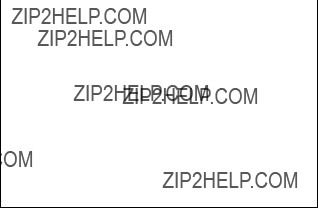
Description of Operation
Set the menu as follows when you want to change the camera assignment virtually. When this setting is executed, the camera assignment can be changed virtually without changing the cable connection be- tween the cameras and CCUs. However, the tally numbers and the MSU camera select numbers cannot be changed.
n
When the SOURCE NAME is set for each camera number, the name can be output to the CNU character displays (from page 2 to page 11) of the
Setting from the
1.Select the menu item ???A:SET UNIT LOCATION
2.Move the cursor key to the desired position to be changed and press [ENTER]. (The display enters the
input mode.)
3.Input the SOURCE No., DESTINATION No. and
LEVEL No. using the numeric keys and press
[ENTER].
m
. Up to 96 in the range of 1 to 1024 can be selected and set to the SOURCE No. and the DESTINATION No., but the numbers must be consecutive.
. Any number in the range of 1 to 8 can be set to the LEVEL No. This setting can be assigned to the respective level and can be mapped.

Displaying the SOURCE NAME on the CNU Character Display
1.Select the menu item
2.Select ???H:
3.Select ???SOURCE NAME??? of ???3 CAMERA No??? with the cursor key and press [ENTER].

Description of Operation
Set the menu as follows when you want to construct a tally system using the
m
.When you want to use the green tally lamp on the front panel of the CCU, the CCU needs to be modi- fied. Refer to the maintenance manual separately available.
.Refer to the installation manual of the Tally Interface Unit
Connecting Peripheral Equipment
PRIMARY
STATION
with
CCU 1 to 6
DIGITAL VIDEO SWITCHER
SWITCHER
CABLE
Setting from the
1.Select the menu item
2.Select ???G:
3.Move the cursor key to the desired position to be changed and press [ENTER]. (The display enters the
input mode.)
4.Input the SOURCE No. using the numeric keys and press [ENTER]. At this time, assign the SOURCE
No. that has already been set by the system, to the camera number.
m
. Any number in the range of 1 to 512 can be set.
. Up to four group tallies can be set.
. The installation shows the display on which the tally signal of the SOURCE No. 0001 is assigned to the Camera No.1.

5.Return to the previous screen by pressing [Ctrl] - [E], and select the menu item
6.Set the ???1 SBUS TALLY SYSTEM??? to the ON position using the cursor key and press [ENTER].
n
The tally system can be turned on and off using this menu.

Description of Operation
Set the menu as follows when you want to display the
Setting from the
1.Select the menu item
2.Select the menu item ???H:
3.Set the ???4 DIAGNOSIS DISPLAY??? to the ON posi- tion using the cursor key and press [ENTER].

1.Select ???K: RESET TO DEFAULT TABLE??? using the cursor key and press [ENTER].
2.The message ???Reset to Default table???? appears in the
bottom right of the screen. Select ???Y??? and press
[ENTER].
Default Values
1.Establish the following setup of the switch S2 on the
When the analog routing switcher
???ON
When the digital routing switcher
2. Set the switch S5 on the
3.Turn on the main power of the
n
All data is initialized in about five seconds.
S1
S2
S5
(Component side/A side)
4. Set the switch S5 to the factory default position.

An example of connecting 13 or more cameras is shown below. Two
CCU 1 to 12
VIDEO BNC
*If using the ANALOG ROUTING SWITCHER

m
. The description in this section assumes that
.The setup data of the unit is backed up and restored by using the
.In this section, a
The sample screens use roman letters, boldface letters, and symbols according to the follows.
Use the IBM PC/AT compatible personal computer in which the terminal software has been already installed.
1.Insert the
2.Select the FD drive (Which is ???A??? drive in this document) in which the
3.Type as follows. The
A:\>install c:"
4.Type as follows. The mode enters the EDIT command.
Type ???c:\router>??? at the end of PATH. The PATH is added to AUTOEXEC.BAT file. A:\>c:"
C:\ROUTER> cd\.."
C:\>edit autoexec.bat"
PATH C:\;C: ??? ;c:\router
5.Save the AUTOEXEC.BAT file. Quit the edit command.
6.Remove the FD from the disk drive.
7.Use the

n
For the details of the menu screen and the setting procedure in terminal mode, refer to the installation manual for system setup of ROUTING SWITCHER SYSTEM.
For obtaining the installation manual of ROUTING SWITCHER SYSTEM, contact your local Sony Sales Office/Service Center.
1.Install the
2.Connect a personal computer to the REMOTE 3 port of the
3.Set the TERM/ISR switch
4.Turn on the power of all the equipment on the
5.Turn on the power of the personal computer.
6.Start up the terminal software of the personal computer.
7.Use the
The menu screen of the primary station is displayed.
Ctrl_X:QUIT SETUP MENU
8.Select ???Z:SET UNIT DETECTABLE??? and change the settings of the secondary stations required to be backed up to enable.
(1)Move the cursor under the ID number of the
(2)Press the Enter key. Question mark ??????? turns on.
n
Question mark ??????? means the unit is enabled. When the Enter key is pressed again, question mark ??????? disappears.
9.Use the
10.Quit the terminal software.
11.Insert the formatted FD in the disk drive of the personal computer.
12.Type as follows.
C:\>a:" A:\>*"
 Type ???a??? or ???a1???. n
Type ???a??? or ???a1???. n
???a??? or ???a1??? is the command to start up the backup software.
Type ???a??? or ???a1??? according to the baud rate setting of
a: When
a1: When

13.Type ???1??? at the Function menu. (???1. RECEIVE??? is selected.) The display changes to the Execution menu screen.
14.To back up the data of the
15.Type ???9??? twice. (???9. Quit??? is selected.) The backup mode is terminated.
16.Start up the terminal software.
17.Use the
The display changes to the menu screen of the primary station.
18.Select ???Z : SET UNIT DETECTABLE??? and return the settings of the secondary stations to the previous settings.
19.Quit the terminal software.

After the
1.Insert the FD on which the data is stored in an FD drive of the personal computer.
2.Type as follows.
C:\>a:"
A \>*"
Type ???a??? or ???a1???.
n
???a??? or ???a1??? is the command to start up the backup software.
Type ???a??? or ???a1??? according to the baud rate setting of
a1: When
3.Type ???3??? at the Function menu. (???3. SEND??? is selected.) The display changes to the Execution menu screen.
4.To restore the data of the
5.Type ???9??? twice. (???9. Quit??? is selected.) The backup mode is terminated.

The video on the preview monitor can be selected by the PREVIEW switch of the
However, version check of the ROM that is installed in the board of the RCP side, and modification of the board in the RCP are required.
n
If you want to switch the video on the preview monitor using the
Be sure to check that the ROM version for the MPU board of the RCP side is Ver. 2.00 or higher. When the ROM needs to be replaced, contact your local Sony Sales Office/Service Center.
n
After this modification is implemented, the PREVIEW switch of the
Required Parts
Modification Procedure
1.Remove Q35 and Q36.
2.Cut the printed foil pattern between Q35 base and
3.Cut the printed foil pattern between Q35 emitter and Q34 emitter. (2)
4.Connect the three jumper wires by soldering. Between
5.Connect a diode
Setting Switch on


Required Part
Modification Procedure
1.Connect the two jumper wires by soldering.
Between
2.Disconnect
Setting Switch on

Required Parts
Modification Procedure
1.Remove the resistors R10 and
2.Connect a metal resistor 82 Zto the soldering land of R10, by soldering.
3.Connect the four jumper wires by soldering to the following locations.
Between
4.Disconnect
Setting Switch on

Required Parts
Modification Procedure
1.Remove soldering of R1, R2, R3 and R12.
2.Connect metal resistors 0 Zto the soldering land of R4, R6 and R7 by soldering.
3.Connect metal resistors 82 Zto the soldering land of R5 by soldering.
Setting Switch on

Connecting Peripheral Equipment
CAMERA COMMAND
NETWORK UNIT
I/O PORT
WF
The routing switcher can be controlled via the
Required Parts

Modification of
1.Connect a jumper wire between B7 pin/CN2 and B9 pin/CN2 of the
2.Remove the six screws and remove the rear panel. Remove the harness that is connected to the connector CN12 on the
n
Be careful that the either end of the
The following labels are attached to the rear of the housing at both ends. [15] ??? To
[12] ??? To
Rear panel
B3 x5
B3 x5
3.Remove the
(The command interface is set to
(The baud rate is set to 38.4 k bps.) n
There can be a case that the optional
ROM Replacement of the
Replace the IC10 on the
Setting of the MSU Assignment
Set the control mode to the LOCAL MSU mode (LOCAL mode) using the MSU assignment menu. Refer to the

A waveform monitor can be controlled from the MSU via the I/O PORT connector of the
n
The following setting is effective to control a waveform monitor from the MSU that is connected to the
1.Set the switch
When it is set to OFF, remote control mode of the waveform monitor is selected.
2.Set the switch
S2
(Component side/A side)

Connection
The wiring diagram of the cable connecting the I/O PORT connector and a waveform monitor is shown below. The wiring diagram can change depending on the system of the waveform monitor.
HD ANALOG system
2
GND9
1
 32
32
 33
33  17 50
17 50
LINE/FIELD
RGB EN
RECALL system

D1
D402
D403
IF
(Component side/A side)

The material contained in this manual consists of information that is the property of Sony Corporation and is intended solely for use by the purchasers of the equipment described in this manual.
Sony Corporation expressly prohibits the duplication of any portion of this manual or the use thereof for any purpose other than the operation or maintenance of the equipment described in this manual without the express written permission of Sony Corporation.
Le mat??riel contenu dans ce manuel consiste en informations qui sont la propri??t?? de Sony Corporation et sont destin??es exclusivement ?? l???usage des acqu??reurs de l?????quipement d??crit dans ce manuel.
Sony Corporation interdit formellement la copie de quelque partie que ce soit de ce manuel ou son emploi pour tout autre but que des op??rations ou entretiens de l?????quipement ?? moins d???une permission ??crite de Sony Corporation.
Das in dieser Anleitung enthaltene Material besteht aus Informationen, die Eigentum der Sony Corporation sind, und ausschlie??lich zum Gebrauch durch den K??ufer der in dieser Anleitung beschriebenen Ausr??stung bestimmt sind.
Die Sony Corporation untersagt ausdr??cklich die Vervielf??ltigung jeglicher Teile dieser Anleitung oder den Gebrauch derselben f??r irgendeinen anderen Zweck als die Bedienung oder Wartung der in dieser Anleitung beschriebenen Ausr??stung ohne ausdr??ckliche schriftliche Erlaubnis der Sony Corporation.