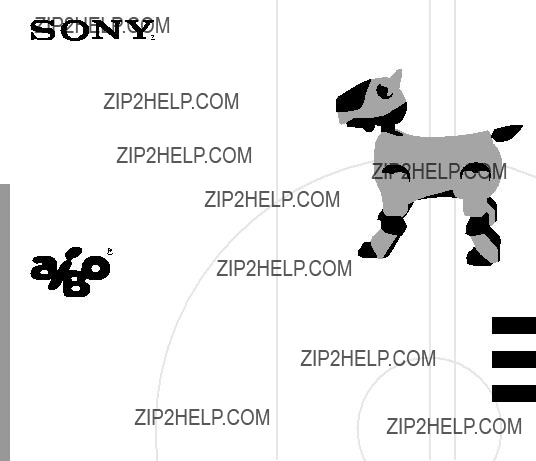
AIBO Wireless LAN Card
Operating Instructions
GB
FR
DE
?? 2000 Sony Corporation
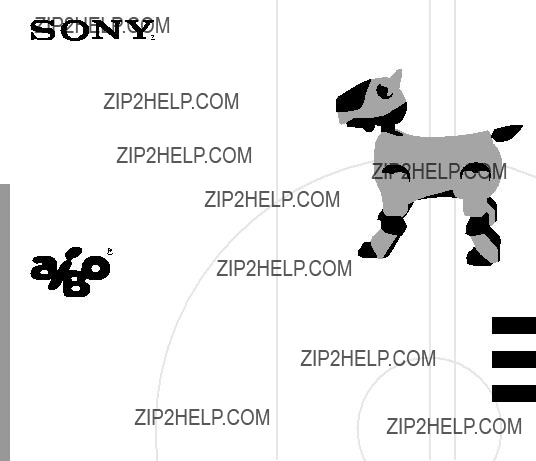
AIBO Wireless LAN Card
Operating Instructions
GB
FR
DE
?? 2000 Sony Corporation

Safety Information
WARNING
Changes or modifications not expressly approved by the party responsible for compliance could void the user???s authority to operate the equipment.
Regulatory information
This product has been tested and found to conform to the following standards.
We, Sony Corporation, hereby declare that AIBO Wireless LAN Card, model
Owner???s Record
The model number and serial number are located on the card. Record the serial number in the space provided below. Refer to the model and serial number whenever you call upon your Sony dealer.
Model No.
2
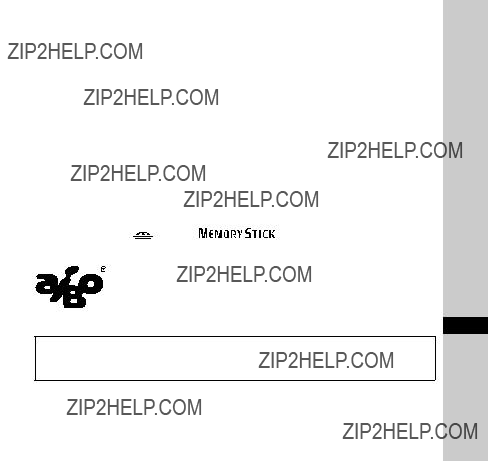
Customer Support
How can you contact the AIBO Customer Link? In the United States:
Email address: aibosupport@info.sel.sony.com In Europe:
English line:
German line:
French line:
Email address:
???AIBO,??? the AIBO logo,
Corporation. In this manual, the ?????? ??? mark and ?????? ??? mark have been omitted.
http://www.aibo.com/
GB
Reproduction in whole or in part without written permission is prohibited. All rights reserved.
3

4

Overview
The AIBO Wireless LAN Card
<When an access point is used> Wired LAN
PC
Access point
PC
<When an access point is not used>
5

The concurrent use of
*
System requirements
The wireless LAN card must be used in conjunction with the following:
??????AIBO???
???
???
???A personal computer running
???An
???A Web browser (installed on the PC for changing AIBO???s network settings)
6

Installing the LAN card into AIBO
1 Press the pause button on AIBO???s chest to make it pause.
 Chest light
Chest light
Note
While AIBO is accessing the ???Memory Stick,??? the battery pack lock indicator appears red. Do not remove the ???Memory Stick??? during this time to prevent damaging AIBO. The battery pack is locked until the
7

2 Grasp AIBO by the body, turn it upside down, and then open its stomach cover.
Notes
???Lift AIBO by the body, and not by its extremities.
???Do not touch the charging terminal with your hand. Doing so may soil the terminal and cause poor contact.
3 Slide the lock lever and remove the battery pack.
Check that the battery pack lock indicator appears white.
Lock lever 
Note
When the battery pack lock indicator appears red, the battery pack is locked. Removing it forcibly at this time may damage AIBO.
8
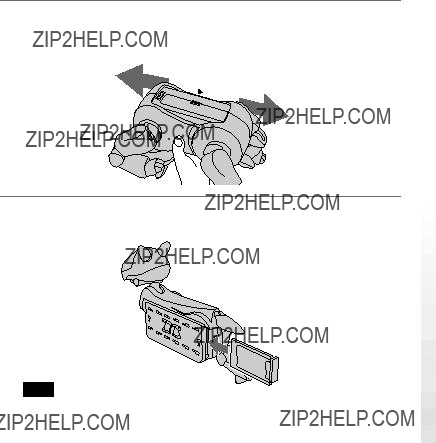
4 Insert and press the pin supplied with AIBO into the release holes for AIBO???s left front and left hind legs, and remove them.
The PC card insertion slot appears.
 This side
This side
5 With the aerial on the LAN card oriented towards the right, push the LAN card firmly into the slot.
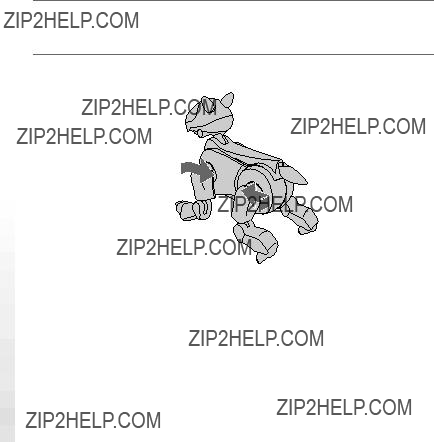
6 Fold down the ejection button so that it is flat against the core unit of AIBO.
7 Replace the left front and left hind legs.
10

8
Press the point indicated by an arrow.
9 Place AIBO on the floor as shown below.
11
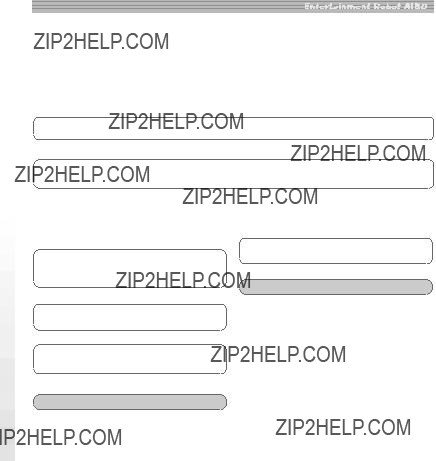
Making network settings
For explanation of
Network setting procedure
The procedure outline of network settings for AIBO is as follows:
Check your network configuration (page 13)
m
Change the network settings of the devices within the network except AIBO so that they can communicate with AIBO in its settings before change (page 13)
m
To restore the previous network settings
m
Change AIBO???s network settings using the Web browser on the PC (page 20)
m
Restore the network settings of all devices except AIBO
m
m
To use the new network settings
m
Check the connection of AIBO and the PC
m
End
Check the connection of AIBO and other devices
m
End
12
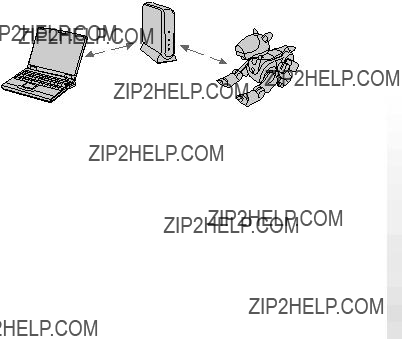
Network configuration and settings
Depending on the devices within the network, select one of the following four types of wireless LAN network configuration and make settings accordingly.
a)There is an access point and communication is conducted through the access point from a wireless
Access point
PC
AIBO and the PC can communicate with each other through the access point.
Settings for the access point
Set the following items for the access point so that it can communicate with AIBO in its default settings.
SSID: AIBONET
WEP key: AIBO2
Wireless channel: any channel between 1 and 11
LAN address: 10.0.1.1
LAN subnet mask: 255.255.255.0
DHCP server function: ON (whenever possible)
13

Settings for the PC
Set the following items for the PC.
SSID: AIBONET
WEP key: AIBO2
Communication mode: infrastructure mode (access point mode)
IP address: When the DHCP server is available, set this item to ???Acquire the IP address automatically.??? Otherwise, set it to ???10.0.1.101???.
Subnet mask: 255.255.255.0
Note
You may find it impossible to set the SSID for some access points currently available in market. When you use one of these, first change the LAN network configuration as described in c) or d) below so that communication is conducted through the access point from a PC and AIBO, then change AIBO???s network settings so that they correspond with the settings on the access point. And then, restore the previous LAN network configuration.
14
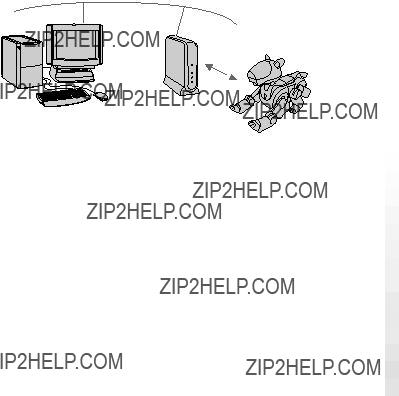
b)There is an access point and communication is conducted through the access point from a PC connected to the wired LAN network and devices within the wireless LAN network
AIBO and the PC can communicate with each other through the access point.
Settings for the access point
Set the following items for the access point so that it can communicate with AIBO in its default settings.
Operation mode: Bridged mode or ISDN router mode
SSID: AIBONET
WEP key: AIBO2
Wireless channel: any channel between 1 and 11
IP address: 10.0.1.1
Subnet mask: 255.255.255.0
Settings for the PC
Set the following items for the PC.
IP address: 10.0.1.101
Subnet mask: 255.255.255.0
15
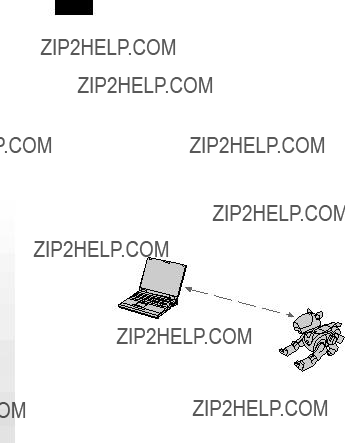
Notes
???You may find it impossible to set the SSID for some access points currently available in market. When you use one of these, you cannot change the settings for AIBO through a PC connected to the wired LAN network. Use a PC which is connectable to the wireless LAN network.
???Changing the settings for the access point or the PC connected to the wired LAN network may affect other operating devices connected to the same network. In such case, disconnect the access point and the PC to which the settings are made, then change AIBO???s network settings. And then, restore the previous LAN network configuration.
c)An access point is not used, all personal computers are equipped with wireless LAN cards, and at least one of the PCs is set to IBSS
To confirm that the PC is properly set to IBSS
PC (IBSS
Peer mode)
16
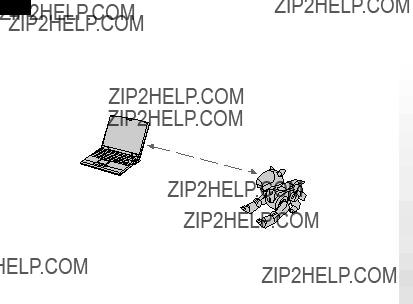
Settings for the PC
Set the following items for the PC in IBSS
SSID: AIBONET
WEP key: AIBO2
Wireless channel: any channel between 1 and 11
IP address: 10.0.1.101
Subnet mask: 255.255.255.0
Communication mode: IBSS
Note
The settings above can be changed after you change the settings for AIBO.
d)An access point is not used, all personal computers are equipped with wireless LAN cards, and none of the PCs is set to IBSS Peer-
Set AIBO and the PC to ad hoc demo mode.
PC (ad hoc demo mode)
17
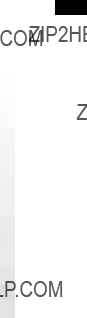
Settings for the PC
Set the following items for the PC in ad hoc demo mode so that it can communicate with AIBO in its default settings.
WEP key: AIBO2
Wireless channel: 3
IP address: 10.0.1.101
Subnet mask: 255.255.255.0
Communication mode: ad hoc demo mode
Note
The settings above can be changed after you change the settings for AIBO.
18

AIBO???s network settings
Settings must be made for AIBO on the following items. Once the communication has been established, you can change the settings according to your network environment. For the explanation on items below, see ???Glossary??? on page 28.
19
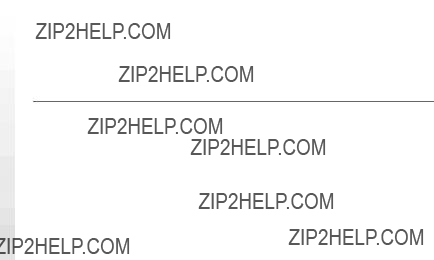
*First, AIBO searches for an access point whose SSID and WEP key settings are identical with those on AIBO. If an applicable access point is found, AIBO starts up in infrastructure mode. If not, AIBO starts up in ad hoc demo mode.
Changing AIBO???s network settings
You will need a PC installed with a Web browser and capable of being connected to a wireless LAN network to change AIBO???s wireless LAN settings.
1 Set up the access point and the personal computer.
For details on how to make the respective settings, refer to the operation manual supplied with each product.
For details on the settings a) to d), see pages 13 to 18.
20

2 Insert
For details on how to insert a ???Memory Stick??? into AIBO, refer to the operating instructions supplied with AIBO.
3 Start up the Web browser on the personal computer and open the following URL for setting AIBO.
http://10.0.1.100/SETUP.HTM
4 Set the
5 Click the ???Change Settings??? button.
Once you click the button, all settings made in step 4 are entered. Be sure to check each setting before you click the ???Change Settings??? button. If you made a mistake, reset the items (page 22) and repeat steps 1 to 5 to enter the correct settings.
21
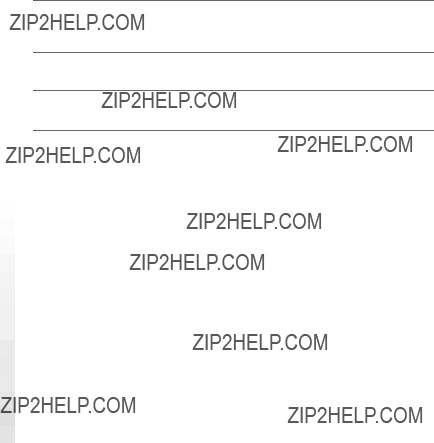
6 Press the pause button on AIBO???s chest to pause AIBO.
The settings made will be applied next time you start up AIBO.
7 Restore the previous network environment.
8 Verify that you can communicate with AIBO from the PC.
If you made a mistake on the settings/
If AIBO does not operate after you have changed the settings
Press AIBO???s pause button to make it pause, remove the wireless LAN card from AIBO, and then start up AIBO again.
When you start up AIBO without the LAN card, all
22
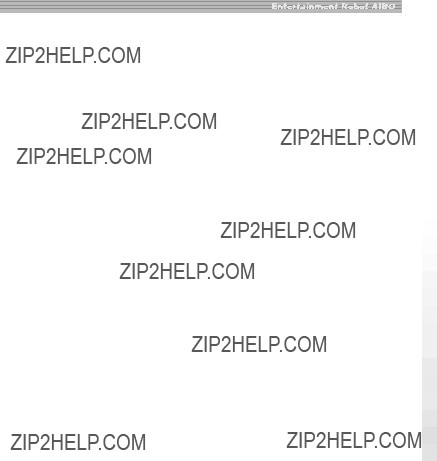
Precautions
Safety
Do not drop or cause a mechanical shock to the wireless LAN card, as this may damage the card.
Installation
Do not place the wireless LAN card where it will be exposed to the following conditions:
???Direct sunlight or extreme heat. (Use this LAN card within 5??C and 35??C.)
???In the car parked in the sun or on the dashboard of a car, especially in summer.
???Magnetic location (near magnet, speaker, or TV).
???Excessive dust.
???Unstable or inclined surface.
???Location subject to severe vibrations.
???High humidity or poor ventilation.
???Near obstacles which may block radio waves, such as metal or concrete walls.
23

Moisture condensation
If the LAN card is brought directly from a cold place to a warm place, moisture may condense inside or on outside surface of the card, causing damage. If moisture condensation has occurred, wait for a few hours before using the LAN card.
Cleaning
Clean the casing with a soft cloth, lightly moistened with water or a mild detergent solution. Do not use any type of abrasive pad, scouring powder or solvent such as alcohol or benzine as it may damage the finish of the casing.
24
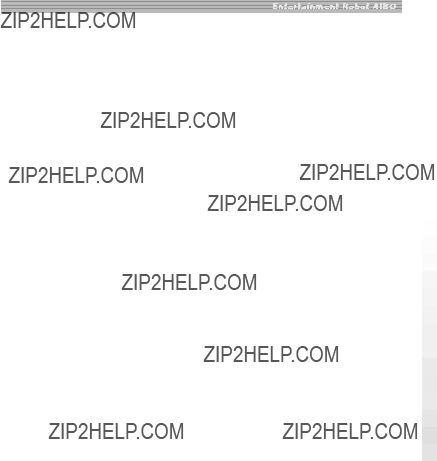
Troubleshooting
If you experience any of the following difficulties, use this troubleshooting guide to remedy the problem. Should the problem persist, contact the dealer from whom you purchased the card or the AIBO Customer Link (refer to the ???AIBO???
xWireless communication
cRemove the LAN card from AIBO and restart it to restore the default network settings, then

No communication occurs even when the access point (or the PC with the wireless LAN card) is located within 50 meters of AIBO.
The effective communication distance depends on the location and the surrounding conditions.
cMove AIBO and the PC closer to the access point.
xAIBO
AIBO does not turn on after you insert the wireless LAN card.
The wireless LAN card is not inserted into AIBO correctly.
cCheck that the LAN card is inserted correctly (page 7).
26

Specifications
330 mA (max. during transmission), 240 mA (max. during reception)
Design and specifications are subject to change without notice.
Frequency band
2.4 GHz
Wireless channels
1 to 11
Modulation method
IEEE802.11)
Operating temperature
5??C and 35??C (without condensation)
Storage temperature
27
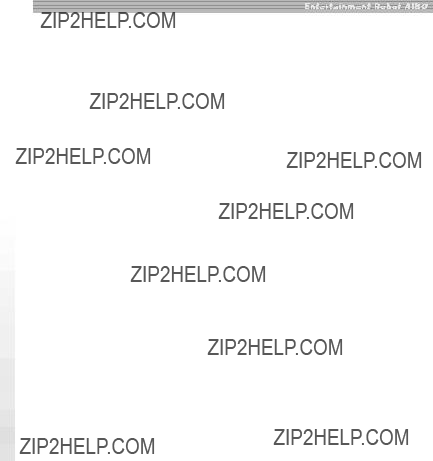
Glossary
Access point
A networking device with both wireless communication interface and telephone line or Ethernet interface, which bridges across the wireless LAN and wired LAN. For wireless communication, SSID, wireless channels to be used, and WEP key must be specified for the access point.
Ad hoc demo mode
A transmission method for devices equipped with a wireless LAN card (for example, a PC and AIBO), which does not require the access point. In ad hoc demo mode, you must specify wireless channel and WEP key for both AIBO and a personal computer. When you select ad hoc demo mode, you cannot specify SSID.
DHCP (Dynamic Host Configuration Protocol) server
When you construct a network using TCP/IP, an IP address must be specified for all the devices within the network.
When a DHCP server is included within the network, it assigns an IP address automatically for all devices. The access point or Windows NT/2000 server can serve as the DHCP server.
IBSS (Independent Basic Service Set)
When you set at least one PC within the wireless LAN network to IBSS
28

IEEE802.11b
A standard for wireless LAN network which uses the 2.4 GHz band for communication. Maximum transmission rate is 11 Mbps. This LAN card conforms to IEEE802.11b.
Infrastructure mode
Also referred to as ???Access point mode.??? This mode is used when a device equipped with a wireless LAN card communicates with the access point. In this mode, the wireless channel specified by the access point is used for communication. For AIBO, you must specify SSID and WEP key which matches those on the access point.
IP address
Number used for identifying the device within the TCP/IP network. An IP address consists of four numbers each of which is from 0 to 255.
Example: 192.168.1.1 10.0.1.1
LAN (Local Area network)
A relatively small network usually constructed using the Ethernet, with transmission rate from 10 Mbps to
100 Mbps. When an access point is used, a wireless LAN and wired LAN can be connected.
SSID (Service Set ID)
Also referred to as ???access point ID??? or ???group name.??? The SSID is specified through the access point or the personal computer which is set to IBSS
The SSID can be entered using up to 32 alphanumeric characters.

Example: The network component and host component of the device whose IP address is 192.168.1.2 when the subnet mask is 255.255.255.0
192.168.1: network component
2: host component
TCP/IP (Transmission Control
Protocol/Internet Protocol)
A protocol which the personal computer within the network uses for communication. TCP/IP is used in Internet and is used the most world wide. This LAN card uses TCP/IP for communication. In order to communicate using TCP/IP, a device requires the IP address which works as ID number.
WEP (Wired Equivalent Privacy)
WEP encrypts data transmit through the wireless LAN to prevent tapping of information.
To activate WEP, characters to be used as the key for encrypting the data being transmit using the wireless LAN must be specified. Input five alphanumeric characters.
Wireless channel
In IEEE802.11b wireless LAN standard, 2.4 GHz band is divided into 14 channels. To prevent an RF interference, separate channels can be specified for different wireless networks which are close to each other. This LAN card can use channels 1 to 11. In infrastructure mode, a channel specified by the access point is used by all the devices within the network. In ad hoc mode, the channel must be specified by all the devices within the network.
30
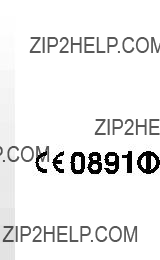
Informations relatives ?? la s??curit??
AVERTISSEMENT
Toute modification ou d??r??glage de cet appareil non explicitement approuv?? par le fabricant, responsable de la conformit??, peut faire perdre ?? l???autorit?? de l???utilisateur ?? le droit d???utiliser cet appareil.
Informations relatives aux r??glementations
Ce produit a ??t?? test?? et s???est av??r?? conforme aux normes suivantes.
Nous, Sony Corporation, d??clarons par la pr??sente que la carte LAN radiophonique AIBO, mod??le
2

R??f??rences utilisateur
Le num??ro du mod??le et le num??ro de s??rie sont plac??s ?? l???int??rieur du capot situ?? sur l???estomac d???Aibo. Notez le num??ro de s??rie dans l???espace pr??vu ?? cet effet,
No. du mod??le
Assistance client??le
Comment contacter le service client??le AIBO? Aux
Adresse Email : aibosupport@info.sel.sony.com En Europe :
Contact anglais :
Contact allemand :
Contact fran??ais :
Adresse
FR
3

???AIBO,??? le AIBO logo,
???Memory Stick,??? ???  ,??? et ???
,??? et ??? 




 ??? sont des marques commerciales de Sony Corporation. Le symbole ?????? ??? n???a pas ??t?? utilis?? dans le pr??sent manuel.
??? sont des marques commerciales de Sony Corporation. Le symbole ?????? ??? n???a pas ??t?? utilis?? dans le pr??sent manuel.
http://www.aibo.com/
Toute reproduction totale ou partielle sans autorisation ??crite pr??alable est interdite. Tous droits r??serv??s.
4

5
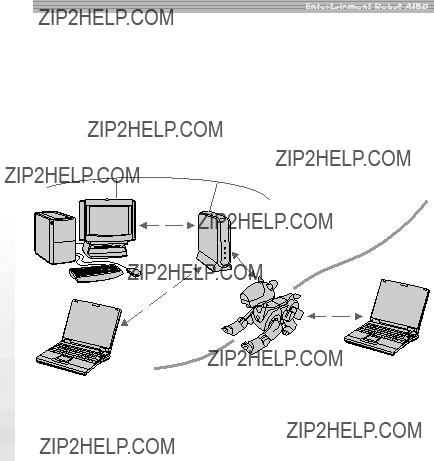
Aper??u
Lorsque la carte LAN radiophonique AIBO
<Lorsqu???un point d???acc??s est utilis??>
R??seau LAN c??bl??
PC
Point d???acc??s
PC
PC
R??seau LAN radiophonique
<Lorsqu???aucun point d???acc??s n???est utilis??>
6

L???utilisation simultan??e d???applications LAN radiophoniques d??di??es ?? AIBO sur le PC et du ???Memory Stick??? de
*
Exigences du syst??me
La carte LAN radiophonique doit ??tre utilis??e avec les ??l??ments suivants :
??????AIBO???
??????Memory Stick??? de
???Logiciel d???application LAN radiophonique d??di?? ?? AIBO permettant l???utilisation du PC
???Un ordinateur ??quip?? du logiciel d???application PC d??di?? ?? AIBO et pouvant ??tre reli?? ?? un r??seau LAN radiophonique.
???Une carte LAN radiophonique (compatible IEEE802.11b) ou un point d???acc??s (compatible IEEE802.11b) (pour permette la communication radiophonique depuis un ordinateur raccord?? ?? un r??seau LAN c??bl??).
???Un navigateur Web (install?? sur l???ordinateur afin de modifier les param??tres r??seau de AIBO).
7
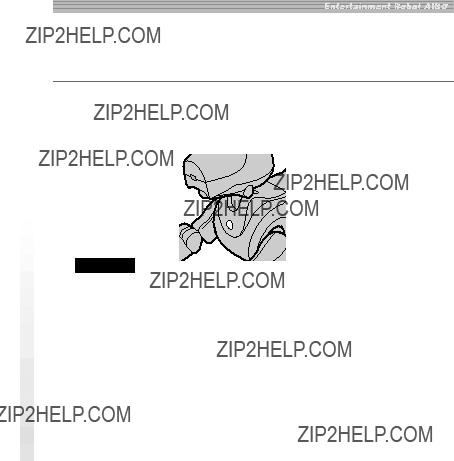
Installation de la carte LAN dans
AIBO
1 Appuyez sur la touche pause situ??e sur la poitrine d???AIBO afin de le mettre en mode pause.
 T??moin de poitrine
T??moin de poitrine
Remarque
Lorsqu???AIBO lit le ???Memory Stick???, le t??moin d???acc??s de la batterie est rouge. Dans ce cas, ne retirez pas le ???Memory Stick??? afin d?????viter toute d??t??rioration d???AIBO. La batterie est verrouill??e jusqu????? ce que la proc??dure de sauvegarde des donn??es soit termin??e. Ne tentez pas de la retirer de force, ceci pourrait endommager AIBO.
8

2 Saisissez AIBO par le corps,
Remarques
???Soulevez AIBO par le corps et non par ses extr??mit??s.
???Ne touchez pas la borne de charge avec vos mains. Ceci pourrait souiller la borner et entra??ner des
3 Faites glisser le bouton de verrouillage et retirez le bloc batterie.
V??rifiez que le t??moin d???acc??s de la batterie est blanc.
Bouton de verrouillage
Remarque
Lorsque le t??moin d???acc??s de la batterie est rouge,
9

4 Ins??rez l?????pingle fournie avec AIBO dans l???orifice de s??paration des pattes avant et arri??re gauche d???AIBO et appuyez afin de retirer les pattes.
La fente d???insertion de la carte PC appara??t.
 Ce c??t??
Ce c??t??
5 Poussez la carte LAN fermement dans la fente, en orientant son antenne vers la droite. 

Remarque
Lorsque vous ins??rez la carte LAN, poussez la base de l???antenne ou les deux extr??mit??s de la carte. Ne poussez pas la partie saillante de l???antenne sous peine de
10 l???endommager.
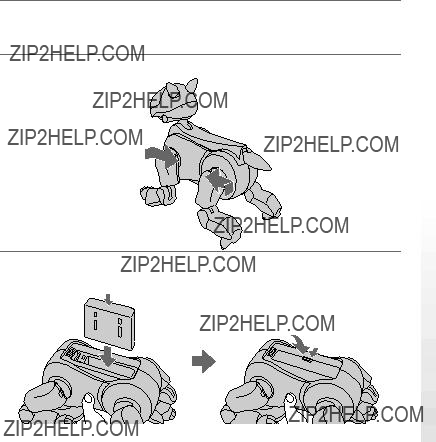
6 Repliez le bouton d?????jection de sorte qu???il soit aplati contre la partie centrale d???AIBO.
7 Replacez la patte arri??re gauche.
8
Appuyez ?? l???endroit rep??r?? par une fl??che.
11
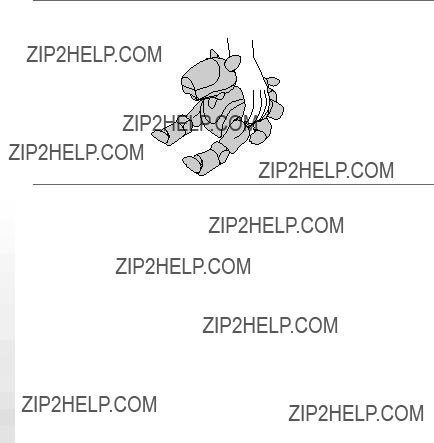
9 Placez AIBO sur le sol, comme repr??sent??
12

Effectuer des r??glages r??seau
Consultez le ???Glossaire??? en page 29 pour l???explication des termes li??s au r??seau.
Proc??dure de param??trage du r??seau
Le d??roulement de la proc??dure de param??trage du r??seau pour AIBO est le suivant :
V??rifiez votre configuration r??seau (page 14)
m
Modifiez les r??glages r??seau des dispositifs du r??seau ?? l???exception d???AIBO de sorte qu???ils puissent communiquer avec lui, avec ses r??glages avant modification (page 14)
m
Pour restaurer les r??glages r??seau pr??c??dents
m
Modifiez les param??tres r??seau d???AIBO ?? l???aide du navigateur Web de l???ordinateur (page 21)
m
Restaurez les param??tres r??seau de tous les p??riph??riques ?? l???exception d???AIBO.
m
m
Pour utiliser les nouveaux r??glages r??seau
m
V??rifiez le connexion d???AIBO et de l???ordinateur
m
Fin
V??rifiez les connexions d???AIBO et des autres dieplsitifs

R??glages et configuration r??seau
Selon les dispositifs du r??seau, s??lectionnez l???un des quatre types de configuration r??seau LAN radiophonique et effectuez les r??glages correspondants.
a)Il existe un point d???acc?? s et la communication passe par
Point d???acc?? s
PC
AIBO et le PC peuvent communiquer via le point d???acc??s.
R?? glages du point d???acc?? s
R??glez les ??l??ments suivants de sorte que le point d???acc??s puisse communiquer avec AIBO lorsque
SSID: AIBONET
WEP key (crit?? re d???identification WEP): AIBO2
Wireless channel (canal radiophonique) : canal compris entre 1 et 11
LAN address (adresse LAN) : 10.0.1.1
LAN subnet mask (masque
DHCP server function (fonction serveur DHCP) : ON (si possible)
14
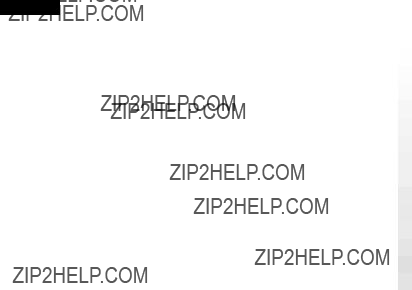
R?? glages du PC
R??glez les ??l??ments suivants sur le PC.
SSID: AIBONET
WEP key (crit?? re d???identification WEP): AIBO2
Communication mode (mode de communication) : mode infrastructure
(mode point d???acc??s)
IP address (adresse IP) : R??glez cet ??l??ment sur ???Aquire the IP address automatically (Acqu??rir automatiquement l???adresse IP)??? lorsque le serveur??? DHCP est disponible. Sinon,
Subnet mask (masque
Remarque
Il peut s???av??rer impossible de r??gler la SSID pour certains points d???acc??s actuellement commercialis??s. Lorsque vous utilisez l???un de ces points d???acc??s, modifiez la configuration du r??seau LAN comme d??crit en c) ou d)
15

b)Il existe un point d???acc?? s et la communication passe par le point d???acc?? s, depuis un PC raccord?? au r?? seau LAN c?? bl?? et des dispositifs du r?? seau LAN radiophonique
R?? seau LAN c?? bl??
PC
Point d???acc?? s
AIBO et le PC peuvent communiquer via le point d???acc??s.
R?? glages du point d???acc?? s
R??glez les ??l??ments suivants de sorte que le point d???acc??s puisse communiquer avec AIBO lorsque celui est r??gl?? par d??faut.
Operation mode (mode de fonctionnement) : mode pont?? ou mode
routeur RNIS
SSID : AIBONET
WEP key (crit?? re d???identification WEP) : AIBO2
Wireless channel (canal radiophonique) : canal compris entre 1 et 11
IP address (adresse IP) : 10.0.1.1
Subnet mask (masque
R?? glages du PC
R??glez les ??l??ments suivants sur le PC.
IP address (adresse IP): 10.0.1.101
Subnet mask (masque
16

Remarques
???Il peut s???av??rer impossible de r??gler la SSID pour certains points d???acc??s actuellement commercialis??s. Lorsque vous utilisez l???un de ces points, il est impossible de modifier les r??glages d???AIBO via un PC raccord?? ?? un r??seau LAN c??bl??. Utilisez un PC pouvant ??tre raccord?? au r??seau LAN radiophonique.
???Une modification des r??glages du point d???acc??s ou du PC raccord?? au r??seau LAN c??bl?? peut affecter d???autres dispositifs en cours d???utilisation, raccord??s au m??me r??seau. Dans ce cas, d??connectez le point d???acc??s et le PC sur lequel les r??glages sont effectu??s, puis modifiez les r??glages r??seau d???AIBO. Restaurez ensuite la configuration de r??seau LAN pr??c??dente.
c)Aucun point d???acc?? s n???est utilis?? , tous les ordinateurs sont
?? quip?? s de cartes LAN radiophoniques et au moins un des PC est r?? gl?? en mode IBSS
Afin de vous assurer que l???ordinateur est bien r??gl?? en mode IBSS
PC (mode IBSS
17

R?? glages du PC
R??glez les ??l??ments suivants sur le PC en mode IBSS
SSID : AIBONET
WEP key (crit?? re d???identification WEP) : AIBO2
Wireless channel (canal radiophonique) : canal compris entre 1 et 11
IP address (adresse IP) : 10.0.1.101
Subnet mask (masque
Communication mode (mode de communication) : mode IBSS
Peer
Remarque
Les r??glages
d)Aucun point d???acc?? s n???est utilis?? , tous les ordinateurs sont
?? quip?? s de cartes LAN radiophoniques et aucun PC n???est r?? gl?? en mode IBSS
R??glez AIBO et le PC en mode ad hoc d??mo.
PC (mode ad hoc d?? mo)
18

R?? glages du PC
R??glez les ??l??ments suivants sur le PC en mode ad hoc d??mo de sorte qu???il puisse communiquer avec AIBO lorsque
WEP key (crit?? re d???identification WEP) : AIBO2
Wireless channel (canal radiophonique) : 3
IP address (adresse IP) : 10.0.1.101
Subnet mask (masque
Communication mode (mode de communication) : mode ad hoc d??mo
Remarque
Apr??s la modification des r??glages d???AIBO, les r??glages
19

R??glages r??seau d???AIBO
Il convient de r??gler les ??l??ments suivants sur AIBO. Lorsque la communication a ??t?? ??tablie, vous pouvez modifier les r??glages selon votre environnement r??seau. Pour obtenir des explications sur les ??l??ments ci- dessous,
20

*AIBO commence par rechercher un point d???acc??s dont les param??tres SSID et WEP key sont identiques aux siens. Si un point d???acc??s correct est trouv??, AIBO d??marre en mode infrastructure. Si ce n???est pas le cas, AIBO d??marre en mode d??mo ad hoc.
Modification des param??tres r??seau d???AIBO
Pour modifier les param??tres r??seau LAN radiophonique d???AIBO, vous avez besoin d???un ordinateur ??quip?? d???un navigateur Web et pouvant ??tre reli?? ?? un r??seau LAN radiophonique.
1 Configurez le point d???acc??s et l???ordinateur.
Voir les pages 14 ?? 19 pour plus de d??tails sur les r??glages a) ?? d).
21
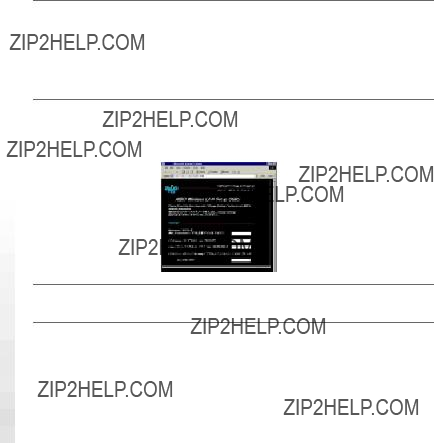
2 Ins??rez le ???Memory Stick??? de
Pour plus de d??tails sur l???insertion d???un ???Memory Stick??? dans AIBO, r??f??rez- vous au mode d???emploi fourni avec AIBO.
3 D??marrez le navigateur Web sur l???ordinateur et ouvrez l???URL suivant afin de configurer AIBO.
http://10.0.1.100/SETUP.HTM
4 R??glez les ??l??ments d???AIBO associ??s au r??seau (page 20, 21).
5 Cliquez sur le bouton ???Change Settings???.
Tous les r??glages effectu??s ?? l?????tape 4 sont valid??s lorsque vous cliquez sur ce bouton. V??rifiez chaque r??glage avant de cliquer sur le bouton ???Change Settings???. Si vous vous ??tes tromp??, r??initialisez les ??l??ments concern??s (page 23) et recommencez les ??tapes 1 ?? 4 pour saisir les r??glages corrects.
22

6 Appuyez sur la touche pause situ??e sur la poitrine d???AIBO puis appuyez de nouveau sur cette touche pour d??marrer AIBO.
Les r??glages effectu??s seront appliqu??s la prochaine fois qu???AIBO sera activ??.
7 Restaurez l???environnement r??seau pr??c??dent.
8 V??rifiez que vous pouvez communiquer avec AIBO depuis l???ordinateur.
Si vous avez commis une erreur lors des r?? glages/
Si AIBO ne fonctionne pas apr?? s avoir modifi?? les r?? glages
Appuyez sur la touche pause d???AIBO afin de le mettre en mode pause, retirez la carte LAN radiophonique d???AIBO, puis
Lorsque vous d??marrez AIBO sans la carte LAN, tous les r??glages r??seau sont r??initialis??s.
23
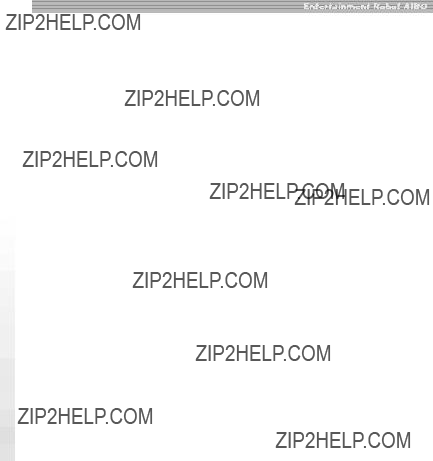
Pr??cautions
S??curit??
Ne faites pas tomber et ne causez pas de choc m??canique ?? la carte LAN radiophonique car ceci pourrait l???endommager.
Installation
Ne placez pas la carte LAN radiophonique ?? un endroit pr??sentant les conditions suivantes :
???en plein soleil ou ?? des temp??ratures extr??mes (utilisez cette carte LAN entre 5??C et 35??C).
???dans un v??hicule stationn?? en plein soleil ou sur le tableau de bord, particuli??rement en ??t??.
???pr??s d???appareils d??gageant un champ magn??tique (?? proximit?? d???aimant, d???enceintes ou d???un t??l??viseur).
???poussi??re excessive.
???surface instable ou inclin??e.
???endroit soumis ?? de fortes vibrations.
???humidit?? ??lev??e ou endroit peu a??r??.
????? proximit?? d???obstacles qui pourraient bloquer les ondes radio comme des murs m??talliques ou en b??ton.
24

Condensation d???humidit??
Si la carte LAN passe directement d???un endroit froid ?? un endroit chaud, de l???humidit?? peut se former dans la carte ou ?? l???ext??rieur de la surface de la carte ce qui peut l???endommager. Si de la condensation s???est form??e, attendez quelques heures avant d???utiliser la carte LAN.
Nettoyage
Nettoyez le bo??tier avec un tissu doux, l??g??rement imbib?? de produit de nettoyage non agressif. N???utilisez pas de tampon abrasif, de poudre ?? r??curer ni de solvant comme l???alcool ou le benz??ne car ceci pourrait endommager le rev??tement du bo??tier.
25
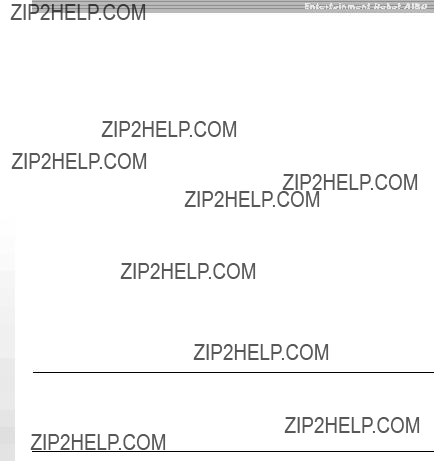
D??pannage
Si vous rencontrez l???une des difficult??s ??nonc??es
xCommunication radiophonique
Vous avez oubli?? le crit??re d???identification WEP.
26
Il est impossible de retrouver le crit??re d???identification WEP actuel.
cRetirez la carte LAN d???AIBO et

Aucune communication n???est obtenue m??me lorsque le point d???acc??s (ou l???ordinateur contenant la carte LAN radiophonique) est situ?? dans un rayon de 50 m??tres par rapport ?? AIBO.
La distance de communication r??elle d??pend de l???emplacement et de l???environnement.
cRapprochez AIBO et l???ordinateur du point d???acc??s.
xAIBO
27
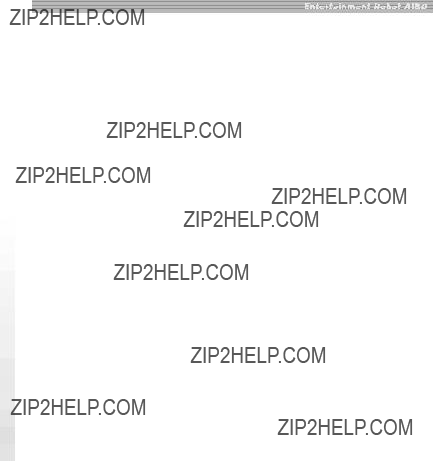
Sp??cifications
Puissance n??cessaire
Bande de fr??quence
2,4 GHz
M??thode de modulation
Temp??rature de service
55??C et 35??C (sans condensation)
Temp??rature de stockage
Accessoires fournis
La conception et les sp??cification sont sujettes ?? modification sans pr??avis.
28
Mode d???emploi

Glossaire
Adresse IP
Num??ro utilis?? pour identifier le dispositif dans le r??seau TCP/IP. Une adress IP comporte quatre nombres compris chacun entre 0 et 255. Exemple : 192.168.1.1
10.0.1.1
Canal radiophonique
Selon la norme LAN radiophonique IEEE802.11b, une bande 2,4 GHz est divis??e en 14 canaux. Pour ??viter les interf??rences RF, des canaux s??par??s peuvent ??tre sp??cifi??s pour diff??rents r??seaux radiophoniques situ??s ?? proximit?? les uns des autres. Cette carte LAN peut utiliser les canaux 1 ?? 11. En mode infrastructure, un canal sp??cifi?? par le point d???acc??s est utilis?? par tous les dispositifs du r??seau. En mode ad hoc, le canal doit ??tre sp??cifi?? par tous les dispositifs dans le r??seau.Point d???acc??s Dispositif en r??seau poss??dant ?? la fois une interface de communication radiophonique et une ligne t??l??phonique ou une interface Ethernet qui relie le LAN radiophonique et le LAN c??bl??.
Pour une communication radiophonique, le point d???acc??s requi??re l???ESSID (identification du LAN), un canal radiophonique utilis?? par le point d???acc??s et un crit??re d???identification WEP pour coder les donn??es ?? transmettre.
IEEE802.11b
Norme de r??seau LAN radiophonique utilisant une bande 2,4 GHz pour la communication. Le vitesse de transmission maximale est ??gale ?? 11 Mbps. Cette carte LAN est conforme ?? l???IEEE802.11b.
LAN (Local Area network, r??seau local)
R??seau de taille relativement r??duite g??n??ralement bas?? sur Ethernet et ayant une vitesse de transmission comprise entre 10 Mbps et 100 Mbps. Lorsqu???un point d???acc??s est utilis??, un LAN radiophonique et un LAN c??bl?? peuvent ??tre connect??s.
29

Masque
Une adresse IP comporte quatre nombres, compris chacun entre 0 et 255 (voir l???adresse IP). Pour un fonctionnement optimal, une adresse IP est divis??e en deux composants : le composant r??seau et le composant h??te. Le masque
Exemple : le composant r??seau et le composant h??te du dispositif dont l???adresse IP est 192.168.1.2 sont les suivants, lorsque le masque sous- r??seau est 255.255.255.0
192.168.1 : composant r??seau
2 : composant h??te
30
Mode ad hoc d??mo
M??thode de transmission pour les dispositifs ??quip??s d???une carte LAN radiophonique (par exemple, un PC et AIBO) ne n??cessitant aucun point d???acc??s. En mode ad hoc d??mo, vous devez sp??cifier un canal radiophonique et un crit??re d???identification WEP pour AIBO et l???ordinateur.
Lorsque vous s??lectionnez le mode ad hoc d??mo, vous ne pouvez pas sp??cifier la SSID.
Mode IBSS (Independent Basic Service Set, r??glage du service de base ind??pendant)
Lorsque vous r??glez au moins un PC du r??seau LAN radiophonique en mode IBSS

Mode Infrastructure
Egalement d??sign?? par ???Mode access point???. Ce mode est utilis?? lorsqu???un dispositif ??quip?? d???un carte LAN radiophonique communique avec le point d???acc??s. Dans ce mode, le canal radiophonique sp??cifi?? par le point d???acc??s est utilis?? pour la communication. L???ESSID et le crit??re d???identification WEP que vous sp??cifiez pour AIBO doivent correspondre ?? ceux du point d???acc??s.
Point d???acc??s
Dispositif en r??seau poss??dant ?? la fois une interface de communication radiophonique et une ligne t??l??phonique ou une interface Ethernet qui relie le LAN radiophonique et le LAN c??bl??. Pour la communication radiophonique, la SSID, les canaux radiophoniques ?? utiliser et la WEP key doivent ??tre sp??cifi??s pour le point d???acc??s.
Serveur DHCP (Dynamic Host Configuration Protocol, protocole de configuration h??te dynamique)
Lorsque vous mettez un r??seau en place en utilisant le protocole TCP/IP, une adresse IP doit ??tre sp??cifi??e pour tous les dispositifs du r??seau. Lorsque le r??seau comporte un serveur DHCP, celui- ci attribue automatiquement une adresse IP ?? tous les dispositifs.
Le point d???acc??s ou le serveur sous Windows NT/2000 peut ??tre utilis?? comme serveur DHCP.
SSID (Service Set ID, ID r??gl??e pour le service)
Egalement appel??e ???access point ID??? (identification du point d???acc??s) ou ???group name??? (nom de groupe). La SSID est sp??cifi??e via le point d???acc??s ou l???ordinateur r??gl?? en mode IBSS
Vous pouvez utiliser jusqu????? 32 caract??res alphanum??riques pour saisir la SSID.
31

TCP/IP (Transmission Control Protocol/Internet Protocol, protocole de contr??le de la transmission/protocole internet)
Protocole utilis?? par l???ordinateur pour la communication sur le r??seau. Le TCP/IP est utilis?? sur Internet et dans le monde entier. Cette carte LAN utilise le protocole TCP/IP pour la communication. Pour communiquer avec le protocole TCP/IP, un dispositif n??cessite l???adresse IP qui sert de num??ro ID.
WEP (Wired Equivalent Privacy, codage pour transmission)
WEP code les donn??es transmises par le LAN radiophonique afin d?????viter une exploitation non autoris??e des informations.
Pour activer le WEP, les caract??res ?? utiliser comme crit??re d???identification pour le codage des donn??es transmises avec le LAN radiophonique doivent ??tre sp??cifi??s. Vous pouvez utiliser maximum cinq caract??res alphanum??riques.
32

Sicherheitsinformationen
WARNUNG
Alle ??nderungen oder Einstellungen an diesem Ger??t, die ohne die ausdr??ckliche Genehmigung des Herstellers durchgef??hrt wurden, k??nnen dazu f??hren, dass die Genehmigung zur Inbetriebnahme dieses Ger??ts erlischt.
Gesetzliche Vorschriften
Dieses Ger??t wurde gepr??ft und erf??llt folgende Standards:
EN60950/92+A1/93+A2/95+A4/97+A11/97
Hiermit erkl??rt die Sony Corporation, dass die drahtlose
2

Modell- und Seriennummer
Die Modell- und die Seriennummer befinden sich unter der Bauchklappe des Ger??ts. Notieren Sie hier die Seriennummer. Geben Sie Modell- und Seriennummer an, wenn Sie sich an Ihren
Modellnr.
Kundendienst
Europa:
F??r Gro??britannien:
F??r Deutschland:
F??r Frankreich:
DE
3
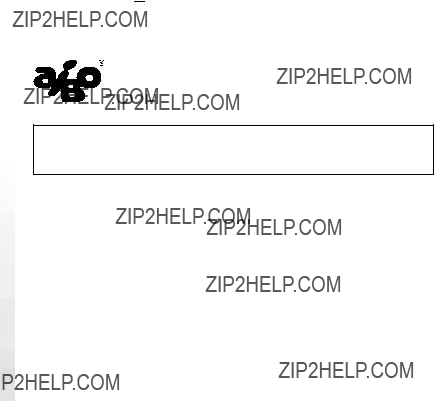
???AIBO???, das
???Memory Stick???, ??? ???, und ???
???, und ???




 ??? sind Marken der Sony Corporation. In diesem Handbuch sind die Marken nicht mit dem Zeichen ?????? ??? markiert.
??? sind Marken der Sony Corporation. In diesem Handbuch sind die Marken nicht mit dem Zeichen ?????? ??? markiert.
http://www.aibo.com/
Die Reproduktion ganz oder auszugsweise ist ohne schriftliche Genehmigung untersagt. Alle Rechte vorbehalten.
4
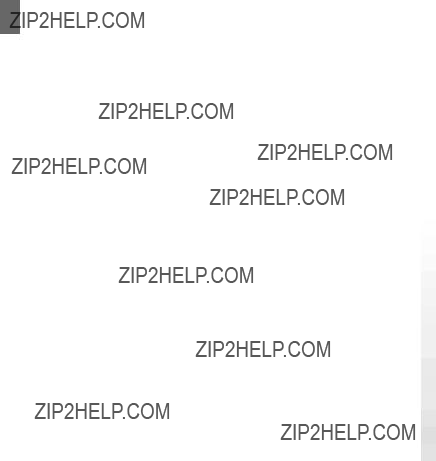
5
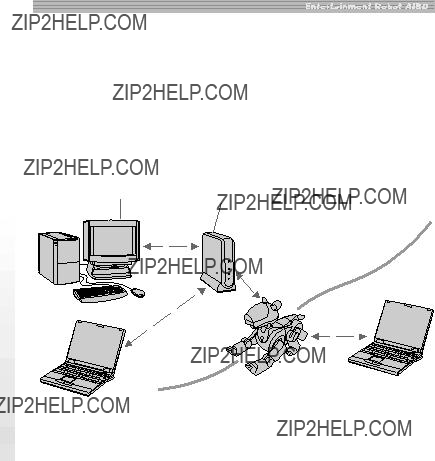
Einf??hrung
Wenn die drahtlose
<Wenn ein Zugriffspunkt verwendet wird>
Verkabeltes LAN
PC 
Zugriffspunkt
PC
Drahtloses LAN
<Wenn kein Zugriffspunkt verwendet wird>
6

Wenn Sie gleichzeitig spezielle
*
Systemvoraussetzungen
Die drahtlose
??????AIBO???
??????Memory Stick??? mit
???
???PC, auf dem eine
???Eine
???Ein
7

Installieren der
1 Dr??cken Sie die Pausetaste auf AIBOs Brust, um ihn so in den Pausemodus zu schalten.
 Brustlampe
Brustlampe
Hinweis
W??hrend AIBO auf den ???Memory Stick??? zugreift, ist die Verriegelungsanzeige f??r den Akku rot. Nehmen Sie den ???Memory Stick??? w??hrend dieser Zeit nicht heraus. Andernfalls k??nnte AIBO besch??digt werden. Der Akku ist verriegelt, bis der Speichervorgang abgeschlossen ist. Wenn Sie versuchen, ihn gewaltsam zu entnehmen, kann es zu Sch??den an AIBO kommen.
8
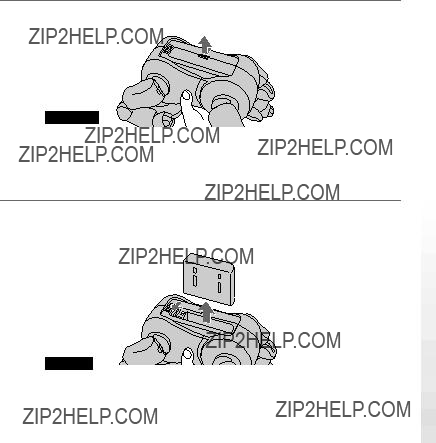
2 Fassen Sie AIBO um den K??rper, drehen Sie ihn um und ??ffnen Sie die Bauchklappe.
Hinweise
???Wenn Sie AIBO anheben, fassen Sie ihn immer um den K??rper und nicht an den K??rperteilen.
???Ber??hren Sie den Ladekontakt nicht mit der Hand. Andernfalls k??nnte der Kontakt verschmutzt werden, was zu einer Beeintr??chtigung der Verbindung f??hrt.
3 Verschieben Sie den Verriegelungshebel und nehmen Sie den Akku heraus.
Vergewissern Sie sich, dass die Verriegelungsanzeige f??r den Akku wei?? ist.
Verriegelungshebel
Hinweis
Wenn die Verriegelungsanzeige f??r den Akku rot ist, darf der Akku nicht herausgenommen werden. Wenn Sie in diesem Fall versuchen, den Akku gewaltsam zu entnehmen, kann es zu Sch??den an AIBO kommen.
9
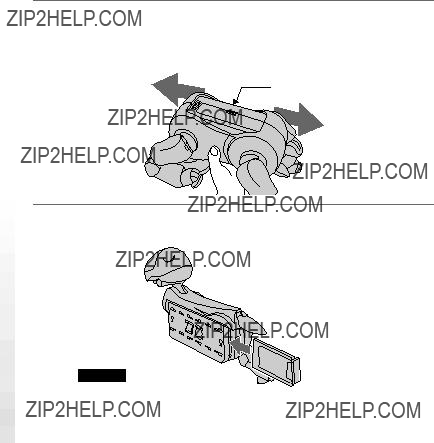
4 Dr??cken Sie den mit AIBO gelieferten Stift in die Entriegelungs??ffnungen f??r AIBOs linkes Vorder- und Hinterbein und nehmen Sie die Beine ab.
Der
Diese Seite
5 Achten Sie darauf, dass die Antenne an der 

Hinweis
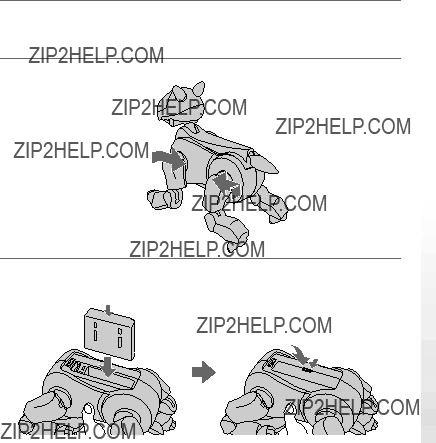
6 Dr??cken Sie die Auswurftaste nach unten, so dass sie flach an AIBOs Rumpf anliegt.
7 Bringen Sie das linke Vorder- und das linke Hinterbein wieder an.
8 Setzen Sie den Akku wieder ein, so dass er mit einem Klicken einrastet, und schlie??en Sie die Bauchklappe.
Dr??cken Sie auf die mit dem Pfeil markierte Stelle.
11

9 Setzen Sie AIBO auf den Boden, wie unten gezeigt.
12

Vornehmen von Netzwerkeinstellungen
Erl??uterungen zu Begriffen im Zusammenhang mit Netzwerken finden Sie im Glossar auf Seite 30.
Vorgehen beim Vornehmen von
Netzwerkeinstellungen
Das folgende Diagramm zeigt schematisch das Vorgehen beim Vornehmen von Netzwerkeinstellungen f??r AIBO:
??berpr??fen Sie Ihre Netzwerkkonfiguration (Seite 14)
m
??ndern Sie die Netzwerkeinstellungen der Ger??te im Netzwerk mit Ausnahme von AIBO so, dass diese mit AIBO vor der ??nderung von dessen Einstellungen kommunizieren k??nnen (Seite 14).
m
So stellen Sie die urspr??nglichen Netzwerkeinstellungen wieder her
m
??ndern Sie AIBOs Netzwerkeinstellungen mit dem Web- Browser auf dem PC (Seite 21).
m
Stellen Sie die Netzwerkeinstellungen aller Ger??te au??er von AIBO wieder her.
m
??berpr??fen Sie die Verbindung von AIBO und den anderen Ger??ten.
m
Ende
m
So verwenden Sie die neuen
Netzwerkeinstellungen
m
??berpr??fen Sie die Verbindung von AIBO und dem PC
m
Ende
13
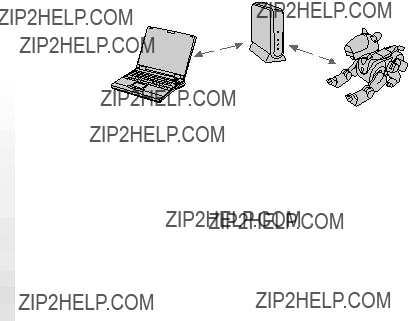
Netzwerkkonfiguration und
W??hlen Sie je nach den Ger??ten im Netzwerk einen der folgenden Konfigurationstypen f??r drahtlose LANs und nehmen Sie die entsprechenden Einstellungen vor.
a)Ein Zugriffspunkt ist vorhanden und die Kommunikation erfolgt ?? ber den Zugriffspunkt von einem PC in einem drahtlosen LAN.
Zugriffspunkt
PC
AIBO und der PC kommunizieren miteinander ??ber den Zugriffspunkt.
Einstellungen f?? r den Zugriffspunkt
Nehmen Sie f??r den Zugriffspunkt folgende Einstellungen vor. Diese Einstellungen erm??glichen eine Kommunikation zwischen dem Zugriffspunkt und AIBO mit seinen Standardeinstellungen.
SSID: AIBONET
Drahtloser Kanal: beliebiger Kanal zwischen 1 und 11
14

Einstellungen f?? r den PC
Nehmen Sie f??r den PC folgende Einstellungen vor.
SSID: AIBONET
Kommunikationsmodus: Infrastrukturmodus (Zugriffspunktmodus)
Teilnetzmaske: 255.255.255.0
Hinweis
Bei einigen zur Zeit erh??ltlichen Zugriffspunkten ist die Einstellung der SSID nicht m??glich. Wenn Sie einen dieser Zugriffspunkte verwenden, ??ndern Sie erst die
15
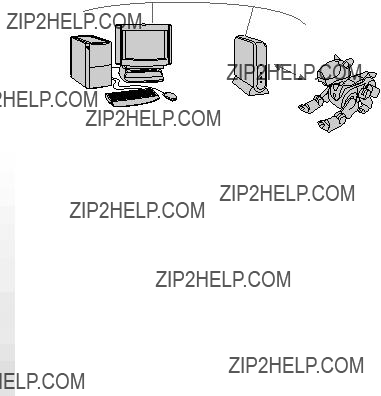
b)Ein Zugriffspunkt ist vorhanden und die Kommunikation erfolgt ?? ber den Zugriffspunkt von einem PC in einem verkabelten LAN und Ger?? ten im drahtlosen LAN aus.
AIBO und der PC kommunizieren miteinander ??ber den Zugriffspunkt.
Einstellungen f?? r den Zugriffspunkt
Nehmen Sie f??r den Zugriffspunkt folgende Einstellungen vor. Diese Einstellungen erm??glichen eine Kommunikation zwischen dem Zugriffspunkt und AIBO mit seinen Standardeinstellungen.
Modus:
SSID: AIBONET
Drahtloser Kanal: beliebiger Kanal zwischen 1 und 11
Teilnetzmaske: 255.255.255.0
Einstellungen f?? r den PC
Nehmen Sie f??r den PC folgende Einstellungen vor.
Teilnetzmaske: 255.255.255.0
16

Hinweise
???Bei einigen zur Zeit erh??ltlichen Zugriffspunkten ist die Einstellung der SSID nicht m??glich. Wenn Sie einen solchen Zugriffspunkt verwenden, k??nnen Sie die Einstellungen f??r AIBO nicht ??ber einen PC am verkabelten LAN ??ndern. Verwenden Sie einen PC am drahtlosen LAN.
???Die ??nderung der Einstellungen f??r den Zugriffspunkt oder den PC am verkabelten LAN kann sich auf andere Ger??te am gleichen Netzwerk auswirken. Trennen Sie in diesem Fall den Zugriffspunkt und den PC, f??r die die Einstellungen ge??ndert wurden, vom Netzwerk und ??ndern Sie dann die Netzwerkeinstellungen f??r AIBO. Stellen Sie anschlie??end die vorherige
c)Ein Zugriffspunkt ist nicht vorhanden, alle PCs sind mit drahtlosen
Wenn Sie sich vergewissern wollen, dass der PC richtig in den
PC
17
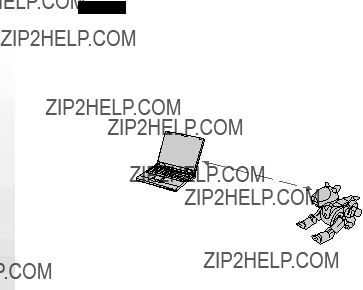
Einstellungen f?? r den PC
Nehmen Sie f??r den PC im
SSID: AIBONET
Drahtloser Kanal: beliebiger Kanal zwischen 1 und 11
Teilnetzmaske: 255.255.255.0
Kommunikationsmodus:
Hinweis
Die Einstellungen oben k??nnen Sie ??ndern, nachdem Sie die Einstellungen f??r AIBO ge??ndert haben.
d)Ein Zugriffspunkt ist nicht vorhanden, alle PCs sind mit drahtlosen
Schalten Sie AIBO und den PC in den
PC
Demomodus)
18

Einstellungen f?? r den PC
Nehmen Sie f??r den PC im
Drahtloser Kanal: 3
Teilnetzmaske: 255.255.255.0
Kommunikationsmodus:
Hinweis
Die Einstellungen oben k??nnen Sie ??ndern, nachdem Sie die Einstellungen f??r AIBO ge??ndert haben.
19

AIBOs Netzwerkeinstellungen
Folgende Optionen m??ssen f??r AIBO definiert werden. Wenn eine Kommunikationsverbindung hergestellt wurde, k??nnen Sie die folgenden Optionen je nach Ihrer Netzwerkumgebung ??ndern. Eine Erl??uterung der Begriffe unten finden Sie im Glossar auf Seite 29.
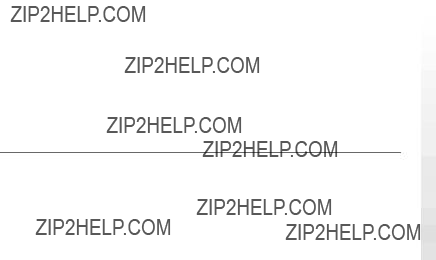
*Zun??chst sucht AIBO nach einem Zugriffspunkt, dessen SSID- und WEP- Schl??sseleinstellungen mit denen AIBOs identisch sind. Findet AIBO einen geeigneten Zugriffspunkt, startet er im Infrastrukturmodus. Andernfalls startet AIBO im
??ndern von AIBOs Netzwerkeinstellungen
Um AIBOs drahtlose
1 Konfigurieren Sie den Zugriffspunkt und den PC.
Wie Sie die entsprechenden Einstellungen vornehmen, schlagen Sie bitte in den Bedienungsanleitungen zu den Ger??ten nach.
Erl??uterungen zu den Einstellungen a) bis d) finden Sie auf Seite 14 bis 19.
21
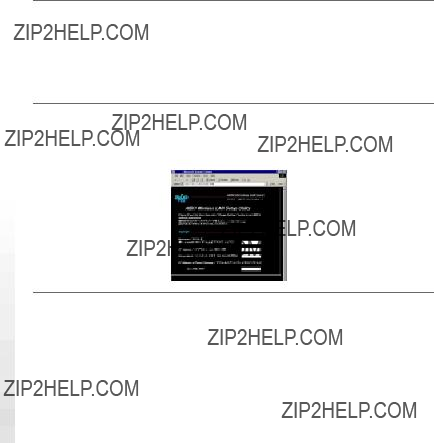
2 Setzen Sie den ???Memory Stick??? mit der
Erl??uterungen zum Einsetzen eines ???Memory Sticks??? in AIBO finden Sie in der Bedienungsanleitung zu AIBO.
3 Rufen Sie den
http://10.0.1.100/SETUP.HTM
4 Stellen Sie die das Netzwerk betreffenden Optionen f??r AIBO ein (Seite 20, 21).
22

5 Klicken Sie auf die Schaltfl??che ???Change Settings???.
Wenn Sie auf die Schaltfl??che klicken, werden alle in Schritt 4 vorgenommenen Einstellungen eingegeben. Achten Sie darauf, jede Einstellung nochmals zu ??berpr??fen, bevor Sie auf die Schaltfl??che ???Change Settings??? klicken. Wenn Sie einen Fehler gemacht haben, setzen Sie die Optionen zur??ck (Seite 19) und gehen Sie wie in Schritt 1 bis 5 erl??utert vor, um die korrekten Einstellungen einzugeben.
6 Dr??cken Sie die Pausetaste auf AIBOs Brust, um ihn in den Pausemodus zu schalten, und dr??cken Sie anschlie??end die Pausetaste erneut, um AIBO einzuschalten.
Die Einstellungen werden wirksam, wenn Sie AIBO das n??chste Mal einschalten.
7 Stellen Sie die urspr??ngliche Netzwerkumgebung wieder her.
8 ??berpr??fen Sie, ob Sie vom PC aus mit AIBO kommunizieren k??nnen.
23

Wenn Sie bei den Einstellungen einen Fehler gemacht haben oder AIBO nach dem ?? ndern der Einstellungen nicht mehr funktioniert
Dr??cken Sie AIBOs Pausetaste, um ihn in den Pausemodus zu schalten, nehmen Sie die drahtlose
24

Sicherheitsma??nahmen
Sicherheit
Lassen Sie die drahtlose
Umgebungsbedingungen
Verwenden oder lassen Sie die drahtlose
???direktem Sonnenlicht oder gro??er Hitze (geeignete Umgebungstemperatur f??r diese
???in einem in der Sonne geparkten Auto oder auf dem Armaturenbrett eines Autos, insbesondere im Sommer
???Magnetfeldern (in der N??he von Magneten, Lautsprechern oder einem Fernsehger??t)
?????berm????ig viel Staub
???auf einer instabilen oder geneigten Oberfl??che
???starken Vibrationen
???hoher Luftfeuchtigkeit oder ungen??gender Luftzufuhr
???nahe bei Hindernissen, die f??r Radiowellen nicht durchl??ssig sind, zum Beispiel Metallgegenst??nden oder Betonw??nden
25

Feuchtigkeitskondensation
Wird die
Reinigung
Reinigen Sie das Geh??use mit einem weichen Tuch, das Sie leicht mit Wasser oder einer milden Reinigungsl??sung angefeuchtet haben. Verwenden Sie keine Scheuerschw??mme, Scheuermittel oder L??sungsmittel wie Alkohol oder Benzin. Diese k??nnten das Geh??use angreifen.
26
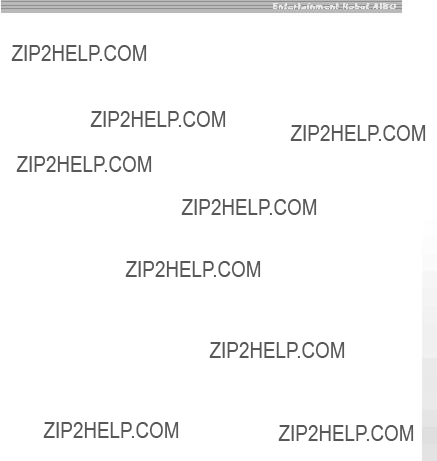
St??rungsbehebung
Sollte eine der folgenden St??rungen auftreten, versuchen Sie, diese anhand der folgenden Checkliste zu beheben. Sollte sich das Problem auf diese Weise nicht l??sen lassen, wenden Sie sich bitte an den H??ndler, bei dem Sie die Karte erworben haben, oder an die
xDrahtlose Kommunikation
27

Keine Kommunikation ist m??glich, obwohl sich der Zugriffspunkt (bzw. der PC mit der drahtlosen LAN- Karte) innerhalb von 50 m Entfernung von AIBO befindet.
Die effektive Kommunikationsreichweite h??ngt vom Standort und den Umgebungsbedingungen ab.
cStellen Sie AIBO und den PC n??her an den Zugriffspunkt.
xAIBO

Technische Daten
Frequenzbereich
2,4 GHz
Modulationsmethode
IEEE802.11)
Betriebstemperatur
5 ??C bis 35 ??C (nicht kondensierend)
Lagertemperatur
29
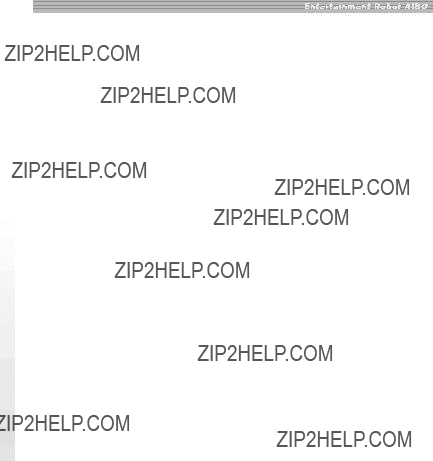
Glossar
??bertragungsmethode f??r Ger??te, die mit einer drahtlosen
Configuration Protocol)
Wenn Sie ??ber TCP/IP ein Netzwerk aufbauen, muss f??r alle Ger??te im Netzwerk eine
Drahtloser Kanal
Beim Standard IEEE802.11b f??r drahtlose LANs wird der
30

Independent Basic Service Set)
Wenn Sie mindestens einen PC im drahtlosen LAN in den
IEEE802.11b
Ein Standard f??r drahtlose LANs, die einen Frequenzbereich von 2,4 GHz f??r die Kommunikation verwenden. Die maximale ??bertragungsrate liegt bei 11 Mbps. Diese
Infrastrukturmodus
Wird auch als ???Zugriffspunktmodus??? bezeichnet. Dieser Modus wird verwendet, wenn ein Ger??t, das mit einer drahtlosen
Eine Nummer zum Identifizieren des Ger??ts innerhalb eines TCP/IP- Netzwerks. Eine
Beispiel: 192.168.1.1 10.0.1.1
LAN (Local Area Network)
Ein relativ kleines Netzwerk, das in der Regel ??ber Ethernet hergestellt wird, mit einer ??bertragungsrate zwischen 10 Mbps und 100 Mbps. Wenn ein Zugriffspunkt verwendet wird, k??nnen ein drahtloses LAN und ein verkabeltes LAN miteinander verbunden werden.
31

SSID (Service Set ID)
Wird auch als
F??r die SSID k??nnen bis zu 32 alphanumerische Zeichen eingegeben werden.
TCP/IP (Transmission Control
Protocol/Internet Protocol)
Ein Protokoll, das der PC innerhalb des Netzwerks f??r die Kommunikation ben??tigt. TCP/IP wird im Internet und weltweit am h??ufigsten verwendet. Diese
32
Teilnetzmaske
Eine
Beispiel: Die Netzwerk- und die Hostkomponente des Ger??ts mit der
WEP (Wired Equivalent Privacy)
Mit WEP werden Daten verschl??sselt, die im drahtlosen LAN ??bertragen werden, damit die Daten nicht angezapft werden k??nnen.
Zum Aktivieren von WEP m??ssen Zeichen eingegeben werden, die als Schl??ssel f??r die Verschl??sselung der im drahtlosen LAN zu ??bertragenden Daten verwendet werden. Sie k??nnen dazu bis zu f??nf alphanumerische Zeichen eingeben.

Zugriffspunkt
Ein Netzwerkger??t mit einer Schnittstelle f??r drahtlose Kommunikation und einer Schnittstelle f??r den Anschluss an eine Telefonleitung oder einer Ethernet- Schnittstelle. Ein Zugriffspunkt stellt die Verbindung zwischen drahtlosem und verkabeltem LAN her. F??r eine drahtlose Kommunikation m??ssen die SSID, die zu verwendenden drahtlosen Kan??le und der
33
