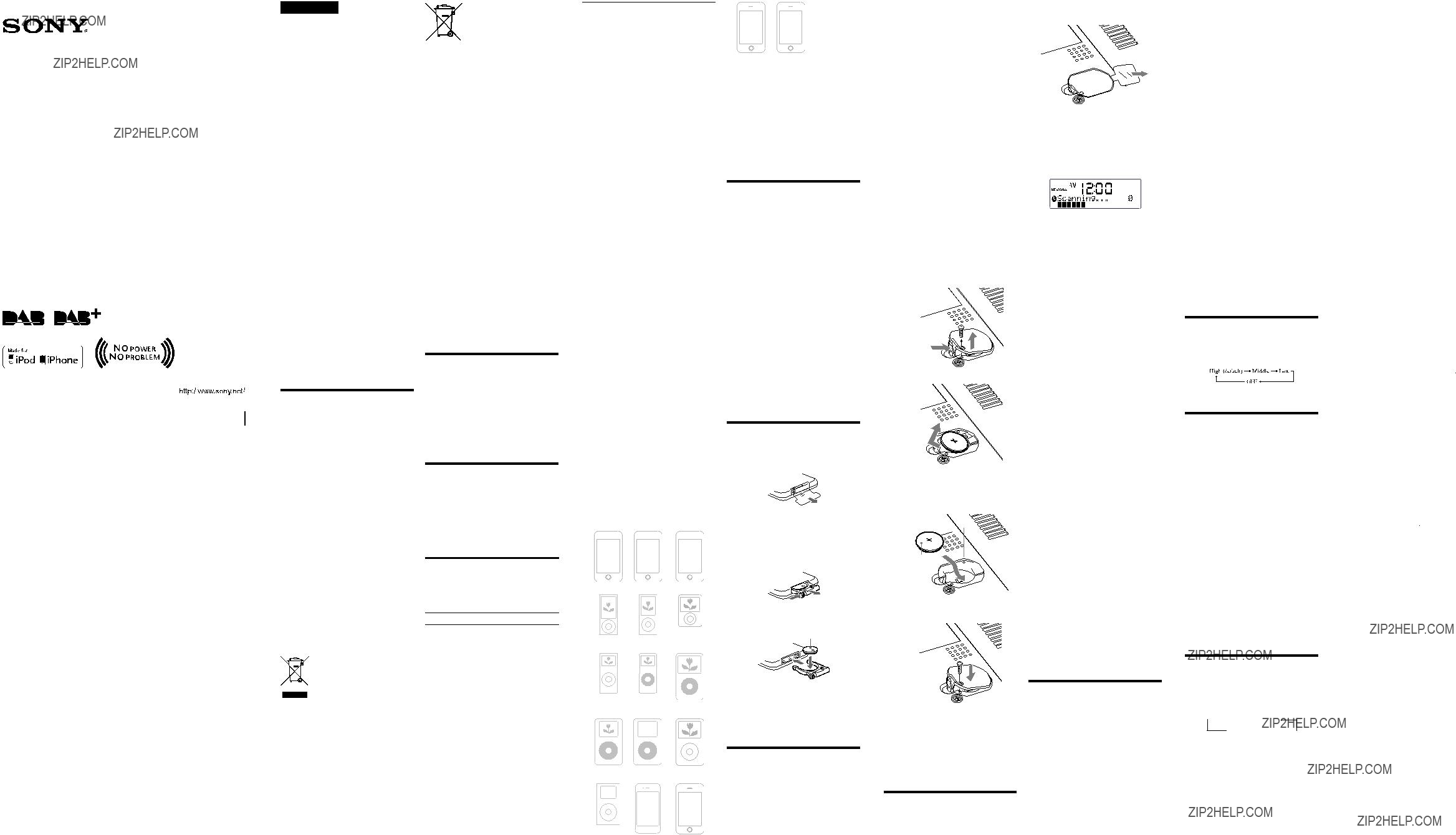
Personal Audio
Docking System
Operating Instructions
WARNING
To reduce the risk of fire or electric shock, do not expose this apparatus to rain or moisture.
To reduce the risk of fire, do not cover the ventilation of the apparatus with newspapers, tablecloths, curtains, etc. And do not place lighted candles on the apparatus.
To reduce the risk of fire or electric shock, do not expose this apparatus to dripping or splashing, and do not place objects filled with liquids, such as vases, on the apparatus.
Do not install the appliance in a confined space, such as a bookcase or
Do not expose the batteries (battery pack or batteries installed) to excessive heat such as sunshine, fire or the like for a long time.
As the main plug is used to disconnect the unit from the mains, connect the unit to an easily accessible AC outlet. Should you notice an abnormality in the unit, disconnect the main plug from the AC outlet immediately.
The unit is not disconnected from the AC power source (mains) as long as it is connected to the wall outlet, even if the unit itself has been turned off.
The nameplate and important information concerning safety are located on the bottom exterior.
CAUTION
Danger of explosion if battery is incorrectly replaced. Replace only with the same type.
Notice for customers: the following information is only applicable to equipment sold in countries applying EU directives
The manufacturer of this product is Sony Corporation,
Precautions
???Operate the unit on the power source specified in ???Specifications.???
???Since a strong magnet is used for the speaker, keep personal credit cards using magnetic coding or
???Do not leave the unit in a location near a heat source such as a radiator or airduct, or in a place subject to direct sunlight, excessive dust, mechanical vibration, or shock.
???Allow adequate air circulation to prevent internal heat
???Should any solid object or liquid fall into the unit, unplug the unit and have it checked by qualified personnel before operating it any further.
???To clean the casing, use a soft cloth dampened with a mild detergent solution.
???Never touch the wire of the external aerial during a thunderstorm. Furthermore, immediately disconnect the AC power cord from the radio.
NOTES ON LITHIUM BATTERY
Disposal of waste batteries (applicable in the European Union and other European countries with separate collection systems)
This symbol on the battery or on the packaging indicates that the battery provided with this product shall not be treated as household waste. On certain batteries this symbol might be used in combination with a chemical symbol. The chemical symbols for mercury (Hg) or lead (Pb) are added if the battery contains more than 0.0005% mercury or 0.004% lead.
By ensuring these batteries are disposed of correctly, you will help prevent potentially negative consequences for the environment and human health which could otherwise be caused by inappropriate waste handling of the battery. The recycling of the materials will help to conserve natural resources.
In case of products that for safety, performance or data integrity reasons require a permanent connection with an incorporated battery, this battery should be replaced by qualified service staff only.
To ensure that the battery will be treated properly, hand over the product at
For all other batteries, please view the section on how to remove the battery from the product safely. Hand the battery over to the applicable collection point for the recycling of waste batteries.
For more detailed information about recycling of this product or battery, please contact your local Civic Office, your household waste disposal service or the shop where you purchased the product.
If you have any questions or problems concerning your unit, please consult your nearest Sony dealer.
Features
???DAB/DAB+/FM Tuner
???Wake or Sleep to iPod/Radio
???MEGA BASS/MEGA Xpand
???Dual Alarm (A/B)
???Brightness control (High/Middle/Low/OFF)
???Wireless Remote Commander
???No Power No Problem alarm system to keep the clock and the alarm operating during a power interruption with a CR2032 battery installed.
Specifications
Time display
Switching between
Section for iPod
DC out: 5V
MAX: 500mA
Radio section
Frequency range
General
Speaker
Approx. 5.7 cm (2 1/4 inches) dia. 6 ??
Input
AUDIO IN jack (?? 3.5 mm stereo minijack)
Power output
3.5 W + 3.5 W (at 10% harmonic distortion)
Power requirements
230 V AC, 50 Hz
For clock back up: 3V DC, CR2032 battery (1)
Dimensions
Approx. 290.5 mm ?? 152.0 mm ?? 139.5 mm (w/h/d) (11 3/8 inches ?? 5 15/16 inches ?? 5 1/2 inches) including projecting parts and controls
Mass
Approx. 1.7 kg (3 lb 12 oz) including power supply unit
Supplied accessories
Remote commander (1) Audio connecting cable (1)
Universal Dock Adapter for iPhone (1) Universal Dock Adapter for iPhone 3G & iPhone 3GS (1)
Universal Dock Adapter for iPhone 4
Design and specifications are subject to change without notice.
Compatible iPod/iPhone models
Compatible iPod/iPhone models are as follows. Update your iPod/iPhone to use the latest software before you use it.
Notes
???In these Operating Instructions, ???iPod??? is used as a general reference to functions of iPod on an iPod or iPhone, unless otherwise specified by the text or illustrations.
???The connector of the unit is for sole use with an iPod. If you use devices that do not match with the connector, connect to the AUDIO IN jack of this unit with the supplied audio connecting cable.
???Sony cannot accept responsibility in the event that data recorded to an iPod is lost or damaged when using an iPod connected to this unit.
Troubleshooting
Should any problem persist after you have made the following checks, consult your nearest Sony dealer.
The clock flashes ???AM 12:00??? or ???0:00??? due to a power interruption.
???The battery is low. Replace the battery. Remove the old battery and install a new one.
???Make sure to remove the insulation film of the backup battery before use.
The alarm of radio, iPod or buzzer does not sound at the preset alarm time.
???Check that alarm ???A??? or alarm ???B??? is properly displayed.
The alarm of radio or iPod is activated but no sound comes on at the preset alarm time.
??? Check the alarm volume setting.
There is no sound from the iPod.
???Make sure the iPod is securely connected.
???Adjust the VOLUME.
The iPod cannot be operated with this unit.
??? Make sure the iPod is securely connected.
The iPod cannot be charged.
??? Make sure the iPod is securely connected.
Preparing the remote commander
Before using the remote commander for the first time, remove the insulation film.
To know when to replace the battery
With normal use, the battery (CR2025) should last for about six months. When the remote commander no longer operates the unit, replace the battery with a new one.
To know when to replace the battery
When the battery becomes weak, ????????? appears in the display.
If a power interruption occurs while the battery is weak, the current time and alarm settings will be erased.
Replace the battery with a Sony CR2032 lithium battery. Use of another battery may cause a fire or explosion.
To replace the battery
1Keep the AC plug connected to the AC outlet, remove the screw that secures the battery compartment lid at the bottom of the unit using a screwdriver, and open the lid (see Fig. ???).
2Remove the old battery and insert a new one in the battery compartment with the ???side facing up (see Fig. ???).
3Replace the battery compartment lid and secure it with the screw (see Fig. ???).
4Press iPod & iPhone ???, DAB/FM, AUDIO IN or SNOOZE/DATE/SLEEP OFF to turn ????????? off in the display.
Note
Do not disconnect the plug from the AC outlet, when you replace the battery. Otherwise, the calendar, current time, alarm settings and station presets will be erased.
???
???
 ???
???
Reset button
with the ???side  facing up
facing up 

1Remove the insulation film of the backup battery at the bottom of the unit.
2Extend the wire aerial fully.
3Plug in the unit.
???AM 12:00??? and ???FRI
The unit will automatically scan and create a list of receivable DAB broadcasts. The services are stored in the list in alphabetical order.
When scanning is finished, the unit gets the time from the DAB data of the first station received. The current time appears in the display.
Notes
???If no broadcasts are found by the DAB scan, ???NO STATION FOUND??? appears for about 2 seconds, then ???AM 12:00??? flashes in the
display. The clock cannot be set. In this case, set the clock manually (see ???Setting the clock manually???).
???If the system clock is already running (has been set manually or synchronized from DAB before), the system will not try to enter the DAB function automatically when powering on the unit.
???The clock time cannot be set via DAB data if it is within an hour ahead or behind the start or end of daylight saving time (summer time). In this case, power on the unit at another time setting, or set the clock manually (see ???Setting the clock manually???).
When daylight saving time (summer time) begins
This model automatically adjusts for daylight saving time (summer time).
??? ??? is displayed from the beginning of daylight saving time (summer time) and disappears at the end of the daylight saving time (summer time) automatically.
The daylight saving time (summer time) adjustment is based on GMT (Greenwich Mean Time).
Tips
???Daylight saving time (summer time) begins at: 1:00 AM on the final Sunday of March.
???Standard time begins at: 2:00 AM on the final Sunday of October.
To cancel Auto DST/summer time adjustment during the daylight saving time (summer time) period
The Auto DST/summer time adjustment can be canceled.
Press MENU and SELECT ??? or ??? to select the ???Auto DST,??? and then press ENTER. Press SELECT ??? or ??? to select ???OFF,??? and then press ENTER again. The ??? ??? mark disappears from the display.
Notes
???The clock setting is available in clock state only. (When using radio, iPod or AUDIO IN, press OFF to set the clock.)
???If you do not press any button for about 1 minute while setting the clock, the clock setting will be canceled.
???A
MON = Monday, TUE = Tuesday, WED = Wednesday, THU = Thursday,
FRI = Friday, SAT = Saturday, SUN = Sunday
To change the time format
You can choose a time format between
1Press MENU and SELECT ??? or ??? to select ???Time Format,??? and then press ENTER.
2Press SELECT ??? or ??? to select the desired time
format, and then press ENTER.
The time format toggles between
To change the date format
1Press MENU and SELECT ??? or ??? to select ???Date Format,??? and then press ENTER.
2Press SELECT ??? or ??? to select the desired date format, and then press ENTER.
To display the year and date when using radio
Press SNOOZE/DATE/SLEEP OFF (SNOOZE on the remote).
After a few seconds, the display will change back to the current service or station automatically.
Setting the brightness of the display
Four levels of brightness are available by pressing
BRIGHTNESS.
Even if brightness level is set to OFF, it will change to Middle while the alarm is sounding.
Improving the reception
DAB
Extend the wire aerial fully to increase reception sensitivity.
Keep the wire aerial away from AC power cord. Do not bundle the wire aerial and AC power cord together.
For DAB reception, press DISPLAY to show the signal strength in order to rotate the aerial for optimum reception.
Notes on radio reception
???Keep digital music players or mobile phones away from the aerial, as this may lead to reception interference.
???When you are listening to the radio with an iPhone connected to the unit, interference with radio reception may occur.
???When you are listening to the radio while charging an iPod, interference with radio reception may occur.
Tip
If an FM broadcast is noisy, press MENU and
2Press TUNING + or ??? (TUNE + or ??? on the remote) to turn to the desired service or
station.
If a selected DAB service has finished broadcasting, sound stops and ???NO SERVICE??? appears. In this case, press
TUNING + or ??? (TUNE + or ??? on the remote) to select another service.
3Adjust volume using VOLUME + or ???
(VOL + or ??? on the remote).
To turn off the radio, press OFF.
Note
MENU and TUNING + or ??? are not available when ???Tuning?????? is displayed.
Note on FM usage
The frequency step is set to 0.05 MHz on FM.
Note on DAB usage
???NO SERVICE??? appears when the selected service cannot be received.
About the SC (Secondary Component)
If the selected primary component has a secondary component, ???SC??? flashes in the display.
Press TUNING + or ??? (TUNE + or ??? on the remote) to receive the desired secondary component. ???SC??? lights up while the secondary component is being received.
Note
When the selected secondary component is finished, the unit returns automatically to the primary component.
Presetting your favourite services or stations
You can preset up to 10 services in DAB (5 services in DAB1, 5 services in DAB2) and 10 stations in FM (5 stations in FM1, 5 stations in FM2).
Presetting services or stations
1Follow steps 1 to 2 in ???Operating the radio??? and manually tune in to the station you want to preset.
2Press and hold the favourite STATION
SELECT PRESET 1 to 5 button on the unit.
PRESET 1 to 5 button on the unit.
???PRESET??? and the number flash for about 2 seconds in the display, then change to fully lit. The service or station is stored.
Notes
???To preset another service or station, repeat these steps.
???To change the preset service or station, tune in to the desired service or station and repeat steps 1 and 2. The new service or station will replace the previous service or station.
Tuning in to a preset service or station
1Press DAB/FM repeatedly to select the desired band.
2Press one of the STATION SELECT
SELECT
 PRESET buttons on the unit where the desired service or station is stored.
PRESET buttons on the unit where the desired service or station is stored.
When the service or station is not registered, ???PRESET BLANK??? appears in the display. The preset station can also be selected by PRESET + or ??? on the remote.
3Adjust the volume using VOLUME + or ??? (VOL + or ??? on the remote).
???Wipe the battery with a dry cloth to assure a good contact.
???Be sure to observe the correct polarity when installing the battery.
???Do not hold the battery with metallic tweezers, otherwise a
Disposal of Old Electrical & Electronic Equipment (Applicable in the European Union and other European countries with separate collection systems)
This symbol on the product or on its packaging indicates that this product shall not be treated as household waste. Instead it shall be handed over to the applicable collection point for the recycling of electrical and electronic equipment. By ensuring this product is disposed of correctly, you will help prevent potential negative consequences for the environment and human health, which could otherwise be caused by inappropriate waste handling of this product. The recycling of materials will help to conserve natural resources. For more detailed information about recycling of this product, please contact your local Civic Office, your household waste disposal service or the shop where you purchased the product. Applicable accessory: Remote Commander.
DAB
iPod mini  iPhone 4
iPhone 4
iPod nano 3rd generation (video)
iPod
5th generation (video)
iPod classic
iPhone 3GS
???
CR2025
Notes
???Do not attempt to charge the battery.
???If you are not going to use the remote commander for a long time, remove the battery to avoid any damage that may be caused by leakage and corrosion.
About the backup battery
To keep accurate time, this unit contains a CR2032 battery as a backup power source. The battery keeps the clock and the alarm operating in the event of a power interruption.
???
If the time in the display is incorrect after the battery is changed (Reset)
Press the reset button with a pointed device. The reset button is in the small hole located in the battery compartment (see Fig. ???).
Setting the clock for the first time
When the first time after purchase, do the following.
The time returns to standard time.
To activate Auto DST/summer time adjustment again
Press MENU and SELECT ??? or ??? to select the ???Auto DST,??? and then press ENTER. Press SELECT ??? or ??? to select ???ON,??? and then press ENTER again. The ??? ??? mark appears in the display. The time returns to summer time.
Setting the clock manually
Do the following if DAB broadcast is not available (depending on area). The time setting mode by DAB becomes invalid.
1Plug in the unit.
2Press MENU and SELECT ??? or ??? to select
???Date & Time,??? and then press ENTER.
The year flashes in the display.
3Press SELECT ??? or ??? to set the year, and then press ENTER.
4Repeat step 3 to set the month, day, hour
and minute.
The seconds start incrementing from zero.
SELECT ??? or ??? to select ???Mode,??? and then press ENTER. Press SELECT ??? or ??? to select ???Mono,??? and then press ENTER again. ???MONO??? appears in the display and the radio will play in monaural and the sound will become clearer.
Operating the radio
The unit can receive DAB service and FM stations.
1Press DAB/FM repeatedly to select the
desired band.
Each press changes the band as follows:
 DAB1
DAB1  DAB2
DAB2
FM2 FM1
FM1
FM1 and FM2 or DAB1 and DAB2 are the same frequency bands.
If a list of receivable DAB broadcasts has not been created when you select DAB1 or DAB2, ???Scanning?????? will appear in the display, and the unit starts scanning automatically.
Notes
???If there are no preset stations, ???PRESET BLANK??? will appear when you press PRESET + or ??? on the remote.
???If there is only one preset station, its preset number will flash each time you press PRESET + or ??? on the remote.
Auto preset tuning (FM only)
1Press DAB/FM repeatedly to select the FM band.
2Press MENU and SELECT ??? or ??? to select ???Auto Preset,??? and then press ENTER.
3Press SELECT ??? or ??? to select ???Yes,??? and
then press ENTER.
The unit automatically presets the available channels for both FM1 and FM2 in order.
Tip
To stop auto preset tuning, press OFF.
Continued on the reverse side

 wire aerial
wire aerial AC power cord
AC power cord SELECT
SELECT  PRESET 3, VOLUME + and iPod & iPhone
PRESET 3, VOLUME + and iPod & iPhone 
 ALARM SET A
ALARM SET A  ALARM SET A
ALARM SET A  ALARM SET A
ALARM SET A 
 ALARM SET A
ALARM SET A 

 ALARM SET A
ALARM SET A 




 60
60  30
30  15
15
 0
0 
 ??/
??/
 1(default)
1(default) 2
2
 ALARM SET A
ALARM SET A