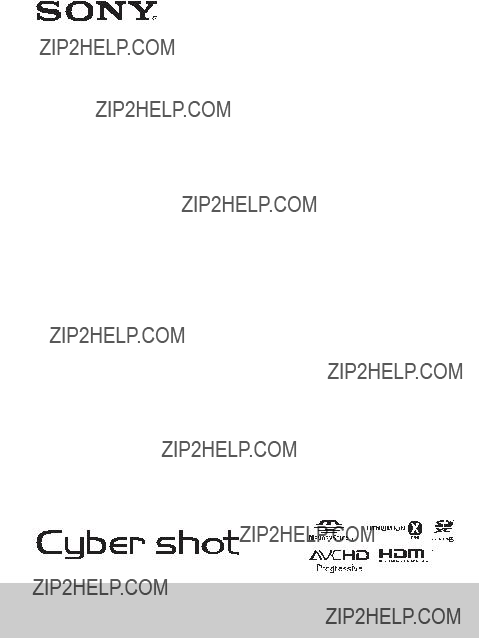
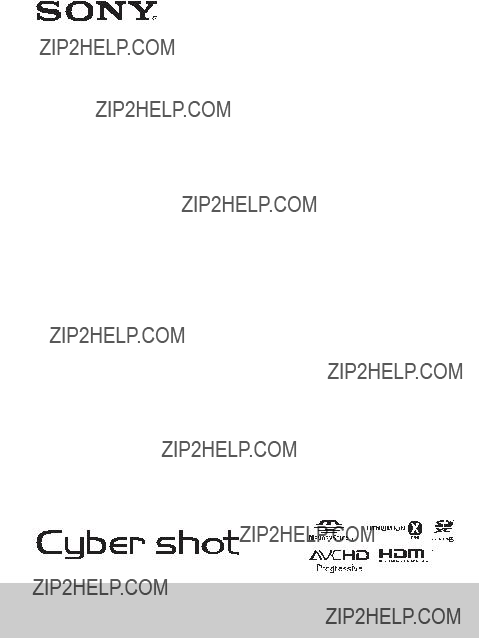

English
Learning more about the camera
http://www.sony.net/SonyInfo/Support/ 2 Select your country or region.
3Search for the model name of your camera within the support page.
??? Check the model name on the bottom of your camera.
Checking the supplied items
The number in parentheses indicates the number of pieces.
???Camera (1)
???Rechargeable battery pack
???Micro USB cable (1)
???AC Adaptor
???Power cord (mains lead) (not supplied in the USA and Canada) (1)
???Wrist strap (1)
???Strap adapter (2)
(Strap adapters are used to attach the shoulder strap (sold separately), as illustrated.)
??? Instruction Manual (this manual) (1)
GB
2

Owner???s Record
The model and serial numbers are located on the bottom. Record the serial number in the space provided below. Refer to these numbers whenever you call your Sony dealer regarding this product.
Model No.
Serial No. _____________________________
Model No.
Serial No. _____________________________
GB
WARNING
To reduce fire or shock hazard, do not expose the unit to rain or moisture.
IMPORTANT SAFETY INSTRUCTIONS
DANGER
TO REDUCE THE RISK OF FIRE OR ELECTRIC
SHOCK, CAREFULLY FOLLOW THESE
INSTRUCTIONS
If the shape of the plug does not fit the power outlet, use an attachment plug adaptor of the proper configuration for the power outlet.
CAUTION
[ Battery pack
If the battery pack is mishandled, the battery pack can burst, cause a fire or even chemical burns. Observe the following cautions.
???Do not disassemble.
???Do not crush and do not expose the battery pack to any shock or force such as hammering, dropping or stepping on it.
???Do not short circuit and do not allow metal objects to come into contact with the battery terminals.
???Do not expose to high temperature above 60??C (140??F) such as in direct sunlight or in a car parked in the sun.
???Do not incinerate or dispose of in fire.
???Do not handle damaged or leaking lithium ion batteries.
GB
3
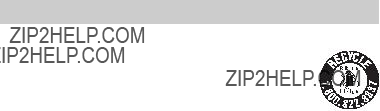
???Be sure to charge the battery pack using a genuine Sony battery charger or a device that can charge the battery pack.
???Keep the battery pack out of the reach of small children.
???Keep the battery pack dry.
???Replace only with the same or equivalent type recommended by Sony.
???Dispose of used battery packs promptly as described in the instructions.
[ AC Adaptor
Connect the AC Adaptor to the nearest wall outlet (wall socket).
If some trouble occurs while using the AC Adaptor, immediately shut off the power by disconnecting the plug from the wall outlet (wall socket).
The power cord (mains lead), if supplied, is designed specifically for use with this camera only, and should not be used with other electrical equipment.
For Customers in the U.S.A. and Canada
[ RECYCLING
You can help preserve our environment by returning your used rechargeable batteries to the collection and recycling location nearest you.
For more information regarding recycling of rechargeable batteries, call toll free
Caution: Do not handle damaged or leaking
[ Battery pack
This device complies with Part 15 of the FCC Rules. Operation is subject to the following two conditions:
(1) This device may not cause harmful interference, and (2) this device must accept any interference received, including interference that may cause undesired operation.
This Class B digital apparatus complies with Canadian
GB
4

For Customers in the U.S.A.
UL is an internationally recognized safety organization.
The UL Mark on the product means it has been UL Listed.
You are cautioned that any changes or modifications not expressly approved in this manual could void your authority to operate this equipment.
[ Note:
This equipment has been tested and found to comply with the limits for a Class B digital device, pursuant to Part 15 of the FCC Rules.
These limits are designed to provide reasonable protection against harmful interference in a residential installation. This equipment generates, uses, and can radiate radio frequency energy and, if not installed and used in accordance with the instructions, may cause harmful interference to radio communications. However, there is no guarantee that interference will not occur in a particular installation. If this equipment does cause harmful interference to radio or television reception, which can be determined by turning the equipment off and on, the user is encouraged to try to correct the interference by one or more of the following measures:
???Reorient or relocate the receiving antenna.
???Increase the separation between the equipment and receiver.
???Connect the equipment into an outlet on a circuit different from that to which the receiver is connected.
???Consult the dealer or an experienced radio/TV technician for help.
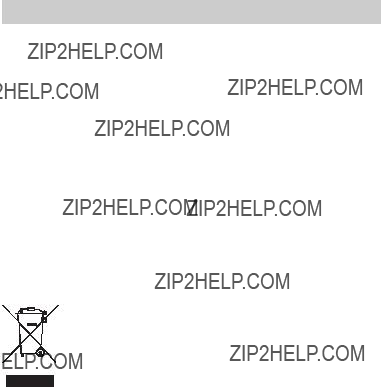
For Customers in Europe
[ Notice for the customers in the countries applying EU Directives
The manufacturer of this product is Sony Corporation,
This product has been tested and found compliant with the limits set out in the EMC Directive for using connection cables shorter than 3 meters (9.8 feet).
[ Attention
The electromagnetic fields at the specific frequencies may influence the picture and sound of this unit.
[ Notice
If static electricity or electromagnetism causes data transfer to discontinue midway (fail), restart the application or disconnect and connect the communication cable (USB, etc.) again.
[Disposal of Old Electrical & Electronic Equipment (Applicable in the European Union and other European countries with separate collection systems)
This symbol on the product or on its packaging indicates that this product shall not be treated as household waste. Instead it shall be handed over to the applicable collection point for the recycling of electrical and electronic equipment. By ensuring this product is disposed of correctly, you will help
prevent potential negative consequences for the environment and human health, which could otherwise be caused by inappropriate waste handling
of this product. The recycling of materials will help to conserve natural resources. For more detailed information about recycling of this product,
please contact your local Civic Office, your household waste disposal service or the shop where you purchased the product.
GB
6
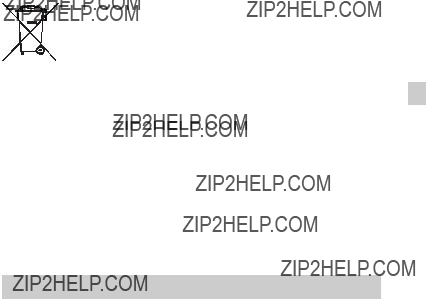
[Disposal of waste batteries (applicable in the European Union and other European countries with separate collection systems)
This symbol on the battery or on the packaging indicates that the battery provided with this product shall not be treated as household waste.
On certain batteries this symbol might be used in combination with a chemical symbol. The chemical symbols for mercury (Hg) or lead (Pb) are added if the battery contains more than 0.0005% mercury or 0.004% lead. By ensuring these batteries are disposed of correctly, you will help prevent
potentially negative consequences for the environment and human health which could otherwise be caused by inappropriate waste handling of the battery. The recycling of the GB materials will help to conserve natural resources.
In case of products that for safety, performance or data integrity reasons require a permanent connection with an incorporated battery, this battery should be replaced by qualified service staff only. To ensure that the battery will be treated properly, hand over the product at
For all other batteries, please view the section on how to remove the battery from the product safely.
Hand the battery over to the applicable collection point for the recycling of waste batteries. For more detailed information about recycling of this product or battery, please contact your local Civic Office, your household waste disposal service or the shop where you purchased the product.
Notice for customers in the United Kingdom
A moulded plug complying with BS 1363 is fitted to this equipment for your safety and convenience.
Should the fuse in the plug supplied need to be replaced, a fuse of the same rating as the supplied one and approved by ASTA or BSI to BS 1362, (i.e., marked with an  or
or  mark) must be used.
mark) must be used.
If the plug supplied with this equipment has a detachable fuse cover, be sure to attach the fuse cover after you change the fuse. Never use the plug without the fuse cover. If you should lose the fuse cover, please contact your nearest Sony service station.
GB
7
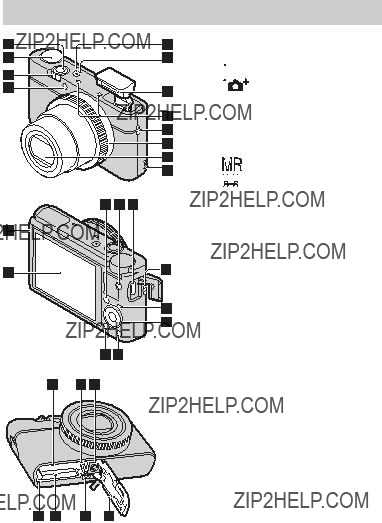
Identifying parts
GB
8
A Shutter button B Mode dial
 (Intelligent Auto)/
(Intelligent Auto)/
 (Superior Auto)/
(Superior Auto)/  (Program Auto)/
(Program Auto)/
 (Aperture Priority)/
(Aperture Priority)/
 (Shutter Priority)/
(Shutter Priority)/
 (Manual Exposure)/
(Manual Exposure)/
(Memory recall)/
 (Movie)/
(Movie)/ (Sweep Shooting)/
(Sweep Shooting)/
 (Scene Selection)
(Scene Selection)
CFor shooting: W/T (zoom) lever
For viewing: Index/Playback zoom lever
D
E Power/Charge lamp
F ON/OFF (Power) button
GFlash
???Do not cover the flash with your fingers.
???When using the flash, the flash pops up automatically. If not using the flash, press it down manually.
H Microphone I Hook for strap J Control Ring K Lens
L Speaker
M Light sensor N LCD screen
O Fn (Function) button P MOVIE (Movie) button Q Micro USB connector R MENU button
S Control wheel

T  (Playback) button
(Playback) button
U /
/
V Battery insertion slot
W Battery eject lever
XTripod socket hole
???Use a tripod with a screw less than 5.5 mm (7/32 inches) long. Otherwise, you cannot firmly secure the camera, and damage to the camera may occur.
Y Access lamp
Z Memory card slot wj HDMI micro jack
wk Battery/Memory card cover
GB 
Inserting the battery pack
Battery eject lever
1
2
Open the cover.
Insert the battery pack.
???While pressing the battery eject lever, insert the battery pack as illustrated. Make sure that the battery eject lever locks after insertion.
???Closing the cover with the battery inserted incorrectly may damage the camera.
GB
9

Charging the battery pack
Power/Charge lamp Lit: Charging
Off: Charging finished Flashing:
Charging error or charging paused temporarily because the camera is not within the proper temperature range
For customers in the USA and Canada
Power cord (Mains lead)
For customers in countries/ regions other than the USA and Canada
1
2
Connect the camera to the AC Adaptor (supplied), using the micro USB cable (supplied).
Connect the AC Adaptor to the wall outlet (wall socket).
The Power/Charge lamp lights orange, and charging starts.
???Turn off the camera while charging the battery.
???You can charge the battery pack even when it is partially charged.
???When the Power/Charge lamp flashes and charging is not finished, remove and
GB
10
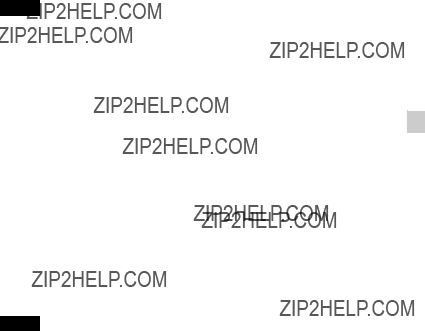
Notes
??? If the Power/Charge lamp on the camera flashes when the AC Adaptor is connected to the wall outlet (wall socket), this indicates that charging is temporarily stopped because the temperature is outside the recommended range. When the temperature gets back within the appropriate range, the charging resumes. We recommend charging the battery pack in an ambient temperature of between 10??C to 30??C (50??F to 86??F).
??? The battery pack may not be effectively charged if the terminal section of the
battery is dirty. In this case, wipe any dust off lightly using a soft cloth or a cotton GB swab to clean the terminal section of the battery.
???Connect the AC Adaptor (supplied) to the nearest wall outlet (wall socket). If malfunctions occur while using the AC Adaptor, disconnect the plug from the wall outlet (wall socket) immediately to disconnect from the power source.
???When charging is finished, disconnect the AC Adaptor from the wall outlet (wall socket).
???Be sure to use only genuine Sony brand battery packs, micro USB cable (supplied) and AC Adaptor (supplied).
x Charging time (Full charge)
The charging time is approximately 155 min. using the AC Adaptor (supplied).
Notes
???The above charging time applies when charging a fully depleted battery pack at a temperature of 25??C (77??F). Charging may take longer depending on conditions of use and circumstances.
GB
11

x Charging by connecting to a computer
The battery pack can be charged by connecting the camera to a computer using a micro USB cable.
Notes
???Note the following points when charging via a computer:
???If the camera is connected to a laptop computer that is not connected to a power source, the laptop battery level decreases. Do not charge for an extended period of time.
???Do not turn on/off or restart the computer, or wake the computer to resume from sleep mode when a USB connection has been established between the computer and the camera. The camera may cause a malfunction. Before turning on/off, or restarting the computer or waking the computer from sleep mode, disconnect the camera and the computer.
???No guarantees are made for charging using a
GB
12

xBattery life and number of images that can be recorded and played back
GB
Notes
???The above number of images applies when the battery pack is fully charged. The number of images may decrease depending on the conditions of use.
???The number of images that can be recorded is for shooting under the following conditions:
???Using Sony ???Memory Stick PRO Duo??? (Mark2) media (sold separately)
???The battery pack is used at an ambient temperature of 25??C (77??F).
???The number for ???Shooting (still images)??? is based on the CIPA standard, and is for shooting under the following conditions:
(CIPA: Camera & Imaging Products Association)
???DISP is set to [Display All Info.].
???Shooting once every 30 seconds.
???The zoom is switched alternately between the W and T ends.
???The flash strobes once every two times.
???The power turns on and off once every ten times.
???The battery life for movies applies shooting under the following conditions:
???Record Setting: 60i 17M(FH)/50i 17M(FH)
???When continuous shooting ends because of set limits (29 minutes), press the MOVIE (Movie) button again to continue shooting. Shooting functions such as zoom will not be available.
GB
13

x Supplying power
The camera can be supplied with power from the wall outlet (wall socket) by connecting to the AC Adaptor (supplied), using the micro USB cable (supplied). This way, there is no need to worry about draining the battery when shooting over extended periods or when the camera is connected to a TV or computer.
Shooting and playback are possible without a battery pack in the camera.
Inserting a memory card (sold separately)
Ensure the notched corner faces correctly.
1
2
Open the cover.
Insert the memory card (sold separately).
???With the notched corner facing as illustrated, insert the memory card until it clicks into place.
3 Close the cover.
GB
14

x Memory cards that can be used
???In this manual, the products in the table are collectively referred to as follows: A: ???Memory Stick Duo??? media
B: ???Memory Stick Micro??? media
C: SD card
D: microSD memory card
Notes
???When using ???Memory Stick Micro??? media or microSD memory cards with this camera, make sure to use with the appropriate adaptor.
x To remove the memory card/battery pack
Memory card: Push the memory card in once to eject the memory card.
Battery pack: Slide the battery eject lever. Be sure not to drop the battery pack.
Notes
???Never remove the memory card/battery pack when the access lamp (page 8) is lit. This may cause damage to data in the memory card.
GB
15
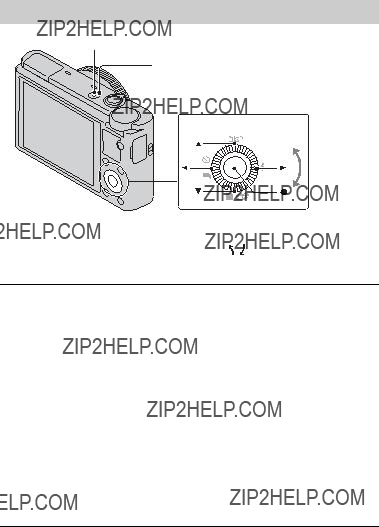
Setting the clock
ON/OFF (Power)
Power/Charge lamp (green)
Control wheel
Select items: b/B
Set the numeric value of date and time: v/V/ /
Set: z
1 Press the ON/OFF (Power) button.
Date & Time setting is displayed when you turn on the camera for the first time.
??? It may take time for the power to turn on and allow operation.
2
3
4
Check that [Enter] is selected on the screen, then press z on the control wheel.
Select a desired geographic location by following the
Set [Daylight Svg.:], date and [Date Format:], then press z.
??? Midnight is indicated as 12:00 AM, and noon as 12:00 PM.
5 Check that [Enter] is selected, then press z.
GB
16

Shooting still images/movies
Mode dial
 : Intelligent Auto
: Intelligent Auto




 : Movie
: Movie
Do not cover the flash.
Shutter button
W/T (zoom) lever
GB
W: zoom out
T: zoom in
MOVIE
Shooting still images
1 Press the shutter button halfway down to focus.
When the image is in focus, a beep sounds and the z or 
 indicator lights.
indicator lights.
2 Press the shutter button fully down to shoot an image.
Shooting movies
1 Press the MOVIE (Movie) button to start recording.
???Use the W/T (zoom) lever to change the zoom scale.
???Press the shutter button to shoot still images while continuing to record the movie.
2 Press the MOVIE button again to stop recording.
Notes
???Do not pull up the flash manually. This may cause a malfunction.
???When using the zoom function while shooting a movie, the sound of the camera operating will be recorded. The sound of the MOVIE button operating may also be recorded when movie recording is finished.
???Continuous shooting is possible for approximately 29 minutes at one time at the camera???s default settings and when the temperature is approximately 25??C (77??F).
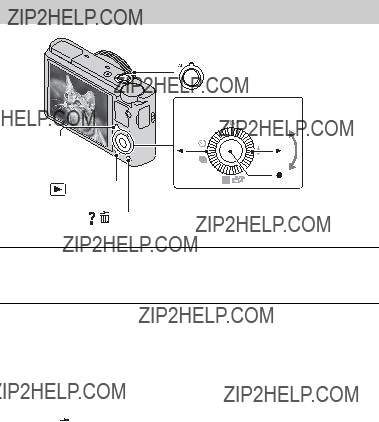
Viewing images
Fn (Function)
(Playback)
 W: zoom out
W: zoom out
T: zoom in
Control wheel
Select images: B (next)/b (previous) or
1 Press the  (Playback) button.
(Playback) button.
???You can switch the display mode between still images and movies by selecting MENU t  1 t [Still/Movie Select].
1 t [Still/Movie Select].
x Selecting next/previous image
Select an image by pressing B (next)/b (previous) on the control wheel or by turning the control wheel. Press z in the center of the control wheel to view movies.
x Deleting an image
1 Press  /
/ (Delete) button.
(Delete) button.
2 Select [Delete] with v on the control wheel, then press z.
x Rotating an image
Press the Fn (Function) button.
x Returning to shooting images
Press the shutter button halfway down.
GB
18
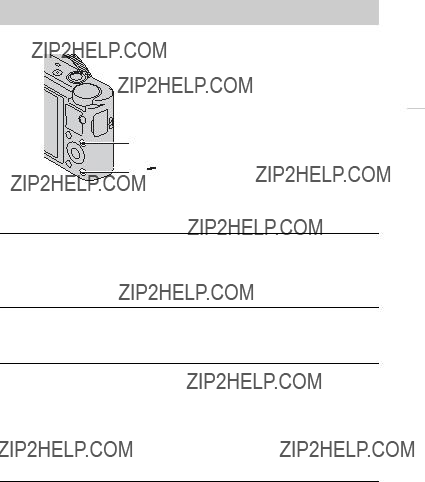
Viewing the Guide
This camera is equipped with a
GB 
MENU
 /
/
The camera displays explanations for MENU items and the setting values.
1
2
Press the MENU button.
Select the desired MENU item, then press  /
/
Shooting Tip
The camera displays shooting tips for the shooting mode selected.
1 Press  /
/
2 Select the desired shooting tip, then press z on the control wheel.
The shooting tip is displayed.
???You can scroll the screen using v/V and change shooting tips using b/B.
GB
19

Introduction of other functions
Other functions can be operated using the control wheel, MENU button, etc.
Control Ring
MENU
x Control wheel
DISP (Display Contents): Allows you to change the screen display.  (Flash Mode): Allows you to select a flash mode for still images.
(Flash Mode): Allows you to select a flash mode for still images.

 /
/  (Exposure Comp./Photo Creativity): Allows you to adjust image brightness. Allows you to change [Bkground Defocus], [Brightness], [Color], [Vividness] and [Picture Effect] when shooting mode is set to [Intelligent Auto] or [Superior Auto].
(Exposure Comp./Photo Creativity): Allows you to adjust image brightness. Allows you to change [Bkground Defocus], [Brightness], [Color], [Vividness] and [Picture Effect] when shooting mode is set to [Intelligent Auto] or [Superior Auto].
 /
/ (Drive Mode): Allows you to use the
(Drive Mode): Allows you to use the
z (Tracking focus): The camera tracks the subject and adjusts focus automatically even when the subject is moving.
GB
20

x Fn (Function) button
Allows you to register seven functions and recall those functions when shooting.
1 Press the Fn (Function) button.
2Select the desired function using the Fn (Function) button or b/B on the control wheel.
3 Select the setting value by turning the control wheel or Control Ring.
GB
x Control Ring
Your favorite functions can be assigned to the Control Ring; when shooting, established settings can be changed just by turning the Control Ring.
x Menu Items
 Still shooting menu
Still shooting menu
GB
22

 Movie shooting menu
Movie shooting menu

Playback menu

 Clock setup menu
Clock setup menu
* Appears when an
GB
25

Install ???PlayMemories Home??? (Windows)
The
You can shoot or play back images on this camera even if you do not install ???PlayMemories Home???, however, ???PlayMemories Home??? is required to import AVCHD movies to your computer.
1
2
Connect the camera to a computer.
Windows 7: [Computer] t camera icon t media icon t
Windows XP/Vista: [Computer] (in Windows XP, [My Computer]) t [PMHOME] t
3 Follow the instructions on the screen to complete the installation.
Notes
??????PlayMemories Home??? is not compatible to Mac OS. If you play back images on a Mac, use the applications that are installed on your Mac.
For details, visit the following URL. http://www.sony.co.jp/imsoft/Mac/
x Features of ???PlayMemories Home???
Below are examples of the functions available when you use ???PlayMemories Home???. To take advantage of the various ???PlayMemories Home??? functions, connect to the Internet and install the ???Expanded Feature???.
???You can import images shot with the camera to a computer and display them.
???You can display images stored on a computer by shooting date in a calendar display.
???You can correct (Red Eye Correction, etc.) still images, print the images, send images by
???You can save and print images with the date.
???You can create a disc from AVCHD movies imported to a computer. (Expanded Feature)
GB
26
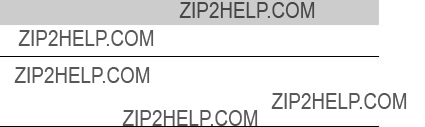
Install ???Image Data Converter???
???Image Data Converter??? allows you to develop RAW images.
1 Download the software from the following URL and install it on your computer.
Windows: http://www.sony.co.jp/imsoft/Win/
Mac: http://www.sony.co.jp/imsoft/Mac/GB 
x Features of ???Image Data Converter???
Below are examples of the functions available when you use ???Image Data Converter???.
???You can edit RAW images using multiple correction functions, such as tone curve or sharpness.
???You can adjust images using white balance, aperture and Creative Style, etc.
???You can save displayed and edited still images to your computer.
There are two ways to save RAW images: save and leave as RAW data or save in a
???You can display and compare the RAW images/JPEG images that are shot with this camera.
???You can rank images in five levels.
???You can set the color label.
For other details, see Help under ???Image Data Converter???.
Click [Start] t [All Programs] t [Image Data Converter] t [Help] t [Image Data Converter Ver.4].
???Image Data Converter??? support page (English only)
GB
27

Number of still images and recordable time of movies
The number of still images and recordable time may vary depending on the shooting conditions and the memory card.
x Still images
Image Size: L: 20M
When [Aspect Ratio] is set to [3:2]*
*When the [Aspect Ratio] is set to other than [3:2], you can record more pictures than shown above. (Except when [Quality] is set to [RAW].)
x Movies
The table below shows the approximate maximum recording times. These are the total times for all movie files. Continuous shooting is possible for approximately 29 minutes. The maximum size of an
(h (hour), m (minute))
GB
28

???The recordable time of movies varies because the camera is equipped with VBR (Variable Bit Rate), which automatically adjusts image quality depending on the shooting scene. When you record a
The recordable time also varies depending on the shooting conditions, the subject or the image quality/size settings.
Notes on using the camera
Functions built into this camera
GB
???This manual describes 1080
To check whether your camera is a 1080
1080
???This camera is compatible with 1080 60p or
On use and care
Avoid rough handling, disassembling, modifying, physical shock, or impact such as hammering, dropping, or stepping on the product. Be particularly careful of the lens.
GB
29
Notes on recording/playback
???Before you start recording, make a trial recording to make sure that the camera is working correctly.
???The camera is neither
???Avoid exposing the camera to water. If water enters inside the camera, a malfunction may occur. In some cases, the camera cannot be repaired.
???Do not aim the camera at the sun or other bright light. It may cause the malfunction of the camera.
???If moisture condensation occurs, remove it before using the camera.
???Do not shake or strike the camera. It may cause a malfunction and you may not be able to record images. Furthermore, the recording media may become unusable or image data may be damaged.
Do not use/store the camera in the following places
???In an extremely hot, cold or humid place
In places such as in a car parked in the sun, the camera body may become deformed and this may cause a malfunction.
???Storing under direct sunlight or near a heater
The camera body may become discolored or deformed, and this may cause a malfunction.
???In a location subject to rocking vibration
???Near a location that generates strong radio waves, emits radiation or is strongly magnetic place. Otherwise, the camera may not properly record or play back images.
???In sandy or dusty places
Be careful not to let sand or dust get into the camera. This may cause the camera to malfunction, and in some cases this malfunction cannot be repaired.
On carrying
Do not sit down in a chair or other place with the camera in the back pocket of your trousers or skirt, as this may cause malfunction or damage the camera.
Carl Zeiss lens
The camera is equipped with a Carl Zeiss lens which is capable of reproducing sharp images with exellent contrast. The lens for the camera has been produced under a quality assurance system certified by Carl Zeiss in accordance with the quality standards of Carl Zeiss in Germany.
GB
30
Notes on the screen
The screen is manufactured using extremely
Notes on the flash
???Do not carry the camera by the flash unit, or use excessive strength on it.
???If water, dust or sand get into the open flash unit, it may cause a malfunction.

On camera???s temperature
Your camera and battery may get hot due to continuous use, but it is not a malfunction.
On the overheat protection
Depending on the camera and battery temperature, you may be unable to record movies or the power may turn off automatically to protect the camera.
A message will be displayed on the screen before the power turns off or you can no longer record movies. In this case, leave the power off and wait until the camera and battery temperature goes down. If you turn on the power without letting the camera GB and battery cool enough, the power may turn off again or you may be unable to
record movies.
On charging the battery
If you charge a battery that has not been used for a long time, you may be unable to charge it to the proper capacity.
This is due to the battery characteristics, and is not a malfunction. Charge the battery again.
Warning on copyright
Television programs, films, videotapes, and other materials may be copyrighted. Unauthorized recording of such materials may be contrary to the provisions of the copyright laws.
No compensation for damaged content or recording failure
Sony cannot compensate for failure to record or loss or damage of recorded content due to a malfunction of the camera or recording media, etc.
Cleaning the camera surface
Clean the camera surface with a soft cloth slightly moistened with water, then wipe the surface with a dry cloth. To prevent damage to the finish or casing:
???Do not expose the camera to chemical products such as thinner, benzine, alcohol, disposable cloths, insect repellent, sunscreen or insecticide.
GB
31

Specifications
Camera
[System]
Image device: 13.2 mm ?? 8.8 mm (1.0 type) Exmor CMOS sensor
Total pixel number of camera: Approx. 20.9 Megapixels
Effective pixel number of camera: Approx. 20.2 Megapixels
Lens: Carl Zeiss
f = 10.4 mm ??? 37.1 mm (28 mm ??? 100 mm (35 mm film equivalent)) F1.8 (W) ??? F4.9 (T)
While shooting movies (16:9): 29 mm ??? 105 mm*1
While shooting movies (4:3): 36 mm ??? 128 mm*1
*1 When [SteadyShot] is set to [Standard]
SteadyShot: Optical
Exposure control: Automatic exposure, Aperture priority, Shutter priority, Manual exposure, Scene Selection (13 modes)
White balance: Automatic, Daylight, Shade, Cloudy, Incandescent, Fluorescent (Warm White/
Cool White/Day White/Daylight), Flash, Color temperature/Color filter, Custom
Signal format: For 1080 50i:
PAL color, CCIR standards HDTV 1080/50i, 1080/50p specification For 1080 60i:
NTSC color, EIA standards HDTV 1080/60i, 1080/60p specification
GB
File format:
Still images: JPEG (DCF, Exif, MPF Baseline) compliant, DPOF compatible
Movies (AVCHD format): AVCHD format Ver. 2.0 compatible
Video:
Audio: Dolby Digital 2ch, equipped with Dolby Digital Stereo Creator
??? Manufactured under license from Dolby Laboratories.
Movies (MP4 format): Video:
Recording media: ???Memory Stick Duo??? media, ???Memory Stick Micro??? media, SD cards, microSD memory cards
Flash: Flash range (ISO sensitivity (Recommended Exposure Index) set to Auto):
Approx. 0.3 m to 17.1 m (11 3/4 inches to 56 ft. 1 3/4 inches) (W)
Approx. 0.55 m to 6.3 m (1 ft.
9 1/2 inches to 20 ft. 8 inches) (T)
[Input and Output connectors]
HDMI connector: HDMI micro jack Micro USB connector:
USB communication
USB communication:
32

[Screen]
LCD screen:
7.5 cm (3.0 type) TFT drive Total number of dots:
1 228 800 dots
[Power, general]
Power: Rechargeable battery pack
AC Adaptor
1.5 W
Operating temperature: 0 ??C to 40 ??C (32 ??F to 104 ??F)
Storage temperature:
Dimensions (CIPA compliant): 101.6 mm ?? 58.1 mm ?? 35.9 mm (4 inches ?? 2 3/8 inches ??
1 7/16 inches) (W/H/D)
Mass (CIPA compliant) (including NP- BX1 battery pack, ???Memory Stick Duo??? media):
Approx. 240 g (8.5 oz) Microphone: Stereo Speaker: Monaural
Exif Print: Compatible PRINT Image Matching III:
Compatible
AC Adaptor
Power requirements: AC 100 V to 240 V, 50 Hz/60 Hz, 0.2 A Output voltage: DC 5 V, 1 500 mA Operating temperature: 0 ??C to 40 ??C
(32 ??F to 104 ??F)
Storage temperature:
Dimensions:
GB
Mass:
Rechargeable battery pack
Used battery:
Maximum voltage: DC 4.2 V
Nominal voltage: DC 3.6 V
Maximum charge voltage: DC 4.2 V
Maximum charge current: 1.89 A
Capacity: 4.5 Wh (1 240 mAh)
Design and specifications are subject to change without notice.
GB
33
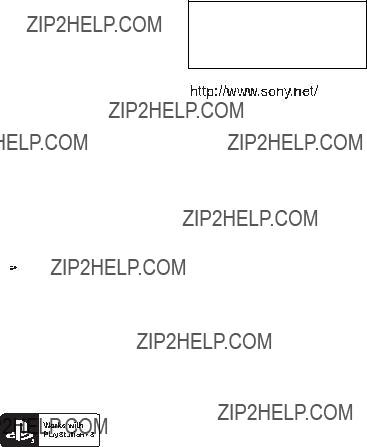
Trademarks
???The following marks are trademarks
of Sony Corporation.








 ,
,
???Memory Stick
??????AVCHD Progressive??? and ???AVCHD Progressive??? logotype are trademarks of Panasonic Corporation and Sony Corporation.
???Windows is registered trademark of Microsoft Corporation in the United States and/or other countries.
???Mac and Mac OS are registered trademarks of Apple Inc.
???SDXC logo is a trademark of
??????
 ??? and ???PlayStation??? are registered trademarks of Sony Computer Entertainment Inc.
??? and ???PlayStation??? are registered trademarks of Sony Computer Entertainment Inc.
???In addition, system and product names used in this manual are, in general, trademarks or registered trademarks of their respective developers or manufacturers. However, the ??? or ?? marks are not used in all cases in this manual.
???Add further enjoyment with your PlayStation 3 by downloading the application for PlayStation 3 from PlayStation Store (where available.)
???The application for PlayStation 3 requires PlayStation Network account and application download. Accessible in areas where the PlayStation Store is available.
GB
Additional information on this product and answers to frequently asked questions can be found at our Customer Support Website.
Printed on 70% or more recycled paper using VOC (Volatile Organic
34

GB 
GB
35

Espa??ol
Para saber m??s sobre la c??mara (???Gu??a del usuario de
La ???Gu??a del usuario de
1Acceda a la p??gina de atenci??n al cliente de Sony. http://www.sony.net/SonyInfo/Support/
2 Seleccione su pa??s o regi??n.
3 Busque el nombre del modelo de su c??mara en la p??gina de atenci??n al cliente.
??? Compruebe el nombre del modelo en la parte inferior de su c??mara.
Comprobaci??n de los art??culos suministrados
El n??mero entre par??ntesis indica el n??mero de piezas.
???C??mara (1)
???Bater??a recargable
???Cable micro USB (1)
???Adaptador de alimentaci??n de ca
???Cable de alimentaci??n (no suministrado en EE.UU. y Canad??) (1)
???Correa para mu??eca (1)
???Adaptador de correa (2)
(Para colocar la correa de bandolera (se vende por separado), se utilizan adaptadores de correa, como se muestra en la ilustraci??n.)
??? Manual de instrucciones (este manual) (1)
ES
2
Nombre del producto: C??mara Digital
Modelo:
POR FAVOR LEA DETALLADAMENTE ESTE MANUAL DE INSTRUCCIONES
ANTES DE CONECTAR Y OPERAR ESTE EQUIPO.
RECUERDE QUE UN MAL USO DE SU APARATO PODR??A ANULAR LA
GARANT??A.
AVISO
INSTRUCCIONES DE SEGURIDAD IMPORTANTES
PELIGRO
PARA REDUCIR EL RIESGO DE INCENDIO O DESCARGA
EL??CTRICA, SIGA ATENTAMENTE ESTAS INSTRUCCIONES
Si la forma de la clavija no encaja en la toma de corriente, utilice un accesorio adaptador de clavija de la configuraci??n apropiada para la toma de corriente.
PRECAUCI??N
[ Bater??a
Si la bater??a se manipula indebidamente, puede explotar y causar un incendio o provocarle quemaduras qu??micas. Tenga en cuenta las siguientes precauciones.
???No desmonte el producto.
???No aplaste ni exponga la bater??a a impactos tales como golpes o ca??das, ni la deje caer o la pise.
???No provoque un cortocircuito en la bater??a ni permita que objetos met??licos entren en contacto con sus terminales.
???No exponga la bater??a a temperaturas superiores a 60 ??C como a la luz solar directa, o en el interior de un autom??vil estacionado al sol.
???No la incinere ni la arroje al fuego.
???No manipule bater??as de iones de litio da??adas o con fugas.
???Aseg??rese de cargar la bater??a con un cargador de bater??as original de Sony o con un dispositivo que pueda cargarla.
???Mantenga la bater??a fuera del alcance de ni??os peque??os.
???Mantenga la bater??a seca.
ES
3

???Sustit??yala ??nicamente por otra del mismo tipo o equivalente recomendada por Sony.
???Desh??gase de la bater??as usada lo antes posible seg??n el procedimiento que se describe en las instrucciones.
[ Adaptador de ca
Conecte el adaptador de ca a la toma de corriente de la pared m??s cercana.
Si ocurriera alg??n problema mientras utiliza el adaptador de ca, corte inmediatamente la corriente desenchufando el cable de alimentaci??n de la toma de corriente de la pared.
El cable de alimentaci??n, si se ha suministrado, est?? dise??ado de manera espec??fica para utilizarse ??nicamente con esta c??mara y no deber??a utilizarse con ning??n otro equipo el??ctrico.
Atenci??n para los clientes en Europa
[ Aviso para los clientes de pa??ses en los que se aplican las directivas de la UE
El fabricante de este producto es Sony Corporation,
Este producto se ha probado y cumple con la normativa que establece la Directiva EMC si se utiliza un cable de conexi??n de menos de 3 metros de longitud.
[ Atenci??n
Los campos electromagn??ticos a frecuencias espec??ficas podr??n influir en la imagen y el sonido de esta unidad.
[ Aviso
Si la electricidad est??tica o el electromagnetismo interrumpen la transmisi??n de datos (fallo), reinicie la aplicaci??n o desconecte el cable de comunicaci??n (USB, etc.) y vuelva a conectarlo.
ES
4

[Tratamiento de los equipos el??ctricos y electr??nicos al final de su vida ??til (aplicable en la Uni??n Europea y en pa??ses europeos con sistemas de tratamiento selectivo de residuos)
Este s??mbolo en el equipo o en su embalaje indica que el presente producto no puede ser tratado como residuos dom??stico normal. Debe entregarse en el correspondiente punto de recogida de equipos el??ctricos y electr??nicos. Al asegurarse de que este producto se desecha correctamente, usted ayuda a prevenir las consecuencias potencialmente negativas para el medio ambiente y la salud humana que podr??an derivarse
de la incorrecta manipulaci??n en el momento de deshacerse de este producto. El reciclaje de materiales ayuda a conservar los recursos
naturales. Para recibir informaci??n detallada sobre el reciclaje de este producto, p??ngase en ES contacto con el ayuntamiento, el punto de recogida m??s cercano o el establecimiento donde
ha adquirido el producto.
[Tratamiento de las bater??as al final de su vida ??til (aplicable en la Uni??n Europea y en pa??ses europeos con sistemas de tratamiento selectivo de residuos)
Este s??mbolo en la bater??a o en el embalaje indica que la bater??a proporcionada con este producto no puede ser tratada como un residuo dom??stico normal.
En algunas bater??as este s??mbolo puede utilizarse en combinaci??n con un
s??mbolo qu??mico. El s??mbolo qu??mico del mercurio (Hg) o del plomo (Pb) se a??adir?? si la bater??a contiene m??s del 0,0005% de mercurio o del
0,004% de plomo.
Al asegurarse de que estas bater??as se desechan correctamente, usted ayuda a prevenir las consecuencias potencialmente negativas para el medio ambiente y la salud humana que podr??an derivarse de la incorrecta manipulaci??n en el momento de deshacerse de la bater??a. El reciclaje de materiales ayuda a conservar los recursos naturales.
En el caso de productos que por razones de seguridad, rendimiento o mantenimiento de datos sea necesaria una conexi??n permanente con la bater??a incorporada, esta bater??a solo deber?? ser reemplazada por personal t??cnico cualificado para ello.
Para asegurarse de que la bater??a ser?? tratada correctamente, entregue el producto al final de su vida ??til en un punto de recogida para el reciclado de aparatos el??ctricos y electr??nicos.
Para las dem??s bater??as, consulte la secci??n donde se indica c??mo extraer la bater??a del producto de forma segura. Deposite la bater??a en el correspondiente punto de recogida para el reciclado de bater??as.
Para recibir informaci??n detallada sobre el reciclaje de este producto o de la bater??a, p??ngase en contacto con el ayuntamiento, el punto de recogida m??s cercano o el establecimiento donde ha adquirido el producto.
ES
5
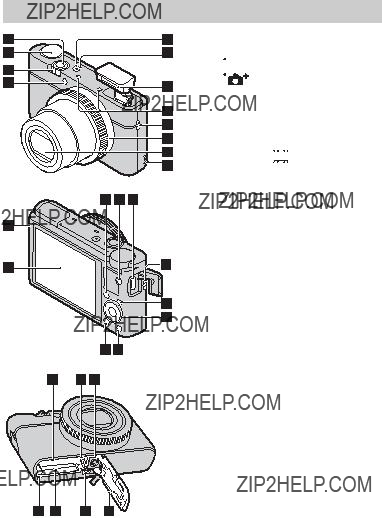
ES
6
Identificaci??n de las partes
A Bot??n del disparador B Dial de modo
 (Auto. inteligente)/
(Auto. inteligente)/
 (Autom??tico superior)/
(Autom??tico superior)/  (Programa auto.)/
(Programa auto.)/
 (Priorid. abertura)/
(Priorid. abertura)/ (Prior. tiempo expos.)/
(Prior. tiempo expos.)/ (Exposici??n manual)/
(Exposici??n manual)/ (Recuperar memoria)/
(Recuperar memoria)/ (Pel??cula)/
(Pel??cula)/
 (Toma de barrido)/
(Toma de barrido)/

 (Selecci??n escena)
(Selecci??n escena)
C Para tomar imagen: Palanca W/T (zoom)
Para visualizar: Palanca de ??ndice/Zoom de reproducci??n
D L??mpara del autodisparador/ L??mpara del captador de sonrisas/Iluminador AF
E L??mpara de alimentaci??n/carga F Bot??n ON/OFF (Alimentaci??n) G Flash
??? No cubra el flash con los dedos.
??? Cuando se utiliza el flash, el flash asoma de repente autom??ticamente. Si no est?? utilizando el flash, b??jelo manualmente.
H Micr??fono
I Gancho para correa
J Anillo de control
K Objetivo
L Altavoz
M Detector de luz
N Pantalla LCD
O Bot??n Fn (Funci??n)
P Bot??n MOVIE (Pel??cula)
Q Conector micro USB
R Bot??n MENU
S Rueda de control
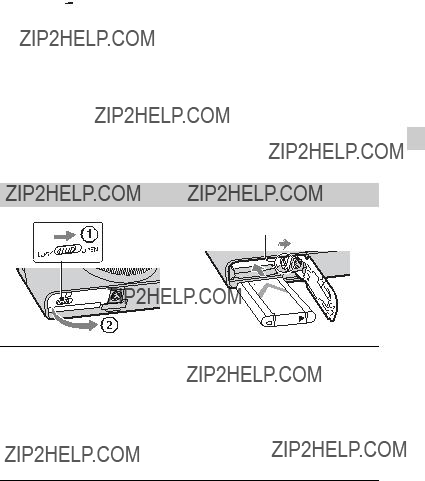
T Bot??n  (Reproducci??n)
(Reproducci??n)
UBot??n  /
/ (Gu??a en la c??mara/ Eliminar)
(Gu??a en la c??mara/ Eliminar)
V Ranura de inserci??n de la bater??a
WPalanca de expulsi??n de la bater??a
XAgujero roscado para el tr??pode
???Utilice un tr??pode con un tornillo de menos de 5,5 mm de largo. De lo contrario, no podr?? sujetar firmemente la c??mara, y es posible que la c??mara se da??e.
Y L??mpara de acceso
Z Ranura de tarjeta de memoria wj Microtoma HDMI
wk Tapa de la bater??a/tarjeta de memoria
ES
Inserci??n de la bater??a
Palanca de expulsi??n de la bater??a
1
2
Abra la tapa.
Inserte la bater??a.
???Mientras pulsa la palanca de expulsi??n de la bater??a, inserte la bater??a como se muestra en la ilustraci??n. Aseg??rese de que la palanca de expulsi??n de la bater??a se bloquea despu??s de insertarla.
???El cerrar la tapa con la bater??a insertada incorrectamente podr?? da??ar la c??mara.
ES
7

Carga de la bater??a
L??mpara de alimentaci??n/carga Iluminada: Cargando Apagada: La carga
ha terminado Parpadea:
Error de carga o carga detenida temporalmente por- que la c??mara no se encuentra dentro del rango de tem- peratura apropiado
Para clientes en EE.UU. y Canad??
Cable de alimentaci??n
Para clientes en pa??ses/regiones distintos de EE.UU. y Canad??
1
2
Conecte la c??mara al adaptador de alimentaci??n de ca (suministrado), utilizando el cable micro USB (suministrado).
Conecte el adaptador de alimentaci??n de ca a la toma de corriente de la pared.
Se ilumina en naranja la l??mpara de alimentaci??n/carga, y comienza la carga.
???Apague la c??mara mientras carga la bater??a.
???Puede cargar la bater??a incluso cuando est?? parcialmente cargada.
???Cuando la l??mpara de alimentaci??n/carga parpadee y la carga no haya finalizado, extraiga la bater??a y vuelva a insertarla.
ES
8
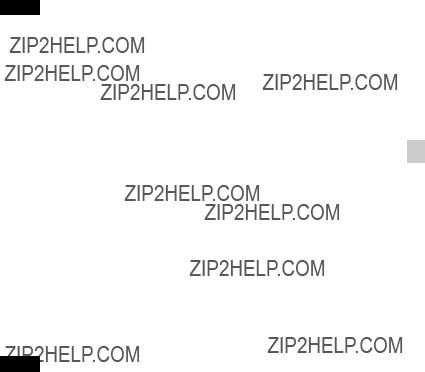
Notas
???Si la l??mpara de alimentaci??n/carga de la c??mara parpadea cuando el adaptador de alimentaci??n de ca est?? conectado a la toma de corriente de la pared, indica que la carga se ha detenido temporalmente porque la temperatura est?? fuera del rango recomendado. Cuando la temperatura vuelve dentro del rango apropiado, se reanuda la carga. Le recomendamos cargar la bater??a a una temperatura ambiente de entre 10 ??C a 30 ??C
???Es posible que la bater??a no se cargue eficazmente si la secci??n del terminal de la
???Conecte el adaptador de alimentaci??n de ca (suministrado) a la toma de corriente de la pared m??s cercana. Si se produce alg??n malfuncionamiento mientras se utiliza el adaptador de alimentaci??n de ca, desenchufe la clavija de la toma de corriente de la pared inmediatamente para desconectarlo de la fuente de alimentaci??n.
???Cuando termine la carga, desconecte el adaptador de alimentaci??n de ca de la toma de corriente de la pared.
???Aseg??rese de utilizar solamente bater??as, cable micro USB (suministrado) y adaptador de alimentaci??n de ca (suministrado) de la marca Sony genuinos.
x Tiempo de carga (Carga completa)
El tiempo de carga es de aproximadamente 155 min (minuto) utilizando el adaptador de alimentaci??n de ca (suministrado).
Notas
???El tiempo de carga de arriba se aplica cuando se carga una bater??a completamente agotada a una temperatura de 25 ??C
La carga podr?? llevar m??s tiempo dependiendo de las condiciones de utilizaci??n y las circunstancias.
ES
9

x Carga conectando a un ordenador
La bater??a se puede cargar conectando la c??mara a un ordenador utilizando el cable micro USB.
Notas
???Tenga en cuenta los puntos siguientes cuando cargue a trav??s de un ordenador:
???Si conecta la c??mara a un ordenador port??til que no est?? conectado a la fuente de corriente, el nivel de la bater??a del port??til disminuir??. No cargue durante un periodo de tiempo prolongado.
???No encienda/apague o reinicie el ordenador, ni lo reanude desde el modo de ahorro de energ??a cuando se encuentre establecida una conexi??n USB entre el ordenador y la c??mara. La c??mara podr??a causar un mal funcionamiento. Antes de encender/apagar, o reiniciar el ordenador o reanudarlo desde el modo de ahorro de energ??a, desconecte la c??mara y el ordenador.
???No existen garant??as para la carga utilizando un ordenador de dise??o particular o un ordenador modificado.
xDuraci??n de la bater??a y n??mero de im??genes que se pueden grabar y reproducir
ES
10

Notas
???El n??mero de arriba de im??genes se aplica cuando la bater??a est?? completamente cargada. El n??mero de im??genes podr?? disminuir dependiendo de las condiciones de uso.
???El n??mero de im??genes que se puede grabar es cuando las tomas se hacen en las condiciones siguientes:
???Utilizaci??n de ???Memory Stick PRO Duo??? (Mark2) de Sony (se vende por separado)
???La bater??a se utiliza a una temperatura ambiente de 25 ??C
???El n??mero para ???Tomar (im??genes fijas)??? est?? basado en el est??ndar CIPA, y es
???DISP est?? ajustado a [Mostrar toda info.].
???Tomando una imagen cada 30 s (segundo).
???Se cambia el zoom alternativamente entre los extremos W y T.
???El flash destella una de cada dos veces.
???La alimentaci??n se activa y desactiva una vez cada diez veces.
???La duraci??n de la bater??a para pel??culas se aplica tomando en las condiciones siguientes:
???Grabar ajuste: 60i 17M(FH)/50i 17M(FH)
???Cuando finalice la toma continua debido a los l??mites establecidos (29 min (minuto)), pulse el bot??n MOVIE (Pel??cula) otra vez para continuar tomando. Funciones de toma tales como el zoom no estar??n disponibles.
x Suministro de alimentaci??n
A la c??mara se le puede suministrar alimentaci??n desde la toma de corriente de la pared conectando el adaptador de alimentaci??n de ca (suministrado), utilizando el cable micro USB (suministrado). De esta forma, no tendr?? que preocuparse de que la bater??a se agote cuando est?? tomando im??genes durante periodos de tiempo prolongados o cuando la c??mara est?? conectada a un televisor u ordenador.
Se puede tomar im??genes y reproducir sin una bater??a en la c??mara.
ES
11

Inserci??n de una tarjeta de memoria (se vende por separado)
Aseg??rese de que la esquina cortada est?? orientada correctamente.
1
2
Abra la tapa.
Inserte la tarjeta de memoria (se vende por separado).
???Con la esquina cortada orientada como en la ilustraci??n, inserte la tarjeta de memoria hasta que encaje en su sitio con un chasquido.
3 Cierre la tapa.
ES
12

x Tarjetas de memoria que se pueden utilizar
???En este manual, los productos en la tabla se conocen colectivamente con el nombre siguiente:
A: ???Memory Stick Duo???
B: ???Memory Stick Micro???
C: Tarjeta SD
D: Tarjeta de memoria microSD
Notas
???Cuando utilice ???Memory Stick Micro??? o tarjetas de memoria microSD con esta c??mara, aseg??rese de utilizar el adaptador apropiado.
x Para extraer la tarjeta de memoria/bater??a
Tarjeta de memoria: Empuje la tarjeta de memoria hacia dentro una vez para expulsar la tarjeta de memoria.
Bater??a: Deslice la palanca de expulsi??n de la bater??a. Aseg??rese de no dejar caer la bater??a.
Notas
???No extraiga nunca la tarjeta de memoria/bater??a cuando la l??mpara de acceso (p??gina 6) est?? encendida. Esto podr??a ocasionar da??o a los datos en la tarjeta de memoria.
ES
13
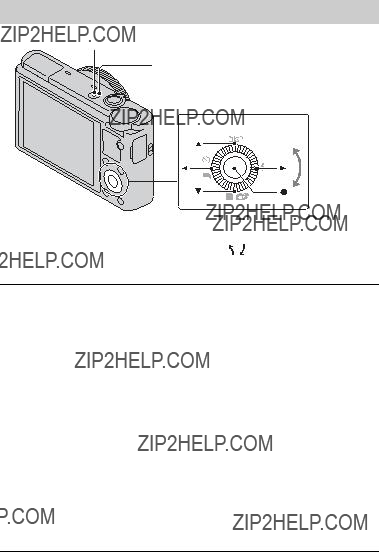
Ajuste del reloj
ON/OFF (Alimentaci??n)
L??mpara de alimentaci??n/carga (verde)
Rueda de control
Seleccione elementos: b/B
Ajuste el valor num??rico de fecha y hora: v/V/ /
Ajuste: z
1 Pulse el bot??n ON/OFF (Alimentaci??n).
Cuando encienda la c??mara por primera vez se visualizar?? el ajuste de Fecha y Hora.
???Es posible que lleve alg??n tiempo en conectarse la alimentaci??n y permitir realizar operaciones.
2
3
4
Compruebe que est?? seleccionado [Intro] en la pantalla, despu??s pulse z en la rueda de control.
Seleccione un lugar geogr??fico deseado siguiendo las instrucciones en pantalla, despu??s pulse z.
Ajuste [Horario verano:], fecha y [Formato fecha:], despu??s pulse z.
??? Medianoche se indica como 12:00 AM, y mediod??a como 12:00 PM.
5 Compruebe que est?? seleccionado [Intro], despu??s pulse z.
ES
14

Toma de im??genes fijas/pel??culas
No cubra el flash.
Bot??n del disparador
Palanca W/T (zoom)
Dial de modo
ES
: Auto. inteligente
W: alejar con
Toma de im??genes fijas
1 Pulse el bot??n del disparador hasta la mitad para enfocar.
Cuando la imagen est?? enfocada, suena un pitido y se ilumina el indicador z o 
 .
.
2 Pulse el bot??n del disparador a fondo para tomar una imagen.
Toma de pel??culas
1 Pulse el bot??n MOVIE (Pel??cula) para comenzar a grabar.
???Utilice la palanca W/T (zoom) para cambiar la escala del zoom.
???Pulse el bot??n del disparador para tomar im??genes fijas mientras contin??a grabando la pel??cula.
2 Pulse el bot??n MOVIE otra vez para detener la grabaci??n.
Notas
???No levante el flash manualmente. Ello podr??a ocasionar un mal funcionamiento.
???Cuando utilice la funci??n del zoom mientras toma una pel??cula, se grabar?? el
sonido del funcionamiento de la c??mara. Es posible que tambi??n se grabe el sonido
15
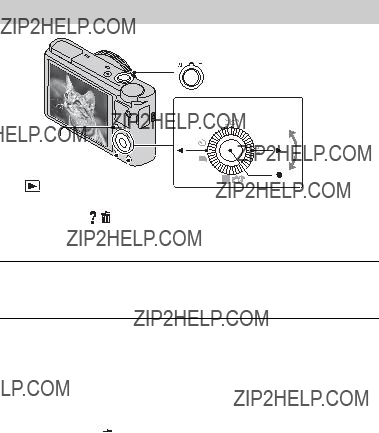
???Se puede filmar continuamente durante 29 min (minuto) aproximadamente de una vez con los ajustes predeterminados de la c??mara y cuando la temperatura es de aproximadamente 25 ??C
Cuando termine la grabaci??n de pel??cula, puede volver a grabar pulsando el bot??n MOVIE otra vez. Es posible que la grabaci??n se detenga para proteger la c??mara dependiendo de la temperatura ambiente.
Visualizaci??n de im??genes
 W: alejar con zoom
W: alejar con zoom
T: acercar con zoom
Rueda de control
Fn (Funci??n)
Ajuste: z
1 Pulse el bot??n  (Reproducci??n).
(Reproducci??n).
???Puede cambiar el modo de visualizaci??n entre imagen fija y pel??culas seleccionando MENU t  1 t [Selec. im. fija/pel??c.].
1 t [Selec. im. fija/pel??c.].
x Selecci??n de la imagen siguiente/anterior
Seleccione una imagen pulsando B (siguiente)/b (anterior) de la rueda de control o girando la rueda de control. Pulse z en el centro de la rueda de control para ver pel??culas.
ES
x Eliminaci??n de una imagen
1 Pulse el bot??n  /
/ (Borrar).
(Borrar).
2 Seleccione [Borrar] con v de la rueda de control, despu??s pulse z.
x Rotaci??n de una imagen
16 Pulse el bot??n Fn (Funci??n).

x Para volver a la toma de im??genes
Pulse el bot??n del disparador hasta la mitad.
Visionado de la gu??a
Esta c??mara est?? equipada con una gu??a de instrucciones incorporada.
ES
MENU
 /
/ (Gu??a en la c??mara)
(Gu??a en la c??mara)
Gu??a en la c??mara
La c??mara visualiza explicaciones para los elementos de MENU y los valores de los ajustes.
1 Pulse el bot??n MENU.
2 Seleccione el elemento de MENU deseado, despu??s pulse el bot??n  /
/ (Gu??a en la c??mara).
(Gu??a en la c??mara).
Consejo para la toma de imagen
La c??mara visualiza consejos para la toma de imagen para el modo de toma seleccionado.
1
2
Pulse el bot??n  /
/ (Gu??a en la c??mara) en modo de toma.
(Gu??a en la c??mara) en modo de toma.
Seleccione el consejo para la toma de imagen deseado, despu??s pulse z en la rueda de control.
Se visualiza el consejo para la toma de imagen.
???Puede desplazar la pantalla utilizando v/V y cambiar los consejos para la toma de imagen utilizando b/B.
ES
17

Presentaci??n de otras funciones
Las otras funciones se pueden realizar utilizando la rueda de control, el bot??n MENU, etc.

 Anillo de control
Anillo de control
MENU
x Rueda de control
DISP (Mostrar contenido): Le permite cambiar la visualizaci??n en la pantalla.  (Modo flash): Le permite seleccionar un modo de flash para im??genes fijas.
(Modo flash): Le permite seleccionar un modo de flash para im??genes fijas.  /
/  (Compensar exp./Creatividad fotogr??fica): Le permite ajustar el brillo de la imagen. Le permite cambiar [Desenf. del fondo], [Brillo], [Color], [Vividez] y [Efecto de foto] cuando el modo de toma est?? ajustado a [Auto. inteligente] o [Autom??tico superior].
(Compensar exp./Creatividad fotogr??fica): Le permite ajustar el brillo de la imagen. Le permite cambiar [Desenf. del fondo], [Brillo], [Color], [Vividez] y [Efecto de foto] cuando el modo de toma est?? ajustado a [Auto. inteligente] o [Autom??tico superior].
 /
/ (Modo manejo): Le permite utilizar el autodisparador y el modo de toma con r??faga.
(Modo manejo): Le permite utilizar el autodisparador y el modo de toma con r??faga.
z (Enfoque seguido): La c??mara sigue al motivo y ajusta el enfoque autom??ticamente incluso cuando el motivo se est?? moviendo.
x Bot??n Fn (Funci??n)
Le permite registrar siete funciones e invocar esas funciones cuando hace la toma.
1 Pulse el bot??n Fn (Funci??n).
2Seleccione la funci??n deseada utilizando el bot??n Fn (Funci??n) o b/B de la rueda de control.
3 Seleccione el valor del ajuste girando la rueda de control o el anillo de
ES
18 control.

x Anillo de control
Las funciones favoritas se pueden asignar al anillo control; al hacer la toma, los ajustes establecidos se pueden cambiar simplemente girando el anillo de control.
x Elementos del men??
 Men?? de toma de im??genes fijas
Men?? de toma de im??genes fijas
ES
ES
19
ES
20

 Men?? de toma de pel??cula
Men?? de toma de pel??cula
21

ES
22

 Men?? de Herramienta tarjeta memoria
Men?? de Herramienta tarjeta memoria
 Men?? de ajustes del reloj
Men?? de ajustes del reloj
Ajuste fecha/hora Ajusta la fecha y la hora, y el horario de verano.
Configuraci??n ??rea Ajusta el lugar de utilizaci??n.
 Men?? de ajustes
Men?? de ajustes

* Aparece cuando se inserta una tarjeta
Instalaci??n de ???PlayMemories Home??? (Windows)
El software incorporado ???PlayMemories Home??? le permite importar im??genes fijas y pel??culas a su ordenador y utilizarlas.
Puede tomar o reproducir im??genes en esta c??mara aunque no instale ???PlayMemories Home???, sin embargo, necesitar?? ???PlayMemories Home??? para importar pel??culas AVCHD a su ordenador.
1 Conecte la c??mara a un ordenador.
2 Windows 7: [Equipo] t icono de c??mara t icono de soporte t Haga doble clic en [PMHOME.EXE] Windows XP/Vista: [Equipo] (en Windows XP, [Mi PC]) t [PMHOME] t Haga doble clic en [PMHOME.EXE]
3 Siga las instrucciones de la pantalla para completar la instalaci??n.
ES
24
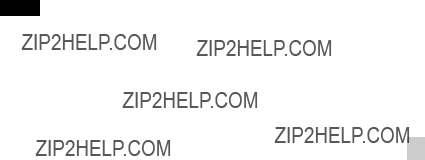
Notas
??????PlayMemories Home??? no es compatible con Mac OS. Si reproduce im??genes en un ordenador Mac, utilice las aplicaciones que hay instaladas en su ordenador Mac. Para m??s detalles, visite la URL siguiente:
http://www.sony.co.jp/imsoft/Mac/
x Caracter??sticas de ???PlayMemories Home???
Lo de abajo son ejemplos de las funciones disponibles cuando usted utiliza ???PlayMemories Home???. Para sacar provecho a las distintas funciones de ???PlayMemories Home???, con??ctese a Internet e instale la ???Funci??n adicional???. ES
???Puede importar im??genes tomadas con la c??mara a un ordenador y visualizarlas.
???Puede visualizar im??genes almacenadas en un ordenador por fecha de toma en una visualizaci??n de calendario.
???Puede corregir im??genes fijas (Correcci??n ojos rojos, etc.), imprimir las im??genes, enviar im??genes por correo electr??nico, y cambiar la fecha y hora de toma.
???Puede guardar e imprimir im??genes con la fecha.
???Puede crear un disco de pel??culas AVCHD importadas a un ordenador. (Funci??n adicional)
ES
25

Instalaci??n de ???Image Data Converter???
???Image Data Converter??? le permite desarrollar im??genes RAW.
1 Descargue el software en la URL siguiente e inst??lelo en su ordenador.
Windows: http://www.sony.co.jp/imsoft/Win/
Mac: http://www.sony.co.jp/imsoft/Mac/
x Caracter??sticas de ???Image Data Converter???
Lo de abajo son ejemplos de las funciones disponibles cuando usted utiliza ???Image Data Converter???.
???Puede editar im??genes RAW utilizando m??ltiples funciones de correcci??n, tales como curva de tono o nitidez.
???Puede ajustar im??genes utilizando el balance blanco, abertura y Estilo creativo, etc.
???Puede guardar en su ordenador im??genes fijas visualizadas y editadas. Hay dos formas de guardar im??genes RAW: guardarlas y dejarlas como datos RAW o guardarlas en un formato de archivo de uso general.
???Puede visualizar y comparar las im??genes RAW/im??genes JPEG que se toman con esta c??mara.
???Puede clasificar las im??genes en cinco niveles.
???Puede ajustar el nivel de color.
Para otros detalles, consulte Ayuda en ???Image Data Converter???.
Haga clic en [Inicio] t [Todos los programas] t [Image Data Converter] t [Ayuda] t [Image Data Converter Ver.4].
P??gina de soporte t??cnico ???Image Data Converter??? (Solamente en ingl??s)
ES
26

N??mero de im??genes fijas y tiempo grabable de pel??culas
El n??mero de im??genes fijas y el tiempo que se puede grabar podr??n variar dependiendo de las condiciones de la toma y de la tarjeta de memoria.
x Im??genes fijas
Tama??o de imagen: L: 20M
Cuando [Relaci??n de aspecto] est?? ajustado a [3:2]*
*Cuando el [Relaci??n de aspecto] est?? ajustado a algo distinto de [3:2], puede grabar m??s im??genes que las mostradas arriba. (Excepto cuando [Calidad] est?? ajustado a [RAW].)
x Pel??culas
La tabla de abajo muestra los tiempos de grabaci??n m??ximos aproximados. Estos son los tiempos totales para todos los archivos de pel??cula. Se puede filmar continuamente durante 29 min (minuto) aproximadamente. El tama??o m??ximo de un archivo de pel??cula de formato MP4 es de hasta aproximadamente 2 GB
(h (hora), min (minuto))
ES
27

???El tiempo grabable de pel??culas var??a porque la c??mara est?? equipada con VBR (Velocidad de bits variable), que ajusta autom??ticamente la calidad de imagen dependiendo de la escena que se est?? tomando. Cuando grabe un motivo que se mueve r??pidamente, la imagen ser?? m??s clara pero el tiempo grabable ser?? m??s corto porque se requiere m??s memoria para grabar.
El tiempo grabable tambi??n var??a dependiendo de las condiciones de la toma, el motivo o los ajustes de calidad/tama??o de imagen.
Notas sobre la utilizaci??n de la c??mara
Funciones incorporadas en esta c??mara
???Este manual describe los dispositivos compatibles con 1080 60i y los dispositivos compatibles con 1080 50i.
Para comprobar si su c??mara es un dispositivo compatible con 1080 60i o dispositivo compatible con 1080 50i, compruebe las marcas siguientes en la parte inferior de la c??mara.
Dispositivo compatible con 1080 60i: 60i
Dispositivo compatible con 1080 50i: 50i
???Esta c??mara es compatible con pel??culas de formato 1080 60p o 50p. A diferencia de los modos de grabaci??n est??ndar hasta ahora, que graban en un m??todo entrelazado, esta c??mara graba utilizando un m??todo progresivo. Esto aumenta la resoluci??n, y proporciona una imagen m??s uniforme y m??s real??stica.
Uso y cuidados
Evite un manejo brusco, desmontaje, modificaci??n, golpes f??sicos, o impactos tales como golpear, dejar caer, o pisar el producto. Sea especialmente cuidadoso con el objetivo.
ES
28

Notas sobre la grabaci??n/reproducci??n
???Antes de comenzar a grabar, haga una grabaci??n a modo de prueba para asegurarse de que la c??mara est?? funcionando correctamente.
???La c??mara no est?? hecha a prueba de polvo, ni a prueba de salpicaduras, ni a prueba de agua.
???Evite exponer la c??mara al agua. Si entra agua dentro de la c??mara, podr?? ocurrir un mal funcionamiento. En algunos casos, la c??mara no podr?? ser reparada.
???No dirija la c??mara hacia el sol ni hacia otras luces intensas. Podr?? ocasionar un mal funcionamiento de la c??mara.
???Si se produce condensaci??n de humedad, elim??nela antes de utilizar la c??mara.
???No agite ni golpee la c??mara. Podr??a ocasionar un mal funcionamiento y no poder
grabar im??genes. Adem??s, el soporte de grabaci??n podr??a quedar inutilizable o da??arse los datos de imagen.
No utilice o almacene la c??mara en los siguientes lugares
???En un lugar muy caluroso, fr??o o h??medo
En lugares tales como en un autom??vil aparcado al sol, es posible que el cuerpo de la c??mara se deforme y esto podr?? ocasionar un mal funcionamiento.
???Bajo la luz solar directa o cerca de una estufa
El cuerpo de la c??mara podr?? decolorarse o deformarse, y esto podr?? ocasionar un mal funcionamiento.
???En un lugar expuesto a vibraci??n basculante
???Cerca de un lugar que genera ondas de radio intensas, emite radiaci??n o tiene magnetismo fuerte. De lo contrario, es posible que la c??mara no pueda grabar o reproducir im??genes correctamente.
???En lugares arenosos o polvorientos
Tenga cuidado de no dejar entrar dentro de la c??mara arena o polvo. Esto podr?? ocasionar un mal funcionamiento en la c??mara, y en algunos casos este mal funcionamiento no podr?? repararse.
Acerca del transporte
No se siente en una silla u otro lugar con la c??mara en el bolsillo trasero de sus pantalones o falda, porque podr?? ocasionar un mal funcionamiento de la c??mara o da??arla.
Objetivo Carl Zeiss
La c??mara est?? equipada con un objetivo Carl Zeiss que puede reproducir im??genes n??tidas con excelente contraste. El objetivo de la c??mara ha sido fabricado bajo el sistema de aseguramiento de la calidad certificado por Carl Zeiss de acuerdo con las normas de calidad de Carl Zeiss en Alemania.
Notas sobre la pantalla
La pantalla est?? fabricada utilizando tecnolog??a de muy alta precisi??n por lo que m??s del 99,99 % de los p??xeles son operativos para uso efectivo. Sin embargo, es posible que aparezcan algunos puntos diminutos negros y/o brillantes (de color blanco, rojo, azul o verde) en la pantalla. Estos puntos son un resultado normal del proceso de fabricaci??n, y no afectan a la grabaci??n.
ES
ES
29
Notas acerca del flash
???No transporte la c??mara cogi??ndola por el flash, ni utilice fuerza excesiva en ??l.
???Si entra agua, polvo o arena en el flash cuando est?? abierto, podr?? ocasionar un malfuncionamiento.
Acerca de la temperatura de la c??mara
Es posible que la c??mara y la bater??a se sobrecalienten debido al uso continuo, pero no se trata de un fallo de funcionamiento.
Acerca de la protecci??n contra el recalentamiento
Dependiendo de la temperatura de la c??mara y de la bater??a, es posible que no pueda grabar pel??culas o que la alimentaci??n se desconecte autom??ticamente para proteger la c??mara.
Se visualizar?? un mensaje en la pantalla antes de que se desconecte la alimentaci??n o ya no podr?? grabar pel??culas. En este caso, deje desconectada la alimentaci??n y espere hasta que la temperatura de la c??mara y la bater??a descienda. Si conecta la alimentaci??n sin dejar que la c??mara y la bater??a se enfr??en suficientemente, es posible que la alimentaci??n se desconecte otra vez o que no pueda grabar pel??culas.
Acerca de la carga de la bater??a
Si carga una bater??a que no ha sido utilizada durante largo tiempo, es posible que no pueda cargarla hasta la capacidad apropiada.
Esto se debe a las caracter??sticas de la bater??a, y no es un malfuncionamiento. Cargue la bater??a otra vez.
Aviso sobre los derechos de autor
Los programas de televisi??n, pel??culas, cintas de v??deo y dem??s materiales pueden estar protegidos por copyright. La grabaci??n no autorizada de tales materiales puede ir en contra de los art??culos de las leyes de copyright.
No hay compensaci??n por da??o del contenido o fallo de grabaci??n
Sony no compensar?? por no poder grabar o por la p??rdida o da??o del contenido grabado debido a un mal funcionamiento de la c??mara o el soporte de grabaci??n, etc.
Limpieza de la superficie de la c??mara
Limpie la superficie de la c??mara con un pa??o suave ligeramente humedecido con agua, despu??s limpie la superficie con un pa??o seco. Para evitar da??ar el acabado o la envoltura:
???No exponga la c??mara a productos qu??micos tales como diluyente, bencina, alcohol, pa??os desechables, repelente de insectos, bronceador o insecticida.
ES
30
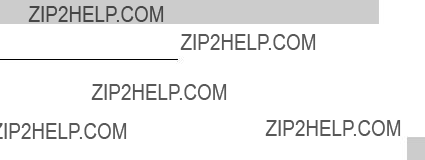
Especificaciones
C??mara
[Sistema]
Dispositivo de imagen: Sensor 13,2 mm ?? 8,8 mm (tipo 1,0) Exmor CMOS
N??mero total de p??xeles de la c??mara: Aprox. 20,9 Megap??xeles
N??mero efectivo de p??xeles de la c??mara:
Aprox. 20,2 Megap??xeles Objetivo: Objetivo zoom 3,6?? Carl
Zeiss
f = 10,4 mm ??? 37,1 mm (28 mm ??? 100 mm (equivalente a pel??cula de 35 mm))
F1,8 (W) ??? F4,9 (T)
Mientras se toman pel??culas (16:9): 29 mm ??? 105 mm*1
Mientras se toman pel??culas (4:3): 36 mm ??? 128 mm*1
*1 Cuando [SteadyShot] est?? ajustado a [Est??ndar]
SteadyShot: ??ptico
Control de exposici??n: Exposici??n autom??tica, Prioridad a la abertura, Prioridad a la obturaci??n, Exposici??n manual, Selecci??n escena (13 modos)
Balance del blanco: Autom??tico, Luz diurna, Sombra, Nublado, Incandescente, Fluorescente (Blanco c??lido/Blanco fr??o/Blanco diurno/Luz diurna), Flash, Temperatura color/Filtro color, Personalizado
Formato de se??al: Para 1080 50i:
Color PAL, normas CCIR, especificaci??n HDTV 1080/50i, 1080/50p
Para 1080 60i:
Color NTSC, normas EIA, especificaci??n HDTV 1080/60i, 1080/60pES
Formato de archivo:
Im??genes fijas: Compatible con JPEG (DCF, Exif, MPF Baseline), compatible con DPOF
Pel??culas (Formato AVCHD): Compatible con formato AVCHD versi??n 2,0
V??deo:
Audio: Dolby Digital 2 canales, equipado con Dolby Digital Stereo Creator
???Fabricado bajo licencia de Dolby Laboratories.
Pel??culas (Formato MP4): V??deo:
2 canales
Soporte de grabaci??n: ???Memory Stick Duo???, ???Memory Stick Micro???, tarjetas SD, tarjetas de memoria microSD
Flash: Alcance del flash (sensibilidad ISO (??ndice de exposici??n recomendado) ajustado a Auto): Aprox. 0,3 m a 17,1 m (W) Aprox. 0,55 m a 6,3 m (T)
ES
31

[Conectores de entrada y salida]
Conector HDMI: Microtoma HDMI Conector micro USB:
Comunicaci??n USB Comunicaci??n USB:
(USB 2.0)
[Pantalla]
Pantalla LCD:
7,5 cm (tipo 3,0) unidad TFT N??mero total de puntos:
1 228 800 puntos
[Alimentaci??n, general]
Alimentaci??n: Bater??a recargable
Adaptador de alimentaci??n de ca
Consumo (durante la toma de imagen): 1,5 W
Temperatura de funcionamiento: 0 ??C a 40 ??C
Temperatura de almacenamiento:
Dimensiones (cumple con CIPA): 101,6 mm ?? 58,1 mm ?? 35,9 mm (An/Al/Pr)
Peso (cumple con CIPA) (incluyendo la bater??a
Micr??fono: Est??reo
Altavoz: Monoaural
Exif Print: Compatible PRINT Image Matching III:
Compatible
Adaptador de alimentaci??n de ca
Requisitos de alimentaci??n: ca 100 V a 240 V 50 Hz/60 Hz 0,2 A
Tensi??n de salida: cc 5 V 1 500 mA
Temperatura de funcionamiento: 0 ??C a 40 ??C
Temperatura de almacenamiento:
Dimensiones:
Peso:
Bater??a recargable
Bater??a utilizada: Bater??a de
Tensi??n m??xima: cc 4,2 V
Tensi??n nominal: cc 3,6 V
Tensi??n de carga m??xima: cc 4,2 V
Corriente de carga m??xima: 1,89 A
Capacidad: 4,5 Wh (1 240 mAh)
El dise??o y las especificaciones est??n sujetos a cambios sin previo aviso.
ES
32

Marcas comerciales
???Las marcas siguientes son marcas
comerciales de Sony Corporation. 






 ,
,
???Memory Stick
??????AVCHD Progressive??? y el logotipo de ???AVCHD Progressive??? son marcas comerciales de Panasonic Corporation y Sony Corporation.
???Windows es una marca comercial registrada de Microsoft Corporation en los Estados Unidos y/u otros pa??ses.
???Mac y Mac OS son marcas comerciales registradas de Apple Inc.
???El logotipo de SDXC es una marca comercial de
??????
 ??? y ???PlayStation??? son marcas comerciales registradas de Sony
??? y ???PlayStation??? son marcas comerciales registradas de Sony
Computer Entertainment Inc.
???Adem??s, los nombres de sistemas y productos utilizados en este manual son, en general, marcas comerciales o marcas comerciales registradas de sus respectivos desarrolladores o fabricantes. Sin embargo, las marcas ??? o ?? no se utilizan en todos los casos en este manual.
???Disfrute a??n m??s de su PlayStation 3 descargando la aplicaci??n para PlayStation 3 en PlayStation Store (donde est?? disponible).
???La aplicaci??n en la PlayStation 3 requiere una cuenta PlayStation Network y la descarga de la aplicaci??n. Podr?? acceder a ella en las zonas donde la PlayStation Store est?? disponible.
En la p??gina Web de atenci??n al cliente puede encontrar informaci??n adicional sobre este producto y respuesta a las
preguntas hechas con m??s ES frecuencia.
Impreso en papel reciclado en un 70% o m??s utilizando tinta hecha con aceite vegetal exento de compuesto org??nico vol??til (COV).
ES
33
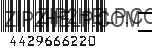
??2012 Sony Corporation Printed in China