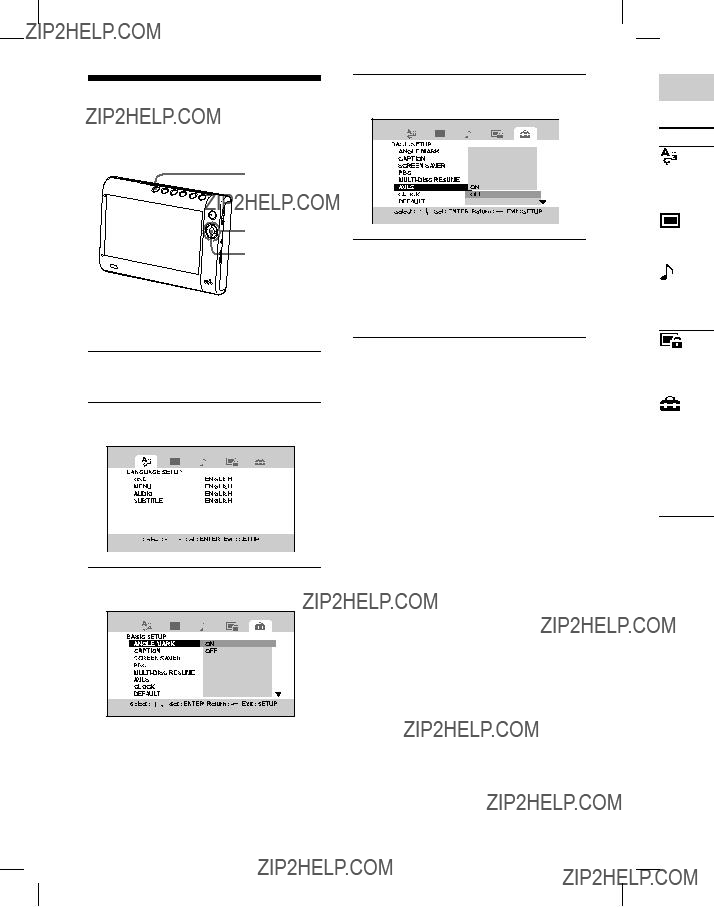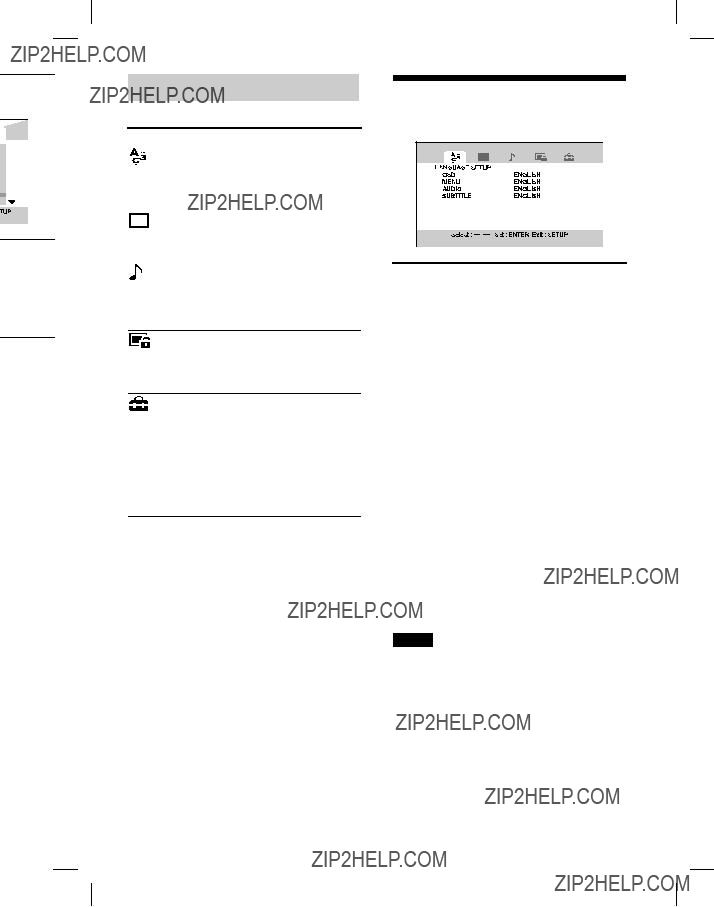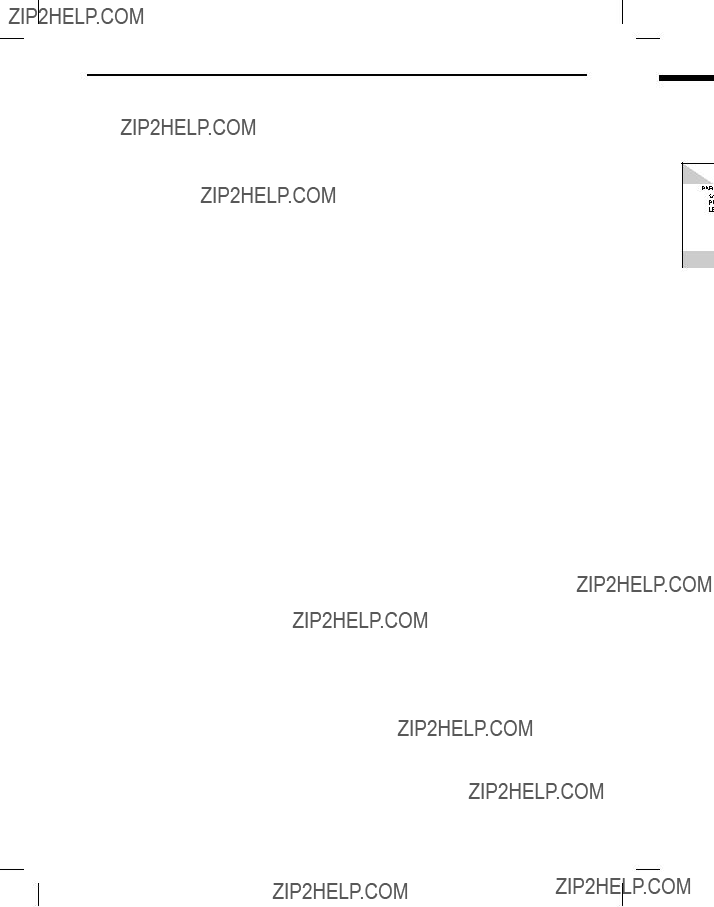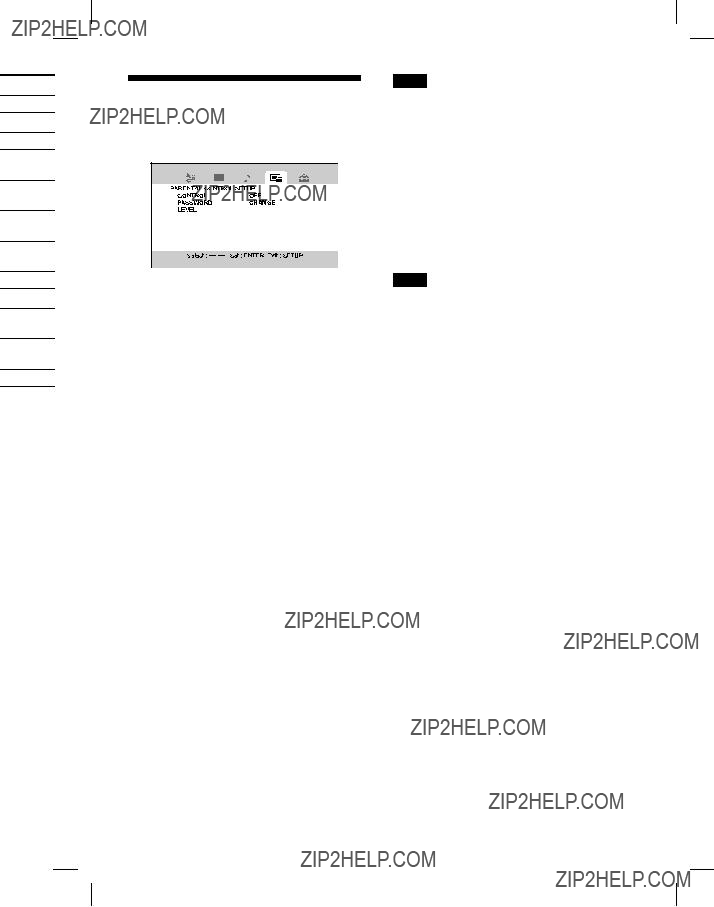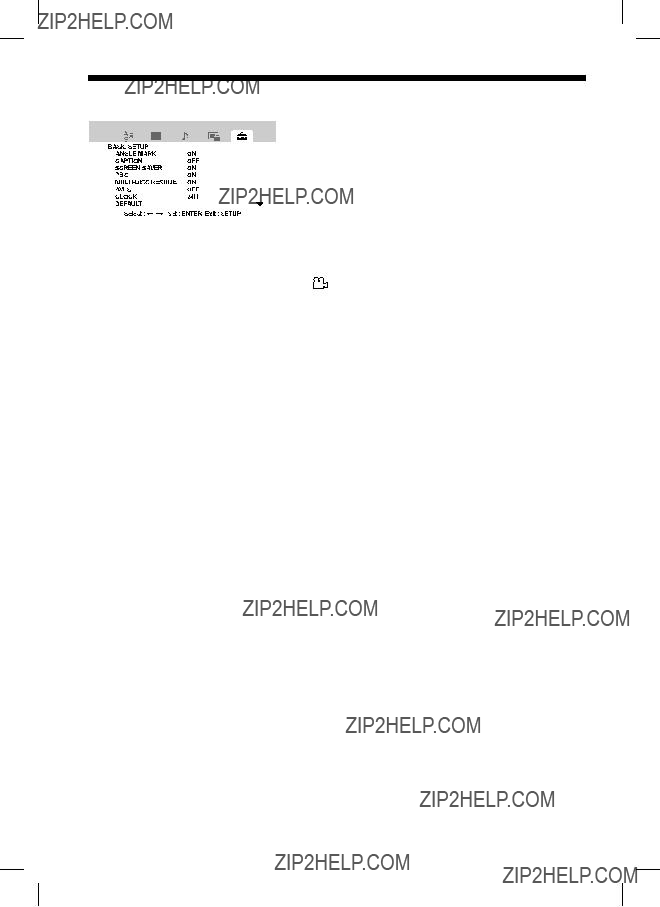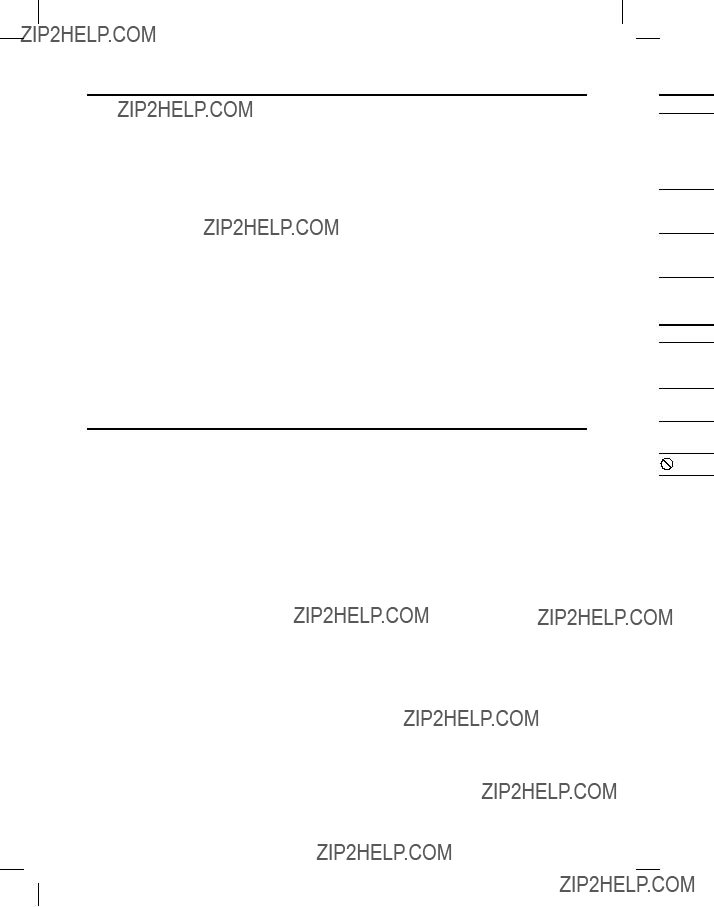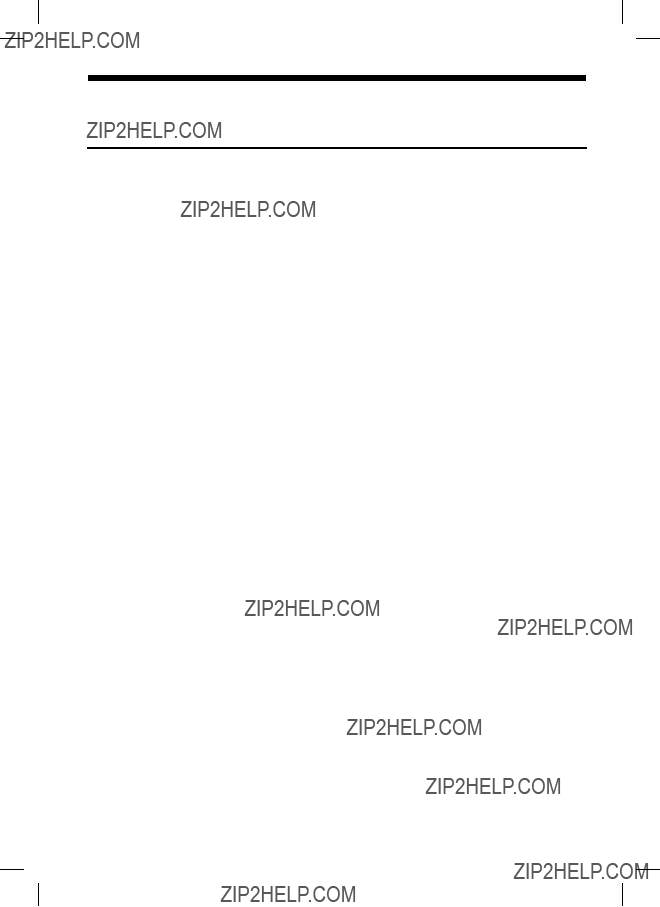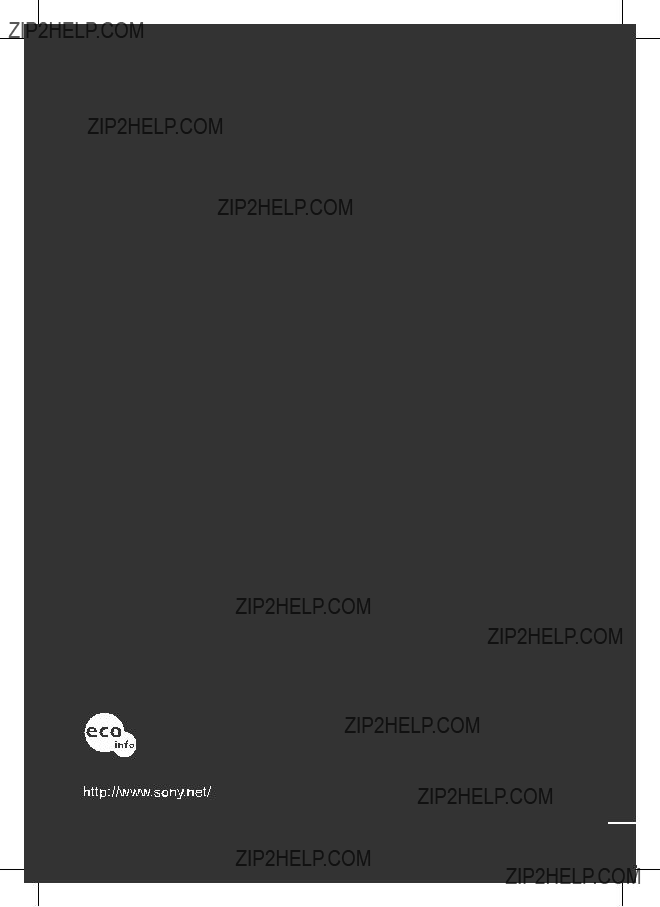3 Press the number buttons, 1, 2.
4 Repeat steps 2 and 3 to register other titles/chapters.
???Press ??? to display the next page, and ??? to display the previous page.
5 Press ???/???/???/??? to select [START], then press ENTER.
The program playback starts.
To repeat the program playback
After step 5, press P MODE on the remote repeatedly until [ PROGRAM] appears.
PROGRAM] appears.
To return to normal playback
During program playback, display the program register screen, select [CANCEL] using ???/???/???/???, then press ENTER.
To change the program contents
1On the program register screen, select
the number you want to change using
???/???/???/???.
2Press the correct number buttons.
To delete the program contents
1On the program register screen, select the number you want to delete using ???/???/???/???.
2Press CLEAR.
Notes
???When the disc compartment lid is opened or the power is turned off, the programmed contents are erased.
???During program playback, you cannot change nor delete the programmed contents.
???During program playback, you cannot display the top menu and the DVD menu.
34
D-VE7000S.US.2-683-363-11(1)
To play the ???les of the
same kind (File List Playback)
The player selects and plays the ???les having the same extension.
1 Press PGM/P LIST on the remote to display the ???le list screen, when the playback is stopped.
2 Press ???/??? to select a ???le, then press
ENTER.
All the ???les having the same extension as that of the selected ???le are played in the order displayed on the screen.
To play the ???les in the ???le list in random order
Press P MODE repeatedly until [SHUFFLE] appears.






 are registered trademarks of Sony
are registered trademarks of Sony



 will also be played on this player.
will also be played on this player.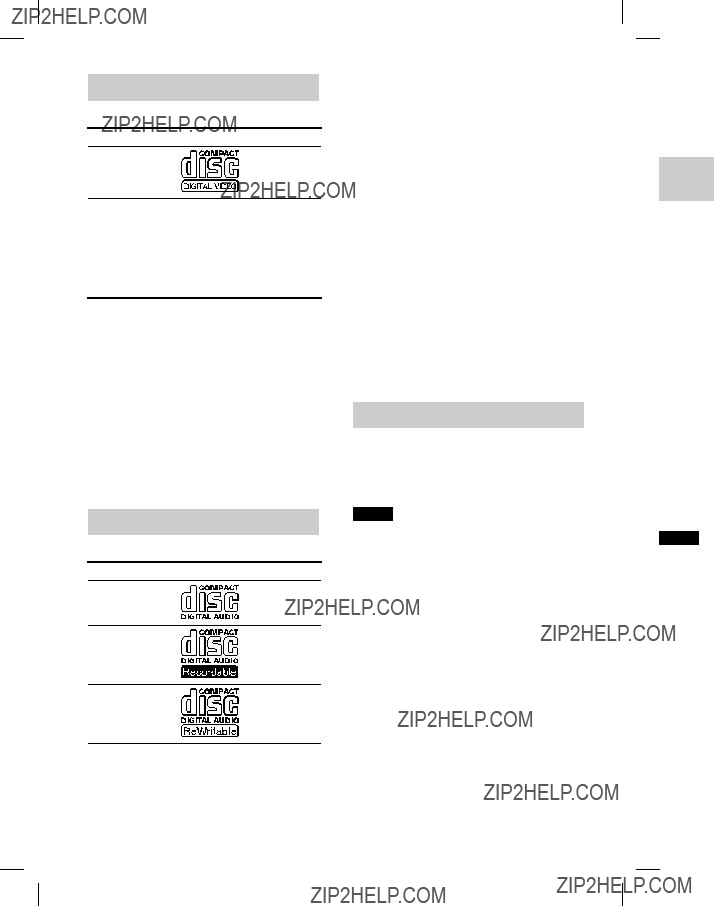
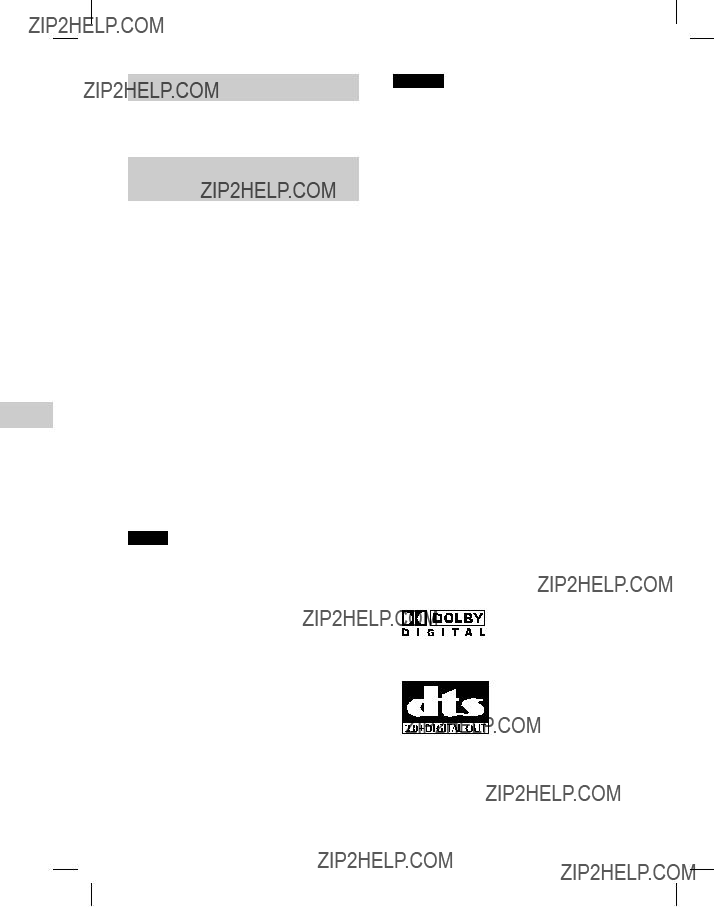

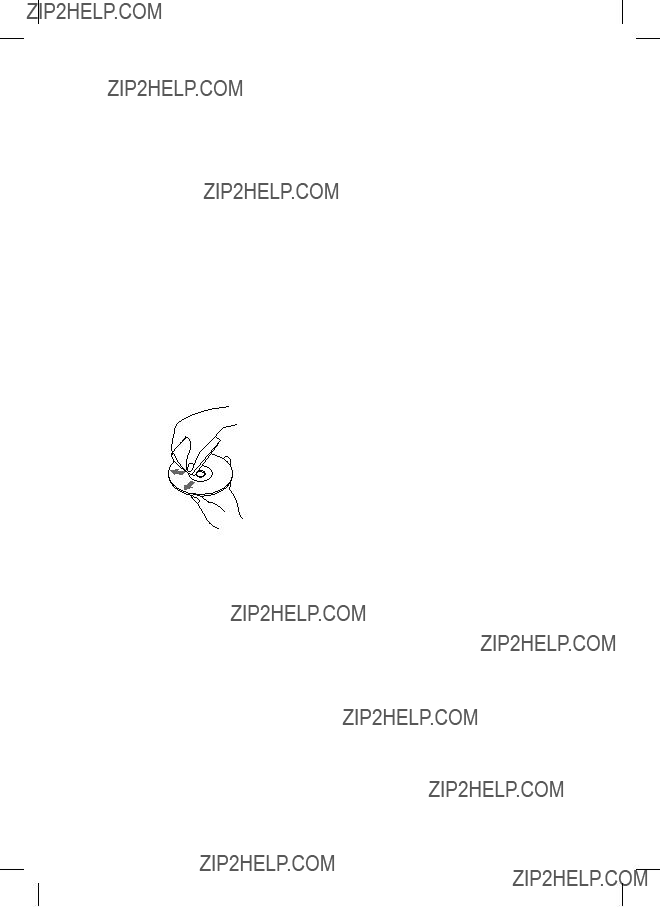

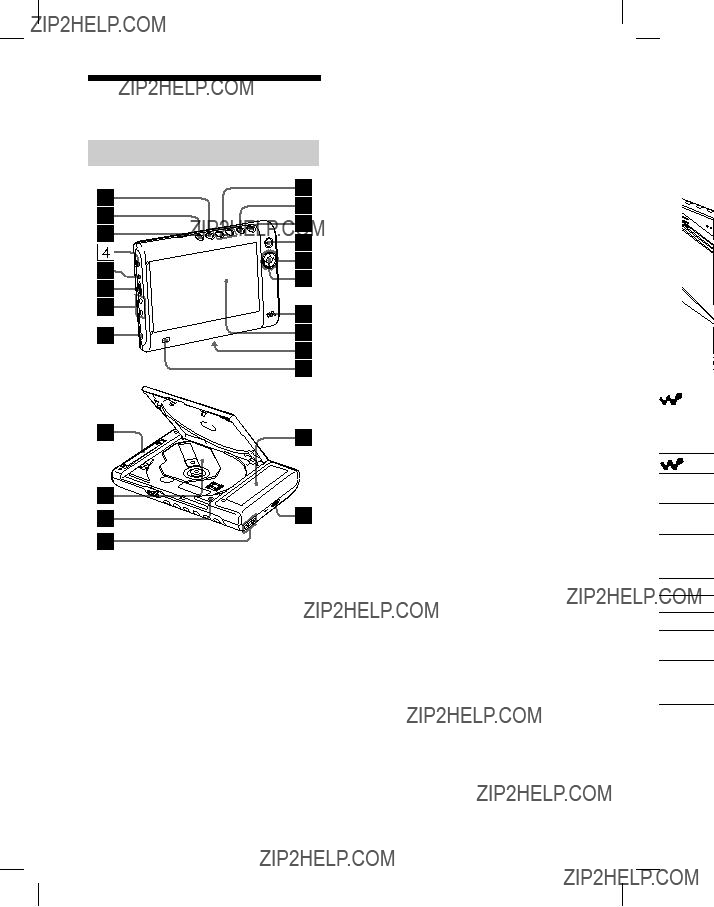
 (operation status) lamp (
(operation status) lamp ( lamp turns red.
lamp turns red. lam
lam
 lamp
lamp

 Lock the
Lock the lamp
lamp

 lamp turns red.
lamp turns red.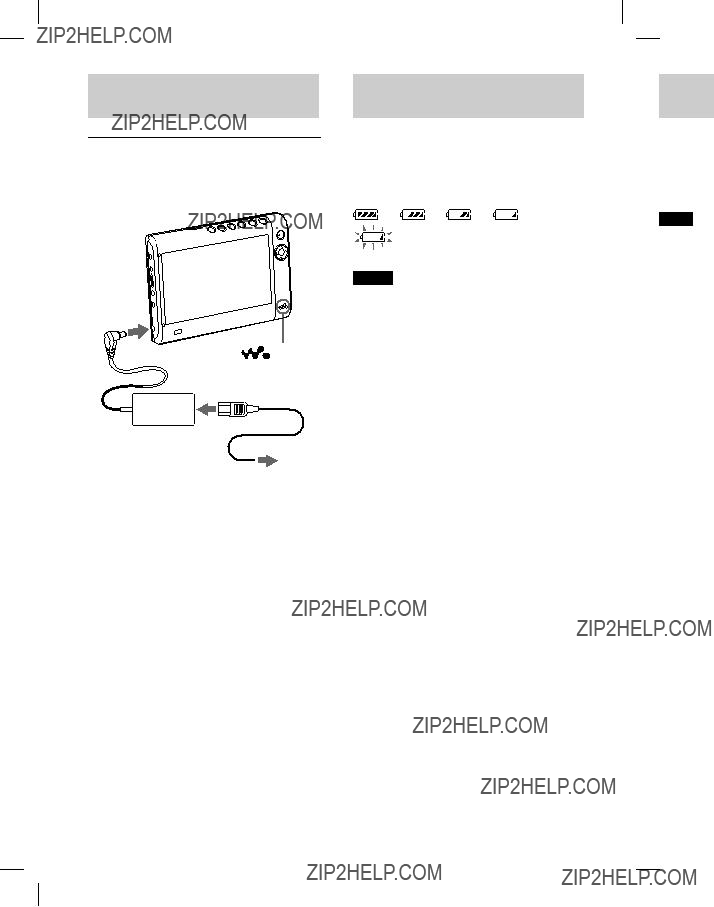
 lamp ??ashes in orange ??rst, and then remains lit.
lamp ??ashes in orange ??rst, and then remains lit. lamp turns red.
lamp turns red.

 is selected, then press ENT.
is selected, then press ENT. , then press ENT.
, then press ENT.
 lamp
lamp lamp lights up in green.
lamp lights up in green.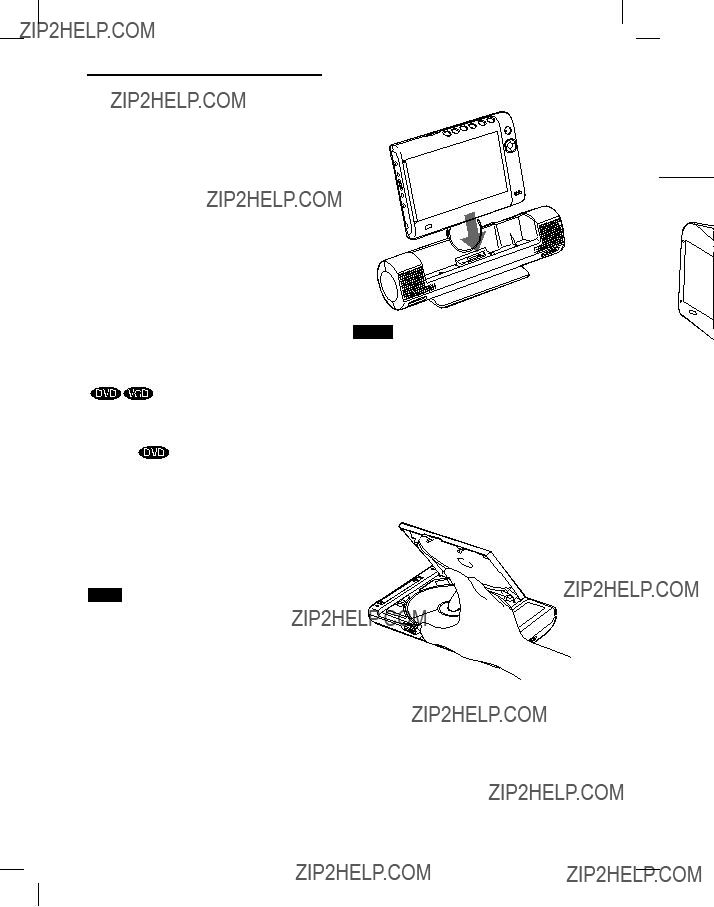
 appears on the screen during operation, it means the operation is prohibited or unavailable with the current disc. Especially, DVDs and Video CDs with PBC functions may have restrictions about the operation. Read the instruction manual supplied with the disc to play with this player.
appears on the screen during operation, it means the operation is prohibited or unavailable with the current disc. Especially, DVDs and Video CDs with PBC functions may have restrictions about the operation. Read the instruction manual supplied with the disc to play with this player.
 lamp ??ashes in red for a while if you press any button when the HOLD function on the player is activated.
lamp ??ashes in red for a while if you press any button when the HOLD function on the player is activated.
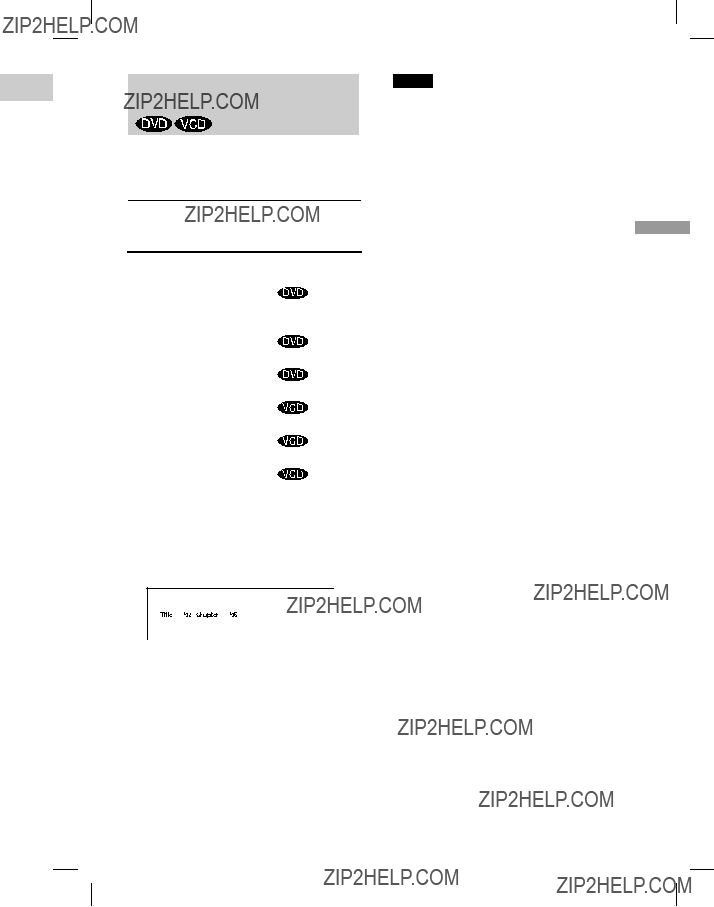






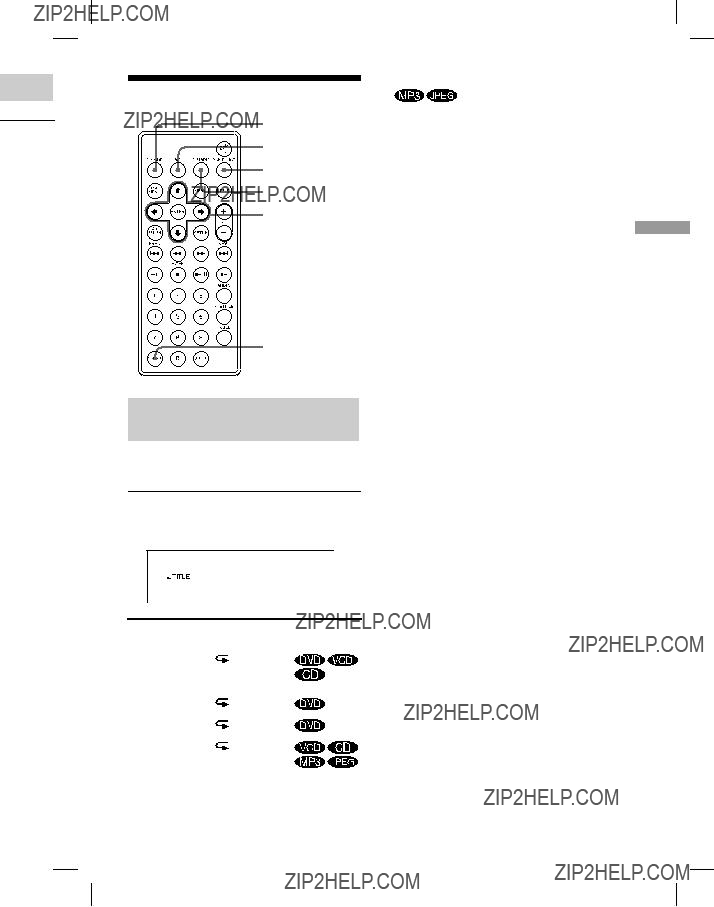
 .
.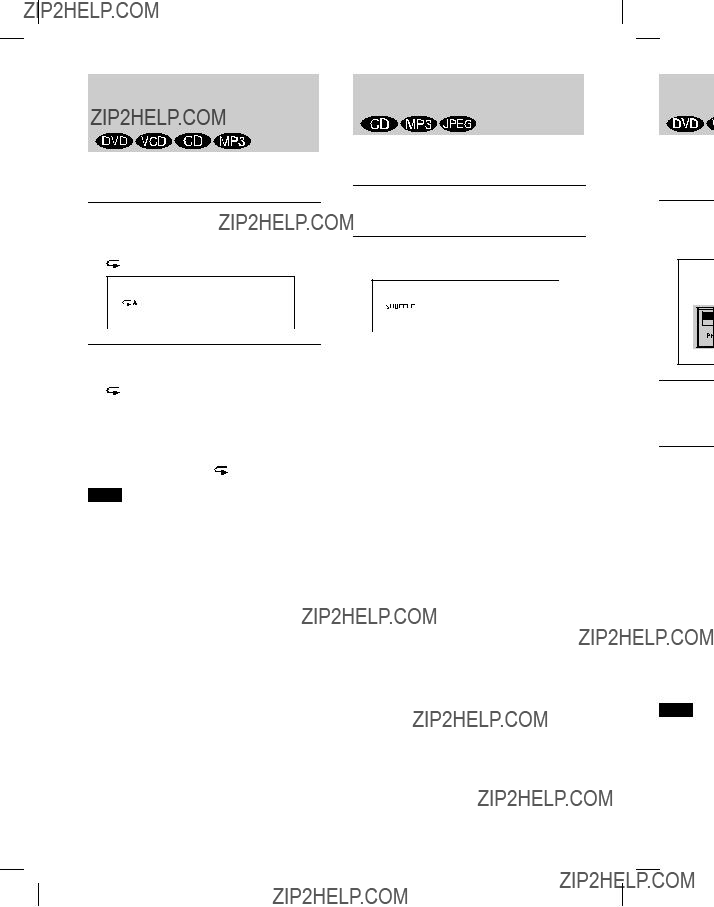
 SHUFFLE] appears.
SHUFFLE] appears.

 PROGRAM] appears.
PROGRAM] appears.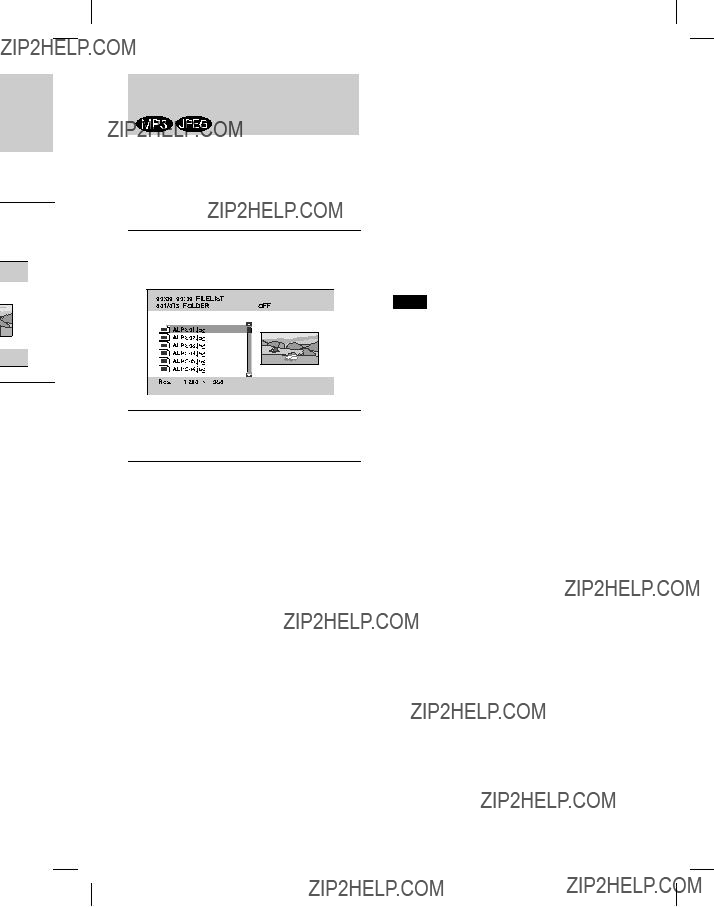




 appears at the scene.
appears at the scene.