
The software of this player may be updated in the future. To find out details on any available updates, please visit:
Operating Instructions

The software of this player may be updated in the future. To find out details on any available updates, please visit:
Operating Instructions

WARNING
To reduce the risk of fire or electric shock, do not expose this apparatus to rain or moisture.
To avoid electrical shock, do not open the cabinet. Refer servicing to qualified personnel only.
The mains lead must be changed only at a qualified service shop.
Batteries or batteries installed apparatus shall not be exposed to excessive heat such as sunshine, fire or the like.
CAUTION
The use of optical instruments with this product will increase eye hazard. As the laser beam used in this Blu- ray Disc/DVD player is harmful to eyes, do not attempt to disassemble the cabinet.
Refer servicing to qualified personnel only.
This label is located on the laser protective housing inside the enclosure.
This appliance is classified as a CLASS 1 LASER product. The CLASS 1 LASER PRODUCT MARKING is located on the rear exterior.
Notice for customers in the United Kingdom and Republic of Ireland
A molded plug complying with BS1363 is fitted to this equipment for your safety and convenience.
Should the fuse in the plug supplied need to be replaced, a fuse of the same rating as the supplied one and approved by ASTA or BSI to BS1362, (i.e., marked with  or
or  mark) must be used.
mark) must be used.
If the plug supplied with this equipment has a detachable fuse cover, be sure to attach the fuse cover after you change the fuse. Never use the plug without the fuse cover. If you should lose the fuse cover, please contact your nearest Sony service station.
2
Disposal of Old Electrical & Electronic Equipment (Applicable in the European Union and other European countries with separate collection systems)
This symbol on the product or on its packaging indicates that this product shall not be treated as household waste. Instead it shall be handed over to the applicable collection point for the recycling of electrical and electronic equipment. By ensuring this product is disposed of correctly, you will help prevent potential negative consequences for the environment and human health, which could otherwise be caused by inappropriate waste handling of this product. The recycling of materials will help to conserve natural resources. For more detailed information about recycling of this product, please contact your local Civic Office, your household waste disposal service or the shop where you purchased the product.
Disposal of waste batteries (applicable in the European Union and other European countries with separate collection systems)
This symbol on the battery or on the packaging indicates that the battery provided with this product shall not be treated as household waste.
On certain batteries this symbol might be used in combination with a chemical symbol. The chemical symbols for mercury (Hg) or lead (Pb) are added if the battery contains more than 0.0005% mercury or 0.004% lead.
By ensuring these batteries are disposed of correctly, you will help prevent potentially negative consequences for the environment and human health which could otherwise be caused by inappropriate waste handling of the battery. The recycling of the materials will help to conserve natural resources.
In case of products that for safety, performance or data integrity reasons require a permanent connection with an incorporated battery, this battery should be replaced by qualified service staff only.
To ensure that the battery will be treated properly, hand over the product at
For all other batteries, please view the section on how to remove the battery from the product safely. Hand the battery over to the applicable collection point for the recycling of waste batteries.

For more detailed information about recycling of this product or battery, please contact your local Civic Office, your household waste disposal service or the shop where you purchased the product.
The manufacturer of this product is Sony Corporation,
Precautions
???This unit operates on
???To prevent fire or shock hazard, do not place objects filled with liquids, such as vases, on the apparatus.
???Install this unit so that the mains lead can be unplugged from the wall socket immediately in the event of trouble.
Precautions
This equipment has been tested and found to comply with the limits set out in the EMC Directive using a connection cable shorter than 3 metres.
On placement
???Place the player in a location with adequate ventilation to prevent heat
???Do not place the player on a soft surface such as a rug that might block the ventilation holes.
???Do not install this player in a confined space, such as a bookshelf or similar unit.
???Do not place the player in a location near heat sources, or in a place subject to direct sunlight, excessive dust, or mechanical shock.
???Do not place the player outdoors, in vehicles, on ships, or on other vessels.
???If the player is brought directly from a cold to a warm location, or is placed in a very damp room, moisture may condense on the lenses inside the player. Should this occur, the player may not operate properly. In this case, remove the disc and leave the player turned on for about half an hour until the moisture evaporates.
???Do not install the player in an inclined position. It is designed to be operated in a horizontal position only.
???This player should be installed and operated with a minimum distance of at least 20 cm or more between the player and a person???s body (excluding extremities: hands, wrists, feet and ankles).
???Do not place heavy or unstable objects on the player.
???Do not place any objects other than discs on the disc tray. Doing so may cause damage to the player or the object.
???Take out any discs when you move the player. If you don???t, the disc may be damaged.
???Disconnect the AC power cord (mains lead) and all other cables from the player when you move the player.
On power sources
???The player is not disconnected from the AC power source (mains) as long as it is connected to the wall outlet, even if the player itself has been turned off.
???Disconnect the player from the wall outlet if you are not going to use the player for a long time. To disconnect the AC power cord (mains lead), grasp the plug itself; never pull the cord.
???Observe following points to prevent the AC power cord (mains lead) being damaged. Do not use the AC power cord (mains lead) if it is damaged, as doing so may result in an electric shock or fire.
???Do not pinch the AC power cord (mains lead) between the player and wall, shelf, etc.
???Do not put anything heavy on the AC power cord (mains lead) or pull on the AC power cord (mains lead) itself.
On adjusting volume
Do not turn up the volume while listening to a section with very low level inputs or no audio signals. If you do, your ears and the speakers may be damaged when a peak level section is played.
On cleaning
Clean the cabinet, panel, and controls with a soft cloth. Do not use any type of abrasive pad, scouring powder or solvent such as alcohol or benzine.
On cleaning discs, disc/lens cleaners
Do not use cleaning discs or disc/lens cleaners (including wet or spray types). These may cause the apparatus to malfunction.
On replacement of parts
In the events that this player is repaired, repaired parts may be collected for reuse or recycling purposes.
On connecting to the HDMI OUT jack
Observe the following as improper handling may damage the HDMI OUT jack and the connector.
???Carefully align the HDMI OUT jack on the rear of the player and the HDMI connector by checking their shapes. Make sure the connector is not upside down or tilted.
,continued 3
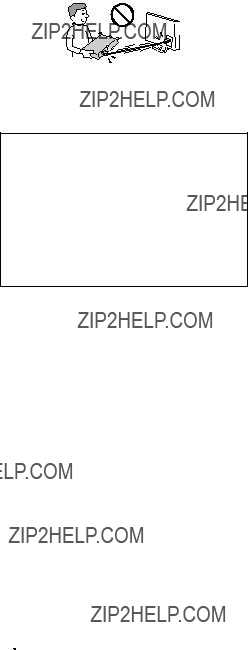
???Be sure to disconnect the HDMI cable when moving the player.
???Hold the HDMI connector straight when connecting or disconnecting the HDMI cable. Do not twist or force the HDMI connector into the HDMI OUT jack.
IMPORTANT NOTICE
Caution: This player is capable of holding a still video image or
If you have any questions or problems concerning your player, please consult your nearest Sony dealer.
Copy Protection
Please be advised of the advanced content protection systems used in both
Copyrights and Trademarks
??????AVCHD??? and the ???AVCHD??? logo are trademarks of Panasonic Corporation and Sony Corporation.
???Java, the coffee cup logo, and all Java based marks are trademarks or registered trademarks of Sun Microsystems, Inc. in the U.S. or other countries.
???
 , ???XMB,??? and ???xross media bar??? are trademarks of Sony Corporation and Sony Computer Entertainment Inc.
, ???XMB,??? and ???xross media bar??? are trademarks of Sony Corporation and Sony Computer Entertainment Inc.
???This product incorporates
???
???
???
??????x.v.Colour??? and ???x.v.Colour??? logo are trademarks of Sony Corporation.
??????BRAVIA??? is a trademark of Sony Corporation.
??????PhotoTV HD??? and the ???PhotoTV HD??? logo are trademarks of Sony Corporation.
???MPEG
???Windows Media is either a registered trademark or trademark of Microsoft Corporation in the United States and/or other countries.
This product is protected by certain intellectual property rights of Microsoft Corporation. Use or distribution of such technology outside of this product is prohibited without a license from Microsoft or an authorised Microsoft subsidiary.
???All other trademarks are trademarks of their respective owners.
???Other system and product names are generally trademarks or registered trademarks of the manufacturers. ??? and ?? marks are not indicated in this document.
4

5
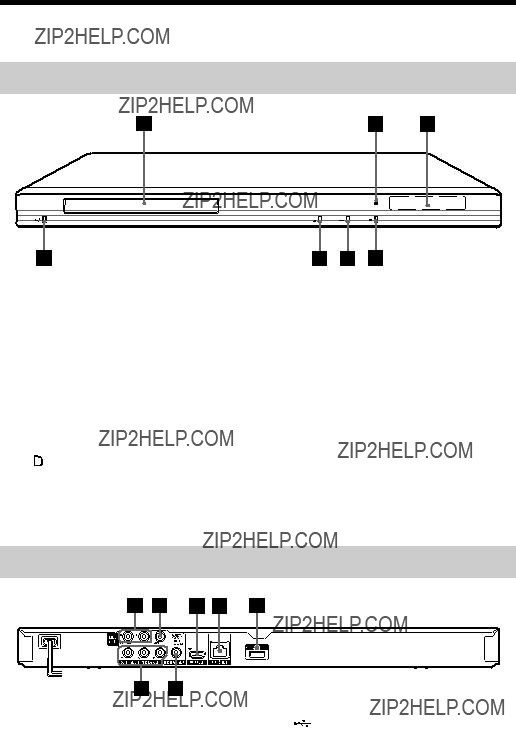
Guide to Parts and Controls
Front panel
z
The N button has a tactile dot. Use the tactile dot as a reference when operating the player.
A Disc tray
B Remote sensor
CFront panel display
N, X: Lights up during playback or
pause.
 : Lights up when enabling the repeat setting.
: Lights up when enabling the repeat setting.
 : Lights up when outputting 720p/ 1080i/1080p video signals.
: Lights up when outputting 720p/ 1080i/1080p video signals.
D x (stop)
E N (play)
F Z (open/close)
G[/1 (on/standby)
Turns on the player, or sets to standby mode.
To lock the disc tray (Child Lock)
You can lock the disc tray to prevent it being opened by mistake.
When the player is turned on, hold down N on the player for more than 10 seconds. The disc tray is locked or unlocked.
Rear panel
6
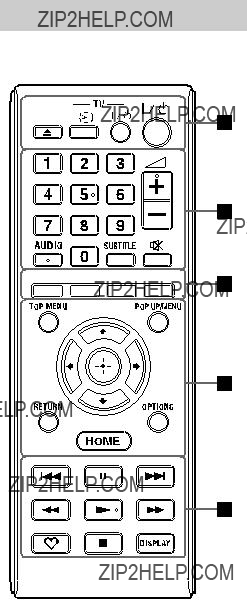
Remote
The available functions of the remote differ depending on the disc or the situation.
z
Number 5, AUDIO, 2 +, and N buttons have a tactile dot. Use the tactile dot as a reference when operating the player.
AZ (open/close)
Opens or closes the disc tray.
Switches between TV and other input sources.
Turns on the TV, or sets to standby mode.
[/1 (on/standby)
Turns on the player, or sets to standby mode.
BNumber buttons (0 - 9)
Enters the title/chapter numbers, etc.
2 (volume) +/???
Adjusts the TV volume.
AUDIO (page 17)
Selects the language track when multi- lingual tracks are recorded on BD- ROMs/DVD VIDEOs.
Selects the sound track on CDs.
SUBTITLE (page 17)
Selects the subtitle language when multi- lingual subtitles are recorded on BD- ROMs/DVD VIDEOs.
 (muting)
(muting)
Turns off the sound temporarily.
CColour buttons (red/green/ yellow/blue)
Shortcut keys for interactive functions.
DTOP MENU
Opens or closes the BD???s or DVD???s Top Menu.
POP UP/MENU
Opens or closes the
OPTIONS (page 14)
The options menu that can be selected appears on the screen.
HOME
Enters the player???s home menu. Displays the wall paper when pressed on the category icon of the home menu.
,continued 7

RETURN
Returns to the previous display.
</M/m/,
Moves the highlight to select a displayed item.
Centre button (ENTER)
Enters the selected item.
E./> (previous/next)
Skips to the previous/next chapter, track, or file.
X (pause)
Pauses or
m/M (fast reverse/fast forward)
???Fast reverses/fast forwards the disc when pressed during playback. Each time you press the button during playback of videos, the search speed changes.
???Plays in slow motion, when pressed for more than one second in pause mode.
???Plays one frame at a time, when pressed briefly in pause mode.
N (play)
Starts or
 (favourites) (page 14)
(favourites) (page 14)
Displays the Internet content added to the Favourites List. You can save up to 18 of your favourite Internet content programmes.
x (stop)
Stops playback and remembers the stop point (resume point).
The resume point for a title/track is the last point you played or the last photo for a photo folder.
DISPLAY (page 12)
Displays the playback information on the screen.
Home menu display
The home menu appears when you press HOME. Select a category using </,. Select an item using M/m, and press ENTER.
 [Setup]: Adjusts the player settings.
[Setup]: Adjusts the player settings.
[Photo]: Displays photos.
[Music]: Plays music.
 [Video]: Plays videos.
[Video]: Plays videos.
[Network]: Displays network items.
8

Hookups and Settings
Step 1: Connecting the Player
Do not connect the mains lead until you have made all the connections. For supplied accessories, see ???Supplied accessories??? (page 23).
Connecting to your TV
Select one of the following connection methods according to the input jacks on your TV. Match the colour of the plug to that of the jack when connecting.
Settings and Hookups
HDMI cable (not supplied)
High quality
Audio/video cable (not supplied)
Component video cable* (not supplied)
Audio/video cable (not supplied)
Standard
quality
*Protected content on
b
Do not connect the player through a VCR. Video signals fed through VCRs may be affected by copyright protection systems and the picture will be distorted on the television.
,continued 9

Connecting to your AV amplifier (receiver)
Select one of the following connection methods according to the input jacks on your AV amplifier (receiver). When you select A or B, make the appropriate settings in the [Audio Settings] setup (page 16).

 HDMI cable (not supplied)
HDMI cable (not supplied)
HDMI cable
(not supplied)
t Set [BD Audio MIX Setting] (page 16).
Coaxial digital cable (not supplied)
t Set [Dolby Digital*1] (page 16)
and [DTS*2] (page 16).
Audio/video cable (not supplied)
*1 Manufactured under license from Dolby Laboratories.
Dolby, Pro Logic, and the
*2 Manufactured under license under U.S. Patent #???s: 5,451,942; 5,956,674; 5,974,380; 5,978,762; 6,226,616; 6,487,535; 7,212,872; 7,333,929; 7,392,195; 7,272,567 & other U.S. and worldwide patents issued & pending. DTS and the Symbol are registered trademarks, &
10
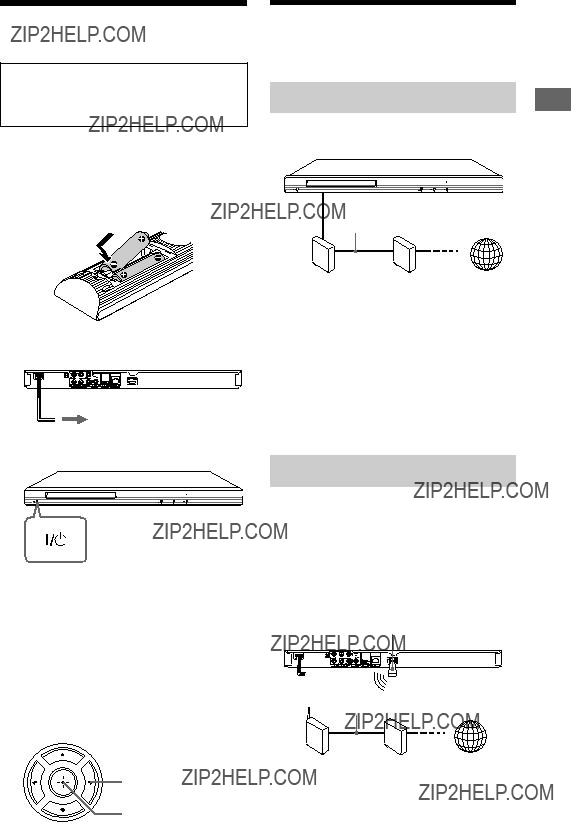
Step 2: Easy Setup
When turned on for the first time
Wait for a short while before the player turns on and starts [Easy Setup].
1 Insert two R6 (size AA) batteries by matching the 3 and # ends on the batteries to the markings inside the battery compartment.
2 Plug the player into the mains.
to mains
3 Press [/1 to turn on the player.
4 Turn on the TV, then switch the input selector on your TV so that the signal from the player appears on your TV screen.
5 Perform [Easy Setup].
Follow the
</M/m/,
ENTER
Connecting to the
Network
Wired Setup
Use a LAN cable to connect to the LAN (100) terminal on the player.
 LAN cable (not supplied)
LAN cable (not supplied)
z
Using a shielded interface cable (LAN cable), straight or crossing, is recommended.
To set the network settings
Select [Network Settings], [Internet Settings], then [Wired Setup] (page 18), and follow the
USB Wireless Setup
Turn off the player, then connect the USB Wireless LAN Adapter
b
The USB Wireless LAN Adapter may not be available in some regions/countries.
USB Wireless LAN Adapter
 LAN cable (not supplied)
LAN cable (not supplied)
To set the network settings
Select [Network Settings], [Internet Settings], then [USB Wireless Setup] (page 18), and follow the
Settings and Hookups
11

Playback
Playing a Disc
For playable discs, see ???Playable discs??? (page 24).
1 Switch the input selector on your TV so that the signal from the player appears on your TV screen.
2 Press Z, and place a disc on the disc tray.
Playing side facing down
3 Press Z to close the disc tray.
Playback starts.
If playback does not start automatically, select in the
in the [Video],
[Video],  [Music], or
[Music], or  [Photo] category, and press
[Photo] category, and press
ENTER.
Enjoying
Some
*



1 Connect a USB memory to the USB jack on the rear of the player (page 6).
As your local storage, use a 1 GB or larger USB memory.
2 Prepare for
???Connect the player to a network (page 11).
???Set [BD Internet Connection] to [Allow] (page 17).
3 Insert a
The operation method differs depending on the disc. Refer to the instruction manual supplied with the disc.
z
To delete data in the USB memory, select [Erase BD Data] in the [Video], and press ENTER. All data stored in the buda folder will be erased.
[Video], and press ENTER. All data stored in the buda folder will be erased.
Displaying the play information
You can check the playback information, etc., by pressing DISPLAY.
The displayed information differs depending on the disc type and player status. Example: when playing a
A Output resolution/Video frequency
B Title number or name
C The currently selected audio setting
D Available functions (
 angle, audio, subtitle)
angle, audio, subtitle)
EPlayback information
Displays the Play mode, Playing status bar, Disc type, Video codec, Bitrate, Repeat type, Elapsed time, and Total playing time.
F Chapter number
G The currently selected angle
12
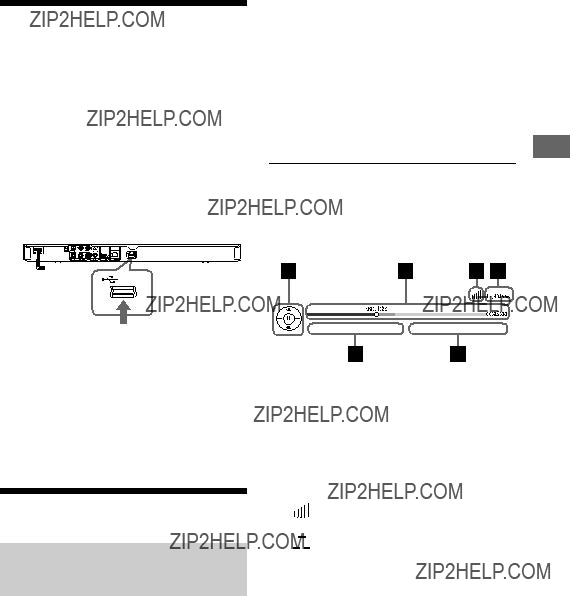
Playing from a USB Device
You can play video/music/photo files on the connected USB device.
For playable USB devices, see ???Playable types of files??? (page 24).
1 Connect the USB device to the USB jack on the player.
Refer to the instruction manual supplied with the USB device before connecting.
USB device
2 Select  [Video],
[Video],  [Music], or
[Music], or  [Photo] on the home menu using
[Photo] on the home menu using
</,.
3 Select  [USB device] using M/m, and press ENTER.
[USB device] using M/m, and press ENTER.
Playing via a Network
Streaming BRAVIA Internet
Video
Serves as a gateway delivering the selected Internet content and a variety of
z
Some Internet content requires registration via a PC before it can be played.
1 Prepare for BRAVIA Internet Video.
Connect the player to a network (page 11).
2 Select  [Video],
[Video],  [Music], or
[Music], or  [Photo] on the home menu using
[Photo] on the home menu using
</,.
3 Select an Internet content provider icon using M/m, and press ENTER.
When an Internet content list has not been acquired, an unacquired icon or a new icon is displayed.
To use the control panel
The control panel appears when the video file starts playing. The displayed items may differ depending on Internet content providers.
To display again, press DISPLAY.
AControl display
Press </M/m/, or ENTER for playback operations.
BPlaying status bar
Status bar, Cursor indicating the current position, Playing time, Duration of the video file
CNetwork condition
 indicates the signal strength for wireless connection.
indicates the signal strength for wireless connection.




 indicates a wired connection.
indicates a wired connection.
D Network transmission speed E The next video file name
F The currently selected video file name
Playback
13

Available Options
Various settings and playback operations are available by pressing OPTIONS. The available items differ depending on the situation.
Common options
[Remove from Removes Internet content Favourites] from the Favourites List.
 [Video] only
[Video] only
Items Details
[IP Content Adjusts the picture quality of Noise Internet content.
Reduction]
 [Music] only
[Music] only
 [Photo] only
[Photo] only
14
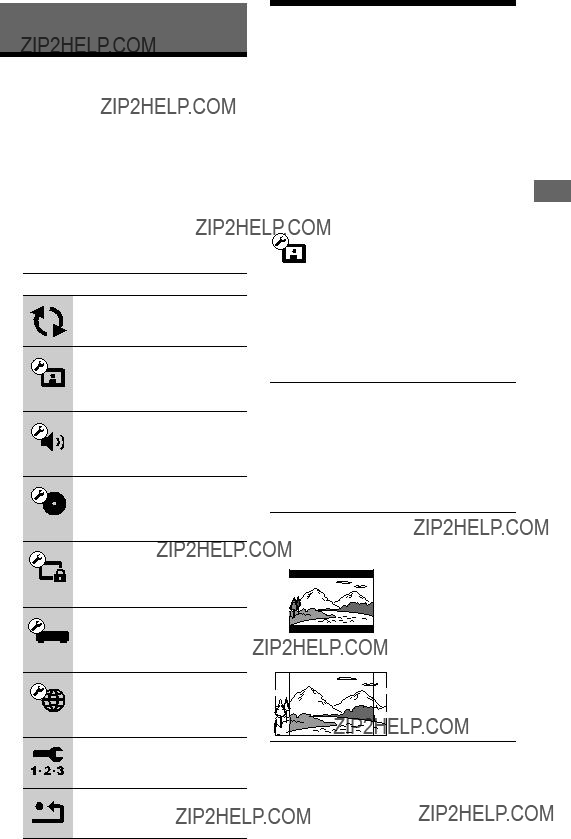
Settings and Adjustments
Using the Settings
Displays
Select  [Setup] on the home menu when you need to change the settings of the player. The default settings are underlined.
[Setup] on the home menu when you need to change the settings of the player. The default settings are underlined.
1 Select  [Setup] on the home menu using </,.
[Setup] on the home menu using </,.
2 Select the setup category icon using M/m, and press ENTER.
Icon Explanation
Updates the software of the player.
Makes the video settings according to the type of connecting jacks.
Makes the audio settings according to the type of connecting jacks.
[BD/DVD Viewing Settings] (page 17)
Makes detailed settings for BD/
DVD playback.
[Parental Control Settings] (page 17)
Makes detailed settings for the
Parental Control function.
Makes the
Makes detailed settings for the
Internet and network.
Resets the player to the factory settings.

 [Network Update]
[Network Update]
Select [OK] to update the player???s software via the network.
z
???We recommend the network update every 2 months or so.
???For information about update functions, visit the following website:
x [Screen Format]
[Original]: Select this when connecting to a TV with a wide mode function. Displays a 4:3 screen picture in 16:9 aspect ratio even on a
[Fixed Aspect Ratio]: Changes the picture size to fit the screen size with the original picture aspect ratio.
x [DVD Aspect Ratio]
[Letter Box]: Displays a wide picture with black bands on the top and bottom.
[Pan & Scan]: Displays a
x [Cinema Conversion Mode]
[Auto]: Normally select this. The player automatically detects whether the material is
,continued 15

x [Output Video Format]
[HDMI]: Normally select [Auto].
Select [Original Resolution] to output the resolution recorded on the disc. When the resolution is lower than the SD resolution, it is scaled up to the SD resolution. [Component Video]: Select the resolution that suits your TV.
[Video]: Automatically sets the lowest resolution.
z
???When connecting the HDMI OUT jack and other video output jacks at the same time, select [Component Video].
???If no picture appears when setting [HDMI] or [Component Video] resolution, try another resolution setting.
???When connecting via the COMPONENT VIDEO OUT jack and [Component Video] is selected,
x
[Auto]: Outputs 1920 ?? 1080p/24 Hz video signals only when connecting a 1080/24p- compatible TV using the HDMI OUT jack. [Off]: Select this when your TV is not compatible with 1080/24p video signals.
x [YCbCr/RGB (HDMI)]
[Auto]: Automatically detects the connected TV type, and switches to the matching colour setting.
[YCbCr (4:2:2)]: Outputs YCbCr 4:2:2 video signals.
[YCbCr (4:4:4)]: Outputs YCbCr 4:4:4 video signals.
[RGB]: Outputs RGB video signals.
x [HDMI Deep Colour Output]
[Auto]: Normally select this.
[16bit], [12bit], [10bit]: Outputs 16bit/12bit/ 10bit video signals when the connected TV is compatible with Deep Colour.
[Off]: Select this when the picture is unstable or colours appear unnatural.
x [Pause Mode]
[Auto]: Normally select this. Dynamic moving pictures appear without blurring. [Frame]: Displays static pictures at high resolution.

 [Audio Settings]
[Audio Settings]
x [Audio (HDMI)]
[Auto]: Normally select this. Outputs audio signals according to the status of the connected HDMI device.
[PCM]: Outputs PCM signals from the HDMI OUT jack.
x [BD Audio MIX Setting]
[On]: Outputs the audio obtained by mixing the interactive and secondary audio to the primary audio.
[Off]: Outputs the primary audio only. Select this to output HD audio signals to an AV amplifier (receiver).
x [Dolby Digital]
[Downmix PCM]: Converts to output Linear PCM signals. Select this when connecting an audio device without a
[Dolby Digital]: Select this when connecting an audio device with a
x [DTS]
[Downmix PCM]: Converts to output Linear PCM signals. Select this when connecting to an audio device without a
[DTS]: Select this when connecting to an audio device with a
x [DTS Neo:6]
[Cinema]: Outputs simulated multichannel sound from 2 channel sources via the HDMI OUT jack according to the capability of the connected device using DTS Neo:6 Cinema mode.
[Music]: Outputs simulated multichannel sound from 2 channel sources via the HDMI OUT jack according to the capability of the connected device using DTS Neo:6 Music mode.
[Off]: Outputs sound with its original number of channels via the HDMI OUT jack.
16

x [Audio DRC]
[Auto]: Performs playback at the dynamic range specified by the disc
[Off]: No compression works. A more dynamic sound is produced.
x [Downmix]
[Surround]: Outputs audio signals with surround effects. Select this when connecting an audio device that supports Dolby Surround (Pro Logic) or DTS Neo:6. [Stereo]: Outputs audio signals without surround effects. Select this when connecting an audio device that does not support Dolby Surround (Pro Logic) or DTS Neo:6.
 [BD/DVD Viewing
[BD/DVD Viewing
Settings]
x [BD/DVD Menu]
Selects the default menu language for BD- ROMs or DVD VIDEOs.
When you select [Select Language Code], the display for entering the language code appears. Enter the code for your language by referring to ???Language code list??? (page 26).
x [Audio]
Selects the default track language for BD- ROMs or DVD VIDEOs.
When you select [Original], the language given priority in the disc is selected. When you select [Select Language Code], the display for entering the language code appears. Enter the code for your language by referring to ???Language code list??? (page 26).
x [Subtitle]
Selects the default subtitle language for BD- ROMs or DVD VIDEOs.
When you select [Select Language Code], the display for entering the language code appears. Enter the code for your language by referring to ???Language code list??? (page 26).
x [BD Hybrid Disc Playback Layer]
[BD]: Plays BD layer.
[DVD/CD]: Plays DVD or CD layer.
x [BD Internet Connection]
[Allow]: Normally select this.
[Do not allow]: Prohibits Internet connection.
[Parental Control
Settings]
x [Password]
Sets or changes the password for the Parental Control function. A password allows you to set a restriction on
x[Parental Control Area Code]
Playback of some
x[BD Parental Control]
Playback of some
x [DVD Parental Control]
Playback of some DVD VIDEOs can be limited according to the age of the users. Scenes may be blocked or replaced with different scenes. Follow the
x[Internet Video Parental Control]
Playback of some Internet videos can be limited according to the age of the users. Scenes may be blocked or replaced with different scenes. Follow the
x[Internet Video Unrated]
[Allow]: Allows the playback of unrated Internet videos.
[Block]: Blocks the playback of unrated Internet videos.
Adjustments and Settings
17

 [System Settings]
[System Settings]
x [OSD]
Selects your language for the player on- screen displays.
x [Dimmer]
[Bright]: Bright lighting.
[Dark]: Low lighting.
[Off]: Turns off the lighting during playback. Low lighting other than during playback.
x [Control for HDMI]
[On]: The following BRAVIA Sync features are available:
[Off]: Turns off the function.
z
For details, refer to the instruction manual supplied with the TV or components.
x [HDMI: Linked to
[On]: Automatically turns off the player and
[Off]: Turns off the function.
x [Quick Start Mode]
[On]: Shortens the startup time when turning on the player.
[Off]: Reduces standby power consumption.
x [Auto Standby]
[On]: Turns on the [Auto Standby] function. Automatically returns to standby mode if any button on the player or remote is not pressed for more than 30 minutes.
[Off]: Turns off the function.
x [Auto Display]
[On]: Automatically displays information on the screen when changing the viewing titles, picture modes, audio signals, etc.
[Off]: Displays information only when you press DISPLAY.
x [Screen Saver]
[On]: Turns on the screen saver function. The screen saver image appears when you do not use the player for more than 10 minutes while an
x [Software Update Notification]
[On]: Sets the player to inform you of newer software version information (page 15). [Off]: Turns off the function.
x [System Information]
Displays the player???s software version information and the MAC address.
 [Network Settings]
[Network Settings]
x [Internet Settings]
Connect the player to the network beforehand. For details, see ???Connecting to the Network??? (page 11).
[View Network Status]: Displays the current network status.
[Wired Setup]: Select this when you connect to a broadband router using a LAN cable. [USB Wireless Setup]: Select this when you use a USB Wireless LAN Adapter.
z
For further details, visit the following website and check the FAQ contents:
x [Network Connection Diagnostics]
You can run the network diagnostic to check if the network connection has been made properly.
18

 [Easy Setup]
[Easy Setup]
 [Resetting]
[Resetting]
x[Reset to Factory Default Settings]
You can reset the player settings to the factory default by selecting the group of settings. All the settings within the group will be reset.
x[Initialize Personal Information]
You can erase your personal information stored in the player.
Adjustments and Settings
19

Additional Information
Troubleshooting
If you experience any of the following difficulties while using the player, use this troubleshooting guide to help remedy the problem before requesting repairs. Should any problem persist, consult your nearest Sony dealer.
Picture
There is no picture or the picture is not output correctly.
,Check that all the connecting cables are securely connected (page 9).
,Switch the input selector on your TV to display the signal from the player.
,Reset the video output resolution to the lowest resolution by pressing x on the player for more than 10 seconds.
,For HDMI connections, try the following: 1Turn the player off and on again. 2Turn the connected equipment off and on again. 3Disconnect and then reconnect the HDMI cable.
,The HDMI OUT jack is connected to a DVI device that does not support copyright protection technology.
,For HDMI connections, check the [Output Video Format] settings in the [Screen Settings] setup (page 16).
,When the analogue signals are also output, set
,For
The display language on the screen switches automatically when connected to the HDMI OUT jack.
,When [Control for HDMI] is set to [On] (page 18), the display language on the screen automatically switches according to the language setting of the connected TV (if you change the setting on your TV, etc.).
Sound
There is no sound or the sound is not output correctly.
,Check that all the connecting cables are securely connected (page 9).
,Switch the input selector on your AV amplifier (receiver) so that the audio signals of the player are output from your AV amplifier (receiver).
,If the audio signal does not come through the DIGITAL OUT (COAXIAL)/HDMI OUT jack, check the audio settings (page 16).
,For HDMI connections, try the following: 1Turn the player off and on again. 2Turn the connected equipment off and on again. 3Disconnect and then reconnect the HDMI cable.
,For HDMI connections, if the player is connected to a TV through an AV amplifier (receiver), try connecting the HDMI cable directly to the TV. Refer also to the instruction manual supplied with the AV amplifier (receiver).
,The HDMI OUT jack is connected to a DVI device (DVI jacks do not accept audio signals).
,The device connected to the HDMI OUT jack does not support the audio format of the player. Check the audio settings (page 16).
The HD Audio (Dolby Digital Plus, Dolby TrueHD,
,Set [BD Audio MIX Setting] to [Off] in the [Audio Settings] setup (page 16).
,Check that the connected AV amplifier (receiver) is compatible with each HD Audio format.
The interactive audio is not output.
,Set [BD Audio MIX Setting] to [On] in the [Audio Settings] setup (page 16).
20

Disc
The disc does not play.
,The disc is dirty or skewed.
,The disc is upside down. Insert the disc with the playback side facing down.
,The disc has a format that cannot be played back by this player (page 24).
,The player cannot play a recorded disc that is not correctly finalised.
,The region code on the BD or DVD does not match the player.
USB device
The player does not detect a USB device connected to the player.
,Make sure that the USB device is securely connected to the USB jack.
,Check if the USB device or a cable is damaged.
,Check if the USB device is on.
,If the USB device is connected via a USB hub, connect the USB device directly to the player.
BRAVIA Internet Video
The picture/sound is poor/certain programmes display a loss of detail, especially during
,Picture/sound quality may be poor depending on Internet content providers.
,Picture/sound quality may be improved by changing the connection speed. We recommend a connection speed of at least 2.5 Mbps for standard definition video (10 Mbps for high definition video).
,Not all videos will contain sound.
The picture is small.
, Press M to zoom in.
Network connection
The player cannot connect to the network.
,Check the network connection (page 11) and the network settings (page 18).
The message [A new software version is available. Please go to the ???Setup??? section of the menu and select ???Network update??? to perform the update.] appears on the screen when turning the player on.
,See [Network Update] (page 15) to update the player to a newer software version.
Control for HDMI (BRAVIA Sync)
The [Control for HDMI] function does not work (BRAVIA Sync).
,Check that [Control for HDMI] is set to [On] (page 18).
,If you change the HDMI connection, turn the player off and on again.
,If power failure occurs, set [Control for HDMI] to [Off], then set [Control for HDMI] to [On] (page 18).
,Check the following and refer to the instruction manual supplied with the component.
???the connected component is compatible with the [Control for HDMI] function.
???the connected component???s setting for the [Control for HDMI] function is correct.
,When you connect the player to a TV through an AV amplifier (receiver),
???if the AV amplifier (receiver) is not compatible with the [Control for HDMI] function, you may be unable to control the TV from the player.
???if you change the HDMI connection, disconnect and reconnect the mains lead, or a power failure occurs, try the following: 1Switch the input selector of the AV amplifier (receiver) so that the picture from the player appears on the TV screen. 2Set [Control for HDMI] to [Off], then set [Control for HDMI] to [On] (page 18). Refer to the instruction manual supplied with the AV amplifier (receiver).
Information Additional
,continued 21
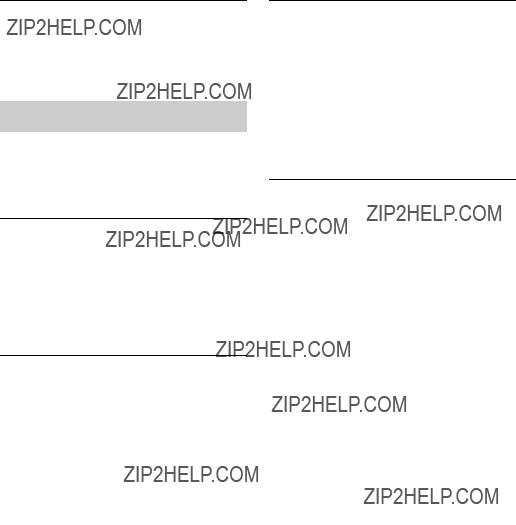
The System
,Check that [Control for HDMI] and [HDMI: Linked to
Others
Playback does not start from the beginning of content.
,Press OPTIONS, and select [Play from start].
Playback does not start from the resume point where you last stopped playing.
,The resume point may be cleared from memory depending on the disc when
???you open the disc tray.
???you disconnect the USB device.
???you play other content.
???you turn off the player.
The disc tray does not open and ???LOCKED??? or ???TLK ON??? appears on the front panel display.
,When ???LOCKED??? appears, the player is locked. To cancel the Child Lock, hold down N on the player until ???UNLOCK??? appears on the front panel display (page 6).
,When ???TLK ON??? appears, contact your Sony dealer or local authorised Sony service facility.
The disc tray does not open and you cannot remove the disc even after you press Z.
,Try the following: 1Turn the player off, and disconnect the mains lead. 2Reconnect the mains lead while pressing down Z on the player. 3Keep pressing down Z on the player until the tray opens. 4Remove the disc. 5When ???OPEN??? appears on the front panel display, hold down [/1 on the player for more than 10 seconds until the player turns off.
???Exxxx??? or ???TEM ERR??? appears on the front panel display.
,When ???Exxxx??? appears, contact your nearest Sony dealer or local authorised Sony service facility and give the error code.
,When ???TEM ERR??? appears, place the player in a location with adequate ventilation to prevent heat
The player does not respond to any button.
,Moisture has condensed inside the player (page 3).
,Hold down [/1 on the player for more than 10 seconds until the player enters standby mode.
If the player still does not respond to any button, disconnect then reconnect the mains lead.
22
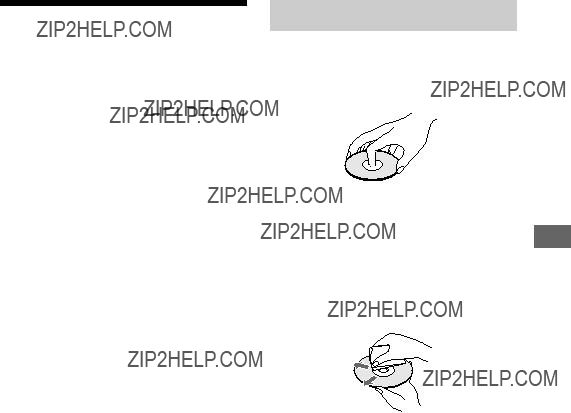
Specifications
System
Laser: Semiconductor laser
Inputs and outputs
(Jack name:
Jack type/Output level/Load impedance)
LINE OUT
Phono jack/2 Vrms/10 kilohms
DIGITAL OUT (COAXIAL):
Phono jack/0.5
HDMI OUT:
HDMI
COMPONENT VIDEO OUT (Y, PB, PR):
Phono jack/Y: 1.0
PB, PR: 0.7
LINE OUT VIDEO:
Phono jack/1.0
LAN (100):
USB:
USB jack Type A (For connecting a USB memory, memory card reader, digital still camera, and digital video camera)
General
Power requirements:
Power consumption:
16 W
Dimensions (approx.):
430 mm ?? 199 mm ?? 36 mm (width/depth/height) incl. projecting parts
Mass (approx.):
1.6 kg
Operating temperature:
5 ??C to 35 ??C
Operating humidity:
25 % to 80 %
Supplied accessories
???Remote commander (remote) (1)
???R6 (size AA) batteries (2)
Specifications and design are subject to change without notice.
Notes About the Discs
???To keep the disc clean, handle the disc by its edge. Do not touch the surface.
Dust, fingerprints, or scratches on the disc may cause it to malfunction.
???Do not expose the disc to direct sunlight or heat sources such as hot air ducts, or leave it in a car parked in direct sunlight as the temperature may rise considerably inside the car.
???After playing, store the disc in its case.
???Clean the disc with a cleaning cloth. Wipe the disc from the centre out.
???Do not use solvents such as benzine, thinner, commercially available disc/lens cleaners, or
???If you have printed the disc???s label, dry the label before playing.
???Do not use the following discs.
???A lens cleaning disc.
???A disc that has a
???A disc with a label or sticker on it.
???A disc that has cellophane tape or sticker adhesive on it.
???Do not resurface the playing side of a disc to remove surface scratches.
Information Additional
,continued 23
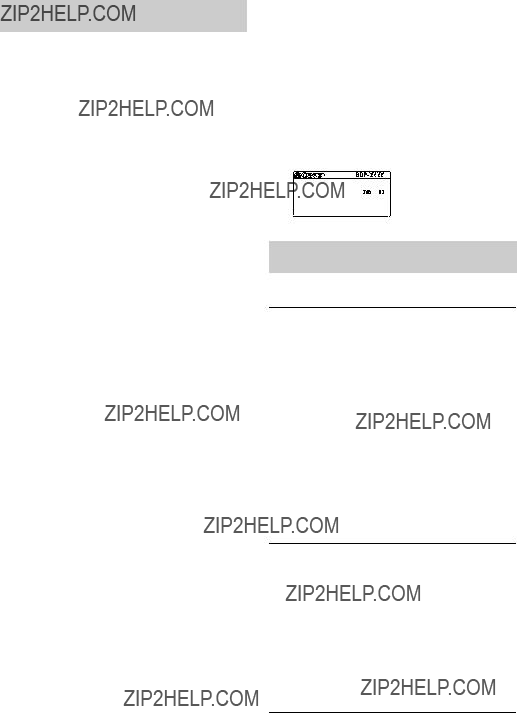
Playable discs
*1 Since the
The audio output differs depending on the source, connected output jack, and selected audio settings.
*2
The
*3 A CD or DVD disc will not play if it has not been correctly finalised. For more information, refer to the instruction manual supplied with the recording device.
Discs that cannot be played
???BDs with cartridge
???BDXLs
???
???HD DVDs
???DVD Audio discs
???PHOTO CDs
???Data part of
???VCDs/Super VCDs
???Audio material side on DualDiscs
Note on Discs
This product is designed to playback discs that conform to the Compact Disc (CD) standard. DualDiscs and some of the music discs encoded with copyright protection technologies do not conform to the Compact Disc (CD) standard, therefore, these discs may not be playable by this product.
Note on playback operations of BDs/DVDs
Some playback operations of BDs/DVDs may be intentionally set by software producers. Since this player plays BDs/ DVDs according to the disc contents the software producers designed, some playback features may not be available.
Note about
The playback pictures and sound may be momentarily interrupted when the layers switch.
Region code
Your player has a region code printed on the rear of the unit and will only play 
 Region code
Region code
Playable types of files
Video
Music
Photo
*1 The player does not play coded files such as DRM.
*2 The player plays AVCHD format files that are recorded on a digital video camera, etc. The AVCHD format disc will not play if it has not been correctly finalised.
*3 The player does not play coded files such as Lossless.
24

b
???Some files may not play depending on the format, the encoding, or recording condition.
???Some files edited on a PC may not play.
???The player can recognise the following files or folders in BDs, DVDs, CDs and USB devices:
???up to folders in the 5th tree
???up to 500 files in a single tree
???Some USB devices may not work with this player.
???The player can recognise Mass Storage Class (MSC) devices (such as flash memory or an HDD) and Still Image Capture Device (SICD) class devices.
???To avoid data corruption or damage to the USB memory or devices, turn the player off when connecting or removing the USB memory or devices.
???The player may not play high bit rate video files on DATA CDs smoothly. You are recommended to play such files using DATA DVDs.
About wireless LAN security
Since communication via the wireless LAN function is established by radio waves, the wireless signal may be susceptible to interception. To protect wireless communication, this player supports various security functions. Be sure to correctly configure the security settings in accordance with your network environment.
 No Security
No Security
Although you can easily make settings, anyone can intercept wireless communication or intrude into your wireless network, even without any sophisticated tools. Keep in mind that there is a risk of unauthorised access or interception of data.
 WEP
WEP
WEP applies security to communications to prevent outsiders from intercepting communications or intruding into your wireless network. WEP is a legacy security technology that enables older devices, which do not support TKIP/AES, to be connected.
 WPA-PSK
WPA-PSK
TKIP is a security technology developed to correct for the deficiencies of WEP. TKIP assures a higher security level than WEP.

AES is a security technology that uses an advanced security method that is distinct from WEP and TKIP.
AES assures a higher security level than WEP or TKIP.
Code numbers of controllable
TVs
While holding down
If more than one code number is listed, try entering them one at a time until you find the one that works with your TV.
,continued 25
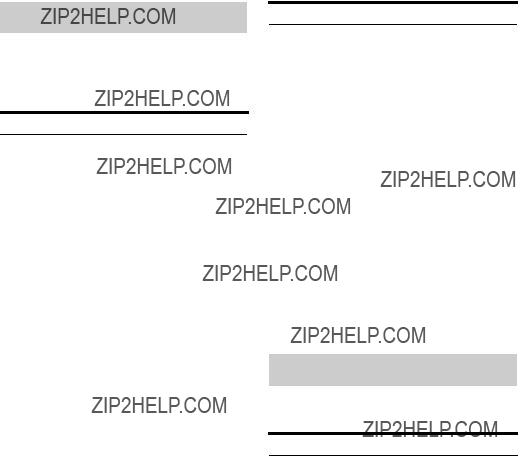
Language code list
For details, see [BD/DVD Viewing Settings] (page 17).
The language spellings conform to the ISO 639: 1988 (E/F) standard.
Code Language
Code Language
Parental control/area code
For details, see [Parental Control Area Code] (page 17).
Code Area
26

Index
Symbols
 (favourites) 8
(favourites) 8
A
AUDIO 7
Audio Settings 16
Auto Standby 18
B
BD/DVD Viewing
Settings 17
Bitstream 20
BONUSVIEW 12
BRAVIA Internet Video
BRAVIA Sync 21
C
Child Lock 6, 22 Colour buttons 7 Connecting
AV amplifier (Receiver) 10
D
Deep Colour 16
Dimmer 18
DISPLAY 8
Dolby Digital 16
DTS 16
E
H
HDMI 16
I
Internet content 8, 13 IP Content Noise
Reduction 14
L
Language Follow 18
M
MAC address 18
N
Network Settings 18
Network Update 15
O
P
Parental Control 17 Parental Control Settings
Play information 12 Playable discs 24
POP UP/MENU 7
Q
Quick Start Mode 18
R
27