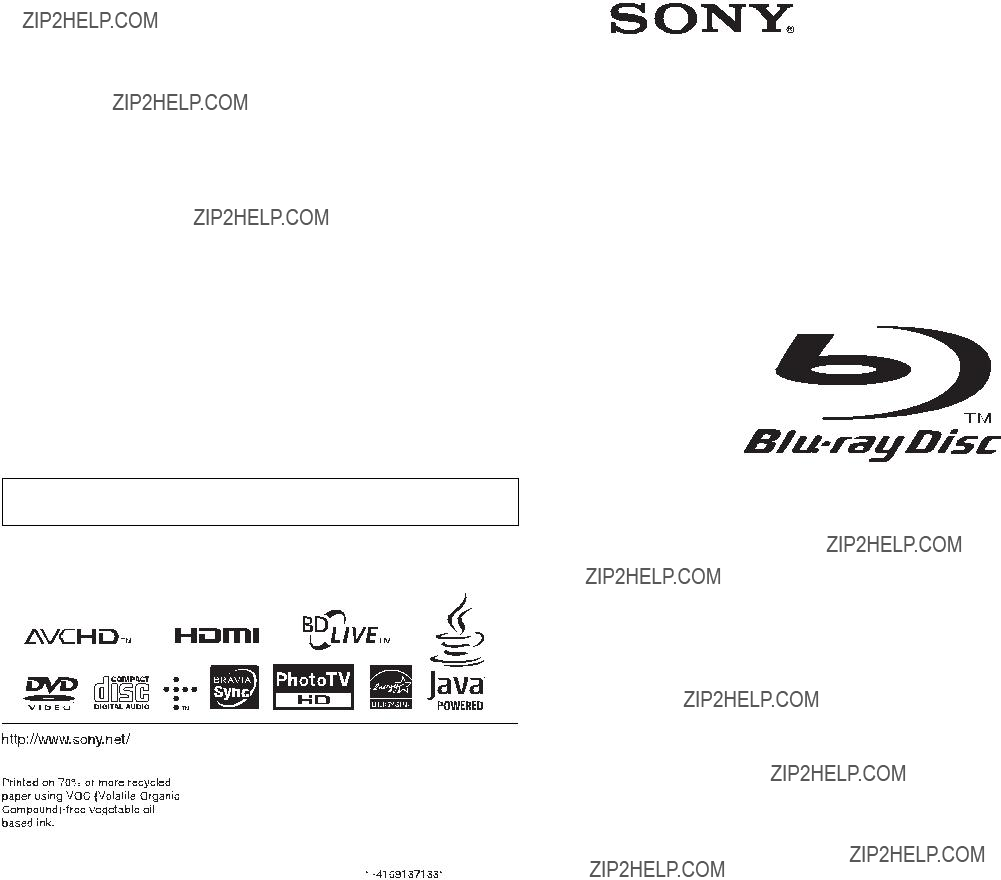
The software of this player may be updated in the future. To find out details on any available updates, please visit: http://www.sony.com/bluraysupport/
Operating Instructions
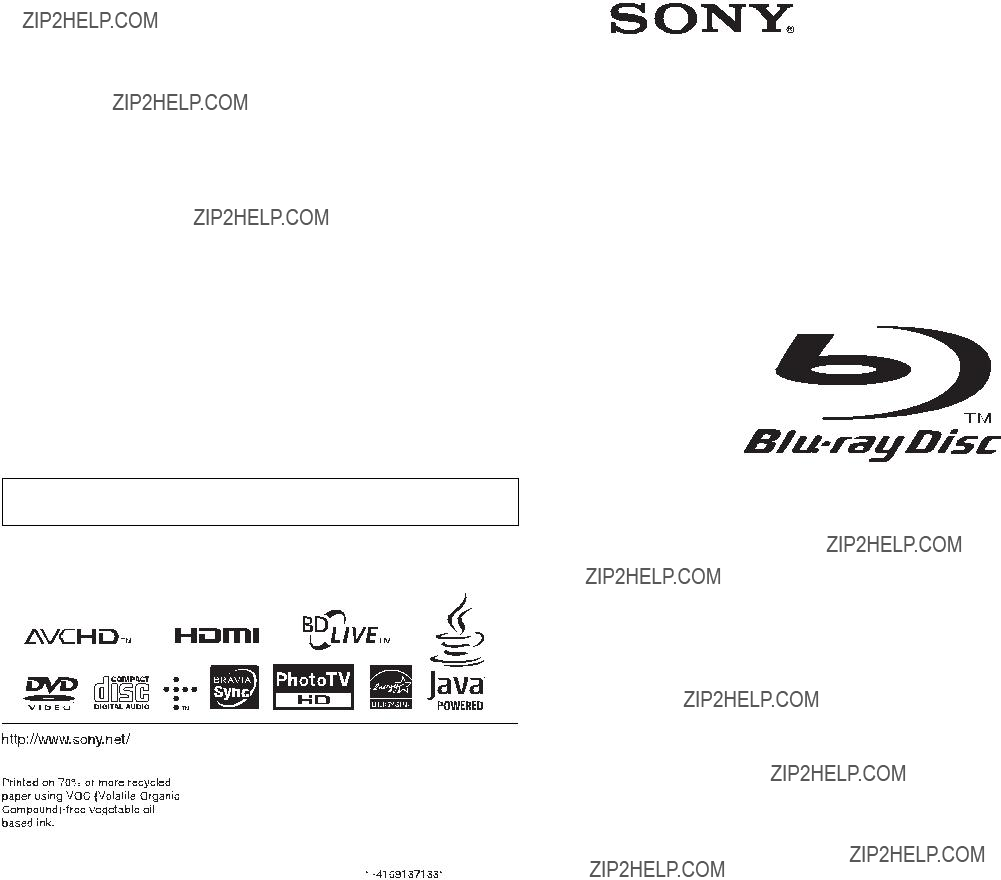
The software of this player may be updated in the future. To find out details on any available updates, please visit: http://www.sony.com/bluraysupport/
Operating Instructions
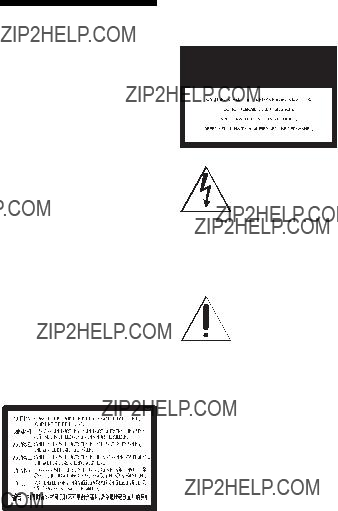
WARNING
To reduce the risk of fire or electric shock, do not expose this apparatus to rain or moisture.
To avoid electrical shock, do not open the cabinet. Refer servicing to qualified personnel only.
The AC power cord must be changed only at a qualified service shop.
Batteries or batteries installed apparatus shall not be exposed to excessive heat such as sunshine, fire or the like.
CAUTION
The use of optical instruments with this product will increase eye hazard. As the laser beam used in this
Refer servicing to qualified personnel only.
This label is located on the laser protective housing inside the enclosure.
This symbol is intended to alert the user to the presence of uninsulated ???dangerous voltage???
within the product???s enclosure that may be of sufficient magnitude to constitute a risk of electric shock to persons.
This symbol is intended to alert the user to the presence
of important operating and
maintenance (servicing) instructions in the literature accompanying the appliance.
Precautions
???To prevent fire or shock hazard, do not place objects filled with liquids, such as vases, on the apparatus.
???Install this unit so that the AC power cord can be unplugged from the wall socket immediately in the event of trouble.
FCC WARNING
You are cautioned that any changes or modifications not expressly approved in this manual could void your authority to operate this equipment.
The shielded Interface cable (LAN cable) must be used with the equipment in order to comply with the limits for a digital device pursuant to Subpart B of Part 15 of FCC Rules.
2

b
This equipment has been tested and found to comply with the limits for a Class B digital device, pursuant to Part 15 of the FCC Rules. These limits are designed to provide reasonable protection against harmful interference in a residential installation. This equipment generates, uses, and can radiate radio frequency energy and, if not installed and used in accordance with the instructions, may cause harmful interference to radio communications. However, there is no guarantee that interference will not occur in a particular installation. If this equipment does cause harmful interference to radio or television reception, which can be determined by turning the equipment off and on, the user is encouraged to try to correct the interference by one or more of the following measures:
???Reorient or relocate the receiving antenna.
???Increase the separation between the equipment and receiver.
???Connect the equipment into an outlet on a circuit different from that to which the receiver is connected.
???Consult the dealer or an experienced radio/TV technician for help.
Owner???s Record
The model and serial numbers are located at the rear of the unit. Record the serial number in the space provided below. Refer to them whenever you call upon your Sony dealer regarding this product.
Model No.______________
Serial No.______________
For customers in the USA
If this product is not working properly, please call
For Customers in Canada
If this product is not working properly, please contact our
Customer Information Service Center at
Notes About the Discs
???To keep the disc clean, handle the disc by its edge. Do not touch the surface.
Dust, fingerprints, or scratches on the disc may cause it to malfunction.
???Do not expose the disc to direct sunlight or heat sources such as hot air ducts, or leave it in a car parked in direct sunlight as the temperature may rise considerably inside the car.
???After playing, store the disc in its case.
???Clean the disc with a cleaning cloth. Wipe the disc from the center out.
,continued 3

???Do not use solvents such as benzine, thinner, commercially available disc/ lens cleaners, or
???If you have printed the disc???s label, dry the label before playing.
???Do not use the following discs.
???A lens cleaning disc.
???A disc that has a non- standard shape (e.g., card, heart).
???A disc with a label or sticker on it.
???A disc that has cellophane tape or sticker adhesive on it.
???Do not resurface the playing side of a disc to remove surface scratches.
Precautions
On placement
???Place the player in a location with adequate ventilation to prevent heat
???Do not place the player on a soft surface such as a rug that might block the ventilation holes.
???Do not install this player in a confined space, such as a bookshelf or similar unit.
???Do not place the player in a location near heat sources, or in a place subject to direct sunlight, excessive dust, or mechanical shock.
???Do not place the player outdoors, in vehicles, on ships, or on other vessels.
???If the player is brought directly from a cold to a warm location, or is placed in a very damp room, moisture may condense on the lenses inside the player. Should this occur, the player may not operate properly. In this case, remove the disc and leave the player turned on for about half an hour until the moisture evaporates.
???Do not install the player in an inclined position. It is designed to be operated in a horizontal position only.
???Do not place heavy or unstable objects on the player.
???Do not place any objects other than discs on the disc tray. Doing so may cause damage to the player or the object.
???Take out any discs when you move the player. If you don???t, the disc may be damaged.
???Disconnect the AC power cord and all other cables from the player when you move the player.
On power sources
???The player is not disconnected from the AC power source as long as it is connected to the wall outlet, even if the player itself has been turned off.
???Disconnect the player from the wall outlet if you are not going to use the player for a long time. To disconnect the AC power cord, grasp the plug itself; never pull the cord.
???Observe following points to prevent the AC power cord being damaged. Do not use the AC power cord if it is damaged, as doing so may result in an electric shock or fire.
???Do not pinch the AC power cord between the player and wall, shelf, etc.
???Do not put anything heavy on the AC power cord or pull on the AC power cord itself.
On adjusting volume
Do not turn up the volume while listening to a section with very low level inputs or no audio signals. If you do, your ears and the speakers may be damaged when a peak level section is played.
4
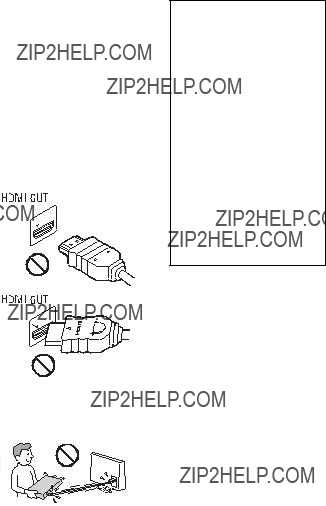
On cleaning
Clean the cabinet, panel, and controls with a soft cloth. Do not use any type of abrasive pad, scouring powder or solvent such as alcohol or benzine.
On cleaning discs, disc/ lens cleaners
Do not use cleaning discs or disc/lens cleaners (including wet or spray types). These may cause the apparatus to malfunction.
On replacement of parts
In the events that this player is repaired, repaired parts may be collected for reuse or recycling purposes.
On connecting to the HDMI OUT jack
Observe the following as improper handling may damage the HDMI OUT jack and the connector.
???Carefully align the HDMI OUT jack on the rear of the player and the HDMI connector by checking their shapes. Make sure the connector is not upside down or tilted.
IMPORTANT NOTICE
Caution: This player is capable of holding a still video image or
If you have any questions or problems concerning your player, please consult your nearest Sony dealer.
???Be sure to disconnect the HDMI cable when moving the player.
???Hold the HDMI connector straight when connecting or disconnecting the HDMI cable. Do not twist or force the HDMI connector into the HDMI OUT jack.
,continued 5

Important Safety
Instructions
1)Read these instructions.
2)Keep these instructions.
3)Heed all warnings.
4)Follow all instructions.
5)Do not use this apparatus near water.
6)Clean only with dry cloth.
7)Do not block any ventilation openings. Install in accordance with the manufacturer???s instructions.
8)Do not install near any heat sources such as radiators, heat registers, stoves, or other apparatus (including amplifiers) that produce heat.
9)Do not defeat the safety purpose of the polarized or
outlet, consult an electrician for replacement of the obsolete outlet.
10)Protect the power cord from being walked on or pinched particularly at plugs, convenience receptacles, and the point where they exit from the apparatus.
11)Only use attachments/ accessories specified by the manufacturer.
12)Use only with the cart, stand, tripod, bracket, or table specified by the manufacturer, or sold with the apparatus. When a cart is used, use caution when moving the cart/ apparatus combination to avoid injury from
13)Unplug this apparatus during lightning storms or when unused for long periods of time.
14)Refer all servicing to qualified service personnel. Servicing is required when the apparatus has been damaged in any way, such as
6

7

Guide to Parts and Controls
Front panel
z
The N button has a tactile dot. Use the tactile dot as a reference when operating the player.
A Disc tray
BPower indicator
Lights up in white when the player is turned on.
C Remote sensor
DFront panel display
N, X: Lights up during playback or pause.
 : Lights up when enabling the repeat setting.
: Lights up when enabling the repeat setting.
 : Lights up when outputting 720p/ 1080i/1080p video signals.
: Lights up when outputting 720p/ 1080i/1080p video signals.
E x (stop)
F N (play)
G Z (open/close)
H[/1 (on/standby)
Turns on the player, or sets to standby mode.
To lock the disc tray (Child Lock)
You can lock the disc tray to prevent it being opened by mistake.
When the player is turned on, hold down N on the player for more than 10 seconds. The disc tray is locked or unlocked.
Rear panel
A LINE OUT
B LINE OUT (VIDEO) jack
C DIGITAL OUT (COAXIAL) jack
D DIGITAL OUT (OPTICAL) jack
E Ventilation holes
F  (USB) jack
(USB) jack
G HDMI OUT jack
HCOMPONENT VIDEO OUT (Y, PB, PR) jacks
I LAN (100) terminal
8

Remote
The available functions of the remote differ depending on the disc or the situation.
z
Number 5, AUDIO, VOL +, and N PLAY buttons have a tactile dot. Use the tactile dot as a reference when operating the player.
The player automatically returns to standby mode
If any button on the player or remote is not pressed for more than 30 minutes, the player automatically returns to standby mode.
AZ OPEN/CLOSE
Opens or closes the disc tray.
Switches between TV and other input sources.
Turns on the TV, or sets to standby mode.
[/1 (on/standby)
Turns on the player, or sets to standby mode.
BNumber buttons (0 - 9)
Enters the title/chapter numbers, etc.
VOL +/???
Adjusts the TV volume.
THEATER (page 32)
Switches to the optimum video mode for watching movies automatically.
The THEATER button functions only when connected to a Sony Theater
AUDIO (page 24)
Selects the language track when multi- lingual tracks are recorded on BD- ROMs/DVD VIDEOs.
Selects the sound track on CDs.
SUBTITLE (page 24)
Selects the subtitle language when multi- lingual subtitles are recorded on BD- ROMs/DVD VIDEOs.
FAVORITES (page 18)
Displays the Internet content added to the Favorites List. You can save up to 18 of your favorite Internet content programs.
CColor buttons (YELLOW/BLUE/ RED/GREEN)
Short cut keys for interactive functions.
DTOP MENU
Opens or closes the BD???s or DVD???s Top Menu.
POP UP/MENU
Opens or closes the
OPTIONS (page 18)
The options menu that can be selected appears on the screen.
,continued 9
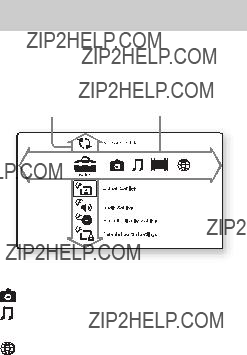
HOME
Enters the player???s home menu. Displays the wall paper when pressed on the category icon of the home menu.
RETURN
Returns to the previous display.
</M/m/,
Moves the highlight to select a displayed item.
Center button (ENTER)
Enters the selected item.
E. PREV/NEXT >
Skips to the previous/next chapter, track, or file.
 REPLAY/ADVANCE
REPLAY/ADVANCE 
Briefly replays the current scenes for 10 seconds/briefly fast forwards the current scenes for 15 seconds.
m/M (fast reverse/fast forward)
???Fast reverses/fast forwards the disc when pressed during playback. Each time you press the button during playback of videos, the search speed changes.
???Plays in slow motion, when M is pressed for more than one second in pause mode.
???Plays one frame at a time, when M is pressed briefly in pause mode.
N PLAY
Starts or
DISPLAY (page 17)
Displays the playback information on the screen.
X PAUSE
Pauses or
x STOP
Stops playback and remembers the stop point (resume point).
The resume point for a title/track is the last point you played or the last photo for a photo folder.
Home menu display
The home menu appears when you press HOME. Select a category using </,. Select an item using M/m, and press ENTER.
 (Setup): Adjusts the player settings.
(Setup): Adjusts the player settings.
(Photo): Displays photos.
(Music): Plays music.
 (Video): Plays videos.
(Video): Plays videos.
(Network): Displays network items.
10

Step 1: Preparing the
Player
Checking the supplied accessories
Check that you have the following items:
???Audio/video cable (phono plug ??3) (1)
???Remote commander (remote) (1)
???Size AA (R6) batteries (2)
Preparing the remote
Insert two Size AA (R6) batteries by matching the 3 and # ends on the batteries to the markings inside the battery compartment.
Settings and Hookups
Hookups and
Settings
11
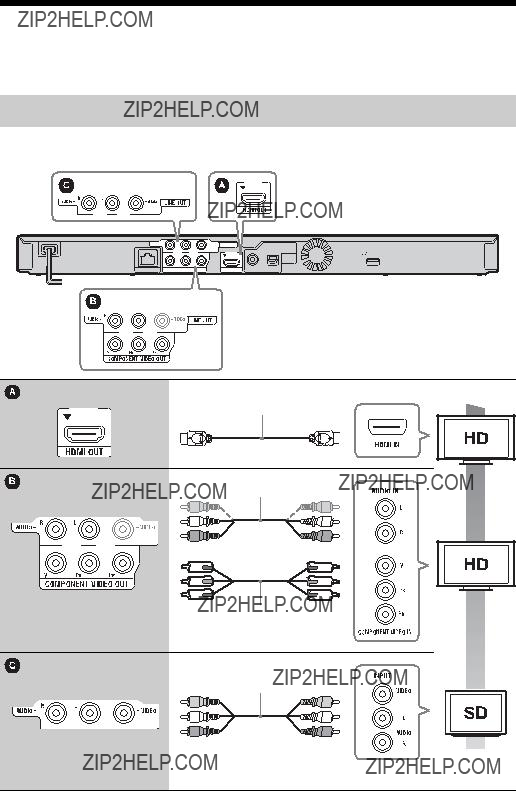
Step 2: Connecting the Player
Do not connect the AC power cord until you have made all the connections.
Connecting to your TV
Select one of the following connection methods according to the input jacks on your TV. Match the color of the plug to that of the jack when connecting.
High quality
HDMI cable (not supplied)
Audio/video cable (supplied)
Component video cable (not supplied)
Audio/video cable (supplied)
Standard
quality
b
Do not connect the player through a VCR. Video signals fed through VCRs may be affected by copyright protection systems and the picture will be distorted on the television.
12

Connecting to your AV amplifier (receiver)
Select one of the following connection methods according to the input jacks on your AV amplifier (receiver). When you select A or B, make the appropriate settings in the ???Audio Settings??? setup (page 23).
Settings and Hookups
HDMI cable (not supplied)
HDMI cable  (not supplied)
(not supplied)
t Set ???BD Audio MIX Setting??? (page 23).
Coaxial digital cable (not supplied)
or
Optical digital cable (not supplied)
t Set ???Dolby Digital (Coaxial / Optical)*1??? (page 23) and ???DTS (Coaxial / Optical)*2??? (page 23).
13

Step 3: Easy Setup
When turned on for the first time
Wait for a short while before the player turns on and starts ???Easy Setup???.
1 Plug the player into the AC outlet.
Connecting to the
Network
Wired Setup
Use a LAN cable to connect to the LAN (100) terminal on the player.
to AC outlet
2 Press [/1 to turn on the player.
3 Turn on the TV, then switch the input selector on your TV so that the signal from the player appears on your TV screen.
4 Perform ???Easy Setup.???
Follow the
</M/m/,
ENTER
 LAN cable (not supplied)
LAN cable (not supplied)
To set the network settings
Select ???Network Settings,??? ???Internet Settings,??? then ???Wired Setup??? (page 26), and follow the
USB Wireless Setup
Turn off the player, then connect the USB Wireless LAN Adapter
b
The USB Wireless LAN Adapter may not be available in some regions/countries.
USB Wireless
LAN Adapter
LAN cable (not supplied)
14
To set the network settings
Select ???Network Settings,??? ???Internet Settings,??? then ???USB Wireless Setup??? (page 26), and follow the
Settings and Hookups
15

Playing a Disc
For playable discs, see ???Playable discs??? (page 30).
1 Switch the input selector on your TV so that the signal from the player appears on your TV screen.
2 Press Z OPEN/CLOSE, and place a disc on the disc tray.
Playing side facing down
3 Press Z OPEN/CLOSE to close the disc tray.
 appears on the home menu and
appears on the home menu and
Playback playback starts.
If playback does not start automatically, select  in the
in the  (Video),
(Video),  (Music), or
(Music), or  (Photo) category, and press
(Photo) category, and press
ENTER.
Enjoying
Some
* 
1 Connect a USB memory to the USB jack on the rear of the player (page 8).
As your local storage, use a 1 GB or larger USB memory.
2 Prepare for
??? Connect the player to a network (page 14).
??? Set ???BD Internet Connection??? to ???Allow??? (page 24).
16

3 Insert a
The operation method differs depending on the disc. Refer to the instruction manual supplied with the disc.
z
To delete data in the USB memory, select ???Erase BD Data??? in the  (Video), and press ENTER. All data stored in the buda/budb folder will be erased.
(Video), and press ENTER. All data stored in the buda/budb folder will be erased.
Displaying the play information
You can check the playback information, etc., by pressing DISPLAY.
The displayed information differs depending on the disc type and player status.
Example: when playing a
A The currently selected angle
B Title number or name
C The currently selected audio setting
DAvailable functions (
 angle,
angle,  audio,
audio,  subtitle)
subtitle)
EPlayback information
Displays the Play mode, Playing status bar, Disc type, Video codec, Bitrate, and Repeat type.
F Chapter number
G Output resolution/Video frequency
Playing from a USB Device
You can play video/music/photo files on the connected USB device.
For playable USB devices, see ???Playable types of files??? (page 31).
1 Connect the USB device to the USB jack on the player.
Refer to the instruction manual supplied with the USB device before connecting.
USB device
2 Select  (Video),
(Video),  (Music), or
(Music), or  (Photo) on the home menu using
(Photo) on the home menu using
</,.
3 Select  (USB device) using M/m, and press ENTER.
(USB device) using M/m, and press ENTER.
Playback
17

Streaming BRAVIA Internet
Video
Serves as a gateway delivering the selected Internet content and a variety of
1 Prepare for BRAVIA Internet Video.
Connect the player to a network (page 14).
2 Select  (Video),
(Video),  (Music), or
(Music), or  (Photo) on the home menu using
(Photo) on the home menu using
</,.
3 Select an Internet content provider icon using M/m, and press ENTER.
When an Internet content list has not been acquired, an unacquired icon or a new icon is displayed.
To use the control panel
The control panel appears when the video file starts playing. The displayed items may differ depending on Internet content providers.
To display again, press DISPLAY.
AControl display
Press </M/m/, or ENTER for playback operations.
BPlaying status bar
Status bar, Cursor indicating the current position, Playing time, Duration of the video file
C The next video file name
DThe currently selected video file name and rating
Various settings and playback operations are available by pressing OPTIONS. The available items differ depending on the situation.
Common options
 (Video) only
(Video) only
Items Details
AV SYNC Adjusts the gap between picture and sound, by delaying the sound output in relation to the picture output (0 to 120 milliseconds).
Video Settings Picture Quality Mode: Selects the picture settings for different lighting environments.
18

 (Photo) only
(Photo) only
Playback
19
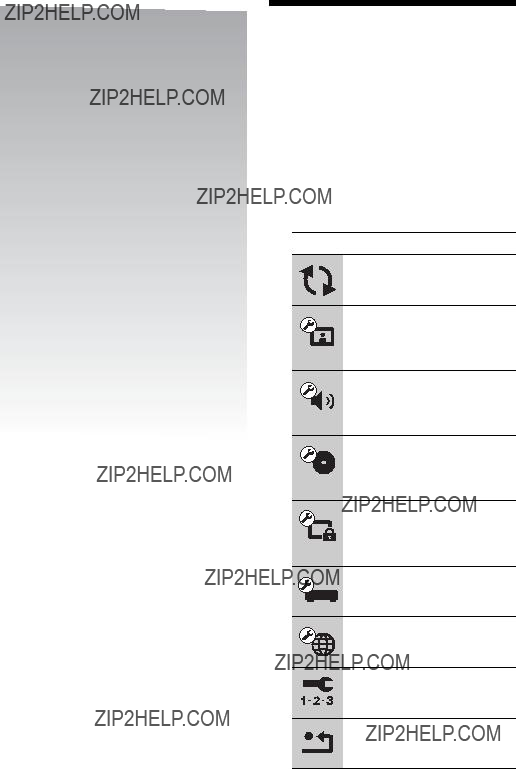
Settings and
Adjustments
Using the Settings
Displays
Select  (Setup) on the home menu when you need to change the settings of the player. The default settings are underlined.
(Setup) on the home menu when you need to change the settings of the player. The default settings are underlined.
1 Select  (Setup) on the home menu using </,.
(Setup) on the home menu using </,.
2 Select the setup category icon using M/m, and press ENTER.
Icon Explanation
Network Update (page 21)
Updates the software of the player.
Screen Settings (page 21)
Makes the video settings according to the type of connecting jacks.
Audio Settings (page 23)
Makes the audio settings according to the type of connecting jacks.
BD/DVD Viewing Settings (page 24)
Makes detailed settings for BD/
DVD playback.
Parental Control Settings (page 24)
Makes detailed settings for the
Parental Control function.
System Settings (page 25)
Makes the
Network Settings (page 26)
Makes detailed settings for the
Internet and network.
Easy Setup (page 26)
Resetting (page 26)
Resets the player to the factory settings.
20

 Network Update
Network Update
Select ???OK??? to update the player???s software via the network.
z
???We recommend the network update every 2 months or so.
???For information about update functions, visit the following website: http://www.sony.com/bluraysupport/

 Screen Settings
Screen Settings
TV Type
Screen Format
DVD Aspect Ratio
Letter Box Displays a wide picture with black bands on the top and bottom.
Pan & Scan Displays a
Adjustments and Settings
,continued 21
Cinema Conversion Mode
Output Video Format
z
???When connecting the HDMI OUT jack and other video output jacks at the same time, select ???Component Video.???
???If no picture appears when setting ???HDMI??? or ???Component Video??? resolution, try another resolution setting.
YCbCr/RGB (HDMI)
HDMI Deep Color Output
Pause Mode
22


 Audio Settings
Audio Settings
Audio (HDMI)
BD Audio MIX Setting
Dolby Digital (Coaxial / Optical)
DTS (Coaxial / Optical)
Audio DRC
Downmix
Adjustments and Settings
23
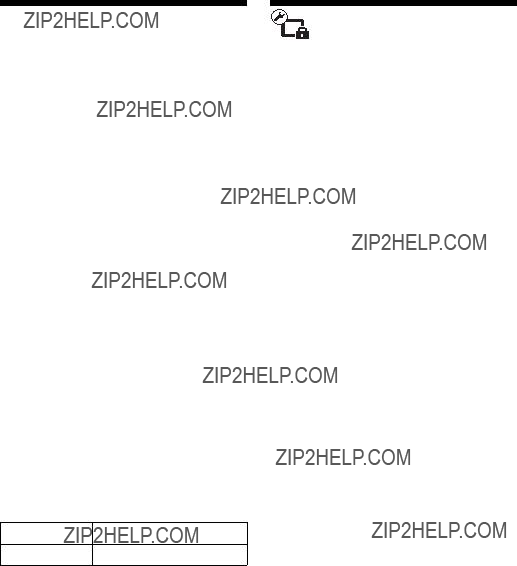
 BD/DVD Viewing
BD/DVD Viewing
Settings
BD/DVD Menu
Selects the default menu language for BD- ROMs or DVD VIDEOs.
When you select ???Select Language Code,??? the display for entering the language code appears. Enter the code for your language by referring to ???Language code list??? (page 34).
Audio
Selects the default track language for BD- ROMs or DVD VIDEOs.
When you select ???Original,??? the language given priority in the disc is selected. When you select ???Select Language Code,??? the display for entering the language code appears. Enter the code for your language by referring to ???Language code list??? (page 34).
Subtitle
Selects the default subtitle language for BD- ROMs or DVD VIDEOs.
When you select ???Select Language Code,??? the display for entering the language code appears. Enter the code for your language by referring to ???Language code list??? (page 34).
BD Hybrid Disc Playback Layer
DVD/CD Plays DVD or CD layer.
BD Internet Connection
Parental Control
Settings
Password
Sets or changes the password for the Parental Control function. A password allows you to set a restriction on
Parental Control Area Code
Playback of some
BD Parental Control
Playback of some
DVD Parental Control
Playback of some DVD VIDEOs can be limited according to the age of the users. Scenes may be blocked or replaced with different scenes. Follow the
Internet Video Parental Control
Playback of some Internet videos can be limited according to the age of the users. Scenes may be blocked or replaced with different scenes. Follow the
Internet Video Unrated
24

 System Settings
System Settings
OSD
Selects your language for the player on- screen displays.
Dimmer
Control for HDMI
Quick Start Mode
Auto Display
Screen Saver
Software Update Notification
System Information
Displays the player???s software version information and the MAC address.
Adjustments and Settings
25
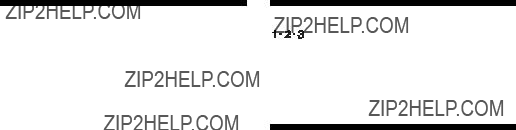
 Network Settings
Network Settings
Internet Settings
Connect the player to the network beforehand. For details, see ???Connecting to the Network??? (page 14).
Network Connection Diagnostics
You can run the network diagnostic to check if the network connection has been made properly.
 Easy Setup
Easy Setup
 Resetting
Resetting
Reset to Factory Default Settings
You can reset the player settings to the factory default by selecting the group of settings. All the settings within the group will be reset.
Initialize Personal Information
You can erase your personal information stored in the player.
26

Additional
Information
Troubleshooting
If you experience any of the following difficulties while using the player, use this troubleshooting guide to help remedy the problem before requesting repairs. Should any problem persist, consult your nearest Sony dealer.
Picture
There is no picture or the picture is not output correctly.
,Check that all the connecting cables are securely connected (page 12).
,Switch the input selector on your TV to display the signal from the player.
,Reset the video output resolution to the lowest resolution by pressing x on the player for more than 10 seconds.
,For HDMI connections, try the following: 1Turn the player off and on again. 2Turn the connected equipment off and on again. 3Disconnect and then reconnect the HDMI cable.
,The HDMI OUT jack is connected to a DVI device that does not support copyright protection technology.
,For HDMI connections, check the ???Output Video Format??? settings in the ???Screen Settings??? setup (page 22).
,When the analog signals are also output, set
,For
The display language on the screen switches automatically when connected to the HDMI OUT jack.
,When ???Control for HDMI??? is set to ???On??? (page 25), the display language on the screen automatically switches according to the language setting of the connected TV (if you change the setting on your TV, etc.).
Information Additional
,continued 27

Sound
There is no sound or the sound is not output correctly.
,Check that all the connecting cables are securely connected (page 12).
,Switch the input selector on your AV amplifier (receiver) so that the audio signals of the player are output from your AV amplifier (receiver).
,If the audio signal does not come through the DIGITAL OUT (OPTICAL/ COAXIAL)/HDMI OUT jack, check the audio settings (page 23).
,For HDMI connections, try the following: 1Turn the player off and on again. 2Turn the connected equipment off and on again. 3Disconnect and then reconnect the HDMI cable.
,For HDMI connections, if the player is connected to a TV through an AV amplifier (receiver), try connecting the HDMI cable directly to the TV. Refer also to the instruction manual supplied with the AV amplifier (receiver).
,The HDMI OUT jack is connected to a DVI device (DVI jacks do not accept audio signals).
,The device connected to the HDMI OUT jack does not support the audio format of the player. Check the audio settings (page 23).
The HD Audio (Dolby Digital Plus, Dolby TrueHD,
,Set ???BD Audio MIX Setting??? to ???Off??? in the ???Audio Settings??? setup (page 23).
,Check that the connected AV amplifier (receiver) is compatible with each HD Audio format.
Disc
The disc does not play.
,The disc is dirty or skewed.
,The disc is upside down. Insert the disc with the playback side facing down.
,The disc has a format that cannot be played back by this player (page 30).
,The player cannot play a recorded disc that is not correctly finalized.
,The region code on the BD or DVD does not match the player.
USB device
The player does not detect a USB device connected to the player.
,Make sure that the USB device is securely connected to the USB jack.
,Check if the USB device or a cable is damaged.
,Check if the USB device is on.
,If the USB device is connected via a USB hub, connect the USB device directly to the player.
BRAVIA Internet Video
The picture/sound is poor/certain programs display a loss of detail, especially during
,Picture/sound quality may be poor depending on Internet content providers.
,Picture/sound quality may be improved by changing the connection speed. We recommend the connection speed of at least 2.5 Mbps for standard definition video (10 Mbps for high definition video).
,Not all videos will contain sound.
28
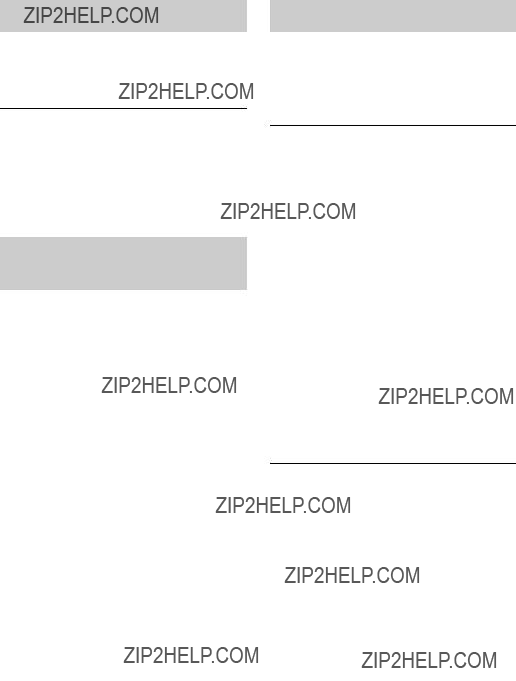
Network connection
The player cannot connect to the network.
,Check the network connection (page 14) and the network settings (page 26).
The message ???A new software version has been found on the network. Perform update under "Network Update."??? appears on the screen when turning the player on.
,See ???Network Update??? (page 21) to update the player to a newer software version.
BRAVIA Sync (???Control for HDMI???)
The ???Control for HDMI??? function does not work (BRAVIA Sync).
,Check that ???Control for HDMI??? is set to ???On??? (page 25).
,If you change the HDMI connection, turn the player off and on again.
,If power failure occurs, set ???Control for HDMI??? to ???Off,??? then set ???Control for HDMI??? to ???On??? (page 25).
,Check the following and refer to the instruction manual supplied with the component.
???the connected component is compatible with the ???Control for HDMI??? function.
???the connected component???s setting for the ???Control for HDMI??? function is correct.
,When you connect the player to a TV through an AV amplifier (receiver),
???if the AV amplifier (receiver) is not compatible with the ???Control for HDMI??? function, you may be unable to control the TV from the player.
???if you change the HDMI connection, disconnect and reconnect the AC power cord, or a power failure occurs, try the following: 1Switch the input selector of the AV amplifier (receiver) so that the picture from the player appears on the TV screen. 2Set ???Control for HDMI??? to ???Off,??? then set ???Control for HDMI??? to ???On??? (page 25). Refer to the instruction manual supplied with the AV amplifier (receiver).
Others
Playback does not start from the beginning of content.
,Press OPTIONS, and select ???Play from beginning.???
Playback does not start from the resume point where you last stopped playing.
front panel display.
, When ???LOCKED??? appears, the player is locked. To cancel the Child Lock, hold down N on the player until ???UNLOCK??? appears on the front panel display (page 8).
, When ???TLK ON??? appears, contact your Sony dealer or local authorized Sony service facility.
The disc tray does not open and you cannot remove the disc even after you press Z.
,Try the following: 1Turn the player off, and disconnect the AC power cord. 2Reconnect the AC power cord while pressing down Z on the player. 3Keep pressing down Z on the player until the tray opens. 4Remove the disc. 5When ???OPEN??? appears on the front panel display, hold down [/1 on the player for more than 10 seconds until the player turns off.
???Exxxxx??? or ???FAN ERR??? appears on the front panel display.
,When ???Exxxxx??? appears, contact your nearest Sony dealer or local authorized Sony service facility and give the error code.
,continued 29

,When ???FAN ERR??? appears, try the following: 1Check that the ventilation holes on the rear of the player are not blocked. 2Place the player in a location with adequate ventilation to prevent heat
The player does not respond to any button.
,Moisture has condensed inside the player (page 4).
,Hold down [/1 on the player for more than 10 seconds until the indicators on the front panel display turn off.
If the player still does not respond to any button, disconnect then reconnect the AC power cord.
Specifications
System
Laser: Semiconductor laser
Inputs and outputs
(Jack name:
Jack type/Output level/Load impedance)
LINE OUT
Phono jack/2 Vrms/10 kilohms
DIGITAL OUT (OPTICAL):
Optical output
DIGITAL OUT (COAXIAL):
Phono jack/0.5
HDMI OUT:
HDMI
COMPONENT VIDEO OUT (Y, PB, PR):
Phono jack/Y: 1.0
PB, PR: 0.7
LINE OUT VIDEO:
Phono jack/1.0
LAN (100):
USB:
USB jack Type A (For connecting a USB memory, memory card reader, digital still camera, and digital video camera)
General
Power requirements:
120 V AC, 60 Hz
Power consumption:
18 W
Dimensions (approx.):
430 mm ?? 219 mm ?? 36 mm (17 in. ?? 8 5/8 in. ?? 1 7/16 in.)
(width/depth/height) incl. projecting parts
Mass (approx.):
2.0 kg (4 lb 6 1/2 oz)
Operating temperature:
5 ??C to 35 ??C (41 ??F to 95 ??F)
Operating humidity:
25 % to 80 %
Supplied accessories
Specifications and design are subject to change without notice.
Playable discs
*1 Since the
The audio output differs depending on the source, connected output jack, and selected audio settings.
*2
The
*3 A CD or DVD disc will not play if it has not been correctly finalized. For more information, refer to the instruction manual supplied with the recording device.
30

Discs that cannot be played
???BDs with cartridge
???
???HD DVDs
???DVD Audio discs
???PHOTO CDs
???Data part of
???VCDs/Super VCDs
???Audio material side on DualDiscs
???A disc recorded in a color system other than NTSC, such as PAL (this player conforms to the NTSC color system).
Note on Discs
This product is designed to playback discs that conform to the Compact Disc (CD) standard. DualDiscs and some of the music discs encoded with copyright protection technologies do not conform to the Compact Disc (CD) standard, therefore, these discs may not be playable by this product.
Note on playback operations of BDs/DVDs
Some playback operations of BDs/DVDs may be intentionally set by software producers. Since this player plays BDs/ DVDs according to the disc contents the software producers designed, some playback features may not be available.
Note about
The playback pictures and sound may be momentarily interrupted when the layers switch.
Region code
Your player has a region code printed on the rear of the unit and will only play
 Region code
Region code
Playable types of files
Video
Music
Photo
*1 The player does not play coded files such as DRM.
*2 The player plays AVCHD format files that are recorded on a digital video camera, etc. The AVCHD format disc will not play if it has not been correctly finalized.
*3 The player does not play coded files such as Lossless.
b
???Some files may not play depending on the format, the encoding, or recording condition.
???Some files edited on a PC may not play.
???The player can recognize the following files or folders in BDs, DVDs, CDs and USB devices:
???up to folders in the 5th tree
???up to 500 files in a single tree
???Some USB devices may not work with this player.
???The player can recognize Mass Storage Class (MSC) devices (such as flash memory or an HDD) that are
???To avoid data corruption or damage to the USB memory or devices, turn the player off when connecting or removing the USB memory or devices.
???The player may not play high bit rate video files on DATA CDs smoothly. You are recommended to play such files using DATA DVDs.
Information Additional
,continued 31
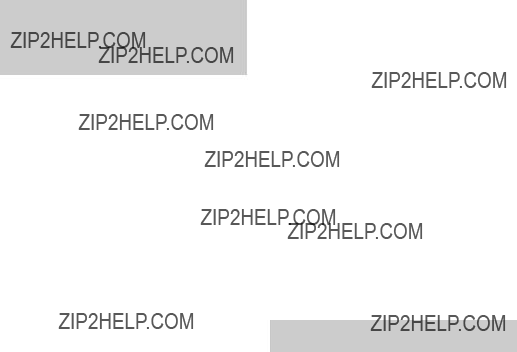
About the BRAVIA Sync features (for HDMI connections only)
By connecting Sony components that are compatible with the ???Control for HDMI??? function with an HDMI cable (not supplied), operation is simplified as below:
???
With one touch of the following buttons, the connected TV turns on and the input selector on the TV is switched to the player automatically.
???[/1
???HOME: The home menu appears automatically (page 10, 16, 20).
???N PLAY: Playback starts automatically.
???System
When you turn off the TV using
???Theater
When you press THEATER, the player automatically switches to the optimum video mode for watching movies. When connected with a Sony AV amplifier (receiver) using the HDMI cable, the speaker output also switches automatically. When connected with a Theater Mode- compatible TV using the HDMI cable, the TV???s video mode switches to Theater Mode. Press the button again to return to the original setting.
???Language Follow
When you change the language for the on- screen display on your TV, the player???s language for the
To prepare for the BRAVIA Sync features
Set ???Control for HDMI??? to ???On??? in the ???System Settings??? setup (page 25).
For details on settings of your TV or other connected components, refer to the instruction manual supplied with the TV or components.
z
???When connecting the Sony TV that is compatible with the ???Control for HDMI??? Easy Setting function using the HDMI cable, the ???Control for HDMI??? setting of the player automatically switches to ???On??? if the ???Control for HDMI??? setting on the connected TV is set to ???On.??? Refer to the instruction manual supplied with the TV.
???When connecting the Sony TV that is compatible with the BRAVIA Sync features using the HDMI cable, you can control the basic functions of the player with the TV???s remote if the ???Control for HDMI??? setting on the connected TV is set to ???On.??? Refer to the instruction manual supplied with the TV.
b
Depending on the connected component, the ???Control for HDMI??? function may not work. Refer to the instruction manual supplied with the component.
About wireless LAN security
Since communication via the wireless LAN function is established by radio waves, the wireless signal may be susceptible to interception. To protect wireless communication, this player supports various security functions. Be sure to correctly configure the security settings in accordance with your network environment.
 No Security
No Security
Although you can easily make settings, anyone can intercept wireless communication or intrude into your wireless network, even without any sophisticated tools. Keep in mind that there is a risk of unauthorized access or interception of data.
 WEP
WEP
WEP applies security to communications to prevent outsiders from intercepting communications or intruding into your wireless network. WEP is a legacy security technology that enables older devices, which do not support TKIP/AES, to be connected.
TKIP is a security technology developed to correct for the deficiencies of WEP. TKIP assures a higher security level than WEP.
32
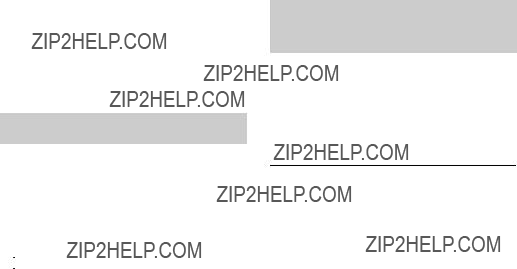
 WPA-PSK
WPA-PSK
AES is a security technology that uses an advanced security method that is distinct from WEP and TKIP.
AES assures a higher security level than WEP or TKIP.
Copyrights and Trademarks
??????AVCHD??? and the ???AVCHD??? logo are trademarks of Panasonic Corporation and Sony Corporation.
???Java and all
???
 , ???XMB,??? and ???xross media bar??? are trademarks of Sony Corporation and Sony Computer Entertainment Inc.
, ???XMB,??? and ???xross media bar??? are trademarks of Sony Corporation and Sony Computer Entertainment Inc.
???This product incorporates
???
???
???
??????x.v.Color??? and ???x.v.Color??? logo are trademarks of Sony Corporation.
??????BRAVIA??? is a trademark of Sony Corporation.
??????PhotoTV HD??? and the ???PhotoTV HD??? logo are trademarks of Sony Corporation.
???MPEG
???Windows Media is either a registered trademark or trademark of Microsoft Corporation in the United States and/or other countries.
This product is protected by certain intellectual property rights of Microsoft Corporation. Use or distribution of such technology outside of this product is prohibited without a license from Microsoft or an authorized Microsoft subsidiary.
???This product meets ENERGY STAR?? guidelines for energy efficiency.
ENERGY STAR and the ENERGY STAR mark are registered U.S. marks. ENERGY STAR is a registered mark owned by the U.S. government.
???Other system and product names are generally trademarks or registered trademarks of the manufacturers. ??? and ?? marks are not indicated in this document.
Code numbers of controllable
TVs
While holding down
If more than one code number is listed, try entering them one at a time until you find the one that works with your TV.
,continued 33
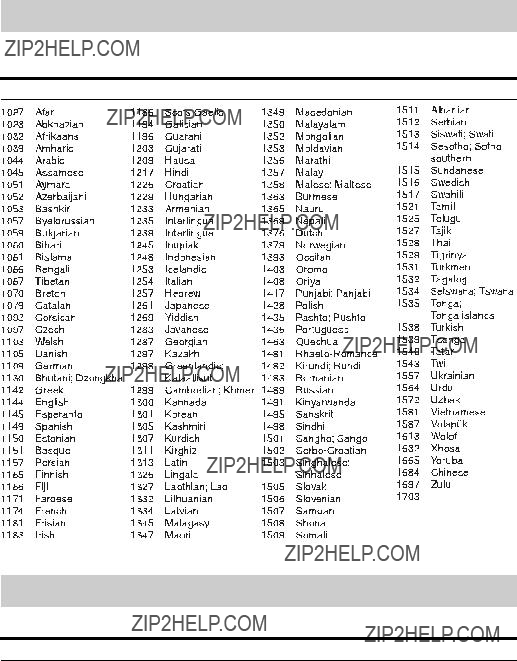
Language code list
For details, see ???BD/DVD Viewing Settings??? (page 24).
The language spellings conform to the ISO 639: 1988 (E/F) standard.
Code Language
not specified
Parental control/area code
For details, see ???Parental Control Area Code??? (page 24).
Number, Area (Code)
34

Index
Words in quotations appear in the
A
AUDIO 9
???Audio Settings??? 23
B
Batteries 11 ???BD/DVD Viewing Settings??? 24
BONUSVIEW 16 BRAVIA Internet Video 18
C
CD 30
Child Lock 8, 29 Color buttons 9 Connecting
AV amplifier (Receiver) 13
???Control for HDMI??? 25, 29, 32
D
Deep Color 22 ???Dimmer??? 25 DISPLAY 10 Dolby Digital 23 DTS 23
DVD 30
E
F
FAVORITES 9
H
Home menu 20
I
L
Language Follow 32
M
MAC address 25
N
???Network Settings??? 26
???Network Update??? 21
O
P
Parental Control 24 ???ParentalControlSettings??? 24
Play information 17 Playable discs 30
POP UP/MENU 9
Q
???Quick Start Mode??? 25
R
Region code 31 Remote 9, 11 ???Resetting??? 26 Resetting the player 26 Resume 10, 29
35