Reader/Writer
Operating Instructions
Before operating the unit, please read this document thoroughly, and retain it for future reference.
Overview
The
sQuick and simple data transfer - easily transfer images from camera to PC
sCompatible with ???Memory Stick,??? ???Memory Stick PRO,??? ???Memory Stick Duo,??? CompactFlash, Microdrive,
sSupports 17 different types of memory cards
sDrive Letter Recognition Software can be downloaded from the web site
sQuick to Connect -
Usage Notes
???Memory Stick??? Media
Notes on using ???Memory Stick??? media
Terminal 












Label area
Specifications
USB transfer rate
This
Actual performance is dependent on the device.
Power requirements
4.75 to 5.25 V DC
Current consumption
Max. 500 mA *1
Access indicator
Always lit.
Blinks on access.
Package Contents
When you unpack the box, make sure that it contains all the accessories listed below.
If anything is missing or damaged, contact your retailer.
???
System Requirements
Operating environment
Temperature: 5 to 40 ??C (41 to 104 ??F)
Humidity: 30 to 80% RH
Storage environment
Temperature:
Humidity: No condensation
Dimensions (W x H x D)
Approx. 86 ??? 15.7 ??? 50 mm
(3 3/8 ??? 5/8 ??? 2 inches) (excluding protrusions)
Mass
Approx. 57 g (2 oz.) (TYP)
*1 Except when using Microdrive
Parts and Functions
Front
Owner???s Record
The model and serial numbers are located on the bottom of the reader/writer. Record the serial number in the space provided below. Refer to these numbers whenever you call upon your Sony representative regarding this product.
Model No.
Serial No.
WARNING
Keep the unit away from children. If any part of the unit is swallowed, promptly see a doctor.
To reduce the risk of fire or electric shock, do not expose this apparatus to rain or moisture.
To avoid electrical shock, do not open the cabinet. Refer servicing to qualified personnel only.
Caution
This equipment has been tested and found to comply with the limits for a Class B digital device, pursuant to Part 15 of the FCC Rules. These limits are designed to provide reasonable protection against harmful interference in a residential installation. This equipment generates, uses, and can radiate radio frequency energy and, if not installed and used in accordance with the instructions, may cause harmful interference to radio communications. However, there is no guarantee that interference will not occur in a particular installation. If this equipment does cause harmful interference to radio or television reception, which can be determined by turning the equipment off and on, the user is encouraged to try to correct the interference by one or more of the following measures:
???Reorient or relocate the receiving antenna.
???Increase the separation between the equipment and receiver.
???Connect the equipment into an outlet on a circuit different from that to which the receiver is connected.
???Consult the dealer or an experienced radio/TV technician for help.
You are cautioned that any changes or modifications not expressly approved in this manual could void your authority to operate this equipment.
Note
If you have any questions about this product, you may call the telephone number listed in ???Technical Support.??? The telephone number below is not for customer service but only for official purposes.
Declaration of Conformity
This device complies with Part 15 of the FCC Rules. Operation is subject to the following two conditions:
(1) This device may not cause harmful interference, and (2) this device must accept any interference received, including interference that may cause undesired operation.
NOTICE TO USERS
Drive Letter Recognition Software ??2006 Sony Corporation. Documentation ??2006 Sony Corporation.
All rights reserved. This manual or Drive Letter Recognition Software described herein, in whole or in part, may not be reproduced, translated to any
IN NO EVENT SHALL SONY CORPORATION BE LIABLE
FOR ANY INCIDENTAL, CONSEQUENTIAL OR SPECIAL
DAMAGES, WHETHER BASED ON TORT, CONTRACT, OR
OTHERWISE, ARISING OUT OF OR IN CONNECTION WITH
THIS MANUAL, THE DEVICE DRIVERS OR OTHER
INFORMATION CONTAINED HEREIN OR THE USE
THEREOF.
Sony Corporation reserves the right to make any modification to this manual or the information contained herein at any time without notice.
SONY CORPORATION IS NOT RESPONSIBLE FOR ANY
DAMAGE TO OR LOSS OF ANY PROGRAMS, DATA, OR
OTHER INFORMATION STORED ON ANY MEDIA.
Copyright law prohibits unauthorized use of any recorded audio/video for any other purpose than personal enjoyment. Please be warned that the ???Memory Stick??? containing images and data protected by copyright shall be strictly used within copyright law.
Trademarks
??? , ???Memory Stick,??? ???Memory Stick Duo,??? ???MagicGate Memory Stick,??? ???Memory Stick PRO,??? ???Memory Stick PRO Duo,??? ???Memory Stick
, ???Memory Stick,??? ???Memory Stick Duo,??? ???MagicGate Memory Stick,??? ???Memory Stick PRO,??? ???Memory Stick PRO Duo,??? ???Memory Stick
???Microsoft??, Windows??, and the Windows logo are trademarks or registered trademarks of Microsoft Corporation in the United States of America and/or other countries.
???Macintosh?? and Mac OS?? are registered trademarks of Apple Computer, Inc. in the United States of America and/or other countries.
???Other system names, product names, and company names appearing in this manual are trademarks or registered trademarks of their respective holders, even though not indicated by the ?? or ??? marks.
Supported Media
The reader/writer supports the following media:
???Memory Stick??? media
??????Memory Stick??? (without MagicGate) *1
??????MagicGate Memory Stick??? *1*2
??????Memory Stick??? (with MagicGate) *1*2*3
??????Memory Stick Duo??? (without MagicGate) *1
??????MagicGate Memory Stick Duo??? *1*2
??????Memory Stick Duo??? (with MagicGate) *1*2*3
??????Memory Stick PRO??? *2*3
??????Memory Stick PRO Duo??? *2*3
??????Memory Stick
??????Memory Stick Micro??? (???M2???) *2*3*4*5
*1 ???MagicGate??? is the general name of a copyright protection technology developed by Sony.
*2 Recording or playback of MagicGate data that uses MagicGate technology is not supported.
*3
*4 ???M2??? is an abbreviation of ???Memory Stick Micro.??? In this document, hereinafter, the abbreviation ???M2,??? is used.
*5 With adaptor (not supplied) only
SD memory cards
???SD/SDHC Memory Card *6
???mini SD??? card *6*7
*6 Recording or playback of data that uses SD technology is not supported
*7 With adaptor (not supplied) only
Other memory cards
???MultiMediaCard *8
???
???CompactFlash??
???Microdrive?? *9
???SmartMedia???
???
*8 MMCplus and MMCmobile are supported, but parallel data transfer is not supported.
*9 The Microdrive requires more power than other memory cards. When using a Microdrive, remove other memory cards; otherwise an error may occur due to a shortage of power.
Notes
???Not all memory cards are guaranteed to work. Operation is not assured if
???The capacity of a file to be recorded/played back is smaller than 4 GB per file according to the specifications of the file system incorporated in ???Memory Stick.???
???Although operation check of this product has been performed with up to 8 GB ???Memory Stick,??? please note that the operation is not guaranteed for every type of ???Memory Stick.???
???In this manual, all types of media listed in ???Supported Media??? are generically called memory cards.
???I/O cards that are not memory cards, such as GPS cards, are not supported.
???MultiMediaCards and SD Memory Cards use the same slot, so you cannot use them at the same time.
???The ???Memory Stick??? media all use the same slot, so you cannot use them at the same time.
???Only DOS format is supported. Memory cards in other formats are not supported.
About Memory Stick
What is ???Memory Stick????
???Memory Stick??? is a
Notes on ???Memory Stick???
On formatting (initialization)
???If you format a medium in which data has been already written, all the data and software will be erased. Please be cautious not to mistakenly erase any important data.
???Please make sure to format (initialize) a medium with the formatter of a ???Memory Stick??? compliant product. If it is initialized with Windows Explorer, a FORMAT ERROR occurs, and data on the medium can no longer be used by this product.
About the size of ???Memory Stick???
???This product has a slot that can take both standard size and Duo size. All the products with such a slot as this are equipped with a system which automatically measures the size of an inserted medium. That???s why both
???Do not insert multiple ???Memory Sticks??? at the same time. It might cause damage to the product.
???When you use ???Memory Stick Duo??? on this product, please make sure to insert it in the right direction.
??????Memory Stick Duo??? should be kept away from small children to prevent them from accidentally swallowing it.
???When you use ???Memory Stick Micro??? on this product, please make sure to attach the medium into M2 adaptor.
If you attempt to insert ???Memory Stick Micro??? without attaching to M2 adaptor, there is a possibility that it cannot be pulled out.
Notes on using ???Memory Stick Duo/Memory Stick PRO Duo???
Terminal








Memo area
???When you use ???Memory Stick Duo/Memory Stick PRO Duo??? without
???When you use ???Memory Stick Duo/Memory Stick PRO Duo??? with
???Use an object with a sharp tip to move the
???Do not press on the memo area strongly when writing.
???Carry and keep ???Memory Stick??? in the supplied case.
SmartMedia Cards
Supported SmartMedia cards
The reader/writer supports
Notch
Note
Do not insert a
SmartMedia card handling
If the gold contact area of a SmartMedia card is dirty, a read error may occur. Keep the contact area clean. Otherwise do not touch the gold contact area. Do not twist or warp the card. Protect the card from static electricity.
SmartMedia card with ID
The reader/writer does not support the ID information on SmartMedia cards, but allows any SmartMedia card with an ID to be used as regular media.
Other Points to Note
Media formatting
Do not format (initialize) memory cards with a computer. If you format a memory card with a computer, devices such as digital cameras may not be able to use it due to differences in format type (FAT size, cluster size, hard disk type, or super floppy disk type). If you use a digital camera, format memory cards with your camera, instead.
Restrictions on DOS mode
In Windows, the reader/ writer does not operate in DOS mode. To use the reader/writer, start up Windows.
Standby
The reader/writer supports standby functions based on the PC2000 standard, which may not cover the standby function of all computers. Disable the standby function of your computer if it causes any problems. While the computer is in standby, do not insert or remove any media.
Antivirus software
If you have
Do not attempt to dismantle, repair, or alter the reader/writer yourself
Do not, under any circumstances, attempt to dismantle, repair, or alter the reader/writer yourself. You may not only permanently damage the reader/writer and/or your computer, but may also cause fire or personal injury through electrical shock.
Operating and storage environments
???Do not place the reader/writer close to heat sources or in direct sunlight; in dusty, dirty, or humid locations; under precipitation such as rain; or leave it in a vehicle with the windows closed.
???If the reader/writer interferes with the reception of radio or television signals, move the reader/writer away from the radio or television.
???When using the reader/writer, do not wrap it in cloth, sheets, or covers as this may cause a malfunction or fire.
End User License Agreement
IMPORTANT NOTICE
The following ???END USER LICENSE AGREEMENT??? applies to the Drive Letter Recognition Software provided by Sony. Please read the following ???END USER LICENSE AGREEMENT??? before installing. By installing the Drive Letter Recognition Software, you agree to the ???END USER LICENSE AGREEMENT???.
END USER LICENSE AGREEMENT
This is a legal agreement between you
(hereafter referred to as the User) and Sony Corporation (hereafter referred to as Sony) pertaining to the right to use the software (hereafter referred to as the PROGRAM). Using the PROGRAM indicates your acceptance of these terms and conclusion of the Agreement between the User and Sony.
1Copyright and all other rights relating to the PROGRAM and documents accompanying the PROGRAM are owned by Sony or the original rightful person or organization (hereafter referred to as the original rightful person) granting Sony the right to use the PROGRAM. The User is granted no rights other than those specified in this agreement.
2Sony grants the User the
3The User may not transfer the Right of Use described above to any third party nor allow for any third party to use the PROGRAM unless the User obtains the advance written permission of Sony.
4The User may not export or transport the PROGRAM or documents accompanying the PROGRAM from the country where the User installed the PROGRAM to any other country.
5The User may not (i) update, add to, or modify nor (ii) de- assemble or
6THE PROGRAM IS PROVIDED ???AS IS??? WITHOUT EXPRESS
OR IMPLIED WARRANTIES, INCLUDING WARRANTIES
OF MERCHANTABILITY AND FITNESS FOR A
PARTICULAR PURPOSE OR
7If any dispute relating to infringement of copyright, patent, or other intangible property rights arises between the User and a third party as a consequence of use of the PROGRAM, the User shall settle the dispute at the User???s own expense, and shall make no claim against Sony or the original rightful person.
8Sony may terminate your license upon notice for failure to comply with any of these Terms. Any such termination shall not affect any payments, any compensation for damage. Upon termination, you must immediately destroy the Software together with all copies in any form.
9This Agreement has several
1Access Indicator
This indicator is always lit. The indicator blinks when the reader/writer accesses data on a memory card.
2SmartMedia /
Insert either a SmartMedia memory card or
3CompactFlash / Microdrive Slot
Insert either a CompactFlash or Microdrive memory card here.
Remove all other memory cards before using a Microdrive, because of its large power consumption.
4???Memory Stick??? Slot
Insert a ???Memory Stick??? media here.
When inserting a ???Memory Stick Micro??? (???M2???), use an adaptor (not supplied).
5MultiMediaCard / SD Memory Card Slot
Insert either a MultiMeidaCard or an SD Memory Card here. When inserting a miniSD Card, use an adaptor (not supplied).
Rear
6USB Port (mini B)
Connect to a computer using the supplied USB cable.

