CD
USB
Note:
This USB mass storage device or MP3 player is not compatible with MTP and AAC file systems.
To playback USB/MP3 player with folder mode off
1Press the USB button on the remote control or FUNCTION button repeatedly on main unit to select USB function. Connect the USB memory device that has MP3/WMA format files on the unit. When the USB memory is connected to the main unit, the device information will be displayed.
2Select desired file to be played back by pressing the  or
or  button.
button.
3Press the  /
/ (USB
(USB  /
/ ) button. Playback will start and the file name will be displayed.
) button. Playback will start and the file name will be displayed.
???Title, Artist and Album name are displayed if they are recorded in the USB memory device.
???Display content can be changed by pressing the DISPLAY button.
Note:
To pause playback:
Press the  /
/ (USB
(USB  /
/ ) button.
) button.
To playback USB/MP3 player with folder mode on
1Press the USB button on the remote control or FUNCTION button repeatedly on main unit to select USB function. Connect the USB memory device that has MP3/WMA format files on the unit. When the USB memory is connected to the main unit, the device information will be displayed.
2Press the FOLDER button, and press the TUNING ( or
or  ) button on the remote control to select desired playback folder. To start playback with folder mode on, go to step 4. To change the playback
) button on the remote control to select desired playback folder. To start playback with folder mode on, go to step 4. To change the playback
folder, press the TUNING ( or
or  ) button on the remote control to select another folder.
) button on the remote control to select another folder.
3Select desired file to be played back by pressing the  or
or  button.
button.
4Press the  /
/ (USB
(USB  /
/ ) button. Playback will start and the file name will be displayed.
) button. Playback will start and the file name will be displayed.
???Title, Artist and Album name are displayed if they are recorded in the USB memory device.
???Display content can be changed by pressing the DISPLAY button.
To remove USB memory device
1Press the  (USB
(USB  ) button to stop playback.
) button to stop playback.
2Disconnect USB memory device from the USB terminal.
Notes:
???SHARP will not be held liable for the loss of data while the USB memory device is connected to the audio system.
???This USB memory???s format supports FAT 16 or FAT 32.
???SHARP cannot guarantee that all USB memory devices will work on this audio system.
???USB cable is not recommended for use in this audio system to connect to USB memory device. Use of the USB cable will affect the performance of this audio system.
???This USB memory cannot be operated via USB hub or external HDD- storage.
???The USB terminal in this unit is not intended for a PC connection but is used for music streaming with a USB memory device.
???If unplayable file is played on this product, ???NO SUPPORT??? is indicated.
???This product relates to USB mass storage devices and MP3 players. It may however face some irregularities due to various unforeseen reasons from some devices. Should this happen, turn off the unit and then turn it on again.
???The USB port is only intended for direct connection to a USB memory device without any cable.
???Playback order for MP3 files may differ depending on the writing software used during file download.
???Bitrate which is supported by MP3 is 32~320 kbps, WMA is 64~160 kbps.
???Playlists are not supported on this unit.
???This unit can display Folder Name or File Name up to 32 characters.
???Folders with non playable files are also counted.
???The display playback time may not be displayed correctly when playing back a variable bitrate file.
???The ID3TAG information supported are TITLE, ARTIST and ALBUM only. Title name, artist name and album name can be displayed by pressing the DISPLAY button during file playback or pause mode.
???WMA meta tag also supports title, artist and album name which are recorded in WMA files. Copyright protected WMA files cannot be played back.
The following functions are the same as CD operations:
Direct track search . . . . . . . . . . . . . . . . . . . . . . . . . . . . . . . . . . . . . . . . 6 Repeat play . . . . . . . . . . . . . . . . . . . . . . . . . . . . . . . . . . . . . . . . . . . . . . 6 Random play. . . . . . . . . . . . . . . . . . . . . . . . . . . . . . . . . . . . . . . . . . . . . 6 Programmed play . . . . . . . . . . . . . . . . . . . . . . . . . . . . . . . . . . . . . . . . . 6
Note:
If USB memory device is not connected, ???NO MEDIA??? will be shown on the display.

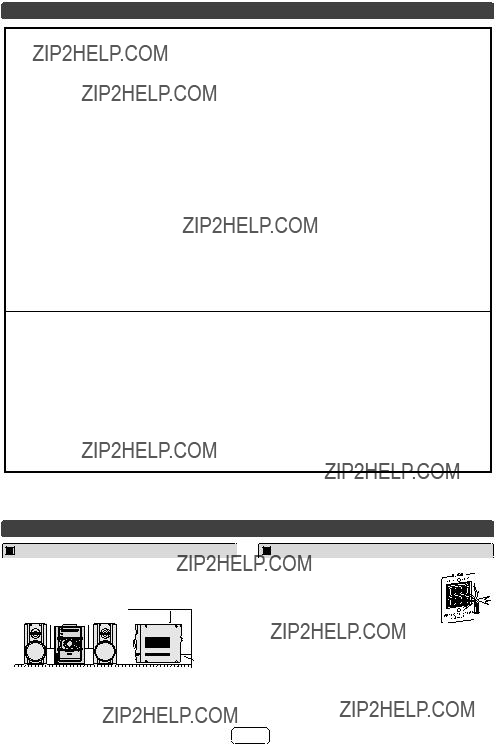
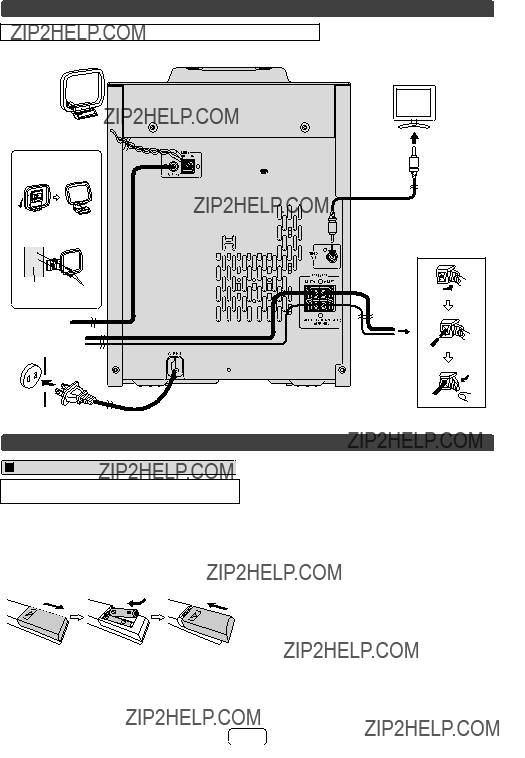




 (not supplied)
(not supplied)
 Red
Red
 Black
Black

 R
R

 /
/ button on the main unit : The unit turns on and playback of the last function will start (iPod, CD, TUNER, USB, TAPE, AUDIO IN).
button on the main unit : The unit turns on and playback of the last function will start (iPod, CD, TUNER, USB, TAPE, AUDIO IN).

 /
/ button to start playback.
button to start playback. or
or  ) button on the remote control to select an item on the menu and then press ENTER button.
) button on the remote control to select an item on the menu and then press ENTER button.
 ) at main unit is invalid during iPod function.
) at main unit is invalid during iPod function. /
/ (CD
(CD  /
/ ) button to start playback. After the last track is played, the unit will stop automatically.
) button to start playback. After the last track is played, the unit will stop automatically.
 (CD
(CD  ) button.
) button. /
/ (CD
(CD  /
/ ) button.
) button. /
/ (CD
(CD  /
/ ) button.
) button. ??? disappears.
??? disappears. /
/ (CD
(CD  /
/ ) button.
) button. button during random play, you can move to the track selected next by the random operation. On the other hand, the button does not allow you to move to the previous track. The beginning of the track being played will be located.
button during random play, you can move to the track selected next by the random operation. On the other hand, the button does not allow you to move to the previous track. The beginning of the track being played will be located. (CD
(CD  ) button. Otherwise, the disc will play continuously.
) button. Otherwise, the disc will play continuously. or
or  buttons on the remote control to select the desired track.
buttons on the remote control to select the desired track. /
/ (CD
(CD  /
/ ) button to start playback.
) button to start playback.
 or
or  ) button on the remote control to select the desired folder.
) button on the remote control to select the desired folder. or
or  button on the remote control to select the desired tracks.
button on the remote control to select the desired tracks. /
/ (CD
(CD  /
/ ) button to start playback.
) button to start playback. (CD
(CD  ) button. The display will show ???MEM CLEAR??? and all the programmed contents will be cleared.
) button. The display will show ???MEM CLEAR??? and all the programmed contents will be cleared.
 ) button on the remote control to select desired playback folder. (Folder mode on)
) button on the remote control to select desired playback folder. (Folder mode on) or
or  button.
button. /
/ (CD
(CD  /
/ ) button. Playback will start and file name will be displayed.
) button. Playback will start and file name will be displayed. or
or  ) button on the remote control, and the folder can be selected even though it is in playback/pause mode. It will continue playback/ pause mode in the 1st track of the selected folder.
) button on the remote control, and the folder can be selected even though it is in playback/pause mode. It will continue playback/ pause mode in the 1st track of the selected folder. File name display
File name display
 or
or  button.
button. /
/ (USB
(USB  /
/ ) button. Playback will start and the file name will be displayed.
) button. Playback will start and the file name will be displayed. /
/ (USB
(USB  /
/ ) button.
) button. or
or  ) button on the remote control to select desired playback folder. To start playback with folder mode on, go to step 4. To change the playback
) button on the remote control to select desired playback folder. To start playback with folder mode on, go to step 4. To change the playback or
or  ) button on the remote control to select another folder.
) button on the remote control to select another folder. or
or  button.
button. /
/ (USB
(USB  /
/ ) button. Playback will start and the file name will be displayed.
) button. Playback will start and the file name will be displayed. (USB
(USB  ) button to stop playback.
) button to stop playback.
 or
or  ) button to tune in to the desired station.
) button to tune in to the desired station. or
or  ) button repeatedly to tune in to the desired station.
) button repeatedly to tune in to the desired station. or
or  ) button is pressed for more than 0.5 seconds, scanning will start automatically and the tuner will stop at the first receivable broadcast station.
) button is pressed for more than 0.5 seconds, scanning will start automatically and the tuner will stop at the first receivable broadcast station. or
or  ) button again.
) button again. ??? will appear when an FM broadcast is in stereo.
??? will appear when an FM broadcast is in stereo. or
or  ) button to select the preset channel number. Store the stations in memory, in order, starting with preset channel 1.
) button to select the preset channel number. Store the stations in memory, in order, starting with preset channel 1. or
or  ) button for less than 0.5 seconds to select the desired station.
) button for less than 0.5 seconds to select the desired station. or
or  ) button for more than 0.5 seconds. The preset number will flash and the programmed stations will be tuned in sequentially, for 5 seconds each.
) button for more than 0.5 seconds. The preset number will flash and the programmed stations will be tuned in sequentially, for 5 seconds each. or
or  ) button again when the desired station is located.
) button again when the desired station is located.
 R
R

 /
/ (TAPE
(TAPE  ) button to start playback.
) button to start playback. (TAPE
(TAPE  ) button, and then open the compartment.
) button, and then open the compartment.
 Once timer
Once timer or
or  button to select
button to select 
 (AM 12:00 - PM 11:59)
(AM 12:00 - PM 11:59) or
or  button and then press the MEMORY button. Press the
button and then press the MEMORY button. Press the  or
or  button once to advance the time by 1 hour. Hold it down to advance continuously.
button once to advance the time by 1 hour. Hold it down to advance continuously. or
or  button and then press the MEMORY button. Press the
button and then press the MEMORY button. Press the  or
or  button once to advance the time by 1 minute.
button once to advance the time by 1 minute.
 ??? indicator will blink during timer playback.
??? indicator will blink during timer playback. or
or  button to select ???ONCE SET??? or ???DAILY SET???, and press the MEMORY button.
button to select ???ONCE SET??? or ???DAILY SET???, and press the MEMORY button. or
or  button to select ???TIMER ON???, and press the MEMORY button.
button to select ???TIMER ON???, and press the MEMORY button. or
or  button to select ???ONCE SET??? or ???DAILY SET???, and press the MEMORY button.
button to select ???ONCE SET??? or ???DAILY SET???, and press the MEMORY button. or
or  button to select ???TIMER CALL???, and press the MEMORY button.
button to select ???TIMER CALL???, and press the MEMORY button. or
or  button to select ???ONCE SET??? or ???DAILY SET???, and press the MEMORY button.
button to select ???ONCE SET??? or ???DAILY SET???, and press the MEMORY button. or
or  button to select ???TIMER OFF???, and press the MEMORY button. Timer will be canceled (the setting will not be canceled).
button to select ???TIMER OFF???, and press the MEMORY button. Timer will be canceled (the setting will not be canceled).
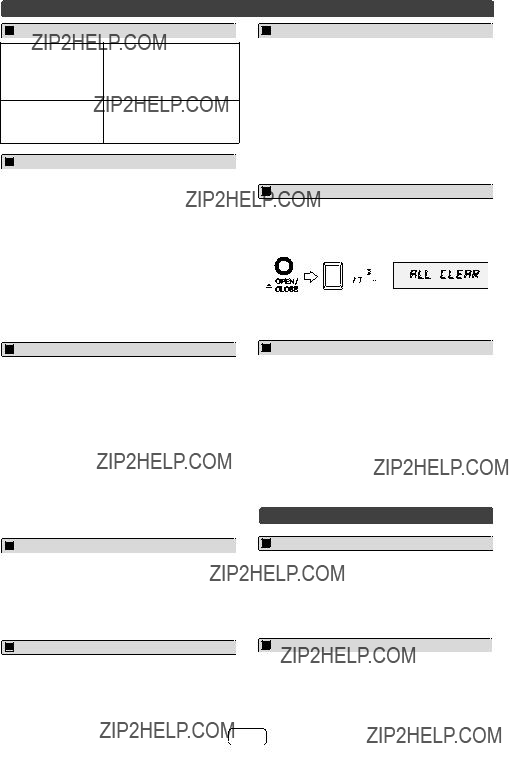

 R
R
