Operating Instructions
?? 2002 by Sony Corporation
Operating Instructions
?? 2002 by Sony Corporation

WARNING
To reduce the risk of fire or electric shock, do not expose the TV to rain or moisture.
CAUTION
RISK OF ELECTRIC SHOCK
DO NOT OPEN
ATTENTION
RISQUE DE CHOC ELECTRIQUE,
NE PAS OUVRIR
PRECAUCION
RIESGO DE CHOQUE ELECTRICO
NO ABRIR
CAUTION: TO REDUCE THE RISK OF ELECTRIC SHOCK,
DO NOT REMOVE COVER (OR BACK).
NO
REFER SERVICING TO QUALIFIED SERVICE PERSONNEL.
This symbol is intended to alert the user to the presence of uninsulated ???dangerous voltage??? within the product???s enclosure that may be of sufficient magnitude to constitute a risk of electric shock to persons.
This symbol is intended to alert the user to the presence of important operating and maintenance (servicing) instructions in the literature accompanying the appliance.
Note to the CATV Installer
This reminder is provided to call the CATV system installer???s attention to Article
SAFETY PRECAUTIONS
???Operate the TV only on 120 V AC.
???One blade of the power plug is wider than the other for safety purposes and will fit into the power outlet only one way. If you are unable to insert the plug fully into the outlet, contact your dealer.
???If any liquid or solid object falls into the TV, unplug it and have it checked by qualified personnel before operating it further.
CAUTION
When using TV games, computers, and similar products with your TV, keep the brightness and contrast functions at low settings. If a fixed
To reduce the risk of electric shock, do not use this polarized plug with an extension cord, receptacle, or other outlet unless the blades can be fully inserted to prevent blade exposure.
???You are cautioned that any changes or modifications not expressly approved in this manual could void your authority to operate this equipment.
NOTIFICATION
This equipment has been tested and found to comply with the limits for a Class B digital device pursuant to Part 15 of the FCC Rules. These limits are designed to provide reasonable protection against harmful interference in a residential installation. This equipment generates, uses, and can radiate radio frequency energy and, if not installed and used in accordance with the instructions, may cause harmful interference with radio communications. However, there is no guarantee that interference will not occur in a particular installation. If this equipment does cause harmful interference to radio or television reception, which can be determined by turning the equipment off and on, the user is encouraged to try to correct the interference by one or more of the following measures:
???Reorient or relocate the receiving antennas.
???Increase the separation between the equipment and receiver.
???Connect the equipment into an outlet on a circuit different from that to which the receiver is connected.
???Consult the dealer or an experienced radio/TV technician for help.
Protecting the TV
???To prevent internal heat
???Do not install the TV in a hot or humid place, or in a place subject to excessive dust or mechanical vibration.
Note on Caption Vision
This television receiver provides display of television closed captioning in accordance with ?? 15.119 of the FCC rules.
Use of this television for other than private viewing of programs broadcast on UHF or VHF or transmitted by cable companies for the use of the general public may require authorization from the
Owner???s Record
The model and serial numbers are located on the front cover of this manual and at the rear of your TV.
Trademarks and Copyrights
ENERGY STAR?? is a registered mark.
As an ENERGY STAR?? Partner, Sony has determined that this product or product model meets the ENERGY STAR?? guidelines for energy efficiency.
WEGA, FD Trinitron and Caption Vision are registered trademarks of Sony Corporation.

IMPORTANT SAFEGUARDS
For your protection, please read these instructions completely, and keep this manual for future reference. Carefully observe and comply with all warnings, cautions and instructions placed on the set, or described in the operating instructions or service manual.
WARNING
To guard against injury, the following basic safety precautions should be observed in the installation, use, and servicing of the set.
Use
Power Sources
This set should be operated only from the type of power source indicated on the serial/model plate. If you are not sure of the type of electrical power supplied to your home, consult your dealer or local power company. For those sets designed to operate from battery power, refer to the operating instructions.
Attachments
Do not use attachments not recommended by the manufacturer, as they may cause hazards. Do not place any objects, especially heavy objects, on top of the set. The object may fall from the set, causing injury.
Cleaning
Unplug the set from the wall outlet before cleaning or polishing it. Do not use liquid cleaners or aerosol cleaners. Use a cloth lightly dampened with water for cleaning the exterior of the set.
If a snapping or popping sound from a TV set is continuous or frequent while the TV is operating, unplug the TV and consult your dealer or service technician. It is normal for some TV sets to make occasional snapping or popping sounds, particularly when being turned on or off.
Grounding or Polarization
This set is equipped with a polarized AC power cord plug (a plug having one blade wider than the other), or with a
For the set with a polarized AC power cord plug
This plug will fit into the power outlet only one way. This is a safety feature. If you are unable to insert the plug fully into the outlet, try reversing the plug. If the plug still fails to fit, contact your
electrician to have a suitable outlet installed. Do not defeat the safety purpose of the polarized plug by forcing it in.
Alternate Warning
For the set with a
This plug will only fit into a grounding- type power outlet. This is a safety feature. If you are unable to insert the plug into the outlet, contact your electrician to have a suitable outlet installed. Do not defeat the safety purpose of the grounding plug.
Overloading
Do not overload wall outlets, extension cords or convenience receptacles beyond their capacity, since this can result in fire or electric shock. Always turn the
set off when it is not to be used. When the set is left unattended and unused for long periods of time, unplug it from the wall outlet as a precaution against the possibility of an internal malfunction that could create a fire hazard.
Do not disconnect the antenna or the power cord during a heavy storm. Lightning may strike while you are holding the cable or cord, causing serious injury. Turn off your TV and wait for the weather to improve.
Object and Liquid Entry
Never push objects of any kind into the set through the cabinet slots as they may touch dangerous voltage points or short out parts that could result in a fire or electric shock. Never spill liquid of any kind on the set.
Installation
Always use two or more people to lift or move the set. The set is heavy and the bottom surface is flat. Serious injury can result from trying to move the set by yourself alone, or from unsteady handling.
Install the set on a stable, level surface.
Water and Moisture
Do not use
Accessories
Do not place the set on an unstable cart, stand, tripod, bracket, table, or shelf. The set may fall, causing serious injury to a child or an adult, and serious damage to the set. Use only a cart or stand
recommended by the manufacturer for the specific model of TV. Any mounting of the product should follow the manufacturer???s instructions, and should use a mounting accessory recommended by the manufacturer. An appliance and cart combination should be moved with care. Quick stops, excessive force, and uneven surfaces may cause the appliance and cart combination to overturn. Disconnect all cables and cords from the set before attempting to move the set.
Do not allow children or pets to climb up onto, or push against, the set. The set may fall, causing serious injury.
Ventilation
The slots and openings in the cabinet and in the back or bottom are provided for necessary ventilation. To ensure reliable operation of the set, and to protect it from overheating, these slots and openings must never be blocked or covered.
???Never cover the slots and openings with a cloth or other materials.

???Never block the slots and openings by placing the set on a bed, sofa, rug or other similar surface.
???Never place the set in a confined space, such as a bookcase or
???Do not place the set near or over a radiator or heat register, or where it is exposed to direct sunlight.
Do not allow anything to rest on or roll over the power cord, and do not place the set where the power cord is subject to wear or abuse.
Grounding or Polarization
This set may be equipped with a polarized
alternating current line plug (a plug having one blade wider than other). This plug will fit into the power outlet only one way. This is a safety feature. If you are unable to insert the plug fully into the outlet, try reversing the plug. If the plug still fails to fit, contact your electrician to replace your obsolete outlet. Do not defeat the safety purpose of the polarized plug.
Antennas
Outdoor Antenna Grounding
If an outdoor antenna is installed, follow the precautions below. An outdoor antenna system should not be located in the vicinity of overhead power lines or other electric light or power circuits, or where it can come in contact with such power lines or circuits.
WHEN INSTALLING AN OUTDOOR ANTENNA SYSTEM,
EXTREME CARE SHOULD BE TAKEN TO KEEP FROM
CONTACTING SUCH POWER LINES OR CIRCUITS AS
CONTACT WITH THEM IS ALMOST INVARIABLY FATAL.
Be sure the antenna system is grounded so as to provide some protection against voltage surges and
Antenna Grounding According to the NEC
Antenna Grounding According to the National Electrical Code, ANSI/NFPA 70.
Lightning
For added protection for this television receiver during a lightning storm, or when it is left unattended and unused for long periods of time, unplug it from the wall outlet and disconnect the antenna.
This will prevent damage to the receiver due to lightning and
Service
Damage Requiring Service
Unplug the set from the wall outlet and refer servicing to qualified service personnel under the following conditions:
???When the power cord or plug is damaged or frayed.
???If liquid has been spilled into the set or objects have fallen into the product.
???If the set has been exposed to rain or water.
???If the set has been subject to excessive shock by being dropped, or the cabinet has been damaged.
???If the set does not operate normally
when following the operating instructions. Adjust only those controls that are specified in the operating instructions. Improper adjustment of other controls may result in damage and will often require extensive work by a qualified technician to restore the set to normal operation.
???When the set exhibits a distinct change in performance ??? this indicates a need for service.
Servicing
Do not attempt to service the set yourself since opening the cabinet may expose you to dangerous voltage or other hazards. Refer all servicing to qualified service personnel.
Replacement Parts
When replacement parts are required, be sure the service technician certifies in writing that he has used replacement parts specified by the manufacturer that have the same characteristics as the original parts. Unauthorized substitutions may result in fire, electric shock, or other hazards.
Safety Check
Upon completion of any service or repairs to the set, ask the service technician to perform routine safety checks (as specified by the manufacturer) to determine that the set is in safe operating condition, and to so certify. When the set reaches the end of its useful life, improper disposal could result in a picture tube implosion. Ask a qualified service technician to dispose of the set.
Introduction
Congratulations on your purchase of the Sony FD Trinitron WEGA??. Before you begin using this manual, please check the model number located on the rear of your TV or on the front cover of this manual.
Introducing the FD Trinitron WEGA?? Features
Some of the features you will enjoy include:
???FD Trinitron Flat CRT ??? Technologically advanced tube delivers a picture with uncompromising accuracy and outstanding image detail.
???Y, PB, PR Inputs ??? A component video input connection for a superior picture quality (480i only).
???Surround ??? Simulates theater quality sound for stereo programs.
???Parental Control
???Picture in Picture (PIP) ??? Allows you to view two programs simultaneously
???Favorite Channels ??? Instant access to your favorite channels with the touch of a button.
???Info Banner ??? A new, convenient feature that displays the name and the remaining time of the current program viewed, if available.
???Universal Remote Control ??? Program your remote control to operate your connected cable box, VCR, digital satellite receiver, or DVD player.
???Energy Star?? ??? Meets the Energy Star guidelines for energy efficiency.
???Front Panel Controls ??? Allows access to the
???Front A/V Inputs ??? A quick connection for video games, camcorders or stereo/mono equipment.
1
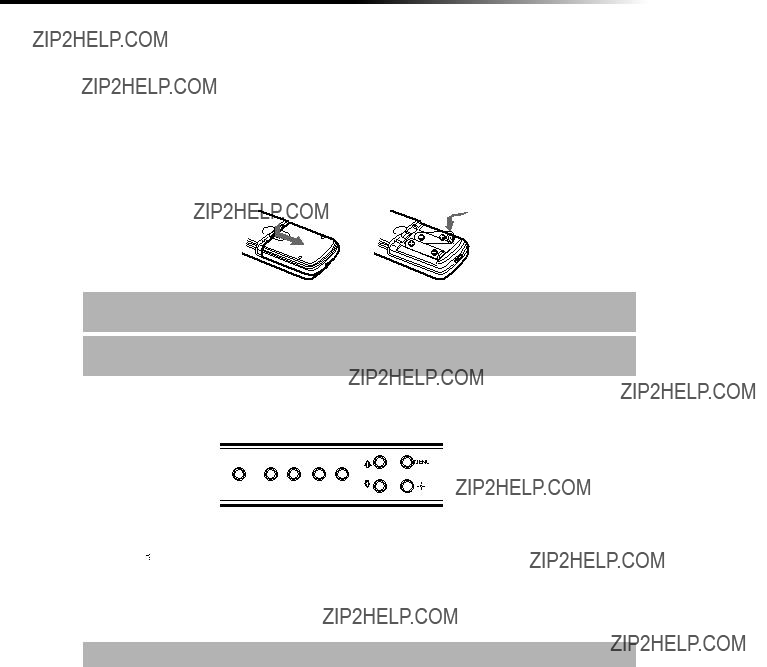
Operating Instructions
About this Manual
This manual provides instructions to help you enjoy your new TV. It shows you how to connect to an antenna or cable, cable box, VCR, DVD, satellite receiver, stereo system, or camcorder. Once you???re connected, follow the instructions and use the remote control to access the
Batteries for the Remote Control
Insert two AA (R6) batteries (supplied) into the remote control using the following illustration as a guide.
???Under normal conditions, batteries will last up to six months. If the remote control does not operate properly, the batteries might be worn out.
???If you will not be using the remote control for an extended period of time, remove the batteries to avoid possible damage from battery leakage.
Front Panel Menu Controls
TV/VIDEO ??? VOLUME + ??? CHANNEL +
The front Audio/Video panel controls allows you to access the menu without the remote control.
???Press 


 to display the
to display the
???Use the  and
and  buttons on the front Audio/Video panel instead of your remote control.
buttons on the front Audio/Video panel instead of your remote control.
???Use the  button on the front Audio/Video panel to navigate through the menus, then select an item. The front panel controls also allows you to change your channels CH
button on the front Audio/Video panel to navigate through the menus, then select an item. The front panel controls also allows you to change your channels CH
???To navigate the menus with your remote control, see ???Using the Menus??? on page 23.
2

Introduction
Using the Remote Control
???The remote control shown
3

Operating Instructions
???For information on Picture in Picture (PIP) operation buttons, see page 21.
???If you lose your remote control, see page 44.
4

Connecting Your TV
Read this section before setting up your TV for the first time. This section covers basic connections in addition to any optional equipment you may be connecting.
???The TV rear panels illustrated in this manual are for
TV Rear Panel
1
2
3
and cable channels easily by pressing ANT on the remote control. Devices connected to the AUX input cannot be viewed in PIP.
5

Connecting Your TV
5 AUDIO L(MONO), R/ This input connects to the AUDIO/VIDEO output jacks on your VCR VIDEOor other video equipment. A third video input jack (VIDEO 2) is
located on the front panel of the TV. These AUDIO/VIDEO input jacks provide better picture quality than the VHF/UHF jack.
6 Y, PB, PR/ L(MONO), R This input connects to the component video Y, PB, PR, and AUDIO L(MONO), R jacks on your DVD player or digital
6

Operating Instructions
Basic Connections
TV with Indoor or Outdoor Antenna, or CATV Cable
Depending on the cable available in your home, choose one of the connections below:
(not supplied)
???If you are connecting to an indoor or outdoor antenna, you may need to adjust the orientation of the antenna for best reception.
7

Connecting Your TV
Cable Box Connections
Some cable TV systems use scrambled or encoded signals that require a cable box to view all channels. If you subscribe to that kind of cable service, use this connection. Scrambled signals coming in to the TV through the cable box cannot be viewed in PIP. If some of your channels are scrambled, consider using the Cable Box and Cable connection.
Cable Box and TV
Cable Box
1
Rear of TV
From Cable/
Antenna
2
1Connect the coaxial cable from your cable service to the IN jack on your cable box.
2Connect a coaxial cable (not supplied) from the OUT jack on your cable box to the VHF/UHF jack on your TV.
???If you will be controlling all channel selection through your cable box, you should consider using the Channel Fix feature to set your TV to channel 3 or 4 (see page 27).
8

Operating Instructions
Cable Box and Cable
Use this connection if you subscribe to a cable system that scrambles some channels (pay channels) but not all of them. This setup allows you to use the remote control to:
???change channels through your cable box when you are receiving a scrambled signal
???change channels through your TV
This connection also allows you to use the PIP feature when you are viewing unscrambled channels coming directly into your TV from your cable. Scrambled signals coming through the cable box cannot be viewed in PIP. For more information on the PIP feature, see page 20.
Cable Box
Rear of TV
3
coaxial Cable
2
1
CATV Cable (unscrambled channels)
1Connect the coaxial cable from your cable service to the VHF/UHF jack on your TV.
2Using a coaxial cable (not supplied), connect the IN jack on your cable box to the TO CONVERTER jack on your TV.
3Using a coaxial cable (not supplied), connect the OUT jack on your cable box to the AUX jack on your TV.
???Press the ANT button on the remote control to switch between the cable box and direct cable inputs.
???Your Sony remote control can be programmed to operate your cable box (see page 40).
???To use the cable box to change your channels, set your TV to channel 3 or 4. Use the Channel Fix feature to ensure that you don???t accidentally switch channels using your TV (see page 27).
9

Connecting Your TV
Connecting Additional Equipment
Connecting a TV and VCR
Rear of TV
2
 Video (yellow)
Video (yellow)

 Audio L (white)
Audio L (white)
Audio R (red)
Optional connection
???To watch video programs from your VCR, tune your TV to channel 3 or 4 (as set on the rear of your VCR).
1Connect the coaxial cable from your TV antenna or cable service to the IN jack on your VCR.
2Connect a coaxial cable (not supplied) from the OUT jack on your VCR to the VHF/UHF jack on the TV.
Optional connection
If your VCR is equipped with video outputs, you can get better picture quality by connecting audio/video cables (not supplied) from AUDIO/VIDEO OUT on your VCR to AUDIO/VIDEO IN on your TV.
???You can use the 

 button to switch between the VHF/UHF and VIDEO inputs.
button to switch between the VHF/UHF and VIDEO inputs.
???For better picture quality, use S VIDEO instead of the yellow video cable. S VIDEO does not provide sound; you still must connect the audio cables.
10

Operating Instructions
Connecting a TV, VCR, and Cable Box
Use this connection if you subscribe to a cable system that scrambles some channels (pay channels), but not all of them. This setup allows you to use the remote control to:
???change channels through your cable box or VCR when you are receiving a scrambled signal
???change channels through your TV
This connection also allows you to use the PIP feature when you are viewing unscrambled channels coming directly into your TV from your cable. Scrambled signals coming through the cable box cannot be viewed in PIP. For more information on the PIP feature, see page 20.
Rear of TV
VCR
2b
1 Splitter
Optional connection
1Connect the single input jack of the splitter to your incoming cable connection.
2Using a coaxial cable (not supplied), connect the two output jacks of the splitter to:
a)the IN jack on your cable box, and
b)the VHF/UHF jack on the TV.
3Using a coaxial cable (not supplied), connect the OUT jack on your cable box to the IN jack on your VCR.
???If you will be controlling all channel selections through your cable box, you should consider using the Channel Fix feature to set your TV to channel 3 or 4 (see page 27).
???You can use the 

 button to switch between the VHF/UHF and VIDEO inputs.
button to switch between the VHF/UHF and VIDEO inputs.
11
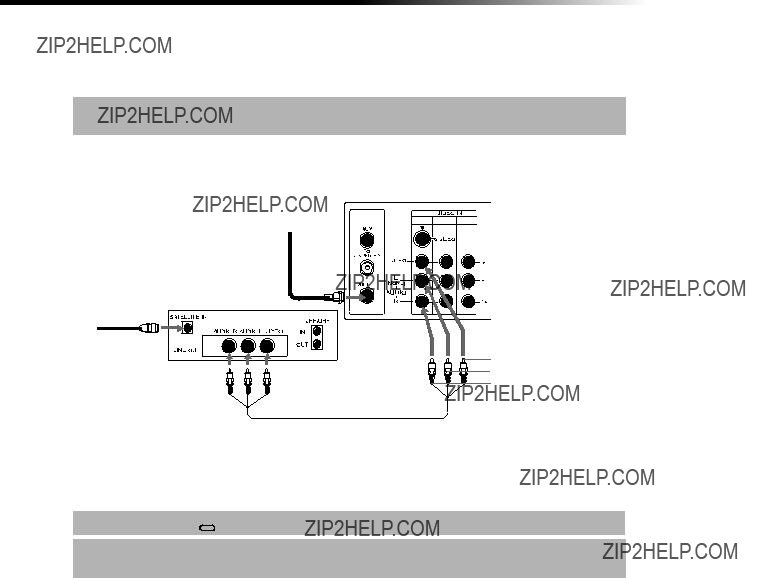
Connecting Your TV
Optional connection
If your VCR is equipped with video outputs, you can get better picture quality by connecting audio/video cables (not supplied) from AUDIO/VIDEO OUT on your VCR to AUDIO/VIDEO IN on your TV.
???For better picture quality, use S VIDEO instead of the yellow video cable. S VIDEO does not provide sound; you still must connect the audio cables.
Connecting a TV and Satellite Receiver
2
1Connect the cable from your satellite antenna to SATELLITE IN on your satellite receiver.
2Connect the coaxial cable from your cable service or antenna to the VHF/UHF jack on your TV.
3Using audio/video cables (not supplied), connect AUDIO/VIDEO OUT on your satellite receiver to AUDIO/VIDEO IN on your TV.
???You can use the 

 button to switch between the VHF/UHF and VIDEO inputs.
button to switch between the VHF/UHF and VIDEO inputs.
???For better picture quality, use S VIDEO instead of the yellow video cable. S VIDEO does not provide sound; you still must connect the audio cables.
12

Operating Instructions
Connecting a TV, Satellite Receiver, and VCR
2
VCR
5
1Connect the coaxial cable from your satellite antenna to SATELLITE IN on the satellite receiver.
2Connect the coaxial cable from your cable service or antenna to the IN jack on your VCR.
3Using a coaxial cable (not supplied), connect the OUT jack on your VCR to the VHF/UHF jack on your TV.
4Using audio/video cables (not supplied), connect AUDIO/VIDEO OUT on your satellite receiver to AUDIO/VIDEO IN on your VCR.
5Using audio/video cables (not supplied), connect AUDIO/VIDEO OUT on your VCR to AUDIO/VIDEO IN on your TV.
???To view from the satellite receiver or VCR, select the video input to which your satellite receiver or VCR is connected by pressing 



 on the remote control.
on the remote control.
13
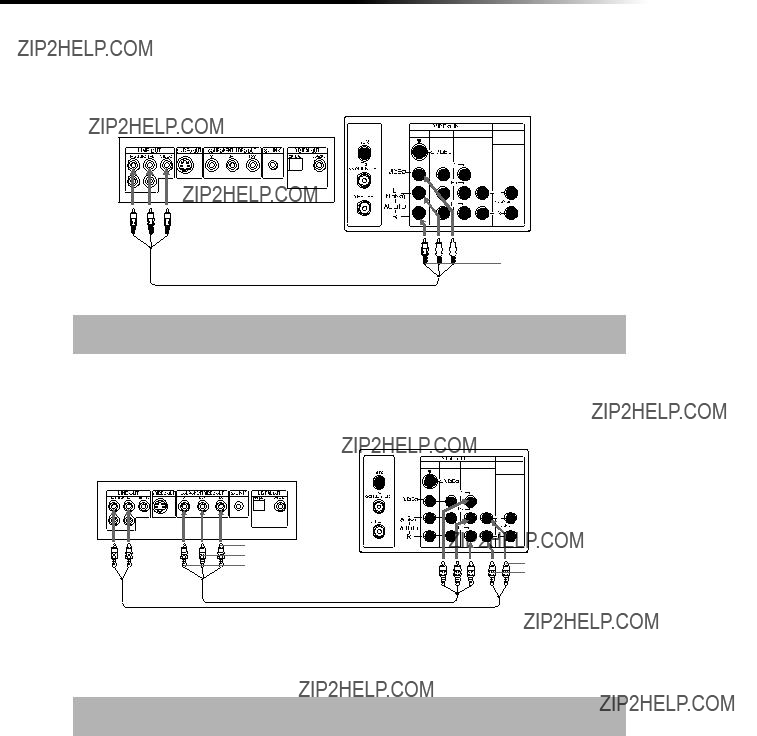
Connecting Your TV
Connecting a DVD Player
Using audio/video cables (not supplied), connect AUDIO/VIDEO OUT on your DVD player to AUDIO/VIDEO IN on your TV.
Rear of TV
Rear of DVD Player
(VAR/FIX)
 Video (yellow)
Video (yellow)

 Audio L (white)
Audio L (white)
Audio R (red)
???For better picture quality, use S VIDEO instead of the yellow video cable. S VIDEO does not provide sound; you still must connect the audio cables.
Optional connection
If your DVD player is equipped with component video outputs (Y, PB, PR), you can improve the picture quality by using component video cables (480i only).
Rear of TV
21
1Using component video cables (not supplied), connect the Y, PB, PR OUT on your DVD player to Y, PB, PR IN on your TV.
2Connect AUDIO OUT on your DVD player to AUDIO IN on your TV.
???The Y, PB, PR outputs on your DVD player are sometimes labeled Y, CB, and CR or Y,
14

Operating Instructions
Connecting a Camcorder
Using audio/video cables (not supplied), connect AUDIO/VIDEO OUT on your camcorder to AUDIO/VIDEO IN on your TV.
Front A/V Panel
Audio R (red)

 Audio L (white)
Audio L (white)
Connecting an Audio System
Using audio cables (not supplied), connect AUDIO OUT on your TV to one of the unused line inputs (e.g. TV, AUX, TAPE2) on your stereo.
Rear of TV
AUDIO OUT (VAR/FIX)
Line
input 
???Set your stereo to the selected line input. See ???Using the Audio Menu??? on page 25 for additional audio setup instructions.
15

Using Basic Functions
Setting Up the TV Automatically
After you have finished connecting your TV, you can perform Auto Program to set up your channels. When Auto Programming, the TV will automatically search for available channels and program receivable channels.
1 Press  to turn on the TV. The Initial Setup screen appears.
to turn on the TV. The Initial Setup screen appears.
Initial Setup
Auto Program: [CH+]
Exit:[CH???]
First please connect cable/antenna
2Press  on the remote control or on the TV front panel to perform Auto Program, or press
on the remote control or on the TV front panel to perform Auto Program, or press  to exit.
to exit.
???The Initial Setup screen appears each time you turn on the TV until you perform Auto Program.
To perform Auto Program again
1Press  .
.
2Press g to highlight Channel Setup Menu.
3Press f to highlight Cable. Press  to select.
to select.
4Press F or f to select On or Off according to how you connected your TV. Press  .
.
5Press f to highlight Auto Program. Press  to search for channels.
to search for channels.
6After performing Auto Program, press 
 to exit.
to exit.
To reset the TV to factory settings
1Turn the TV on.
2Hold down 

 on the remote control.
on the remote control.
3Press and release the POWER button on the TV front panel. (The TV will turn itself off, then back on.)
4Release 

 .
.
17

Operating Instructions
Quick Start to the Menus
The following settings are available in your
Mode : Vivid
Picture
Brightness
Color
Hue
Sharpness
Color Temp.: Cool
VM : High
Make adjustments to your picture settings.
Treble
Bass
Balance
Effect: Off
MTS: Stereo
Speaker: On
Audio Out: Variable
Favorite Channels
Cable : On
Channel Fix: Off
Auto Program
Channel Skip/Add
Channel Label
Customize your channel settings.
Password:
Set rating limits on your TV based on program rating or content.
18

Using Basic Functions
Timer 1 : Off
Timer 2 : Off
Current Time
: AM
Set the clock on your TV and program scheduled viewing using Timer 1 and Timer 2.
Press
to enter
Basic Menu
Set the menus to display a simplified menu of most
19
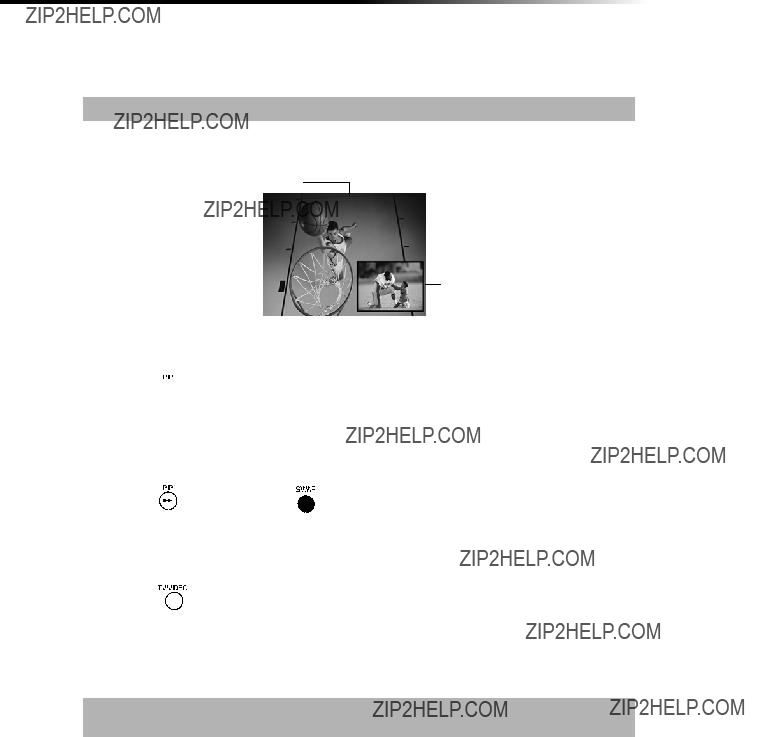
Operating Instructions
Using Picture in Picture (PIP)
The
??? The PIP feature is only for the models
Displaying Picture in Picture
Indicates which
picture is currently receiving sound
of the window picture
Window picture
To use PIP
1Press the TV button in the FUNCTION bar to control PIP with the
2Press the  button to display the window picture.
button to display the window picture.
3Use the PIP (yellow) CH +/- buttons to change the channel in the PIP window picture.
To check your PIP
1Press the TV button in the FUNCTION bar to control PIP with the
3Select the same channel in the main picture (use the CH +/- buttons on the bottom of your remote control). You should now have the same program playing in both windows.
4Use the PIP (yellow) CH +/- buttons to change the channel in the PIP window picture.
5 Press the  PIP (yellow) button to switch the PIP window to other video inputs for other equipment that is connected to any of the VIDEO IN jacks of your TV. You should see a different picture in your PIP window for each piece of connected video equipment. Make sure the connected equipment is turned on and working when you perform this test.
PIP (yellow) button to switch the PIP window to other video inputs for other equipment that is connected to any of the VIDEO IN jacks of your TV. You should see a different picture in your PIP window for each piece of connected video equipment. Make sure the connected equipment is turned on and working when you perform this test.
6If the PIP feature does not work properly with the TV or the connected video equipment, refer to the troubleshooting section beginning on page 42.
???If you???re having problems with PIP, refer to ???Setups that affect your ability to use PIP??? (page 22) or see Troubleshooting section (page 42) for possible solutions.
20

Using Basic Functions
PIP Functions buttons
??? For more information about your remote control, see ???Using the Remote Control??? on page 3.
To change channels/programs in the PIP window
???Use the yellow PIP CH +/- button to scroll through TV channels.
???Use the yellow TV/VIDEO button to cycle through your other video equipment connected to the TV, such as your VCR, DVD player, or satellite receiver.
21

Operating Instructions
Setups that affect your ability to use PIP
???The PIP feature is only for the models
???Any video equipment you have connected to the AUX input cannot be viewed in the PIP window.
???If you are viewing all channels through a cable box, the PIP feature will not work. The cable box only unscrambles one signal at a time, so the window picture will be the same as the main picture.
???You can use PIP to see pictures from different sources on your TV. For example, you can have a regular (CATV) channel and the output from a VCR, DVD player or satellite receiver on screen at the same time using PIP. To do this:
1 Connect the CATV cable to the VHF/UHF input on the back of the TV.
2Connect the peripheral (VCR, DVD player or satellite receiver) to any of the VIDEO IN inputs on the back of the TV.
3Tune to one image in the main picture.
4Tune to a second image in the PIP window.
You can then SWAP the images on the TV screen.
??? You cannot use a signal from the AUX input with PIP.
22

Using the Menus
This section shows the options available for setting up and adjusting the TV.
How to access menus
1Press 
 to display the
to display the
2Use the G or g buttons to highlight the desired menu icon. Press  to select it.
to select it.
3Use the F or f buttons to scroll up and down through the features.
4Follow the instructions on the screen.
5See the specific menu page for instructions on moving through the menu.
6Press 
 to exit the menu.
to exit the menu.
???Press 
 once to display the
once to display the
23

Operating Instructions
Using the Video  Menu
Menu
To access the Video menu, refer to the following steps:
Press f to highlight an option then press  .
.
???Press 

 button on the remote control for direct access to the Picture Modes (Vivid, Standard, Movie, Sports).
button on the remote control for direct access to the Picture Modes (Vivid, Standard, Movie, Sports).
24

Using the Menus
Using the Audio  Menu
Menu
To access the Audio menu, refer to the following steps:
Press f to highlight an option then press  .
.
Treble 















 Adjust
Adjust
Bass
Balance
Effect: Off
MTS: Stereo
Speaker: On
Audio Out: Variable
High frequency sound
???Press 

 button on the remote control for direct access to the MTS settings (Stereo, Auto SAP, Mono).
button on the remote control for direct access to the MTS settings (Stereo, Auto SAP, Mono).
Speaker
Custom selection of audio output source
Use the F or f buttons to select from one of the following options, then press
 to select it.
to select it.
On: Select to listen to the sound from the TV speakers with or without a separate stereo system.
Off: Select to turn off the TV speakers and listen to the TV???s sound only through external audio system speakers.
25

Operating Instructions
Audio Out
Use to control the TV???s volume through a stereo
Use the F or f buttons to select from one of the following options, then press
 to select it.
to select it.
Variable: Adjust the volume through your TV.
Fixed: Adjust the volume through a connected stereo.
???Audio Out settings can only be set when Speaker is set to Off.
???If your TV is set to Auto SAP, some programs may be muted or distorted. If your TV does not output sound, change your Audio MTS setting to Stereo or Mono.
26

Using the Menus
Using the Channel Setup  Menu
Menu
To access the Channel Setup menu, refer to the following steps:
Press f to highlight an option then press  .
.
Favorite
Channels
Quick access to favorite channels
1Use the F or f buttons to select the position  .
.
2Use the F or f buttons to find the channel you want to add to your favorite channels.
3Press  to select the channel. The TV will automatically change to the selected channel.
to select the channel. The TV will automatically change to the selected channel.
4Press G to return to the Channel Setup menu or press 
 to exit.
to exit.
???To use Favorite Channels: Exit all menus and press  . Press F or f to move the cursor to the desired channel number and press
. Press F or f to move the cursor to the desired channel number and press  .
.
On: Select if you are receiving cable channels with a CATV cable.
Off: Select if you are using a TV antenna.
??? After changing your cable settings, you will need to perform Auto Program.
Channel Fix Use the F or f buttons to select from one of the following options, then press  to select it.
to select it.
Off: Channel Fix is not set.
AUX
Video 1: Select from available video inputs when you have connected video equipment (e.g. satellite receiver) and you want your TV fixed to it.
27

Operating Instructions
1Use the F or f buttons to select the position of the desired channel, then press  .
.
2Use the F or f buttons to select Skip or Add, then press  .
.
3Press G to return to the Channel Setup menu or press 
 to exit.
to exit.
???Pressing CH + or CH - will skip over channels that have been skipped. You can still use the
Channel
Label
Label up to 40 channels with their call letters
1Press  , then use the F or f buttons until you reach the desired channel number.
, then use the F or f buttons until you reach the desired channel number.
2Press  to activate the channel.
to activate the channel.
3Press f to highlight ???Label???, then press  . Use the F or f buttons to
. Use the F or f buttons to
display the first call letter or number of the caption. Press  to select. Repeat this process until you finish selecting all the call letters.
to select. Repeat this process until you finish selecting all the call letters.
4When finished, press  to activate.
to activate.
5Press G to return to the Channel Setup menu or press 
 to exit.
to exit.
???You cannot use Favorite Channels, Cable, Channel Skip/Add, and Channel Label when Channel Fix is set.
28

Using the Menus
Using the Parent  Menu
Menu
To access the Parent menu, refer to the following steps:
Password:
Use
The Parental Control feature is designed to help parents monitor what their children watch on television.
To use the Parent Menu
In Parent menu, you will be asked to set a
1 Use the 0 9 buttons to enter a
2Confirm your password by entering it again.
???Keep this manual in a safe place. You need your password for any future access to the Parental Control menu. If you forget your password, see page 44.
Once your password is set correctly, the Parent menu appears.
29
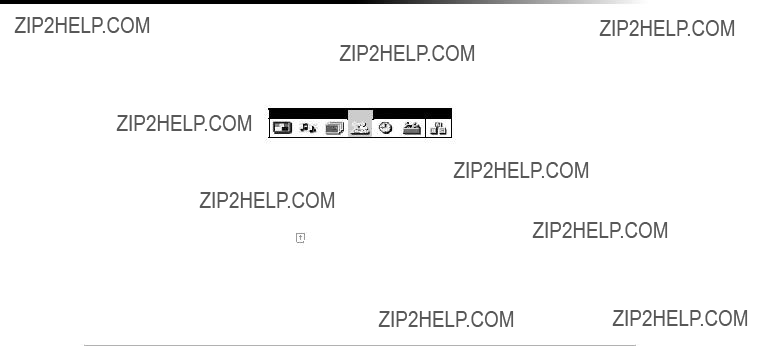
Operating Instructions
Parental Control
Setting the Rating
You can change the Rating by selecting one of the Parental Lock options.
1 Press f to highlight Parental Lock, press  .
.
If you are not familiar with Parental Guideline rating system, use one of the following preset categories to simplify the rating selection: Child, Youth, Young Adult.
2 Use the F or f to select the desired rating and press  .
.
Changing your Password
1Use the F or f buttons to select Change Password and press  .
.
2Follow steps 1 and 2 for ???Using the Parent Menu??? on page 29.
Select a Country
Select U.S.A. to use US ratings (see pages
page 34). If you select a Country (U.S.A. or Canada) that is not where you live, the rating you select will not be activated.
1Press f to highlight Country, press  .
.
2Use the F or f to select the desired country and press  .
.
30

Using the Menus
Information for Parents
To view a program that exceeds the TV rating
???Entering your password to view a blocked program will temporarily turn Lock to Off. To reactivate your Lock settings, turn the TV off then back on; the TV will return to the settings that you have selected.
Using the Custom Menu
Follow the instructions on the screen to make your custom settings. Select the country desired for your TV???s rating limit. See page 32 for U.S. models and page 34 for Canadian models for more information.
??? Once you have blocked a rating or content, all higher ratings or content will be automatically blocked.
31

Operating Instructions
United States: Selecting Custom Rating Options
For the United States, the Custom Rating Menu includes the following options: Movie Rating, TV Rating and Unrated. (For Canada, see page 34.)
Movie Rating
This system defines the rating levels of movies shown in theaters and on prime cable channels.
TV Rating
The TV rating is divided into two groups:
???The content ratings will increase depending on the level of the
32

Using the Menus
Unrated
You have the option of blocking TV programs or movies that are not rated.
Block or allow unrated programs
???If you choose to block unrated TV programs, please be aware that the following programs may be blocked: emergency broadcasts, political programs, sports, news, public service announcements, religious programs and weather.
33

Operating Instructions
Canada: Selecting Custom Rating Options
For Canada, the Custom Rating Menu includes the following options: English Rating, French Rating and U.S.A. Rating.
English Rating
These ratings are for Canadian programs that are broadcast in English.
French Rating
These ratings are for Canadian programs that are broadcast in French.
U.S.A. Rating
For programs from the United States, please see ???TV Rating???on page 32.
34

Using the Menus
Using the Timer  Menu
Menu
To access the Timer menu, refer to the following steps:
Current Time Set your TV to the current day and time. Press  to open Current Time menu:
to open Current Time menu:
1Use the F or f buttons to enter the correct day and time, then press  .
.
2Press 
 to exit the menu.
to exit the menu.
???You must set the Current Time before you can use Timer 1 or Timer 2.
2Use the F or f buttons to enter the desired day, start time, duration, and
channel, then press  . The timer status should be On when the Timer has been set, and the timer light on the front panel of the TV should be turned on.
. The timer status should be On when the Timer has been set, and the timer light on the front panel of the TV should be turned on.
3Press 
 to exit the menu.
to exit the menu.
???Select Off to turn off the Timer (your previous settings will be saved).
???When you perform Auto Program, Timer 1 and Timer 2 settings will be cleared. Also, in the event of any loss of power, Current Time, Timer 1 and Timer 2 settings will be cleared.
35

Operating Instructions
Using the Setup  Menu
Menu
To access the Setup menu, refer to the following steps:
Press f to highlight an option then press  .
.
2Press F or f buttons to choose a label and press  .
.
3Press G to return to Setup menu or press 
 to exit.
to exit.
???If you select ???Skip???, your TV skips this connection when you press the TV/VIDEO button.
Language Display all menus in the language of your choice.
Use the F or f buttons to select from one of the following options: English, Espa??ol (Spanish) and Fran??ais (French). Then press  .
.
??? You can press any key to exit Demo mode.
36

Using the Menus
Using the Basic  Menu
Menu
To access the Basic menu, refer to the following steps:
Press f to highlight an option then press  .
.
Surround: Simulates theater quality sound for stereo programs.
Off: Normal stereo or mono reception.
Advanced Press  to return to the advanced menus.
to return to the advanced menus.
Menu
???If you use the 
 button to close the Basic menu, only the Basic menu appears when you press
button to close the Basic menu, only the Basic menu appears when you press

 again. To access the other menus, press f to highlight Advanced Menu, then press
again. To access the other menus, press f to highlight Advanced Menu, then press  .
.
37

Other Information
Programming the Remote Control
You can use the supplied remote control to operate Sony or
1Press 

 .
.
2Press 

 or
or 


 (FUNCTION).
(FUNCTION).
39

Operating Instructions
VCR codes
Cable box codes
Laser Disc Player codes
DBS codes
Satellite receiver codes
DVD Player codes
???If more than one code number is listed, try entering them one by one until you come to the correct code for your equipment.
???Whenever you remove the batteries, the code numbers may revert to the factory setting and must be reset.
40

Other Information
???In some rare cases, you may not be able to operate your equipment with the supplied remote control. In this case, use the equipment???s supplied remote control.
Operating a VCR
Press To
Operating a DVD
Press To
Power on the DVD
Search chapters forward or backward
Operating a Laser Disc
Press To
Power on the laser disc
Search chapters forward or backward
Play disc
Stop
Pause
41

Operating Instructions
Troubleshooting
If you are having a problem with your TV, try the suggestions below. If the problem persists, contact your nearest Sony Dealer.
???Make sure the Speaker option is set to On in the Audio Menu (page 25).
???Press 
 to adjust your TV???s volume, it???s probably very low.
to adjust your TV???s volume, it???s probably very low.
42

I get the same program in the window picture as in the main picture
???Both may be set to the same channel. Try changing channels in either the main picture or the window picture (page 20).
???Your TV may be set up to select all your channels through a cable box. The cable box will only unscramble one signal at a time, so you cannot use the PIP feature. If possible, run a direct cable to the VHF/UHF jack on your TV. This will only work if your cable system provides an unscrambled signal (page 9).
43
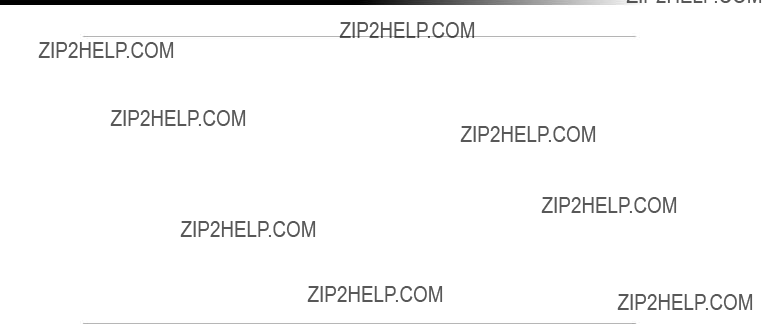
Operating Instructions
If, after reading these Operating Instructions, you have additional questions related to the use of your Sony television, please call our Customer Information Services Center at
44

Other Information
Specifications
For all models (except as noted)
45

Operating Instructions
Design and specifications are subject to change without notice.
46
Index
16:9 Enhanced 36
A
Audio Out 26
Auto Program 17, 28
Auto SAP 25
B
Balance 25
Bass 25
Batteries
Inserting in remote 2
Brightness 24
C
Cable 27
Caption Vision 36
Channel Fix 27
Channel Label 28
Channel Skip/Add 28
Color 24
Color Temperature 24
Connections
Cable and antenna 7
Cable Box and Cable 9
Connecting a Camcorder 15
Connecting a DVD Player 14
Connecting an Audio System 15
TV and Cable Box 8
TV and Satellite Receiver 12
TV and VCR 10
TV, Satellite Receiver and VCR 13
TV, VCR and Cable Box 11
Current Time 35
D
Demo 36
DISPLAY 4
E
Effect
Off 25
Surround 25
F
Favorite Channels 27
H
Hue 24
L
Language 36
M
Menus
Audio 25
Basic 37
Channel Setup 27
Parent 29
Setup 36
Timer 35
Video 24
Mode
Movie 24
Sports 24
Standard 24
Vivid 24
MTS
Auto SAP 25
Mono 25
Stereo 25
P
Parental Control 30
Picture 24, 37
Picture in Picture (PIP) 20
R
Ratings
English Rating 34
French Rating 34
Movie Rating 32
TV Rating 32
U.S.A. Rating 34
Unrated 33
Remote Control
Batteries 2
Programming 39
Using 3, 4
S
Setting the Rating 30
Sharpness 24
SLEEP 3
Speaker 25
Specifications 45
47
T
Tilt Correction 36
Timer 1 and Timer 2 35
Treble 25
Troubleshooting 42
TV Features 1
TV Front Panel 2
TV Rear Panel 5
V
Video Label 36
VM 24
48