
Synova?? FC330A
Fire detection system
Operating manual
System operation for user
Phase 4
Fire & Security Products
Siemens Building Technologies Group

Synova?? FC330A
Fire detection system
Operating manual
System operation for user
Phase 4
Fire & Security Products
Siemens Building Technologies Group
Data and design subject to change without notice. / Supply subject to availability.
E Copyright by
Siemens Building Technologies AG
Wir behalten uns alle Rechte an diesem Dokument und an dem in ihm dargestellten Gegenstand vor. Der Empf??nger anerkennt diese Rechte und wird dieses Dokument nicht ohne unsere vorg??ngige schriftliche Erm??chtigung ganz oder teilweise Dritten zug??nglich machen oder ausserhalb des Zweckes verwenden, zu dem es ihm ??bergeben worden ist.
We reserve all rights in this document and in the subject thereof. By acceptance of the document the recipient acknowledges these rights and undertakes not to publish the document nor the subject thereof in full or in part, nor to make them available to any third party without our prior express written authorization, nor to use it for any purpose other than for which it was delivered to him.
Nous nous r??servons tous les droits sur ce document, ainsi que sur l???objet y figurant. La partie recevant ce document reconna??t ces droits et elle s???engage ?? ne pas le rendre accessible ?? des tiers, m??me partiellement, sans notre autorisation ??crite pr??alable et ?? ne pas l???employer ?? des fins autres que celles pour lesquelles il lui a ??t?? remis.
Ci riserviamo ogni diritto relativo al presente documento e sull???oggetto illustrato in esso. La parte che riceve il documento si impegna a non renderlo accessibile a terzi, n?? per intero n?? in parte, senza la nostra previa autorizzazione scritta ed a non usarlo per altri scopi di quello per il quale ?? stato rilasciato.

II

Introduction
1

About this operation manual
How to use this operation manual
This operation manual describes the use and the operation of the control console FC330A. It contains all information for the normal user with access level 2 who has to react to alarms, disa- ble and enable parts of the system, etc.
This document contains the following:
How to read this operation manual
This operation manual uses several symbols to guide the user through the manual. The meanings in detail are:
1. Multi step actions are marked with numbers.
"Single step actions are marked with a triangle.
?? The result of an action is marked with an arrow.
In body text you will find quotations like display texts, keys or LED???fields or LEDS.
Frequently used keys are shown as they look like on the console, e.g. ok .
2

Fundamentals
3
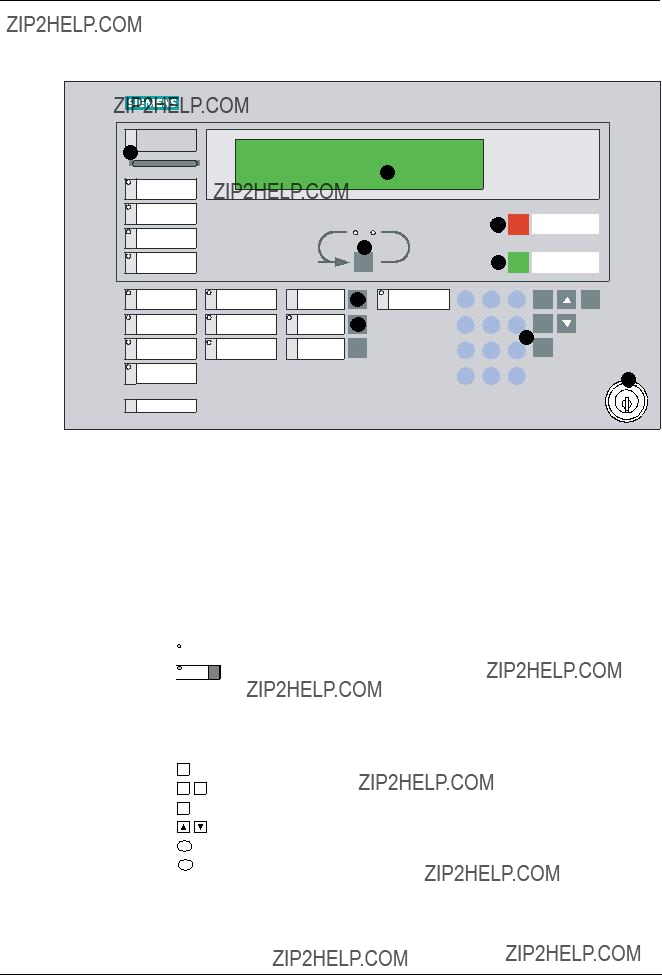
Control console layout
Control console FC330A
4

Floor panel
The floor panel is a typical local indication terminal. It mainly serves to display alarm events re- motely. Secondary it is also an operating terminal to acknowledge and reset the control console from remote.
Two types of panels are available:
1
1st floor office 101

 LED 3
LED 3
B3Q590/595
3
4
5
The display of the floor panel indicates the same event text as shown at the control console. It only displays one message at a time.
5

Overview operating menu
After getting operating access, the start menu appears. From the main menu, all menus can be selected (+ page 9, fundamental operation).
With access level 2 all menu points exept other functions ??? configuration can be selected.
The passwort for access level 2 is:
SELECT: 1. ENabling
(main menu) 2. DISabling
3.INFO polling
4.other functions
SELECT: 1. ENabling
(main menu) 2. DISabling
3.INFO polling
4.other functions
Enable detector zones 1...256 Enable detector elements within zone Enable control zones 1...64
Enable all control zones
Enable control lines 1...4 for alarm horns Enable alarm contacts 1...4
Enable remote transmission ALARM Enable remote transmission FAULT
Enable only event logging or all messages Enable only alarms or none
DISabling: 1. detector/ConTrol ZONES
(2)2. horn/RT/alarm contacts
3. printer
DISabling: 1. detector ???zone??? (2.1) 2. detector ???element???
3.ConTrol ???zone???
4.All Fire Ctrl ???zones???
DISabling: 1. horn
(2.2) 2. alarm contacts
3.RT???alarm
4.RT???fault
Disable detector zones 1...256
disabling permanent or for a set time 1...98h
Disable detector ELEMENTS within zone disabling permanent or for a set time 1...98h
Disable conTrol zones 1....64 Disable all control zones
Disable control line 1..4 for alarm horns Disable alarm contacts 1...4
Disable remote transmission ALARM Disable remote transmission FAULT
SELECT: 1. ENabling (main menu) 2. DISabling
3.INFO polling
4.other functions
INFO: 1. system status
(3)2. event memory/alarm counter
3.configuration/user text
4.configuration zone/line/LON
6
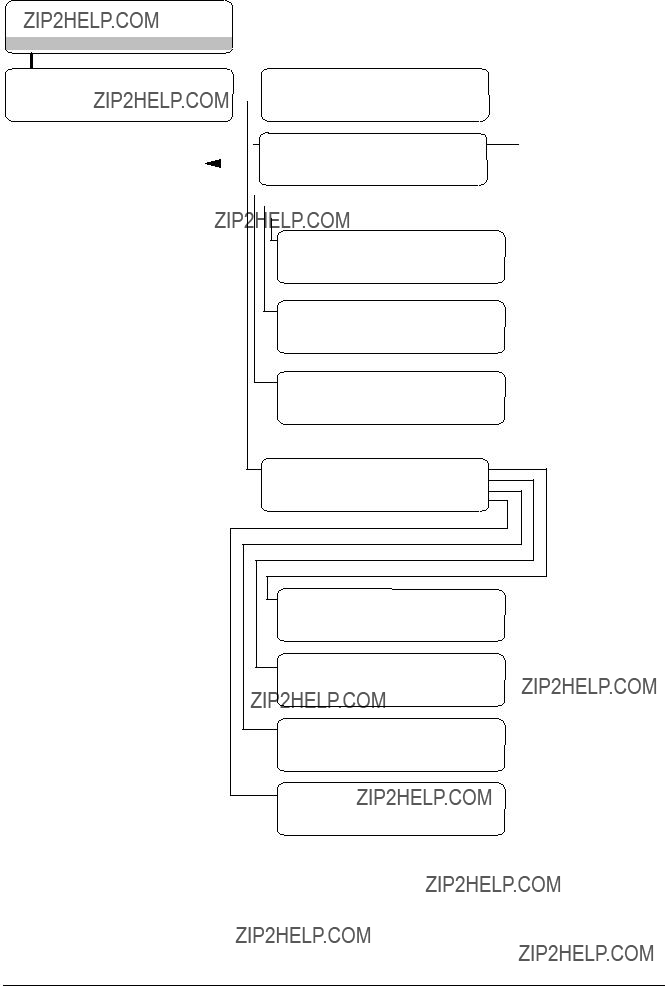
SELECT: 1. ENabling (main menu) 2. DISabling
3.INFO polling
4.other functions
PRINT: 1. system status
(4.3) 2. event memory/alarm counter
3.configuration/user text
4.configuration zone/line/LON
PRINT: 1. fault (4.3.1) 2. isolation
3.pre???alarm
4.techn.alarm /element status
PRINT: 1. event memory (4.3.2) 2. alarm counter
PRINT: 1. configuration system (4.3.3) 2. configuration coll. line
3.user text detector zn/elem
4.user text ConTrol zone
PRINT: 1. configuration det. zones (4.3.4) 2. configuration addr. lines 3. configuration LON devices
Print current fault messages
Print current turned off system components Print current information messages
Print current ELEMENT states
Print event memory list
Print alarm counter readings
Print general parameter settings Print parameter settings coll. lines
Print user texts detector zones / elements Print user texts control zones
Print parameter settings detector zones Print parameter settings addr. lines Print parameter settings
7

SELECT: 1. ENabling (main menu) 2. DISabling
3.INFO polling
4.other functions
FUNCTIONS: 1. function
(4)2. system TEST
3.printout
4.configuration
only for service engineer
Level SERVICE FUNCTIONS > enter password?
Level SERVICE FUNCTIONS > enter password?
connect addressable loop disconnect addressable loop for TEST LEDs
to reconfigure addr. lines
for COMMON disabling
to activate horn briefly with each det. TEST alarm
enable / disable ???visualizer???
to start automatic configuration of LON- Bus
8

Fundamental operation
How to operate the control console
To choose a menu item in the display of the console:
or
SELECT: 1. ENabling (main menu) 2. DISabling
3.INFO polling
4.other functions
" Enter the number of the menu option on the numeric keypad (e. g. option 2.).
5.Follow the instructions on the display.
6.Finish the operation by pressing St . or
" Press hm to return to the previous menu.
Example
The following description is an example for choosing the Disable elements menu.
3.Select option 2. with the  and
and  keys and press ok .
keys and press ok .
or
SELECT: 1. ENabling
(main menu) 2. DISabling
3.INFO polling
4.other functions
DISabling: 1. detector/ConTrol ZONES
(2)2. horn/RT/alarm contacts
3. printer
4.Select option 1. with the  and
and  keys and press ok .
keys and press ok .
or
5.Select option 2. with the  and
and  keys and press ok .
keys and press ok .
or
Actions in the operation manual
DISabling: 1. detector ???zone???
(2.1) 2. detector ???element???
3.ConTrol ???zone???
4.All Fire Ctrl ???zones???
DISABLE element:
> zone no.? (range ### ??? ###)
In this operation manual, selecting a menu item will be described from now on in a short form as follows:
9
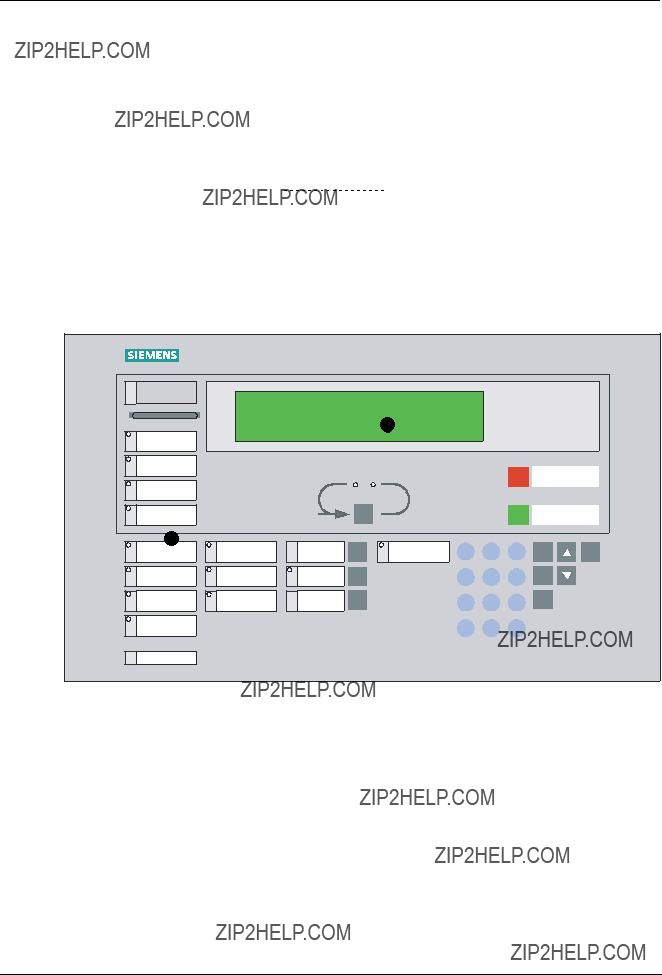
Normal operation
What is ???normal operation????
nThe system is ready to receive danger messages (alarm) from the detectors.
nNo fault messages are pending.
nThe green LED in the display field System on ?? is on.
nThe illumination of the text display ?? may be turned off, but turns on as soon as any key is pressed or an alarm, fault or status is issued.
When the system is powered by the internal battery the green LED in the display field System on ?? is blinking.
Acknowledge
Silence/resound horn
Reset
1
FC330A
10

Operating access
Possible access levels
i
Acknowledge messages possible: with access level 1 p
with access level 2 p
Three main access levels are defined allowing different privileges for the operation of the fire detection system. Access is provided by a four digit password for the higher access levels, re- spectively.
After 3 consecutive incorrect password entries the operation access is disabled for 15 minu- tes.
Overview of the access levels
Automatic timeout
The access by password is automatically cancelled if no key is operated for:
n5 min during state of ???normal operation???
n30 sec during condition ???alarm???
How do I get operating access?
" Enter the password on the keypad ?? as described below. or
"Turn the keylock switch ?? in horizontal position.
??Access with level user operating 2 is provided as long as the key is left in horizontal position.
11

Operating access via password
The passwords are defined and released to the operators by the service engineer.
In case of misskeying the password, use del to cancel keying errors.
Log in
3. Proceed operating (access is now provided)
Log out
There is no log out procedure, because the operating access expires automatically if no key is pressed within a certain time (+ page 11, Automatic timeout).
12

Operating ???manned??? and ???unmanned???
Basic rules
The operating states ???manned??? and ???unmanned??? are defined in a SPECIAL Alarm Concept, where signals from automatic fire detectors and manual call points are processed differently (for details + page 16).
The switchover from the operating states ???manned??? to ???unmanned??? and vice versa is either done manually by the operating personnel or automatically as programmed by the service engineer.
Operating state ???manned???
nThe operating person, responsible for the surveillance of the system and the alarm investiga- tion, is present on the premises.
nThe LED in the display field Premises manned ?? is on.
nThe LED in the display field Isolation is on (depends on system configuration).
Operating state ???unmanned???
nThe responsible operating person is not present on the premises.
nThe LED in the display field Premises manned ?? is off.
Manual switching between the operating states ???manned??? and ???unmanned???
1.Log in with ???access level 2???.
2.Press the Premises manned key on the control panel to toggle between the operating states ???manned??? (yellow LED is on) and ???unmanned??? (yellow LED is off).
or
" Toggle between ???manned??? and ???unmanned??? via menu which is described next page.
13

3.If the operating state has to be changed to
??????manned???: select option 1.
??????unmanned???: select option 2.
Automatic switchover
SELECT: 1. ENabling (main menu) 2. DISabling
3.INFO polling
4.other functions
mode ???manned??? until ##:##, 1.> unmanned
mode ???manned??? TERMINATED
> system is set to NORMAL OPERATION
timeout /hm: menu Stop: end operating
The automatic switchover is used for example, to prevent the system status ???manned??? during nighttime when no operating personnel is present: The system switches automatically to status ???unmanned??? at a defined time (e. g. after the office hours). The same scheme can be used for unattended times during weekends or holidays. The automatic switchover scheme is defined by the service engineer. No user action is required.
Extra time
Function extra time The function ???extra time??? allows to set the system to manned operation for a preset time, after the activated p automatic switchover to unmanned has taken place.
not activated p
??The actual display depends on the initial mode, here e. g. mode unmanned (i. e. after 17:00).
?? The time until the system is set to manned mode is displayed.
14

Alarm
15
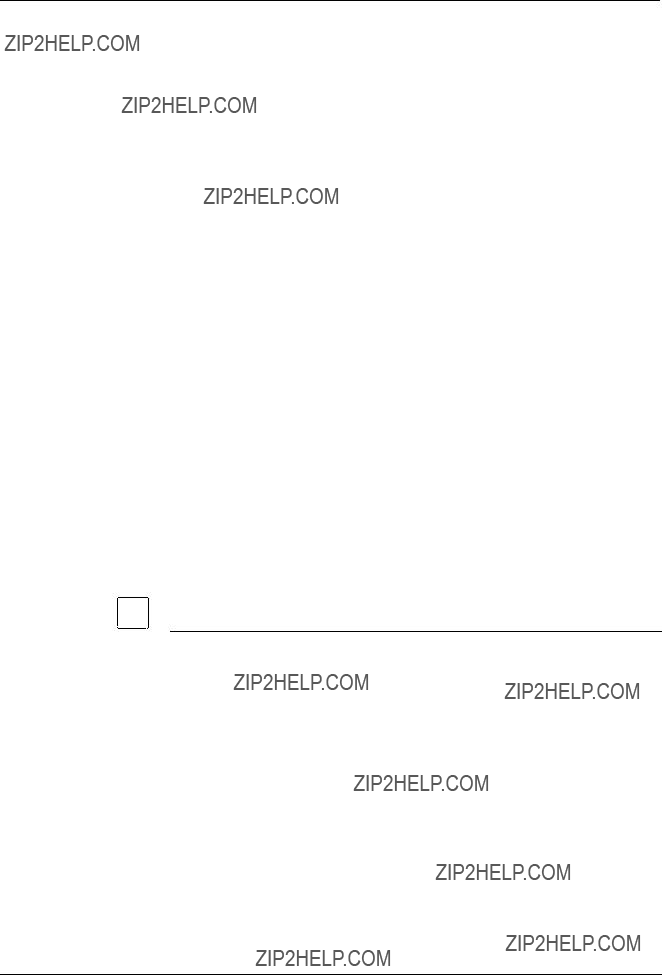
SPECIAL Alarm Concept
Purpose and principle
i
16
To prevent the unnecessary turn out of the fire department for minor incidents a SPECIAL Alarm Concept was developed.
It involves operating personnel in the alarming sequence and relies on two operating states:
n???unmanned??? mode ?? while the operating personnel is not present on the premises.
n???manned??? mode ?? while the operating personnel is present on the premises.
???unmanned??? mode
When the system operates in ???unmanned??? mode, the fire brigade is called immediately when an alarm signal is issued.
???manned??? mode
When the system operates in ???manned??? mode, manual call points and automatic detectors trig- ger different actions in the event of an alarm:
The times V1 and V2 are only relevant, when the remote transmission is installed.

nThe alarm acknowledgement time is active for automatic detectors when the system opera- tes in ???manned??? mode.
nThe system checks whether someone acknowledges the alarm message within this prepro- grammed time.
nAn alarm must be acknowledged before V1 expires, otherwise the alarm is transmitted to the fire department.
nThe remaining time is indicated on the text dis-
nThe alarm investigation time is active for automatic detectors when the system operates in ???manned??? mode.
nIt limits the time for investigating the fire location to an preprogrammed length.
nOn expiration of this time the alarm is transmitted to the fire department.
nIn case of minor incidents, an alarm must be reset before V2 expires.
nThe remaining time is indicated on the text dis-
17
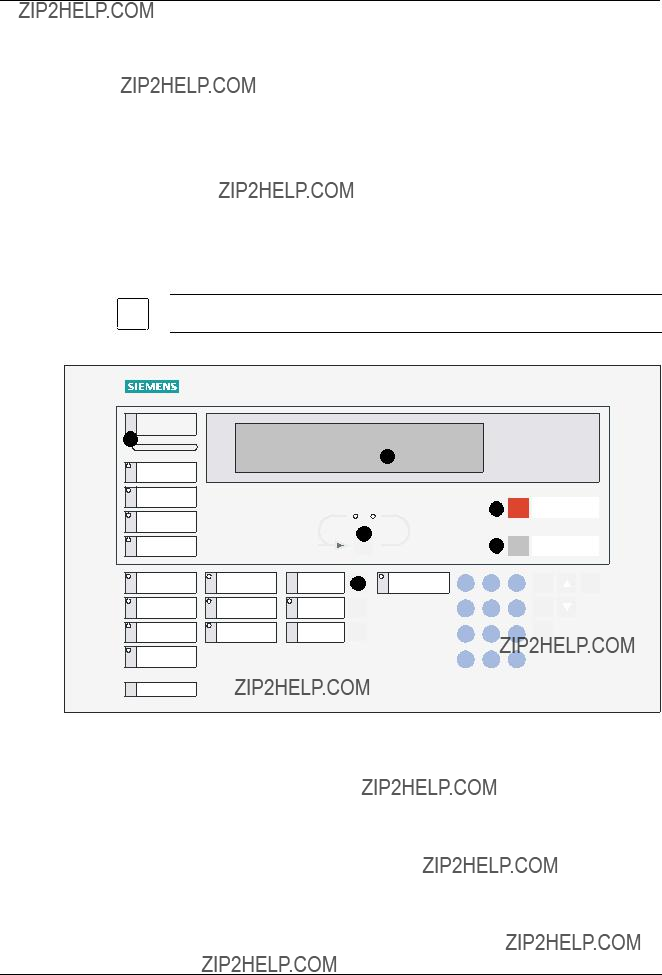
Alarm
Principle
i
An alarm is issued by the system if an automatic detector has responded or a manual call point was actuated.
The alarm is indicated by:
noptical signals
???blinking of the red LED alarm bar on the control console ??
???alarm message on the text display ??
nacoustic signals
???buzzer of the control console
???attached signal horns
As described in the SPECIAL Alarm Concept, the operating personnel is involved into the alarm scheme only if the system is in ???manned??? mode. In all other cases, i. e. SPECIAL Alarm Concept is not activated (used) or the system operates in ???unmanned??? mode, the alarm is transmitted immediately to the fire brigade.
During alarm other states such as faults etc. are not shown at the display. However, it is possible to make them visible via the menu ???Info polling??? (For details + page 49).
18
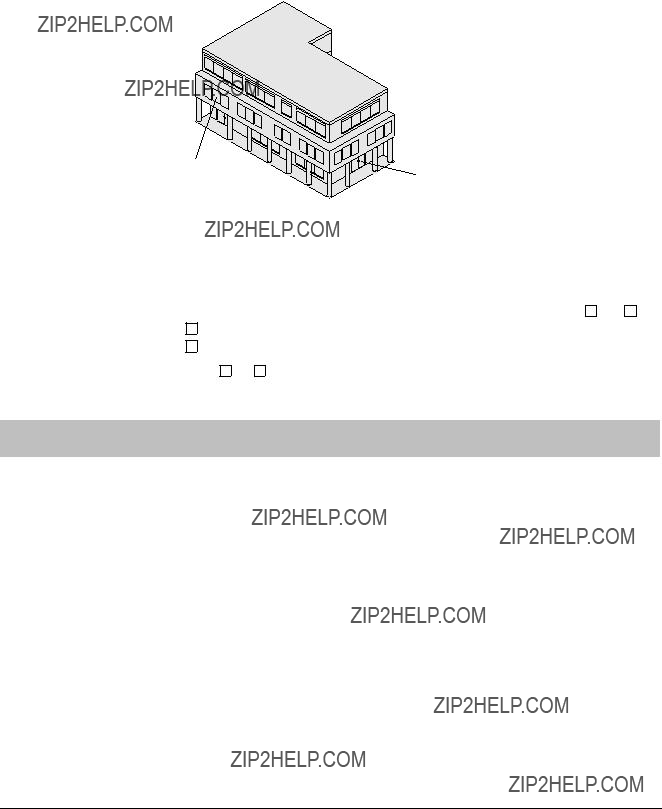
How are alarm messages shown on the text display?
A single alarm message on the text display consists of 2 lines as shown in the example to the right.The first line tells that the alarm was given in zone 5 by the element 1 of this zone, which was an automatic fire detector. The numbers at the end of the line tell, that this is the first of in total 3 alarm messages. The se- cond line gives the explicit location of the re- sponding detector.
The 3. and the 4. line hold the same information for the last alarm message issued. In this case a manual call point was actuated in zone 3 of the building, which is located in the ground floor main entrance.
1. alarm message zone 5, element 1 ???1st floor canteen???
3. alarm message zone 3, element 1
???ground floor main entrance???
Scrolling alarm messages
Additional pending messages can be retrieved using the scroll key.
"Press the scroll key ?? below the text display.
?? The first two lines are superseeded with the subsequent alarm message.
Retrieving supplementary informations
Supplementary informations to the alarm messages can be retrieved by using F1 and F2 :
nF1
nF2
tells the type of the responding device, e. g. automatic detector.
tells the cabling address and the type number of the responding device (device address).
"Press F1 (or F2 ).
?? The second line in the text display is superseeded with the supplementary information.
"Press the scroll key to retrieve supplementary information of subsequent alarm messages.
How to respond in case of alarm
1. Press the Acknowledge key ??.
What to do after an alarm
"Reset system if normal conditions appeared.
"If a manual call point was activated while the alarm, insert a new front glass in the actual call point.
19

20

Disable/Enable System Parts
21

Temporary isolation of a detector zone
What is a detector zone?
The detectors and manual call points of the fire detection system are grouped into zones, which are defined according to geographical aspects of the building. Zones may be all
nsingle rooms
nadjacent rooms (no doors between the rooms)
ncorridors
nstaircases
Corridor
Zone 5
Room 101element 1,2,3
Zone 1
Room 104 Zone 4 element 1,2
When has a detector zone to be isolated?
In exceptional situations zones have to be isolated from the system, to prevent unintended alarm. An exceptional situation depends on the kind of the detector and exists for zones with:
nsmoke detectors, if smoke or dust is produced by unusual work
nheat detectors, if heat or steam is produced by unusual work
nmanual call points, if there is a possibility of inadvertent activation
WARNING
A zone that has been isolated cannot trigger any danger or fault messages! As soon as conditions have returned to normal, isolated zones have immediately to be enabled again!
22
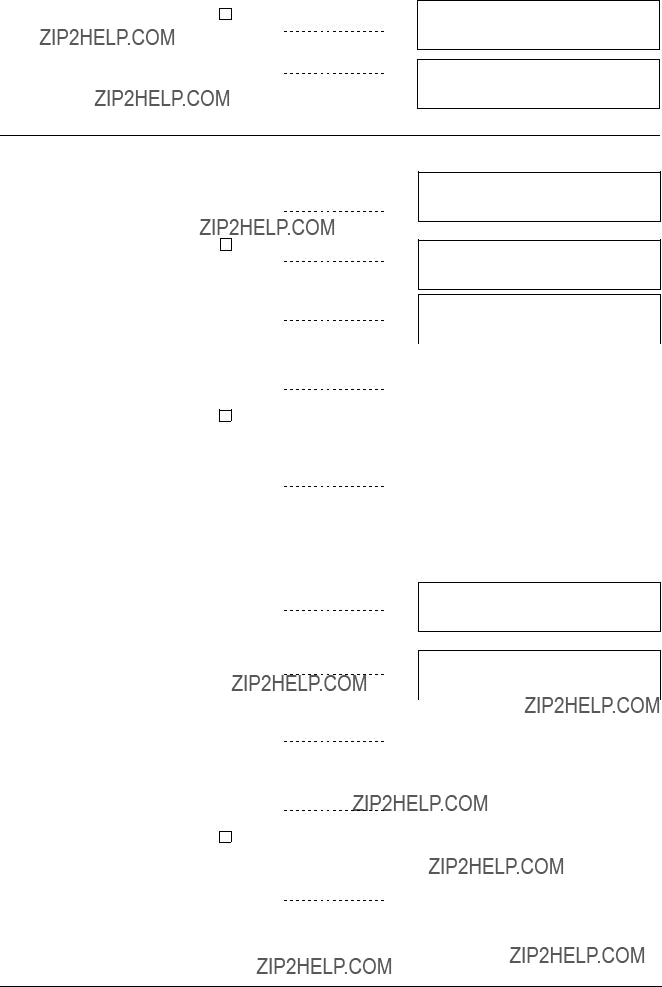
Zone isolation procedure
Now you can disable single zones, a range of detector zones or all zones as described be- low:
SELECT: 1. ENabling (main menu) 2. DISabling
3.INFO polling
4.other functions
DISable zones: (range ### to ###)
> zone no.? (555 = all)
Disable single zones
or
zone ### SELECTED. ok = SINGLE zone > 2nd zone no.? (range ### ??? ###)
zone ### SELECTED
> hours DISABLED? (99=permanent)
zone ### permanent DISABLED
" Enter another single zone number to disable.
Disable a range of zones
1.Enter the first zone number of the range of zones to be disabled (e. g. 2).
2. Enter the last zone number of the range
zone ### ??? ### SELECTED
> hours DISABLED? (99=permanent)
23
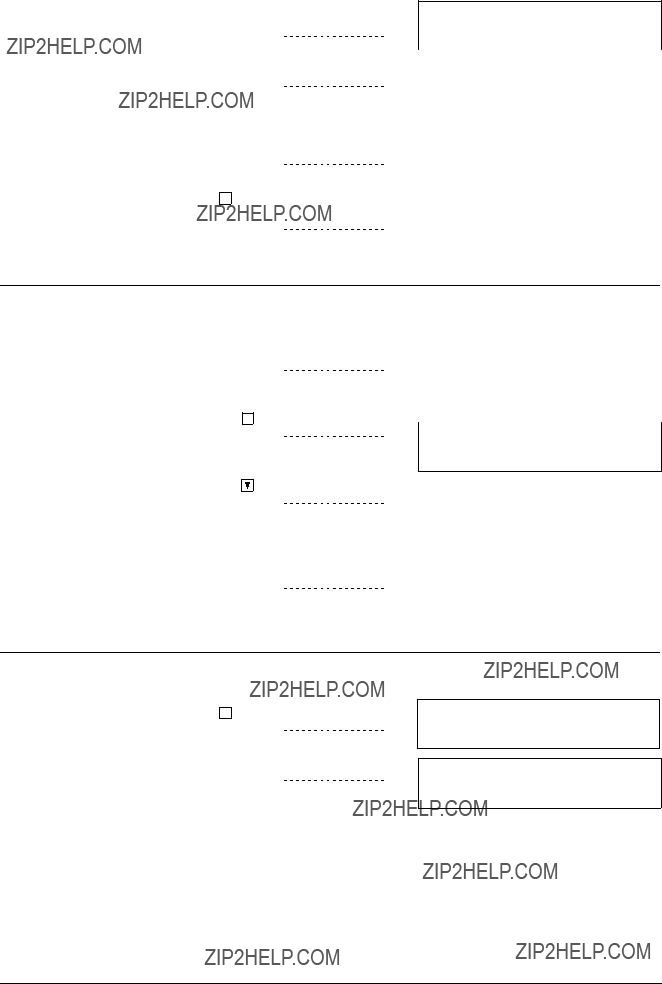
Disable all zones
3.Press St to finish the zone disabling procedure.
zone ### ??? ### SELECTED
> hours DISABLED? (99=permanent)
Viewing disabled zones
??After last zone has been displayed, sy- stem turns back to overview.
(key: ??? = forward / ??? = backward)
F1: next section hm/Stop: end operating
Zone reactivation procedure
SELECT: 1. ENabling (main menu) 2. DISabling
3.INFO polling
4.other functions
ENable zone: (range ### to ###)
> zone no.? (555 = all)
24

Enable single zones
1.Enter the number of a zone to be ena- bled (e. g. 2).
??With a running timeout after which the zone is automatically enabled.
2.Enter another zone number to enable or press F1 to enable the zone before the timeout has expired.
or
3. Press hm to go back to the submenu.
MONITORING zone ###, wait.
(F1 /hm = enabling) next zone?
ENable zones:
> all zones ENABLED
ENabling: 1. detector ???zone??? (1.1) 2. detector ???element???
3.ConTrol ???zone???
4.All Fire Ctrl ???zones???
Enable a range of zones
1.Enter the first number of a zone range to be enabled (e. g. 2).
2.Enter the last number of the zone range (e. g. 5).
??With a running timeout after which the zone range is automatically enabled.
3.Press F1 to enable all zones before the timeout has expired.
or
4. Press hm to go back to the submenu.
Enable all disabled zones
1.Enter 555 to enable all disabled zones, no matter if all zones, a range of zones or single zones were disabled.
??With a running timeout after which all zones are automatically enabled.
2.Press F1 to enable all zones before the timeout has expired.
or
3. Press hm to go back to the submenu.
ENable zone range ### to ###
> confirm LAST zone no.?
MONITORING zones ###???###, wait (F1 /hm = enabling) > LAST zone
ENable zones:
> all zones ENABLED
DISabling: 1. detector ???zone??? (2.1) 2. detector ???element???
3.ConTrol ???zone???
4.All Fire Ctrl ???zones???
MONITORING zone ###, wait
(F1 /hm = enabling) > LAST zone
ENable zones:
> all zones ENABLED
DISabling: 1. detector ???zone??? (2.1) 2. detector ???element???
3.ConTrol ???zone???
4.All Fire Ctrl ???zones???
25

Temporary isolation of a single detector
When has a single detector to be isolated?
Exceptional situations may occur, where it is preferable to isolate only single detector devices instead of the whole detector zone. Such situations may be for example:
nConstruction work with smoke or heat development at a particular location within a large zone with a lot of detectors
nMalfunction of a detector in a zone with several detector devices
WARNING
A detector device that has been isolated cannot trigger any danger or fault messages! As soon as conditions have returned to normal, isolated detector devices have immediately to be switched on again!
If a single detector should be isolated the detector has to be identified clearly! If the detector i cannot be identified clearly, the whole detector zone should be isolated. A wrong isolation of
a detector can cause an unwelcome call of the fire brigade!
Single detector isolation procedure
zone ### SELECTED
> element no.? (range ## ??? ##)
zone ### element ## SELECTED
> hours disabled? (99=permanent)
5.Enter the desired disabling time in full hours or 99 for permanent disabling.
?? The yellow LED isolation is on.
6.Press hm to finish the element disa- bling procedure or enter a new zone number to disable another single ele- ment.
zone ### elem. ## permanent DISABLED > new element no.? (range ## ??? ##)
26

Detector reactivation procedure
SELECT: 1. ENabling (main menu) 2. DISabling
3.INFO polling
4.other functions
ENABLE element: (zone range ### ??? ###)
> zone no.?
ENABLE single element in zone ###:
> element no.? (range ## ??? ##)
5.Enter another element number to ena- ble
or
6.Press F1 to enable the element before the timeout has expired.
or
7.Press hm to go back to the submenu.
27

Remote Transmission
What is ???remote transmission????
The remote transmission facility establishes a transmission path to the fire department in the event of a fire alarm issued by the fire detection system. Depending on the alarm concept, the alarm is transmitted immediately to the fire department, or after a certain delay, giving time for investigation by operating personnel.
In single cases a separate transmission path for fault messages is established.
When has the remote transmission to be disabled?
Under normal conditions the remote alarm transmission facility is enabled to ensure minimal alarming times. The remote transmission facility is disabled only in special cases to prevent un- necessary turn out of the fire brigade. The transmission facility should be disabled for:
nTest of the fire detection system
nMaintenance and conversion works on the fire detection system
WARNING
When the remote alarm transmission is disabled, no automatic alarm is transmitted to the fire department! Operating personnel must be on the premises to investigate immediately the location in case of an alarm and to alarm the fire department in case of fire!
Disabling the remote alarm transmission facility
3.Enter the desired disabling time or 99 for permanent disabling.
SELECT: 1. ENabling (main menu) 2. DISabling
3.INFO polling
4.other functions
DISABLE RT???alarm:
> hours DISABLED? (99=permanent)
??The remote fire alarm transmission is disabled.
??The yellow LEDs of the display fields Isolation and Remote alarm/fault off are on.
??The text display indicates that no alarm message is pending.
Enabling the remote alarm transmission facility
??The remote fire alarm transmission is enabled.
??The yellow LEDs of the display fields Isolation and Remote alarm/fault off are off, if no other parts of the system are isolated.
28
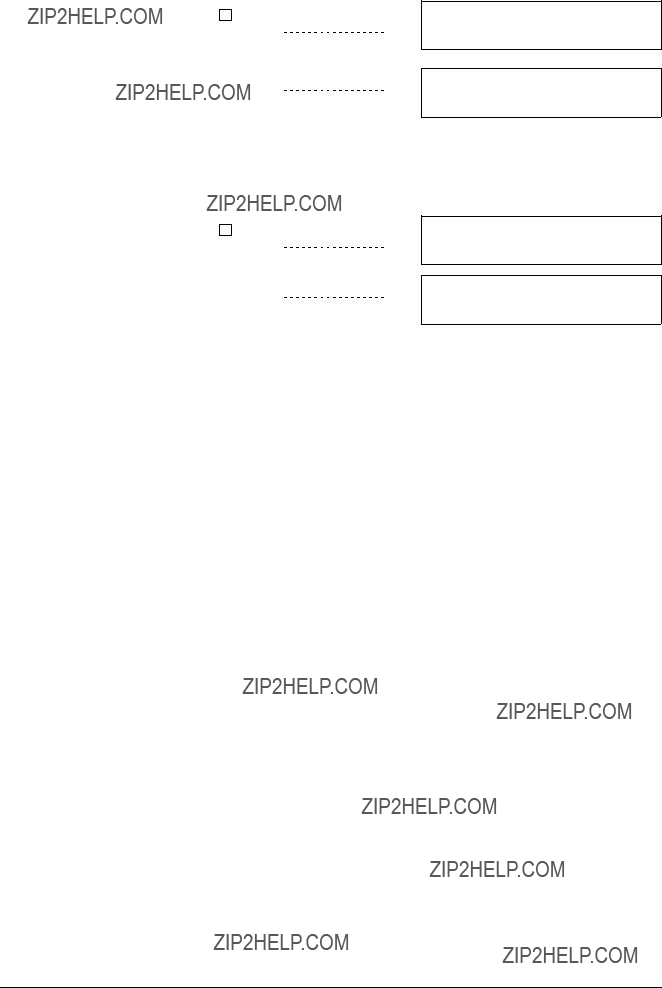
Disabling the remote fault transmission facility
SELECT: 1. ENabling (main menu) 2. DISabling
3.INFO polling
4.other functions
RT???fault DISABLED
??The remote fault transmission is disabled.
??The yellow LED of the display field Isolation is on.
??The text display indicates that no alarm message is pending.
Enabling the remote fault transmission facility
SELECT: 1. ENabling (main menu) 2. DISabling
3.INFO polling
4.other functions
RT???alarm ENABLED
??The remote fault transmission is enabled.
??The yellow LED of the display filed Isolation is off, if no other parts of the system are isola- ted.
29

Alarm devices
When have alarm devices to be disabled?
Under normal conditions the alarm devices (e. g. horns or sirens) operate in active stand???by.
They are only disabled for:
nTest of the fire detection system.
nMaintenance and conversion works on the fire detection system.
WARNING
When the alarm devices are disabled, no acoustic alarm (except the buzzer) is issued in case of fire!
Normally all acoustic devices are disabled together. Single devices or lines are only disa- i bled in exceptional cases. For the alarm devices there are always 2 lines, in some cases 4
lines, but max. 6 lines possible.
Disabling the alarm devices
3.Enter the desired horn number or 555 for disabling all horns.
4.Enter the number of a further device to disable.
or
SELECT: 1. ENabling (main menu) 2. DISabling
3.INFO polling
4.other functions
DISABLE horn:
> enter horn no.? (all=555)
" Press St to finish the procedure.
??The desired alarm devices are disabled.
??The yellow LEDs of the display fields Isolation and Alarm horn fault/off are on.
??The text display indicates that no alarm message is pending.
Enabling alarm devices
SELECT: 1. ENabling (main menu) 2. DISabling
3.INFO polling
4.other functions
ENABLE horn outputs:
> enter horn no.? (all=555)
3.Enter the desired horn number or 555 to enable all horns.
4.Enter the number of a further device to disable.
ENABLE horn outputs:
> all horn outputs ENABLED
or
" Press St to finish the procedure.
??The desired alarm devices are enabled.
??The yellow LEDs of the display fields Isolation and Alarm horn fault/off are off, if no other parts of the system are isolated.
30

Faults
31

Faults
How do I respond to fault messages?
Fault messages are issued on the text display if a malfunction in the system, the cabling or the attached devices is detected. Additionally the LED in the fault display field is blinking.
1.Confirm the message by pressing the Acknowledge key.
?? The yellow LED in the fault display field changes from blinking to constant on.
2.Read the fault message on the display and decide, whether the fault can be remedied by the user (see next paragraph: What remedies are available to the user).
3.To cancel the fault message after the fault is remedied, press the Reset key.
WARNING
If the fault cannot remedied by the user, immediately call the SIEMENS service organiza- tion!
What remedies are available to the user?
Only a few faults can be remedied by the user. These are listed below. For all other faults call the
SIEMENS service organization.
??Manual call point with broken glass is flashing
"If a detector is missing, insert a detector of the same type into the detector base.
"If a detector is damaged, replace it with a detector of the same type and order a new reserve detector from the SIEMENS service organization.
"If a manual call point has been operated and the glass is broken, replace it, then press the key
Reset.
Printer out of paper
" Insert a new paper roll (+ page 45, Printer: Paper replenishing).
32

Maintenance
33
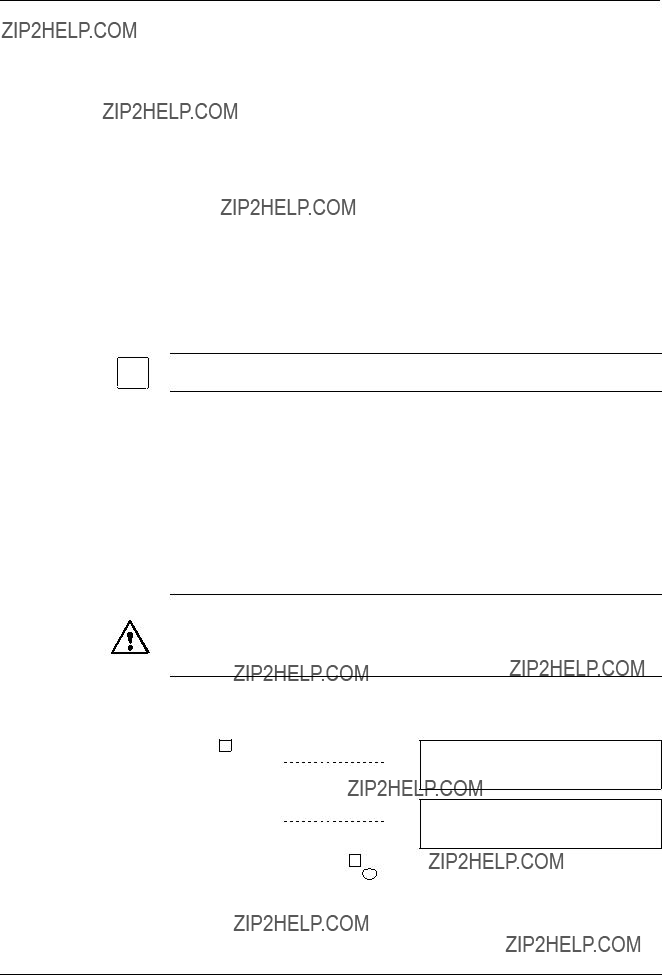
Detector test
Purpose and Principle
For function tests of the automatic fire detectors and the manual call points, zones of the fire detection system are set into the ???detector test mode???. In the detector test mode a responding detector or manual call point triggers only a test alarm.
This allows individual on???site function tests, where automatic fire detectors deliberately are trig- gered by means of special detector test equipement.
Manual call points are triggered either with a special test key or by opening the cover and actua- ting the button.
Test alarm
A test alarm generates no danger message on the control console. Acoustic alarm devices, the remote alarm transmission or any other control functions are not activated.
A test alarm is indicated on the text display of the control console as test???ALARM ZONE #. It is recorded in the event memory and automatically logged, if a printer is connected.
Frequency
Visual control of detectors and manual call points: Once a year.
Testing of all detectors and manual call points: Once every two years.
Recommendations for function tests
nPerform the function tests periodically. The frequency of function tests is determined by the service engineer.
nSwitch only the fire detectors of a few zones at a time to detector test mode, never the entire building.
nFor manual call points the function test needs to be performed only according to a sampling plan, designed by the service engineer.
nTest automatic fire detectors and manual call points separately. Never switch them to detec- tor test mode simultaneously.
WARNING
A zone in detector test mode cannot trigger any danger or fault messages!
After completion of the test work immediatly set the fire detection system back to normal operation!
Set only a few zones at a time to detector test mode, never all zones at the same time!
Setting single detector zones into detector test mode
3.Enter the desired zone numbers (e. g. 1 and 2; max. 4 zones). Use the ok key to separate the numbers and the del key to cancel keying errors.
SELECT: 1. ENabling (main menu) 2. DISabling
3.INFO polling
4.other functions
No ???DET. TEST??? mode, set single zone(s): > zone no.? (max. 4)
34
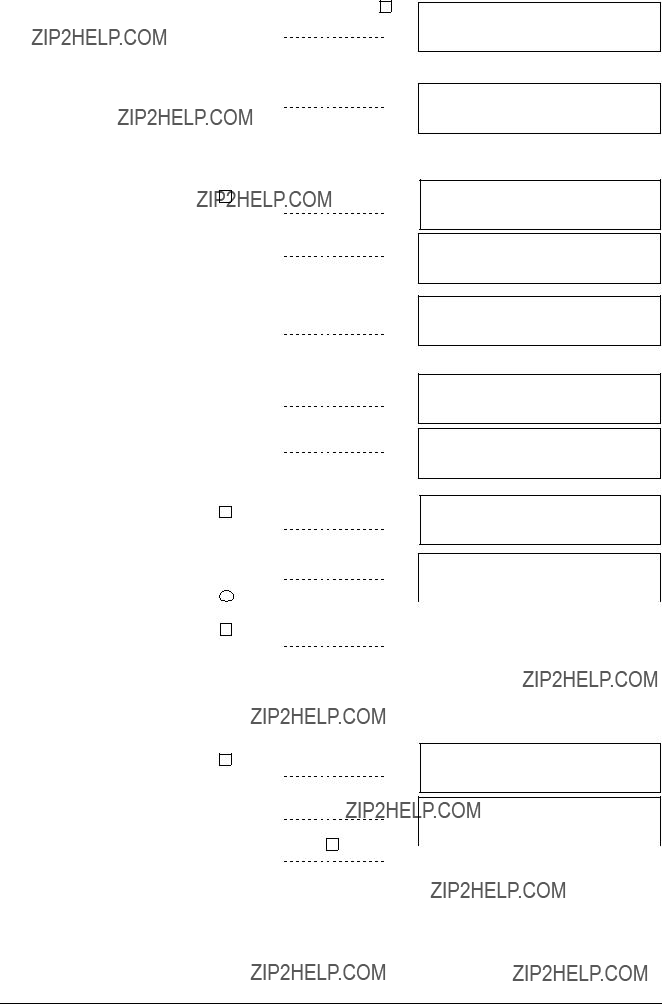
4.After entering the last number press ok twice.
??The selected detector zones are set into detector test mode.
??The yellow LED of the display field de- tector test mode are on.
Mode ???DET. TEST??? zones: ###,###,###,###
Outputs NOT activated
Mode ???DET. TEST??? zones: ###,###,###,###
Mode ???DET. TEST??? range: ### ??? ###
TUE 27.7.99 10:35
Setting a zone range or all detectors into detector test mode
3.Enter the first number of the desired zone range (e. g. 2) or 555 for testing all zones.
4.Enter the last number of the desired zone range (e. g. 5).
??The selected zone range is set into de- tector test mode.
Terminating the detector test mode for single zones
3.Press del to delete all displayed zone numbers and enter ???0??? (zero) instead.
4.Press ok twice.
??The detector test mode is terminated for all detector zones.
SELECT: 1. ENabling (main menu) 2. DISabling
3.INFO polling
4.other functions
No ???DET.TEST??? mode, set range ### ??? ###:
> zone no.? (555=all, 0=end)
zone range ### ??? ### in ???DET. TEST??? mode Outputs NOT activated
zone ### SELECTED. ok = SINGLE zone > 2nd zone no.? (range ### ??? ###)
Mode ???DET. TEST??? zones: ###,###,###,###
Mode ???DET. TEST??? range: ### ??? ###
TUE 27.7.99 10:35
SELECT: 1. ENabling (main menu) 2. DISabling
3.INFO polling
4.other functions
No ???DET. TEST??? mode, set single zone(s): > zone no.? (max. 4)
Terminating the detector test mode for a zone range
?? The detector test mode is terminated for all detector zones.
SELECT: 1. ENabling (main menu) 2. DISabling
3.INFO polling
4.other functions
No ???DET.TEST??? mode, set range ### ??? ###:
> zone no.? (555=all, 0=end)
35
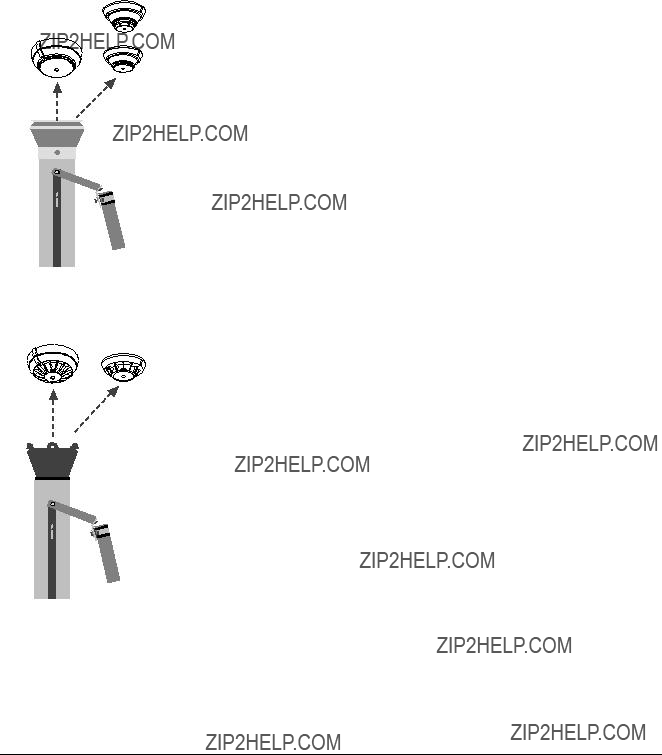
Functional testing of automatic
Multisensor smoke detector
Smoke detector
Required equipement
There are basically two kinds of automatic fire detectors: heat detectors and smoke detectors. For heat detectors the detector tester RE6T is required, which simulates the temperatur rise with a hot air blower.
Smoke detectors exist also as the variation multisensor smoke detector. Both are tested with the detector tester RE6, which also can be used as tool for the detector exchange. Smoke is detec- ted by its light scattering, which is optically simulated by the detector tester RE6.
Identification of detectors
Smoke detectors, multisensor smoke detectors and heat detectors can be identified by their housing, see illustration.
" If the tested detector did not respond, exchange the detector unit.
Test procedure for detector tester RE6
1.Set the desired zone into detector test mode (+ page 34).
2.Set the detector tester onto the detector and press for 1 second.
3.Wait until the response indicator (red LED) located in the detector housing flashes.
4.Possibly press again after 15 ??? 20 seconds for 1 second.
5.Remove the detector tester.
?? The functional testing is completed.
"If the tested detector did not respond, check the gas can inside the detector tester RE6 or the battery inside the tester DZ1193. If defective detectors are found call the SIEMENS service organization.
Detector tester RE6 (gas)
Heat detector
Test procedure for detector tester RE6T
1. Set the desired zone into detector tes mode (+ page 34).
2. Set the detector tester onto the detector.
3. Wait until the response indicator (red LED) located in the detector housing flashes.
4.Remove the detector tester.
?? The functional testing is completed.
" If the tested detector did not respond, exchange the detector unit.
Detector tester RE6T
36

Functional test of manual call points
Response
indicator
Test???
key
Response  indicator
indicator
 Button
Button
Test procedure for type KAC
1.Set the desired zone into detector test mode (+ page 34).
2.Insert the test key into the opening at the lower left side of the housing.
??A test alarm is simulated.
3.Observe, whether the response indicator near the upper right corner of the housing flashes.
4.Remove the test key.
??The functional testing is completed.
" If the tested manual call point did not respond, call the SIEMENS service organization.
Test procedure for type DIN (indirect activation)
1.Set the desired zone into detector test mode (+ page 34).
2.Open the housing of the manual call point with the key.
3.Press down the button completely.
??A test alarm is simulated.
4.Observe, whether the response indicator, a red LED to the right of the button, flashes.
5.Close the housing.
??The functional testing is completed.
" If the tested manual call point did not respond, call the SIEMENS service organization.
"Each test alarm is indicated in the display for a few seconds and also registered in the event memory.
37

Lamp test
Purpose of the lamp test
Alarms, faults and operating state of the fire detection system are indicated by LEDs in the dis- play fields, the text display and the alarm buzzer of the control console.
To check the correct function of these parts the lamp test can be initiated: All visual and audible devices of the control console are activated for a few seconds.
Frequency
The lamps have to be tested at least once a year.
Lamp test procedure
i
38
??? missing segments in text display?
If one or more devices are malfunctional, call the SIEMENS service organization.
Lamp test on local indication and control panels + page 5.

Battery load test
Purpose and principle
In case of mains interruption the power supply of the fire detection system relies on an internal battery pack. The capacity of the battery pack is sufficent to keep the system for a couple of hours operating (+ page 32, Faults). As the lifetime of batteries is limited, a battery load test has to be performed periodically to ensure a good condition of the battery pack: For 10 seconds the battery is highly loaded and the battery voltage is monitored. If the voltage drop is beyond a cer- tain value, the battery pack has to be replaced.
Frequency
The batterie test is automatically performed by the system every 24 hours. If the battery is dama- ged, or provides only an insufficent capacity, a fault messages is displayed.
Once a year the battery test has to be performed manually.
Battery load test procedure
??If the battery test is completed, the sy- stem shows the result.
SELECT: 1. ENabling (main menu) 2. DISabling
3.INFO polling
4.other functions
TESTING battery:
> remaining time for load test
If the battery load test yields insufficent battery capacity, call the SIEMENS service organization to replace the battery.
39

Test of acoustic alarm devices
Purpose and principle
The fire detection system is equipped with acoustic alarm devices distributed throughout the building to alarm the fire brigade in case of fire. The function of the acoustic alarm devices has to be checked periodically. The ???horn test??? activates all acoustic alarm devices for 30 seconds.
Frequency
The acoustic alarm devices have to be tested at least once a year.
Horn test procedure
??The remaining time is indicated.
??After the test has finished, the submenu is displayed again.
If an acoustic device did not respond in the test, call the SIEMENS service organization for repla- cement or repair.
" The horn test can be stopped before expiration of the 30 seconds by pressing hm .
40

Test of Remote Transmission (RT)
Purpose and principle
In test mode the function of the remote transmission can be tested without activating an alarm device or a manual call point.
The function of the remote transmission facility has to be checked periodically. The remote alarm transmission and the remote fault transmission can be tested separately.
Frequency
The acoustic alarm devices have to be tested at least once a year.
Test procedure for remote alarm transmission
3. Select option 4. ?? 2. ?? 1. ?? 3.
?? To initiate the remote ALARM test.
4. If the fire brigade is informed, press ok .
??The test runs for 30 sec. The remaining time is indicated.
ATTENTION: testing remote transm. ALARM!
>> fire brigade notified? > then: ok
TESTING remote transm. ALARM (RT???alarm): > remaining active time
?? After the test has finished, the submenu is displayed again.
If the remote alarm did not arrive at the fire departement, call the SIEMENS service organization for repair.
" The test can be stopped before expiration of the 30 seconds by pressing hm .
Test procedure for remote fault transmission
??The test runs for 30 sec. The remaining time is indicated.
TESTING remote transm. FAULT (RT???fault): > remaining active time
?? After the test has finished, the submenu is displayed again.
If the fault message did not arrive at the remote location, call the SIEMENS service organization for repair.
" The test can be stopped before expiration of the 30 seconds by pressing hm .
41

42

Other Functions
43

Printer disabling/enabling
When has the printer to be disabled?
Under normal conditions the printer operates in active
Disabling the printer
??The printer is disabled.
??The yellow LED of the display field Isolation is on.
Enabling the printer
??The printer is enabled.
??The yellow LED of the display field Isolation is off, if no other parts of the system are isola- ted.
44
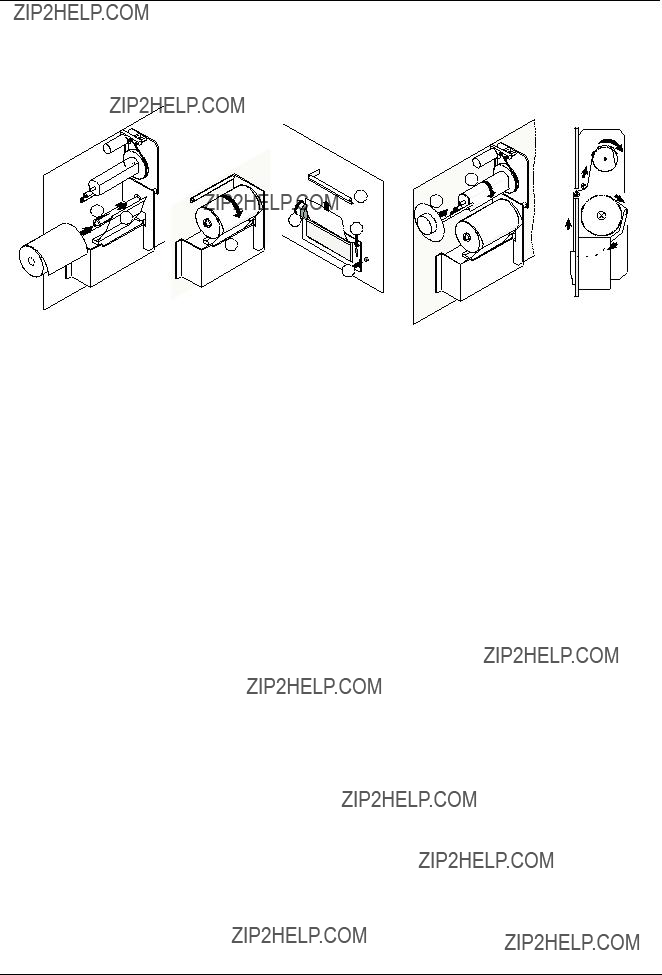
Paper replacement with logging printer B2Q191
Switch off the printer
Before changing the printer paper disable the printer by the control panel menu (+ page 44).
IIIIIIIVV
Change of printer paper
1.Remove the screws on the right???hand side or open the hinged cover with the key.
2.Swing out the printer unit.
3.Undo the clamp H and remove the used paper roll (see picture IV).
4.Lift the paper flap A and attach the a new paper roll on the spindle B. Assure that the moving direction of the paper roll is clockwise (see picture I).
5.Press the leading edge of the paper tape lightly against the flap A and feed it through slot C into the printer (see picture II).
6.Press down the release lever D and shove the paper tape through the printer (see picture III).
7.Relinquish release lever D. The paper can now be transported by means of the knurled wheel E (see picture III).
8.Feed the paper tape through slot F.
9.Thread the leading edge of the paper around the take???up roller G and fix it with clamp H (see pictures IV and V).
10.Press the winding up key J (see picture III) to wind up the paper and to reset of the ???End of paper??? fault.
Enable the printer
After changing the printer paper, enable the printer by the control panel menu (+ page 44).
Spare paper rolls
Following types of paper rolls are available for the printer:
npart no. 279 977 (4 pieces)
nJUJU TP 50KS???A
nHOSHU PS 65 B1
nMITSUBISHI F???200 U7X
Print intensity
If the print intensity is too low, call the SIEMENS service organization.
45
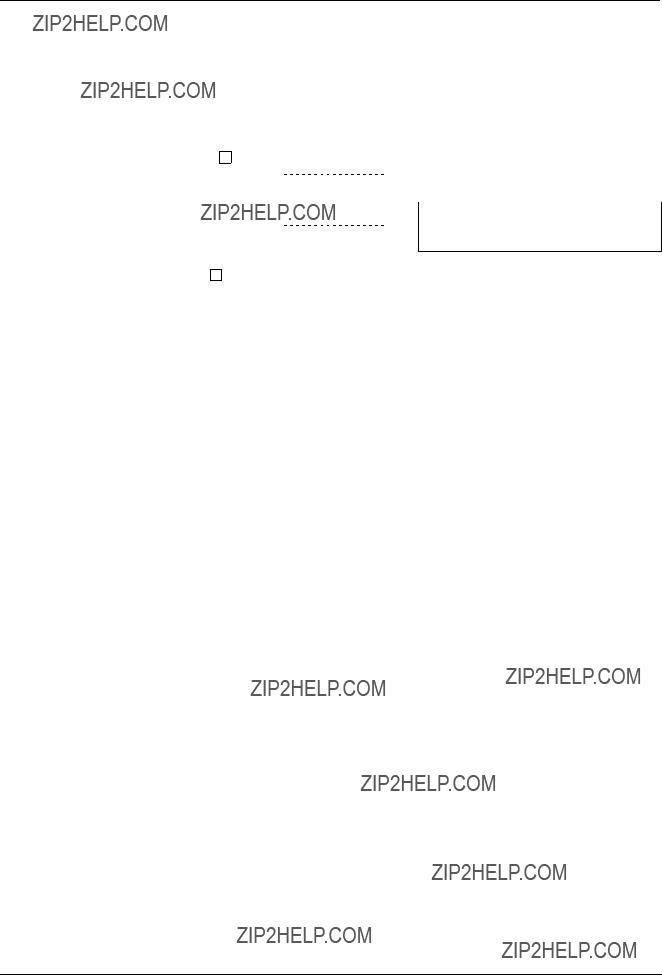
Poll alarm counter
Purpose of polling the alarm counter
The alarm counter allows to get information about the number of alarms and remote alarms in the past.
Polling the alarm counter
?? The submenu is displayed.
3.Use St to terminate the alarm counter polling.
46
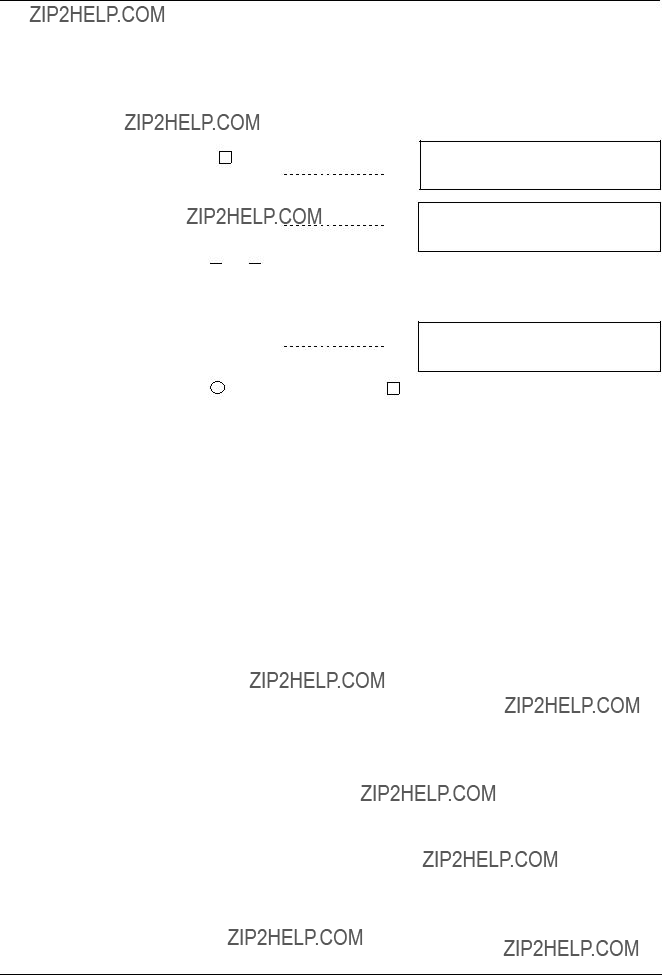
Poll event memory
Purpose of polling the event memory
The event memory allows to get information about events registered by the fire detection system in the past. Always the last 200 events are registered by the system.
Polling the event memory
3.Use  and
and  to scroll through the events.
to scroll through the events.
SELECT: 1. ENabling (main menu) 2. DISabling
3.INFO polling
4.other functions
viewing EVENT MEMORY: total events ###
(key: ??? = forward / ??? = backward)
??The first line tells the event number and the date and time of its occurance, the second line reproduces the correspon- ding event message.
viewing EVENT no ##: ##.##.## ##:##:##
4. Use hm to go back to the submenu or St to terminate the event memory polling.
47

Poll user text of zones or elements
Purpose
The assignment of the zone numbers to the descriptive user text is stored in the memory of the fire detection system and can be displayed on the text display of the control console.
Polling user text of zones or elements
3.Use  and
and  to scroll through the zo- nes.
to scroll through the zo- nes.
??The first line tells the zone number, the second and third line reproduces the corresponding user text.
SELECT: 1. ENabling (main menu) 2. DISabling
3.INFO polling
4.other functions
display of USER TEXT for ### ZONES/ELEM: (key: ??? = forward / ??? = backward)
display USER text of zone ###:
4. Use hm to go back to the submenu or St to terminate the user text polling.
48

Poll system status
Purpose
After acknowledging messages from various system states differing from ???normal operation??? as ???isolation??? or ???fault???, detailed information may be no longer visible on the text display. Only the LEDs of the display fields and a more general message like ???parts of the system isolated??? on the text display indicate a special system state. More detailed informations e. g. which zones are isolated, or which elements are faulty can be retrieved by polling the system status at any time.
Polling the system status
3. Select option 1.
??A scroll page for the selected item is dis- played, here for example for ???fault???.
SELECT: 1. ENabling (main menu) 2. DISabling
3.INFO polling
4.other functions
STATUS: 1. fault (3.1) 2. isolation
3.pre???alarm
4.techn.alarm /element status
49
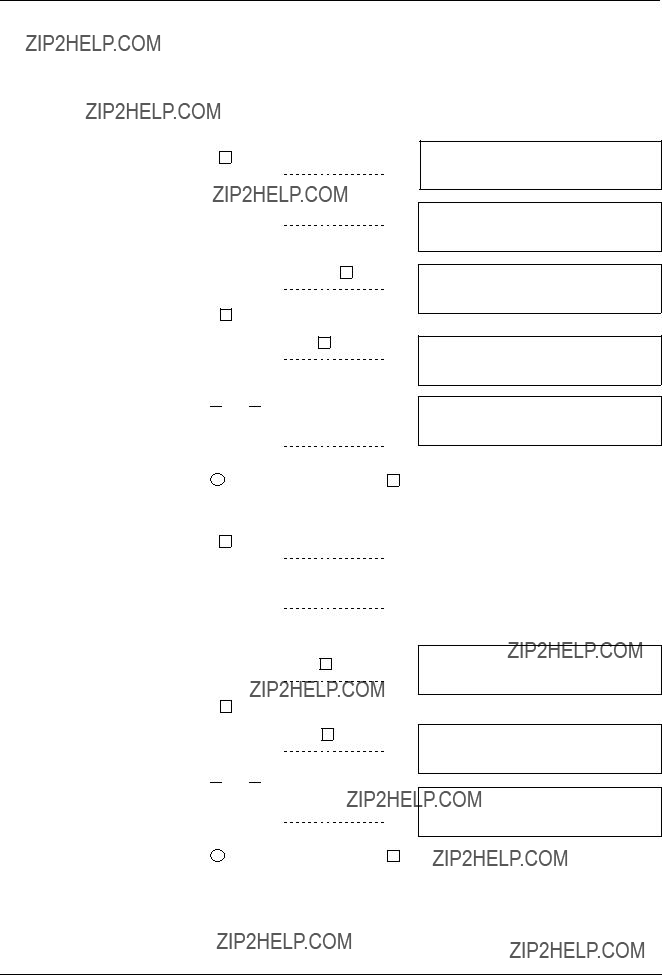
Poll configuration data
Purpose
The polling of configuration data is only relevant for the service engineer, for controlling user functions without the configuration tool.
Polling configuration data of detector zones
3.Enter the desired zone number or 555 to select all zones and press ok .
4.Press ok to select only a single zone or enter the number of the last zone of the desired range and press ok .
SELECT: 1. ENabling (main menu) 2. DISabling
3.INFO polling
4.other functions
Select ZONES: (range ### to ###)
Enter ZONE no.? (555 = all)
ZONE information for ### ZONES/ELEM:
ZONE ### selected. ok = single ZONE Second ZONE No.? (range ### ??? ###)
5.Use  and
and  to scroll through the configuration data of each selected zone.
to scroll through the configuration data of each selected zone.
?? Display shows
6.Use hm to go back to the submenu or
Zn ###:###### tst:######dis:######## el
*
St to terminate the configuration data polling.
Polling configuration data of address lines
3.Enter the desired line number or 555 to select all lines and press ok .
4.Press ok to select only a single line or enter the number of the last line of the desired range and press ok .
5.Use  and
and  to scroll through the configuration data of each device of the selected line.
to scroll through the configuration data of each device of the selected line.
?? Display shows*
6. Use hm to go back to the submenu or St
LINE information for ## LINES:
LINE ## selected. ok = single line Second line no.? (range ## ??? ##)
line ###: ######, ### devices device ### name=###### type=###### al=###### incr=###### dr=###### trouble=######zn ### el ##
to terminate the configuration data polling.
50
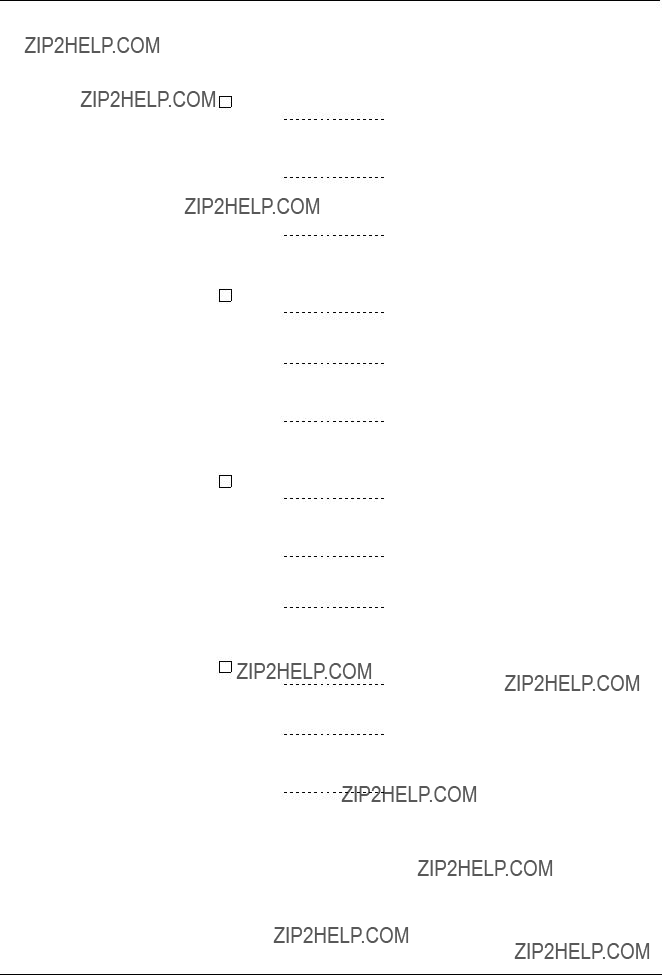
Printout
All informations that can be polled also can be printed, if a printer is connected.
Print system status
Print event memory/alarm counter
Print configuration/user text
Print configuration zone/line/LON
51

Set time and date
Purpuse and Principle
Time and date are set by the service engineer when the system is put into service. Under normal conditions there is no need to correct time and date.
The changeover from summertime to wintertime and vice versa is performed automatically for Central European Time. Central European Time is valid for Western Europe, most of Eastern Europe an parts of Russia. The switchover from summertime to wintertime is performed at the last sunday in March, vise versa at the last sunday in October. Differing automatic switching ti- mes are not possible.
Only due to an electronical distortion or a complete power failure (mains and battery interrupted) the system sets time and date to ???default???.
Set time and date
Log in with at least ???access level 2???.
6. Use St to terminate the time and date setting.
52

Siemens Building Technologies AG
Alte Landstrasse 411
Tel. +41 1 ??? 922 61 11
Fax +41 1 ??? 922 64 50
www.cerberus.ch