
HiPath 4000
optiPoint 410 entry
Operating Instructions

HiPath 4000
optiPoint 410 entry
Operating Instructions
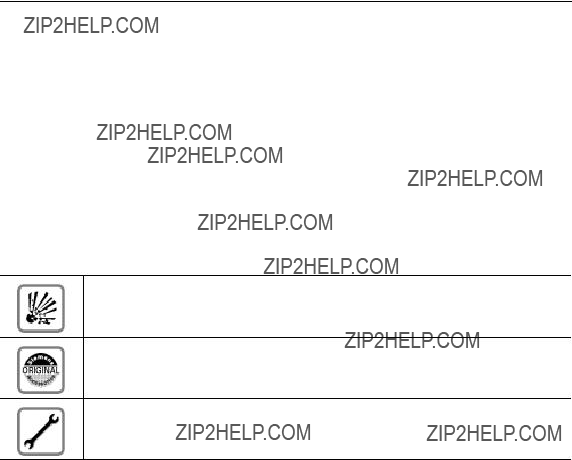
About these Operating Instructions
About these Operating Instructions
These Operating Instructions describe the use of the optiPoint 410 entry in conjunction with the HiPath 4000 Communication Server Version 3.0.
They describe all functions you can use from your telephone. You may find that some func- tions you wish to use are not available on your telephone. This may be due to one of the following reasons:
???The function has not been configured for your telephone ??? address any questions to Customer Support.
???Your communications platform does not support this function ??? contact your Siemens sales representative to upgrade your system.
Important Notes
Never operate the telephone in an environment where there is a risk of ex- plosion.
Only use Siemens accessories. The use of other manufacturers??? accesso- ries may be dangerous and will render the warranty and approval null and void.
Never open the telephone set. If any problems arise, get in touch with Sys- tem Support.
The information provided in this document contains merely general descriptions or char- acteristics of performance which in case of actual use do not always apply as described or which may change as a result of further development of the products.
An obligation to provide the respective characteristics shall only exist if expressly agreed in the terms of contract.
The telephone must not come into contact with abrasive liquids or liquids which are liable to discolor it, such as tea, coffee, fruit juices or soft drinks.
Care of the telephone ??? page 48.
2

About these Operating Instructions
Labels
The CE symbol certifies compliance of this equipment with the EU and UL directives.
This device has been manufactured in accordance with our certified envi- ronmental management system (ISO 14001). This process ensures that en- ergy consumption and the use of primary raw materials are kept to a mini- mum, thus reducing waste production.
All electrical and electronic products should be disposed of separately from the municipal waste stream via designated collection facilities appointed by the government or the local authorities.
The correct disposal and separate collection of your old appliance will help prevent potential negative consequences for the environment and human health. It is a precondition for reuse and recycling of used electrical and elec- tronic equipment.
For more detailed information about disposal of your old appliance, please contact your city office, waste disposal service, the shop where you pur- chased the product or your sales representative.
The statements quoted above are only fully valid for equipment which is in- stalled and sold in the countries of the European Union and is covered by the directive 2002/96/EC. Countries outside the European Union may have other regulations regarding the disposal of electrical and electronic equip- ment.
3

Contenst
Contents
About these Operating Instructions . . . . . . . . . . . . . .2
Basic operating instructions . . . . . . . . . . . . . . . . . . . .7
... using UK codes, Standard codes, Euro codes, special codes
and system codes . . . . . . . . . . . . . . . . . . . . . . . . . . . . . . . . . . . . . . . 9
... using a function key. . . . . . . . . . . . . . . . . . . . . . . . . . . . . . . . . . . . 9
Make a call ??? Basic Functions . . . . . . . . . . . . . . . . .10
Taking a call . . . . . . . . . . . . . . . . . . . . . . . . . . . . . . . . . . . . . . . . . . . . . . 10 Open listening within the room during a call . . . . . . . . . . . . . . . . . . . . . 10 Setting up calls . . . . . . . . . . . . . . . . . . . . . . . . . . . . . . . . . . . . . . . . . . . 10 Dialling with the handset
4
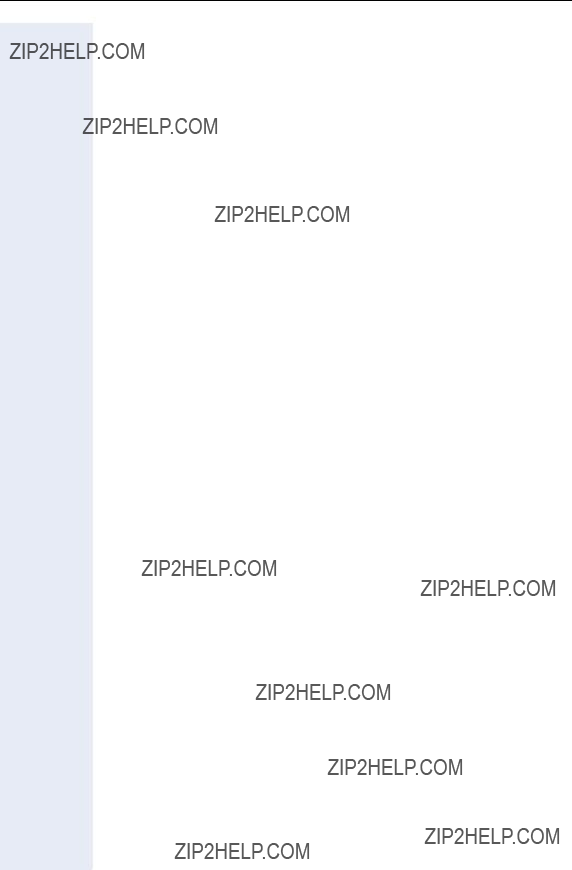
Contents
Make a call ??? Comfort Functions . . . . . . . . . . . . . . . 16
Redialing on a particular line
During a call . . . . . . . . . . . . . . . . . . . . . . . . . . . . . . . . . . . . . . . . . . . . . . 22 Using call waiting . . . . . . . . . . . . . . . . . . . . . . . . . . . . . . . . . . . . . . . 22
Entering commands with tone dialling
(DTMF suffix dialling) . . . . . . . . . . . . . . . . . . . . . . . . . . . . . . . . . . . . 25 Parking a call and picking it up within the call pickup group . . . . . . . . . 26
Using HiPath 4000 as a intercommunication system . . . . . . . . . . . . . . 29
5

Contenst
Private sphere/security. . . . . . . . . . . . . . . . . . . . . . . .40
Further functions/services . . . . . . . . . . . . . . . . . . . . .43
Advice for users . . . . . . . . . . . . . . . . . . . . . . . . . . . . . .48
6
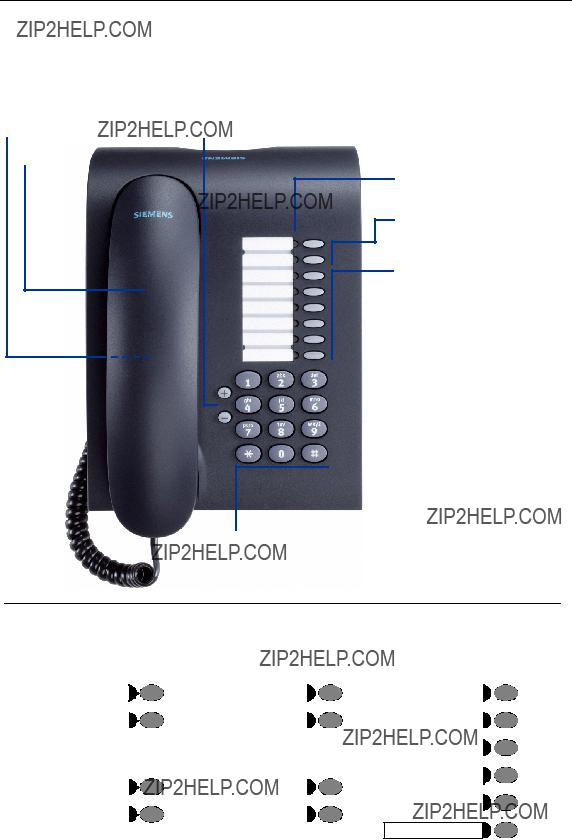
Basic operating instructions
Basic operating instructions
The optiPoint 410 entry control panel
Lamp
Two function keys (variable)
Six function keys (fixed)
Dialling keypad
Speaker
7

Basic operating instructions
Step by Step
How to use these Operating
Instructions
The operating procedures are presented in a logical se- quence in the "coloured" column. The symbols used have the following meanings:
n Lift the handset.
t Replace the handset.
o Enter the number or code.
dd Enter the PIN.
u or v Press volume controls on the telephone.
wYou hear a tone.
A long tone (positive confirmation tone) confirms that you have successfully activated a function or procedure. A short tone (negative confirmation tone) indicates that the function or procedure was rejected.
Press the key.
Press the key which is lit.
Press the key which is flashing.
8

Basic operating instructions
Step by Step
How to access a function
... using codes
qhh Activating call forwarding
rhh Activating call forwarding
qm Entering a callback request
rm Cancelling a callback request
When you activate or switch on a function, you always begin by pressing the "star" key; when you deactivate, switch off or cancel a function, you always begin by pressing the "square" key.
As the examples show, codes can consist of either one or two digits.
... using UK codes, Standard codes, Euro codes, special codes and system codes
System Support will inform you which codes apply to your HiPath 4000 system.
The Appendix to these Operating Instructions contains an overview of the possible codes.
If your optiPoint 410 entry does not have a "store" key, storage of a call forwarding destination can be initiated by lifting the handset and dialling the special code.
Replace the handset once you have entered the call forwarding destination.
Note that all these types of codes are included in the descriptions in the central part of these Operating In- structions.
... using a function key
You can activate directly those functions for which a key has been programmed, for example:
9

Make a call ??? Basic Functions
Step by Step
Speaker
Speaker
Make a call ??? Basic Functions
Taking a call
The telephone rings.
n Lift the handset.
Open listening within the room during a call
You can allow other persons in the room to listen in on the call. Always inform the other party that you are switching on the loudspeaker.
You conduct the call with the handset.
To activate:
Press the key. The lamp lights up.
To deactivate:
Press the key. The lamp goes out.
Setting up calls
Dialling with the handset
n Lift the handset.
pInternal: Enter the number.
External: Enter the external code and the number.
The called party is busy or does not answer:
t Replace the handset.
10

Make a call ??? Basic Functions
Step by Step
Dialling with the handset
pInternal: Enter the number.
External: Enter the external code and the number.
The called party answers via the speaker:
n Lift the handset.
The called party is busy or does not answer:
Terminating a call
t Replace the handset.
Saved number redial
Precondition: The "redial" key is configured on your telephone.
If your telephone is configured for this type of redialling, you can store a number and then dial it at a later point in time ??? page 14. You can redial the number at the push of a button.
n Lift the handset.
or qk UK code.
Last number redial
Precondition: The "last number redial" key is config- ured on your telephone.
If this type of call forwarding is configured on your tele- phone, each (last) number dialled is saved automatical- ly for possible redialling.
n Lift the handset.
11
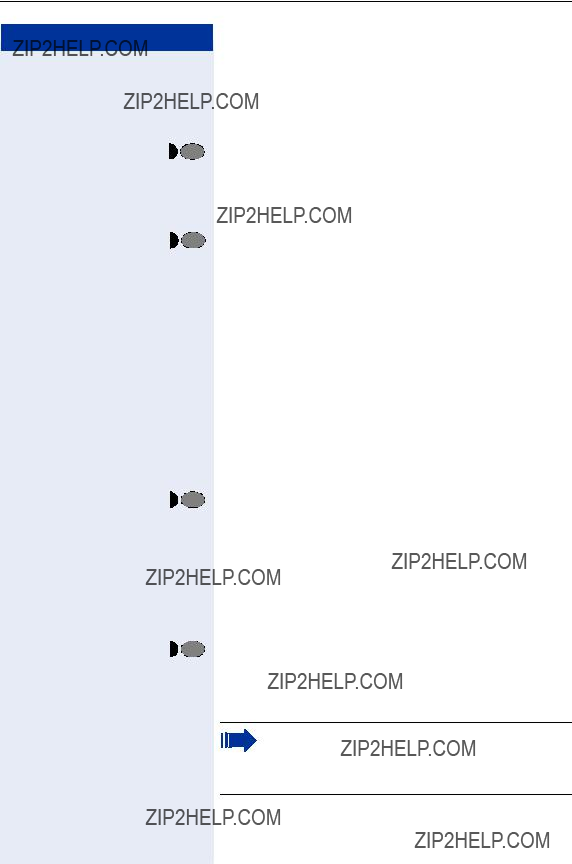
Make a call ??? Basic Functions
Step by Step
Making a second call (consultation)
You can set up a second call during a call in progress.
The first party waits.
p Make your call to the second party.
Terminate the second call ??? return to the first party:
Extending a call
Precondition: The consultation key has been installed on your telephone.
If the person you are conversing with wishes to be for- warded to another user, you can pass on the connec- tion to this third person.
The connection can be passed on with or without prior announcement.
Extending the call with prior announcement:
pCall the other party and inform him that the waiting user wishes to be put through to him.
tReplace the handset.
The two users are connected to each other.
Extending the call without prior announcement:
p Enter the other party???s number. t Replace the handset.
If a connection is not set up between the
other two parties within 40 seconds, you are re- called. You are then connected to the first party again.
12

Make a call ??? Basic Functions
Step by Step
Using the callback facility
If an internal station which you have called is busy or there is no reply, you can place a request for callback. This also applies to external calls via ISDN switching centres. This saves you having to dial the number re- peatedly. You are then called back
???as soon as the other party terminates his call
???as soon as the other party makes a further call
???as soon as the other party checks his mailbox and responds to your callback request ??? page 20.
You can only place one request for callback at a time.
If your telephone belongs to an ONS group (One Number Service ??? page 46), please note the fol- lowing features:
Callback On Busy is indicated only on the busy telephone, not in the whole ONS group. Callback On No Reply is entered in the mailbox ??? page 20 for all internal system telephones in an ONS group.
Storing a callback request
Precondition: The station which you have called is busy or there is no reply.
or qdor qm UK code or Standard code
Answering a callback request
The telephone rings.
n Lift the handset. Ringing tone can be heard.
If you do not answer a callback request within four rings, the request is cancelled.
13
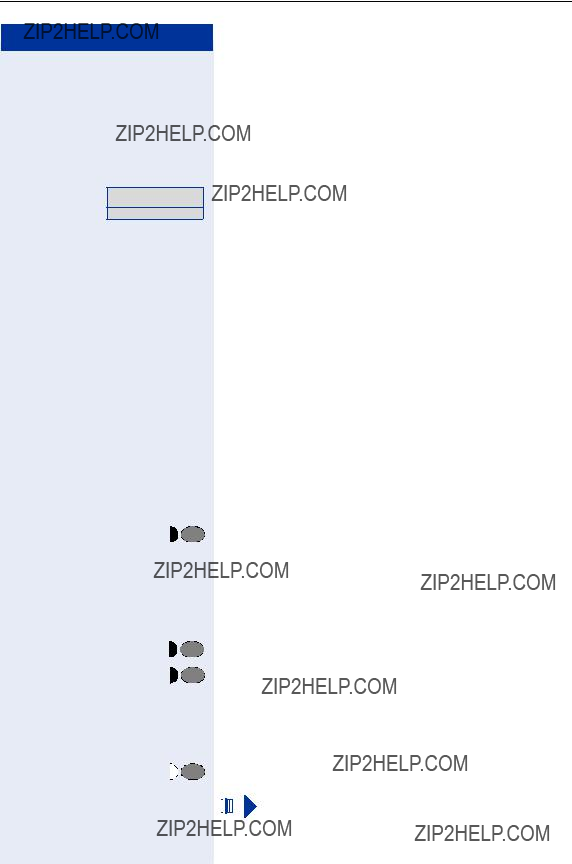
Make a call ??? Basic Functions
Step by Step
Cancelling a stored callback request
Precondition: You have stored a callback request.
n Lift the handset.
rdor rm UK code or Standard code
Enter the code!
t Replace the handset.
14

Make a call ??? Basic Functions
Step by Step
Telephone settings
Adjusting the volume of the ringing tone
uor v Press one of the keys when the telephone is in the idle state.
e Press the key.
uor v To increase/decrease the volume: keep pressing the keys until the required volume level has been reached.
uvtogether Store.
Adjusting the pitch of the ringing tone
uor v Press one of the keys when the telephone is in the idle state.
f Press the key.
uor v Changing the pitch: keep pressing the keys until the re- quired pitch has been reached.
uvtogether Store.
Setting the volume of the alerting tone
You hear alerting tone if a call has not been picked up in your team.
uor v Press one of the keys when the telephone is in the idle state.
h Press the key.
uor v To increase/decrease the volume: keep pressing the keys until the required volume level has been reached.
uvtogether Store.
Setting the receiving volume during a call in progress
Precondition: You are conducting a call.
uor v To increase/decrease the volume: keep pressing the keys until the required volume level has been reached.
uvtogether Store.
15

Make a call ??? Comfort Functions
Terminate the second call ??? return to the first call:
Taking a call in a hunt group
Precondition: A hunt group has been configured in the team. You - and all the members of the team - can be- accessed by way of a hunt group number.
Your telephone rings.
n Lift the handset.
16
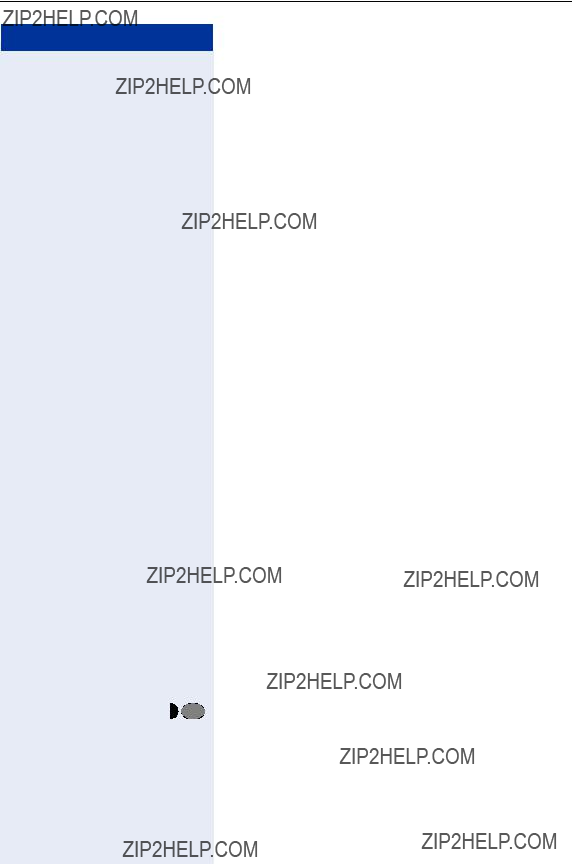
Make a call ??? Comfort Functions
Step by Step
Setting up calls
Speed dialling
Dialling with individual speed dialling numbers
Precondition: You have stored individual speed dialling numbers ??? page 17.
n Lift the handset.
qjgor ql UK code or Standard code/Euro code
Dialling with system speed dialling numbers
for UK: qje You will be supplied with a copy of the system (central)
. .
speed dialling directory by System Support (for exam- ple) or you will find it in the inhouse telephone directory or your PC.
After selecting a speed dialling number which is the stored destination for another telecommunications sys- tem, you can immediately
or nand rfl Lift the handset and enter the special code (not for UK).
17

Make a call ??? Comfort Functions
Step by Step
pEnter a specific speed dialling number (0 to 9).
pEnter the appropriate telephone number.
tIf you have already lifted the handset and entered the special code:
Replace the handset.
pInternal: Enter the number.
External: Enter the external code and the number.
Redialing on a particular line (saved numbers)
18

Make a call ??? Comfort Functions
Step by Step
Redialing on a particular line (last number dialed)
If this type of redialing is configured on your phone, every last number dialed is automatically saved with the current line for redialing.
Seizing the line for the desired last number dialed
Storing a number for "Redialing on a particular line"
Precondition: "Redialing with saved number" has been configured, not "Redialing with last number dialed".
Storing a selected number or the number of a caller
You have called someone on a particular line and are still talking to them. Or you have been called by some- one whose number has been transmitted, and you are still talking to them.
19

Make a call ??? Comfort Functions
Step by Step
Using the mailbox (not for UK)
20

Make a call ??? Comfort Functions
Step by Step
Mailbox 1
Mailbox 1
Output
Line mailbox
Callers who have tried to call you during your absence can leave a callback request for you in the mailbox of the line they are using.
In the mailbox you will also find voice or fax messages from the mail server (if configured).
Precondition: A mailbox has been configured for one or more lines.
Please remember that a mailbox can be used by only one person at a time.
If your telephone belongs to an ONS group (One Number Service ??? page 46), please note the fol- lowing features:
An indication that a message is waiting in the mailbox (MWI) is available for all telephones in an ONS group.
Checking the mailbox
Example: The lamp for mailbox key 1 lights up when there are new entries in the mailbox that have not yet been viewed. Press the key.
First callback request is announced.
Next callback request:
Press key again.
Answering a callback request
Press the key. The person is called on this line.
t Terminate viewing/call. Replace the handset.
21

Make a call ??? Comfort Functions
Step by Step
During a call
Using call waiting
If you are expecting an important call, it is a good idea to activate the call waiting function. If you are in the middle of a call, you will then be made aware there is a call. waiting. You can accept or ignore the waiting call.
Answering a waiting call
Precondition: You are telephoning. The
If your telephone belongs to an ONS group (One Number Service ??? page 46), please note the fol- lowing features:
In addition to the alerting tone on the busy tele- phone, the second call is indicated on the other telephones in the ONS group by a ringing tone.
Waiting call over, first call is continued:
or tn Replace the handset and lift again.
22
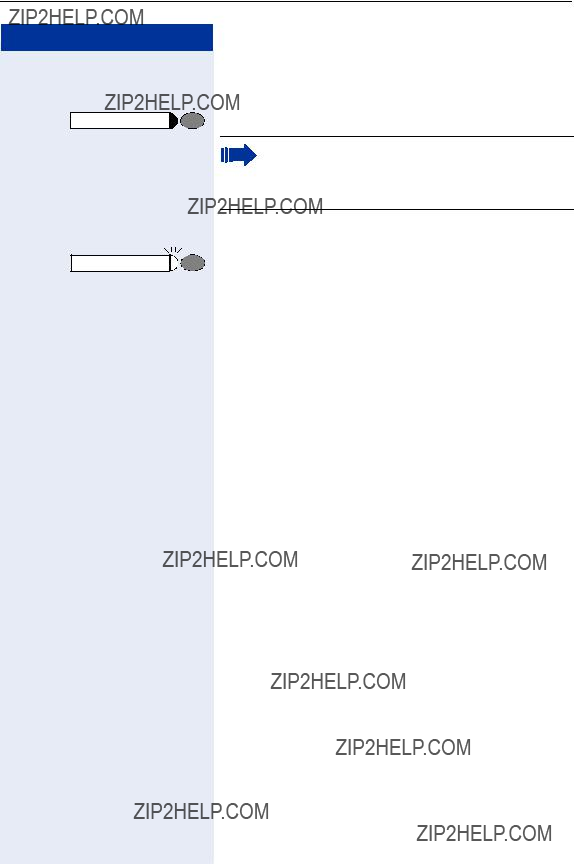
Make a call ??? Comfort Functions
Step by Step
Hold
Line
Holding a call on a line key (not for UK)
Precondition: Your telephone has a "Hold" key.
Press the key. The line key lamp flashes slowly.
Your HiPath 4000 system can also be configured in such a way that the call is held when the line key is pressed. Try this for yourself or enquire with System Support.
Continuing a call on a line key
Press the key. The lamp lights up.
23

Make a call ??? Comfort Functions
24

Make a call ??? Comfort Functions
Step by Step
Making a conference call
With a conference circuit, you can converse with up to seven other persons simultaneously. These can be in- ternal or external users.
Setting up an
Precondition: The "Consultation" and "Conference" keys have been configured on your telephone.
n Lift the handset. p Call the first user.
p Call the second user. The first party waits.
Entering commands with tone dialling (DTMF suffix dialling)
This feature is not applicable for UK and other countries using tone dialling (default).
After dialling a number, you can set tone dialling in order to activate equipment - such as an answering machine or an automatic information or switching system - by means of command inputs in DTMF mode
(DTMF =
qr Switch over to tone signaling.
25

Make a call ??? Comfort Functions
Step by Step
Call park
t
Call park
Consultation
p
Enter the code!
d... m
t
Parking a call and picking it up within the call pickup group
You can park a call within the call pickup group on one telephone and then continue it at a different telephone.
Parking the call:
Press the key. The key flashes at all phones in the team.
Replace the handset.
Resuming the call:
Press the flashing key. Continue the call.
On the HiPath 4000, you can park up to 10 internal and/ or external calls and take them at another telephone. There are two ways of parking a call:
???Manual parking
???Parking with the "system parking key"
Parking is not possible if:
???The park position you want is occupied
???The subscriber is the operator
???The call is a consultation call
???The call is a conference call
Parking a call
You can automatically park a call to your telephone in a free parking position and take it at your telephone or an- other telephone.
Parking via the keypad
Press key. The lamp comes on.
Enter the system code for system parking (if you have any problems ask the system administrator).
Enter and note a parking position number (0 to 9).
The call is parked.
Replace the handset.
26

Make a call ??? Comfort Functions
Step by Step
Parking via "system parking"
d... m Enter and note a parking position number (0 to 9).
The call is parked.
t Replace the handset.
d... m Enter the parking position number (0 to 9) you have not- ed and continue the call.
Parking is not possible
If the selected parking position is occupied, or there is some other reason why parking is not possible, you will hear the busy tone.
or
t Replace the handset. The held call is recalled.
27

Make a call ??? Comfort Functions
Step by Step
If you don???t get through...
In order to
Depending on the configuration of your telephone, Sys- tem Support will have programmed either
Precondition: The internal station user whom you have called is busy. You need to contact this person ur- gently.
qjdor qem UK code or Standard code/Euro code
28
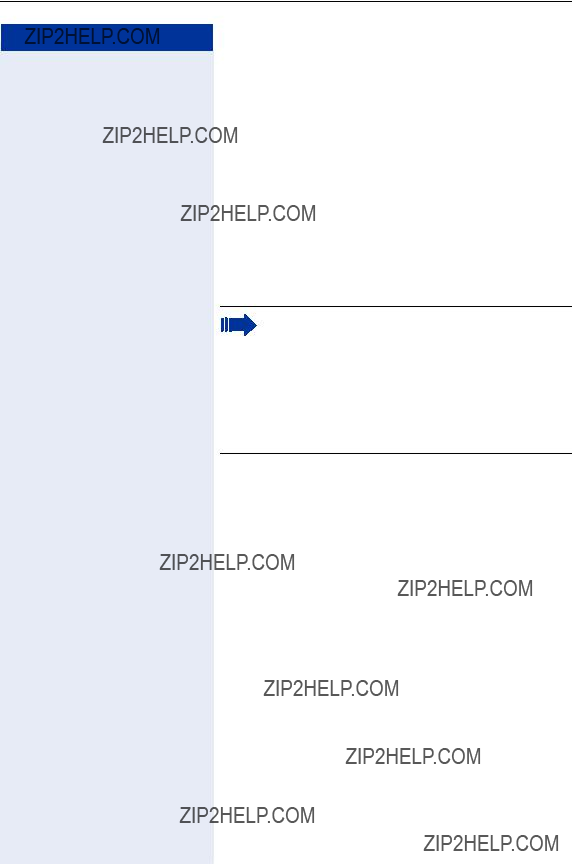
Make a call ??? Comfort Functions
Step by Step
Using HiPath 4000 as a intercommunication system
You can voice call an internal HiPath 4000 user via the loudspeaker in his or her telephone to set up a connec- tion. You can also initiate voice calling from consulta- tion. The following functions are available:
???
???Voice calling in a group
???Announcement to all members of a line group
You can abort voice calling or the announcement by re- placing the handset or pressing the line key or by pick- ing up the call on hold during consultation.
For all functions ensure that the voice calling protection for the telephones in question has been
If a user is voice called and his or her
29

Make a call ??? Comfort Functions
Step by Step
30
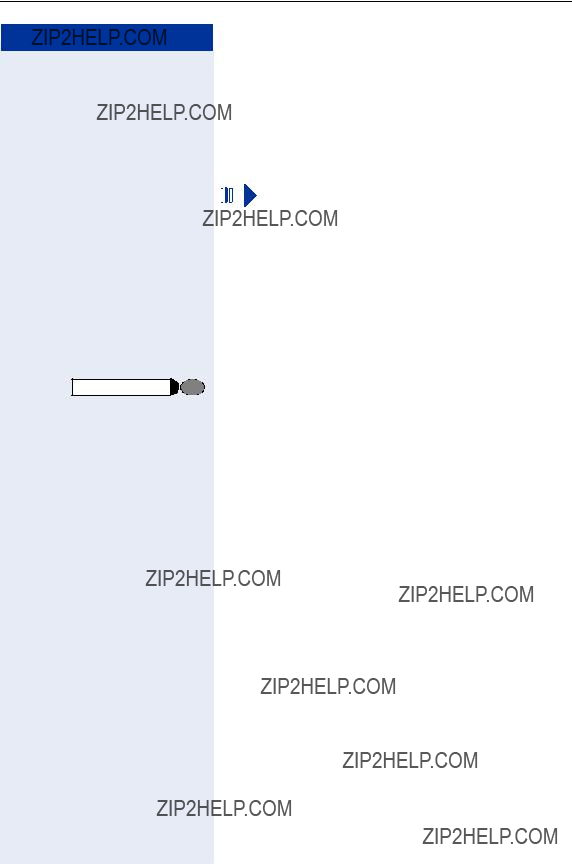
Make a call ??? Comfort Functions
Step by Step
pthe speed calling code for the group member in ques- tion.
or
Press the key for "voice calling in the group" (must be in- stalled)
and
pthe speed calling code for the group member in ques- tion.
A connection to the destination loudspeaker is set up immediately, if
???there is no busy condition
???the handset is cradled
???and
The called party accepts the voice call by lifting the handset.
If the called party presses the loudspeaker key or the line key (if installed), the connection is aborted.
31

Make a call ??? Comfort Functions
Step by Step
and
penter the internal call number of a group member.
The loudspeakers of all group telephones are automati- cally activated and you will hear a confirmation tone. You can now start your announcement..
End your announcement by replacing the handset or pressing a line key.
If a group member lifts a handset, he or she is connect- ed to you and the announcement is terminated.
If a group member presses the loudspeaker key or the relevant line key for the announcement, he or she is dis- connected from the announcement. If the last remain- ing member of the group presses the loudspeaker key or the line key, the announcement is terminated.
32
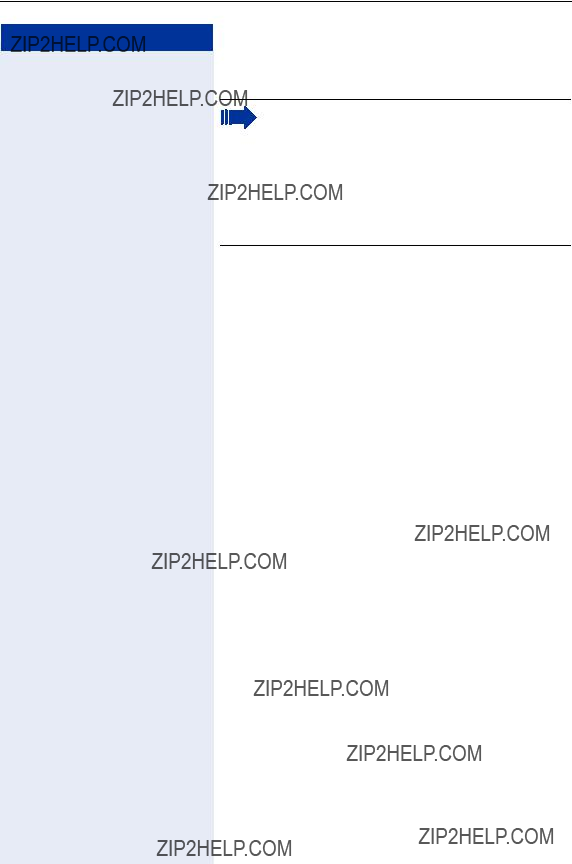
Make a call ??? Comfort Functions
Step by Step
Using forwarding
If your telephone belongs to an ONS group (One Number Service ??? page 46), please note the fol- lowing features:
Call forwarding can be set up on any telephone in the ONS group and then applies for all tele- phones in the ONS group.
Call forwarding between two telephones in an ONS group is not possible
You can program two forwarding modes:
???"Fixed forwarding" and
???"Variable forwarding"
With fixed forwarding, you program a forwarding desti- nation that remains valid until you modify or clear it.
You can
With variable forwarding, you can select one of six dif- ferent forwarding types.
When you program a forwarding destination, you acti- vate forwarding. If forwarding is
Call forwarding via code numbers
The following
33

Make a call ??? Comfort Functions
34

Make a call ??? Comfort Functions
Step by Step
35
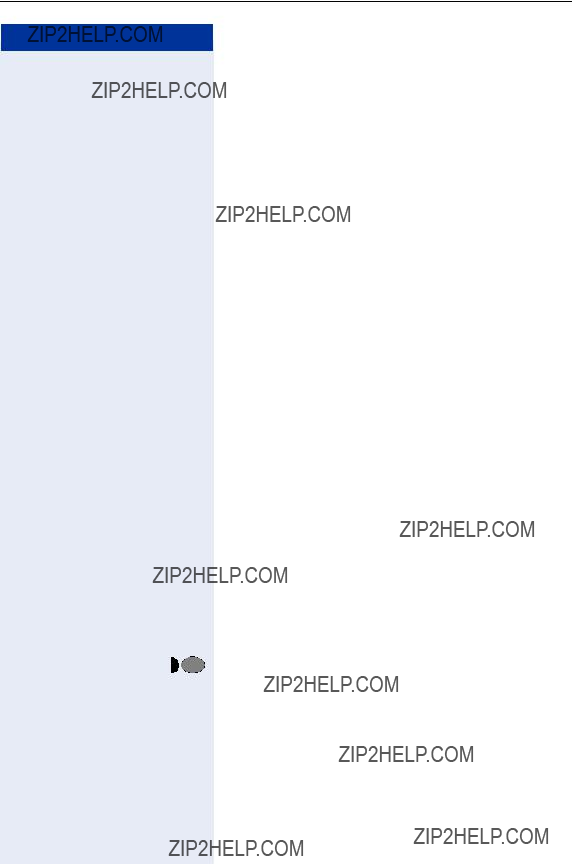
Make a call ??? Comfort Functions
Step by Step
Delayed
Installed for the whole system by the system adminis- trator.
Requirements: Waiting call must be installed ??? page 22.
If you have activated
A calling party hears the ringing tone and is only for- warded to another telephone when the time that has been set elapses.
Forwarding calls for a different terminal
You can store, activate, check and deactivate call for- warding for another telephone, fax machine or PC from your own telephone. To do so, you need to know the PIN for this terminal or you must have the "Call forward- ing for remote terminal" class of service.
Precondition: The "store" key is configured on your telephone.
Storing a destination for another telephone/activating call forwarding
n Lift the handset.
qehor qhee UK code or Standard code/Euro code.
36

Make a call ??? Comfort Functions
Step by Step
or r Press the square key only
(if your own station has the "Call forwarding for remote terminal" class of service).
pr Enter the number of the destination and confirm your input with the square key.
or r Press the square key only
(the telephone on which you are storing call forwarding thus becomes the call forwarding destination).
Wait for the acknowledgment tone.
Storing a destination for fax, PC
or "busy"/activating call forwarding
n Lift the handset.
pEnter the code for the type of call forwarding required. The codes are defined by System Support. You can en- ter your call forwarding codes in the following table:
pr Enter the number of the other terminal and confirm your input with the square key.
pr Enter the PIN of the other terminal and confirm your in- put with the square key.
or r Press the square key only
(if your own station has the "Call forwarding for remote terminal" class of service).
pr Enter the number of the destination and confirm your input with the square key.
or r Press the square key only
(the terminal at which you are storing call forwarding thus becomes the call forwarding destination).
37
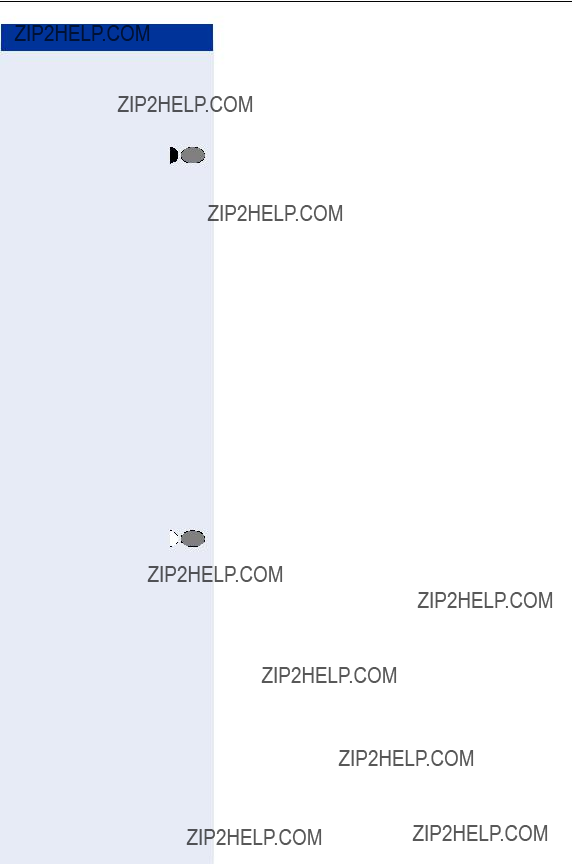
Make a call ??? Comfort Functions
Step by Step
Deactivating call forwarding for another telephone
n Lift the handset.
rehor rhee UK code or Standard code/Euro code.
38

Make a call ??? Comfort Functions
Step by Step
Deactivating call forwarding for fax, PC or "busy"
n Lift the handset.
pEnter the code for deactivating the particular type of call forwarding. The codes are defined by System Support. You can enter your call forwarding deactivation codes in the following table:
"Deactivate call forwarding for fax": #43
"Deactivate call forwarding for PC": #42
"Deactivate call forwarding for busy": #49
pr Enter the number of the other terminal and confirm your input with the square key.
pr Enter the PIN of the other terminal and confirm your in- put with the square key.
or r Press the square key only
(if your own station has the "Call forwarding for remote terminal" class of service).
Wait for the acknowledgment tone.
t Replace the handset.
Changing call forwarding for another terminal
The procedure is exactly the same as for Store/ Activate:
for another telephone ??? page 36, for fax, PC or busy ??? page 37.
39

Private sphere/security
Step by Step
Private sphere/security
Activating/deactivating do not disturb
Precondition: System Support has enabled the do not disturb facility for all HiPath 4000 users in your system.
If you do not wish to receive incoming calls, you can ac- tivate the do not disturb facility. Internal callers then hear ringing tone, while external callers are forwarded to the attendant.
If your telephone belongs to an ONS group (One Number Service ??? page 46), please note the fol- lowing features:
Do Not Disturb can be switched on or off on all telephones in the ONS group; this then applies for all telephones in the ONS group.
To activate:
n Lift the handset.
qieor qhd UK code or Standard code
or qmg Euro code.
n Lift the handset. rieor rhd UK code or Standard code
or rmg Euro code.
Enter the code!
t Replace the handset.
The attendant can override the do not disturb fa- cility.
40
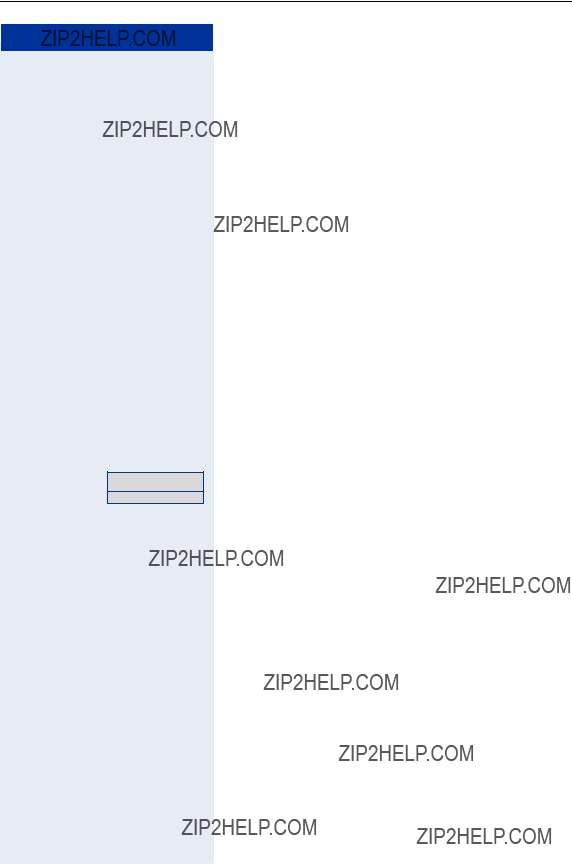
Private sphere/security
Step by Step
Suppressing the number display at the called party
Suppression of the number indication only applies to the next call and is not stored together with the redial function.
To activate:
n Lift the handset.
qfhor qid UK code or Standard code/Euro code.
rfhor rid UK code or Standard code/Euro code.
Enter the code!
t Replace the handset.
41

Private sphere/security
Step by Step
Preventing misuse of the telephone
You can prevent unauthorised persons from using your telephone during your absence.
Precondition: You have been assigned a personal iden- tification number (PIN) by System Support.
Preventing unauthorised dialling:
n Lift the handset.
qhmor qel UK code or Standard code
or qmf Euro code
Enabling the telephone again:
n Lift the handset. rhmor rel UK code or Standard code
or rmf Euro code
42

Further functions/services
Step by Step
Further functions/services
Using a different telephone in the same way as your own
You can log on to another telephone belonging to the HiPath 4000 system by means of a personal identifica- tion number (PIN) (also telephones of networked HiPath 4000 systems, e.g. at other branches of your company). At the other telephone you can then:
???make calls and assign the charges to cost centres
???use your individual speed dialling numbers and also a number which has been stored at your own tele- phone for the purpose of redialling.
In addition, you can have your calls diverted to a tele- phone in the office or department where you will be for a temporary period ("call forwarding - follow me").
43

Further functions/services
Step by Step
Dialling after (successful) identification:
You hear the dial tone.
or p Enter a number immediately.
Call forwarding ??? follow me after successful identi- fication
qehor qhee UK code or Standard code/Euro code.
Deactivating identification at the other telephone
n Lift the handset.
rlor rih UK code or Standard code/Euro code
44

Further functions/services
Step by Step
Removing/adding station from/to hunt group
You can disconnect yourself from the hunt group at any time, e.g. when you leave the office. You can rejoin the hunt group as soon as you return to the office.
You can still be contacted via your own number when you have been disconnected from the hunt group.
Disconnecting:
n Lift the handset.
rifor qeg UK code or Standard code
or qmi Euro code
Enter the code!
Rejoining:
n Lift the handset.
qifor reg UK code or Standard code
or rmi Euro code
45

Special functions for One Number Service
Step by Step
Special functions for One Number
Service
If your telephone is integrated in an ONS group (ONS = "One Number Service"), you may be reached on all other telephones in this group, just as on your own tele- phone. For setting up an ONS group, contact your ad- ministrator.
An ONS group can consist of a maximum of 3 telephones (phone numbers).
One member of the group may be an external tele- phone (e.g. a mobile telephone). One telephone in the group is the "master" (A); the master's phone number is also received by the other parties (B, C) in the ONS group.
If A, B or C is called, all telephones in the ONS group ring. If A, B or C is busy, all telephones in the ONS group are busy (busy tone for a caller from outside the ONS group). Each telephone within the ONS group may be reached at its original phone number.
The following features have further effects for internal party telephones within an
???Call waiting ??? page 22
???Call Forwarding ??? page 33
???Do not disturb ??? page 40
???Line mailbox (MWI) ??? page 21
???Callback ??? page 13
If your ONS group contains a mobile tele- phone, make sure that it is always available (switched on). Otherwise the mobile mailbox may answer the call prematurely, which can lead to problems when signaling the call on the other ONS group members.
46

Labelling and documentation
Labelling and documentation
Attaching the number label
A sheet of number labels is supplied with each telephone.
Fill in the number label (fire service, police, own number), peel it off and attach it to the recess on the telephone (after lifting the handset).
Documentation
You can find these operating instructions in the Internet in PDF format under
and on
In order to look at and print the operating instructions in PDF format, you need a computer on which the free Acrobat Reader software package is installed by Adobe.
To look at the operating instructions in HTML format you need a computer with a www browser, e.g. Microsoft Internet Explorer.
47

Advice for users
Advice for users
Care of the telephone
???Use either a damp cloth or an antistatic cloth to clean the telephone set. Never use a dry cloth!
???If the telephone set needs to be cleaned thoroughly, use a neutral, di- luted,
???Never apply a cleaning agent which contains alcohol or which is liable to harm plastic surfaces; never use an abrasive cleaning powder.
How to deal with malfunctions
There is no response after a key has been pressed:
Check whether the key has become stuck.
No ringing tone when an incoming call is received:
Check whether you have activated the do not disturb facility ??? page 40. If you have, cancel it in order to receive calls again.
All other faults:
First get in touch with System Support. If the fault cannot be eliminated, Customer Service must be called in.
Who to contact if a problem occurs
In the case of faults which last longer than 5 minutes, for example, please get in touch with System Support.
48
49

List of codes
List of codes
For information on the use of codes please refer to ??? page 9.
???Recommendation
???for optiPoint 410 without store key
???This feature is not applicable for UK and other countries using tone dialling (default)

www.siemens.com/hipath