
SED2 Advanced Operator Panel (AOP)
Operating Instructions

SED2 Advanced Operator Panel (AOP)
Operating Instructions

SED2 AOP Operating
Instructions
Rev. 1.0, September, 2002
NOTICE
The information contained within this document is subject to change without notice and should not be construed as a commitment by Siemens Building Technologies, Inc. Siemens Building Technologies, Inc. assumes no responsibility for any errors that may appear in this document.
All software described in this document is furnished under a license and may be used or copied only in accordance with the terms of such license.
WARNING
This equipment generates, uses, and can radiate radio frequency energy and if not installed and used in accordance with the instructions manual, may cause interference to radio communications. It has been tested and found to comply with the limits for a Class A digital device, pursuant to Part 15 of the FCC rules. These limits are designed to provide reasonable protection against such interference when operated in a commercial environment. Operation of this equipment in a residential area may cause interference in which case users at their own expense will be required to take whatever measures may be required to correct the interference.
SERVICE STATEMENT
Control devices are combined to make a system. Each control device is mechanical in nature and all mechanical components must be regularly serviced to optimize their operation. All Siemens Building Technologies, Inc. branch offices and authorized distributors offer Technical Support Programs that will ensure your continuous,
For further information, contact your nearest Siemens Building Technologies, Inc. representative.
CREDITS
Product or company names mentioned herin may be the trademarks of their respective owners.
Copyright ?? 2002 by Siemens Building Technologies, Inc.
TO THE READER
Your feedback is important to us. If you have comments about this manual, please submit them to technical.editor@sbt.siemens.com.
Printed in U.S.A.

European Low Voltage Directive
The SED2 VFD product range complies with the requirements of the Low Voltage Directive 73/23/EEC as amended by Directive 98/68/EEC. The units are certified for compliance with the following standards:
EN
EN
European Machinery Directive
The SED2 VFD series does not fall under the scope of the Machinery Directive. However, the products have been fully evaluated for compliance with the essential Health & Safety Requirements of the directive when used in a typical machine application. A Declaration of incorporation is available on request.
European EMC Directive
When installed according to the recommendations described in this guide, the SED2 VFD fulfils all requirements of the EMC Directive as defined by the EMC Product Standard for Power Drive Systems
Underwriters Laboratories
UL and CUL LISTED POWER CONVERSION EQUIPMENT 5B33 for use in a pollution degree 2
ISO 9001
Siemens plc operates a quality management system, which complies with the requirements of ISO 9001.

Table of Contents

SED2 AOP Operating Instructons

How to Use this Manual
How to Use this Manual
The Advanced Operator Panel (AOP) enhances the user interface and communications capability of the SED2 Variable Frequency Drives (???SED2 VFD???).
Manual Organization
This manual contains the following sections:
???How to Use this Manual, describes the organization of this manual and symbols used throughout this manual.
???AOP Overview, shows the AOP main menu and details the AOP function keys.
???AOP Startup & Initialization, describes AOP
???AOP Applications, describes different applications of the AOP (controlling just a single SED2 drive or a network of up to 31 SED2 drives).
???Editing Parameters, describes how to edit parameters and provides procedures to upload and download a parameter set.
???AOP Operating Modes, discusses the AOP operating modes (local, master, or slave) and the functions of the Operate menu.
???Timer Function, explains how to use the AOP timer, much like a
???AOP Setup & Configuration, explains how to customize the AOP via the Setup menu such as screen contrast, large number display, and cursor type.
???AOP Faults and Warnings, discusses reporting of AOP fault and warning conditions.

SED2 AOP Operating Instructons
Manual Notations
Where To Send Comments
Your feedback is important to us. If you have comments about this manual, please submit them to technical.editor@sbt.siemens.com.
Reference Documents
The following SED2 VFD documentation is available from your local Siemens Building Technologies representative:
???SED2 AOP Operation & Maintenance Manual
???SED2 VFD Operation & Maintenance Manual Addendum
???SED2 VFD Installation & Startup Guide
???SED2 VFD Technical Overview
???SED2 VFD Submittal Sheet
???SED2 VFD Bypass Options Technical Overview
???SED2 VFD Bypass Options Submittal Sheet
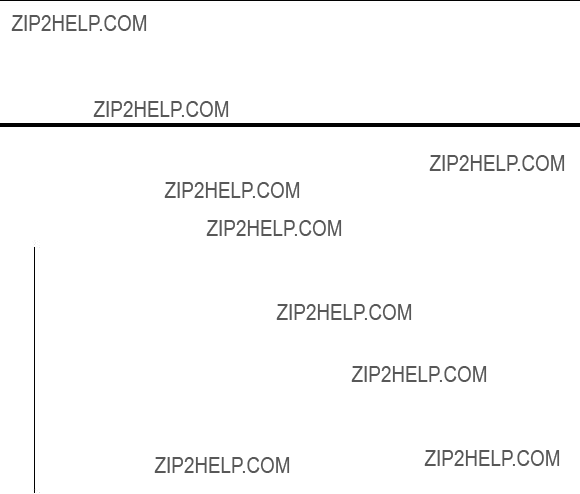
AOP Overview
AOP Overview
AOP Menu Structure
The menus available on the AOP display depend on the currently active operating mode. The following diagram shows the menu structure when the AOP is in either the Local or Master operating mode.

SED2 AOP Operating Instructions
Key Functions
NOTE:  This symbol is used throughout this manual to indicate a special keypad function.
This symbol is used throughout this manual to indicate a special keypad function.
Key/Functional Description
Function
Stops the motor.
Main Menu
Help
Delete
Parameter
Set
Software
Version
Scrolling
Function
coast freely to a standstill. This function is enabled in the manual and automatic operating modes.
Starts the motor. As part of the factory setting, this function is enabled for manual mode.
Places the SED2 VFD in HAND mode.
Places the SED2 VFD in AUTO mode.
Increases the display value.
During parameterization, this button increases the current value. In manual mode, this button increases the speed (internal motor potentiometer).
Decrease the display value.
During parameterization, this button decreases the current value. In manual mode, this button decreases the speed (internal motor potentiometer).
Accesses the parameters. Also exits a parameter by accepting its value.
Error Acknowledgement:
When a fault occurs and the SED2 VFD trips, use this button to acknowledge the error.
Jump Function:
???Press this key (from any parameter, rXXXX or PXXXX) to return to the r0000 display.
???Press this key again to return to the previous screen.
???Press this key for several seconds to return to the status screen (normal operating mode).
Press  and
and  to scroll through text on a display consisting of more than four lines.
to scroll through text on a display consisting of more than four lines.

Key/
AOP Overview
Functional Description
Function
Change
Single
Parameter
Digit
Quickly change a single digit of a parameter value as follows:
1.Ensure you are in the parameter value changing level.
2.Press  and the right hand digit blinks.
and the right hand digit blinks.
3.If desired, press  or
or  to change the value of this digit.
to change the value of this digit.
4.Press  again and the next digit blinks.
again and the next digit blinks.
5.Perform steps 3 and 4 until the required value appears.
6.Press  to leave the parameter value changing level.
to leave the parameter value changing level.

SED2 AOP Operating Instructions
AOP
Important Notes
CAUTION:
???You can mount or remove the AOP while power is applied to the SED2 VFD.
???You must set Command Source P0700[1]=4 (USS on BOP link or AOP) before the AOP can start or stop an attached SED2 VFD.
???On setting the AOP as the command source, you must set USS Telegram Off Time for Serial Interface BOP Link P2014[1]=5000 (5 seconds) to prevent unexpected drive operation. In this mode, removal of the AOP from the SED2 VFD causes a timeout to occur in 5 seconds.
???On setting the AOP as the command source, the drive control buttons ( ,
,  ,
,  , and
, and  ) can control the drive at all times.
) can control the drive at all times.
NOTES:
Parameter editing (bit field indicator) ??? When editing a
Inhibit ??? When the AOP displays ???Inhibit???, the SED2 VFD is in an inhibit mode of operation as reported by the USS message. This inhibit status clears when the SED2 VFD receives a valid start/stop command from the AOP. On first
1.On initial
2.After establishing initial
If you need to change the current AOP display language, continue with the Language Selection section.

AOP
Language Selection
1.The AOP provides the capability to display information in five different languages.
NOTE: Prior to language selection, the AOP has no control over the SED2 VFD.
CAUTION:
Memory Limitation:
The delivered AOP supports five European languages: English, German, French, Spanish, and Italian. Due to internal memory limitations, you should delete one of these languages in order to upload the specified ten parameter sets that can be held on the AOP.
To Delete a Language:
Select Language from the main menu, highlight the language you want to delete, and then press  and
and  .
.
NOTE: Once a language has been removed, it cannot be restored.
Language selection is performed with the AOP online and connected to the SED2. After initial
1.From the main menu, use  and
and  to scroll through the list of options and to highlight the
to scroll through the list of options and to highlight the
Language item.
Press  to confirm the selection. The AOP displays the language selection screen.
to confirm the selection. The AOP displays the language selection screen.
2.Use  and
and  to scroll through and highlight the desired language. Press
to scroll through and highlight the desired language. Press  to confirm the selection. The AOP returns to the main menu.
to confirm the selection. The AOP returns to the main menu.
Start Help
1.On completion of the initial AOP self tests, or if the Start Help feature is ON, then the
2.If desired, use  and
and  to scroll through the help screens.
to scroll through the help screens.
An arrow on the
Use  to move past the help screens and to go to the main menu.
to move past the help screens and to go to the main menu.
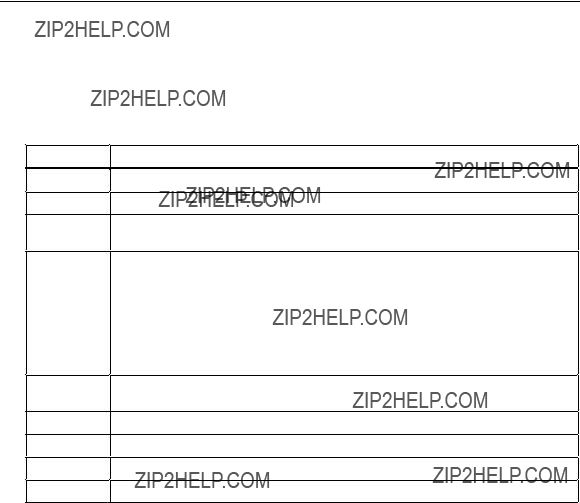
SED2 AOP Operating Instructions
Quick Commissioning
NOTE: Simultaneously press  and
and  , at any time, to display the main menu. The following table describes the main menu items.
, at any time, to display the main menu. The following table describes the main menu items.
Menu Item
Operate
Diagnostics
Parameters
Mode
Upread (upload)
Download
Language
Setup
Timer
Description
Displays the current status of the SED2 VFD/motor.
Displays a recent fault history.
Allows you to select a parameter group (similar to Parameter Filter P0004) and to configure individual parameters.
Allows you to select the AOP mode of operation as follows:
???Local
???Master
???Internal
???Slave
???PC Mode
Allows you to read a parameter set from a SED2 VFD to the AOP.
Allows you to write a parameter set from the AOP to a SED2 VFD.
Allows you to select a new language for the AOP display.
Allows you to customize the configuration of the AOP.
Allows you to set a start and stop time for SED2 VFD operation.
1.Use  and
and  to scroll through the list of options and to highlight the Parameters item. Press
to scroll through the list of options and to highlight the Parameters item. Press  to confirm the selection.
to confirm the selection.
The AOP prompts to select the desired parameter group. Use  and
and  to scroll through the list of options and to highlight the All parameters item. Press
to scroll through the list of options and to highlight the All parameters item. Press  to confirm the selection.
to confirm the selection.
NOTE: AOP Parameters, provides an overview of parameter access levels and a procedure for editing parameters.
2.Use  and
and  to scroll through the parameters and to highlight User Access Level P0003. Press
to scroll through the parameters and to highlight User Access Level P0003. Press  to confirm the selection and the cursor advances to the parameter value.
to confirm the selection and the cursor advances to the parameter value.
Use  and
and  to set P0003=3 (Expert).
to set P0003=3 (Expert).
Press  to confirm the setting and the cursor returns to the parameter.
to confirm the setting and the cursor returns to the parameter.
3.Use  and
and  to scroll through the parameters and to highlight Commissioning Parameter P0010. Press
to scroll through the parameters and to highlight Commissioning Parameter P0010. Press  to confirm the selection and the cursor advances to the parameter value.
to confirm the selection and the cursor advances to the parameter value.
Use  and
and  to set P0010=1 (Quick Commissioning).
to set P0010=1 (Quick Commissioning).
Press  to confirm the setting and the cursor returns to the parameter.
to confirm the setting and the cursor returns to the parameter.

AOP
4.Use  and
and  to scroll through the parameters and to highlight Command Source P0700. Press
to scroll through the parameters and to highlight Command Source P0700. Press  to confirm the selection and the cursor advances to the parameter index.
to confirm the selection and the cursor advances to the parameter index.
Use  and
and  to scroll through the indexes for P0700 and to highlight P0700[1] (index 1). Press
to scroll through the indexes for P0700 and to highlight P0700[1] (index 1). Press  to confirm the selection and the cursor advances to the parameter value.
to confirm the selection and the cursor advances to the parameter value.
Use  and
and  to set P0700[1]=4 (USS on BOP/AOP local link). Press
to set P0700[1]=4 (USS on BOP/AOP local link). Press  to confirm the setting and the cursor returns to the parameter.
to confirm the setting and the cursor returns to the parameter.
5.Use  and
and  to scroll through the parameters and to highlight Selection of Frequency Setpoint P1000. Press
to scroll through the parameters and to highlight Selection of Frequency Setpoint P1000. Press  to confirm the selection and the cursor advances to the parameter index.
to confirm the selection and the cursor advances to the parameter index.
Use  and
and  to scroll through the indexes for P1000 and to highlight P1000[1] (index 1). Press
to scroll through the indexes for P1000 and to highlight P1000[1] (index 1). Press  to confirm the selection and the cursor advances to the parameter value.
to confirm the selection and the cursor advances to the parameter value.
Use  and
and  to set P1000[1]=1 (motor potentiometer [MOP] setpoint). Press
to set P1000[1]=1 (motor potentiometer [MOP] setpoint). Press  to confirm the setting and the cursor returns to the parameter.
to confirm the setting and the cursor returns to the parameter.
6.Use  and
and  to scroll through the parameters and to highlight Commissioning parameter P0010. Press
to scroll through the parameters and to highlight Commissioning parameter P0010. Press  to confirm the selection and the cursor advances to the parameter value.
to confirm the selection and the cursor advances to the parameter value.
Use  and
and  to set P0010[0]=0 (Ready) to exit the quick commissioning mode. Press
to set P0010[0]=0 (Ready) to exit the quick commissioning mode. Press  to confirm the setting and the cursor returns to the parameter.
to confirm the setting and the cursor returns to the parameter.
7.Use  and
and  to scroll through the parameters and to highlight USS Telegram Off Time P2014. Press
to scroll through the parameters and to highlight USS Telegram Off Time P2014. Press  to confirm the selection and the cursor advances to the parameter index.
to confirm the selection and the cursor advances to the parameter index.
Use  and
and  to scroll through the indexes for P2014 and to highlight P2014[1] (index 1, Serial Interface BOP Link). Press
to scroll through the indexes for P2014 and to highlight P2014[1] (index 1, Serial Interface BOP Link). Press  to confirm the selection and the cursor advances to the parameter value.
to confirm the selection and the cursor advances to the parameter value.
Use  and
and  to set P2014[1]=5000 (USS on BOP/AOP local link) to prevent unexpected drive operation. In this mode, removal of the AOP from the SED2 VFD causes a timeout to occur in 5 seconds. Press
to set P2014[1]=5000 (USS on BOP/AOP local link) to prevent unexpected drive operation. In this mode, removal of the AOP from the SED2 VFD causes a timeout to occur in 5 seconds. Press  to confirm the setting and the cursor returns to the parameter.
to confirm the setting and the cursor returns to the parameter.
8.Press  to return to r0000. Press
to return to r0000. Press  to display the standard (operate) screen.
to display the standard (operate) screen.
9.Press  to switch the SED2 to hand mode.
to switch the SED2 to hand mode.
10.Press  to start the SED2.
to start the SED2.
11.Use  to increase the output; Use
to increase the output; Use  to decrease the output.
to decrease the output.
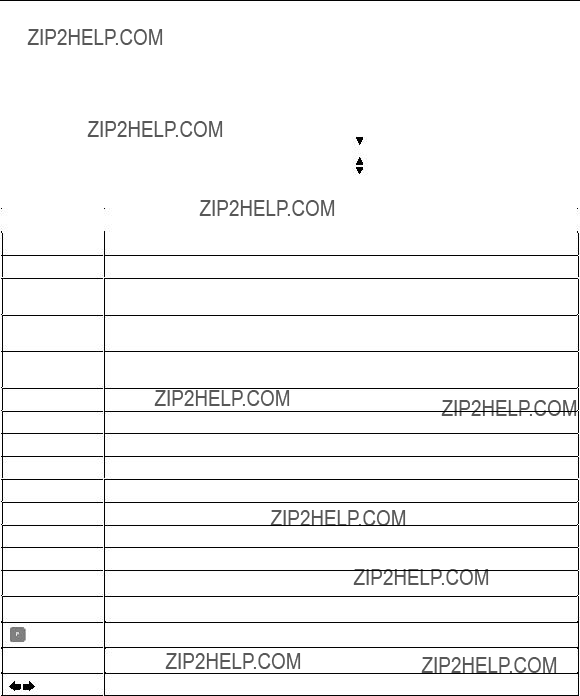
SED2 AOP Operating Instructions
The AOP display the current status of the SED2 and motor. The following table explains information on this display.
Table 1. Status Information of an AOP Display with an Operating SED2.
STOPPED
RUNNING
FAULT
WARNING
INHIBIT
r0000
F= 0.00 Hz
S= 0.00 Hz
I= 0.0 A
RPM= 0
M= 0%
V= 0.0 V
Vdc= 0.0V
 and
and 
 and
and 
 and
and 
Indicates the motor connected to the SED2 is not running (pulses disabled).
Indicates the motor connected to the SED2 is running (pulses enabled).
Indicates a fault condition has occurred. The SED2 is not running. A fault, described by the AOP under the Diagnostics menu, is preventing operation.
The SED2 has detected a problem in normal operation and is informing you of the drive condition.
A previously occurring fault or OFF condition is preventing SED2 operation. Sending an OFF1 command from the currently active command source clears this condition.
Indicates a
Indicates the frequency at which the SED2 VFD/motor is running.
Indicates the speed (frequency) when the motor last stopped.
Indicates the output current.
Indicates the speed of the motor.
Indicates the current torque of the motor.
Indicates the output voltage.
Indicates the dc link voltage.
Simultaneously press these keys, at any time, to display the main menu.
Simultaneously press these keys to display the help screens.
Press P to select the parameter access screen.
Navigation keys to scroll through information on the display.
Indicates the direction of the running motor.

AOP Applications
AOP Applications
NOTES:
1.If the AOP is the command source for the SED2, set USS Telegram Off Time for Serial Interface BOP Link P2014[1]=5000 (5 seconds). To do this, first set P0003=3. The P2014[1]=5000 setting causes the drive to trip if communications with the AOP control source is lost.
2.If you have problems connecting to the SED2 drives, set the Auto Baud to OFF and the default baud rate to the same as the SED2.
Single Drive Control Using the AOP
Per default, the AOP is configured to work with only one SED2 in Local mode. In Local mode, the AOP normally mounts directly onto the SED2. The
To configure a single SED2 VFD with the AOP as the control source, follow the procedure in the Quick Commissioning section of this manual.
Network Setup
The AOP has the capability to control up to 31 SED2 VFDs connected as a network. In a network configuration, a unique
???The AOP can access a single SED2 VFD on the network with full control/parameter access
???The AOP can use the Broadcast mode to simultaneously start/stop all drives on the network. Use the following procedure to set up a network of SED2 VFDs under control of an AOP:
1.Use the standard panel mounting kit (PMK) to connect
a.Correct wiring for PMK and SED2 VFD is as follows: Pin 3 = +24V
Pin 4 = 0V
Pin 29 and 30 =
b.Use twisted pair cable or shielded cable (preferred).
c.The
d.Use a common ground for all SED2 VFDs and the PMK.
e.For the first issue of the PMK, for correct communications DIP Switch 1=UP or ON on the PMK board.

SED2 AOP Operating Instructions
2.Configure the SED2 VFDs for network use.
a.Set the Command Source P0700[1]=5 (USS on Com link). This sets the control over the USS link on the communications port.
b.Assign each drive a unique
c.If using the AOP as the normal control means for the SED2 VFD, it is recommended that USS Telegram Off Time for Serial Interface BOP Link P2014[1]=5000. (To do this, first set User Access Level P0003=3 [expert]). The P2014[1]=5000 setting causes the drive to trip if communications with the AOP control source are lost.
3.With the SED2 VFDs
4.On  to confirm the selection. On display of the mode menu, select Master mode. Press
to confirm the selection. On display of the mode menu, select Master mode. Press  to confirm the selection. Press
to confirm the selection. Press  to return to the main menu.
to return to the main menu.
5.Select Operate from the main menu. The AOP lists all SED2 VFDs on the network. For each connected SED2 VFD drive, an O appears (indicating normal operation).
NOTE: If there is a fault with a connected drive, an F appears (indicating a fault condition). Use  and
and  to select the drive and to clear the fault.
to select the drive and to clear the fault.
Select a single SED2 VFD and press  to confirm the selection or select B and press
to confirm the selection or select B and press  to enter the Broadcast Mode of operation. At any time,
to enter the Broadcast Mode of operation. At any time,  will exit the Broadcast Mode of operation.
will exit the Broadcast Mode of operation.
6.Press  to start the selected SED2 VFD/motor.
to start the selected SED2 VFD/motor.
7.Press  to stop the selected SED2 VFD/motor. For more information, see AOP Operating Modes.
to stop the selected SED2 VFD/motor. For more information, see AOP Operating Modes.
Network Setup (PC Mode)
The AOP can be configured as an
To use this configuration, use a null modem lead to connect the PC to the PMK. At the AOP main menu, select Mode. At the mode menu, select PC Mode. Enter the desired baud rate of operation.

Editing Parameters
Editing Parameters
Parameter Access Levels
You can edit SED2 VFD parameters via the AOP. Access levels control access to the SED2 VFD parameters. A higher access level corresponds to a more sophisticated level of control techniques available for the SED2 VFD applications. User Access Level parameter P0003 sets the access level as follows:
???P0003=0 User Defined List
???P0003=1 Standard Parameters
???P0003=2 Extended Parameters
???P0003=3 Expert Parameters
The access level defined for a SED2 VFD (not the AOP) determines the access to the various levels of parameters. Extended level parameters permit access to all Standard level parameters as well as several others. Expert level parameters permit access to all Extended and Standard level parameters, as well as indexed parameters. Parameter indexes provide subsets of a particular parameter function. The indexes group together closely related parameter type information.
Editing Conventional Parameters
NOTE: All parameters that are changed using the following procedures are changing the physical parameters on the SED2 connected to the AOP.
Use the following procedure to change parameters in the SED2 VFD that connects to the AOP.
1.From the main menu, use  and
and  to scroll through the list of options and to highlight the
to scroll through the list of options and to highlight the
Parameters item.
Press  to confirm the selection.
to confirm the selection.
The AOP displays a parameter screen so you can select the desired parameter group or access level.
2.Use  and
and  to scroll through the groups/access levels and to highlight the desired parameter group. Press
to scroll through the groups/access levels and to highlight the desired parameter group. Press  to confirm the selection.
to confirm the selection.
When you select a parameter group, the AOP displays the first parameter in ascending numerical order.
3.Use  and
and  to scroll through the list of parameters and to highlight the desired parameter. Press
to scroll through the list of parameters and to highlight the desired parameter. Press  to confirm the parameter selection and the cursor advances to the parameter value.
to confirm the parameter selection and the cursor advances to the parameter value.
4.The AOP displays the values associated with the selected parameter. Use  and
and  to change the parameter value as desired.
to change the parameter value as desired.
NOTE: The AOP only accepts parameter values within a predefined range. An

SED2 AOP Operating Instructions
5.Press  to confirm the new parameter value.
to confirm the new parameter value.
The AOP returns to the parameter screen so you can select another parameter, if desired.
parameter value that has been changed is retained within the AOP???s internal memory, but not sent to the SED2. Should power to the SED2 or AOP be interrupted, all changes are lost.
TIP: How to quickly change parameter values?
To quickly change a parameter value, use the following procedure to change the single digits of the display:
1.Press  and the
and the
2.Press  or
or  to change the value of this digit.
to change the value of this digit.
3.Press  again and the next digit blinks.
again and the next digit blinks.
4.Perform Steps 2 and 3 until the desired value displays.
5.Press  to exit the parameter value
to exit the parameter value
NOTES:
1.Simultaneously press  and
and  , at any time, to return to the main menu.
, at any time, to return to the main menu.
2.Simultaneously press  and
and  , at any time, to display the parameter help screens.
, at any time, to display the parameter help screens.
Editing Indexed Parameters
Use the following procedure to view and edit parameters with indexes.
1.Make certain you are in the expert access level (P0003=3).
2.From the main menu, use  and
and  to scroll through the list of options and to highlight the
to scroll through the list of options and to highlight the
Parameters item.
Press  to confirm the selection.
to confirm the selection.
The AOP displays a parameter screen so you can select the desired parameter group or access level.
3.Use  and
and  to scroll through the groups/access levels and to highlight the desired parameter group. Press
to scroll through the groups/access levels and to highlight the desired parameter group. Press  to confirm the selection?
to confirm the selection?
When you select a parameter group, the AOP displays the first parameter in ascending numerical order.
4.Use  and
and  to scroll through the list of parameters and to highlight the desired parameter. Press
to scroll through the list of parameters and to highlight the desired parameter. Press  to confirm the parameter selection.
to confirm the parameter selection.
5.Press  again to access the parameter index. Use
again to access the parameter index. Use  and
and  to scroll through the indexes and to highlight the desired index.
to scroll through the indexes and to highlight the desired index.

Editing Parameters
6.Press  to access the index value. Use
to access the index value. Use  and
and  to scroll through the index values and to highlight the desired index value.
to scroll through the index values and to highlight the desired index value.
7.Press  to confirm the new index value. The AOP returns to the parameter selection screen so you can select another parameter, if desired.
to confirm the new index value. The AOP returns to the parameter selection screen so you can select another parameter, if desired.
8.To edit another indexed parameter, repeat Steps 3 to 6.
NOTES:
1.Simultaneously press  and
and  , at any time, to return to the main menu.
, at any time, to return to the main menu.
2.Simultaneously press  and
and  , at any time, to display the parameter help screens.
, at any time, to display the parameter help screens.
AOP Stored Parameter Sets
The AOP contains a
Only a parameter set containing parameter data can be edited. If the selected parameter set does not contain parameter data, the AOP asks if the default parameter set should be copied to the selected parameter set. When you confirm this request, the AOP copies only the editable parameters to the selected parameter set;
Editing
Use the following procedure to edit a parameter set:
1.From the main menu, use  and
and  to scroll through the list of options and to highlight the Mode item. Press
to scroll through the list of options and to highlight the Mode item. Press  to confirm the selection.
to confirm the selection.
The AOP displays a mode menu so you can select the operating mode.
2.Use  and
and  to scroll through the list of mode options and to highlight the Internal item. Press
to scroll through the list of mode options and to highlight the Internal item. Press  to confirm the selection.
to confirm the selection.
The AOP displays an internal mode menu so you can select the internal mode function.
3.Press  again to confirm the selection and to return to the main menu.
again to confirm the selection and to return to the main menu.
4.Use  and
and  to scroll through the main menu and to highlight the Parameters item. Press
to scroll through the main menu and to highlight the Parameters item. Press  to confirm the selection.
to confirm the selection.
The AOP displays an internal edit parameter set menu so you can select the desired parameter set.
5.Use  and
and  to scroll through the list of parameter sets and to highlight the desired parameter set number.
to scroll through the list of parameter sets and to highlight the desired parameter set number.
You can now edit parameters associated with the selected parameter set.
Editing Internal AOP Parameter Set
1. Set P0003=3 (expert parameter access level).
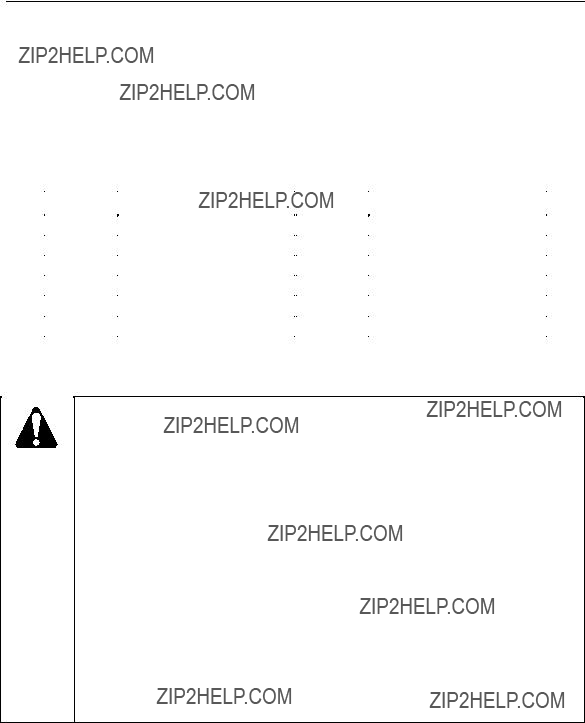
SED2 AOP Operating Instructions
2.In the Internal mode, scroll through the list of parameter sets until the AOP parameter set appears. Press  to confirm the selection.
to confirm the selection.
3.Press  again to select All parameters.
again to select All parameters.
4.Use  to access the internal AOP parameters. Internal parameters that display AOP information include:
to access the internal AOP parameters. Internal parameters that display AOP information include:
Parameter Upload (Upread)
CAUTION:
Upload/Download Limitations:
The AOP will normally only upload and download parameters up to and including Level 3. When copying parameter sets between VFDs, you must again complete the quick commissioning to
Do not exit quick commissioning with P3900=1 or all downloaded parameters are reset to their default values.
Memory Limitation:
The delivered AOP supports five European languages: English, German, French, Spanish, and Italian. Due to internal memory limitations, you should delete one of these languages in order to upload the specified ten parameter sets that can be held on the AOP.
To Delete a Language:
Select Language from the main menu, highlight the language you want to delete, and then press  and
and  .
.
NOTE: Once a language has been removed, it cannot be restored.
The upload/upread procedure reads a parameter set from a SED2 VFD and stores that parameter set in the internal memory of the AOP. The AOP can read from a single SED2 VFD in local mode or from one specific SED2 VFD on a network of SED2 VFDs in master mode.
Use the following procedure to upload/upread a parameter set from a SED2 to the AOP:

Editing Parameters
1.From the main menu, use  and
and  to scroll through the list of options and to highlight the
to scroll through the list of options and to highlight the
Upread item.
Press  to confirm the selection. Press
to confirm the selection. Press  to cancel the upload process. The AOP displays an upload/upread menu.
to cancel the upload process. The AOP displays an upload/upread menu.
NOTE: In master mode, the AOP prompts for selection of a specific SED2 VFD from a list of the networked SED2 VFDs.
2.Use  and
and  to scroll through the list of parameter sets and to highlight the parameter set into which information will be written.
to scroll through the list of parameter sets and to highlight the parameter set into which information will be written.
Press  to confirm the selection.
to confirm the selection.
NOTES:
???If the selected parameter set already contains information, the AOP prompts to clear the existing parameter set.
???Simultaneously press  and
and  when uploading to delete the existing parameter set.
when uploading to delete the existing parameter set.
???When viewing stored parameter sets, press  and
and  to display the software version number of the uploaded parameter set.
to display the software version number of the uploaded parameter set.
3.The AOP prompts for confirmation.
Press  to confirm the process. Press
to confirm the process. Press  to cancel the upload process.
to cancel the upload process.
4.The AOP displays a wait screen while the upload process occurs.
5.On completion of the upload process, the AOP returns to the main menu.
Wait Request
Certain tasks that the SED2 performs take longer than other tasks. If this occurs, a screen (such as the following) displays to inform you that the SED2 is completing a task.
Parameter Download
The download procedure writes a parameter set stored in the AOP to any SED2 VFD connected in local mode or to a single specified SED2 VFD on a network of SED2 VFDs connected in master mode. In master mode, the download procedure must select a specific SED2 VFD as the recipient SED2 VFD. (The download cannot simultaneously occur in all networked SED2 VFDs.)
Use the following procedure to download a parameter set:

SED2 AOP Operating Instructions
1.From the main menu, use  and
and  to scroll through the list of options and to highlight the
to scroll through the list of options and to highlight the
Download item.
Press  to confirm the selection. Press
to confirm the selection. Press  to cancel the download process. The AOP displays a download menu.
to cancel the download process. The AOP displays a download menu.
NOTE: In master mode, the AOP prompts for selection of a specific SED2 VFD from a list of the networked SED2 VFDs.
2.Use  and
and  to scroll through the list of parameter sets and to highlight the parameter set from which information will be copied.
to scroll through the list of parameter sets and to highlight the parameter set from which information will be copied.
Press  to confirm the selection.
to confirm the selection.
3.The AOP displays a confirmation screen.
Press  to confirm the selection. Press
to confirm the selection. Press  to cancel the download process.
to cancel the download process.
4.The AOP displays a wait screen while the download process occurs.
5.On completion of the download process, the AOP returns to the main menu.
NOTES:
If the download fails, perform the following:
1.Reset VFD parameters: Commissioning Parameter P0010=30 for factory settings and Factory Reset Parameter P0970=1 to reset all parameters to their default values.
2.Cycle VFD power off/on.
3.Repeat the download process.

AOP Operating Modes
AOP Operating Modes
Selecting an Operating Mode
The mode menu allows you to select the desired AOP operating mode. The following table summarizes the AOP operating modes and lists associated main menu items.
Main Menu Items
Operating
Mode
Description
Local
Master
Internal
Slave
PC Mode
Upload
1.At the mode menu, use  and
and  to scroll through the list of options until the desired operating mode is highlighted.
to scroll through the list of options until the desired operating mode is highlighted.

SED2 AOP Operating Instructions
2.Press  to confirm the selected operating mode (press
to confirm the selected operating mode (press  to return to the main menu.)
to return to the main menu.)
NOTE: To exit an operating mode, either follow the
Operating in Local Mode
On initial
Operating in Master Mode
(Individual Control of SED2 VFD)
In Master mode, the AOP can control up to 31 SED2 drives that connect in a
Control of the SED2 drives can be individually or by broadcast method.
1.In master mode, selecting Operate from the main menu displays an operation screen.
2.Use  and
and  to select a slave SED2 VFD. A
to select a slave SED2 VFD. A
NOTE: To configure SED2 VFDs for network operation, set Command Source P0700[1]=5 (USS on Com link), set USS Telegram Off Time for Serial Interface Com Link P2014[0]=5000, and USS Address for Serial Interface Com Link P2011[0]=a unique number for each drive on the network.
Indicates the SED2 VFD is active and communicating.
Indicates no active slave (icon is blank).
F Indicates a SED2 VFD fault has been recorded and the SED2 VFD has tripped.
AIndicates a SED2 VFD with active warnings.
Indicates a SED2 VFD with communications problems.
UIndicates a

AOP Operating Modes
Operating in Master Mode (Broadcast Operation)
In master mode, the network controls the SED2 VFDs either individually or by broadcast operation. A broadcast operation can simultaneously start or stop all networked SED2 VFDs.
While in broadcast operation, note the following AOP functions:
???Since parameters can not be edited globally,  does not function in a broadcast operation.
does not function in a broadcast operation.
??? and
and  still function in a broadcast operation. For example, it would be possible to change the speed of a motor simultaneously across all networked SED2 VFDs.
still function in a broadcast operation. For example, it would be possible to change the speed of a motor simultaneously across all networked SED2 VFDs.
???If a ???Communications Failure??? displays, the screen also indicates which slave SED2 VFD is not working correctly. Press  to acknowledge the warning condition.
to acknowledge the warning condition.
If the warning condition occurs again, the AOP assumes it is not connected to the SED2 VFD and returns you to the main menu.
Communications Failure
If communications between the AOP and a SED2 VFD fails, a warning screen displays. Press  to acknowledge the warning condition. If the warning condition occurs again, the AOP assumes it is not connected to the SED2 VFD and returns you to the main menu.
to acknowledge the warning condition. If the warning condition occurs again, the AOP assumes it is not connected to the SED2 VFD and returns you to the main menu.
If the AOP fails to establish initial communications with a SED2 VFD, any attempt to select Operate from the main menu results in an warning screen. Press  to acknowledge the warning condition and to return to the main menu.
to acknowledge the warning condition and to return to the main menu.
Displaying Drive Status
The AOP can monitor the status of its associated SED2 VFD and motor. The screen displays the current activity of the SED2 VFD and motor, including any fault conditions.
Verifying Drive Type
The AOP can verify the type of its associated SED2 VFD. If the SED2 VFD type is incompatible with the AOP, it inhibits operation and returns to the main menu.

SED2 AOP Operating Instructions
Timer Function
NOTES:
1.Before using the timer function as a control method, set the AOP real time clock as described in the Set Time/Date section.
2.Setting a timing event for ???every day???, configures the same event for each day of the week separately. To clear an ???every day??? event, you must clear the event individually from each day.
3.When multiple events must be cleared from the Timer function, it may be easier to reset the AOP as described in the AOP Reset section.
4.When in Master mode of operation and viewing the connected SED2 drives, a ???T??? displays in the top left corner to indicate that the connected SED2 drives are under timed remote control and may start or stop unexpectedly.
Setting the AOP Timer
When in local or master mode, you can access the timer feature from the main menu. The timer operates as a
Key
0 through 31
Function
Moves down through the available choices of the highlighted field.
Moves up through the available choices of the highlighted field.
Press this key to confirm a changed field and to move the cursor to the next field. Press this key for several seconds to move the cursor back to the previous field.
Cancels the entire timer event currently displayed.
Available USS SED2 drive network settings. In Master mode, 0 through 31 are selectable when the AOP detects the SED2 at that address.
BAllows the programmed timing event to be communicated to all connected SED2 drives (in broadcast mode).
This is the ON symbol and indicates that the currently viewed or programmed event is when the SED2 drive is switched on.
This is the OFF symbol and indicates that the currently viewed or programmed event is when the SED2 drive is switched off.

Timer Function
In general, use the following keys to set the timer:
???Press  to confirm the input.
to confirm the input.
??? and
and  to scroll through input ranges.
to scroll through input ranges.
???Press  to cancel the input and to return to the previous entry.
to cancel the input and to return to the previous entry.
1.From the main menu, use  and
and  to scroll through the list of options and to highlight the
to scroll through the list of options and to highlight the
Timer item.
Press  to confirm the selection. The AOP displays the timer screen.
to confirm the selection. The AOP displays the timer screen.
2.Use  and
and  to enable (ON) or disable (OFF) the AOP timer function.
to enable (ON) or disable (OFF) the AOP timer function.
If the timer is enabled, the cursor advances to the
step.
If the timer is disabled, simultaneously press  and
and  to return to the main menu.
to return to the main menu.
3.Use  and
and  to scroll through and highlight the desired day of the week (individually Sunday through Saturday, or ???Every Day???). Press
to scroll through and highlight the desired day of the week (individually Sunday through Saturday, or ???Every Day???). Press  to confirm the selection and the cursor advances to the drive selection field.
to confirm the selection and the cursor advances to the drive selection field.
4.Use  and
and  to either input a drive number or select ???B??? for broadcast operations. Press
to either input a drive number or select ???B??? for broadcast operations. Press  to confirm the input and the cursor advances to the time display divider field.
to confirm the input and the cursor advances to the time display divider field.
5.Use  and
and  to either select a diamond shape or a vertical line as the time display divider. Press
to either select a diamond shape or a vertical line as the time display divider. Press  to confirm the selection and the cursor advances to the time of day fields.
to confirm the selection and the cursor advances to the time of day fields.
6.Use  and
and  increment the time of day input in the format HH:MM:SS, where HH=Hours
increment the time of day input in the format HH:MM:SS, where HH=Hours
Press  to confirm the input.
to confirm the input.
7.Simultaneously press  and
and  to return to the main menu.
to return to the main menu.

SED2 AOP Operating Instructions
AOP Setup & Configuration
Setup Menu
Using the Setup option from the Main Menu of the AOP, you can personalize the following characteristics of the AOP:
Use the following procedure to access the Setup menu:
1.From the main menu, use  and
and  to scroll through the list of options and to highlight the
to scroll through the list of options and to highlight the
Setup item.
Press  to confirm the selection. The AOP displays a setup menu.
to confirm the selection. The AOP displays a setup menu.
2.Use  and
and  to scroll through the setup menu and to highlight the desired option. Press
to scroll through the setup menu and to highlight the desired option. Press  to confirm the selection.
to confirm the selection.
NOTE: Simultaneously press  and
and  at any time to display relevant help screens.
at any time to display relevant help screens.
Backlighting
To activate the backlighting option on the AOP, the following procedure should performed:
1.Use  and
and  to highlight the Backlighting option on the setup menu. Press
to highlight the Backlighting option on the setup menu. Press  to confirm the selection.
to confirm the selection.
The AOP displays a backlighting selection screen.
2.Use  and
and  to select either an OFF or ON backlighting status. Press
to select either an OFF or ON backlighting status. Press  to confirm the selection.
to confirm the selection.
NOTE: When you select OFF for no backlighting, the AOP returns to the setup menu.
3.When you select ON for backlighting, the AOP displays a backlighting timer screen. The backlighting timer turns off the AOP backlighting after a specified time period of inactivity (in
seconds).
Use  and
and  to select either an OFF or ON timer function. Press
to select either an OFF or ON timer function. Press  to confirm the selection.
to confirm the selection.
NOTE: When you select OFF for the backlighting timer, the AOP returns to the setup menu and the AOP backlighting functions continuously.

AOP Setup & Configuration
4.When you select ON for backlighting timer, the AOP displays a backlighting time setting
screen.
Use  and
and  to set the timer period of inactivity (in seconds).
to set the timer period of inactivity (in seconds).
Press  to confirm the setting and the AOP returns to the setup menu.
to confirm the setting and the AOP returns to the setup menu.
NOTE: Simultaneously press  and
and  at any time to display relevant help screens.
at any time to display relevant help screens.
Screen Contrast
1.Use  and
and  to highlight the Screen Contrast option on the setup menu. Press
to highlight the Screen Contrast option on the setup menu. Press  to confirm the selection.
to confirm the selection.
The AOP displays a contrast screen.
2.Use  and
and  to adjust the contrast level.
to adjust the contrast level.
Press  to confirm the selection and the AOP returns to the setup menu.
to confirm the selection and the AOP returns to the setup menu.
Large Number Display
You can configure the AOP for a
In the Large Number Display mode, you can temporarily switch to normal display mode (4 lines) with the keys  and
and  . After an adjustable time delay, the display switches back to large characters.
. After an adjustable time delay, the display switches back to large characters.
Use the following procedure to activate the large number display:
1.Use  and
and  to highlight the Large Numbers option on the setup menu. Press
to highlight the Large Numbers option on the setup menu. Press  to confirm the selection. The AOP displays a large number screen.
to confirm the selection. The AOP displays a large number screen.
2.Use  and
and  to select either an OFF or ON large number display. Press
to select either an OFF or ON large number display. Press  to confirm the selection.
to confirm the selection.
NOTE: When you select OFF for no large number display, the AOP returns to the setup menu.
3.Select a requested delay time (4 through 250 seconds).
Press  to confirm the selection and to return to the main menu.
to confirm the selection and to return to the main menu.
Cursor Type
1.Use  and
and  to highlight the Cursor Type option on the setup menu. Press
to highlight the Cursor Type option on the setup menu. Press  to confirm the selection.
to confirm the selection.
The AOP displays a cursor type screen.

SED2 AOP Operating Instructions
2.Use  and
and  to select the desired cursor type (blinking underline or
to select the desired cursor type (blinking underline or
Press  to confirm the selection and the AOP returns to the setup menu.
to confirm the selection and the AOP returns to the setup menu.
NOTE: Simultaneously press  and
and  at any time to display relevant help screens.
at any time to display relevant help screens.
Start Help
NOTE: By default, the Start Help function is set ON. To change this setting, select Start Help from the setup menu.
1.Use  and
and  to highlight the Start Help option on the setup menu. Press
to highlight the Start Help option on the setup menu. Press  to confirm the selection.
to confirm the selection.
The AOP displays a start help screen.
2.Use  and
and  to select either an OFF or ON start help function.
to select either an OFF or ON start help function.
Press  to confirm the selection and the AOP returns to the setup menu.
to confirm the selection and the AOP returns to the setup menu.
NOTE: Simultaneously press  and
and  at any time to display relevant help screens.
at any time to display relevant help screens.
Welcome Text
Use the following procedure to edit the welcome text that displays on the AOP at
1.Use  and
and  to highlight Welcome Text option on the setup menu. Press
to highlight Welcome Text option on the setup menu. Press  to confirm the selection.
to confirm the selection.
The AOP displays a welcome text screen.
highlighted. The text string can contain a maximum of 20 characters.
3.Use  and
and  to scroll through the characters until the desired character is shown. Press
to scroll through the characters until the desired character is shown. Press  to accept the character and to advance to the next character.
to accept the character and to advance to the next character.
Repeat this step until the desired text is entered.
4.Press and hold  to except the text string and to return to the setup menu.
to except the text string and to return to the setup menu.
Press and hold  to cancel the text entry, restore the original text string, and to return to the setup menu.
to cancel the text entry, restore the original text string, and to return to the setup menu.
NOTE: Simultaneously press  and
and  at any time to display relevant help screens.
at any time to display relevant help screens.
User Defined Text
With the following procedure, you can enter a
1.Use  and
and  to highlight User Defined Text option on the setup menu. Press
to highlight User Defined Text option on the setup menu. Press  to confirm the selection.
to confirm the selection.
The AOP displays a user text screen.

AOP Setup & Configuration
highlighted. The text string can contain a maximum of 20 characters.
3.Use  and
and  to scroll through the characters until the desired character is shown. Press
to scroll through the characters until the desired character is shown. Press  to accept the character and to advance to the next character.
to accept the character and to advance to the next character.
Repeat this step until the desired text is entered.
4.Press and hold  to except the text string and to return to the setup menu.
to except the text string and to return to the setup menu.
Press and hold  to cancel the text entry, restore the original text string, and to return to the setup menu.
to cancel the text entry, restore the original text string, and to return to the setup menu.
NOTE: Simultaneously press  and
and  at any time to display relevant help screens.
at any time to display relevant help screens.
Parameter Set Names
Use the following procedure to edit the names associated with the ten AOP parameter sets.
NOTE: This editing option is not available in the standard access level.
1.Use  and
and  to highlight the Parameter Set Names option on the setup menu. Press
to highlight the Parameter Set Names option on the setup menu. Press  to confirm the selection.
to confirm the selection.
The AOP displays a parameter set name screen.
2.Use  and
and  to scroll through the parameter sets and to highlight the name needing editing.
to scroll through the parameter sets and to highlight the name needing editing.
Press  to confirm the selected parameter set name and the AOP highlights the first character.
to confirm the selected parameter set name and the AOP highlights the first character.
3.Use  and
and  to scroll through the characters until the desired character is shown. Press
to scroll through the characters until the desired character is shown. Press  to accept the character and to advance to the next character.
to accept the character and to advance to the next character.
Repeat this step until the desired text is entered.
4.Press and hold  to except the text string and to return to the setup menu.
to except the text string and to return to the setup menu.
Press and hold  to cancel the text entry, restore the original text string, and to return to the setup menu.
to cancel the text entry, restore the original text string, and to return to the setup menu.
NOTE: Simultaneously press  and
and  at any time to display relevant help screens.
at any time to display relevant help screens.
Set Time/Date
1.Use  and
and  to highlight the Set Time/Date option on the setup menu. Press
to highlight the Set Time/Date option on the setup menu. Press  to confirm the selection.
to confirm the selection.
The AOP displays a set time screen and highlights the first time field (hours).
2.Use  and
and  to scroll through the digits until the desired hour
to scroll through the digits until the desired hour  to confirm the entry.
to confirm the entry.
The cursor advances to the next time field (minutes

SED2 AOP Operating Instructions
3.The AOP displays a set day/date screen and highlights the first field (day of week).
Use  and
and  to scroll through and highlight the desired day of week. Press
to scroll through and highlight the desired day of week. Press  to confirm the entry.
to confirm the entry.
The cursor advances to the first date field (day of month).
4.Use  and
and  to scroll through the digits until the desired day of the month
to scroll through the digits until the desired day of the month
Press  to confirm the entry.
to confirm the entry.
The cursor advances to the next date field (month
5.Press and hold the  key to accept the Day/Date settings and to return to the setup menu.
key to accept the Day/Date settings and to return to the setup menu.
AOP Reset
:$51,1*??????
The AOP reset function enables the deletion of all parameter sets and settings, internal faults, and message logs stored in the AOP.
1.Use  and
and  to highlight the AOP Reset option on the setup menu. Press
to highlight the AOP Reset option on the setup menu. Press  to confirm the selection.
to confirm the selection.
The AOP displays an AOP reset screen.
2.Use  and
and  to select ON or OFF to enable or disable the AOP reset function respectively.
to select ON or OFF to enable or disable the AOP reset function respectively.
Press  to confirm the selection.
to confirm the selection.
Press  to cancel this selection and to return to the setup menu.
to cancel this selection and to return to the setup menu.
3.When you select OFF, the AOP disables the AOP reset function and returns to the setup menu.
When you select ON, the AOP displays the parameter reset screen.
Press  to confirm the AOP reset function and to delete all parameter sets, internal faults, and message logs. The AOP then restarts.
to confirm the AOP reset function and to delete all parameter sets, internal faults, and message logs. The AOP then restarts.
Press  to cancel this selection and to return to the setup menu without deleting any information. The AOP then restarts.
to cancel this selection and to return to the setup menu without deleting any information. The AOP then restarts.
NOTE: Simultaneously press  and
and  at any time to display relevant help screens.
at any time to display relevant help screens.

AOP Faults & Warnings
AOP Faults & Warnings
NOTE: If a fault/warning condition occurs on a SED2 VFD(s) to which an AOP connects, a fault/warning code displays with a description of the relevant fault/warning. For a list of fault/warning codes, see the SED2 VFD Operations & Maintenance Manual, Document No.
Fault Indication/Fault Screen
1.If a fault condition occurs on a connected SED2 VFD(s), the AOP provides a fault message with specific information about the fault condition such as:
???Identity of the SED2 VFD with the fault condition
???Fault code number
???Plain text explanation of the fault condition
2.Proceed by doing one of the following:
???Press  to acknowledge the fault, or
to acknowledge the fault, or
???Press  to clear the fault and perform a manual restart of the SED2 VFD.
to clear the fault and perform a manual restart of the SED2 VFD.
Clearing the fault may depend on the fault condition. It may be necessary to investigate the cause of the fault. Simultaneously press  and
and  to display a
to display a
NOTE: The AOP can only clear a fault if Command Source P0700[1]=4 (USS on BOP link or AOP).
Warning Indication/Warning Screen
1.If a warning condition occurs on a connected SED2 VFD(s), the AOP provides a warning message with specific information about the warning condition such as:
???Identity of the VFD with the warning condition
???Warning code number
???Plain text explanation of the warning condition
2.There is no requirement for you to acknowledge a warning message. The message displays as long as the SED2 VFD reports the warning condition.
Simultaneously press  and
and  to display a warning
to display a warning

SED2 AOP Operating Instructions
Multiple Faults
If a SED2 VFD or network of VFDs reports more than one fault condition, the AOP displays all fault messages by cycling through them until they are all cleared. See Fault Indication/Fault Screen in this chapter to acknowledge each fault message.
Multiple Warnings
If a SED2 VFD or network of SED2 VFDs reports more than one warning condition, the AOP displays all warning messages by cycling through them until the conditions causing the warning messages cease to exist.
Simultaneous Faults and Warnings
If a SED2 VFD or network of VFDs reports a fault condition and a warning condition, the AOP displays all messages by cycling through them. The AOP first displays a fault message and then a warning message separated by a
This cycle continues until all fault and warning messages display. The cycle repeats itself until all fault messages are either acknowledged or cleared and the conditions causing the warning messages cease to exist.
SED2 VFD Fault/Warning Record P0947
For a VFD that connects to an AOP, the diagnostic menu provides access to recent fault history. In master mode, a
NOTE: Regarding fault history, the AOP time display function is only available if the AOP was connected to the SED2 VFD at the time of the fault.
Use the following procedure to access the AOP diagnostics facilities:
1.From the main menu, use  and
and  to scroll through the list of options and to highlight the
to scroll through the list of options and to highlight the
Diagnostics item.
Press  to confirm the selection.
to confirm the selection.
2.If no fault history exists, press  or
or  to return to the main menu.
to return to the main menu.
If fault history exists, use  and
and  to scroll through the fault history. Simultaneously press
to scroll through the fault history. Simultaneously press  and
and  to display the help screen which contains details of the relevant corrective action. Press and hold
to display the help screen which contains details of the relevant corrective action. Press and hold  to return to the main menu.
to return to the main menu.

AOP Faults & Warnings

SED2 AOP Operating Instructions
Siemens Building Technologies, Inc.
1000 Deerfield Parkway
Buffalo Grove, IL
Tel: +1
Fax +1
Siemens Building Technologies, Ltd..
2 Kenview Blvd.
Brampton, Ontario
Canada L6T 5E4
Tel: +1
Siemens Building Technologies AG
Gubelstrasse 22
Tel: +41 41 724 24 24
Fax +41 41 724 35 22
Siemens Building Technologies Ltd.
16/F, Laford Centre
838 Lai Chi Kok Road
Kowloon, Hong Kong
Tel: +852 2917 5700
Fax +852 2904 1126
www.sbt.siemens.com