
MICRO COMPONENT SYSTEM
MODEL
OPERATION MANUAL
Thank you for purchasing this SHARP product. To obtain the best performance from this product, please read this manual carefully. It will guide you in operating your SHARP product.

MICRO COMPONENT SYSTEM
MODEL
OPERATION MANUAL
Thank you for purchasing this SHARP product. To obtain the best performance from this product, please read this manual carefully. It will guide you in operating your SHARP product.
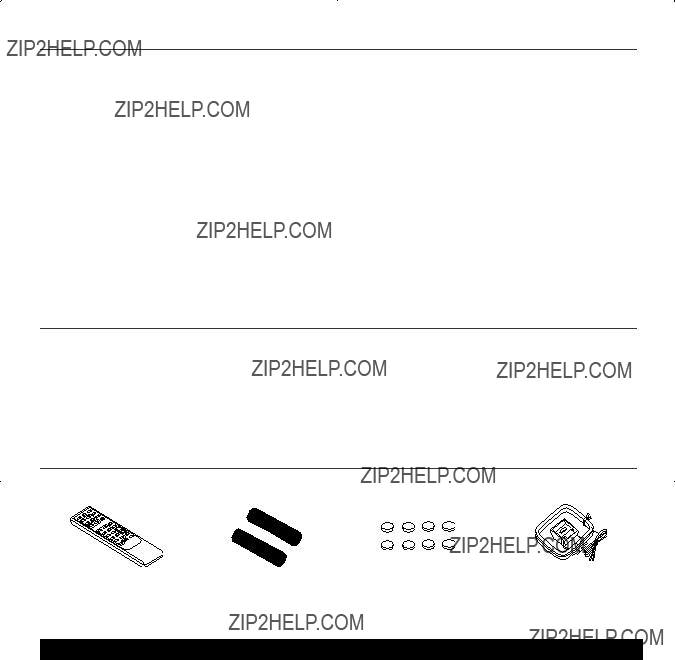
Special notes
WARNINGS
???When the
???This unit contains no user serviceable parts. Never remove covers unless qualified to do so. This unit contains dangerous voltages, always remove mains plug from the socket before any service operation and when not in use for a long period.
???To prevent fire or shock hazard, do not expose this appliance to dripping or splashing. No objects filled with liquids, such as vases, shall be placed on the apparatus.
???Do not turn the volume on to full at switch on. Listen to music at moderate levels. Excessive sound pressure from earphones and headphones can cause hearing loss.
Special Note
Note for users in Australia:
Copyright may exist in material you wish to record. Copying or broadcasting such material without permission of the relevant licensees or owners of the copyright is prohibited by law. SHARP is not in a position to authorise the copying or broadcasting of copyright materials and nothing in this OPERATION MANUAL should be implied as giving that authority.
For other countries:
CAUTION
???This product is classified as a CLASS 1 LASER product.
???This product contains a low power laser device. To ensure continued safety, do not remove any cover or attempt to gain access to the inside of the product. Refer all servicing to qualified personnel.
Supply of this product does not convey a license nor imply any right to distribute content created with this product in
MPEG
Accessories
Please con???rm that only the following accessories are included.
Preparation for Use
System connections . . . . . . . . . . . . . . . . . . . . . . . . . 4 - 5 Remote control . . . . . . . . . . . . . . . . . . . . . . . . . . . . . . . . 5
Basic Operation
General control . . . . . . . . . . . . . . . . . . . . . . . . . . . . . . . . 6 Setting the clock . . . . . . . . . . . . . . . . . . . . . . . . . . . . . . . 7
CD or MP3/WMA disc Playback
Listening to a CD or MP3/WMA disc . . . . . . . . . . . . 7 - 8 Advanced CD or MP3/WMA disc playback . . . . . . . 9 - 10 MP3/WMA folder mode (only for MP3/WMA ???les) . . . . 11
1
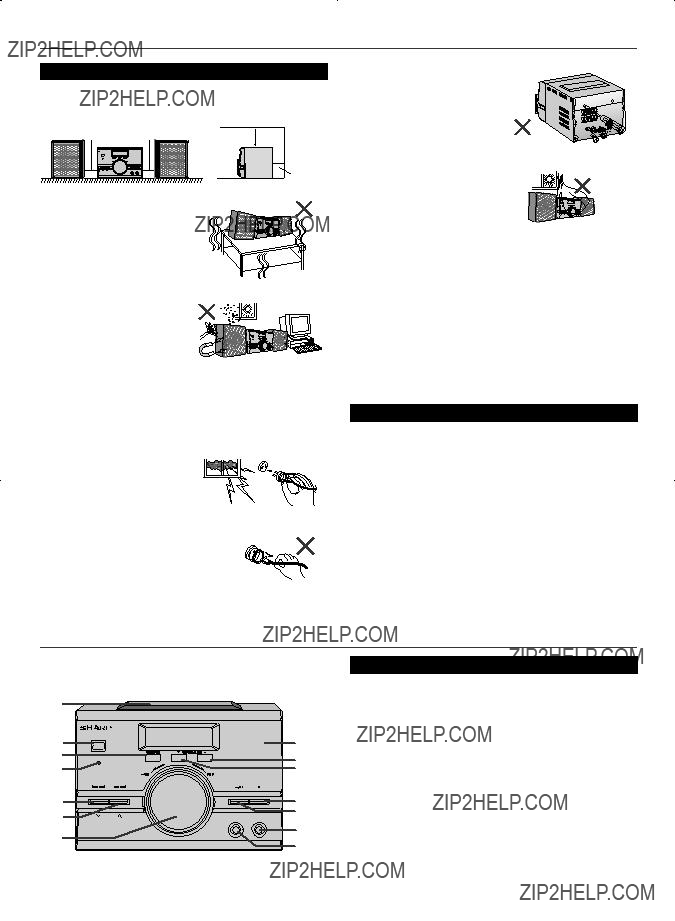
Precautions
???General
???Please ensure that the equipment is positioned in a well- ventilated area and ensure that there is at least 10 cm (4") of free space along the sides, top and back of the equipment.
??? Use the unit on a firm, level surface free from vibration.
??? Keep the unit away from direct sunlight, strong magnetic fields, excessive dust, humidity and electronic/electrical equipment (home computers, facsimiles, etc.) which generate electrical noise.
???Do not place anything on top of the unit.
???Do not expose the unit to moisture, to temperatures higher than 60??C (140??F) or to extremely low temperatures.
???If your system does not work properly, disconnect the AC power lead from the wall socket. Plug the AC power lead back in, and then turn on your system.
???In case of an electrical storm,
unplug the unit for safety.
??? Hold the AC power plug by the head when removing it from the wall socket, as pulling the lead can damage internal wires.
???The AC power plug is used as a disconnect device and shall always remain readily operable.
??? Do not remove the outer cover, as this may result in electric shock. Refer internal service to your local SHARP service facility.
??? The ventilation should not be impeded by covering the ventilation openings with items, such as newspapers, tablecloths, curtains, etc.
???No naked flame sources, such as lighted candles, should be placed on the apparatus.
???Attention should be drawn to the environmental aspects of battery disposal.
???This unit should only be used within the range of 5??C - 35??C (41??F - 95??F).
???The apparatus is designed for use in moderate climates.
Warning:
The voltage used must be the same as that specified on this unit. Using this product with a higher voltage other than that which is specified is dangerous and may result in a fire or other type of accident causing damage. SHARP will not be held responsible for any damage resulting from use of this unit with a voltage other than that which is specified.
???Volume control
The sound level at a given volume setting depends on speaker ef???ciency, location, and various other factors. It is advisable to avoid exposure to high volume levels. Do not turn the volume on to full at switch on. Listen to music at moderate levels. Excessive sound pressure from earphones and headphones can cause hearing loss.
Controls and indicators
1
2
3
4
5
6
7
ON/
PRESET
MICRO COMPONENT SYSTEM
REMOTE
SENSOR
??? Front panel
2

Controls and indicators (continued)
1 2 3 4 5
1
2
3
1
5














 13
13
6





7







 14
14
15
16
18
19
20
6
4
???Display
Reference page 1. AM Mode Indicator. . . . . . . . . . . . . . . . . . . . . . . . . . . . . . . 12 2. FM Mode Indicator . . . . . . . . . . . . . . . . . . . . . . . . . . . . . . . 12 3. FM Stereo Receiving Indicator . . . . . . . . . . . . . . . . . . . . . 12 4. Timer Play Indicator. . . . . . . . . . . . . . . . . . . . . . . . . . . . . . 13 5. Memory Indicator . . . . . . . . . . . . . . . . . . . . . . . . . . . . . 10, 12 6. Tuner Receiving Frequency Indicators . . . . . . . . . . . . . . 12
???Rear panel
Reference page 1. AC Power Lead . . . . . . . . . . . . . . . . . . . . . . . . . . . . . . . . . . . 5 2. FM Aerial Wire . . . . . . . . . . . . . . . . . . . . . . . . . . . . . . . . . . . 4 3. AM Loop Aerial Sockets . . . . . . . . . . . . . . . . . . . . . . . . . . . 4 4. Speaker Terminals . . . . . . . . . . . . . . . . . . . . . . . . . . . . . . . . 5
???Speaker system
1.Full Range
3
3

System connections
Make sure to unplug the AC power lead before making any connections.
??? Aerial connection (see page 4)
AM loop aerial
??? Speaker connection (see page 5)
???Aerial connection
Attached FM aerial:
Position the FM aerial wire in the direction where the strongest signal can be received.
Supplied AM loop aerial:
Connect the AM loop aerial to the AM loop aerial socket. Position the AM loop aerial for optimum reception. Place the AM loop aerial on a shelf, etc., or attach it to a stand or a wall with screws (not supplied).
??? AC power connection (see page 5)
Wall socket
(AC 220 - 240 V ~ 50/60 Hz)
Note:
Placing the aerial on the unit or near the AC power lead may cause noise pickup. Place the aerial away from the unit for better reception.
Installing the AM loop aerial:
4

System connections (continued)
???Speaker connection
Connect the black wire to the minus

 Red
Red 
 Black
Black
Caution:
???Use speakers with an impedance of 4 ohms or more, as lower impedance speakers can damage the unit.
???Do not mistake the right and the left
channels. The right speaker is the one on the right side when you face the unit.
???Using antislip speaker cushions
You can install the speakers either vertically or horizontally. Affix the cushions (supplied) to the bottom of the speakers to prevent them from sliding or falling due to vibration.
A sheet of speaker cushions (8 pcs) is supplied with this product. Use 4 cushions per speaker.
???AC power connection
After checking all the connections have been made correctly, plug the AC power lead of this unit into the wall socket.
Wall socket
(AC 220 - 240 V ~ 50/60 Hz)
Note:
Unplug the AC power lead from the wall socket if the unit will not be in use for a prolonged period of time.
Remote control
???Battery installation
1Open the battery cover.
2Insert the supplied batteries according to the direction indicated in the battery compartment.
When inserting or removing the batteries, push them towards the  battery terminals.
battery terminals.
3Close the cover.
Precautions for battery use:
???Replace all old batteries with new ones at the same time.
???Do not mix old and new batteries.
???Remove the batteries if the unit is not to be used for long period of time. This will prevent potential damage due to battery leakage.
Caution:
???Do not use rechargeable batteries
???Installing the batteries incorrectly may cause the unit to malfunction.
???Batteries (battery pack or batteries installed) shall not be exposed to excessive heat such as sunshine, fire or the like.
Battery removal:
Open the battery cover and pull up the battery to take out.
Notes concerning use:
???Replace the batteries if the operating distance is reduced or if the operation becomes erratic. Purchase 2 ???AAA??? size batteries
???Periodically clean the transmitter on the remote control and the sensor on the unit with a soft cloth.
???Exposing the sensor on the unit to strong light may interfere with operation. Change the lighting or the direction of the unit if this occurs.
???Keep the remote control away from moisture, heat, shock, and vibrations.
???Test of the remote control
Check the remote control after checking all the connections (see pages 4 - 5).
Point the remote control directly at the remote sensor on the unit.
The remote control can be used within the range shown below:
Press the
Remote sensor
0.2 m - 6 m (8" - 20')
ON
5

General control
ON/
MICRO COMPONENT SYSTEM
ON/
REMOTE
SENSOR
FUNCTION
PRESET
ON
MUTE
VOL
EQUALIZER
???Extra bass control
When the
To cancel the extra bass mode, press the
???Function (on main unit only)
When the FUNCTION button on main unit is pressed, the current function will change to different mode. Press the FUNCTION button repeatedly to select desired function.
 CD
CD  TUNER
TUNER
AUDIO IN 
Note:
The backup function will protect the memorised function mode (except clock) for a few hours should there be a power failure or the AC power lead becomes disconnected.
???Muting
The volume is muted temporarily when pressing the MUTE button on the remote control. Press again to restore the volume.
???To turn the power on
Press the
After use:
Press the
???Auto power off function
In the stop mode of CD operation, the main unit enters the
???Volume auto
???If you turn off and on the main unit with volume set to 16 or higher, the volume will start at 16.
???If you turn the unit off then on again with the volume level set to less than 15, it will turn on again in the level set.
???Volume control
Main unit operation:
When the VOLUME control is turned clockwise, the volume will increase. When it is turned
Remote control operation:
Press the VOL (+ or
MIN ..... 30 MAX
MAX
???Equaliser
When the EQUALIZER button on the remote control is pressed, the current mode setting will be displayed. To change to a different mode, press the EQUALIZER button repeatedly until the desired sound mode appears.
 FLAT
FLAT
ROCK
CLASSIC
POPS
JAZZ
6

Setting the clock
PRESET

 PRESET
PRESET 

Listening to a CD or MP3/WMA disc
This system can play back a standard CD,
MP3:
MP3 is a form of compression. It is an acronym which stands for MPEG Audio Layer 3.
MP3 is a type of audio code which is processed by signi???cant compression from the original audio source with very little loss in sound quality.
???This system supports MPEG 1 Layer 3, MPEG 2 Layer 3, and VBR files.
???During VBR file playback, time counter in the display may differ from its actual playback time.
???Bitrate which is supported by MP3 is 32 ~ 320 kbps.
WMA:
WMA ???les are Advanced System Format ???les that include audio ???les which are compressed with Windows Media Audio codec. WMA is developed by Microsoft as an audio format ???le for Windows Media Player.
??? Bitrate which is supported by WMA is 64 ~ 160 kbps.
In this example, the clock is set for the
1In
2Press the CLOCK/TIMER button for more than 2 seconds.
3Within 10 seconds, press the PRESET ( or
or  ) button to set hour.
) button to set hour.
4Press the CLOCK/TIMER button again.
5Within 10 seconds, press the PRESET ( or
or ) button to set minute.
) button to set minute.
6Press the CLOCK/TIMER button again.
To confirm the time display:
Press the CLOCK/TIMER button. The time display will appear for about 5 seconds.
To readjust the clock after a power failure or unplugging the unit or after unit is reset:
Perform ???Setting the clock??? from beginning.
Note:
To reset the clock if the power fails or is unplugged, the unit must be in the
7

Listening to a CD or MP3/WMA disc (continued)
ON/
MICRO COMPONENT SYSTEM
ON/
REMOTE
SENSOR
FUNCTION
PRESET
ON
CD
1Press the
2Open the disc compartment.
3Place the disc on the spindle, label side up.
8 cm (3") disc may be played without an adaptor.
12 cm (5") 8 cm (3")
or
4 Close the disc compartment.
???Due to the structure of its disc information, it takes longer (approximately 20 to 90 seconds) to read a
5Press the  /
/ (CD
(CD  /
/ ) button to start playback from track 1. When the last track on the disc has ???nished playing, the unit will stop automatically.
) button to start playback from track 1. When the last track on the disc has ???nished playing, the unit will stop automatically.
To interrupt playback:
???Press the  /
/ (CD
(CD  /
/ ) button during playback. The playing time will blink to indicate pause condition.
) button during playback. The playing time will blink to indicate pause condition.
???Press the  /
/ (CD
(CD  /
/ ) button again to resume playback.
) button again to resume playback.
To listen to the track being played again:
During playback, press the 
 button.
button.
To move to the beginning of the next track:
During playback, press the 
 button.
button.
To skip a number of tracks at one time:
Press the 
 or
or 
 button repeatedly until the desired track number is shown.
button repeatedly until the desired track number is shown.
To start playback a desired track:
Press the 
 or
or 
 button whilst in the stop mode to select the track number and then press the
button whilst in the stop mode to select the track number and then press the  /
/ (CD
(CD  /
/ ) button.
) button.
To fast forward audibly:
During playback, press and hold down the 
 button. Release the button to resume playback.
button. Release the button to resume playback.
To fast reverse audibly:
During playback, press and hold down the 
 button. Release the button to resume playback.
button. Release the button to resume playback.
To stop playback:
Press the  (CD
(CD  ) button.
) button.
Caution:
???Do not play discs of special shapes (heart, octagon, etc.). It may cause malfunctions.
???If a disc is damaged, dirty, or loaded upside down, ???NO DISC??? will appear on the display.
???Keep foreign objects out of the disc compartment.
???Subjecting the unit to shock or vibration may cause mistracking.
???When the unit is not being used, be sure to close the disc compartment. If it is left open, the lens may be covered with dust and the unit may not operate properly.
???If TV or radio interference occurs during disc operation, move the unit away from the source of the interference.
???Various disc functions
Notes for CD or MP3/WMA disc:
???Rewritable
???When a disc (CD, WMA or MP3) is input, ???TOC READ??? will be displayed for several seconds depending on the number of files in the disc. If this indication is displayed for an indefinite period of time due to unspecified file being played or external noise etc., switch off the main AC power supply and then switch it on again.
8
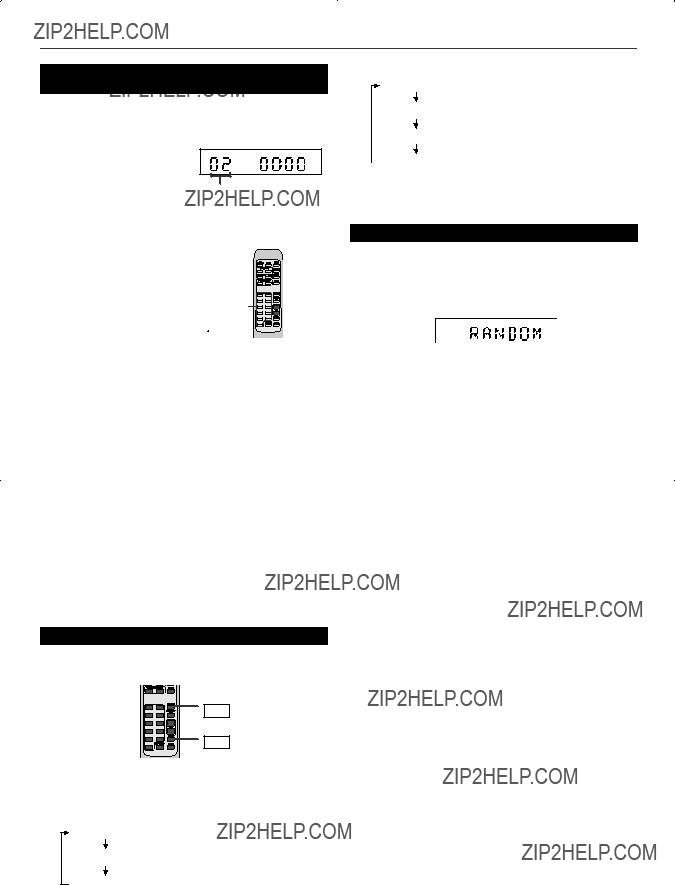
Advanced CD or MP3/WMA disc playback
???Direct track search (REMOTE CONTROL ONLY)
By using the Direct Search buttons, the desired tracks on the current disc can be played.
Use the Direct Search buttons on the remote control to select the desired track whilst playing or in the stop mode.
Selected track number
???The Direct Search buttons allow you to select up to number 9.
???When selecting number 10 or higher, use the ???+10??? button.
1Press the ???+10??? button twice.
2Press the ???1??? button.
3Press the ???3??? button.
4Press the ???0??? button.
Whilst in the stop mode:
Press the Direct Search buttons to select desired track and the selected track will be played back.
Whilst playing the disc:
The desired track can be selected by simply pressing the Direct Search buttons and the selected track will be played back.
Notes:
???A track number higher than the number of tracks on the disc cannot be selected.
???During random play, direct search is not possible.
???For
To stop playback:
Press the  (CD
(CD  ) button.
) button.
???Repeat play (REMOTE CONTROL ONLY)
Repeat play can play single track, folder tracks or all tracks sequence continuously.
RANDOM
REPEAT
First time press the REPEAT button, the display will show current repeat mode. Within 3 seconds, press REPEAT button again to change the repeat mode in the following order:
In case of an audio CD mode:
???NORMAL??? The normal playback.
???RPT ONE??? Repeat the current playing track.
???RPT ALL??? Repeat the current playing disc.
In case of a MP3/WMA disc mode:
???NORMAL??? The normal playback.
???RPT ONE??? Repeat the current playing track.
???RPT FLD??? Repeat the current playing folder.
???RPT ALL??? Repeat the current playing disc.
Caution:
After performing repeat, be sure to press the  (CD
(CD  ) button. Otherwise, it will play continuously.
) button. Otherwise, it will play continuously.
???Random play (REMOTE CONTROL ONLY)
The tracks on the disc can be played in random order automatically.
To random play all tracks:
Press the RANDOM button on the remote control. Main unit will show ???RANDOM??? after playback a track.
To cancel random playback, press the RANDOM button again.
Notes:
???If you press the 
 or
or 
 button during random play, you can move to the track selected next by the random operation.
button during random play, you can move to the track selected next by the random operation.
???In random play, the unit will select and play tracks automatically. (You cannot select the order of the tracks.)
???During random play, repeat function is not possible.
??? In random playback it will contine until "stop" is pressed
.
Notes:
???This unit only supports
???Playback order for MP3 files may differ sometimes depending on the writing software used during file download.
???Bitrate which is supported by MP3 is 32~320 kbps, WMA is 64~160 kbps.
???For MP3/WMA files, please put ???.MP3??? ???.WMA??? extension. Files cannot be played back if there is no MP3/WMA extension.
???Playlists are not supported on this unit.
???This unit only supports MP3
???The display playback time may not be displayed correctly when playing back a variable bitrate file.
???WMA meta tag also supports title, artist and album name which are recorded in WMA files.
???Copyright protected WMA files cannot be played back.
9

Advanced CD or MP3/WMA disc playback (continued)
???Programmed play
1Whilst in the stop mode, press the MEMORY/DISP button to enter the programming save mode.
2Press the 
 or
or 
 button to select the desired tracks.
button to select the desired tracks.
???Programmed play (Folder mode)
1Whilst in the stop mode, press the MEMORY/DISP button to enter the programming save mode.
???MEM??? icon light up to indicate programming save mode.
2Press the TUNING/FOLDER ( or
or  ) button on the remote control to select the desired folder.
) button on the remote control to select the desired folder.
3Press the MEMORY/DISP button to save the track number.
4Repeat steps 2 ??? 3 for other tracks. Up to 32 tracks can be programmed.
5Press the  /
/ (CD
(CD  /
/ ) button to start playback.
) button to start playback.
To cancel the programmed play mode:
During programmed stop mode, press the  (CD
(CD  ) button. The display will show ???CLEAR??? and all the programmed contents will be cleared.
) button. The display will show ???CLEAR??? and all the programmed contents will be cleared.
Notes:
???If the disc lid is opened, the programmed sequence will be cancelled.
???The programme will automatically cancelled if you press the
???During the programme operation, press the RANDOM button will automatically cancelled the programme.
PRESET
AUDIO IN
Then press the 
 or
or 
 button on the remote control to select the desired tracks.
button on the remote control to select the desired tracks.
3Press the MEMORY/DISP button to save the folder and track number.
4Repeat steps 2 ??? 3 for other folder/tracks. Up to 32 tracks can be programmed.
5Press the  /
/ (CD
(CD  /
/ ) button to start playback. ???MEM??? icon will blink to indicate programmed playback.
) button to start playback. ???MEM??? icon will blink to indicate programmed playback.
To cancel the programmed play mode:
During programmed stop mode, press the  (CD
(CD  ) button. The display will show ???CLEAR??? and all the programmed contents will be cleared.
) button. The display will show ???CLEAR??? and all the programmed contents will be cleared.
Notes:
???If the disc lid is opened, the programmed sequence will be cancelled.
???The programme will automatically cancelled if you press the
???During the programme operation, press the RANDOM button will automatically cancelled the programme.
PRESET
AUDIO IN
10

MP3/WMA folder mode (only for MP3/WMA files)
To play back MP3/WMA (Windows Media Audio) file
There are many music sites on the internet that you can download MP3/WMA (Windows Media Audio) music ???les. Follow the instructions from the website on how to download from the music files.
You can then play back these downloaded music ???les by burning them to a
???Your downloaded song/files are for personal use only. Any other usage of the song without owner???s permission, is against the law.
???About folder playback order
If MP3/WMA ???les are recorded in several folders, a folder number will be set to each folder automatically.
These folders can be selected by the TUNING/FOLDER ( or
or  ) button on the remote control. If there is no supported ???le formats inside the selected folder, the folder is skipped and the next folder will be selected.
) button on the remote control. If there is no supported ???le formats inside the selected folder, the folder is skipped and the next folder will be selected.
Example: How to set folder number if MP3/WMA format ???les are recorded as below ???gure.
1ROOT folder is set as folder 1.
2As for folders inside ROOT folder (Folder A and Folder B), the folder which is recorded earlier on the disc will be set as folder 2.
3As for folder inside Folder A (Folder C and Folder D), the folder which is recorded earlier on the disc will be set as folder 3.
4Because there is no folder in Folder C, Folder D will be set as folder 4.
5Folder E that is inside Folder D will be set as folder 5.
6Folder B inside ROOT folder will be set as folder 6.
* The folder and ???le order information which is recorded on the disc depends on the writing software. There maybe possibilities that this unit will playback the ???les not according to our expected playback order.
All the ???les inside the selected folder will be played back.
In case Folder D is selected, ???le 4, 5 and 6 will be played back. File 7 and 8 in Folder E will not be played back.
???Procedure to playback MP3/WMA disc
To playback
1Press the CD button, and load a MP3/WMA disc.
??? After disc is loaded, the disc info will be displayed.
???In case in folder mode, proceed to step 2.
???In case track is selected, proceed to step 3.
2Press the TUNING/FOLDER ( or
or  ) button to select desired playback folder.
) button to select desired playback folder.
???It will playback in the 1st track of the selected folder when
 /
/ (CD
(CD  /
/ ) is pressed.
) is pressed.
3Select desired track to be played back by pressing the 
 or
or 
 button.
button.
4Press the  /
/ (CD
(CD  /
/ ) button and playback will start.
) button and playback will start.
???Press the MEMORY/DISP button to display Title, Artist and Album name if it is recorded on the disc.
???To cancel the display of Title, Artist and Album name, press the MEMORY/DISP button until track number appear.
???Title, Artist and Album name will scroll through the display as follows.
Track number
FILE 1
FILE 2
FILE 3
Title
Artist
Album
MP3
Note:
If ???NO DISC??? is displayed, it means ???Copyright protected WMA ???le??? or ???Not supported playback ???le??? is selected.
11

Listening to the radio
ON/
MICRO COMPONENT SYSTEM
ON/
REMOTE
SENSOR
FUNCTION
PRESET
???Memorising a station
You can store 40 FM and AM stations in memory and recall them at the push of a button (PRESET ( or
or  )).
)).
TUNING FOLDER
FOLDER
TUNER

 BAND
BAND
MEMORY
DISP
Note:
This product can receive FM stereo/FM monaural and AM monaural broadcasts. AM stereo broadcasts will not be played in stereo.
???Tuning
1Press the
2Press the TUNER button on the remote control or FUNCTION button repeatedly on the main unit to select tuner function.
3Press the TUNING/FOLDER ( or
or  ) button to tune into the desired station.
) button to tune into the desired station.
Manual tuning:
Press the TUNING/FOLDER ( or
or  ) button as many times as required to tune in the desired station.
) button as many times as required to tune in the desired station.
Auto tuning:
When the TUNING/FOLDER ( or
or  ) button is pressed for more than 0.5 seconds, scanning will start automatically and the tuner will stop at the ???rst receivable broadcast station.
) button is pressed for more than 0.5 seconds, scanning will start automatically and the tuner will stop at the ???rst receivable broadcast station.
Notes:
???When radio interference occurs, auto scan tuning may stop automatically at that point.
???Auto scan tuning will skip weak signal stations.
???To stop the auto tuning, press the TUNING/FOLDER ( or
or  ) button again.
) button again.
To receive FM stereo transmission:
Press the TUNER (BAND) button to select stereo mode and ???ST??? indicator will be displayed.
???If the FM reception is weak, press the TUNER (BAND) button to extinguish the ???ST??? indicator. The reception changes to monaural, and the sound becomes clearer.
FM stereo mode indicator
Note:
The backup function protects the memorised stations for a few hours should there be a power failure or the AC power lead become disconnected.
???To recall a memorised station
Press the PRESET ( or
or  ) button for less than 0.5 seconds to select the desired station.
) button for less than 0.5 seconds to select the desired station.
???To scan the preset stations
The stations saved in memory can be scanned automatically. (Preset memory scan).
1Press the PRESET ( or
or  ) button for more than 0.5 seconds. The preset number will ???ash and the programmed stations will be tuned in sequentially, for 5 seconds each.
) button for more than 0.5 seconds. The preset number will ???ash and the programmed stations will be tuned in sequentially, for 5 seconds each.
2Press the PRESET ( or
or  ) button again when the desired station is located.
) button again when the desired station is located.

 PRESET
PRESET 

12

Timer and sleep operation
PRESET
AUDIO IN
10To select CD, press the  /
/ (CD
(CD  /
/ ) button and then press the CLOCK/TIMER button.
) button and then press the CLOCK/TIMER button.
11To select TUNER, press the TUNER (BAND) button and then press the CLOCK/TIMER button.
???Timer playback
Before setting timer:
1Check that the clock is set to the correct time (refer to page 7). If it is not set, you cannot use the timer function.
2For timer playback, load the disc to be played back.
1Press the
2Press the CLOCK/TIMER button for about 2 seconds.
3Within 10 seconds, press the CLOCK/TIMER button.
4Press the PRESET ( or
or  ) button to set hour then press the CLOCK/TIMER button.
) button to set hour then press the CLOCK/TIMER button.
5Press the PRESET ( or
or  ) button to set minute and then press the CLOCK/TIMER button.
) button to set minute and then press the CLOCK/TIMER button.
6Switch input with the PRESET ( or
or  ) button to select
) button to select
7Press the PRESET ( or
or  ) button to set hour and then press the CLOCK/TIMER button.
) button to set hour and then press the CLOCK/TIMER button.
8Press the PRESET ( or
or  ) button to set minute and then press the CLOCK/TIMER button.
) button to set minute and then press the CLOCK/TIMER button.
9To select the timer playback source, switch input with PRESET ( or
or  ) button to select ???SOURCE???.
) button to select ???SOURCE???.
OR
12Select a station by pressing the PRESET ( or
or  ) button and then press the CLOCK/TIMER button to set the station selected.
) button and then press the CLOCK/TIMER button to set the station selected.
OR
13To select a preset channel number, press the PRESET ( or
or  ) button and then press the CLOCK/TIMER button.
) button and then press the CLOCK/TIMER button.
14The ??? ??? indicator lights up and the unit is ready for timer playback.
??? indicator lights up and the unit is ready for timer playback.
15Press the
16When the preset time is reached, playback will start. ??? ??? indicator will blink to show timer playback.
??? indicator will blink to show timer playback.
17When the timer end time is reached, the system will enter the power
Checking the timer setting:
1 Press the CLOCK/TIMER button repeatedly to view as follow:
Cancelling the timer setting:
Press the SLEEP button for 2 seconds. The ??? ??? indicator disappear and the display show
??? indicator disappear and the display show
Reusing the memorised timer setting:
The timer setting will be memorised once it is entered. To reuse the same setting, press the SLEEP button for 2 seconds.
The ??? ??? indicator light up and the display show
??? indicator light up and the display show
Notes:
???After selecting the playback source, when press the CLOCK/TIMER button to confirm, ???SOURCE??? will appear and blink for 2 seconds, then change to last function.
???When the preset time is reached, playback will start at current setting if no selected playback source is made.
???The volume cannot be preset during timer setting.
13
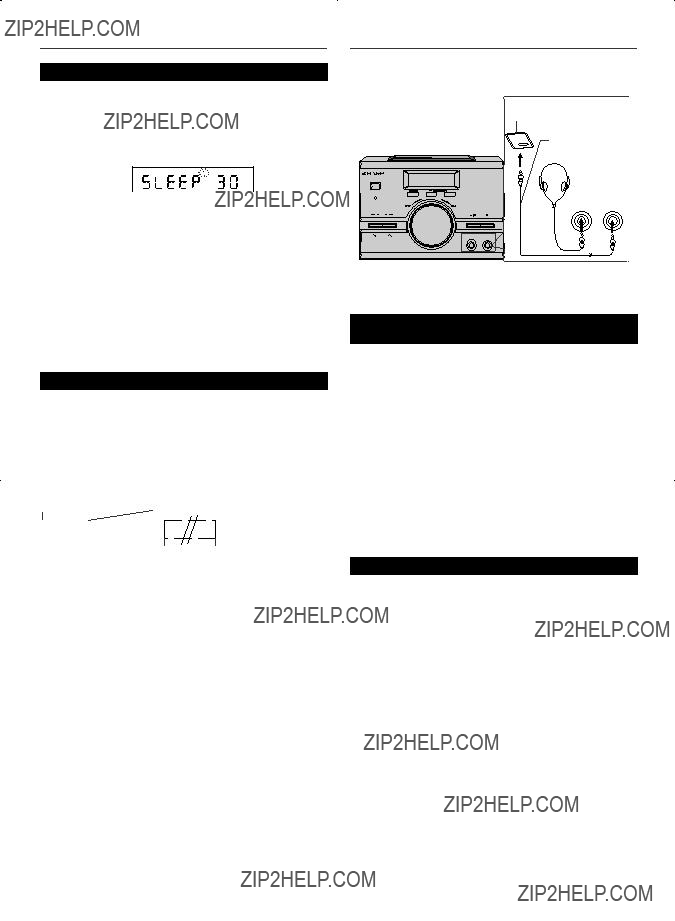
Timer and sleep operation (continued)
???Sleep operation
The radio, compact disc and audio in mode can all be turned off automatically.
1Play back the desired sound source.
2Press the SLEEP button repeatedly to select the time. (Maximum: 90 minutes - Minimum: 10 minutes)
3The unit will enter the power
To confirm the remaining sleep time:
1Press the SLEEP button once.
???The remaining sleep time is displayed for about 10 seconds.
???You can change the remaining sleep time whilst it is displayed by pressing the SLEEP button (step 2).
To cancel the sleep operation:
To cancel the sleep operation without setting the unit to the
1Press the SLEEP button repeatedly to select ???SLEEP 00???.
???To use timer and sleep operation together
Sleep and timer playback:
For example, you can fall asleep listening to the radio and wake up to CD in the next morning.
1Set the sleep time (see ???Sleep Operation???).
2Whilst the sleep timer is set, set the timer playback (steps 2 - 14, page 13).
Enhancing your system
The connection lead is not included. Purchase a commercially available lead as shown below.
Portable audio player, etc.
Audio cable (not supplied)
MICRO COMPONENT SYSTEM
ON/
REMOTE
SENSOR
PHONES AUDIO IN
PRESET
???Listening to the playback sounds of portable audio player, etc.
1Use a connection lead to connect the portable audio player etc. to the AUDIO IN socket.
2Press the
3Press the AUDIO IN button.
4Play the connected equipment.
If volume level of the connected device is too high, sound distortion may occur. Should this happen, lower the volume of the connected device.
If volume level is too low, increase the volume of the connected device.
Note:
To prevent noise interference, place the unit away from the television.
???Headphones
???Do not turn the volume on to full at switch on. Listen to music at moderate levels. Excessive sound pressure from earphones and headphones can cause hearing loss.
???Before plugging in or unplugging the headphones, reduce the volume.
???Be sure your headphones have a 3.5 mm (1/8") diameter plug and impedance between 16 and 50 ohms. The recommended impedance is 32 ohms.
???Plugging in the headphones disconnects the speakers automatically. Adjust the volume using the VOLUME control.
14

Troubleshooting chart
Many potential problems can be resolved by the owner without calling a service technician.
If something is wrong with this product, check the following before calling your authorised SHARP dealer or service centre.
??? Tuner
???Condensation
Sudden temperature changes, storage or operation in an extremely humid environment may cause condensation inside the cabinet (CD pickup, etc.) or on the transmitter on the remote control.
Condensation can cause the unit to malfunction. If this happens, leave the power on with no disc in the unit until normal playback is possible (about 1 hour). Wipe off any condensation on the transmitter with a soft cloth before operating the unit.
???If problem occurs
When this product is subjected to strong external interference (mechanical shock, excessive static electricity, abnormal supply voltage due to lightning, etc.) or if it is operated incorrectly, it may malfunction.
If such a problem occurs, do the following:
1Set the unit to the
2If the unit is not restored in the previous operation, unplug and plug in the unit, and then turn the power on.
Note:
If neither operation above restores the unit, clear all the memory by resetting it.
???Factory reset, clearing all memory
1Press the
2Press and hold TUNING/FOLDER  and press
and press
Caution:
This operation will erase all data stored in memory including clock, timer setting, tuner preset and CD programme.
???Before transporting the unit
Remove all CDs from the unit. Make sure there is no CD in the disc tray. Then, set the unit to the power
???Care of compact discs
Compact discs are fairly resistant to damage, however mistracking can occur due to an accumulation of dirt on the disc surface. Follow the guidelines below for maximum enjoyment from your CD collection and player.
???Do not write on either side of the disc, particularly the
???Keep your discs away from direct sunlight, heat, and excessive moisture.
???Always hold the CDs by the edges. Fingerprints, dirt, or water on the CDs can cause noise or mistracking. If a CD is dirty or does not play properly, clean it with a soft, dry cloth, wiping straight out from the centre, along the radius.
15

Maintenance
???Cleaning the cabinet
Periodically wipe the cabinet with a soft cloth and a diluted soap solution, then with a dry cloth.
Caution:
???Do not use chemicals for cleaning (petrol, paint thinner, etc.). It may damage the cabinet finish.
???Do not apply oil to the inside of the unit. It may cause malfunctions.
???Cleaning the CD pickup lens
Do not touch the laser pickup lens. If ???nger prints or dust accumulate on the pickup, clean it gently with a dry cotton swab.
Specifications
As part of our policy of continuous improvement, SHARP reserves the right to make design and speci???cation changes for product improvement without prior notice. The performance speci???cation ???gures indicated are nominal values of production units. There may be some deviations from these values in individual units.
??? General
(*)This power consumption value is obtained when the main unit is in
???Amplifier
???CD player
16
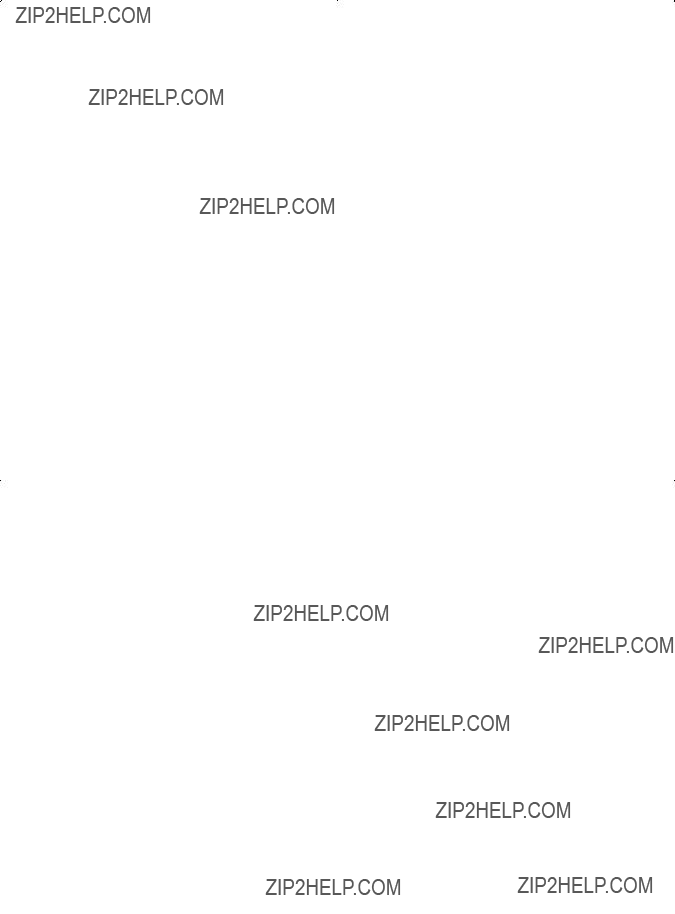
MEMO

WARRANTY
Consumer Electronic Products
Congratulations on Your Purchase!
This Sharp product is warranted against faults in materials and manufacture for a period of twelve(12) months from the date of original purchase.
If service is required during the warranty period, please contact your nearest Sharp Approved Service Centre.
These repairs would be carried out at no charge to the owner, subject to the conditions specified herein.
The owner is responsible for any transportation and insurance costs if the product has to be returned for repair.
This warranty does not extend to accessories or defects or injuries caused by or resulting from causes not attributable to faulty parts or the manufacture of the product, including but not limited to, defect or injury caused by or resulting from misuse, abuse, neglect, accidental damage, improper voltage, liquid spillage, vermin infestation, software, or any alterations made to the product which are not authorised by Sharp.
Please retain your sales documentation, as this should be produced to validate a warranty claim.
This warranty is in addition to and in no way limits, varies or excludes any express and implied rights and remedies under any relevant legislation in the country of sale.
IMPORTANT
DO NOT RETURN THIS DOCUMENT TO SHARP
For your reference, please enter the particulars of your purchase below and retain, with your purchase documentation.
IMPORTANT NOTICE: This warranty applies only to products sold in Australia & New Zealand
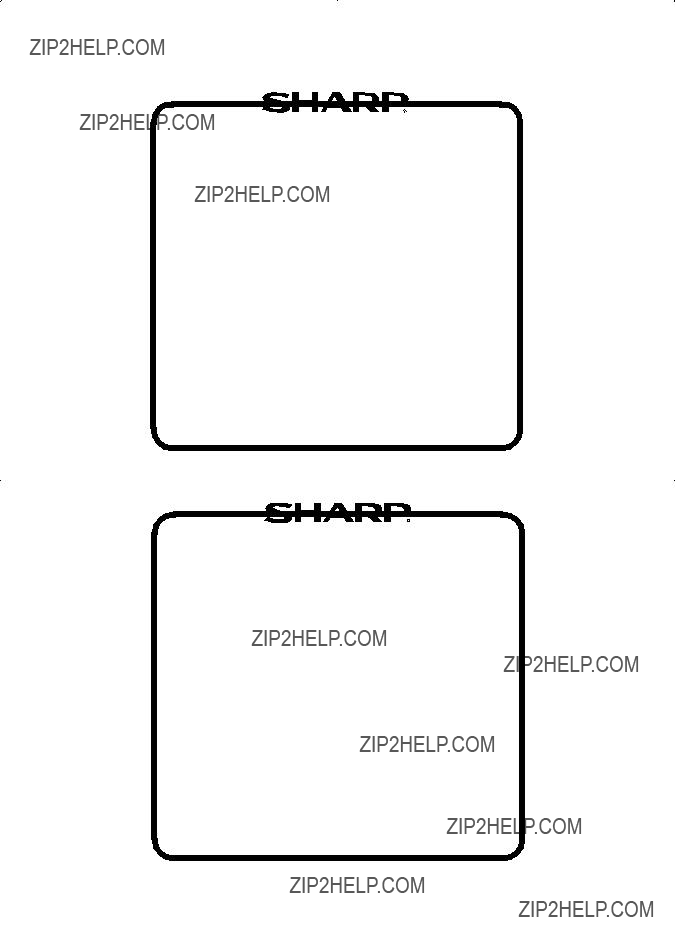
FOR LOCATION ENQUIRIES WITHIN
AUSTRALIA
REGARDING YOUR LOCAL
SHARP APPROVED SERVICE CENTRE
VISIT OUR WEBSITE AT
www.sharp.net.au
OR CALL SHARP CUSTOMER CARE
1300 135 022
(LOCAL CALL COSTS APPLY WITHIN AUSTRALIA)
SHARP CORPORATION OF AUSTRALIA PTY LTD
FOR LOCATION ENQUIRIES WITHIN
NEW ZEALAND
REGARDING YOUR LOCAL
SHARP APPROVED SERVICE CENTRE
VISIT OUR WEBSITE AT
www.sharp.net.nz
CONTACT YOUR SELLING DEALER/RETAILER
OR CALL
SHARP CUSTOMER SERVICES
TELEPHONE: 09 573 0111
FACSIMILE: 09 573 0113
SHARP CORPORATION OF NEW ZEALAND LIMITED
SPform019(JUNE 2004)