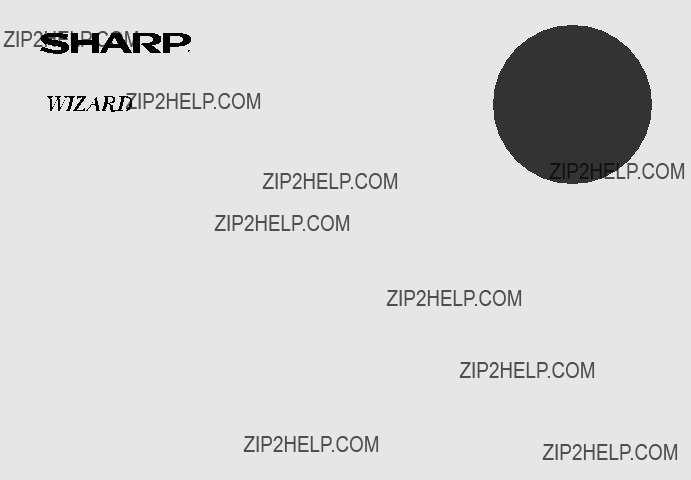
MODEL
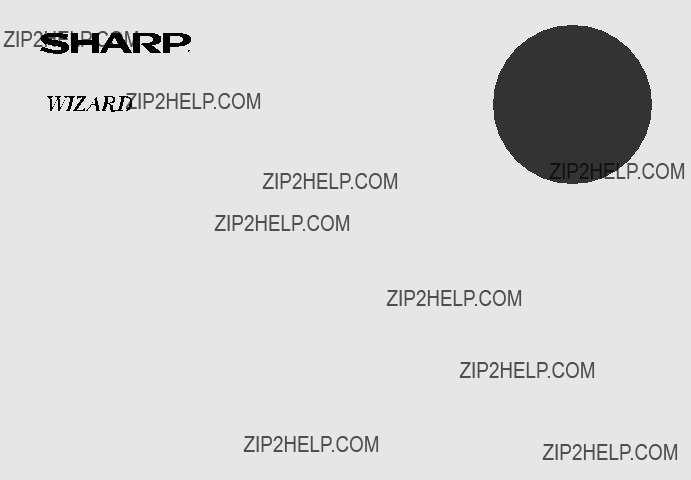
MODEL

NOTICE
???SHARP strongly recommends that separate permanent written records be kept of all important data. Data may be lost or altered in virtually any electronic memory product under certain circumstances. Therefore, SHARP assumes no responsibility for data lost or otherwise rendered unusable whether as a result of improper use, repairs, defects, battery replacement, use after the specified battery life has expired, or any other cause.
???SHARP assumes no responsibility, directly or indirectly, for financial losses or claims from third persons resulting from the use of this product and any of its functions, such as stolen credit card numbers, the loss of or alteration of stored data, etc.
???The information provided in this manual is subject to change without notice.
CAUTIONS
???Do not carry the Organizer in the back pocket of slacks or trousers.
???Do not drop the Organizer or apply excessive force to it.
???Do not subject the Organizer to extreme temperatures.
???Since this product is not waterproof, do not use it or store it where fluids can splash onto it. Raindrops, water spray, juice, coffee, steam, perspiration, etc. will also cause malfunction.
???Clean only with a soft, dry cloth.
???Use only a SHARP approved service facility.
NOTES
??? All company and/or product names are trademarks and/or registered trademarks of their respective manufactures.

Part Names
Search keys
 Stylus
Stylus
Cursor keys
Option port
ENTER key
Key Assignments
: 2nd Function key
Activates the second function specifically assigned to the next key tapped.
 ( DIET
( DIET 
 GAME ): Diet Function/Game mode key
GAME ): Diet Function/Game mode key
 ( TEL ): Telephone mode key
( TEL ): Telephone mode key
 ( SCHEDULE/CALENDAR ): Schedule/Calendar mode key
( SCHEDULE/CALENDAR ): Schedule/Calendar mode key
 ( MEMO/ANN ): Memo/Anniversary mode key
( MEMO/ANN ): Memo/Anniversary mode key
 ( TO DO/EXPENSE ): To Do/Expense mode key
( TO DO/EXPENSE ): To Do/Expense mode key
 ( CLOCK/ALARM ): Home Clock/World Clock/Alarm mode key
( CLOCK/ALARM ): Home Clock/World Clock/Alarm mode key
 ( CALC/CONV ): Calculation/Conversion mode key
( CALC/CONV ): Calculation/Conversion mode key
??? In this manual, these Mode keys are represented with icons in parentheses.
1

Using the Organizer for the First Time
Be sure to perform the following operations before using the Organizer for the first time.
1. Pull out the battery insulation sheets from the battery compartment on the back of the unit.
The Organizer starts operation.
(The battery insulation sheets were inserted at the factory to prevent battery wear.)
2.Press the RESET switch.
A message, ???RESET???? is displayed.
RESET
3.Tap f, then x.
To tap the touch keys, use the stylus (included in the package).
The message will appear as ???RESET!???.
The Organizer is now initialized. Proceed to set the date and time of the clock (see page 6).
Note:
???Press the RESET switch using the stylus or similar object. Do not use an object with a breakable or sharp tip.
If a malfunction occurs under abnormal conditions
If the Organizer is subjected to strong extraneous electrical noise or shock during use, on rare occasions, all the functions will not work properly and data may be displayed incorrectly. In such cases, follow the procedures as shown below.
1.Press the RESET switch.
2.When a message, "RESET?" is displayed, press any key EXCEPT FOR for x.
If the first procedure doesn't work, follow the next procedure to initialize the Organizer's memory. In this case, all the stored data will be deleted.
1.Press the RESET switch.
2.When a message, "RESET?" is displayed, tap f, then press x.
2

Auto Power Off Function
When none of the keys has been pressed or tapped for approxi- mately 7 minutes, the Organizer automatically turns the power off to save the batteries.
Backlight
The Backlight allows you to view the display and use the Organizer even in
???To turn the Backlight off, press zagain.
???The Backlight may remain on for less than the preset interval or it may not function if the battery level is low.
???The Backlight does not function in the PC Link mode.
Do not use the Backlight unnecessarily.
???Since the Backlight drains power, excessive use of the Backlight will significantly reduce the life of your batteries.
Setting up the Backlight
??? The Backlight can be set to turn off at a specified interval.
1.Tap CLOCK/ALARM 
 MENU , select "BL TIME SET" by using kor m, and press x.
MENU , select "BL TIME SET" by using kor m, and press x.
2.By using kor m, select a desired interval (10, 20, or 30 seconds) and press x.
Adjusting the LCD Contrast
1.Tap CLOCK/ALARM 
 MENU , select "LCD CONTRAST" by using kor m, and press x.
MENU , select "LCD CONTRAST" by using kor m, and press x.
2.Press kor mto darken/lighten the display (within 1 through 8).
3.When done, press x.
Turning the key sound On and Off
1.Tap CLOCK/ALARM 
 MENU , select "KEY TONE" by using kor m, and press x.
MENU , select "KEY TONE" by using kor m, and press x.
2.Select the key sound function on/off by using kor m.
3.When done, press x.
Memory Check
Tap CLOCK/ALARM 
 MENU , select "MEMORY CHECK" by using k or m, and press x.
MENU , select "MEMORY CHECK" by using k or m, and press x.
The memory check display will appear and indicate the remaining memory space.
The previous screen will appear after 2 seconds.
3

Display Symbols
Display Symbols
Hourly Alarm: The Hourly Alarm is ON and will sound every hour.
Schedule sign: Appears when the Home clock time reaches a Reminder time or a Start time of a schedule listing. Disap- pears when the time reaches the End time of the listing.
Anniversary sign: Appears when a special day will arrive within days as set in Anniversary Reminder.
>UP sign: More information exists above the current display. (Press k.)
<DOWN sign: More information exists below the current display. (Press m.)
CCAPS LOCK sign: Capital (uppercase) letters will be entered. To enter small (lowercase) letters, tap $to turn ???CAPS??? off.
b Beep sound: Key touch sound (beep) is ON.
E EDIT mode: The listing on the display can be edited.
2 2nd function: Indicates that fhas been activated.
Daily Alarm: The Daily Alarm is ON and is set to go off at the specified time every day.
BLow Battery sign: Indicates that the battery level is extremely low. (Replace the battery with a new one immediately.)
Secret sign: Secret function is in effect.
(Listings cannot be recalled without a password.)
???The display examples in this manual show only the symbols required for each explanation.
4

Entering Characters
Moving the Cursor
Move the cursor by pressing j, l, k, or m.
Entering Characters
Entering letters and numbers
The initial setting for entering letters is small (lowercase) letters. To enter capital (uppercase) letters, turn ???CAPS??? on by tapping $.
Touch Keyboard
Alphabet entry modeNumber entry mode
???Each time fis tapped, the touch keyboard switches between the Alphabet entry mode and the Number entry mode.
To tap the touch keys, use the stylus (included in the package).
???Tap towards the center of each key.
???Numbers, alphanumeric letters, symbols, and ???+ ??? x ?? .??? can be entered.
Other characters
Tap sto display the symbol entry mode, allowing a total of 32 symbols and characters to be selected. To select the desired symbol/special character, tap sthe appropriate number of times at the position where you would like to insert it.
Characters assigned to s:
Making Corrections
1. Inserting or Overwriting characters
Tap i, once or twice, to insert or overwrite characters.
2. Deleting characters
ccan be used for deletion of data in Calculator mode and Rate figure in Conversion mode.
dcan be used for deletion of characters.
dcan also be used to delete listings.
5

Precautions
Setting the Home Clock
1.If the display is in other mode or World Clock mode, tap CLOCK/ALARM to enter the Home Clock mode.
Note:
???During the period of the Daylight Saving Time (summer time), set the DST ON beforehand as described on page 7, "Setting Daylight Saving Time ON/OFF".
2.Tap e.
The Organizer will enter the clock setting mode.
3.Select your Home city using <or >.
City names can be edited, if necessary.
Clock Mode
The Organizer has both Home Clock and World Clock modes. The display switches between Home and World clock each time
CLOCK/ALARM is tapped.
8.Enter the minutes and seconds in the same manner.
9.Select AM or PM using (.
6
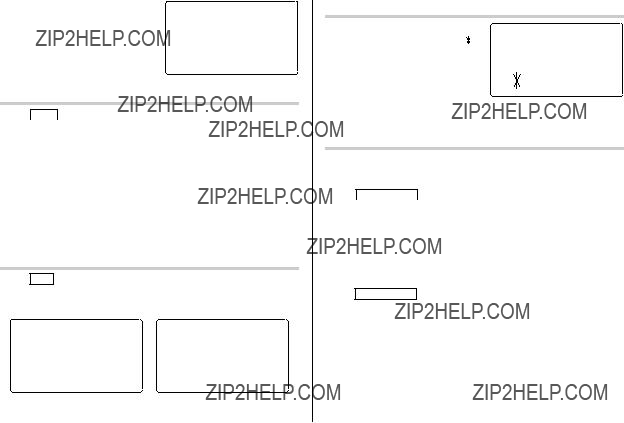
Selecting the date format (Default:
1.Tap MENU , select "DATE FORMAT" by using kor m, and press x.
2.Select the desired date format by using kor m, and press x.
Note:
??? The selected date format affects each mode in the Organizer.
Selecting the 12- or
1.Tap 12/24 the appropriate number of times to select the 12 hour or 24 hour system.
In the
Setting Daylight Saving Time (DST: Summer time) ON/OFF
Changing the World Clock city to the Home Clock city
A different city in another time zone can be set as the home city at will, without adjusting the stored correct time.
1.Tap CLOCK/ALARM once or twice to display the World clock.
2.To set the new home city, select the desired city by using <or
>.
3.Tap eto change the cities between the Home and the World clocks.
??? The previous home city is now set as the world city.
4. Tap CLOCK/ALARM to check the home city.
??? The selected city in step 2 is now set as the home city.
7

Alarm
The Organizer has 3 kinds of alarm:
1. Daily Alarm.......... Sounds every day at the specified time(for approx. 1 minute), when "
 " is displayed. Up to 3 alarms can be set separately (Alarm1, Alarm2, and Alarm3).
" is displayed. Up to 3 alarms can be set separately (Alarm1, Alarm2, and Alarm3).
2. Hourly Alarm........Sounds every hour precisely (every time minutes reach "00"), when " " is displayed.
" is displayed.
3. Schedule Alarm... Sounds at the specified times of schedule listings (see page 12).
Setting the Daily Alarm time
Set up the Daily Alarm to go off at a specified time.
1. Tap CLOCK/ALARM once, twice, or three times.
Press any key to stop the Alarm sounding.
Turning the Daily and Hourly Alarms ON/OFF
The Daily and Hourly Alarms can sound when the respective symbols ("
 " and "
" and " ") are displayed.
") are displayed.
3.Press jor lto turn on the Alarm.
(The display differs between the 12 hour and 24 hour systems.)
4.Tap eto specify the time.
5.Enter the desired time.
6.Press x.
Note:
<ALARM 3>
1 2 : 0 0 AM
(Alarm3 is ON)
2.Tap " " appropriate times. Each time you tap "
" appropriate times. Each time you tap " ", the combination of symbols switches.
", the combination of symbols switches.
Note:
??? Alarms will sound even when the Organizer is turned off.
???You can turn the respective alarms (Alarms 1 to 3) ON/OFF. Display the desired Alarm following the above steps 1 and 2, then press j or lto display the time (ON) or to hide the time (OFF). When turned off, the Alarm will not sound even when the "
 " is displayed.
" is displayed.
8

Telephone Mode
There are three telephone listing categories, Unfiled, Personal, and Business. Each listing can be simply classified for easy access to the data.
Tap v, select the desired category by using kor m, and press
x.
<BUS I NESS>
SEARCH NAME?
Each entry has the following 14 fields.
???Numbers, spaces, and hyphens
9

Entry
<Example>
1.Tap v, and select ???BUSINESS???, then press x.
The Business search display will appear.
<BUS I NESS>
SEARCH NAME?
10.At the Note field, press xto store the telephone listing.
2.Tap e.
The display will change to the record input mode.
3.Enter the Last name. For example, ???Smith???.
<BUS I NESS>
LAST NAME : 0
F I RST NAME :
COMPANY :
The Business search display will appear.
4.Press m, then enter the First name. For example, ???John???.
5.Press mto move the cursor to the Company field and enter ???ABC International Co.???.
10

Search
Last Name Alphabetical Search
1.Tap vand select the Category by using kor mkey, then press x.
The search display will appear.
2.Press <or >to search for the target listing in alphabetical order.
Calendar Mode
Navigating the Monthly Calendar Display
Last Name Direct Search
1.Tap vand select the Category (Business, in this example) by
using kor mkey, then press
x.
The search display will appear.
<BUS I NESS>
SEARCH NAME? sm i s
2.Enter some of the last name letters in order. Up to 10 letters can be entered.
3.Press xto search for the target listing.
If there is no data matched, ???NOT FOUND!??? will appear, and then the screen will return to the initial display.
??? j, l, kand mcursors can move only within the month displayed.
11
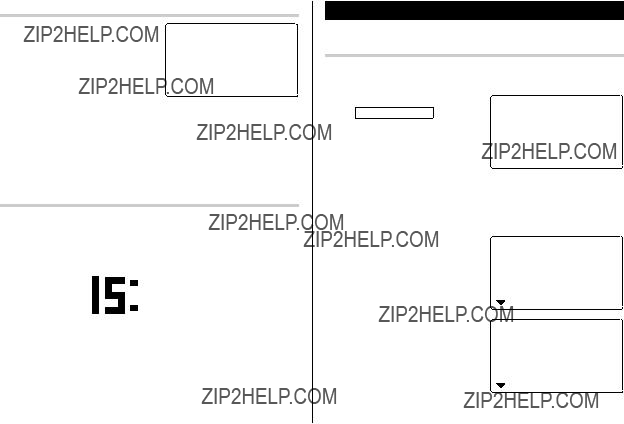
Directly go to the target month
Schedule Mode
1.At the Calendar mode, tap =. Date input screen will appear.
2.Enter the target date.
Note:
<CALENDAR>
SEARCH DATE? 0 8 ??? 1 2 ??? 2 0 0 5
Entry
<Example>
A project meeting will be held from 10:00 AM to 11:00 AM on September 11, 2005
1. Tap CALENDAR/SCHEDULE once or
twice to enter the Schedule mode.
The Schedule search display will
appear.
2nd
Confirmation of the Schedule, To Do, and Anniversary Mode entries
You can see the dates to which you assigned a Schedule, To Do or Anniversary on the monthly calendar display.
The current date will be displayed and the cursor at the first number flashes.
The first number depends on your Date Format selection. These examples are in the
The indication marks are displayed as follows:
 Schedule
Schedule

 To Do
To Do
2.Tap e. The Schedule entry display will appear. Enter 09 for month.
0 9 ??? 1 2 ??? 2 0 0 5
START : 0 5 : 5 4 PM
END : 0 5 : 5 4 PM
ALARM : <YES> 2nd REM I NDER :
 Anniversary
Anniversary
3.Enter the target day/year in the same manner.
4.Press m, and enter 10:00AM for Start time.
0 9 ??? 1 1 ??? 2 0 0 5 START : 1 0 : 0 0 AM END : 0 5 : 5 4 PM
ALARM : <YES> 2nd REM I NDER :
12

5.Press m.
The End time will automatically change to 30 minutes after the Start time. (However, the End time will remain within the specified day.)
6.Enter 11:00AM for the End time, and press m.
7. Press <or >to select ???Yes??? or ???No??? for Alarm setting, and press m.
If you select ???Yes???, the Schedule
2nd
Alarm will sound at the time set in
Reminder minutes before the Start time. If you select ???No???, Schedule Alarm will not sound.
9.Enter the name of the scheduled item into the PLAN field. (Project meeting).
Up to 96 alphanumeric characters can be entered.
10.Press xto store the schedule listing.
Note:
???When the Home clock time reaches a Reminder time, the Schedule Alarm will sound for approx. 30 seconds even while the power is turned off. Press any key to stop the Alarm sounding. When x is pressed, the listing can be seen in detail in the Schedule mode.
Search
Note:
END : 1 1 : 0 0 AM
ALARM : <NO >
REM I NDER : ??? ??? ??? ??? ???
Search today???s schedule
1. Tap CALENDAR/SCHEDULE once or twice to enter the Schedule mode.
8.Enter the appropriate time for Reminder and press m. Schedule Alarm will sound at the entered time before the Start time. You can select any number from 00 to 99.
Note:
??? Enter the number in
0 0 M I N . BEFORE PLAN : 0
END : 1 1 : 0 0 AM
ALARM : <YES>
REM I NDER :
0 5 M I N . BEFORE PLAN : 0
2.Tap <or >to search for the target schedule listing.
The listings stored in the Organizer will be displayed in chronological order.
8 ??? 1 2 ??? 2 0 0 5 START : 1 2 : 15 PM END : 1 2 : 4 5 PM
ALARM : YES 2nd REM I NDER :
13

Date search
1. Tap CALENDAR/SCHEDULE once or twice to enter the Schedule mode.
Anniversary Mode
2.Set the desired date.
Select the month, day and year field, and enter the desired number.
3.Press xto search for the target schedule listing of the specific date.
Pressing <or >can display the listings on that day.
<SCHEDULE>
SEARCH DATE? 09 ??? 1 1 ??? 2 0 0 5
2nd
9 ??? 1 1 ??? 2 0 0 5
START : 1 0 : 0 0 AM
END : 1 1 : 0 0 AM
ALARM : YES 2nd REM I NDER :
In Anniversary mode, you can specify the month and day (such as wedding anniversaries and birthdays).
Once data is stored as an anniversary, a flag appears on the date set in the calendar (see page 12). And when within the specified period, the anniversary sign will appear.
The maximum number of characters for each description is 96 alphanumeric characters.
Entry
<Example>
14
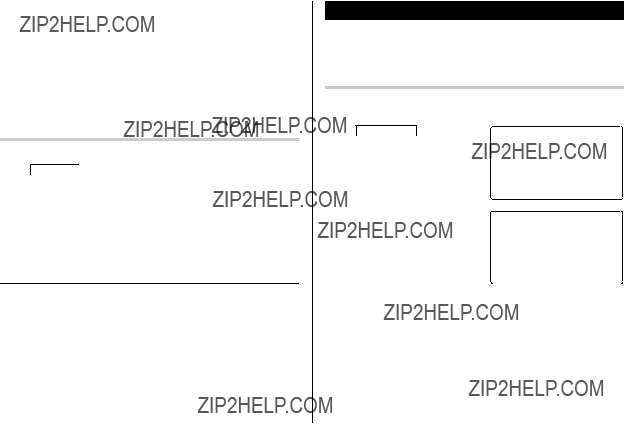
5.Enter the Reminder date from 0 to 9.
6.Press m.
7.Enter ???Nancy???s Birthday???.
8.Press xto store the anniversary listing.
The anniversary sign ( A) will not appear until the day is set in Reminder.
To Do Mode
In the To Do mode, you can store your important To Do items with a priority index.
Entry
<Example>
You have to visit the HK Exhibition by December 10, 2005.
Search
Sequential search
1.Tap MEMO/ANN once or twice to enter the Anniversary mode.
2.Press <or >to search for the listing.
1.Tap TO DO/EXPENSE once or twice to enter the To Do mode.
<TO DO>
SEARCH DATE? 0 8 ??? 1 2 ??? 2 0 05
2nd
Date search
Enter the date to go to the target date in the above step 2 and then press x.
2.Tap e.
The To Do entry display will appear.
0 8 ??? 1 2 ??? 2 0 0 5 PR I OR I TY : <1>
<PEND I NG>
DESCR I PT I ON :
2nd
3.Enter 12 into the month field and enter 10 and 2005 respectively.
4.Press mand select the Priority number from 1 (High) to 9 (Low) using <or >(or enter the number), then press m.
15

5.Press mto let the status as "PENDING".
6.In the description field, enter what you have to do by the target day. Enter ???Visit HK Exhibition???.
Up to 96 alphanumeric characters can be entered.
7.Press xto store the To Do listing.
Search
Sequential search
1.Tap TO DO/EXPENSE once or twice to enter the To Do mode.
2.Press <or >to search for the target To Do listing.
The To Do listings are stored in order of their date, pending/done status, and priorities.
Date search
1. Tap TO DO/EXPENSE once or twice to enter the To Do mode.
3.Press xto search for the target To Do listing of the specific date.
DONE Completed Items
1.Tap TO DO/EXPENSE once or twice to enter the To Do mode.
2.Press <or >to select the To Do items.
3.Tap emmto enter the status field.
4.Press <or >to select "DONE", then press x.
16

Memo Mode
You can store memos using the Memo mode. Up to 96 alphanu- meric characters can be entered per one listing.
Entry
Search
Sequential Search
1.Tap MEMO/ANN once or twice to enter the Memo mode. The Memo mode search display will appear.
2.Press <or >to search for the listing.
<Example>
Enter your passport number: 12AB34567
1.Tap MEMO/ANN once or twice to enter the Memo mode.
2.Tap eand enter as follows.
Passport No. 12AB34567
<MEMO>
SEARCH?
F
<MEMO>
MEMO : Pa s s p o r t
No . 1 2AB3 4 5 6 7A
Direct Search
1.Tap MEMO/ANN once or twice to enter the Memo mode. The search display will appear.
3. Press xto store the memo listing.
17

Expense Mode
The Expense record function is an
1 Expense:
2 Report:Display the total expenses for a single day or a certain period
The first number depends on your Date Format selection. These examples are in the
4.Enter the date, if necessary.
5.Press m.
6.Select the expense category using <or >. There are 8 preset categories to select.
Meals ??? Hotel ??? Car ??? Phone ??? Fares ???
(Enter???t ) Entertainment ??? Tips ??? (Misc) Miscellaneous ???...
3 Category: Assign a new category name (up to 7 characters for each)
Entry
<Example>
The date is August 18, 2005. You bought flight tickets for a business trip costing $1200.
<EXPENSE>
EXPENSE
1.Tap TO DO/EXPENSE once or twice to enter the Expense mode.
REPORT
CATEGORY
2nd
Cash ??? Check ??? Card ??? Others ???...
2. Press kor mto select "EXPENSE", then press x.
18

 AMOUNT :
AMOUNT :
Summary Report
1 2 0 0 .
PAYMENT :
<CHECK > 2nd RECE I PT : <YES>
1.Tap TO DO/EXPENSE once or twice to enter the Expense mode.
<EXPENSE>
 EXPENSE
EXPENSE
REPORT
CATEGORY
2nd
Recall
Sequential Search
2.Press kor mto select "RE- PORT", then press x.
3.Enter the first date from you wish to summarize the expense. (July
<EXPENSE>
??? ??? REPORT ??? ???
FM : 0 8 ??? 1 8 ??? 2 0 0 5
TO : 0 8 ??? 1 8 ??? 2 0 0 5
10, 2005)
2nd
4.Press mto move the cursor to the last date.
5.Enter the last date at you wish to summarize the expense. (August 10, 2005)
Date Search
1.Tap TO DO/EXPENSE once or twice to enter the Expense mode.
2.Press kor mto select "EXPENSE", then press x. The Expense search display will appear.
3.Enter the date you wish to search.
4.Press x.
Scroll the page using kor m.
6.Press x.
Total amount report during the period will be displayed.
Scroll the page using kor m.
TOTAL
4 4 3 . 5
Me a l s
5 3 . 5
2nd Ho t e l
19

Edit the Category
You can change the category name for your convenience.
1. Tap TO DO/EXPENSE once or twice to enter the Expense mode.
Editing Listings
Edit
2.Press kor mto select "CATEGORY", then press x.
The edit category display will appear.
ED I T CATEGORY Me a l s
Ho t e l Ca r Ph o n e
3.Select the category you wish to change using kor m.
4.Tap e.
5.Delete the preset category name using d.
6.Enter the new category name. (e.g. Books)
Up to 7 characters can be entered for the category name.
7.Press x. Repeat the steps 3 to 7, if necessary.
8.Press x.
All the revisions are stored.
Note:
???Entries previously stored under the former category will appear under the new category after the revisions are made.
Deleting Listings
Delete
1.Recall a listing in the desired mode.
2.Tap d.
The confirmation display will appear.
??? To cancel deleting, tap f.
3.Press xto delete the listing.
20

Word Translator Mode
The Organizer offers an
Notes:
1.Tap E S once or twice to enter the English ??? Spanish
translation mode; Tap jor lto enter the Spanish ??? English
mode.
English field
<ENG  SPA>
SPA>
E : 1
???When the small symbol ??? ??? or ??? ??? is turned on, more letters exist. To view the remaining letters of long words that cannot be accommodated on the screen, use jor lto scroll.
???If there is no matching word, ???NOT FOUND!??? is displayed. The word next in alphabetical order will then be displayed.
???Press <or >to scroll through the word list, or enter a new word using the keyboard, and press xfor another search.
??? Activate ???CAPS??? ON to enter capitalized letters.
21
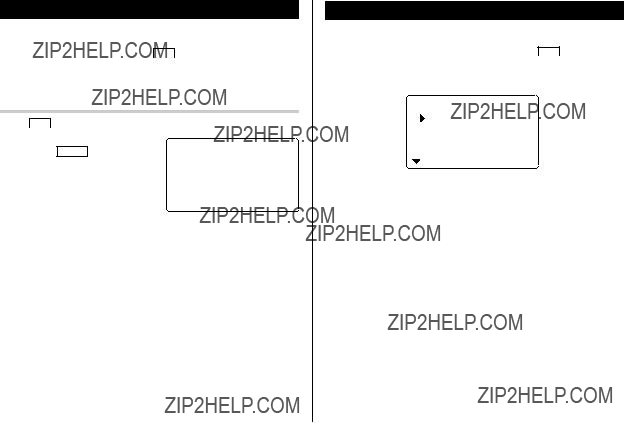
Spell Checker Mode
The Spell Checker Mode can be helpful when the exact spelling of a query word is not known. Each time ABC is tapped, the mode
switches between the Spell Checker mode and the Word Translator mode.
Searching a word with ambiguous spelling
1. Tap ABC once or twice to enter the Spell Checker Mode. 2. To check spelling, enter the word
and press ENTER to start checking. Maximum length of the entry word is 36 characters.
???If the word is correctly spelled, a message ???CORRECT!??? appears briefly, then returns to the entry screen.
???If the spelling of the entry word is found incorrect, then a number of related words appears; use kor mto browse the words. If the installed Spell Checker is unable to find any related word, then ???0??? appears, followed by the initial entry screen.
???The Spell Checker Mode looks for a match of a given word against the installed database containing approximately 12000 words.
???Variants of a given word, or the root of a given variant, may not always be specifically suggested.
Diet Function Mode
The Diet Function can organize your daily calories burned by walking, as well as managing your daily caloric intake. Tap DIET several times
to display the Diet Function mode screen and the Game mode screen (Diet Function ??? BLACKJACK ??? ALPHA ATTACK ??? Diet Function
...).
The Diet Function calculates the estimated calories burned by using the
Food items can be selected from the Food Database, or programmed as desired. Have the Organizer compare the value with the entered target intake value.
*Basal metabolism is the energy required to maintain your body???s vital functions such as breathing, your heart beating, and maintaining your body temperature.
???Follow the guidance of your physician when using this unit to organize your diet.
???Prior to using this function, you will need to measure your stride length and weight.
22

Measuring your stride length
In order for the Diet function to work properly, you must first measure your stride length.
3.Fill the STRIDE entry field with your stride length value obtained
from the above method, and tap m.
<USER PROF I LE> STR I DE i n c h
32 .
Note:
???A ???stride length??? in this manual refers to the distance from the tip of your toe of one foot to the tip of your toe on the other when taking a step.
1.Walk 10 normal steps, as shown in the illustration.
2.Measure the distance you have traveled.
3.Divide the distance by 10. Record the result as your stride length. Example:
Distance traveled = 320 inches Stride length = 320 ?? 10 = 32 inches
User Profile Mode
Enter information such as your previously measured Stride length and Weight.
1.Tap DIET once, twice, or three times to enter the Diet Function Mode.
2.Select ???USER PROFILE??? using kor m, and press ENTER . Note:
???When using the Diet Function Mode for the first time, or after the Organizer has been reset, you will automatically be guided to the User Profile Mode.
2nd
the WEIGHT field, and tap m.
5.If necessary, follow the above steps to enter the target values for your daily calorie and nutrient intake.
Enter the following ten parameters:
???Value of Calories for Intake
???Value of Total Fat for Intake
???Value of Saturated Fat for Intake
???Value of Cholesterol for Intake
???Value of Sodium for Intake
???Value of Carbohydrate for Intake
???Value of Dietary Fiber for Intake
???Value of Sugars for Intake
???Value of Protein for Intake
???Value of Calories for Consumption
6.Then press ENTER to store the setting.
Notes:
???It is recommended that you refer to the appropriate documentation, or consult your physician before setting all target values such as your Daily target value of caloric intake.
???Units such as STRIDE and WEIGHT can be changed in the MENU mode.
Select ???UNIT SET??? in the MENU mode, press ENTER , then select a desired UNIT (inch/cm, lb/kg) using <or >.
???To edit, tap EDIT before proceeding to step 3.
23
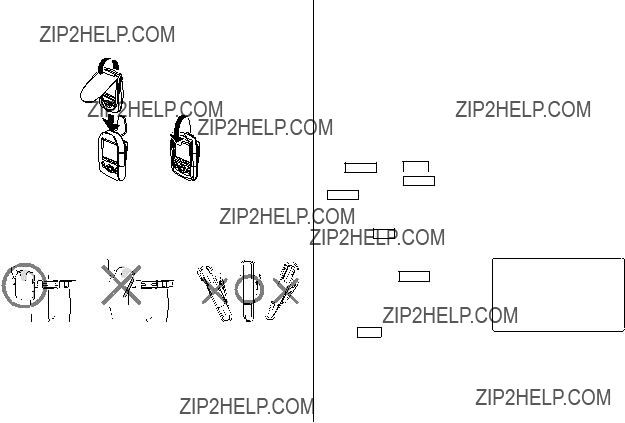
Positioning the unit
Close the cover, and insert the unit into the carrying case as shown in the illustration, then make sure that the top flap is fastened.

 Clip
Clip
Secure the carrying case clip to your belt or to the top of your shorts or pants.
The unit must be attached in vertical position to the ground in order to count steps correctly.
???Make sure that the holder???s clip is secured firmly in place. If worn improperly, the unit may be detached or may result in incorrect measurements.
???The belt clip is designed to hold the unit while walking. The clip may not hold the unit or may break if it is exposed to a
The unit may not count steps correctly if you:
???Walk at an irregular pace, or in a crowded place.
???Shuffle legs excessively.
???Wear sandals when walking.
???Vary your movement (play sports, for example).
???Move up/down excessively.
???Are in a vehicle with vertical and horizontal motions.
???Attach the unit improperly (tilted, for example).
Pedometer Mode
Set the pedometer to ON/OFF. To count steps, set it to ON.
Tap CLOCK , tap MENU , and select ???PEDOMETER SET??? in the MENU mode, then press ENTER , use kor mto select ???ON???, then press ENTER and start walking. To turn off the pedometer, select ???OFF???.
Viewing the step count and calorie values
1.Tap the DIET once, twice, or three times to enter the Diet Function Mode.
2. Select ???PEDOMETER??? using kor m, and press ENTER twice to display the interim report of calories burned and total step count.
Tap C???CE to return to the previous screen.
???Step count of the day will be registered automatically when the time is at ???23:59:59???.
???This unit calculates the calorie consumption with the following formula*:
Calorie consumption [Kcal] = (step ??? stride [inch] ??? 2.54 ??? 0.001 + 3.5) ??? weight [lb] ??? 0.45359237 ??? 0.005
24

??? The calculation runs once every minute to accumulate values.
*Based on ???ACSM???s Guidelines for Exercise Testing and Prescription???, ?? American College of Sports Medicine, 2000. Published by Lippincott Williams & Wilkins, 2000.
???The displayed calorie value is rounded off to three decimal places.
Note:
???Check the memory on a regular basis.
???When the memory is full, an alert message is displayed, and the pedometer will not record your data. You will need to delete unnecessary data, or invoke the Memory management. To clear the alert display, press ENTER .
???Under the low battery condition, step count function of the pedometer, and the calorie calculation may not be available.
Consumption Mode
The daily calorie consumption and step count for the day can be viewed.
1.Tap DIET once, twice, or three times to enter the Diet Function Mode.
2.Select ???CONSUMPTION??? using kor m, and press ENTER .
3.Use <and >to select a day you wish to display. To display step count and calorie consumption.
??? If no data is stored, a message ???NOT FOUND!??? is displayed.
Food Database Mode
Download the Food Database from the
You can add to or edit the database, and these changes can be exchanged to/from the PC as an export/import item.
Categories:
Value of Calories
Value of Saturated Fats (FA SAT)
Value of Monounsaturated Fats (FA MONO)
Value of Polyunsaturated Fats (FA POLY)
Value of Cholesterol
Value of Sodium
Value of Carbohydrates
Value of Dietary Fiber (DIET. FIBER)
Value of Sugars
Value of Proteins
In the Intake mode and the Report mode, the Total Fat value is calculated as follows:
Total Fat Value = FA SAT + FA MONO + FA POLY
Notes:
???The food list contained in the
???All companies and/or product names are trademarks and/or registered trademarks of their respective holders.
25

Intake Mode
Enter your daily food intake by selecting items from the FOOD DATABASE. Download the Food Database from the
display.
Adding items to the Database
1.Tap DIET once, twice, or three times to enter the Diet Function Mode.
2.Select ???FOOD DATABASE??? using kor m, and press ENTER .
3.Tap EDIT , enter a desired food name of up to 96 characters.
4.Use mto jump the field to the next, then enter values for 10 categories, followed by ENTER .
??? Tap C???CE to return to the initial screen.
Searching and Editing
1.Tap DIET once, twice, or three times to enter the Diet Function Mode.
2.Select ???FOOD DATABASE??? using kor m, and press ENTER .
3.Press <or >to select a desired food name.
???You can enter the first few letters of the desired food name, then browse the items using <or >. When no match is found, then a message ???NOT FOUND!??? is displayed.
4.Use kor mto display the calorie
Note:
??? The displayed calorie value is rounded off to three decimal places.
Report Mode
The intake/consumption report for a specified period can be viewed.
1.Tap DIET once, twice, or three times to enter the Diet Function Mode.
2.Select ???REPORT??? using kor m, and press ENTER .
3.Select ???INTAKE??? or ???CONSUMPTION??? using kor m, and press
ENTER .
26

Use <or >to select an item to be displayed in the REPORT. If ???INTAKE??? is selected, one of the following ten items can be selected: ALL, CALORIE, TOTAL FAT, SATURATED FAT,
CHOLESTEROL, SODIUM, CARBOHYDRATE, DIETARY FIBER, SUGARS, or PROTEIN. For ???CONSUMPTION???, select one of three items: ALL, CALORIE, or STEP.
???CONSUMPTION : The report of the selected item is displayed.
Calculator Mode
The Organizer???s
Calculation mode ??? Currency Conversion mode ???
Metric Conversion mode ???...
Before performing any calculations, tap ctwice to clear the display.
CALOR I E Kc a l
2000 .
Note:
The icon is displayed when a result exceeds the target value.
The present calorie
A comparison against the day???s target (more/less) is indicated.
???An error occurs if the integer section of the calculation result exceeds 12 digits, if the memory exceeds 12 digits, or a number is divided by zero. (???E??? is displayed.)
Tap cto clear the error message.
??? The displayed calorie value is rounded off to three decimal places.
27

Conversion Mode
Each time you tap q, the display switches as follows:
Calculation mode ??? Currency Conversion mode ???
Metric Conversion mode ???...
Conversion Table
5 currency conversions are available.
Metric Conversion Patterns
Note:
???The conversion result may have a slight calculation error as a result of rounding off the number. Use the result for reference only.
28

Currency Conversion Mode
Currency conversion has 5 stages of programmable conversion. Each stage is capable of
Setting a new currency conversion rate
<Example> Set the following rate: ??1 = $1.45
6.Enter the rate; 1.45.
Up to 12 numeric characters can be entered for the rate.
If you need to clear the rate number, tap c.
7.Press xto store the setting.
<CURRENCY>
GBP USD RATE=
1 . 4 5
1.Tap qthe appropriate number of times to select the Currency Conversion mode.
2.Press <or >to select the appropriate currency conversion stage.
3.Tap e.
<CURRENCY>
CAD USD RATE=
1 .
Currency conversion
Be sure to set the rate before starting a conversion.
<e.g. ?? ??? $>
The setting mode will appear.
The preset currency names can be renamed here.
4.Rename the left currency if necessary, then press l.
Note:
??? Up to 4 characters can be entered for the name of the currency unit.
5.Rename the right currency if necessary, then press m.
3.Enter the amount. (e.g. ??50)
4.Press l. (??50=approx. $72.5)
<e.g. $ ??? ??>
5.Enter the amount. (e.g. $120)
6.Press j. ($120=approx. ??82.76)
Use jor lto change the conversion direction.
Tap cto clear the calculation result.
<CURRENCY>
GBP USD
5 0 .
7 2 . 5
<CURRENCY>
GBP USD
USD
1 2 0 .
8 2 . 7 5 8 6 2 0 6 8 9 6
29

Metric Conversion Mode
Metric conversion is capable of
Convert metric unit
<Example>
Secret Function
The Secret function allows you to protect listings with a password, so that no unauthorized person can reach them.
You can use up to a 6 characters as its password.
Calculate 68??F to ??C
of times to select the
<METR I C>
Registering a Password
As a safeguard, make a written record of the password. Also, be aware that the password is
??F  ??C RATE=
??C RATE=
( F
<SECRET>
PASSWORD : 0
3.Enter the amount, ???68???.
4.Press l. (68??F=approx. 20??C)
Tap cto clear the calculation result.
<METR I C>
??F  ??C
??C
6 8 .
2 0 .
4.When the display "RECONFIRM!" appears, reenter the password, then press x. The Secret function will be turned on.
Accessing listings
If the Secret function is on, when you press v, MEMO/ANN ,
TO DO/EXPENSE or you enter the Schedule mode etc., the password entry display will appear.
1.Enter the password, then press x.
Be aware that the password is
30

Changing the Password
1.In the Home Clock mode, tap (secret). The password entry display will appear.
(secret). The password entry display will appear.
2.Enter the current password.
3.Press x. The Secret function setting display will appear.
4. Select ???EDIT PASSWORD??? by using kor m, then press x.
Game Mode
Tap GAME several times to display the Game mode screen and the Diet Function mode screen (Diet Function ??? BLACKJACK ??? ALPHA ATTACK ??? Diet Function ??? ...).
BLACKJACK
Make your ???hand??? (the total of the numbers on the cards) close to 21, without going over 21.
5. Enter a new password.
6.Press x.
7.When the screen "RECONFIRM!" appears, reenter the password, then press x.
Turning the Secret Function Off
1.Tap GAME once, twice, or three times to display the following Game mode screen.
2.Press xto start a game. The left 2 cards are dealt for you. (One is faced up and the other is faced down.)
<BLACKJACK>
3 0
Your chips
3.Agree the
4.Tap @to see your hand. Each time you tap @, a new card is dealt.
31
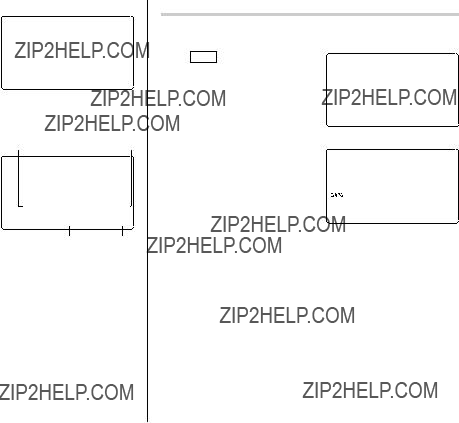
ALPHA ATTACK
Type in characters (A to Z) displayed on the bottom line to clear them. The game is divided into 20 levels in speed.
<ALPHA ATTACK>
LEVEL : 0 1
???When you win, your total flashes and your bet is doubled.
???When you win with ???BLACK- JACK???, your bet is tripled.
<BLACKJACK>
J 2 8 2 0
<ALPHA ATTACK>
LEVEL : 0 3
EYKW
6. Press xand display the
Game mode screen.Your bet Your chips
???When you have no more chips to bet, the game is over.
???To quit the game, tap any mode key. Your chips are stored for the next time.
4.Tap the same key as the first character at the left end of the bottom line. (In this case, tap keys in the order: E ??? Y ??? K ??? W.)
???Tapping the correct keys in the correct order deletes the characters.
???When 12 characters are displayed in each level, the game continues in the faster level (up to 20).
???When no more characters can be displayed, the game is over. The Game mode screen with the level when the game is over is displayed.
???To quit the game, tap any mode key.
32

Managing the Organizer's Memory
Use the memory management function to utilize the Organizer's memory more efficiently.
Note:
???Before performing memory management, back up your data.
???While the memory management is in progress, do not press the RESET switch. Doing so may result in losing all the data stored in the Organizer.
1.Tap CLOCK/ALARM 
 MENU , select "MANAGE MEMORY" by using kor m, and press x.
MENU , select "MANAGE MEMORY" by using kor m, and press x.
2.A dialog "MANAGE MEMORY YES/NO" appears.
Select "Yes" using kor m, then press xto continue, or select "No" using kor m, then press xto go back to the list of Menu items.
3.When "Yes" is selected, a message "PLEASE WAIT..." appears to indicate that the memory management is in progress.
When done, the display will return to indicate the clock mode.
Note:
???By performing memory management, the amount of reusable memory (indicated in "MEMORY CHECK" under MENU) will be utilized.
Using the Included PC Software
The
The software consists of:
Synchronization Software:
Can be used to synchronize Microsoft?? Outlook?? data, such as Contacts, Calendar, Tasks, and Notes, with the Organizer.
Desktop Utilities:
Can be used to backup/restore data in the Organizer, and export/ import data to different file formats.
Minimum System Requirements:
???IBM PC or 100% compatible
???Microsoft?? Windows?? 98/98SE/2000 Professional/Me/XP Home/XP Professional
???Pentium??300MHz or higher
???50MB free hard disk space
???64MB RAM for Microsoft?? Windows?? 98/98SE/2000 Professional/ Me
???128MB RAM for Microsoft?? Windows?? XP Home/XP Professional
???One available USB 1.1 / 2.0 compliant port
???
???Mouse or compatible pointing device
Additional System Requirements:
???Microsoft?? Outlook?? 98/2000/2002/2003 must be installed to utilize the Synchronization Software between the Organizer and your PC.
33

Note:
Proper operation cannot be guaranteed on the following types of PCs:
???
???PCs upgraded from Windows?? 95
???PCs with retrofit USB ports that are not factory installed
*This software is not guaranteed to operate on all PCs with recommended hardware/software environment.
About USB Ports
???Activating the power saving mode (such as suspend, resume, or sleep function) of some PCs may result in the USB port malfunc- tioning. If such case is observed, disable the power saving mode.
???The software may not operate properly with a commercially available USB card installed in a PCI slot.
???If the USB port on your PC or the USB hub connected to the device does not operate properly, follow the steps below:
???If your PC comes equipped with several USB ports, try using a different USB socket.
???If other USB devices are connected to your PC, disconnect them from your PC to avoid possible conflicts.
???Since the USB hub may introduce problems, try bypassing the USB hub by connecting the unit directly to your PC.
???Do not remove and connect the USB cable from/to the PC in a short period of time.
Limitations when using with Windows?? XP/2000
Windows?? XP
???Log onto your PC with administrator privileges; the software may not be installed properly otherwise. Upon using the software, you will need to log on as an administrator. If you are logged in as a
Windows?? 2000
???When installing as well as using the software, you will need to log on as an administrator. If necessary, you may need to contact the administrator of the PC in a work environment.
Installing
Precautions:
???Prior to installing the Synchronization Software, make sure that Microsoft?? Outlook?? is installed and set up. If not, install and set up the Outlook?? first, then install the Synchronization Software.
???Disconnect the USB cable before the installation. If the installation is proceeded with the USB cable connected, you must disconnect the cable, then follow the Read Me file on the
1.Insert the PC software
If the PC software screen does not appear,
2.Click the "Install" button.
34
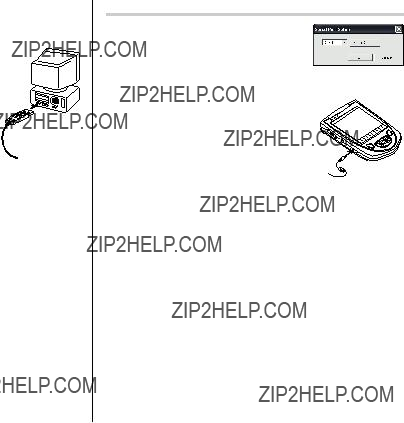
3.Follow the installation instructions that appear on the screen.
4.When the installation is complete, click the "Finish" button to finish the installation process.
5.When the USB cable detection window appears, connect the USB connector of the USB
click ???Next???. Do not connect the Organizer yet. 6. The USB driver installation window appears. 7. Follow the installation instructions on the
screen.
8.When the installation is complete, click the ???Finish??? button to finish the installation process.
9.When the USB cable detection window appears, click ???Next??? to have the USB cable detected. Click ???Finish??? to complete the detection procedure.
Note:
???If the cable is not detected, refer to the Read Me file on the
10.The procedure will then be followed by the Serial Port Setup, and the Synchronization setting window.
Note:
???For Windows2000?? Professional and Windows?? XP, install/uninstall programs after logging on as an Administrator.
???Apply the USB cable for use with
Serial Port Setup
The serial port setting dialog box appears after you have finished software installation.
Connecting the Organizer to your PC
1.Turn off the Organizer.
2.Connect the other end of the USB PC-
Link cable to the Organizer???s option port.
3. Turn on the Organizer.
Click ???Auto Detect...??? to allow the Synchroni-
zation to automatically detect the appropriate serial port. Make sure that the unit is physically connected with the PC first, then click this button.
If the desired serial port is not found, manually select the serial port from the
35
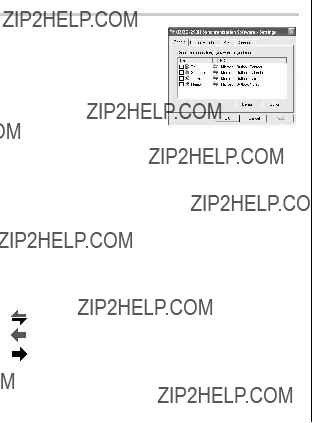
Synchronization Software
After the Serial Port Setup is complete, the Settings window will appear.
To bring up the Settings window manually,
General tab
This tab allows you to select the application that you want to synchronize with the PC.
???Click on the checkbox for each application to enable synchroni- zation.
???Use the "Option" button, or
???Click the "Default" button to reset all settings to the default values, including the Options settings.
Synchronization action:
:Merges the data between the PC and the unit.
:PC overwrites the data of the unit.
:The unit overwrites the PC data.
The Conflict Resolution Tab
The Synchronization software???s Conflict Resolution tab allows you to select the way data conflicts are resolved when data modifica- tions are made and the ???Synchronize??? option is selected on the General tab.
???Add all conflicting items: Each modification on both the unit and the PC is reflected and saved respectively after synchronization.
???Unit overwrites PC data: The PC data will be overwritten. The modifications made on the unit are reflected on the PC after synchronization.
???PC overwrites unit data: The unit data will be overwritten. The modifications made on the PC are reflected on the unit after synchronization.
The PIM Tab
The PIM tab allows you to configure the download settings of the PIM data.
???Use Outlook HOME ???Address??? and ???Fax number???: Downloads or synchronizes only data of HOME addresses and FAX numbers.
???Use Outlook WORK ???Address??? and ???Fax??? number: Downloads or synchronizes only data of WORK addresses and FAX numbers.
???Today forward: Downloads or synchronizes only data of today and forward.
???All: Downloads or synchronizes all schedule data.
36
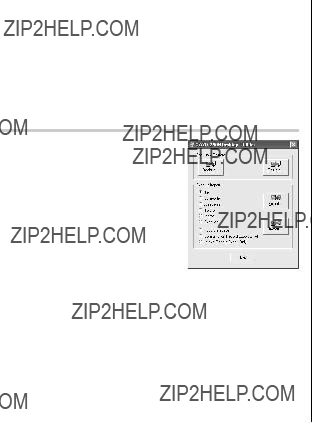
The Connection tab
This tab allows you to change settings for the serial port and the password.
???Serial port : Specify the serial port to connect the unit to the PC.
???Auto Detect : Click to allow the PC to detect the appropriate serial port.
Desktop Utilities
Launch "Desktop Utilities" from the Start menu, or
Backup/Restore
The Backup/Restore menu of the Desktop Utilities allows you to make a backup file of the unit data, or to restore it back to the
internal memory of the unit. Be noted that the setup parameters, won't be backed up.
???Backup: Select ???Backup...??? from button, then enter the desired name of the file to be backed up.
???Restore: Select ???Restore...??? from button, then select the desired name of the file to be restored.
Export/Import
The Export/Import menu of the Desktop Utilities allows you to import data created by each PC application to the unit, or export data out of the unit.
???Export: Select the desired item (application data, Food Database, Consumption Record, or Intake Record), then click ???Export...??? and enter the desired filename to which you wish to export data.
???Import: Select the desired application name or Food Database, then click ???Import...??? and enter the desired filename from which you wish to import data.
Prior to uninstalling the PC software, quit all programs.
1.Within the Control Panel, launch ???Add or Remove Programs???. In the list of installed software, select the PC software, then click the ???Change/Remove...??? button.
2.When the Install Shield program screen appears, select ???Remove???, then click ???Next???.
3.For the verification prompt, click on the ???OK??? button. When the Uninstall window for the USB driver is displayed, disconnect the USB cable and click ???Next??? to execute the
4.When the
37

Battery Replacement
Batteries used
???Be sure to write down any important information stored in the memory before replacing the batteries.
Precautions
Since improper use of the batteries may cause leakage or explosion, strictly observe the following instructions:
???If fluid from a leaking battery accidentally gets into your eyes, it may result in serious injury. Should this occur, flush your eyes with clean water and consult a physician immediately.
???Should fluid from a leaking battery come into contact with your skin or clothes, immediately wash with clean water.
???If the Organizer will not be used for an extended period of time, to avoid damaging the Organizer remove batteries and store in a safe place.
???Do not leave exhausted batteries inside the Organizer.
???Do not use different types of batteries or partially used batteries.
???Insert the battery with its positive side (+) correctly oriented.
???Never throw batteries into a fire because they might explode.
???Keep batteries out of reach of children.
???When batteries become near exhaustion, remove them from the Organizer immediately to avoid battery leakage and corrosion
inside the Organizer.
Because the batteries in the Organizer were installed at the factory, they may become exhausted before the specified expiration time is reached.
When the B Symbol Appears
When ???B??? is displayed, immediately replace the operation battery with a new one.
The operation battery holder is indicated as "For OPERATION" in the battery compartment.
If the battery level is low, the alarm may not sound, or similarly the Backlight may not function or remain on for less than the set interval. Continued use of the Organizer with low battery can alter or clear the memory contents. Memory contents may be lost if the battery is improperly replaced or if the following instructions are disregarded.
Note:
???After the battery replacement, check also that the Backlight functions properly.
Caution:
???PC Link may not be available when the battery level is low.
???Expense Report (Summary Report) may not be available when the battery level is low.
???Under the low battery condition, new data entry and editing of existing data may not be performed in some modes. Also Clock settings, step count function of the pedometer, and the calorie calculation may not be available.
When the Backlight Won???t Function
When the Backlight cannot be turned on (except when ???B??? is displayed or the Organizer is in the PC Link mode), replace the battery for the backlight ("For BACKLIGHT & OPERATION").
The backlight and operation battery holder is indicated as "For BACKLIGHT & OPERATION" in the battery compartment.
38
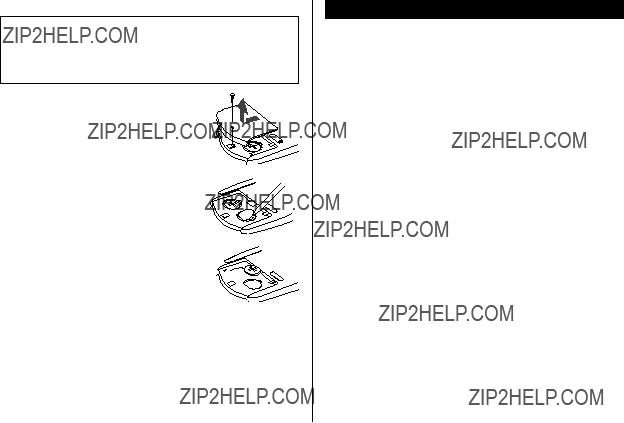
Replacing the batteries
???Make sure the power is turned off before replacing the batteries.
???Do not press ountil the battery replacement procedure is completed.
???Do not remove all of the batteries at once. Remove and replace batteries one by one.
???Do not use a mechanical pencil or sharp pointed object.
4.Install one new battery with the positive side 


(+) facing up. 
 RESET
RESET 
5.Repeat step 3 and 4 for replacing both  batteries, if necessary.
batteries, if necessary.
6.Replace the battery holder cover and secure
with the screw. 

7.The power will be turned on 2 to 3 seconds 


 RESET
RESET  after ois pressed.
after ois pressed. 


???If nothing appears on the display, press the  RESET switch and press <. Do not tap fand press x. This key sequence will clear all the memory contents.
RESET switch and press <. Do not tap fand press x. This key sequence will clear all the memory contents.
8.Set the clock to the correct time. (see page 6)
Caution:
???Clock settings and/or other settings and listings may be lost when batteries are removed for a long time. Replace the batteries as quickly as possible.
???Make sure to confirm all settings are set correctly after replacing the batteries.
Specifications
39

Anniversary mode: Entry and recall of month, day and description of anniversaries
To Do mode: Entry and recall of To Do listings (Due Date, Priority and Description)
Memo mode: Entry and recall of memo listings
Expense mode: Entry and recall of Expense listings (Date, Category, Amount, Payment, Receipt and Memo) and Summary Report during a specified period to display the total amount spent in a preset category, Meals, Hotel, Car, Phone, Fares, Entertainment, Tips and Miscellaneous, that can be changed with the selection of edit Category.
Word translator mode: English from/to Spanish, approx. 12000 words for each language
Spell checker mode: Approx. 12000 English words can be referred to as suggested entries.
Diet function mode: Step count precision: within ??10 % (by vibration testing machine)
Food Database: 800 foods
Value entry: 9 fields (Calorie, Carbohydrate, Total Fat, Saturated Fat, Cholesterol, Dietary Fiber, Sodium, Sugars, Protein)
Calculator mode: 12 digits (with calculation status symbol) Addition, subtraction, multiplication, division, percentage, square root, memory calculation, etc.
Currency/Unit conversion mode:
Secret function: Protects listings with a password
Power consumption: 0.13 W
Operating temperature: 0??C ~ 40??C (32??F ~ 104??F)
Power supply:
???
3.0V ... (DC) (Lithium battery CR2032 x 2)
Auto Power Off Function:
Approx. 7 minutes
Battery life: (at 25??C/77??F)
???Approx. 6 months
While PEDOMETER is set to ON, with 5 minutes of data search, 55 minutes of data display, and 10000 step counts per day.
???Approx. 1800 hours
When data is continuously displayed with PEDOMETER set to OFF.
???Approx. 1200 hours
When data is searched for 5 minutes and displayed for 55 minutes per hourly use with PEDOMETER set to
OFF
???Approx. 2 years
When turned off and the clock is running with PEDOMETER set to OFF
???Approx. 4000 times
When the Backlight is turned on for 10 seconds and turned off for 50 seconds per minute while the display
is activated.
Weight: Approx. 105 g (0.23 lb.) (Including batteries)
Dimensions:
71.6 mm (W) x 112.5 mm (D) x 16.9 mm (H)
40

Accessories: 2 lithium batteries (installed),
USB
*Memory at 1.5MB Equivalent. Approx. 7,000 telephone names & numbers (names & numbers <home, office, fax and mobile> are 14 characters and address is 38 characters per entry) can be stored by using compression technology. (Compression Rate: Approx. 1.5:1)
41

42

Declaration of Conformity
Electronic Organizer :
USB
This device complies with Part 15 of the FCC Rules. Operation is subject to the following two conditions: (1) This device may not cause harmful interference, and (2) this device must accept any interference received, including interference that may cause undesired operation.
Responsible Party:
SHARP ELECTRONICS CORPORATION
Sharp Plaza, Mahwah, New Jersey
TEL:
Tested To Comply With FCC Standards
FOR HOME OR OFFICE USE
WARNING ??? FCC Regulations state that any unauthorized changes or modifications to this equipment not expressly approved by the manufac- turer could void the user's authority to operate this equipment.
Note: This equipment has been tested and found to comply with the limits for a Class B digital device, pursuant to Part 15 of the FCC Rules.
These limits are designed to provide reasonable protection against harmful interference in a residential installation. This equipment generates, uses, and can radiate radio frequency energy and, if not installed and used in accordance with the instructions, may cause harmful interference to radio communications.
However, there is no guarantee that interference will not occur in a particular installation. If this equipment does cause harmful interference to radio or television reception, which can be determined by turning the equipment off and on, the user is encouraged to try to correct the interference by one or more of the following measures:
???Reorient or relocate the receiving antenna.
???Increase the separation between the equipment and receiver.
???Connect the equipment into an outlet on a circuit different from that to which the receiver is connected.
???Consult the dealer or an experienced radio/TV technician for help.
Note: A shielded interface cable is required to ensure compliance with FCC regulations for Class B certification.
PRODUCT SUPPORT
If you have read the ORGANIZER operation manual, but you still require product support, you can:
Call a SHARP Customer Assistance Center
(7am to 7pm CST M ??? F)
Visit our Web Site
http://www.sharpusa.com
Send an
pdasupport@sharpsec.com
Write to our Customer Assistance Center
SHARP Electronics Corp.
Customer Assistance Center
Att: WIZARD HELP
1300 Naperville Drive
Romeoville, IL 60446
43

MEMO
44

Instrucciones abreviadas en espa??ol
??NDICE
ESPA??OL
Empleo del Organizador por primera vez
Aseg??rese de realizar las operaciones siguientes antes de emplear el Organizador por primera vez.
1. Saque las hojas de aislamiento de las pilas del compartimiento de las pilas situado en la parte posterior de la unidad.
El Organizador empieza a funcionar.
(Las hojas de aislamiento de las pilas fueron insertadas en la f??brica para impedir que se agoten las pilas.)
2.Pulse el interruptor RESET.
Se visualizar?? el mensaje ???RESET????.
RESET
3. Pulse f, y luego x.
Para pulsar las teclas t??ctiles, emplee el lapicero (incluido en el paquete).
Aparecer?? el mensaje ???RESET!???.
El Organizador se inicializar?? ahora. Ponga la fecha y la hora en el reloj (consulte la p??gina
Nota
???Pulse el interruptor RESET con el lapicero incorporado o con un objeto similar.
No utilice un objeto cuya punta pueda romperse o est?? muy afilada.

Funci??n de desconexi??n autom??tica
Cuando ninguna de las teclas haya sido pulsada o tocada durante aproximadamente 7 minutos, el Organizador desconectar?? autom??ticamente la alimentaci??n para ahorrar energ??a de las pilas.
Luz de fondo
La luz de fondo le permitir?? ver el visualizador y utilizar el Organizador incluso en condiciones de baja iluminaci??n. Al pulsar zuna vez se ilumina el visualizador durante tanto tiempo como se utiliza el Organizador; si no se detecta ninguna actividad de las teclas dentro del intervalo especificado, el Organizador se apagar?? autom??ticamente.
???Para apagar la luz de fondo, vuelva a pulsar z.
???La luz de fondo puede permanecer encendida durante menos tiempo del preajustado o puede no funcionar si el nivel de las pilas est?? bajo.
???La luz de fondo no funciona en el modo PC Link.
No utilice innecesariamente la luz de fondo.
???Dado que la luz de fondo consume energ??a, su abuso podr?? reducir considerablemente la vida ??til de las pilas.
Apagado de la luz de fondo
???La luz de fondo puede ajustarse para que se apague una vez transcurrido un intervalo especificado.
1.Pulse CLOCK/ALARM 
 MENU , seleccione "BL TIME SET" utilizando ko m, y pulse x.
MENU , seleccione "BL TIME SET" utilizando ko m, y pulse x.
2. Utilizando ko m, seleccione un intervalo de tiempo deseado (10, 20 o 30 segundos) y pulse x.
Ajuste del contraste de LCD
1.Pulse CLOCK/ALARM 
 MENU , seleccione ???LCD CONTRAST??? utilizando ko m, y pulse x.
MENU , seleccione ???LCD CONTRAST??? utilizando ko m, y pulse x.
2.Pulse ko mpara oscurecer/iluminar el visualizador (entre 1 y 8).
3.Cuando termine, pulse x.
Activaci??n y desactivaci??n del sonido de las teclas
1.Pulse CLOCK/ALARM 
 MENU , seleccione ???KEY TONE??? utilizando ko m, y pulse x.
MENU , seleccione ???KEY TONE??? utilizando ko m, y pulse x.
2.Seleccione la activaci??n/desactivaci??n de la funci??n de sonido de las teclas utilizando ko m.
3.Cuando termine, pulse x.
Comprobaci??n de la memoria
Pulse CLOCK/ALARM 
 MENU , seleccione ???MEMORY CHECK??? utilizando ko m, y pulse x.
MENU , seleccione ???MEMORY CHECK??? utilizando ko m, y pulse x.
La visualizaci??n de verificaci??n de la memoria aparecer?? e indicar?? el espacio que queda libre en la memoria.
La pantalla anterior aparecer?? despu??s de transcurridos 2 segundos.

Teclado t??ctil
Modo de introducci??n de letras Modo de introducci??n de n??meros
3.Seleccione su ciudad de residencia utilizando <o >.
???Cada vez que se pulse f, el teclado t??ctil cambiar?? entre el modo de introducci??n de letras y el modo de introducci??n de n??meros. Para pulsar las teclas t??ctiles, utilice el lapicero (incluido en el paquete).
???Pulse sobre el centro de cada tecla.
???Se pueden introducir numeros, caracteres alfanum??ricos, s??mbolos y
???+ ??? x ?? .???.
Modo de reloj
Ajuste del reloj local
1.Si el visualizador est?? en otro modo o en el modo del reloj mundial, pulse CLOCK/ALARM para entrar en el modo del reloj local.
Nota:
???Durante el periodo de la hora de verano, ponga de antemano DST (horario de verano) en ON. Pulse Cuna vez para conmutar el ajuste de la DST.
2.Pulse e.
El Organizador entrar?? en el modo de ajuste del reloj.
4.Pulse mpara mover el cursor a la posici??n Month.
5.Introduzca el mes apropiado.
Introduzca de la misma forma el d??a y luego el a??o.
6.Pulse mpara mover el cursor a la posici??n Hour.
7.Introduzca la hora apropiada.
8.Introduzca de la misma forma los minutos y luego los segundos.
9.Seleccione AM o PM utilizando (.

Modo de tel??fono
B??squeda
B??squeda alfab??tica del apellido
1.Pulse vy seleccione la categor??a utilizando la tecla ko m, luego pulse x.
Aparecer?? la visualizaci??n de b??squeda.
2.Pulse <o >para buscar en orden alfab??tico la lista deseada.
B??squeda directa del apellido
1.Pulse vy seleccione la categor??a (Business, en este
ejemplo) utilizando la tecla ko m, luego pulse x. Aparecer?? la visualizaci??n de b??squeda.
<BUS I NESS>
SEARCH NAME? sm i s
10.En el campo Notes, pulse xpara guardar las listas de tel??fonos.
Aparecer?? la visualizaci??n de b??squeda Business.
2.Introduzca en orden algunas de las letras del apellido. Se puede introducir un m??ximo de 10 letras.
3.Pulse xpara buscar la lista deseada.
Si no hay datos que coincidan aparecer?? ???NOT FOUND!???, y la pantalla volver?? luego a la visualizaci??n inicial.
Consulte tambi??n

Modo de calendario
Navegaci??n en la visualizaci??n del calendario mensual
1.Pulse CALENDAR/SCHEDULE una o dos veces para entrar en el modo de calendario.
Aparecer?? el calendario mensual del mes actual. Parpadear?? el d??a actual.
Navegue por el calendario utilizando las teclas siguientes:
m: Vaya a la semana siguiente
???Los cursores j, l, ky ms??lo se pueden mover dentro del mes visualizado.
Vaya directamente al mes deseado
3. Pulse x.
Aparecer?? el calendario mensual de la fecha deseada.
Nota:
??? En el modo de calendario se encontrar??n disponibles los calendarios mensuales de enero de 1950 a diciembre de 2150.
Confirmaci??n de las entradas de los modos de programa de actividades, cosas a hacer y aniversario
En la visualizaci??n del calendario mensual usted puede ver las fechas a las que ha asignado un programa de actividades, cosas a hacer o un aniversario.
Las marcas de indicaci??n se visualizan de la forma siguiente:
 Schedule (programa de actividades)
Schedule (programa de actividades)

 To Do (cosas a hacer)
To Do (cosas a hacer)
 Anniversary (aniversario)
Anniversary (aniversario)
Modo de programa de actividades
Entrada
<Ejemplo>
El 11 de septiembre de 2005 se celebrar?? una reuni??n de las 10:00 AM a las 11:00 AM.
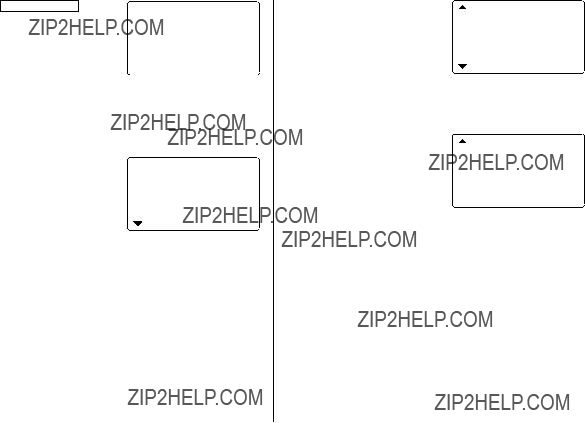
1.Pulse CALENDAR/SCHEDULE una o
dos veces para entrar en el modo de programa de actividades.
Aparecer?? la visualizaci??n de
<SCHEDULE>
SEARCH DATE? 0 8 ??? 1 2 ??? 2 0 0 5
7. Pulse <o >para seleccionar ???Yes??? o ???No??? para el ajuste de la alarma y pulse m.
Si usted selecciona ???Yes???, la
b??squeda del programa de actividades.
2nd
alarma del programa de actividades sonar?? al llegar al
2nd
La fecha actual se visualizar?? y el cursor situado en el primer n??mero parpadear??.
El primer n??mero depende de su elecci??n del formato de la fecha.
comienzo del tiempo restante establecido para antes de la hora de inicio. Si selecciona ???No???, la alarma del programa de actividades no sonar??.
Estos ejemplos est??n en el formato
Nota:
END : 1 1 : 0 0 AM
2.Pulse e. Aparecer?? la visualizaci??n de introducci??n del programa de actividades. Introduzca 09 para el mes.
0 9 ??? 1 2 ??? 2 0 0 5 START : 0 5 : 5 4 PM END : 0 5 : 5 4 PM
ALARM : <YES>
2nd
ALARM : <NO >
REM I NDER : ??? ??? ??? ??? ???
0 0 M I N . BEFORE PLAN : 0
REM I NDER :
8. Introduzca el tiempo apropiado para el tiempo restante y pulse
3.Introduzca el d??a/a??o deseado de la misma forma.
4.Pulse m, e introduzca 10:00AM para la hora de inicio.
5.Pulse m.
La hora de finalizaci??n cambiar?? autom??ticamente a 30 minutos despu??s de la hora de inicio. (Sin embargo, la hora de finalizaci??n permanecer?? dentro del d??a especificado.)
6.Introduzca 11:00 AM para la hora de finalizaci??n y pulse m.
m.
La alarma del programa de actividades sonar?? al llegar al comienzo del tiempo restante introducido para antes de la hora de inicio. Usted puede seleccionar cualquier n??mero del 00 al 99.
Nota:
??? Introduzca el n??mero en el formato de dos d??gitos.
9.Introduzca el nombre del elemento programado en el campo. (Encuentro).
Puede introducir un m??ximo de 96 caracteres alfanum??ricos.
10.Pulse xpara guardar la lista de programas de actividades.
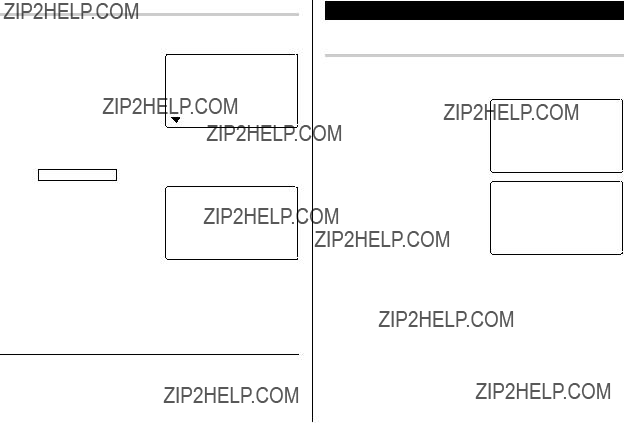
B??squeda
B??squeda del programa de actividades para hoy
Organizador se visualizar??n en orden cronol??gico.
B??squeda de fecha
1. Pulse CALENDAR/SCHEDULE una o dos veces para entrar en el modo de programa de actividades.
2. Ponga la fecha deseada.
Seleccione el campo del mes, d??a y a??o, e introduzca el n??mero
2nd
deseado.
3.Pulse xpara buscar la lista de programas de actividades deseada de la fecha especificada.
Al pulsar <o >se pueden visualizar las listas de ese d??a.
Consulte tambi??n
Modo de aniversario
Entrada
<Ejemplo>
2nd
La fecha del recordador parpadear??.
5.Introduzca la fecha del recordador de 0 a 9.
6.Pulse m.
7.Introduzca ???Nancy???s Birthday???.
8.Pulse xpara guardar la lista de aniversario.
El signo de aniversario ( A) no aparecer?? hasta que se ponga el d??a en el recordador.

B??squeda
B??squeda secuencial
1.Pulse MEMO/ANN una o dos veces para entrar en el modo de aniversario.
2.Pulse <o >para buscar las listas.
2.Pulse e.
Aparecer?? la visualizaci??n de cosas a hacer.
0 8 ??? 1 2 ??? 2 0 0 5 PR I OR I TY : <1>
<PEND I NG>
DESCR I PT I ON :
2nd
B??squeda de fechas
Introduzca la fecha para ir a la fecha deseada en el paso 2 de arriba y luego pulse x.
Consulte tambi??n
Modo de cosas a hacer
Entrada
<Ejemplo>
Usted tiene que visitar HK Exhibition el 10 de diciembre de 2005.
3.Introduzca 12 en el campo del mes y luego introduzca 10 y 2005 respectivamente.
4.Pulse my seleccione el n??mero de prioridad, desde 1 (alta) a 9 (baja) utilizando <o >(o introduzca el n??mero), y luego pulse m.
5.Pulse mpara dejar el estado como ???PENDING???.
6.En el campo de descripci??n, introduzca lo que tiene que hacer para el d??a deseado.
Introduzca ???Visit HK Exhibition???.
Puede introducir un m??ximo de 96 caracteres alfanum??ricos.
7.Pulse xpara guardar la lista de cosas a hacer.
B??squeda
B??squeda secuencial
1.Pulse TO DO/EXPENSE una o dos veces para entrar en el modo de cosas a hacer.
2.Pulse <o >para buscar la lista de cosas a hacer deseada.

B??squeda de fecha
1.Pulse TO DO/EXPENSE una o dos veces para entrar en el modo de cosas a hacer.
2.Seleccione el campo del mes, el
2nd
d??a o el a??o y luego introduzca la fecha deseada.
<TO DO>
SEARCH DATE? 12 ??? 1 0 ??? 2 0 0 5
Modo de apuntes
Puede guardar apuntes empleando el modo de apuntes. Se puede introducir un m??ximo de 96 caracteres alfanum??ricos por lista.
Entrada
<Ejemplo>
Introduzca su n??mero de pasaporte: 12AB34567
DONE Elementos completados
1.Pulse TO DO/EXPENSE una o dos veces para entrar en el modo de cosas a hacer.
2.Pulse <o >para seleccionar los elementos de cosas a hacer.
3.Pulse emmpara entrar en el campo de estado.
4.Pulse <o >para seleccionar ???DONE???, y luego pulse x.
1.Pulse MEMO/ANN una o dos veces para entrar en el modo de apuntes.
2.Pulse ee introduzca lo siguiente.
Passport No. 12AB34567
<MEMO>
SEARCH?
F
<MEMO>
MEMO : Pa s s p o r t
No . 1 2AB3 4 5 6 7A
Consulte tambi??n
3. Pulse xpara guardar la lista de apuntes.

B??squeda
B??squeda secuencial
Modo de gastos
Entrada
B??squeda directa
<Ejemplo>
La fecha es 18 de agosto de 2005.
Usted adquiri?? billetes de avi??n
<EXPENSE>
 EXPENSE
EXPENSE
REPORT
CATEGORY
1. Pulse MEMO/ANN una o dos veces para entrar en el modo de apuntes.
Aparecer?? la visualizaci??n de b??squeda.
2.Introduzca la(s) primera(s) letra(s) del apunte deseado (ej. ???pasa???). Se puede introducir un m??ximo de 10 letras.
3.Pulse xpara buscar la lista deseada.
Consulte tambi??n
1. Pulse TO DO/EXPENSE una o dos
veces para entrar en el modo de gastos.
3.Pulse e.
El primer n??mero depende de su elecci??n del formato de la fecha. Estos ejemplos est??n en el formato
4.Introduzca la fecha si es necesario.
5.Pulse m.
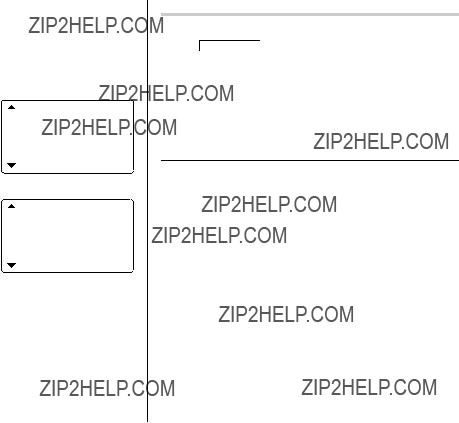
6.Seleccione la categor??a de gastos utilizando <o >. Hay 8 categor??as preajustadas para elegir.
Meals ??? Hotel ??? Car ??? Phone ??? Fares ???
(Enter???t ) Entertainment ??? Tips ??? (Misc) Miscellaneous ???...
7.Pulse me introduzca 1200.
Se puede introducir un m??ximo de 12 d??gitos.
Cash ??? Check ??? Card ??? Others ???...
Recuperaci??n
B??squeda secuencial
1.Pulse TO DO/EXPENSE una o dos veces para entrar en el modo de gastos.
2.Pulse ko mpara seleccionar ???EXPENSE???, y luego pulse x. Aparecer?? la visualizaci??n de b??squeda de gastos.
3.Pulse <para ver el siguiente registro, o >para ver el registro anterior.
Consulte tambi??n
10. Pulse m, y seleccione ???YES??? o ???NO??? utilizando <o >en el campo ???RECEIPT???.
AMOUNT :
1 2 0 0 .
PAYMENT :
<CHECK > 2nd RECE I PT : <YES>
11.Pulse m, e introduzca ???Flight ticket??? en el campo ???MEMO???.
12.Pulse xpara guardar los datos.
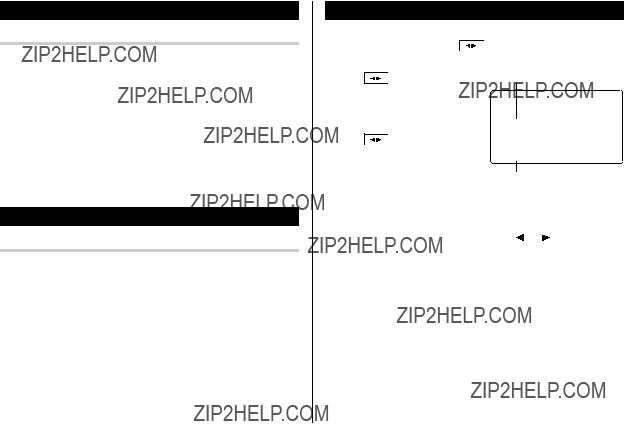
Edici??n de listas
1. Edici??n
Modo del traductor de palabras
Este aparato ofrece una funci??n de traducci??n de ingl??s a espa??ol y
viceversa. Cada vez que toque E S , el modo cambiar?? entre el modo de traducci??n de palabras y el modo de corrector ortogr??fico.
1.Pulse E S una, dos, o tres
veces para entrar en el modo de traducci??n de ingl??s ???
espa??ol.
Pulse E S una, dos, o tres
veces para entrar en el modo de traducci??n de espa??ol ???
ingl??s.
Campo del ingl??s
<ENG  SPA>
SPA>
E : 1
S :
Campo del espa??ol
Borrado de listas
Borrado
1.Recupere una lista en el modo deseado.
2.Pulse d.
Aparecer?? la visualizaci??n de confirmaci??n.
??? Para cancelar el borrado, pulse f.
3.Pulse xpara borrar la lista.
2.Introduzca la palabra que desee traducir y pulse x.
Luego se visualizar?? la correspondiente palabra inglesa o espa??ola.
???Cuando se encienda el peque??o s??mbolo ??? ??? o ??? ???, esto indicar?? que existen m??s letras. Para ver las letras restantes de palabras largas que no caben en la pantalla, utilice jo lpara desplazar la palabra.
???Si no se encuentra la palabra correspondiente se visualiza ???NOT FOUND!???. Luego se visualizar?? la siguiente palabra en orden alfab??tico.
???Pulse <o >para desplazarse por la lista de palabras, o introduzca una palabra nueva utilizando el teclado, y pulse x para hacer otra b??squeda.

Notas:
???Las abreviaturas indican lo siguiente: (Am): Ingl??s americano
(Br): Ingl??s brit??nico
(adj): Adjetivo
(adv): Adverbio
(n): Nombre
(pron): Pronombre
(v): Verbo
(f.): G??nero femenino
(m.): G??nero masculino
???Algunas veces es posible que aparezcan dos palabras id??nticas en la lista de palabras.
???Introduzca correctamente los caracteres europeos y los espacios. De otra forma, la unidad tal vez no pueda realizar la b??squeda.
???En el campo del espa??ol, usted podr?? introducir las letras
siguientes. Pulse repetidamente la tecla de la letra respectiva despu??s de pulsar s.
??? Active ???CAPS??? para introducir letras may??sculas.
Modo de corrector ortogr??fico
El modo de corrector ortogr??fico ser?? muy ??til cuando no se conozca la ortograf??a de una palabra que desee buscarse. Cada vez que toque ABC , el modo cambiar?? entre el modo de corrector ortogr??fico y el
modo de traducci??n de palabras.
B??squeda de una palabra con ortograf??a ambigua
1. D?? un toque en ABC una, dos, o tres veces para entrar en el modo de corrector de ortograf??a.
2. Para comprobar la ortograf??a, introduzca la palabra y d?? un toque en ENTER para iniciar la comprobaci??n de ortograf??a.
La longitud m??xima de la palabra introducida es de 36 caracteres.
???Si la palabra introducida es ortogr??ficamente correcta, aparecer?? brevemente el mensaje ???CORRECT!??? (correcto), y despu??s reaparacer?? la visualizaci??n de una palabra..
???Si la palabra introducida es ortogr??ficamente incorrecta, se visualizar?? cierto n??mero de palabras relacionadas; utilice ko m para desplazarse por las palabras. Si la palabra introducida es ortogr??ficamente incorrecta, se visualizar??n palabras relacionadas. Si el corrector de ortograf??a es incapaz de encontrar palabras relacionadas, despu??s aparecer?? ???0???, seguido por la pantalla inicial de introducci??n.
???El modo del corrector de ortograf??a busca una correspondencia de una palabrada dada en la base de datos instalada que contiene unas 12000 palabras.
???Es posible que no siempre se den espec??ficamente las variantes de una palabra dada o la ra??z de una variante dada.
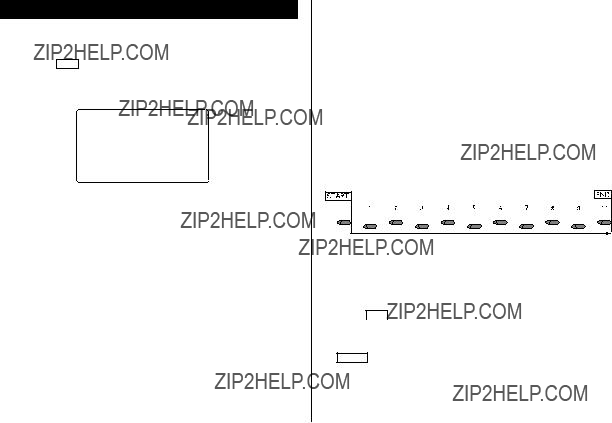
Modo de funci??n dieta
La funci??n de dieta podr?? organizar su consumo diario de calor??as al caminar, as?? como administrar su toma diaria de calor??as. Toque varias veces DIET para hacer que se visualice la pantalla del modo
de funci??n dieta y la pantalla del modo de juegos (funci??n de dieta ??? BLACKJACK ??? ALPHA ATTACK ??? funci??n de dieta ...).
<D I ET>
 PEDOMETER
PEDOMETER
CONSUMPT I ON
I NTAKE
 REPORT
REPORT
La funci??n de dieta de esta unidad calcular?? el consumo estimado de calor??as con el ped??metro incorporado, y comparar?? el valor con el valor de consumo de consumo objetivo. * El consumo mediante metabolismo basal no se contar?? como parte de este c??lculo.
Los art??culos alimentarios podr??n seleccionarse de la base de datos de alimentos, o programarse en la forma deseada. Haga que el Organizador compare el valor con el valor de toma objetivo introducido.
*El metabolismo basal es la energ??a requerida para mantener las funciones vitales de su cuerpo, tales como respiraci??n, pulso, y mantenimiento de la temperatura de su cuerpo.
???Siga las indicaciones de su m??dico cuando utilice esta unidad para organizar su dieta.
???Antes de utilizar esta funci??n, tendr?? que medir la longitud de su zancada y su peso.
Medici??n de la longitud de su zancada
Para que la Funci??n de Dieta trabaje adecuadamente, tendr?? que medir en primer lugar la longitud de su zancada.
Nota:
??? En este manual, ???longitud de zancada??? se refiere a la distancia desde la punta de un pie a la del otro.
1.Camine normalmente 10 pasos, como se muestra en la ilustraci??n.
2.Mida la distancia que ha recorrido.
3.Divida la distancia por 10. Escriba el resultado como ???longitud de
zancada???. Ejemplo:
Distancia recorrida = 320"
Longitud de zancada = 320" ?? 10 = 32"
Modo de curr??culo del usuario
Introduzca la informaci??n sobre la longitud de su zancada y su peso previamente medidos.
1.Toque DIET una, dos o tres veces para entrar en el modo de funci??n dieta.
2.Seleccione ???USER PROFILE??? utilizando ko m, y presione
ENTER .
Nota:
???Cuando utilice el modo de funci??n de dieta por primera vez, o despu??s de la operaci??n de reposici??n (RESET) del Organizador, pasar?? autom??ticamente al modo de curr??culo del usuario.

3.Rellene el campo de introducci??n de STRIDE (zancada) con el valor de la longitud de su zancada obtenido con el m??todo
anteriormente indicado, y toque m.
<USER PROF I LE>
Seleccione ???UNIT??? (unidad) en el modo MENU, y despu??s presione ENTER . Utilice k mpara seleccionar ???STRIDE??? (zancada) o ???WEIGHT??? (peso), y despu??s seleccione la UNIT (unidad) deseada (pulgadas/cm, libras/kg) utilizando <o >.
Colocaci??n de la unidad
4.Introduzca el valor del peso de su cuerpo en el campo WEIGHT (peso), y toque m.
5.Si es necesario, siga los pasos de arriba para introducir valores objetivos de su toma diaria de calor??as y alimentaci??n. Introduzca los par??metros siguientes:
???Value of Calories for Intake (calor??as de la toma)
???Value of Total Fat for Intake (grasas totales de la toma)
???Value of Saturated Fat for Intake (grasas saturada de la toma)
???Value of Cholesterol for Intake (colesterol de la toma)
???Value of Sodium for Intake (sodio de la toma)
???Value of Carbohydrate for Intake (carbonohidratos de la toma)
???Value of Dietary Fiber for Intake (fibra diet??tica de la toma)
???Value of Sugars for Intake (az??cares de la toma)
???Value of Protein for Intake (prote??nas de la toma)
???Value of Calories for Consumption (calor??as del consumo)
6.Presione ENTER para almacenar el ajuste.
Nota:
???Se le recomienda referirse a la documentaci??n apropiada, o consultar a un m??dico antes de introducir todos los valores objetivo, tales como el valor objetivo diario de calor??as a tomar.
???Las unidades tales como STRIDE (zancada) y WEIGHT (peso) podr??n cambiarse en el modo MENU.
Cierre la cubierta, y coloque la unidad en la funda de transporte, como se muestra en la ilustraci??n, y despu??s cerci??rese de que la solapa superior est?? cerrada.
Cubierta
Presilla
Asegure la presilla de la funda de transporte a su cintur??n o a la parte superior de su pantal??n o falda.
La unidad deber?? fijarse en posici??n vertical a la tierra a fin de poder contar correctamente los pasos.
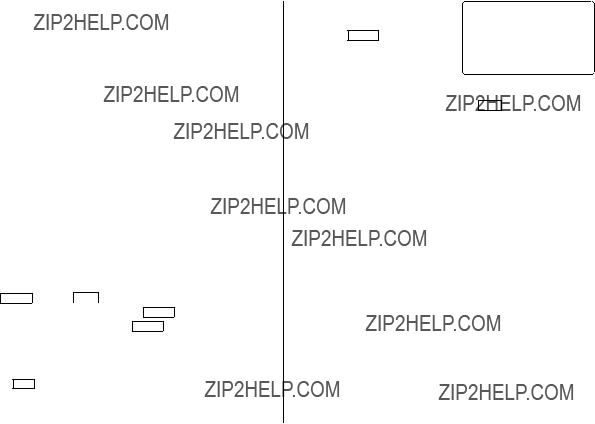
???Cerci??rese de que la presilla haya quedado firmemente asegurada en su lugar. Si colocase inadecuadamente la unidad, podr??a desprenderse u ofrecer mediciones incorrectas.
???La presilla para el cintur??n ha sido dise??ada para sujetar la unidad mientras camine. La presilla puede no sujetar la unidad o puede romperse si la expone a una condici??n de fuerte impacto, como cuando corra o juegue al b??isbol.
La unidad puede no contar correctamente los pasos si:
???Camina a un ritmo irregular, o en un lugar muy concurrido.
???Arrastra excesivamente los pies.
???Se ha calzado sandalias.
???Var??a su movimiento (hace deporte, por ejemplo).
???Se mueve excesivamente hacia arriba/abajo.
???Est?? en un veh??culo con movimientos verticales y horizontales.
???La ha fijado incorrectamente (inclinada, por ejemplo).
Modo de ped??metro
Cambie el estado del ped??metro a ON (activado) o OFF (desactivado). Para contar pasos, active esta funci??n.
Toque CLOCK , y toque MENU , y seleccione ???PEDOMETER SET???
(ajuste ped.) en el modo MENU, y pulse ENTER . Utilice ko mpara seleccionar ???ON??? (activado), presione ENTER , y comience a caminar. Para desactivar el ped??metro, seleccione ???OFF??? (desactivado).
Para ver el c??mputo de pasos y de los valores de calor??as
1.Toque DIET una, dos o tres veces para entrar en el modo de funci??n dieta.
2. Seleccione ???PEDOMETER??? (ped??metro) utilizando ko m, y presione ENTER dos veces para hacer que se visualice el informe provisional del consumo de calor??as y el c??mputo total de pasos.
Para volver a la pantalla anterior, toque C???CE .
???El c??mputo de pasos se registrar?? autom??ticamente cuando el reloj se??ale las ???23:59:59???.
???Esta unidad calcula el consumo de calor??as con la f??rmula siguiente*:
Consumo de calor??as [Kcal] = (paso ??? zancada [pulgadas] ??? 2,54 ??? 0,001 + 3,5) ??? peso [libras] ??? 0,45359237 ??? 0,005
??? El c??lculo se ejecuta una vez por minuto para acumular valores.
*Bas??ndose en las ???Gu??as para Prueba y Prescripci??n de Ejercicio del ACSM??? ?? Colegio M??dico de Medicina Deportiva, 2000. Publicados por Lippincott Williams & Wilkins, 2000.
Nota:
???Compruebe regularmente la memoria.
???Cuando la memoria est?? llena, el registro del ped??metro no podr?? registrarse.
???Cuando el nivel de carga de la pila est?? bajo, es posible que no est??n disponibles la funci??n de c??mputo de pasos del ped??metro, y el c??lculo de calor??as.
???El valor de calor??as visualizado se redondea a tres decimales.
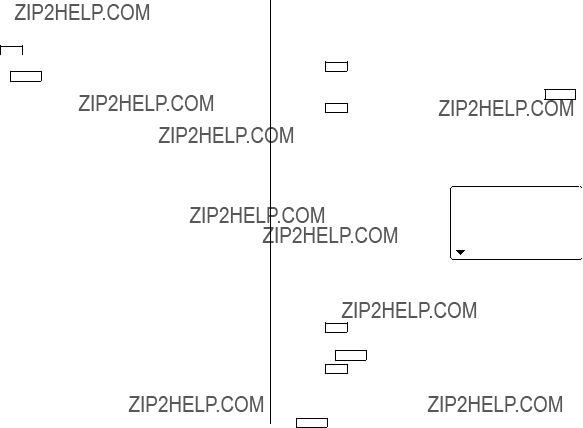
Modo de consumo
Usted podr?? ver el consumo diario de calor??as y el c??mputo de pasos del d??a.
1.Toque DIET una, dos o tres veces para entrar en el modo de dieta.
2.Seleccione ???CONSUMPTION??? (consumo) utilizando ko m, y presione ENTER .
3.Utilice <y >para seleccionar el d??a que desee visualizar. Para hacer que se visualice el c??mputo de paso y el consumo de calor??as.
???Si no hay datos almacenados, se visualizar?? el mensaje ???NOT FOUND!??? (no encont).
Modo de base de datos de alimentos
Descargue la base de datos de alimentos del
La base de datos contiene 10 categor??as de elementos de 800 nombres de alimentos. El contenido de la base da datos podr?? aumentar o editarse, y podr?? intercambiarse con un PC como elemento de exportaci??n/importaci??n.
Nota:
???La lista de alimentos contenida en el
???Todos los nombres de compa????as y/o productos son marcas comerciales y/o registradas de sus respectivos propietarios.
Modo de toma
Introduzca los art??culos alimentarios diarios seleccion??ndolos de la base de datos de alimentos. Descargue la base de datos de alimentos del
1.Toque DIET una, dos o tres veces para entrar en el modo de funci??n dieta.
2.Seleccione ???INTAKE??? (toma) utilizando ko m, y presione ENTER .
3.Toque EDIT , y despu??s utilice ky mpara seleccionar alimentaci??n en el campo de selecci??n.
Usted podr?? introducir las primeras letras del nombre del alimento deseado, y despu??s desplazarse por los elementos utilizando
<o >. Cuando no haya ninguna concordancia, se visualizar?? ???NOT FOUND!??? (no encont!).
Adici??n de elementos a la base de datos
1.Toque DIET una, dos o tres veces para entrar en el modo de dieta.
2.Seleccione ???FOOD DATABASE??? (bd alim.) utilizando ko m, y presione ENTER .
3.Toque EDIT , introduzca el nombre del alimento deseado con un m??ximo de 96 caracteres.
4.Utilice mpara pasar al campo siguiente, y despu??s introduzca los
valores totales de calor??as y hidratos de carbono, seguido por
ENTER .
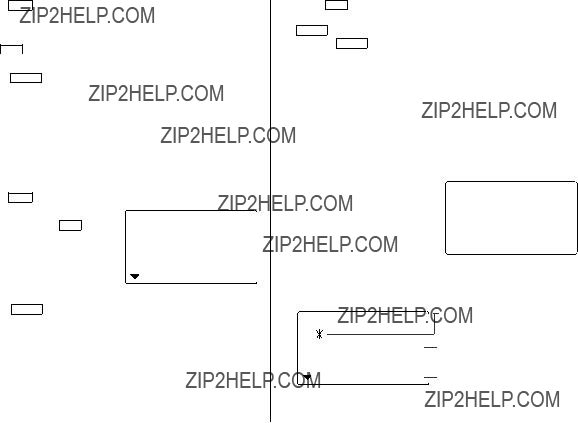
??? Toque C???CE para volver a la pantalla inicial.
B??squeda y edici??n
1. Toque DIET una, dos o tres veces para entrar en el modo de dieta. 2. Seleccione ???FOOD DATABASE??? (bd alim.) utilizando ko m, y
presione ENTER .
3. Presione <o >para seleccionar el nombre del alimento deseado.
??? Usted podr?? introducir las primeras letras del nombre del alimento deseado, y despu??s desplazarse por los elementos utilizando <o >. Cuando no haya ninguna concordancia, se visualizar?? ???NOT FOUND??? (no encont).
4. Utilice ko mpara hacer que se visualice el valor de calor??as y dem??s informaci??n.
??? Toque C???CE para volver a la pantalla inicial. 5. Para editar el elemento
seleccionado, toque EDIT . Mu??vase entre los campos de introducci??n utilizando ko m para introducir los nombres de los alimentos, las calor??as, y dem??s valores.
1.Toque DIET una, dos o tres veces para entrar en el modo de dieta.
2.Seleccione ???REPORT??? (informe) utilizando ko m, y presione
ENTER .
3.Presione ENTER , y utilice ky mpara seleccionar ???INTAKE??? (info.
tomas) o ???CONSUMPTION??? (consumo).
Utilice <o >para seleccionar el elemento que desee visualizar en REPORT. Si selecciona ???INTAKE???, podr?? elegir uno de los diez elementos siguientes: ALL (todo), CALORIE (calor??as), TOTAL FAT (grasas totales), SATURATED FAT (grasas saturadas), CHOLESTEROL (colesterol), SODIUM (sodio), CARBOHYDRATE (carbonohidratos), DIETARY FIBER (fibra diet??tica), SUGARS (az??cares), o PROTEIN (prote??nas). Para ???CONSUMPTION???, seleccione uno de los tres elementos siguientes: ALL, CALORIE, o STEP (paso).
4.Presione m, e introduzca los< >valores para fecha de empiezo yI NTAKE
cambiar entre la visualizaci??n
del total de calor??as y la del total de hidratos de carbono.
???CONSUMPTION: Se visualizar?? el valor del consumo total de calor??as.
6. Presione ENTER para registrar las introducciones.
Nota:
??? El valor de calor??as visualizado se redondea a tres decimales.
Modo de informe
Usted podr?? ver el informe de toma/consumo de un per??odo especificado.
CALOR I E Kc a l
2000 .
Nota:
Icono que indica que el resultado ha sobrepasado el valor objetivo.
Carbohidratos actuales
Indicaci??n de la comparaci??n con el objetivo del d??a (m??s/menos).
??? El valor de calor??as visualizado se redondea a tres decimales.

Modo de conversi??n
Modo de conversi??n de divisas
La conversi??n de divisas tiene 5 etapas de conversi??n programable. Cada etapa es capaz de hacer c??lculos con 12 d??gitos.
Ajuste de una nueva tasa de conversi??n de divisas
<Ejemplo> Ajuste de la tasa siguiente: ??1 = $1,45
6.Introduzca la tasa; 1,45.
Para la tasa se puede introducir un m??ximo de 12 caracteres alfanum??ricos.
Si necesita borrar el n??mero de la tasa, pulse c.
7.Pulse xpara almacenar el ajuste.
Conversi??n de divisas
<CURRENCY>
GBP USD RATE=
1 . 4 5
1.Pulse qel n??mero apropiado de veces para seleccionar el modo de conversi??n de divisas.
2.Pulse <o >para seleccionar la etapa de conversi??n de divisas apropiada.
3.Pulse e.
<CURRENCY>
CAD USD RATE=
1 .
Aseg??rese de ajustar la tasa antes de iniciar una conversi??n.
<Ej. ?? ??? $>
1.Pulse qel n??mero apropiado de veces para seleccionar el modo de conversi??n de divisas.
2.Pulse <o >para seleccionar la etapa de conversi??n de divisas apropiada.
3.Introduzca la cantidad. (Ej. ??50)
Aparecer?? el modo de ajuste.
Los nombres de divisas preajustados se pueden cambiar aqu??.
4.Cambie el nombre de la divisa de la izquierda si es necesario, y luego pulse l.
5. Introduzca la cantidad. (Ej. $120)
Nota:
???Para el nombre de la unidad de divisa se puede introducir un m??ximo de 4 caracteres.
5.Cambie el nombre de la divisa de la derecha si es necesario, y luego pulse m.
6.Pulse j. ($120 = ??82,76
aproximadamente)
Utilice jo lpara cambiar la direcci??n de conversi??n.
<CURRENCY>
GBP USD
USD
1 2 0 .
8 2 . 7 5 8 6 2 0 6 8 9 6
Pulse cpara borrar el resultado del c??lculo.

Modo de juego
Pulse GAME una o dos veces para reproducir el juego ???BLACKJACK??? o ???ALPHA ATTACK???.
Cada vez que usted pulse GAME , la visualizaci??n cambiar?? entre ???BLACKJACK??? y ???ALPHA ATTACK???.
BLACKJACK (Veintiuno)
Procure que su ???mano??? (la suma total de los n??meros correspondientes a sus cartas) sea 21 o se aproxime a este n??mero, pero sin rebasarlo.
1.Pulse GAME una o dos veces para visualizar la pantalla del modo de juego siguiente.
2.Pulse xpara empezar un juego. Las 2 cartas de la izquierda son para usted. (Una de ellas descubierta y la otra tapada.)
<BLACKJACK>
3 0
Sus fichas
3.Acepte la apuesta m??xima que se visualiza parpadeando a la izquierda (un m??ximo de 10) o introduzca una apuesta inferior.

ALPHA ATTACK
Escriba los caracteres (A a Z) visualizados en la l??nea del fondo para borrarlos. El juego se divide en 20 niveles de velocidad.
1. Pulse GAME una o dos veces para visualizar la pantalla del modo de juego siguiente.
2.Pulse </ >para seleccionar el nivel.
??? 01: lento, 20: r??pido
3. Pulse xpara iniciar un juego.
4. Pulse la tecla correspondiente al primer car??cter del extremo
izquierdo de la l??nea del fondo.
(En este caso, pulse las teclas en el orden siguiente: E ??? Y ??? K ??? W.)
???Al pulsar las teclas correctas en el orden correcto se van borrando los caracteres.
???Cuando se visualicen 12 caracteres en cada nivel, el juego continuar?? a un nivel m??s r??pido (hasta alcanzar el 20).
???El juego terminar?? cuando no se puedan visualizar m??s caracteres. Entonces se visualizar?? la pantalla del modo de juego mostrando el nivel con el que finaliz?? el juego.
???Para abandonar el juego, pulse o cualquier tecla de modo.
Utilizaci??n del software de PC incluido
El
Software de sincronizaci??n:
Puede resultar ??til para sincronizar datos de Microsoft?? Outlook?? como, por ejemplo, contactos, calendarios, tareas y apuntes, con el Organizador.
Utilidades de escritorio:
Pueden utilizarse para realizar una copia de seguridad/restablecer datos en el Organizador, as?? como para descargar la base de datos para varias funciones, y exportar/importar en diferentes formatos de archivo.
Requerimientos m??nimos del sistema:
???PC IBM o 100% compatible
???Microsoft?? Windows?? 98/98SE/2000 Professional/Me/XP Home/ XP Professional
???Pentium?? 300 MHz o m??s
???50 MB de espacio libre en el disco duro
???RAM de 64 MB para Microsoft?? Windows?? 98/98SE/2000 Professional/Me
???RAM de 128 MB para Microsoft?? Windows?? XP Home/XP Professional
???Un puerto compatible con USB 1.1 / 2.0
???Unidad de
???Rat??n o puntero compatible
Requerimientos adicionales del sistema:
???Microsoft?? Outlook?? 98/2000/2002/2003 deber?? estar instalado para utilizar el software de sincronizaci??n entre el Organizador y su PC.

Acerca de los puertos USB
???La activaci??n del modo de ahorro de energ??a (como la funci??n de suspensi??n, reanudaci??n, o descanso) de algunos PC puede resultar en mal funcionamiento del puerto USB. En tal caso, desactive el modo de ahorro de energ??a.
???El software puede no funcionar adecuadamente con una tarjeta USB adquirida en un establecimiento del ramo e instalada en una ranura PCI.
???Si el puerto USB de su PC o el concentrador USB conectado al dispositivo no funciona adecuadamente, realice los pasos siguientes:
???Si su PC est?? equipado de varios puertos USB, trate de utilizar otro diferente.
???Si hay otros dispositivos USB conectados a su PC, descon??ctelos para evitar posibles conflictos.
???Como el concentrador USB puede introducir problemas, pruebe a desviarlo conectando la unidad directamente a su PC.
???No desconecte y conecte el cable USB de/en su PC en un corto per??odo de tiempo.
Limitaciones cuando utilice Windows?? XP/2000
Windows?? XP
???Entre en su PC con privilegios de administrador, ya que de lo contrario es posible que el software no se instalase adecuadamente. Despu??s de utilizar el software, tendr?? que iniciar la sesi??n como administrador. Si entra en sesi??n con una cuenta no administrativa, tendr?? que salir de sesi??n y volver a entrar con una cuenta de administrador.
Windows?? 2000
???Cuando instale o utilice el software, tendr?? que entrar en sesi??n como administrador. Si es necesario, tendr?? que ponerse en contacto con el administrador del PC en un entorno de trabajo.
Instalaci??n
Precauciones:
???Antes de instalar el software de sincronizaci??n, cerci??rese de haber instalado y configurado Microsoft?? Outlook??. En caso contrario, instale y configure en primer lugar Outlook??, y despu??s el software de sincronizaci??n.
???Desconecte el cable USB antes de la instalaci??n. Si realizase la instalaci??n con el cable USB conectado, tendr??a que desconectar dicho cable y despu??s referirse al archivo Read Me del
1.Inserte el
Si no aparece la pantalla del software de PC, haga doble clic en ???My Computer??? para localizar el directorio de la unidad
2.Haga clic en el bot??n "Install"
3.Siga las instrucciones de instalaci??n que aparecen en la pantalla.
4.Cuando termine la instalaci??n, haga clic en el bot??n "Finish" para finalizar el proceso de instalaci??n.

5.Cuando aparezca la ventana de detecci??n de cable USB, conecte el conector del cable USB
6. Aparecer?? la ventana de instalaci??n del controlador USB.
7.Siga las instrucciones de instalaci??n de la pantalla.
8.Cuando termine la instalaci??n, haga clic en el bot??n "Finish" para finalizar el proceso de instalaci??n.
9.Cuando aparezca la ventana de detecci??n del cable USB, haga clic en ???Next??? para que se detecte el cable USB. Para finalizar el proceso de detecci??n, haga clic en ???Finish???.
Nota:
???Si el cable no se detecta, consulte el archivo Read Me del
10.Al procedimiento anterior le seguir?? el de Serial Port Setup, y la ventana de de ajuste de sincronizaci??n.
Note:
???Para Windows?? 2000 Professional y Windows?? XP, instale/desinstale programas despu??s de iniciar la sesi??n como Administrator.
???Utilice solamente el cable USB indicado para
Preparaci??n de puerto serial
El cuadro de di??logo del ajuste del puerto serial aparece despu??s de que usted haya terminado de instalar el software.
Conexi??n del Organizador al PC
1. Apague el Organizador.
2. Conecte el otro extremo del cable USB
3. Encienda el Organizador.
Haga clic en ???Auto Detect...??? para permitir que la sincronizaci??n detecte autom??ticamente el puerto serial apropiado. Aseg??rese primero de que la unidad est?? conectada f??sicamente al PC, y luego haga clic en este bot??n.
Si no se encuentra el puerto serial deseado, selecci??nelo manualmente desde la lista desplegable.
Software de sincronizaci??n
Despu??s de completar la preparaci??n del puerto serial aparecer?? la ventana de ajustes. Para mostrar manualmente la ventana de ajustes, haga clic con el bot??n derecho del rat??n en el icono de sincronizaci??n de la bandeja del sistema Windows??, y luego seleccione el elemento de ajuste deseado en el men??.
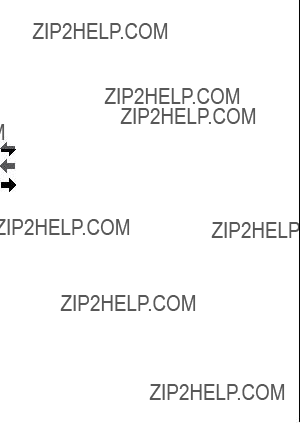
Ficha general
En la ficha general usted podr??:
???Hacer clic en la casilla de verificaci??n de cada aplicaci??n para activar la sincronizaci??n con el PC.
???Utilizar el bot??n ???Option??? o hacer doble clic en la fila de ajustes deseada para configurar el m??todo de comunicaci??n.
???Hacer clic en el bot??n ???Default??? para reponer los ajustes de opciones.
Acci??n de sincronizaci??n:
:Fusiona los datos entre el PC y la unidad.
:El PC escribe sobre los datos de la unidad.
:La unidad escribe sobre los datos del PC.
Ficha de resoluci??n de conflictos
La ficha de resoluci??n de conflictos del software de sincronizaci??n le permite seleccionar la forma en que los conflictos de datos se resuelven cuando se hacen modificaciones en los datos y se selecciona la opci??n ???Synchronize??? en la ficha general.
???Add all conflicting items: Cada modificaci??n en la unidad y en el PC se refleja y guarda respectivamente despu??s de la sincronizaci??n.
???Unit overwrites PC data: Se escribir?? sobre los datos del PC. Las modificaciones hechas en la unidad se reflejan en el PC despu??s de la sincronizaci??n.
???PC overwrites unit data: Se escribir?? sobre los datos de la unidad. Las modificaciones hechas en el PC se reflejan en la unidad despu??s de la sincronizaci??n.
La ficha PIM
La ficha PIM le permite configurar los ajustes de descarga de los datos PIM
???Utilizaci??n de Outlook HOME ???Address??? y ???Fax number???: Descarga o sincroniza solamente los datos de las direcciones HOME y los n??meros de FAX.
???Utilizaci??n de Outlook WORK ???Address??? y ???Fax number???: Descarga o sincroniza solamente los datos de las direcciones WORK y los n??meros de FAX.
???Hoy y en adelante: Descarga o sincroniza solamente los datos de hoy y en adelante.
???Todos: Descarga o sincroniza todos los datos de programas.
Casilla Connection
Esta casilla le permitir?? cambiar los ajustes para el puerto en serie y la contrase??a.
???Serial port : Especifique el puerto en serie para conectar la unidad al PC.
???Auto Detect : Haga clic aqu?? para permitir que el PC detecte el puerto en serie apropiado.

Utilidades de escritorio
Haga clic con el bot??n derecho del rat??n en el icono de sincronizaci??n de la bandeja del sistema Windows??, y luego seleccione "Desktop Utilities..." en el men??.
Utilice las utilidades de escritorio v??a la interfaz de gr??ficos siguiente:
Copia de seguridad/Restauraci??n
El men?? de copia de seguridad/restaurar las utilidades del escritorio le permite
hacer copias de seguridad de los datos de la unidad, o restaurarlos en la memoria interna de la unidad.
???Copia de seguridad: Seleccione ???Backup...??? con el bot??n, y luego introduzca el nombre deseado del archivo del que va a hacer una copia de seguridad.
???Restauraci??n: Seleccione ???Restore...??? con el bot??n, y luego seleccione el nombre deseado del archivo que va a restaurar.
Exportar/Importar
El men?? de exportar/importar de la utilidad del escritorio le permite importar a la unidad datos creados por cada aplicaci??n de PC, o exportar datos de la unidad.
???Exportar: Seleccione el nombre de la aplicaci??n deseada (datos de aplicaci??n, base de datos de alimentos, registro de consumo, o registro de toma) y luego haga clic en ???Export...???, y a continuaci??n introduzca el nombre del archivo deseado del que usted quiere exportar datos.
???Importar: Seleccione el nombre de la aplicaci??n deseada o la base de datos de alimentos, y luego haga clic en ???Import...???, y a continuaci??n introduzca el nombre del archivo deseado del que usted quiere importar datos.
Desinstalaci??n del software del PC
Antes de desinstalar el software del PC, cierre todos los programas.
1.En el panel de control, abra ???Add or Remove Programs???. En la lista del software instalado, seleccione el software del PC. Y despu??s haga clic en el bot??n ???Change/Remove...???.
2.Cuando aparezca la pantalla del programa Install Shield, seleccione ???Remove???, y despu??s haga clic en ???Next???.
3.Cuando aparezca el mensaje de verificaci??n, haga clic en el bot??n ???OK???. Cuando aparezca la ventana Uninstall para el controlador USB, desconecte el cable USB y haga clic en ???Next??? a fin de ejecutar el procedimiento de desinstalaci??n.
4.Cuando termine la desinstalaci??n, haga clic en el bot??n "Finish" para finalizar el proceso de desinstalaci??n.

Reemplazo de las pilas
Pilas utilizadas
???Aseg??rese de escribir cualquier informaci??n importante almacenada en la memoria antes de cambiar las pilas.
Precauciones
Como el uso inapropiado de las pilas puede producir fugas o explosi??n, observe al pie de la letra las instrucciones siguientes:
???Si el fluido de una pila que tiene fugas entra por accidente en sus ojos podr?? causarle una grave lesi??n. Si le ocurre esto, lave sus ojos con abundante agua limpia y consulte inmediatamente a un m??dico.
???Si el fluido de una pila que tiene fugas entra en contacto con su piel o ropas, lave inmediatamente la parte afectada con agua limpia.
???Si el Organizador no va a ser utilizado durante un largo periodo de tiempo, para evitar que se estropee, retire las pilas y gu??rdelo en un lugar seguro.
???No deje las pilas agotadas dentro del Organizador.
???No utilice tipos de pilas diferentes ni pilas parcialmente usadas.
???Inserte la pila con su lado positivo (+) posicionado correctamente.
???No arroje nunca las pilas al fuego porque podr??n explotar.
???Guarde las pilas fuera del alcance de los ni??os.
???Cuando las pilas est??n muy descargadas, s??quelas inmediatamente del Organizador para evitar el riesgo de fugas y
corrosi??n en el interior del Organizador.
Debido a que las pilas entregadas con el Organizador han sido instaladas en f??brica, ??stas podr??n descargarse antes de transcurrir el tiempo de duraci??n especificado.
Cuando se visualice B
Reemplace inmediatamente la pila de funcionamiento por otra nueva cuando se visualice ??? B???.
El portapila de la pila de funcionamiento se indica con la palabra ???For OPERATION??? en el compartimiento de las pilas.
Si la pila tiene poca carga, puede que no suene la alarma, o que la luz de fondo no funcione o funcione durante menos tiempo que el establecido. El uso continuado del Organizador con una pila que tiene poca carga puede alterar o borrar el contenido de la memoria. El contenido de la memoria se puede perder tambi??n si la pila se reemplaza incorrectamente o si no se siguen las instrucciones siguientes.
Nota:
???Despu??s de reemplazar la pila, compruebe tambi??n que la luz de fondo funcione correctamente.
Precauci??n:
???PC Link puede que no est?? disponible cuando el nivel de carga de la pila est?? bajo.
???El informe de gastos (informe sumario) puede que no est?? disponible cuando el nivel de carga de la pila est?? bajo.
???Cuando el nivel de carga de la pila est?? bajo, puede que en algunos modos no se puedan introducir datos nuevos ni editar datos existentes. Y puede que tampoco se puedan realizar ajustes del reloj u otros ajustes.
Cuando la luz de fondo no funciona
Cuando la luz de fondo no pueda encenderse (excepto cuando se visualice ??? B??? o el Organizador est?? en el modo PC Link), cambie la pila de la luz de fondo (???For BACKLIGHT & OPERATION???).
El portapila de la pila de la luz de fondo y la operaci??n se indica con la palabra ???For BACKLIGHT & OPERATION??? en el compartimiento de las pilas.

Cambio de las pilas
???Aseg??rese de desconectar la alimentaci??n antes de cambiar las pilas.
???No pulse ohasta despu??s de completar el procedimiento de cambio de las pilas.
???No retire todas las pilas en el mismo tiempo. Retire y instale las pilas una a la vez.
8. Ajuste el reloj a la hora correcta. (Consulte la p??gina
Precauci??n:
???Los ajustes del reloj y/u otros ajustes y listines podr??n perderse cuando las pilas sean retiradas durante mucho tiempo. Reemplace las pilas lo m??s r??pidamente posible.
???Confirme que todos los ajustes sean los correctos despu??s de cambiar las pilas.
1.Pulse opara desconectar la alimentaci??n.
2.Afloje el tornillo (hacia la izquierda) y retire la cubierta del compartimiento de las pilas ubicada en la parte posterior de la unidad.
3.Retire una pila usada con un bol??grafo u otro objeto similar.
???No emplee un l??piz mec??nico ni un objeto puntiagudo.
4.Instale una pila nueva con el lado positivo
(+) hacia arriba.
RESET
5. Repita los pasos 3 y 4 para reemplazar ambas pilas en caso de ser necesario.
de las pilas y aseg??rela con el tornillo.
7.La alimentaci??n se conectar?? ?? 2 a 3 segundos despu??s de pulsar o.
???Si no aparece nada en la pantalla, presione el interruptor RESET y luego pulse <.
No d?? un toque en fy pulse x. La secuencia se borrar?? todo el contenido de la memoria.

APUNTES
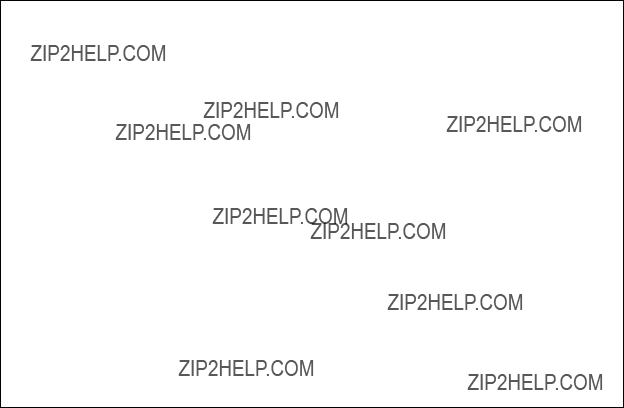
LIMITED WARRANTY
SHARP ELECTRONICS CORPORATION warrants to the first consumer purchaser that this Sharp brand product (the ???Product???), when shipped in its original container, will be free from defective workmanship and materials, and agrees that it will, at its option, either repair the defect or replace the defective Product or part thereof with a new or remanufactured equivalent at no charge to the purchaser for parts or labor for the period(s) set forth below.
This warranty does not apply to any appearance items of the Product nor to the additional excluded item(s) set forth below nor to any Product the exterior of which has been damaged or defaced, which has been subjected to improper voltage or other misuse, abnormal service or handling, or which has been altered or modified in design or construction.
In order to enforce the rights under this limited warranty, the purchaser should follow the steps set forth below and provide proof of purchase to the servicer.
The limited warranty described herein is in addition to whatever implied warranties may be granted to purchasers by law. ALL IMPLIED
WARRANTIES INCLUDING THE WARRANTIES OF
MERCHANTABILITY AND FITNESS FOR USE ARE LIMITED TO THE
PERIOD(S) FROM THE DATE OF PURCHASE SET FORTH BELOW. Some states do not allow limitations on how long an implied warranty lasts, so the above limitation may not apply to you.
Neither the sales personnel of the seller nor any other person is authorized to make any warranties other than those described herein, or to extend the duration of any warranties beyond the time period described herein on behalf of Sharp.
The warranties described herein shall be the sole and exclusive warranties granted by Sharp and shall be the sole and exclusive remedy available to the purchaser. Correction of defects, in the manner and for the period of time described herein, shall constitute complete fulfillment of all liabilities and responsibilities of Sharp to the purchaser with respect to the Product, and shall constitute full satisfaction of all claims, whether based on contract, negligence, strict liability or otherwise. In no event shall Sharp
be liable, or in any way responsible, for any damages or defects in the Product which were caused by repairs or attempted repairs performed by anyone other than an authorized servicer. Nor shall Sharp be liable or in any way responsible for any incidental or consequential economic or property damage. Some states do not allow the exclusion of incidental or consequential damages, so the above exclusion may not apply to you.
THIS WARRANTY GIVES YOU SPECIFIC LEGAL RIGHTS. YOU MAY
ALSO HAVE OTHER RIGHTS WHICH VARY FROM STATE TO STATE.
What to do to Obtain Service : Ship (prepaid) or carry in your Product to a Sharp Authorized Servicer. Be sure to have proof of purchase available. If you ship or mail the Product, be sure it is packaged carefully.
TO OBTAIN SUPPLY, ACCESSORY OR PRODUCT INFORMATION, CALL

SHARP ELECTRONICS CORPORATION
Sharp Plaza, Mahwah, New Jersey
PRINTED IN CHINA/IMPRESO EN CHINA
04DT (TINSE0747EHZZ)