1. USB Indicator . . . . . . . . . . . . . . . . . . . . . . . . . . . . 13
2. iPod Indicators . . . . . . . . . . . . . . . . . . . . . . . . . . . . 8
3. CD Indicator . . . . . . . . . . . . . . . . . . . . . . . . . . . . . 10
4. MP3 Indicator . . . . . . . . . . . . . . . . . . . . . . . . . . . . 11
5. WMA Indicator . . . . . . . . . . . . . . . . . . . . . . . . . . . 11
6. RDM (Random) Indicator . . . . . . . . . . . . . . . . . . . 10
7. MEM (Memory) Indicator . . . . . . . . . . . . . . . . . . . 10
8. Repeat Indicator. . . . . . . . . . . . . . . . . . . . . . . . . . 10
9. Play/Pause Indicator . . . . . . . . . . . . . . . . . . . . . . . 9
10. Tuning FM/AM Indicator . . . . . . . . . . . . . . . . . . . 14
11. FM Stereo Mode Indicator . . . . . . . . . . . . . . . . . . 14
12. Stereo Station Indicator . . . . . . . . . . . . . . . . . . . 14
13. RDS Indicator . . . . . . . . . . . . . . . . . . . . . . . . . . . . 15
14. PTY Indicator . . . . . . . . . . . . . . . . . . . . . . . . . . . . 15
15. TP Indicator . . . . . . . . . . . . . . . . . . . . . . . . . . . . . 15
16. TA Indicator . . . . . . . . . . . . . . . . . . . . . . . . . . . . . 15
17. Muting Indicator . . . . . . . . . . . . . . . . . . . . . . . . . . . 6
18. X-bass Indicator . . . . . . . . . . . . . . . . . . . . . . . . . . . 6
19. Title Indicator . . . . . . . . . . . . . . . . . . . . . . . . . . . . 12
20. Artist Indicator . . . . . . . . . . . . . . . . . . . . . . . . . . . 12
21. Folder Indicator . . . . . . . . . . . . . . . . . . . . . . . . . . 12
22. Album Indicator . . . . . . . . . . . . . . . . . . . . . . . . . . 12
23. File Indicator. . . . . . . . . . . . . . . . . . . . . . . . . . . . . 12
24. Track Indicator . . . . . . . . . . . . . . . . . . . . . . . . . . . 12
25. Daily Timer Indicator . . . . . . . . . . . . . . . . . . . . . . 18
26. Once Timer Indicator . . . . . . . . . . . . . . . . . . . . . . 18
27. Disc Indicator . . . . . . . . . . . . . . . . . . . . . . . . . . . . 10
28. Total Indicator. . . . . . . . . . . . . . . . . . . . . . . . . . . . 12
29. Sleep Indicator . . . . . . . . . . . . . . . . . . . . . . . . . . . 19

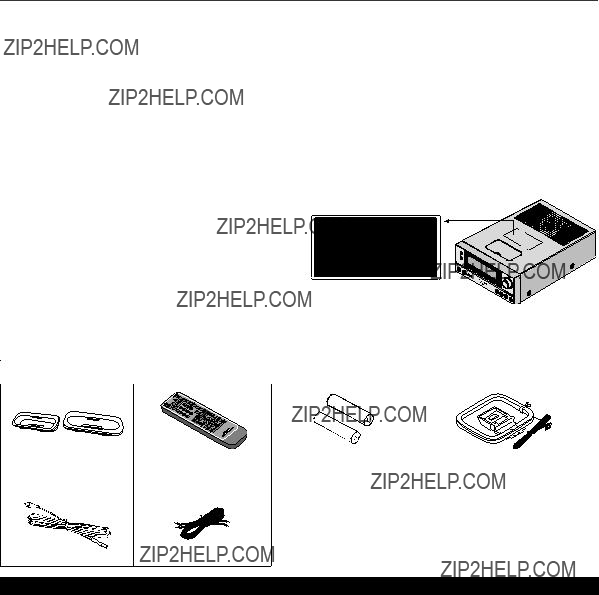
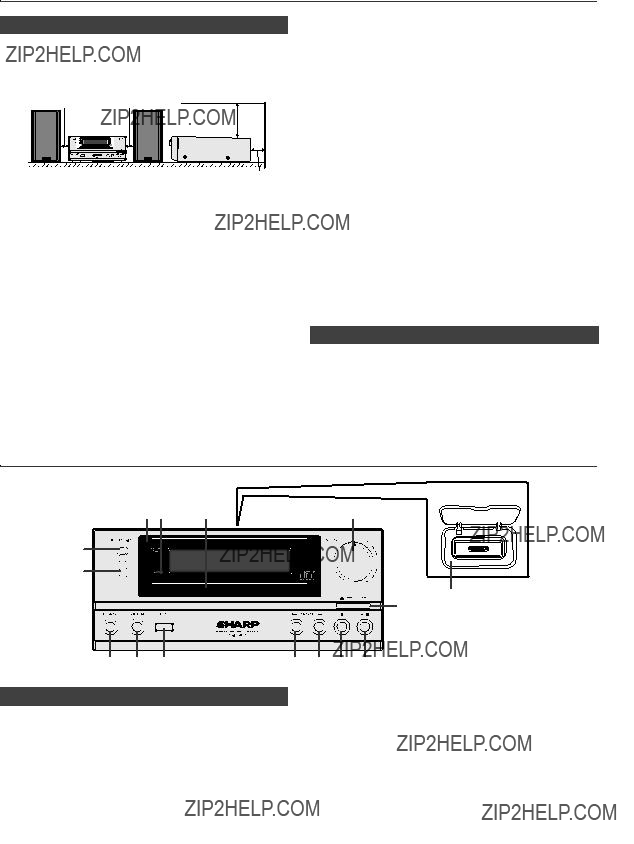




 35
35
 36
36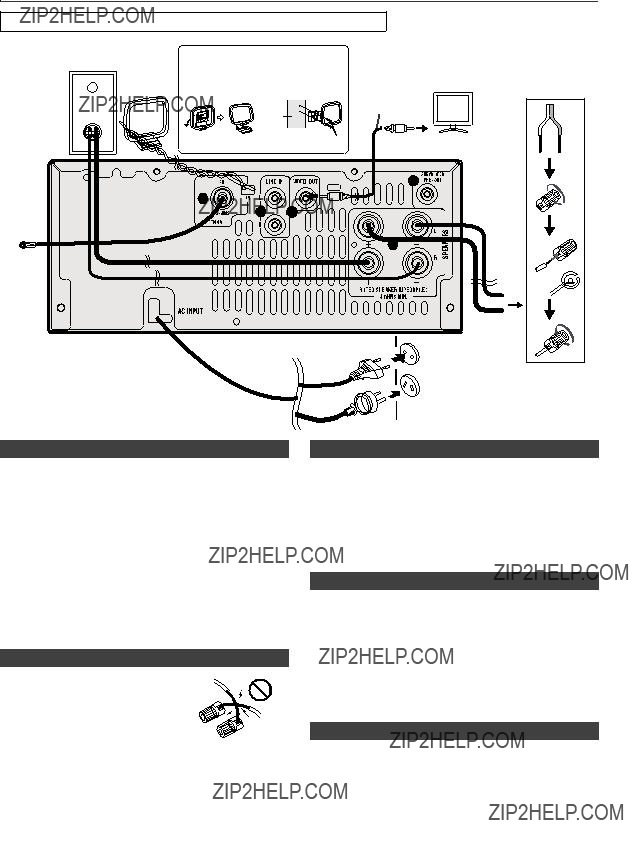

 Red
Red
 Black
Black
 (commercially available)
(commercially available) input
input
 Flat Equaliser off.
Flat Equaliser off. FM STEREO
FM STEREO  FM MONO
FM MONO  AM
AM Audio In
Audio In  iPod
iPod  USB
USB 
 or
or  button and then press the ENTER button.
button and then press the ENTER button. or
or  button to select
button to select 
 or
or  button and then press the ENTER button. Press the
button and then press the ENTER button. Press the  or
or  button once to advance the time by 1 hour. Hold it down to advance continuously.
button once to advance the time by 1 hour. Hold it down to advance continuously. or
or  button and then press the ENTER button. Press the
button and then press the ENTER button. Press the  or
or  button once to advance the time by 1 minute.
button once to advance the time by 1 minute. /
/ (iPod/iPhone
(iPod/iPhone  /
/ ) button to start playback.
) button to start playback.
 or ) button to select an item on the menu and then press ENTER button.
or ) button to select an item on the menu and then press ENTER button. ) at main unit is invalid during iPod function.
) at main unit is invalid during iPod function.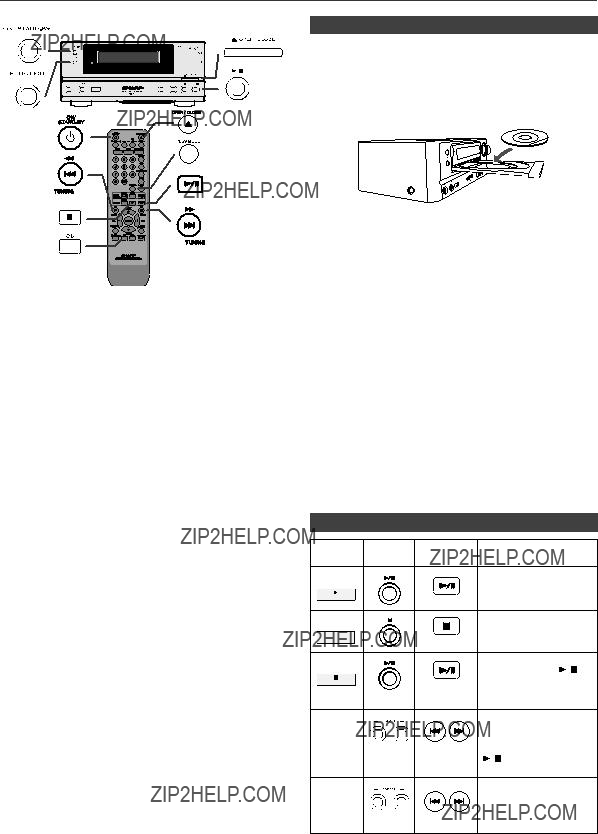
 /
/ (CD/USB
(CD/USB  /
/ ) button to start playback. After the last track is played, the unit will stop automatically.
) button to start playback. After the last track is played, the unit will stop automatically.
 (CD/USB
(CD/USB  ) button.
) button. /
/ (CD/USB
(CD/USB  /
/ ) button.
) button. /
/ (CD/USB
(CD/USB  /
/ ) button.
) button. ??? disappears.
??? disappears. /
/ (CD/USB
(CD/USB /
/ ) button.
) button. button during random play, you can move to the track selected next by the random operation. On the other hand, the button does not allow you to move to the previous track. The beginning of the track being played will be located.
button during random play, you can move to the track selected next by the random operation. On the other hand, the button does not allow you to move to the previous track. The beginning of the track being played will be located. (CD/USB
(CD/USB  ) button. Otherwise, the disc will play continuously.
) button. Otherwise, the disc will play continuously. or
or  buttons on the remote control to se- lect the desired track.
buttons on the remote control to se- lect the desired track. /
/ (CD/USB
(CD/USB  /
/ ) button to start playback.
) button to start playback.
 or
or  ) button on the remote control to select the desired folder.
) button on the remote control to select the desired folder. or
or  button on the remote control to select the desired tracks.
button on the remote control to select the desired tracks. /
/ (CD/USB
(CD/USB  /
/ ) button to start playback.
) button to start playback. (CD/USB
(CD/USB  ) button. The display will show ???Memory Clear??? and all the programmed contents will be cleared.
) button. The display will show ???Memory Clear??? and all the programmed contents will be cleared.
 or
or  button.
button. /
/ (CD/USB
(CD/USB  /
/ ) button. Playback will start and file name will be displayed.
) button. Playback will start and file name will be displayed. or
or  ) button, and the folder can be selected even though it is in playback/pause mode. It will continue playback/pause mode in the 1st track of the selected folder.
) button, and the folder can be selected even though it is in playback/pause mode. It will continue playback/pause mode in the 1st track of the selected folder. or
or  button.
button. /
/ (CD/USB
(CD/USB  /
/ ) button. Playback will start and the file name will be displayed.
) button. Playback will start and the file name will be displayed. /
/ (CD/USB
(CD/USB  /
/ ) button.
) button.
 or
or  ) button to select desired playback folder. To start playback with folder mode on, go to step 4. To change the playback folder, press the PRESET (
) button to select desired playback folder. To start playback with folder mode on, go to step 4. To change the playback folder, press the PRESET ( or
or  ) button to select another folder.
) button to select another folder. or
or  button.
button. /
/ (CD/USB
(CD/USB  /
/ ) button. Playback will start and the file name will be displayed.
) button. Playback will start and the file name will be displayed. (CD/USB
(CD/USB  ) button to stop playback.
) button to stop playback.
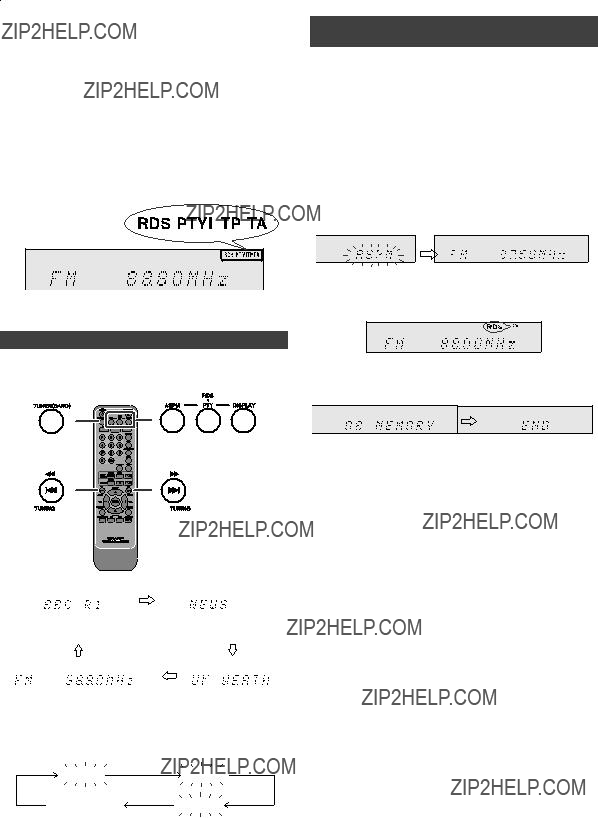

 or
or  button to select the programme type.
button to select the programme type.

 ??? indicator).
??? indicator). Once timer
Once timer or
or  button to select ???Once??? or ???Daily???, and press the ENTER button.
button to select ???Once??? or ???Daily???, and press the ENTER button. or
or  button to select ???Timer Set???, and press the ENTER button.
button to select ???Timer Set???, and press the ENTER button. or
or  button. Press the ENTER button.
button. Press the ENTER button. or
or  button, and then press the ENTER button. If a station has not been programmed, ???No Preset??? will be displayed and timer setting will be cancelled.
button, and then press the ENTER button. If a station has not been programmed, ???No Preset??? will be displayed and timer setting will be cancelled. or
or  button and then press the ENTER button.
button and then press the ENTER button. or
or  button and then press the ENTER button.
button and then press the ENTER button. or
or  button and then press the ENTER button.
button and then press the ENTER button.
 or
or  button to select ???Once??? or ???Daily???, and press the ENTER button.
button to select ???Once??? or ???Daily???, and press the ENTER button. or
or  button to select ???Timer Call???, and press the ENTER button.
button to select ???Timer Call???, and press the ENTER button. or
or  button to select ???Once??? or ???Daily???, and press the ENTER button.
button to select ???Once??? or ???Daily???, and press the ENTER button. or
or  button to select ???Timer Off???, and press the ENTER button. Timer will be cancelled (the setting will not be cancelled).
button to select ???Timer Off???, and press the ENTER button. Timer will be cancelled (the setting will not be cancelled). or
or  button to select ???Once??? or ???Daily???, and press the ENTER button.
button to select ???Once??? or ???Daily???, and press the ENTER button. or
or  button to select ???Timer On??? , and press the ENTER button.
button to select ???Timer On??? , and press the ENTER button.


