CD-SW200 IMPORTANT SAFETY INSTRUCTIONS (continued)
15Outdoor Antenna Grounding - If an outside antenna or cable system is connected to the product, be sure the antenna or cable system is grounded so as to provide some protection against voltage surges and built-up static charges. Article 810 of the National Electrical Code, ANSI/ NFPA 70, provides information with regard to proper grounding of the mast and supporting structure, grounding of the lead-in wire to an an- tenna discharge unit, size of grounding conductors, location of antenna discharge unit, connection to grounding electrodes, and requirements for the grounding electrode.
Example of antenna grounding as per
National Electrical Code, ANSI/NFPA 70
16 Lightning - For added protection for this product during a lightning storm, or when it is left unattended and unused for long periods of time, unplug it from the wall outlet and disconnect the antenna or cable system. This will prevent damage to the product due to lightning and power-line surges.
17Power Lines - An outside antenna system should not be located in the vicinity of overhead power lines or other electric light or power circuits, or where it can fall into such power lines or circuits. When installing an outside antenna system, extreme care should be taken to keep from touching such power lines or circuits as contact with them might be fatal.
18Overloading - Do not overload wall outlets, extension cords, or integral convenience receptacles as this can result in a risk of fire or electric shock.
19 Object and Liquid Entry - Never push objects of any kind into this product through openings as they may touch dangerous voltage points or short-out parts that could result in a fire or electric shock. Never spill liquid of any kind on the product.
20Servicing - Do not attempt to service this product yourself as opening or removing covers may expose you to dangerous voltage or other hazards. Refer all servicing to qualified service personnel.
21Damage Requiring Service - Unplug this product from the wall outlet and refer servicing to qualified service personnel under the following conditions:
a)When the power-supply cord or plug is damaged,
b)If liquid has been spilled, or objects have fallen into the product,
c)If the product has been exposed to rain or water,
d)If the product does not operate normally by following the operating instructions. Adjust only those controls that are covered by the op- erating instructions as an improper adjustment of other controls may result in damage and will often require extensive work by a qualified technician to restore the product to its normal operation,
e)If the product has been dropped or damaged in any way, and
f)When the product exhibits a distinct change in performance - this indicates a need for service.
22Replacement Parts - When replacement parts are required, be sure the service technician has used replacement parts specified by the manufacturer or have the same characteristics as the original part. Unauthorized substitutions may result in fire, electric shock, or other hazards.
23Safety Check - Upon completion of any service or repairs to this prod- uct, ask the service technician to perform safety checks to determine that the product is in proper operating condition.
24Wall or Ceiling Mounting - The product should be mounted to a wall or ceiling only as recommended by the manufacturer.
25Heat - The product should be situated away from heat sources such as radiators, heat registers, stoves, or other products (including ampli- fiers) that produce heat.
0304
Make sure to unplug the AC power cord before any connections.
Antenna connection (see page 12)
Preparation for Use
Speaker connection (see page 12)
AC Outlet
(AC 120 V, 60 Hz)
 AC power connection (see page 13)
AC power connection (see page 13)
CD-SW200 Setting the clock
CD-SW200
In this example, the clock is set for the 12-hour (AM 12:00) display.
1Press the ON/STAND-BY button to turn the power on.
2Press the CLOCK/TIMER button.
3Within 10 seconds, press the or
or button to se- lect "CLOCK", and press the MEMORY/SET button.
button to se- lect "CLOCK", and press the MEMORY/SET button.
4Press the 
 or
or 
 button to select 12-hour or 24- hour display and then press the MEMORY/SET button.
button to select 12-hour or 24- hour display and then press the MEMORY/SET button.
5Press the 
 or
or 
 button to adjust the hour and then press the MEMORY/SET button.
button to adjust the hour and then press the MEMORY/SET button.
Press the 
 or
or 
 button once to advance the time by
button once to advance the time by
1hour. Hold it down to advance continuously.
6Press the
 or
or
 button to adjust the minutes and then press the MEMORY/SET button.
button to adjust the minutes and then press the MEMORY/SET button.
Press the 
 or
or 
 button once to advance the time by
button once to advance the time by
1minute. Hold it down to change the time in 5-minute intervals.
To con???rm the time display:
[When the unit is in the stand-by mode] Press the CLOCK/TIMER button.
The time display will appear for about 10 seconds.
[When the power is on]
Press the CLOCK/TIMER button.
Within 10 seconds, press the 
 or
or 
 button to display the time.
button to display the time.
The time display will appear for about 10 seconds.
Note:
The "CLOCK" will appear or time will ???ash to con???rm the time dis- play when the AC power supply is restored after a power failure or unplugging the unit. If incorrect, readjust the clock as follows.
To readjust the clock:
Perform "Setting the clock" from step 1. If the "CLOCK" does not appear in step 3, step 4 (for selecting the 12-hour or 24-hour dis- play) will be skipped.
To change the 12-hour or 24-hour display:
1Clear all the programmed contents. [Refer to "Clearing all the memory (reset)" on page 41 for details.]
2Perform "Setting the clock" from step 1.
Note:
The clock can also be set with the remote control.
CD-SW200 Listening to a CD or MP3/ WMA disc (continued)
CD or MP3/WMA disc Playback
Notes for CD:
Track up/track down is possible only within individual discs. Fast forward/fast reverse is possible only within individual discs. When the end of the last track is reached during fast forward, "END" will appear on the display and CD operation will be paused. When the beginning of the first track is reached during fast reverse, the unit will enter the playback mode.
Notes for MP3/WMA discs:
Track up/track down is possible only within individual discs.
The sound is heard during fast forward/fast reverse with a CD, but not with an MP3/WMA disc. For fast forward or fast reverse of an MP3/WMA disc, refer to playback time on the display.
Fast forward/fast reverse is possible only within individual tracks. When the end of the track is reached during fast forward, the next track will be played. Playback of the track will begin when its be- ginning is reached during fast reverse.
To change the display (MP3/WMA discs only)
While a disc is playing, press the DISPLAY
button.
Each time the button is pressed, the display will change as follows.
File name
CD-SW200 Advanced CD or MP3/WMA disc playback (continued)
Repeat play
Repeat play can play all 5 discs, all tracks on a chosen disc, or a pro- grammed sequence continuously.
To repeat all tracks on up to 5 discs:
Press the  /
/  button twice.
button twice.
To repeat desired tracks:
Perform steps 1 - 6 in "Programmed play" section on page 23 and then press the  /
/  button twice.
button twice.
Random play
The tracks on the disc(s) can be played in random order automatically.
To random play all tracks on up to 5 discs:
Press the RANDOM button on the remote control.
To cancel random play:
Press the  /
/ button.
button.
"R" will go out.
To cancel repeat play:
Press the  /
/  button again. "
button again. " " will go out.
" will go out.
To repeat all tracks on the chosen disc:
1Press one of the  1 -
1 -  5 buttons.
5 buttons.
2Within 5 seconds, press the DIRECT PLAY button twice.
To cancel repeat play:
Press the DIRECT PLAY button again. " " will go out.
" will go out.
To random play all tracks on the chosen disc:
1 Press one of the 1 -
1 - 5 but- tons.
5 but- tons.
2 Within 5 seconds, press the DI-
RECT PLAY button.
3Press the RANDOM button on the remote control.
To cancel random play:
Press the DIRECT PLAY button. "R" will go out.
Notes:
If you press the button during random play, you can move to the next track by the random operation. On the other hand, the
button during random play, you can move to the next track by the random operation. On the other hand, the button does not allow you to move to the previous track. The be- ginning of the track being played will be located.
button does not allow you to move to the previous track. The be- ginning of the track being played will be located.
In random play, the unit will select and play tracks automatically. (You cannot select the order of the tracks.)
Caution:
After performing repeat or random play, be sure to press the  (CD
(CD  ) button. Otherwise, the disc(s) will play continuously.
) button. Otherwise, the disc(s) will play continuously.
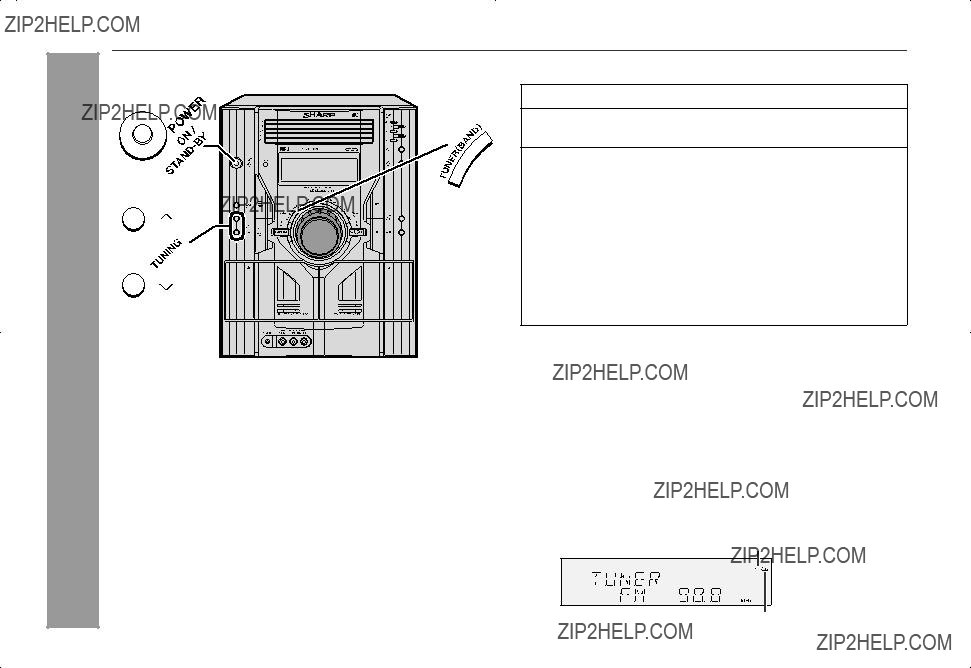
Auto power on function:
When you press any of the following buttons, the unit turns on.
TUNER (BAND) button (main unit and remote control): The unit turns on and the "TUNER" function is activated.
 /
/ button on the main unit: The unit turns on and playback of the last function starts (CD, TAPE, TUNER, GAME/VIDEO).
button on the main unit: The unit turns on and playback of the last function starts (CD, TAPE, TUNER, GAME/VIDEO).
Tuning
1Press the ON/STAND-BY button to turn the power on.
2Press the TUNER (BAND) button repeatedly to select the desired frequency band (FM or AM).
3Press the TUNING ( or
or  ) button to tune in to the desired station.
) button to tune in to the desired station.
Manual tuning:
Press the TUNING button as many times as required to tune in to the desired station.
Auto tuning:
When the TUNING button is pressed for more than 0.5 sec- onds, scanning will start automatically and the tuner will stop at the first receivable broadcast station.
Notes:
When radio interference occurs, auto scan tuning may stop auto- matically at that point.
Auto scan tuning will skip weak signal stations.
To stop the auto tuning, press the TUNING button again.
To receive an FM stereo transmission:
Press the TUNER (BAND) button to display the "ST" indicator. " " will appear when an FM broadcast is in stereo.
" will appear when an FM broadcast is in stereo.
If the FM reception is weak, press the TUNER (BAND) button to extinguish the "ST" indicator. The reception changes to monaural, and the sound becomes clearer.
FM stereo mode indicator
FM stereo receiving indicator
CD-SW200 Listening to a cassette tape (TAPE 1 or TAPE 2)
Before playback:
For playback, use normal or low-noise tapes for the best sound. (Metal or CrO tapes are not rec- ommended.)
tapes are not rec- ommended.)
Do not use C-120 tapes or poor-quality tapes, as they may cause malfunctions.
Before loading a tape into the cassette compartment, tighten the slack with a pen or a pencil.
CD-SW200
Tape playback
1 Press the ON/STAND-BY button to turn the power on.
2 Open the cassette com- partment by pushing the area marked " ".
".
3 Load a cassette into the TAPE 1 compartment or TAPE 2 compartment with the side to be played fac- ing toward you.
TAPE 1 
 TAPE 2
TAPE 2
4Press the TAPE (1  2) button to select the cassette you want to listen to.
2) button to select the cassette you want to listen to.
5Press the  /
/  button to
button to
start playback.
Tape play indicator
Auto power on function:
When you press any of the following buttons, the unit turns on. TAPE button (main unit and remote control): The unit turns on and the "TAPE" function is activated.
TAPE button on the remote control: The unit turns on and play- back starts (regardless of the last function).
button on the remote control: The unit turns on and play- back starts (regardless of the last function).
 /
/ button on the main unit: The unit turns on and playback of the last function starts (CD,TAPE,TUNER,GAME/VIDEO).
button on the main unit: The unit turns on and playback of the last function starts (CD,TAPE,TUNER,GAME/VIDEO).
Auto power off function:
In the stop mode of tape operation, the main unit enters the stand-by mode after 15 minutes of inactivity.
CONSUMER LIMITED WARRANTY
SHARP ELECTRONICS CORPORATION warrants to the first consumer purchaser that this Sharp brand product (the "Product"), when shipped in its original con- tainer, will be free from defective workmanship and materials, and agrees that it will, at its option, either repair the defect or replace the defective Product or part thereof with a new or remanufactured equivalent at no charge to the purchaser for parts or labor for the period(s) set forth below.
This warranty does not apply to any appearance items of the Product nor to the additional excluded item(s) set forth below nor to any Product the exterior of which has been damaged or defaced, which has been subjected to improper voltage or other misuse, abnormal service or handling, or which has been altered or modified in design or construction.
In order to enforce the rights under this limited warranty, the purchaser should follow the steps set forth below and provide proof of purchase to the servicer.
The limited warranty described herein is in addition to whatever implied warranties may be granted to purchasers by law. ALL IMPLIED WARRANTIES INCLUDING
THE WARRANTIES OF MERCHANTABILITY AND FITNESS FOR USE ARE LIMITED TO THE PERIOD(S) FROM THE DATE OF PURCHASE SET FORTH BELOW. Some states do not allow limitations on how long an implied warranty lasts, so the above limitation may not apply to you.
Neither the sales personnel of the seller nor any other person is authorized to make any warranties other than those described herein, or to extend the duration of any warranties beyond the time period described herein on behalf of Sharp.
The warranties described herein shall be the sole and exclusive warranties granted by Sharp and shall be the sole and exclusive remedy available to the purchaser. Correction of defects, in the manner and for the period of time described herein, shall constitute complete fulfillment of all liabilities and responsibilities of Sharp to the purchaser with respect to the Product, and shall constitute full satisfaction of all claims, whether based on contract, negligence, strict liability or otherwise. In no event shall Sharp be liable, or in any way responsible, for any damages or defects in the Product which were caused by repairs or attempted repairs performed by anyone other than an authorized servicer. Nor shall Sharp be liable or in any way responsible for any incidental or consequential economic or property damage. Some states do not allow the exclusion of incidental or consequential damages, so the above exclusion may not apply to you.
THIS WARRANTY GIVES YOU SPECIFIC LEGAL RIGHTS. YOU MAY ALSO HAVE OTHER RIGHTS WHICH VARY FROM STATE TO STATE.
Model Specific Section
TO OBTAIN SUPPLY, ACCESSORY OR PRODUCT INFORMATION, CALL 1-800-BE-SHARP.
0311
SHARP ELECTRONICS CORPORATION

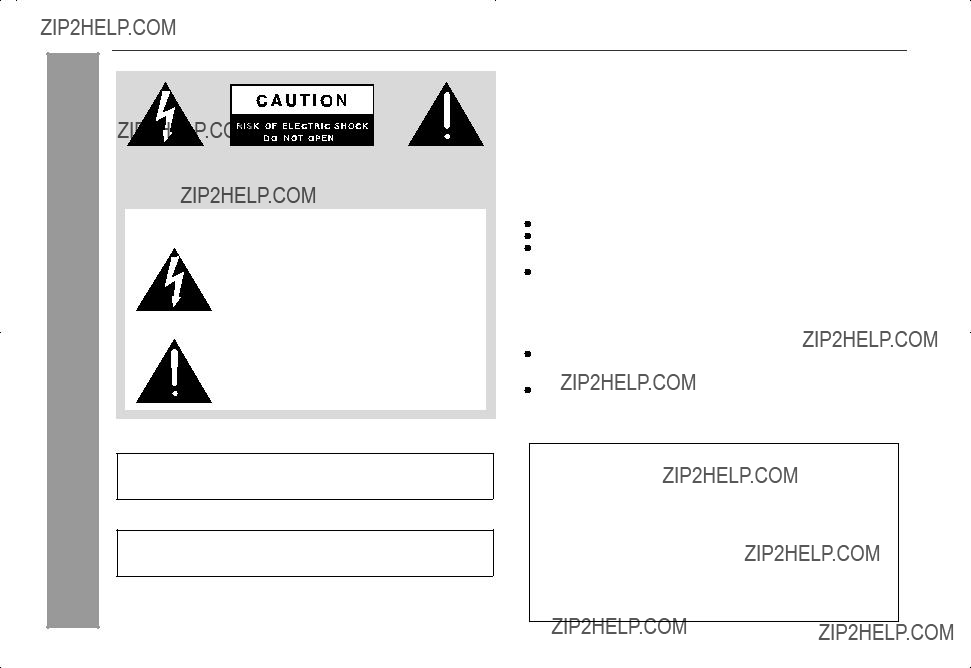





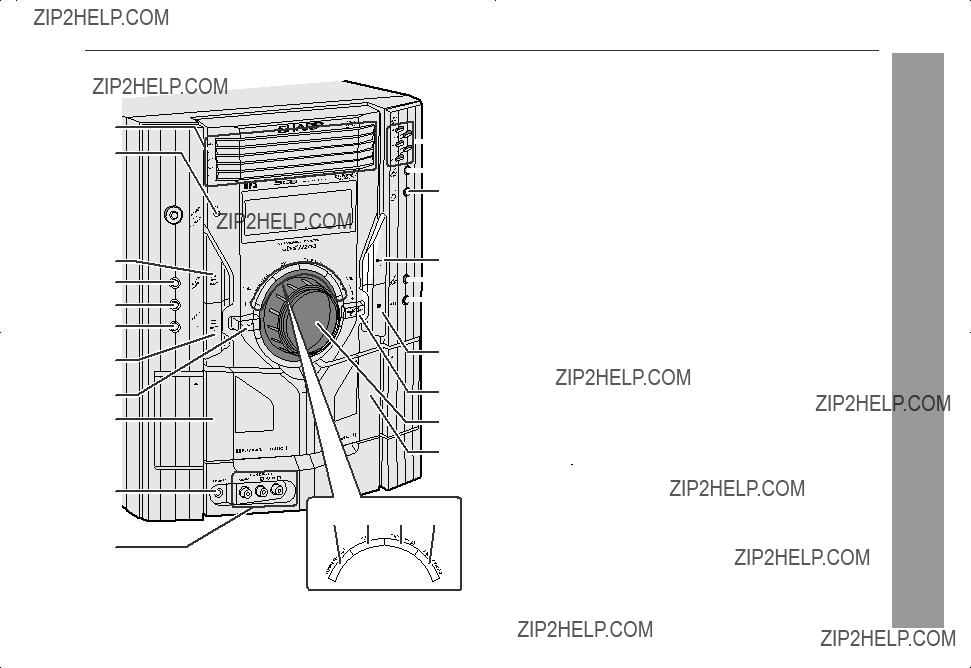



 10
10 






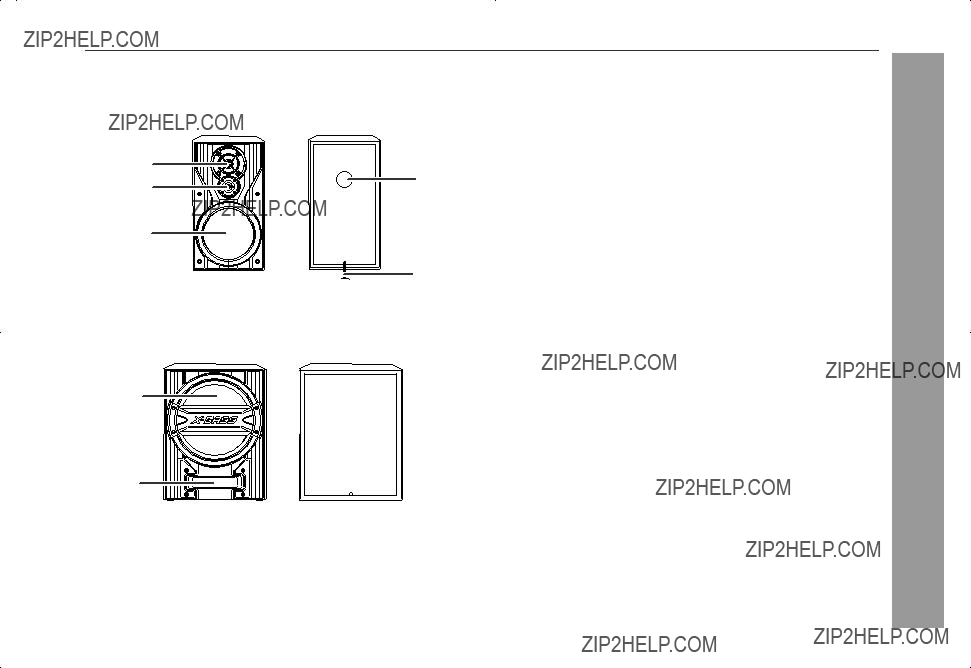

 4
4

 12
12
 AC power connection (see page 13)
AC power connection (see page 13)

 Red
Red
 Black
Black


 Outdoor FM antenna
Outdoor FM antenna 75 ohms coaxial cable
75 ohms coaxial cable
 battery terminals.
battery terminals.

 or
or button to se- lect "CLOCK", and press the MEMORY/SET button.
button to se- lect "CLOCK", and press the MEMORY/SET button.
 or
or 
 button to select
button to select 
 or
or 
 button to adjust the hour and then press the MEMORY/SET button.
button to adjust the hour and then press the MEMORY/SET button.
 or
or 
 button once to advance the time by
button once to advance the time by
 or
or
 button to adjust the minutes and then press the MEMORY/SET button.
button to adjust the minutes and then press the MEMORY/SET button.
 or
or 
 button once to advance the time by
button once to advance the time by
 or
or 
 button to display the time.
button to display the time.
 /
/  button on the remote control: The unit turns on and CD playback starts (regardless of the last function).
button on the remote control: The unit turns on and CD playback starts (regardless of the last function). /
/  button on the main unit: The unit turns on and playback of the last function starts (CD,TAPE,TUNER,GAME/VIDEO).
button on the main unit: The unit turns on and playback of the last function starts (CD,TAPE,TUNER,GAME/VIDEO).
 /
/  button to start playback.
button to start playback. Disc play indicator
Disc play indicator


 1 -
1 -  5 buttons to select the desired disc.
5 buttons to select the desired disc. (CD
(CD  ) button.
) button. /
/  button to start the desired track on the current disc.
button to start the desired track on the current disc.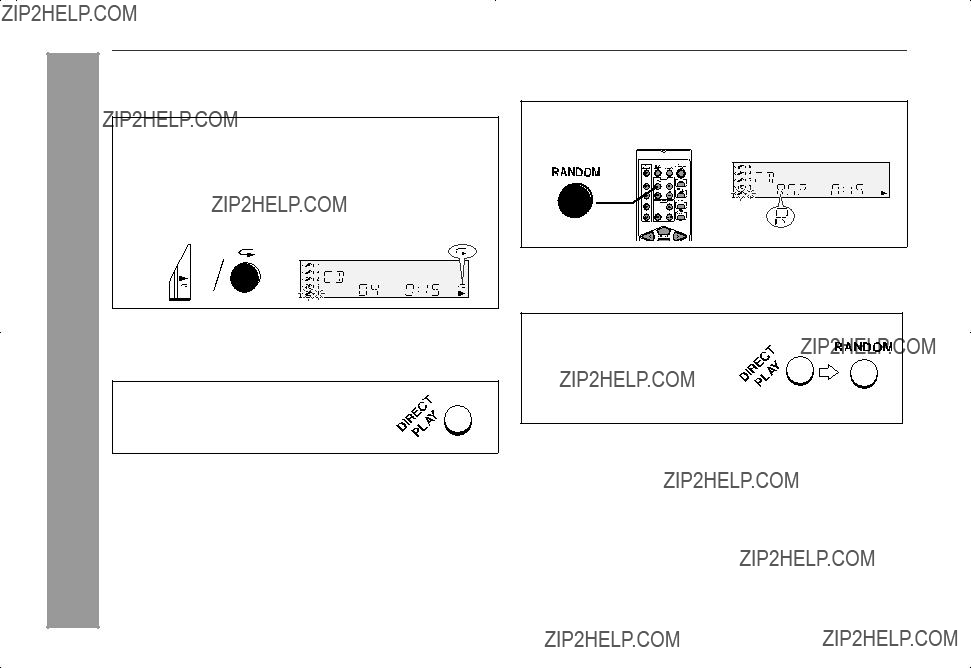
 /
/  button twice.
button twice. /
/  button twice.
button twice. /
/ button.
button. /
/  button again. "
button again. " " will go out.
" will go out. 1 -
1 -  5 buttons.
5 buttons. " will go out.
" will go out. 1
1  5
5 button during random play, you can move to the next track by the random operation. On the other hand, the
button during random play, you can move to the next track by the random operation. On the other hand, the button does not allow you to move to the previous track. The be- ginning of the track being played will be located.
button does not allow you to move to the previous track. The be- ginning of the track being played will be located. (CD
(CD  ) button. Otherwise, the disc(s) will play continuously.
) button. Otherwise, the disc(s) will play continuously.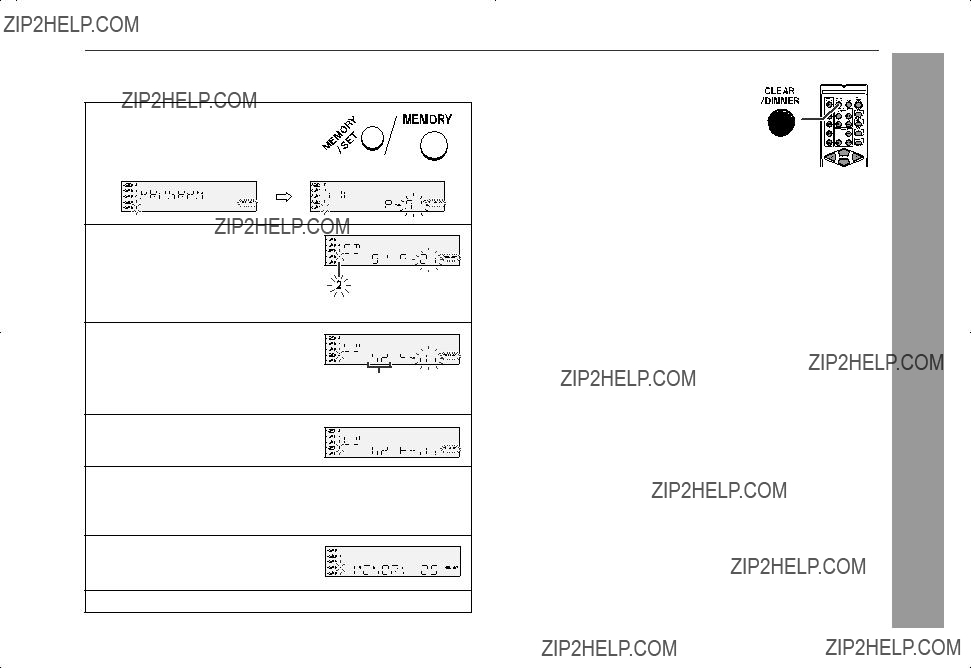
 1 -
1 -  5 buttons to select the desired disc.
5 buttons to select the desired disc. or
or button.
button. (CD
(CD  ) button.
) button. /
/  button to start playback.
button to start playback. or
or button.
button.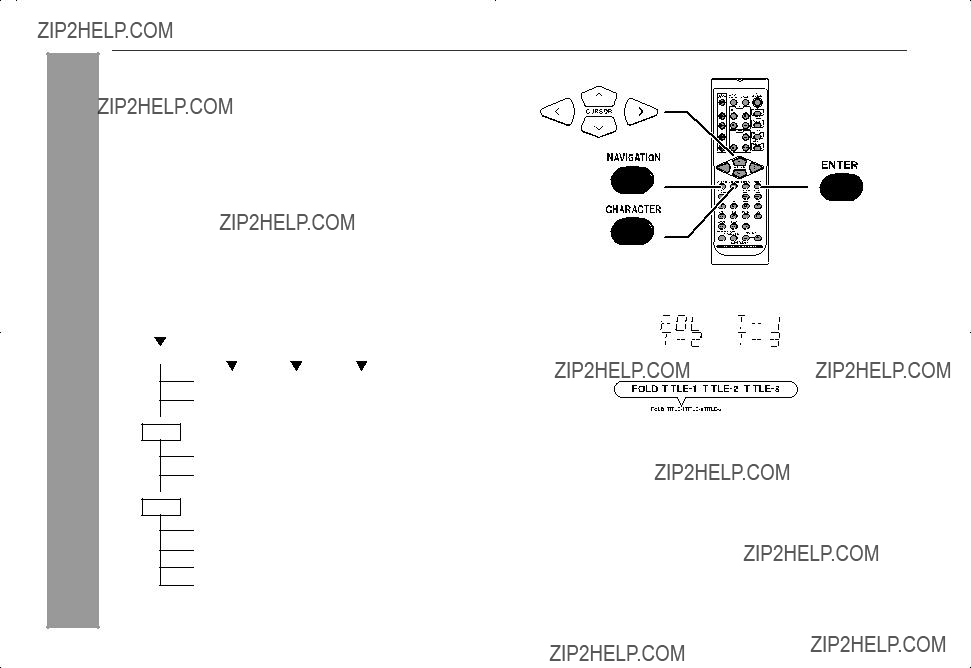

 1 -
1 -  5 buttons to select a disc tray containing an MP3/WMA disc.
5 buttons to select a disc tray containing an MP3/WMA disc. /
/  button, and the unit starts to read the MP3 disc.
button, and the unit starts to read the MP3 disc. button to stop playback.
button to stop playback. or
or  cursor button to scroll and select a folder (or title), and then press the ENTER button.
cursor button to scroll and select a folder (or title), and then press the ENTER button. /
/  button instead of the ENTER button, all files in the selected folder (or title) are played.
button instead of the ENTER button, all files in the selected folder (or title) are played. or
or cursor button to scroll and select a file.
cursor button to scroll and select a file. /
/ button to start playback.
button to start playback. button.
button. button.
button.
 or
or  cursor button to select the desired alphabet.
cursor button to select the desired alphabet. or
or  button to go to the next page of character display.
button to go to the next page of character display. or
or  button and press the CLEAR/DIMMER but- ton on the remote control.
button and press the CLEAR/DIMMER but- ton on the remote control. or
or  cursor button to scroll and select a folder (or title).
cursor button to scroll and select a folder (or title). /
/  button to start playback.
button to start playback. button
button A
A  B
B  C
C : indicates a space.
: indicates a space.
 ,
,  ,
,  or
or  cursor button on the remote control to select "FOL",
cursor button on the remote control to select "FOL",  or
or  cursor button to select the desired folder (or title) and then press the MEMORY button.
cursor button to select the desired folder (or title) and then press the MEMORY button. /
/  button to start playback.
button to start playback. button.
button. or
or  cursor but- ton. If the folder (or title) is programmed, "MEMORY" ???ashes.
cursor but- ton. If the folder (or title) is programmed, "MEMORY" ???ashes. button.
button.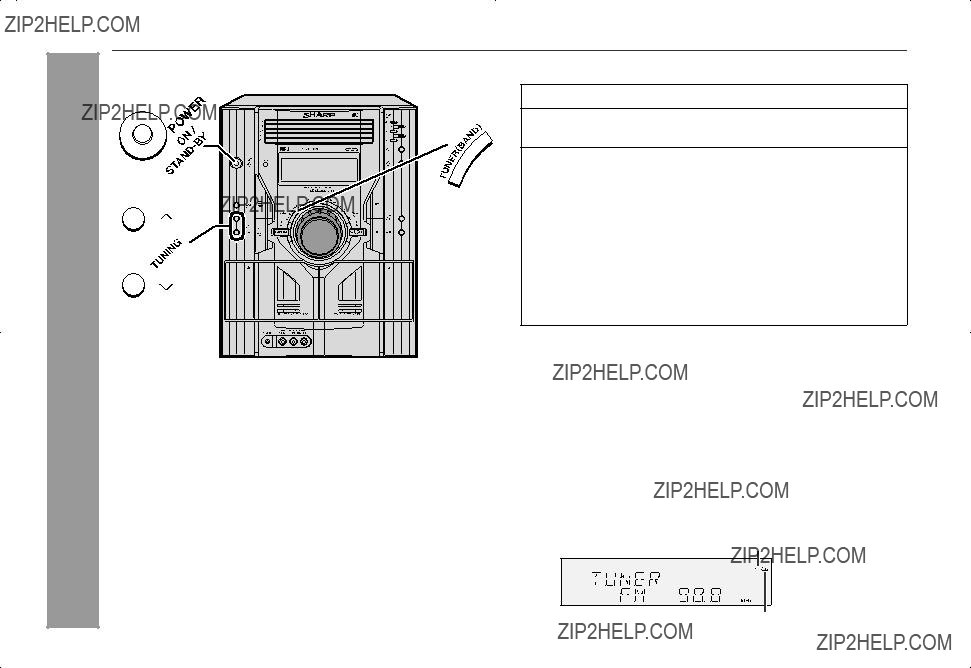
 /
/ button on the main unit: The unit turns on and playback of the last function starts (CD, TAPE, TUNER, GAME/VIDEO).
button on the main unit: The unit turns on and playback of the last function starts (CD, TAPE, TUNER, GAME/VIDEO). or
or  ) button to tune in to the desired station.
) button to tune in to the desired station. " will appear when an FM broadcast is in stereo.
" will appear when an FM broadcast is in stereo.
 or
or  ) button to select the preset channel number.
) button to select the preset channel number. or
or  ) button for less than 0.5 seconds to se- lect the desired station.
) button for less than 0.5 seconds to se- lect the desired station. or
or  ) button for more than 0.5 seconds. The preset number will flash and the programmed stations will be tuned in sequentially, for 5 seconds each.
) button for more than 0.5 seconds. The preset number will flash and the programmed stations will be tuned in sequentially, for 5 seconds each. or
or  ) button again when the desired sta- tion is located.
) button again when the desired sta- tion is located. PRESET
PRESET
 button and the
button and the  button until "TUN- ER CL" appears.
button until "TUN- ER CL" appears.
 tapes are not rec- ommended.)
tapes are not rec- ommended.) ".
".
 TAPE 2
TAPE 2 2) button to select the cassette you want to listen to.
2) button to select the cassette you want to listen to. /
/  button to
button to button on the remote control: The unit turns on and play- back starts (regardless of the last function).
button on the remote control: The unit turns on and play- back starts (regardless of the last function). /
/ button on the main unit: The unit turns on and playback of the last function starts (CD,TAPE,TUNER,GAME/VIDEO).
button on the main unit: The unit turns on and playback of the last function starts (CD,TAPE,TUNER,GAME/VIDEO).
 (TAPE
(TAPE  ) button, and then open the compartment.
) button, and then open the compartment. (TAPE
(TAPE  ) button.
) button. tapes.
tapes.
 button.
button. 1
1  5
5 (TAPE
(TAPE  ) button.
) button.
 /
/  (
( ) button to start recording.
) button to start recording. button.
button. /
/  (
( ) button to start recording.
) button to start recording. (TAPE
(TAPE  ) button.
) button. button.
button. /
/  (
( ) button to start recording.
) button to start recording. button.
button. /
/  (
( ) button.
) button. (TAPE
(TAPE  ) button.
) button.
 TAPE 2
TAPE 2 2) button until "TAPE 1" appears on the display.
2) button until "TAPE 1" appears on the display. button.
button. /
/  (
( ) button to start dubbing.
) button to start dubbing. (TAPE
(TAPE  ) button.
) button. 2) button until "TAPE 2" appears on the dis- play.
2) button until "TAPE 2" appears on the dis- play. button.
button. /
/  (
( ) button to start erasing.
) button to start erasing.

 or
or 
 button to se- lect "ONCE" or "DAILY", and press the MEMORY/SET but- ton.
button to se- lect "ONCE" or "DAILY", and press the MEMORY/SET but- ton.

 or
or 
 button to se- lect "ONCE SET" or "DAILY SET", and press the MEMORY/ SET button.
button to se- lect "ONCE SET" or "DAILY SET", and press the MEMORY/ SET button.
 or
or 
 button to select "PLAY" or "REC", and press the MEMORY/SET button.
button to select "PLAY" or "REC", and press the MEMORY/SET button.
 or
or 
 button to adjust the hour and then press the MEMORY/SET button.
button to adjust the hour and then press the MEMORY/SET button.
 or
or 
 button to adjust the minutes and then press the MEMORY/SET button.
button to adjust the minutes and then press the MEMORY/SET button.
 or
or 
 button, and then press the MEMORY/SET button.
button, and then press the MEMORY/SET button.
 or
or 
 button, and then press the MEMORY/SET button.
button, and then press the MEMORY/SET button.

 or
or 
 button to select "ONCE" or "DAILY", and press the MEMORY/SET button.
button to select "ONCE" or "DAILY", and press the MEMORY/SET button.
 or
or 
 button to select "ONCE CALL" or "DAILY CALL", and press the MEMORY/SET button.
button to select "ONCE CALL" or "DAILY CALL", and press the MEMORY/SET button.
 or
or 
 button to select "ONCE" or "DAILY", and press the MEMORY/SET button.
button to select "ONCE" or "DAILY", and press the MEMORY/SET button.
 or
or 
 button to select "ONCE OFF" or "DAILY OFF", and press the MEMORY/SET but- ton.
button to select "ONCE OFF" or "DAILY OFF", and press the MEMORY/SET but- ton.
 or
or 
 button to select "ONCE" or "DAILY", and press the MEMORY/SET button.
button to select "ONCE" or "DAILY", and press the MEMORY/SET button.
 or
or 
 button to select "ONCE ON" or "DAILY ON", and press the MEMORY/SET button.
button to select "ONCE ON" or "DAILY ON", and press the MEMORY/SET button.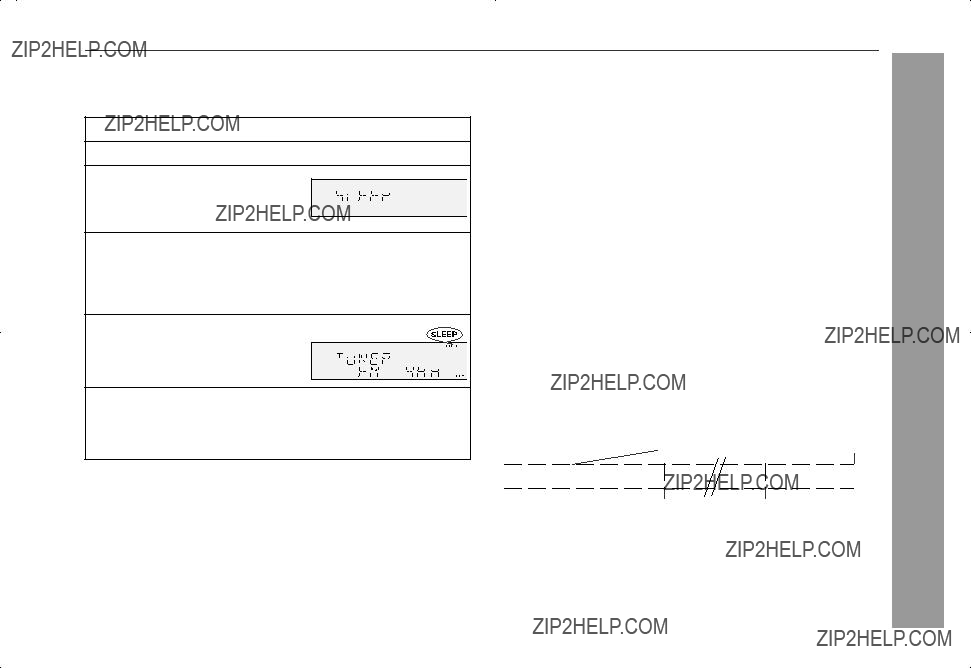

 or
or 
 button to select "SLEEP", and press the MEMO- RY/SET button.
button to select "SLEEP", and press the MEMO- RY/SET button.
 or
or 
 button to select the time. (Maximum: 3 hours - Minimum: 1 minute)
button to select the time. (Maximum: 3 hours - Minimum: 1 minute)


 or
or 
 button to select
button to select
 or
or 
 button to select "SLEEP OFF", and press the MEMORY/SET button.
button to select "SLEEP OFF", and press the MEMORY/SET button.
 Yellow
Yellow

 Yellow
Yellow













 Yellow
Yellow /
/  button on the main unit: The unit turns on and playback of the last function starts (CD,TAPE,TUNER,GAME/VIDEO).
button on the main unit: The unit turns on and playback of the last function starts (CD,TAPE,TUNER,GAME/VIDEO). button.
button. /
/  (
( ) button.
) button.

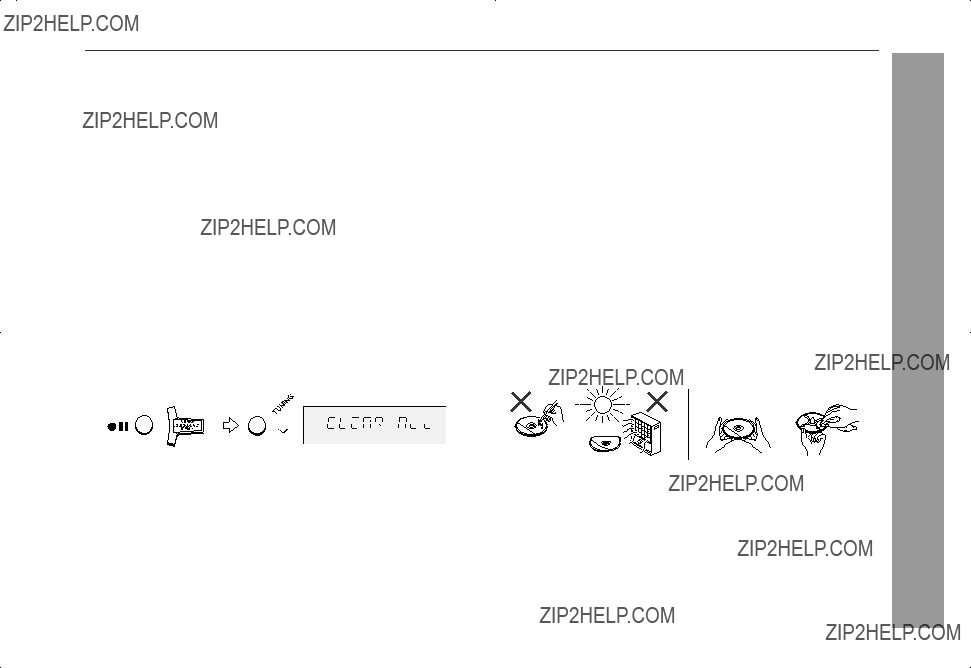
 button and the
button and the  button until "CLEAR ALL" appears.
button until "CLEAR ALL" appears.

