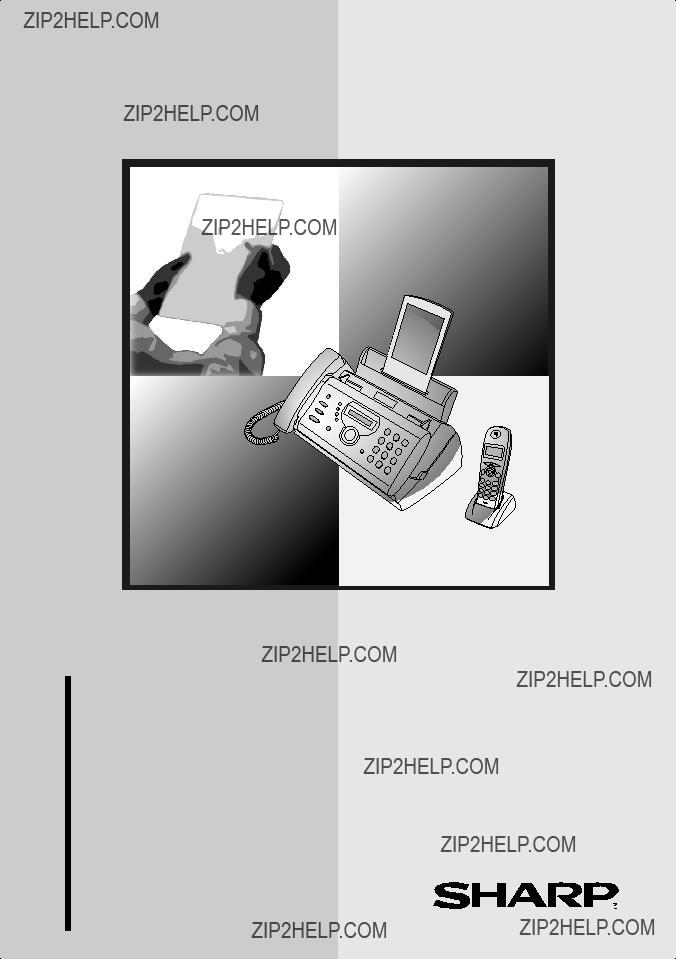
MODEL
FACSIMILE
OPERATION MANUAL
1.Installation
2.Using the Cordless Handset
3.Using the Answering System
4.Sending Faxes
5.Receiving Faxes
6.Making Copies
7.Special Functions
8.Printing Lists
9.Maintenance
10.Troubleshooting
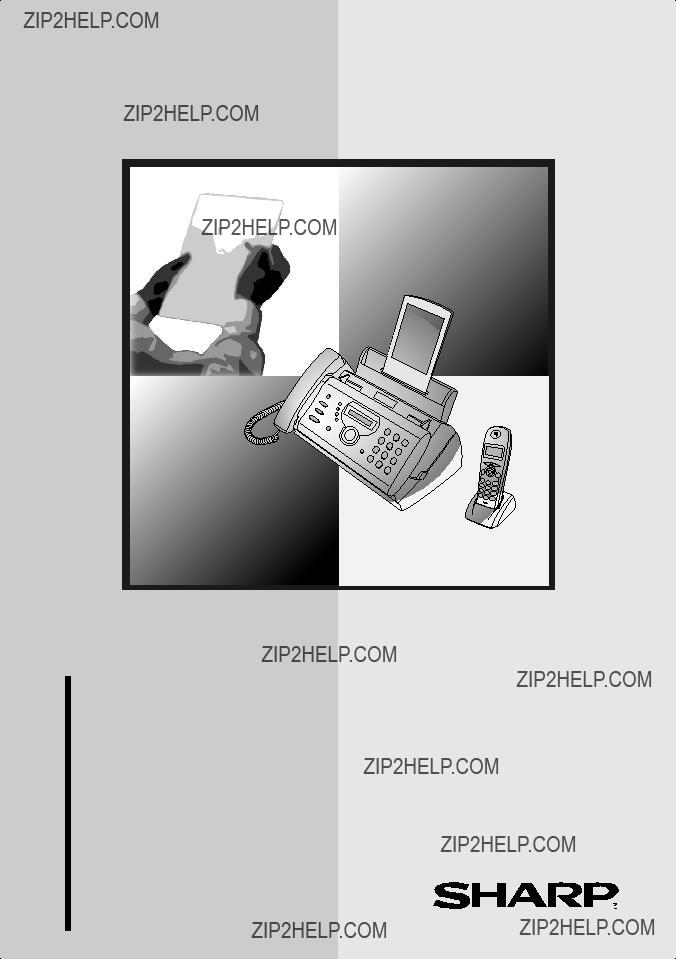
MODEL
FACSIMILE
OPERATION MANUAL
1.Installation
2.Using the Cordless Handset
3.Using the Answering System
4.Sending Faxes
5.Receiving Faxes
6.Making Copies
7.Special Functions
8.Printing Lists
9.Maintenance
10.Troubleshooting
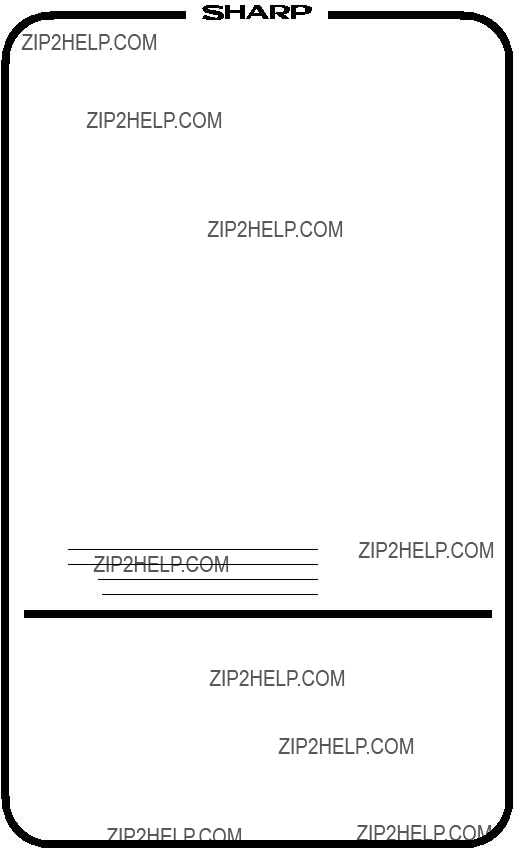
WARRANTY
Facsimile Products
Congratulations on Your Purchase!
This Sharp product is warranted against manufacturing defects for a period of twelve (12) months from the date of original purchase.
In the event of any defect arising in the equipment during the warranty period, such repairs should only be carried out by the Dealer from which the unit was originally purchased or a Service Centre approved by Sharp to service this type of equipment. These repairs would be carried out at no charge to the owner, subject to the conditions specified herein.
The owner is responsible for any transportation and insurance costs if the product has to be returned for repair.
This warranty does not extend to accessories or defects or injuries caused by or resulting from causes not attributable to faulty parts or the manufacture of the product, including but not limited to, defect or injury caused by or resulting from misuse, abuse, neglect, accidental damage, improper voltage, liquid spillage, vermin infestation, software, use of consumables other than those approved by Sharp, or any alterations made to the product which are not authorised by Sharp.
Please retain your sales documentation, as this should be produced to validate a warranty claim.
This warranty is in addition to and in no way limits, varies or excludes any express and implied rights and remedies under any relevant legislation in the country of sale. However, to the extent permitted by such legislation, Sharp excludes any liability for any indirect or consequential damages arising from the purchase or use of the product.
To the extent permitted by law, Sharp excludes all implied warranties and conditions and where the product is one that is not normally required for personal, domestic or household use, Sharp limits its liability to the repair or replacement (at Sharp's option) of materials or workmanship which are found by Sharp to be defective.
For your reference, please enter the particulars of your purchase below and retain, with your purchase documentation.
Model No.
Serial No.
Date of Purchase
Place of Purchase
SPform046 (Dec2001)
FOR LOCATION ENQUIRIES WITHIN
AUSTRALIA
REGARDING YOUR LOCAL
SHARP APPROVED SERVICE CENTRE
CALL SHARP
LOCAL CALL: 1 300 135 022
FACSIMILE: (02) 9672 1210
WEB: www.sharp.net.au
SHARP CORPORATION OF AUSTRALIA PTY. LIMITED
A.B.N. 40 003 039 405
1 Huntingwood Drive, Huntingwood NSW 2148
Important Notice: This warranty applies only to products sold in Australia

Introduction
Welcome, and thank you for choosing a SHARP fax machine and cordless handset.
In addition to the cordless handset that is included with the fax machine, up to five other cordless handsets can used with the fax machine. The additional cordless handsets must support the DECT/GAP standard.
The
Additional bases and handsets must comply with the GAP standard.
Fax machine and general specifications
*Based on Sharp Standard Chart at standard resolution is Sharp special mode, excluding
time for protocol signals (i.e.,
1
2

Cordless handset specifications
As a part of our policy of continuous improvement, SHARP reserves the right to make design and specification changes for product improvement without prior notice. The performance specification figures indicated are nominal values of production units. There may be some deviations from these values in individual units.
System PIN number
Please fill in your system PIN in the space provided below. For information on the System PIN number, see page 57.
3
Important safety information
For your safety, if any of your equipment is not operating properly or should any physical damage occur to the equipment where internal parts may become exposed, the equipment should be immediately disconnected from the phone line and then the power line and returned to a SHARP authorised Service Centre for inspection, repair, or disposal.
Installing or modifying telephone lines should only be done by an ACA licensed serviceman.
This facsimile machine is designed for use in Australia only.
Do not disassemble this machine or attempt any procedures not described in this manual. Refer all servicing to qualified service personnel.
Do not install or use the machine near water, or when you are wet. For example, do not use the machine near a bath tub, wash bowl, kitchen sink or laundry tub, in a wet basement, or near a swimming pool. Take care not to spill any liquids on the machine.
Unplug the machine from the telephone socket and then the power outlet and consult a qualified service representative if any of the following situations occur:
-Liquid has been spilled into the machine or the machine has been exposed to rain or water.
-The machine produces odors, smoke, or unusual noises.
-The power cord is frayed or damaged.
-The machine has been dropped or the housing damaged.
Do not allow anything to rest on the power cord, and do not install the machine where people may walk on the power cord.
This machine must only be connected to a 230 - 240 V, 50 Hz, earthed
Never insert objects of any kind into slots or openings on the machine. This could create a risk of fire or electric shock. If an object falls into the machine that you cannot remove, unplug the machine and consult a qualified service representative.
Do not place this machine on an unstable cart, stand or table. The machine could be seriously damaged if it falls.
Never install telephone wiring during a lightning storm.
Never install telephone sockets in wet locations unless the socket is specifically designed for wet locations.
Never touch bare telephone wires or terminals unless the telephone line has been disconnected at the network interface.
Use caution when installing or modifying telephone lines.
Avoid using a telephone (other than a cordless type) during an electrical storm. There may be a remote risk of electric shock from lightning.
Do not use a telephone to report a gas leak in the vicinity of the leak.
The power outlet must be installed near the equipment and must be easily accessible.
4
WARNING NOTICE:
NO calls can be made to or from this fax machine during a mains power failure.
WARNING: Australian Communications Authority (ACA) regulations state that no unauthorised changes or modifications to this equipment are permitted.
Note: Complies with ACA standard AS/NZSCISPR22 regarding emission of electromagnetic interference.
These limits are designed to provide reasonable protection against interference in an installation. This equipment generates, uses, and can radiate radio frequency energy and, if not installed and used in accordance with the instructions, may cause interference. However, there is no guarantee that interference will not occur in a particular installation.
If this equipment does cause interference to radio or television reception, which can be determined by turning the equipment off and on, the user is encouraged to try to correct the interference by one or more of the following measures:
-Reorient or relocate the receiving antenna.
-Increase the separation between the equipment and the receiver.
-Connect the equipment to an outlet on a different circuit to that which the receiver is connected.
-Consult the dealer or an experienced radio/TV technician for help.
The Ringer Equivalence Number (REN) for this equipment is written on the back of the machine. The sum of all Ringer Equivalence Numbers (REN's) on your telephone line should not exceed 3 to assure correct service from your telephone company.
Batteries
Use only the batteries specified in this manual. Use only the provided charger to charge the batteries.
Do not use new and old batteries together. Do not use different types of batteries together.
When replacing batteries, make sure that the "+" and
Do not mutilate the batteries. Corrosive fluid may leak out and cause injury or burns to the eyes and skin. The fluid may be toxic if swallowed. In case of contact with eyes, flush with clean water (do not rub), and seek medical attention immediately.
Do not store or carry a battery with other metal objects such as keys or pins. These may short the battery and cause it to overheat.
Do not allow a battery to become wet.
Do not dispose of a battery in a fire or heat a battery. The battery may explode.
Do not let children replace the batteries.
Do not attempt to recharge a
5
Health care facilities and equipment
Radio frequency energy emitted from the cordless handset equipment may cause medical equipment to malfunction. Verify that any personal medical equipment you are using is adequately shielded from external radio frequency energy before using the cordless handset equipment. Do not use the cordless handset equipment in health care facilities where such use is prohibited.
Important: This fax machine is not designed for use on a line which has call waiting, call forwarding, or certain other special services offered by your telephone company. If you attempt to use the fax machine in conjunction with any of these services, you may experience errors during transmission and reception of facsimile messages. The fax machine is not compatible with digital telephone systems.
6
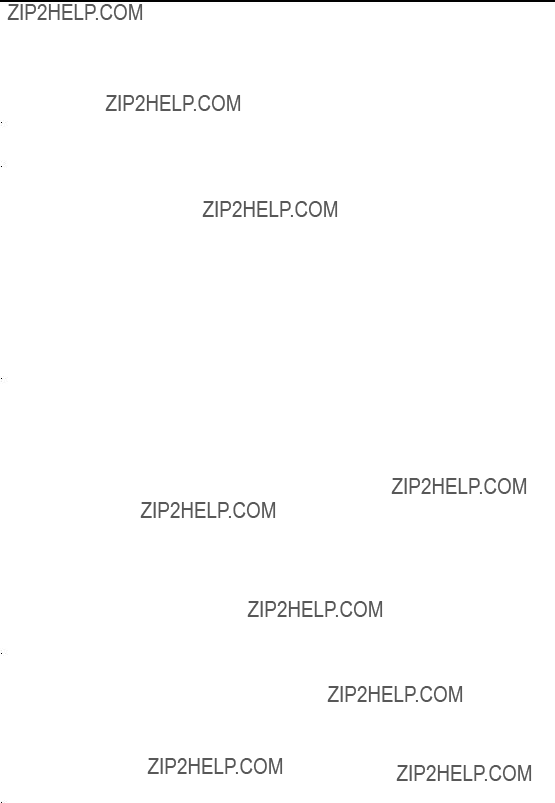
Table of Contents
Unpacking Checklist . . . . . . . . . . . . . . . . . . . . . . . . . . . . . . . . . . . . . 15
Setting Up. . . . . . . . . . . . . . . . . . . . . . . . . . . . . . . . . . . . . . . . . . . . . 16
Loading the Imaging Film . . . . . . . . . . . . . . . . . . . . . . . . . . . . . . . . . 24
Loading Printing Paper . . . . . . . . . . . . . . . . . . . . . . . . . . . . . . . . . . . 26
Entering Your Name and Fax Number . . . . . . . . . . . . . . . . . . . . . . . 28
Setting the Date and Time . . . . . . . . . . . . . . . . . . . . . . . . . . . . . . . . 30
Setting the Reception Mode . . . . . . . . . . . . . . . . . . . . . . . . . . . . . . . 32
Volume Adjustment - Fax Machine. . . . . . . . . . . . . . . . . . . . . . . . . . 33
About the Cordless Handset System . . . . . . . . . . . . . . . . . . . . . . . . 35
Making a Phone Call . . . . . . . . . . . . . . . . . . . . . . . . . . . . . . . . . . . . 36
Receiving a Phone Call . . . . . . . . . . . . . . . . . . . . . . . . . . . . . . . . . . 37
Receiving a Fax Using the Cordless Handset . . . . . . . . . . . . . . . . . 38
Storing and Using
Dialling From the Incoming/Outgoing Call List (Redial) . . . . . . . . . . 44
Using the Intercom Feature . . . . . . . . . . . . . . . . . . . . . . . . . . . . . . . 45
Transferring Calls . . . . . . . . . . . . . . . . . . . . . . . . . . . . . . . . . . . . . . . 47
Adjusting the Ringing Melody and Volume. . . . . . . . . . . . . . . . . . . . 50
Other Features . . . . . . . . . . . . . . . . . . . . . . . . . . . . . . . . . . . . . . . . . 52
Registering Cordless Handsets . . . . . . . . . . . . . . . . . . . . . . . . . . . . 55
Recording an Outgoing Message . . . . . . . . . . . . . . . . . . . . . . . . . . . 63
Operating the Answering System . . . . . . . . . . . . . . . . . . . . . . . . . . . 64
Optional Answering System Settings . . . . . . . . . . . . . . . . . . . . . . . . 68
Transfer Function . . . . . . . . . . . . . . . . . . . . . . . . . . . . . . . . . . . . . . . 70
Remote Operations . . . . . . . . . . . . . . . . . . . . . . . . . . . . . . . . . . . . . 74
Transmittable Documents. . . . . . . . . . . . . . . . . . . . . . . . . . . . . . . . . 81
Loading the Document . . . . . . . . . . . . . . . . . . . . . . . . . . . . . . . . . . . 82
7
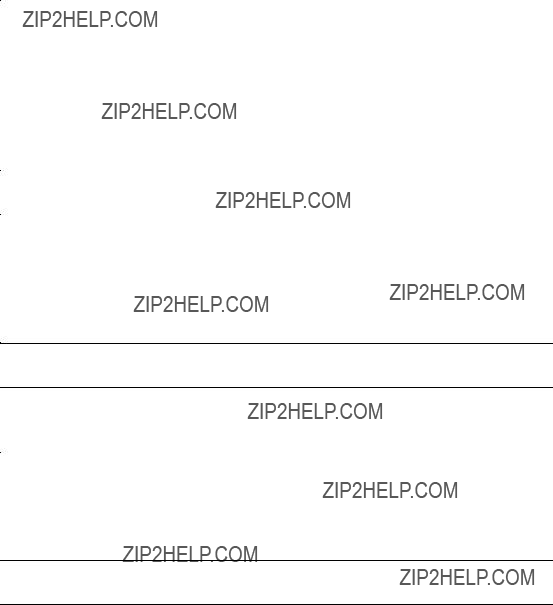
Table of Contents
Adjusting the Resolution and Contrast . . . . . . . . . . . . . . . . . . . . . . . 83 Sending a Fax by Normal Dialling. . . . . . . . . . . . . . . . . . . . . . . . . . . 85 Sending a Fax by Automatic Dialling . . . . . . . . . . . . . . . . . . . . . . . . 87 Sending a Fax From Memory . . . . . . . . . . . . . . . . . . . . . . . . . . . . . . 94
Using TEL/FAX Mode . . . . . . . . . . . . . . . . . . . . . . . . . . . . . . . . . . . . 96 Using A.M. Mode . . . . . . . . . . . . . . . . . . . . . . . . . . . . . . . . . . . . . . . 97 Using FAX Mode. . . . . . . . . . . . . . . . . . . . . . . . . . . . . . . . . . . . . . . . 98 Using TEL Mode . . . . . . . . . . . . . . . . . . . . . . . . . . . . . . . . . . . . . . . . 99 Optional Reception Settings . . . . . . . . . . . . . . . . . . . . . . . . . . . . . . 102 Substitute Reception to Memory. . . . . . . . . . . . . . . . . . . . . . . . . . . 104
Caller ID (Requires Subscription to Service) . . . . . . . . . . . . . . . . . 107 Distinctive Ring (Requires Subscription to Service) . . . . . . . . . . . . 112 Blocking Reception of Unwanted Faxes . . . . . . . . . . . . . . . . . . . . . 113 Polling (Requesting a Fax Transmission) . . . . . . . . . . . . . . . . . . . . 114
8

A Look at the Operation Panel
1 key
Press this key to listen to the line and fax tones through the speaker when faxing a document (page 85).
2RESOLUTION key
Press this key to adjust the resolution for faxing or copying (page 83).
3RECEPTION MODE key
Press this key to select the reception mode (an arrow in the display will point to the currently selected reception mode; page 32).
4REC/MEMO key
Press this key to record an outgoing message, phone conversation, or memo (pages 63 and 67).
5PLAY/HOLD key
Press this key to play recorded messages (page 66), or to place a call on hold (page 101).
6Display
This displays messages and prompts to help you operate the machine.
9

7UP and DOWN arrow keys
Enlarge/reduce setting: When making a copy of a document, press these keys to select an enlarge/reduce setting (page 105).
Volume setting: When a document is not in the feeder, press these keys to
change the speaker volume when the  key has been pressed, or the ringer volume at any other time (page 34).
key has been pressed, or the ringer volume at any other time (page 34).
FUNCTION key settings: Press these keys after pressing the FUNCTION key to scroll through the FUNCTION MODE settings.
8Number keys
Use these keys to dial numbers, and enter numbers and letters when storing
9Panel release
Press this release to open the operation panel.
10STOP key
Press this key to cancel an operation before it is completed.
11COPY/HELP/POLL key
Press this key to make a copy of a document (page 105). Press this key to print out the Help List, a quick reference guide to the operation of the fax machine. This key is also used after dialling to poll (request fax transmission from) another machine (page 114).
12START/MEMORY key
Press this key after dialling to begin fax transmission (page 85). Press this key before dialling to send a fax through memory (page 95).
13INTERCOM key
Press this key to page or locate the cordless handset.
14Left and right arrow keys
FUNCTION key settings: Press the right arrow key after scrolling with the up and down arrow keys to select a FUNCTION key setting.
15FUNCTION key
Press this key followed by the arrow keys to select special functions and settings.
10

16REPEAT key
Press this key while listening to a message to play it again (page 66).
17SKIP key
Press this key while listening to a message to skip to the next message (page 66).
18DELETE key
Press this key to erase recorded messages (page 67).
Monitoring phone conversations
When speaking through the handset, you can press  to allow a third
to allow a third
person to listen to the conversation through the speaker. (To turn off the speaker, press the key again.)
To adjust the volume of the speaker when monitoring a conversation, press
 or
or  (the volume reverts to the lowest setting each time the handset is replaced).
(the volume reverts to the lowest setting each time the handset is replaced).
Note that the speaker cannot be used for speaking; it is only for listening.
To avoid feedback (a loud howling sound), be sure to turn off the speaker
11
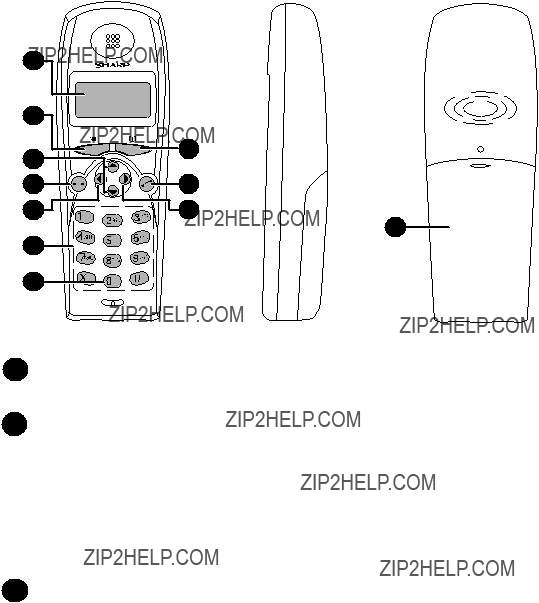
Cordless handset
11
6 7
1Display
This displays messages and prompts to help you use the cordless handset.
2
3
 key
key
Press  and then
and then  or
or  to scroll through the most recent calls made and received on the cordless handset (received calls will only appear if you have Caller ID). If you have Caller ID, you can hold down
to scroll through the most recent calls made and received on the cordless handset (received calls will only appear if you have Caller ID). If you have Caller ID, you can hold down  to access the Caller ID list in the fax machine. During a phone conversation, this key can be pressed to issue a flash signal. If you are on a
to access the Caller ID list in the fax machine. During a phone conversation, this key can be pressed to issue a flash signal. If you are on a
 key and
key and  key
key
Receiver volume: When talking on the cordless handset, press these keys to adjust the receiver volume.
Scroll through option settings: When not talking on the cordless handset, press these keys to scroll through the option settings. To select a setting,
press  .
.
12
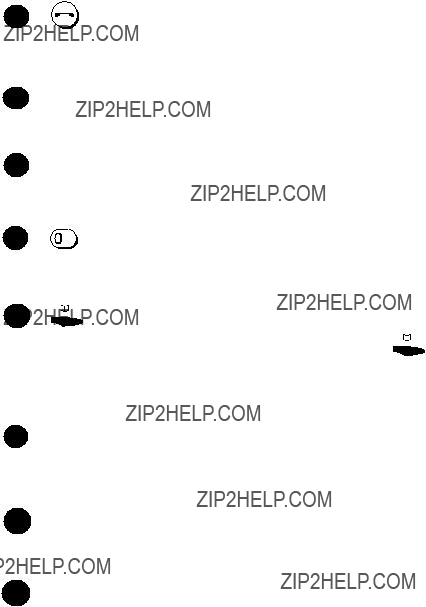
Press this key to end a call. To turn off the power of the cordless handset, hold down this key until the display goes blank.
5 key
key
Use this key to clear an entry, or to move back to the previous level in the settings. Press this key during a call to put the other party on hold.
6Number keys
Use these keys to dial numbers, and enter numbers and letters when storing
8
9
When entering an
 key
key
Use this key to search for an auto dial number (press  and then
and then  or
or
 to scroll through your
to scroll through your
 key
key
Press this key to make or answer a call. To turn on the power of the cordless handset when it is off, hold down this key until the display turns on .
10  key
key
Press this to select settings and complete entries when programming information in the cordless handset.
11Battery cover
Remove this cover to install or replace the handset battery.
13

Icons in the cordless handset display
1 This indicates how much power is left in the batteries.
2This indicates that the cordless handset ringer (and the beeps that sound when keys are pressed) are turned off (silent ring).
3This appears when  is pressed on the cordless handset, and blinks when a call comes in.
is pressed on the cordless handset, and blinks when a call comes in.
4This appears when new messages have been received in the fax machine???s answering system. The envelope flap opens when there are only old messages.
5This appears when the cordless handset and the fax machine are able to communicate.
Characters that appear in the cordless handset display
Note that lower case letters in the fax machine display will appear as upper case letters in the cordless handset display, and a letter with an umlaut will appear as a space. In addition, the following characters appear differently in the fax machine and cordless handset displays:
14
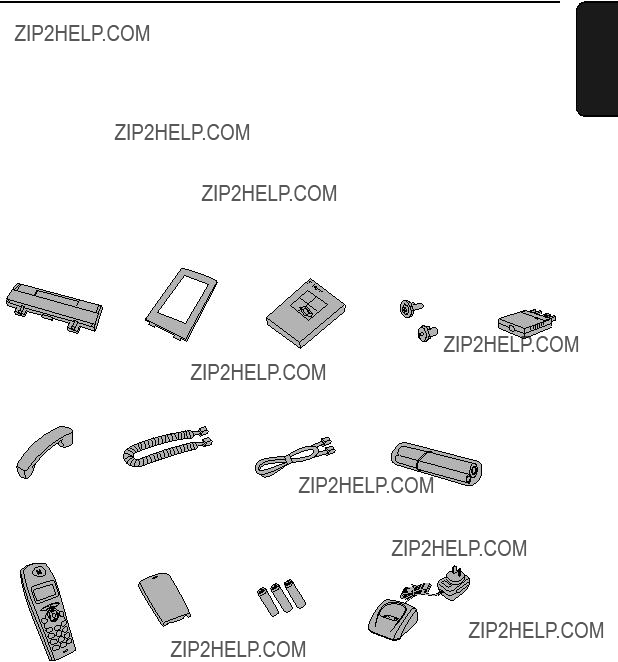
1. Installation
Unpacking Checklist
Before setting up, make sure you have all of the following items.
??? If any are missing, contact your dealer or retailer.
1. Installation
15
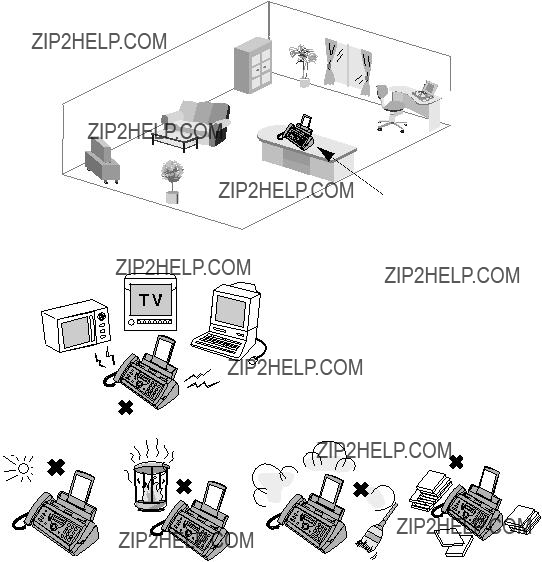
Setting Up
Setting Up
Selecting a location for the fax machine
To maximize the talking range of the cordless handset, we recommend installing the fax machine in a high and central location away from obstructions such as walls.
High and central location with no obstructions
Keep the fax machine away from other electrical appliances such as TVs, microwave ovens, computers, and other cordless phones.
16

Setting Up
Connecting the handset
Connect the handset as shown and place it on the handset rest.
??? The ends of the handset cord are identical, so they will go into either jack.
Make sure the handset cord goes into the jack marked with a handset symbol on the side of the machine!
Use the handset to make ordinary phone calls, or to transmit and receive faxes manually.
1. Installation
Connecting the power cord
Plug the power cord into a 230 - 240 V, 50 Hz, earthed AC
???When disconnecting the fax, unplug the telephone line cord before unplugging the power cord.
???Caution: The power outlet must be installed near the equipment and must be easily accessible.
The machine does not have a power on/off switch, so the power is turned on and off by simply plugging in or unplugging the power cord.
17
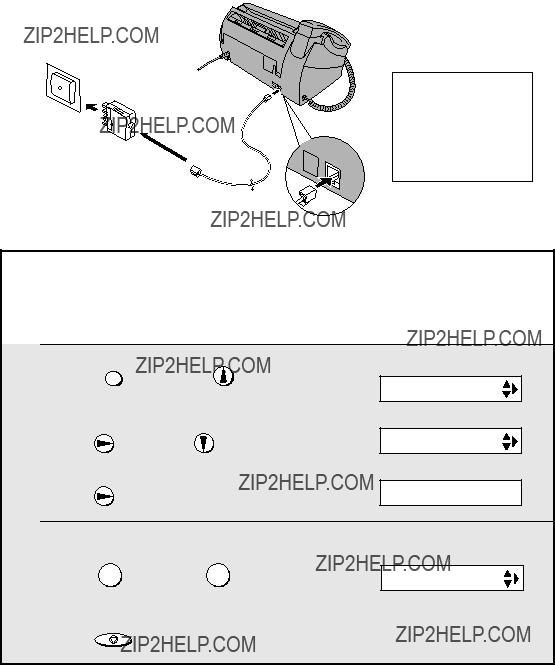
Setting Up
Connecting the telephone line cord
Insert one end of the telephone line cord into the adapter. Insert the other end of the line cord into the socket on the back of the machine marked TEL. LINE. Plug the adapter into the telephone socket on the wall.
Be sure to insert the line into the
TEL. LINE socket.
Do not insert it into the TEL. SET socket!
Setting the dial mode:
1
2
3
4
The fax machine is set for tone dialling. If you are on a pulse dial line, you must set the fax machine for pulse dialling. Press the keys on the operation panel as follows:
5 Press STOP to exit.
18

Setting Up
Moving your fax and reconnecting
Should it be necessary to move your fax to a new location, first disconnect the telephone line cord before disconnecting the power lead. When reconnecting, it is necessary to connect the power lead before connecting the telephone line cord.
Note:
If your area experiences a high incidence of lightning or power surges, we recommend that you install surge protectors for the power and telephone lines. Surge protectors can be purchased from your dealer or at most electronics shops.
Attach the paper tray and paper tray extension
Attach the paper tray.
1. Installation
Attach the paper tray extension.
Insert horizontally and rotate up
Click!
Note: The paper tray extension has a top side and a bottom side. If the tabs do not go into the holes, turn the support over.
19
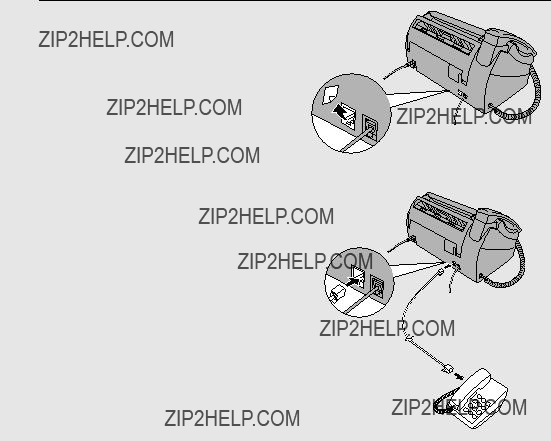
Setting Up
About condensation
If the machine is moved from a cold to a warm place, it is possible that condensation may form on the scanning glass, preventing proper scanning of documents for transmission. To remove the condensation, turn on the power and wait approximately two hours before using the machine.
Extension phone (optional)
If desired, you can connect an extension phone to the TEL. SET socket on the fax.
1 Remove the seal covering the TEL. SET socket.
2 Connect the extension phone line to the TEL. SET socket.
20
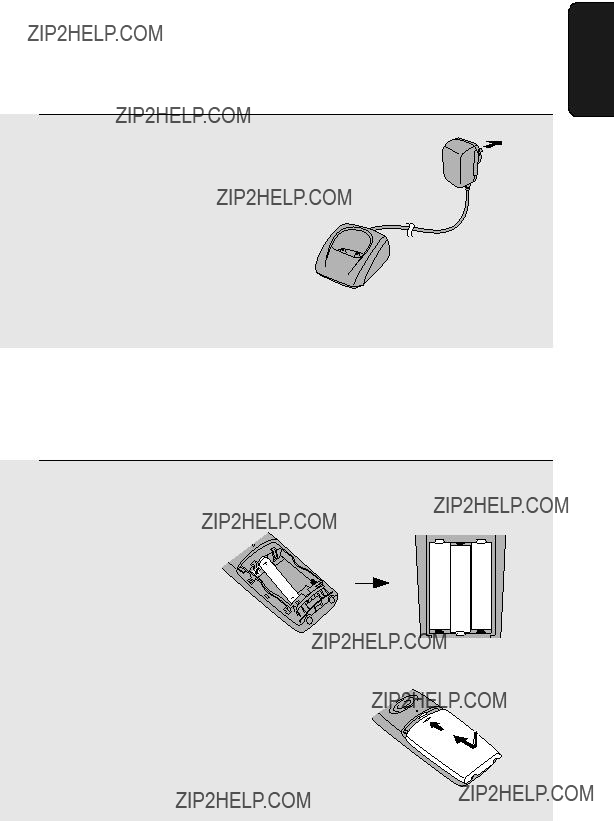
Setting Up
Connecting the cordless handset charger
1 Plug the AC adapter into a standard
Important: Never cover the charger and AC adapter with a blanket, cloth, or other material. Excessive heating may result and cause fire.
Installing the batteries and charging the cordless handset
???Be sure to read the battery precautions on page 5.
1ConnectInsert thethebatteriesryintoconnectcordlessthe ??? handset, making sure that the ???+??? and
+ - +
- + -
2 Place the battery cover on the cordless
handset, making sure it snaps firmly into place.
1. Installation
21
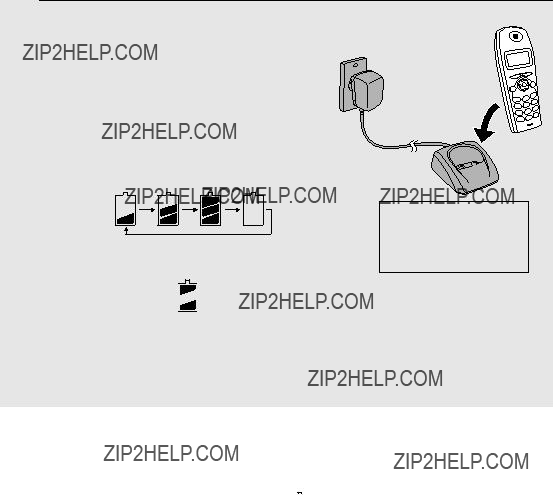
Setting Up
3 Place the cordless handset in the
charger with the dial pad facing forward.
???Important! The dial pad must face forward, or the batteries will not charge.
???The batteries charges automatically while the cordless handset is in the charger. While charging, the display
shows:
When charging is finished, the battery
icon appears full: 


Charge the batteries at least 12 hours the first time!
???The cordless handset and charger may feel warm while charging. This is normal.
???The batteries cannot be overcharged. When not using the cordless handset, keep it in the charger to ensure that it is always charged.
hear beeps during a phone conversation. If you need to continue the conversation, transfer the call to the fax machine or another cordless handset (see page 47). Place the cordless handset in the charger and let it charge.
Note: If the batteries are extremely low, nothing may appear in the display during the first several minutes that the cordless handset is in the charger. The battery will begin to charge normally after several minutes.
???To ensure that the battery charges properly, wipe the charger contacts once a month with a cotton swab.
22
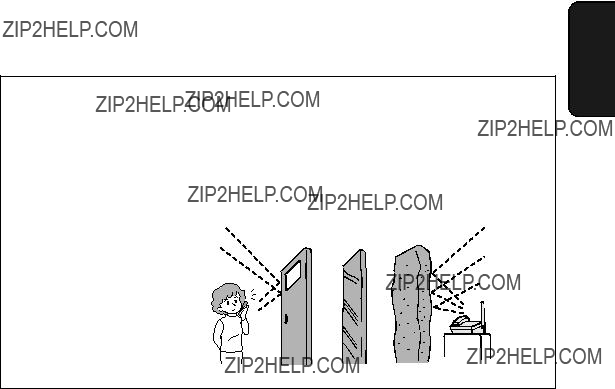
Setting Up
Talking range
The talking range of the cordless handset is approximately 200 m (line of sight; talking range may decrease depending on transmission conditions). If you hear noise or interference while talking on the cordless handset, move closer to the fax machine.
Aluminum sash Metal Reinforced concrete
Large metal objects, metal structures, and thick walls reduce the
talking range.
1. Installation
23
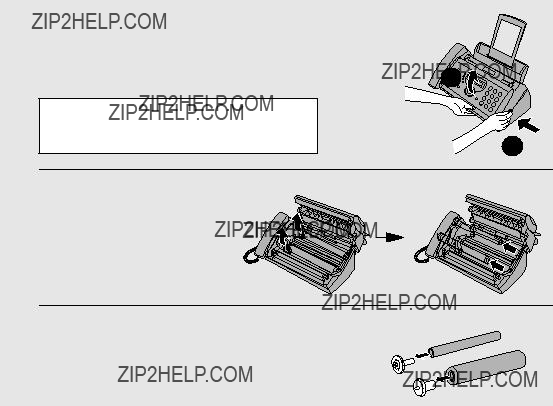
Loading the Imaging Film
Loading the Imaging Film
Your fax uses a roll of imaging film to create printed text and images. The print head in the fax applies heat to the imaging film to transfer ink to the paper. Follow the steps below to load or replace the film.
???The initial starter roll of imaging film included with the machine can print about 30
???When replacing the film, use a roll of SHARP
Important!
If the wrong type of film is loaded, printing will not be possible.
Near end of film detection:
At approximately 3 m from the end of the imaging film (approximately 10 pages can still be printed), ???NEAR END OF FILM / REPLACE FILM??? will appear in the display. This alerts you that you will soon need to replace the film. Correct operation of this function is only guaranteed when SHARP FO- 9CR imaging film is used.
1 Remove the paper from the paper tray
and open the operation panel (press ???).
 2
2
If you are loading the imaging film for the first time, go to Step 4.
1
2 Remove the used film and empty spool.
3 Remove the two green gears from the
spools.
DO NOT DISCARD THE TWO GREEN
GEARS!
24
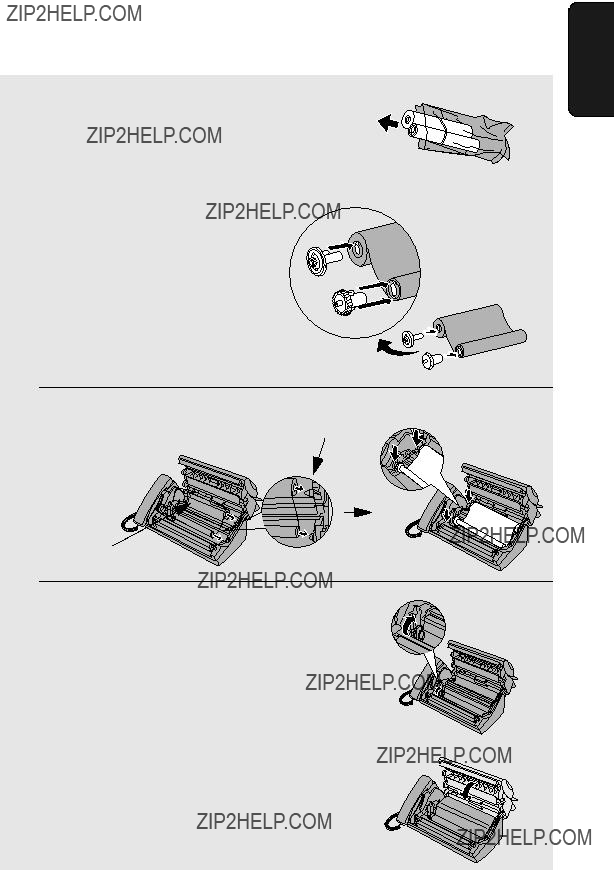
Loading the Imaging Film
4 Remove the new roll of imaging film from its packaging.
??? Cut the band that holds the rolls together.
5 Insert the green gears.
1 slot
Make sure the gears fit into the slots in the ends of the rolls.
2 slots
Thick roll  to rear
to rear
7 Rotate the front gear as shown until the film is taut.
8 Close the operation panel (press down
on both sides to make sure it clicks into place).
1. Installation
25
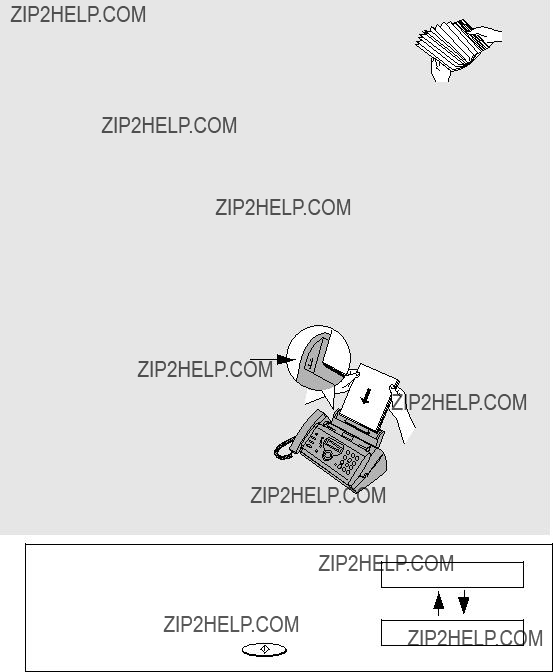
Loading Printing Paper
Loading Printing Paper
You can load up to 50 sheets of
1 Fan the paper, and then tap the edge against a flat surface to even the stack.
2 Insert the stack of paper into the tray,
PRINT SIDE DOWN.
???If paper remains in the tray, take it out and combine it into a single stack with the new paper.
???Be sure to load the paper so that printing takes place on the print side of the paper. Printing on the reverse side may result in poor print quality.
???GENTLY LOAD THE PAPER IN THE PAPER TRAY.
???DO NOT FORCE THE PAPER DOWN INTO THE FEED SLOT.
The stack should not be higher than this line. (This line is the reference position for the maximum
number of sheets. If sheets are above this line, press down with your finger. If the some sheets remain above this line after this, please remove.)
Note: Do not use paper that has already been printed on, or paper that is curled.
Note: If at any time the display shows the alternating messages at right, check the printing paper. If the tray is empty, add paper. If there is paper in the tray, take it out and then reinsert it.
When you are finished, press START/MEMORY .
ADD PAPER &
PRESS START KEY
26
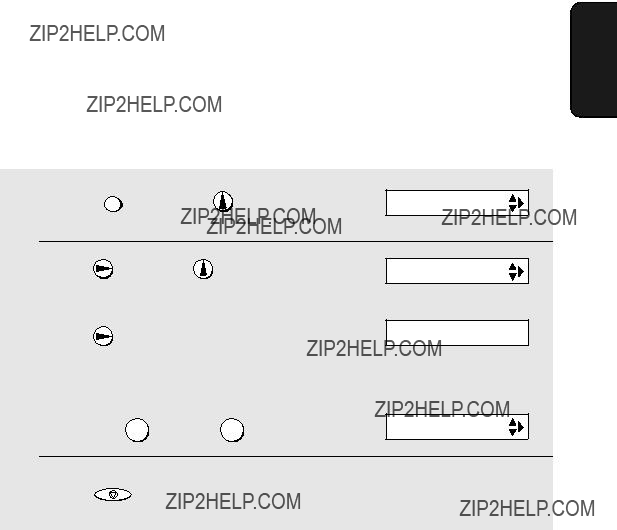
Loading Printing Paper
Print contrast setting
Your fax has been set at the factory to print at normal contrast. If desired, you can change the print contrast setting to LIGHT.
1. Installation
27

Entering Your Name and Fax Number
Entering Your Name and Fax Number
Before you begin sending faxes, enter your name and fax (telephone) number as explained below and set the date and time as explained on page 30.
Once you enter this information, it will automatically appear at the top of each fax page you send.
STOP
1 2
4 5
7 8
0
1
2
Press FUNCTION once and  3 times.
3 times.
Press  once.
once.
???To insert a space between digits, press  . To enter a ???+???, press
. To enter a ???+???, press  .
.
???To clear a mistake, press  .
.
28
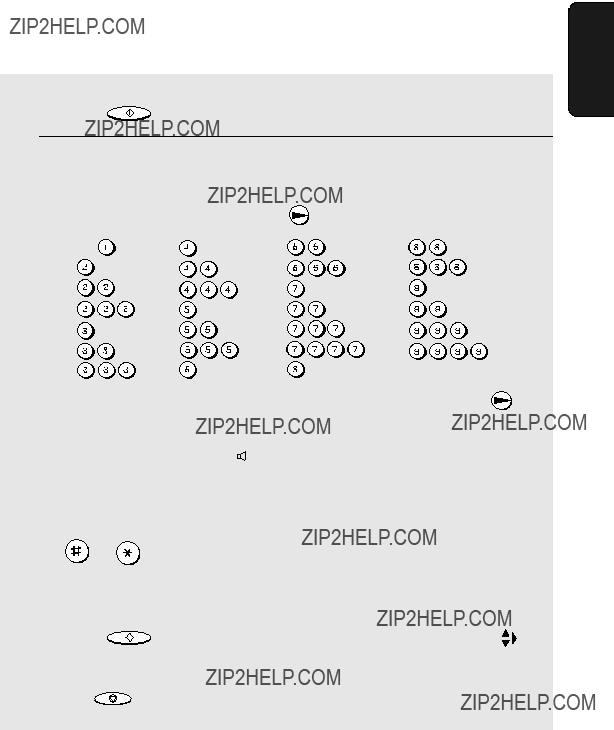
Entering Your Name and Fax Number
5 Press START/MEMORY
6 Enter your name by pressing number keys for each letter as shown in the chart below. Up to 24 characters can be entered.
???To enter two letters in succession that require the same key, press after entering the first letter.
??? To clear a mistake, press  .
.
???To enter a lower case letter, continue pressing the key for the letter until the lower case letter appears. To enter one of the following symbols, press
1. Installation
29
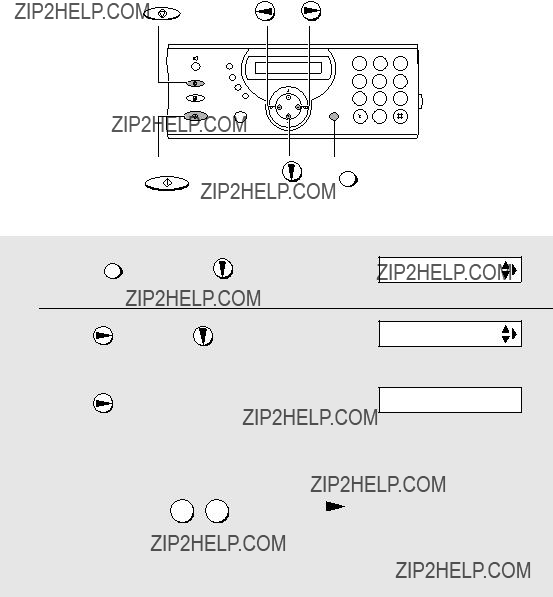
Setting the Date and Time
Setting the Date and Time
The date and time appear in the display and are printed at the top of every page you fax. Set the date and time as shown below.
STOP
1 2 3
4 5 6
7 8 9
0
4 Enter a
???To correct a mistake, press  to move the cursor back to the mistake and then enter the correct number.
to move the cursor back to the mistake and then enter the correct number.
30

Setting the Date and Time
5 Enter a
7 Enter a
1. Installation
31

Setting the Reception Mode
Setting the Reception Mode
Your fax has four modes for receiving incoming faxes:
FAX mode:
Select this mode when you only want to receive faxes on your line. The fax machine will automatically answer all calls and receive incoming faxes.
TEL mode:
This mode is the most convenient for receiving phone calls. Faxes can also be received; however, all calls must first be answered by picking up the fax's handset or an extension phone connected to the same line.
TEL/FAX mode:
This mode is convenient for receiving both faxes and voice calls. When a call comes in, the fax will detect whether it is a voice call (including manually dialled faxes), or an automatically dialled fax. If it is a voice call, the fax will make a special ringing sound to alert you to answer. If it is an automatically dialled fax, reception will begin automatically.
A.M. mode:
Select this mode when you go out and want the
Setting the reception mode
Make sure a document is not loaded in the document feeder, and then
For more information on receiving faxes in FAX, TEL, and TEL/FAX modes, see Chapter 5, Receiving Faxes. For more information on using A.M. mode, see Chapter 3, Using the Answering System.
32
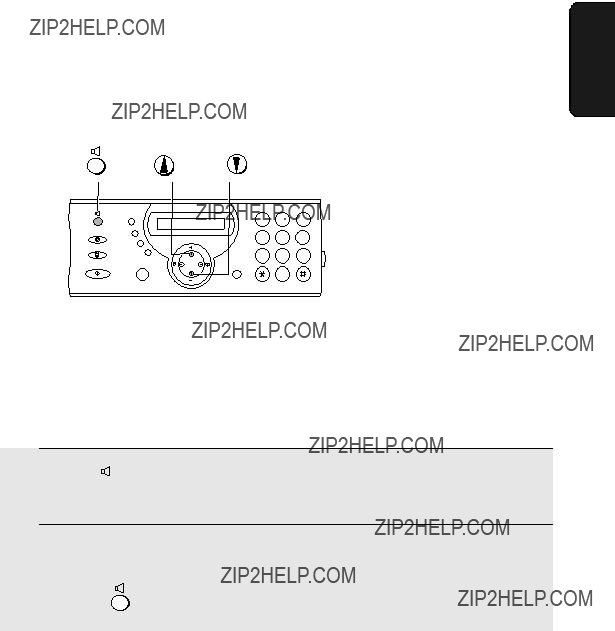
Volume Adjustment - Fax Machine
Volume Adjustment - Fax Machine
1. Installation
1 2 3
4 5 6
7 8 9
0
You can adjust the volume of the speaker and ringer using the up and down arrow keys.
Note: To adjust the volume of the cordless handset receiver, see page 36. To adjust the volume of the cordless handset ringer, see page 50.
Speaker
1
2
Press  .
.
Press  or
or  to select the desired volume level.
to select the desired volume level.
33

Volume Adjustment - Fax Machine
Fax machine ringer
(Make sure  has not been pressed,
has not been pressed,
and a document is not loaded in the feeder.)
???The ringer rings once at the selected level, and then the date and time reappear in the display.
RINGER: MIDDLE
RINGER: LOW
RINGER: OFF OK ?
2 If you selected ???RINGER: OFF OK ???? to
turn off the ringer, press START/MEMORY .
Note: When the reception mode is set to TEL, the ringer will still ring at LOW if turned off.
34
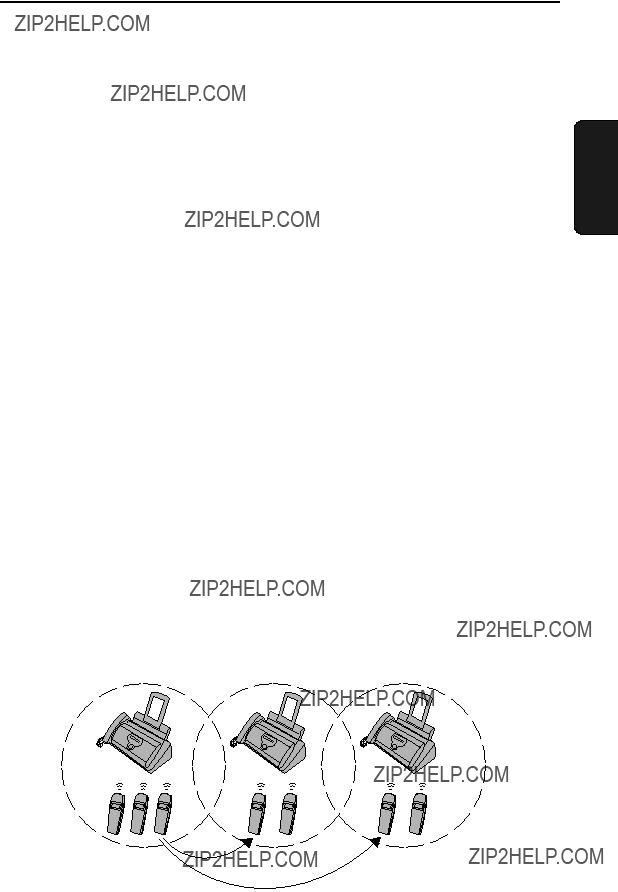
2. Using the Cordless Handset
About the Cordless Handset System
Additional cordless handsets
In addition to the cordless handset that is included with the fax machine, up to five other cordless handsets can used with the fax machine. The additional cordless handsets must support the DECT/GAP standard.
The
Note: Due to the wide variety of GAP handsets of different manufacture and specifications, full functionality with the
???To add a cordless handset, it must be registered in the fax machine. See page 55.
Additional bases
One cordless handset can be used with up to four bases. By purchasing additional bases, the range of use of the cordless handset can be expanded. (Note that once a cordless handset receives a call, it must remain within the communication range of the base that is transmitting the call.)
???A call can only be transferred from a cordless handset to the base that it is currently using, or to another cordless handset that is using the same base.
???To use a cordless handset with additional bases, the cordless handset must be registered in each of those bases. See page 55.
2. Cordless Handset
35
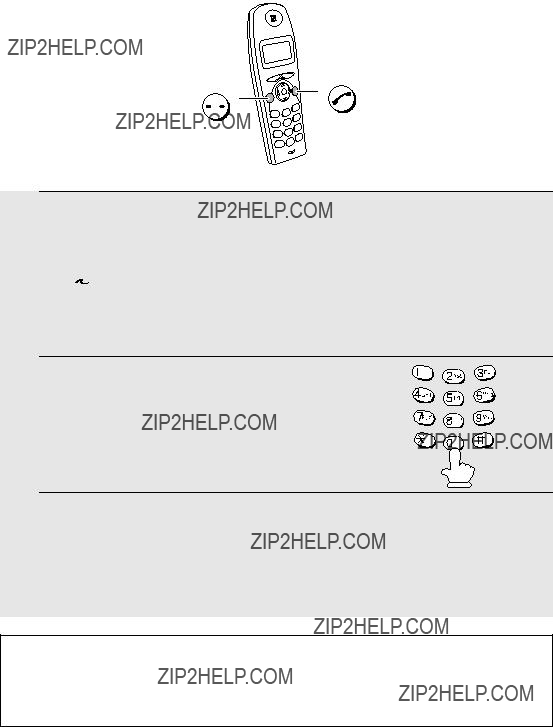
Making a Phone Call
Making a Phone Call
1
2
3
Pick up the cordless handset and press  .
.
??? appears in the display.
appears in the display.
???Note: If the cordless handset display shows BUSY, you must wait until the
fax machine is no longer in use to use the cordless handset.
When you hear the dial tone, dial the number.
When you are ready to end the call, press  .
.
???If the END CALL setting is set to ???ON??? (see page 53), you can also end the call by simply placing the cordless handset in the charger.
Cordless handset receiver volume
To adjust the volume of the cordless handset receiver when talking on the cordless handset, press  or
or  .
.
36
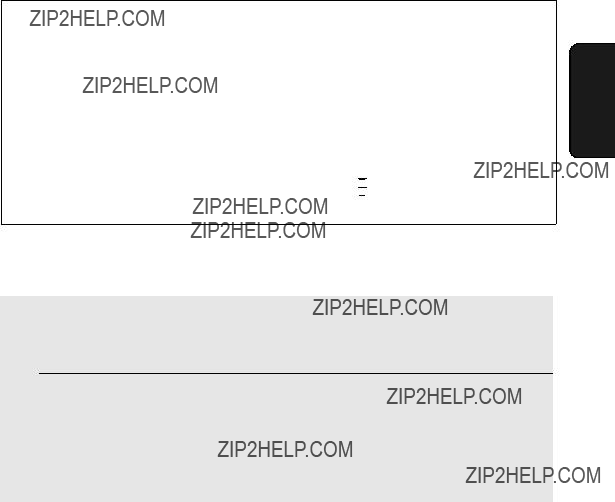
Receiving a Phone Call
You can also dial by entering the phone number first and then pressing  .
.
??? Check the number in the display before pressing  . If there is a
. If there is a
mistake, press  to clear the mistake and then enter the correct digits.
to clear the mistake and then enter the correct digits.
Note: If a pause is needed between any of the digits to access an outside line or a special service, hold down  until ??? ??? appears.
until ??? ??? appears.
2. Cordless Handset
Receiving a Phone Call
1 When the cordless handset rings, pick it up and press  to answer. Talk to the other party.
to answer. Talk to the other party.
2 When you are ready to end the call, press  .
.
???If the END CALL setting is set to ???ON??? (see page 53), you can also end the call by simply placing the cordless handset in the charger. (The call will end even if it has been placed on hold.)
Putting a Call on Hold
To put the other party on hold during a call, press  . While the call is on hold, ???C??? will blink in the display. When you are ready to resume the call,
. While the call is on hold, ???C??? will blink in the display. When you are ready to resume the call,
press  once again.
once again.
???If the END CALL setting is set to ???ON??? (see page 53), placing the cordless handset in the charger will end the call, even if the call is on hold.
???If the END CALL setting is set to ???OFF???, placing the cordless handset in the charger will not break the connection while a call is on hold, and thus phone charges may continue to apply.
37

Receiving a Fax Using the Cordless Handset
Receiving a Fax Using the Cordless Handset
If you hear a fax tone after answering a call on the cordless handset, or if the
other party speaks to you and then wants to send a fax, press  . This signals the fax machine to begin fax reception.
. This signals the fax machine to begin fax reception.
Press to begin fax reception
Note: If the fax machine detects a fax signal after you answer a call on the cordless handset, it will begin reception automatically.
Storing and Using
You can store your most frequently dialed numbers for automatic dialling. Numbers can be stored in the cordless handset or in the fax machine. To store a number in the cordless handset, follow the steps below.
???Up to 20 numbers can be stored in the ???phone book??? in the cordless handset. Numbers stored in the cordless handset can only used by the cordless handset.
???To store a number in the fax machine, see page 87. The cordless handset can also use numbers that are stored in the fax machine.
38
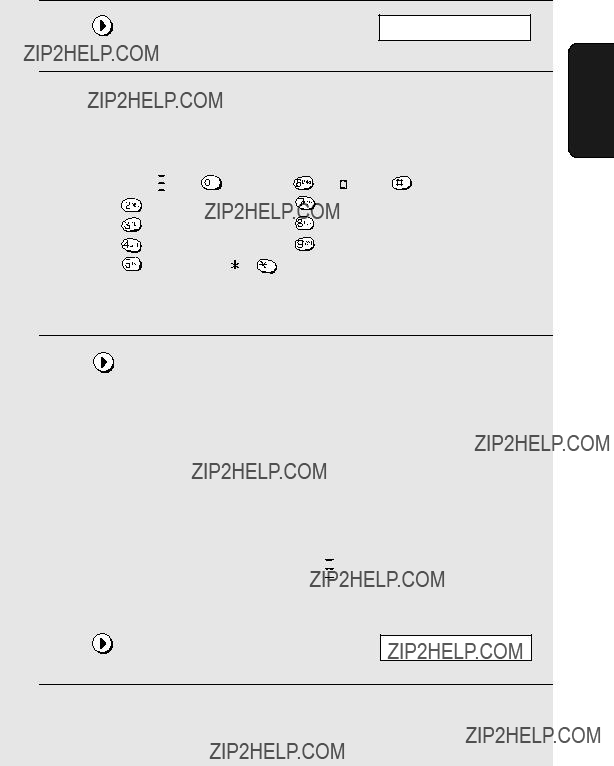
Storing and Using
4 Enter a name for the
the key for the letter as shown in the chart below until the letter appears in the display. Up to 8 characters can be entered. (If you do not wish to enter a name, go directly to Step 5.)
??? To clear a mistake, press  . To clear all the entered letters, hold down
. To clear all the entered letters, hold down  .
.
entered. (Note: A space cannot be entered.)
???To clear a mistake, press  . To clear all the entered numbers, hold down
. To clear all the entered numbers, hold down  .
.
???If a pause is needed between any of the digits to access an outside line or
a special service, hold down  until ??? ??? appears. Several pauses can be entered in a row.
until ??? ??? appears. Several pauses can be entered in a row.
8 Return to Step 2 to store another number, or press  repeatedly to exit.
repeatedly to exit.
2. Cordless Handset
39
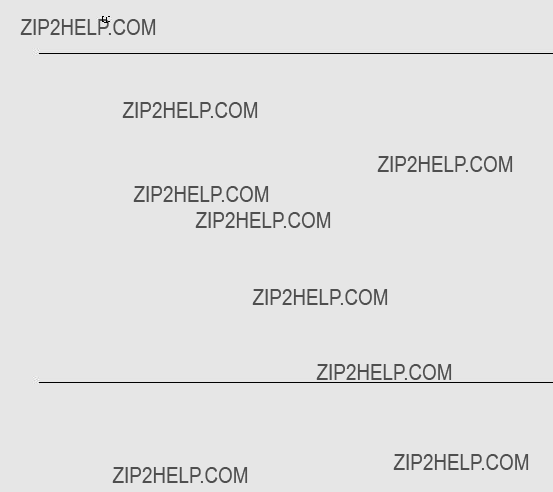
Storing and Using
Dialling an
1
2
Press  once.
once.
Press  or
or  until the
until the
appears in the display (the name will appear, or the number if no name was stored).
???To go directly to names that begin with a certain letter, hold down the number key with that letter until the letter appears in the display, and then press  until the desired name appears.
until the desired name appears.
???To check the number of a name in the display, press  .
.
???If you wish to dial an  until BASE appears in the display, press
until BASE appears in the display, press  , and then press
, and then press
 or
or  until the desired number appears. (Note that an
until the desired number appears. (Note that an
3 Press  .
.
??? The number is automatically dialed.
40
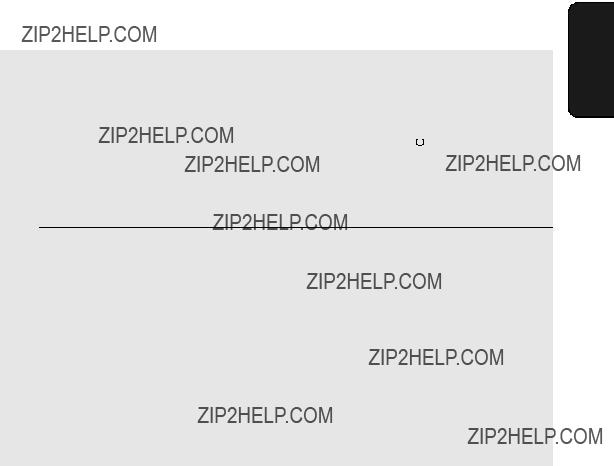
Storing and Using
Quick Search
You can also quickly dial an auto dial number by entering the first 3 letters of the name.
1 Enter the first 3 letters of the name of the auto dial number that you wish to dial. To enter each letter, hold down the number key with the desired letter until the letter appears in the display.
???If you do not wish to enter all 3 letters, you can press  and then enter one letter. (If a different name appears in the display, press
and then enter one letter. (If a different name appears in the display, press  or
or  until the desired name appears.)
until the desired name appears.)
2 The name of the
appears. (If there is no name that begins with those letters, the closest name will appear).
??? If the correct name does not appear, press  or
or  until it appears.
until it appears.
3 Press  .
.
??? The number is automatically dialed.
2. Cordless Handset
41
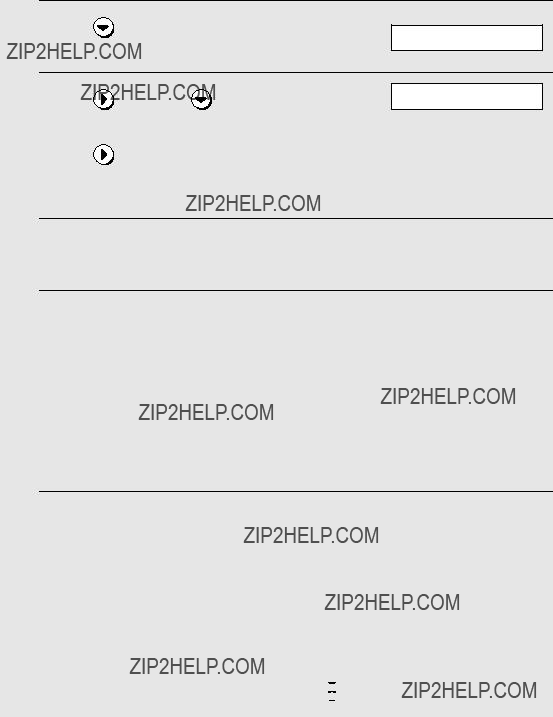
Storing and Using
Editing an
If you need to make changes to a previously stored
??? The name of one of your stored
4 Press  or
or  until the name of the number that you wish to edit appears in the display.
until the name of the number that you wish to edit appears in the display.
5
6
Press  .
.
Edit the name.
???Press  to delete letters (hold down
to delete letters (hold down  to delete all the letters). Press the number keys to enter new letters (see Step 4 on page 39).
to delete all the letters). Press the number keys to enter new letters (see Step 4 on page 39).
???If you do not wish to change the name, go directly to Step 7.
7
8
Press  .
.
Edit the number.
???Press  to delete digits (hold down
to delete digits (hold down  to delete all digits). Press the number keys to enter new digits.
to delete all digits). Press the number keys to enter new digits.
???If a pause is required between any of the digits to access a special service or an outside line, hold down  until ??? ??? appears.
until ??? ??? appears.
42
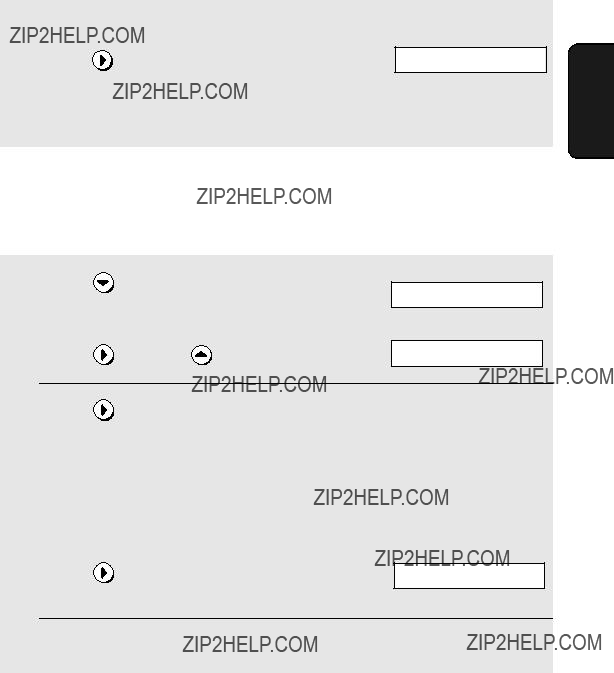
Storing and Using
??? If you do not wish to change the number, go directly to Step 9.
10 Press  repeatedly to exit.
repeatedly to exit.
Deleting an
If you need to delete an
??? The name of one of your stored
4 Press  or
or  until the number that you wish to delete appears in the display.
until the number that you wish to delete appears in the display.
6 Press  repeatedly to exit.
repeatedly to exit.
2. Cordless Handset
43
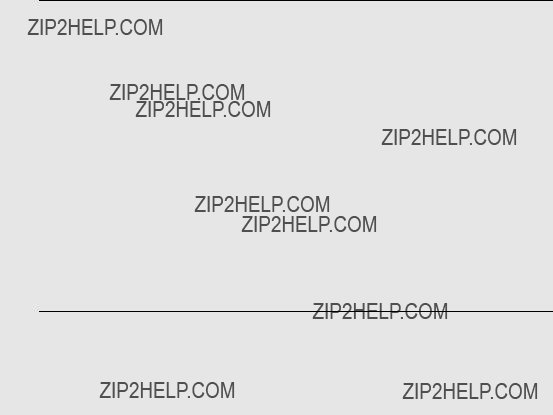
Dialling From the Incoming/Outgoing Call List (Redial)
Dialling From the Incoming/Outgoing Call
List (Redial)
The cordless handset keeps a list of the most recent calls that you have made and received on the cordless handset. You can view this list and automatically dial a number in the list.
???Important: Received calls only appear in the list if you subscribe to a Caller ID service and have activated the Caller ID function (see page 107).
???If you subscribe to a Caller ID service and have activated the Caller ID function, you can also view the Caller ID list that is kept in the fax machine. (This list shows the most recent 30 calls received by the fax machine; see page 109.)
1To view the incoming/outgoing call list in the cordless handset, press
 (do not hold
(do not hold  down). (Note: You can also hold down
down). (Note: You can also hold down  until the first number in the list appears in the display.)
until the first number in the list appears in the display.)
To view the Caller ID list in the fax machine, hold down  until ???CALLS??? (and then a name) appears in the display.
until ???CALLS??? (and then a name) appears in the display.
2Press  or
or  until the name that you wish to call appears.
until the name that you wish to call appears.
??? If you are viewing the Caller ID list, you can press  or
or  to check the number of a name that appears in the display. To check the time of the call, press
to check the number of a name that appears in the display. To check the time of the call, press  .
.
3Press  . The number is automatically dialed.
. The number is automatically dialed.
??? To exit the list without calling a number, press  repeatedly.
repeatedly.
Note: If the Caller ID information consists of only the name and not the number of the caller, the call will not appear in the cordless handset display.
44
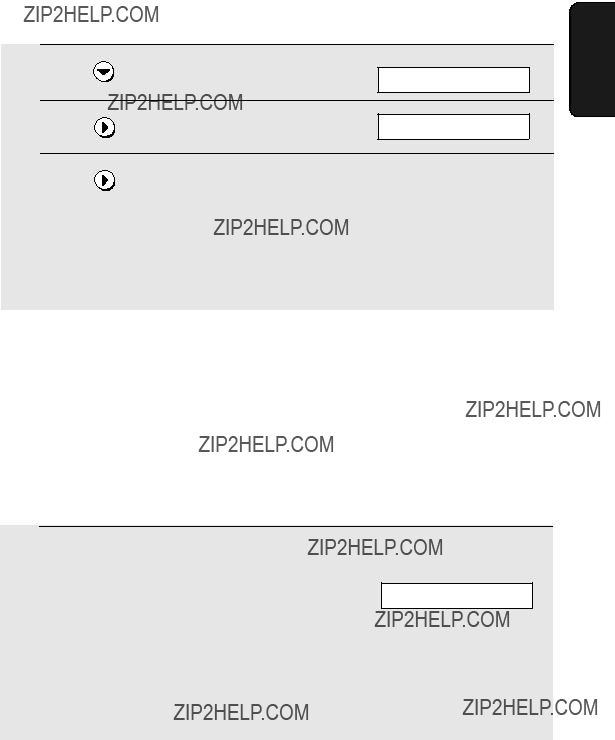
Using the Intercom Feature
Deleting all calls from the incoming/outgoing list
To delete all calls from the incoming/outgoing list in the cordless handset, follow the steps below. (To erase all calls from the Caller ID list, see page 110.)
??? To cancel, press  .
.
4 Press  to repeatedly to exit.
to repeatedly to exit.
2. Cordless Handset
Using the Intercom Feature
You can use the fax machine and cordless handsets as an intercom system.
???It may not be possible to page another cordless handset or the fax machine when other cordless handsets or the fax machine are already in use.
Paging the fax machine or another cordless handset from a cordless handset
1 Enter the number (1 to 6) of the cordless handset that you wish to page, or press  to page all cordless handsets.
to page all cordless handsets.
To page the fax machine, press  .
.
Cordless handset display (example of paging the fax machine)
0
???If the number of the cordless handset or fax machine (0 to 6) is stored in the cordless handset???s phonebook with a name, the name will appear when you enter the number.
45
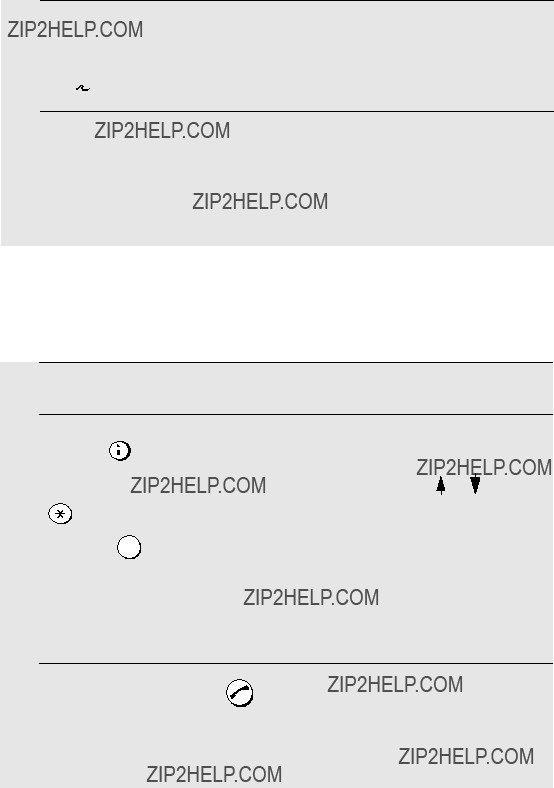
Using the Intercom Feature
2 Press  .
.
???  appears in the display.
appears in the display.
3 The paged device rings and the other person answers.
4 Talk with the other person. When you are ready to end the conversation, press  .
.
Paging a cordless handset from the fax machine (cordless handset locator)
1
2
3
You can use this procedure to page a cordless handset, or locate a handset in the event that you misplace it.
Pick up the fax machine handset.
The selected cordless handset rings.
???
46

Transferring Calls
If a call comes in while the Intercom feature is being used
If an outside call comes in while you are using the Intercom feature, the person who wishes to take the call should first stop the Intercom call (press
 on the cordless handset or replace the fax machine handset), and then
on the cordless handset or replace the fax machine handset), and then
answer the outside call (press  on the cordless handset or pick up the fax machine handset).
on the cordless handset or pick up the fax machine handset).
Transferring Calls
You can transfer a call to the fax machine or to a cordless handset.
Transferring a call from a cordless handset to the fax machine
Note: It is not possible to talk with the person who answers on the fax machine before transferring a call.
1 During the call, press  on the cordless handset (the call is put on hold).
on the cordless handset (the call is put on hold).
2 Press  to transfer the call to the fax machine.
to transfer the call to the fax machine.
??? To cancel the transfer and return to the initial caller, press  .
.
3 Press  .
.
???When the transfer is complete, the display will return to the standby display.
???If nobody answers within 30 seconds, all cordless handset will start ringing. If nobody answers within the next 30 seconds, the call will be disconnected.
2. Cordless Handset
47
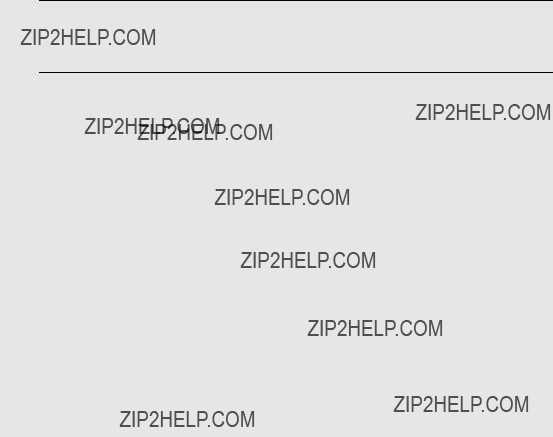
Transferring Calls
Transferring a call from a cordless handset to another cordless handset
1 During the call, press  on the cordless handset (the call is put on hold).
on the cordless handset (the call is put on hold).
2 Enter the number of the handset, or press  to page all cordless handsets (this does not include the fax machine).
to page all cordless handsets (this does not include the fax machine).
??? To cancel the transfer and return to the initial caller, press  .
.
3 Press  .
.
???You can speak to the person who answers on the cordless phone. When finished, press  to complete the transfer.
to complete the transfer.
???To complete the transfer without speaking to the person who answers, press  .
.
???If nobody answers, press  to return to the initial caller.
to return to the initial caller.
48
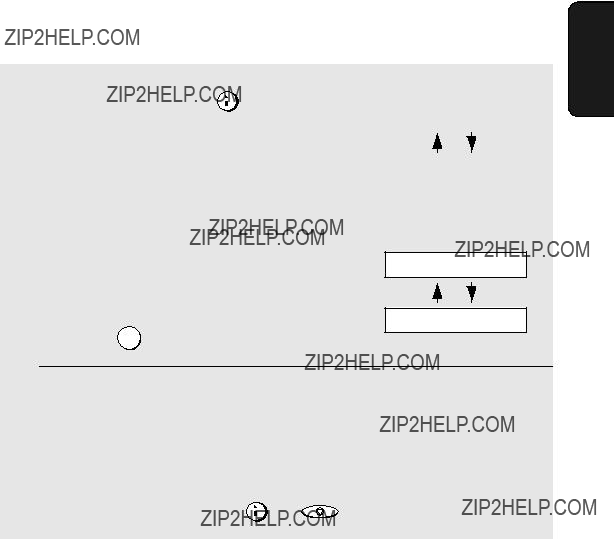
Transferring Calls
Transferring a call from the fax machine to a cordless handset
Note: A call can only be transferred once.
2. Cordless Handset
2 Enter the number of the cordless handset to which you wish to transfer
the call. (Press  to page all cordless handsets.)
to page all cordless handsets.)
Example: 3
Fax machine display:
CALL TRANSFER
3
3 The selected cordless handset rings and the other person answers. Replace the fax machine handset to complete the transfer.
???Note: You will not be able to hear the sound of the cordless handset ringing through the fax machine handset.
??? If nobody answers, press INTERCOM or STOP to return to the initial caller.
49
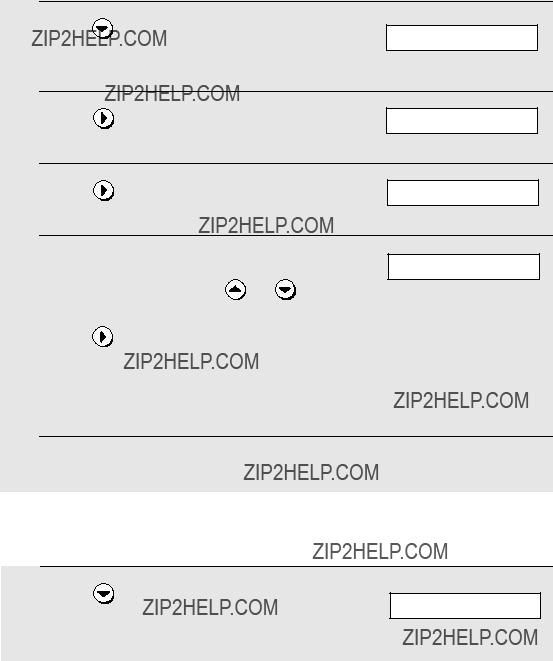
Adjusting the Ringing Melody and Volume
Adjusting the Ringing Melody and Volume
You can select one of six ringing melodies for the cordless handset, as well as adjust the ringer volume or turn it off.
Selecting a ringing melody
2
3
4
???The selected melody will sound. To select a different melody, repeat steps 3 and 4.
5 Press  repeatedly to exit.
repeatedly to exit.
Adjusting the ringer volume
50

Adjusting the Ringing Melody and Volume
level from 1 to 4 and then press  . (You can also simply enter the number of the desired volume level.)
. (You can also simply enter the number of the desired volume level.)
5 Press  repeatedly to exit.
repeatedly to exit.
Turning off the cordless handset ringer
If you do not wish the cordless handset to ring when a call is received (or to sound a beep when a key is pressed), follow these steps to turn the ringer off.
When this is done,  will appear in the display.
will appear in the display.
5 Press  repeatedly to exit.
repeatedly to exit.
2. Cordless Handset
51
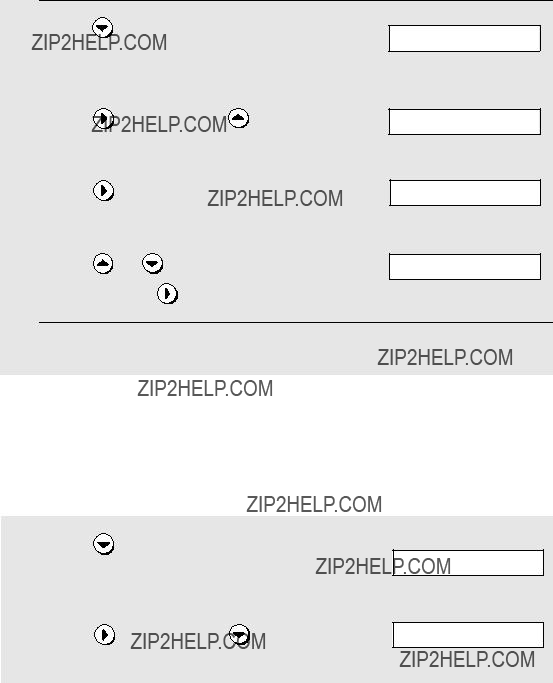
Other Features
Turning beep sounds on and off
A beep normally sounds when you press a key on the cordless handset. To turn the beep sounds on or off, follow these steps.
1
2
3
4
5 Press  repeatedly to exit.
repeatedly to exit.
Other Features
Call time
To check the duration of your most recent call, follow these steps:
52
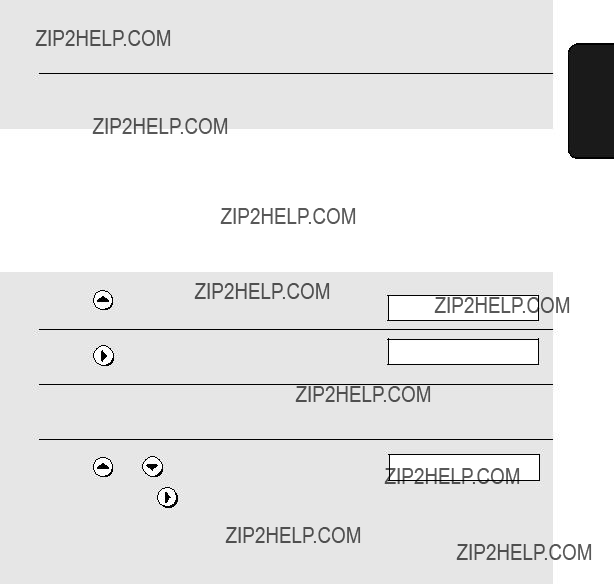
Other Features
3 Press  once. The duration appears.
once. The duration appears.
4 Press  repeatedly to exit.
repeatedly to exit.
End call setting
When this setting is turned on, calls can be ended by simply replacing the handset in the charger (there is no need to press  ). (A call will end even if it has been placed on hold.)
). (A call will end even if it has been placed on hold.)
3 Press  once.
once.
5 Press  repeatedly to exit.
repeatedly to exit.
2. Cordless Handset
Turning the cordless handset power on and off
To conserve battery power, you can turn the cordless handset off. To turn off
the power, hold down  until the display goes blank. To turn the power on,
until the display goes blank. To turn the power on,
hold down  until the display turns on. The power also turns on automatically when the cordless handset is placed in the charger.
until the display turns on. The power also turns on automatically when the cordless handset is placed in the charger.
53

Other Features
Listening to messages from the cordless handset
When new messages have been received in the fax machine???s answering system,  will appear in the display. To listen to the messages from your cordless handset, follow the steps below.
will appear in the display. To listen to the messages from your cordless handset, follow the steps below.
???  changes to
changes to  after you listen to the messages.
after you listen to the messages.
1
2
3 Press  to play all messages in the answering system, or
to play all messages in the answering system, or  to play only new messages.
to play only new messages.
???To repeat a message, press  .
.
???To skip a message, press  .
.
???To delete a message, press  while the message is playing.
while the message is playing.
???To stop playback, press  .
.
4 When finished, press  repeatedly to exit.
repeatedly to exit.
54
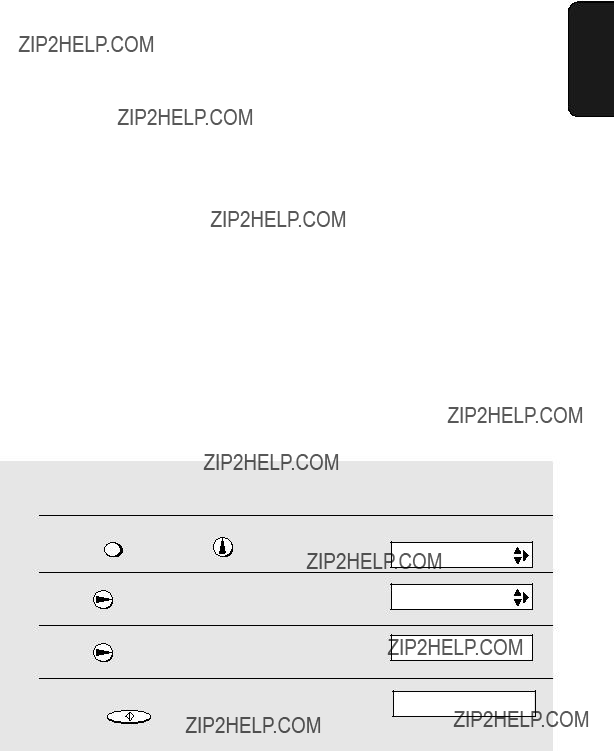
Registering Cordless Handsets
Registering Cordless Handsets
In order to be used, a cordless handset must first be registered in the fax machine. The cordless handset that came with the fax machine is already registered. To register an additional cordless handset, follow the steps in
Automatic registration or Custom registration on the following pages.
???Use automatic registration when you are only registering the cordless handset in one fax machine and the system PIN number has not been changed from its initial setting (0000) (see page 57). This is the easiest method of registration and does not require entering the System PIN number.
???Use custom registration when the system PIN number has been changed to a number other than 0000. The system PIN number must be entered during registration.
???A cordless handset can be registered in up to four fax machines. To register the cordless handset in multiple fax machines, repeat the custom registration procedure using each fax machine. To select which fax machine the cordless handset will normally be used with, see page 60.
Automatic registration
Use automatic registration when you are only registering the cordless handset in one fax machine and the system PIN number has not been changed from its initial setting (0000).
On the fax machine
2. Cordless Handset
55
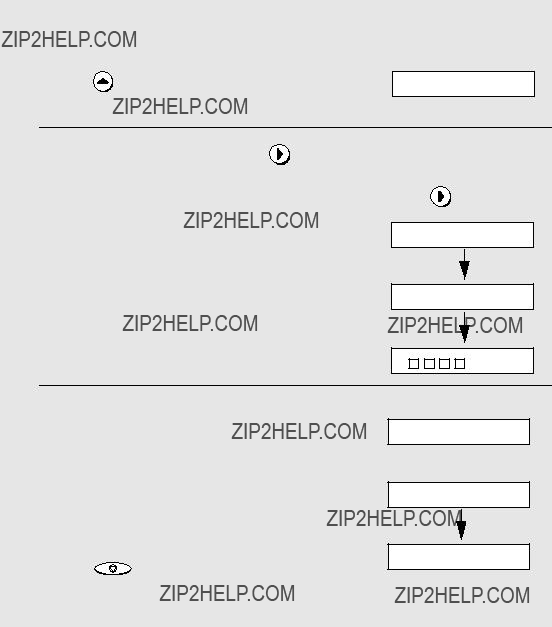
Registering Cordless Handsets
On the cordless handset
5
6
51 REGIST
AUTO
7 When registration is finished, the fax machine and cordless handset will show the messages at right. Note the number that is assigned to the cordless handset (???2??? is shown as an example).
Press STOP on the fax machine to
exit.
Fax machine display:
HS 2 REGISTERED
Cordless handset display:
REGIST
2
56

Registering Cordless Handsets
Programming a system PIN
The system PIN is a
???To prevent other people from adding cordless handsets without your authorization, it is recommend that you change the system PIN to a number other than 0000. (Note that a cordless handset can be deleted without entering the system PIN.)
???The system PIN is initially set to 0000 at the factory.
???To clear a mistake, press  .
.
5 Press START/MEMORY .
6 Enter the new system PIN that you wish to program (4 digits).
7 Press START/MEMORY .
2. Cordless Handset
57
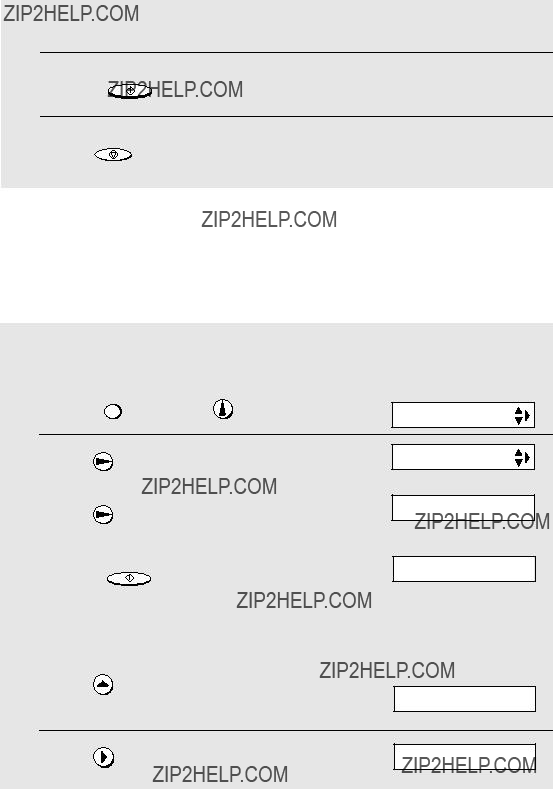
Registering Cordless Handsets
8
9
Enter the new system PIN once again for confirmation.
Press START/MEMORY .
10 Press STOP to return to the date and time display.
Custom registration
Use this procedure to register a cordless handset when the system PIN in the fax machine has been set to other than 0000, or when you are registering the cordless handset in multiple fax machines..
On the fax machine
1
2
3
4
On the cordless handset
5
6
58

Registering Cordless Handsets
number (1 to 4) that you would like to assign to the fax machine. (This number is used to identify the fax machine when the cordless handset is registered in multiple fax machines.)
9 Enter the
11 Enter the number that you would like to assign to the cordless handset.
2. Cordless Handset
12 When registration is finished, the fax machine and cordless handset will show the messages at right (the handset number ???2??? is shown as an example).
Press STOP on the fax machine and
 on the cordless handset to exit.
on the cordless handset to exit.
Fax machine display:
HS 2 REGISTERED
Cordless handset display:
REGIST
2
59

Registering Cordless Handsets
Giving priority to a base
When a cordless handset is registered with multiple bases, use the following setting to select which base the cordless handset will normally be used with.
???The initial setting is NONE. When NONE is selected (or when the selected base is not powered on), the cordless handset will be used with the first base that is powered on.
Cordless handset display:
1 On the cordless handset, press
5 BASE
repeatedly until the display at right appears.
2
3
Press  once.
once.
???NONE or the number of the currently selected fax machine appears in the display.
4 Enter the number (1 to 4) of the base to be given priority. (The number is the number that was assigned to the base during custom registration of
(Entering a number that has not been assigned will have no effect.)
5 Press repeatedly  to exit.
to exit.
60
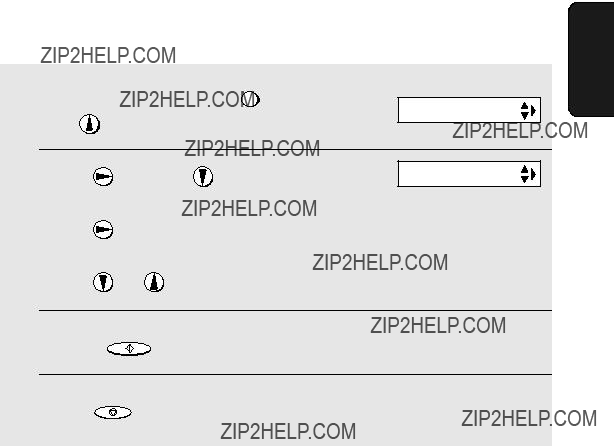
Registering Cordless Handsets
Cordless handset display language
Use this setting to select the language used in the cordless handset display.
??? This setting is selected on the fax machine.
2. Cordless Handset
61
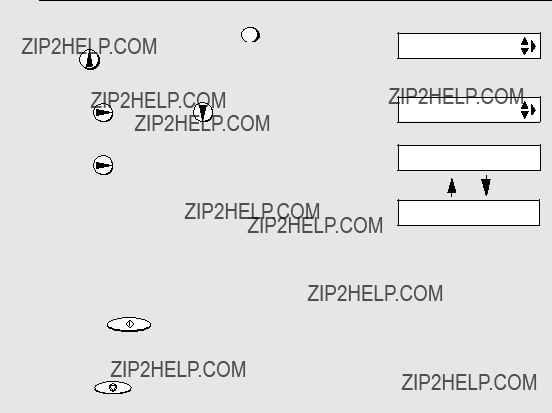
Registering Cordless Handsets
Deleting a cordless handset
Follow these steps if you need to delete a cordless handset (cancel the registration in the fax machine).
1
2
3
1 2 3 4 5 6
4 Enter the number of the cordless handset that you wish to delete.
5 Press START/MEMORY .
6 Press STOP to return to the date and time display.
62

3. Using the Answering System
The
???To use the answering system, you will first need to record an outgoing message. When you go out, turn on the answering system by setting the reception mode to A.M.
Recording an Outgoing Message
The outgoing message (OGM) is the greeting that the machine plays after answering a call to inform callers that they can leave a message or send a fax. Follow the steps below to record a message.
Example:
???Hello. You've reached ______ . No one is available to take your call right now. Please leave a message after the beep or press your facsimile Start key to send a fax. Thank you for calling.???
3 Lift the handset.
(If you have already recorded a
message, you can press  PLAY/HOLD
PLAY/HOLD to listen to the message.)
to listen to the message.)
63
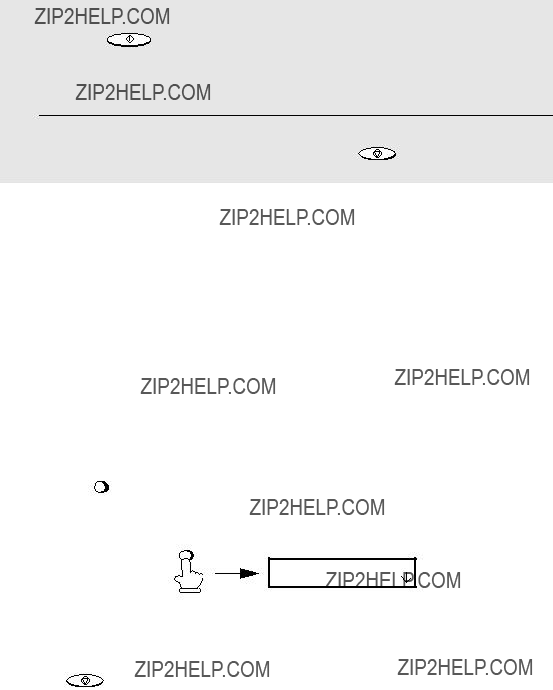
Operating the Answering System
4 Press START/MEMORY and speak into the handset to record a message.
???The outgoing message can be up to 60 seconds long. While recording, the display will show the time left to record.
5 When finished, replace the handset or press STOP .
To listen to the outgoing message
To listen to the outgoing message, follow Steps 1 and 2 of the above
procedure and then press  PLAY/HOLD
PLAY/HOLD . Note that the general outgoing message cannot be erased. If you need to change it, simply repeat the recording procedure.
. Note that the general outgoing message cannot be erased. If you need to change it, simply repeat the recording procedure.
Operating the Answering System
Activating the answering system
To turn on the answering system so that callers can leave messages, press
TEL/FAX A.M.
???The outgoing message will play (you can stop playback by pressing
STOP ).
???It will not be possible to set the reception mode to A.M. if an outgoing message has not been recorded.
64

Operating the Answering System
Note: In A.M. mode, the machine will automatically switch to fax reception if it detects six seconds of silence after answering a call. For this reason, if a caller pauses for this length of time while leaving a message, they will be cut off.
Number of rings in A.M. mode (Toll Saver function)
The number of rings on which the machine answers incoming calls in A.M. mode depends on whether the Toll Saver function is turned on, and if it is on, whether you have messages.
??? The Toll Saver function is initially turned on.
To turn off the Toll Saver function, see page 74.
To adjust the NUMBER OF RINGS setting, see page 98.
65
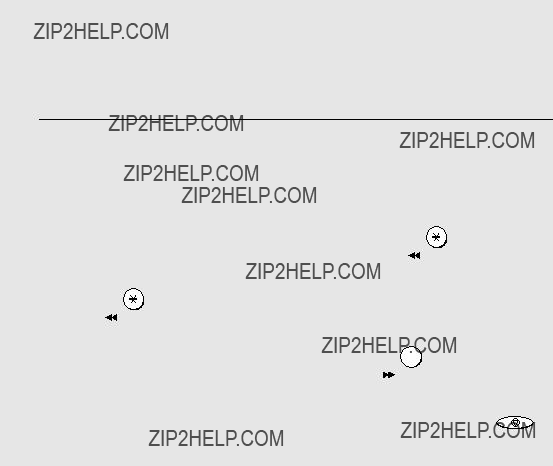
Operating the Answering System
Listening to received messages
When you return, the display will show the number of messages recorded. Follow the steps below to listen to your messages.
1 Press  PLAY/HOLD
PLAY/HOLD .
.
???If you only want to listen to new messages (messages not previously listened to), continue to hold  PLAY/HOLD
PLAY/HOLD down for at least two seconds.
down for at least two seconds.
2 The messages will play.
???As each message plays, the date and time of recording will appear briefly in the display. If no messages were received, NO MESSAGES will appear.
Note: Playback will stop if you receive a call, lift the handset, or press STOP .
???You can also listen to the messages from the cordless handset. See page 54.
???You can print out a list of your received messages that shows the date and time that each was received. See page 115.
66

Operating the Answering System
Erasing received messages
It is important to erase received messages after you listen to them to ensure that the memory does not become full.
??? Erasing all messages: To erase all messages, press FUNCTION ,  , and
, and
DELETE
then START/MEMORY .
??? Erasing a single message: To erase a single message, press
DELETE
while the message is being played.
Recording memos
You can record memos for yourself and other users of the machine. These will
be played back together with incoming messages when the  PLAY/HOLD
PLAY/HOLD key is pressed.
key is pressed.
Recording phone conversations
To record a phone conversation, hold down the  REC/ key during the
REC/ key during the
MEMO
conversation you wish to record. When you are finished, release the key. The
conversation will be played back when the  PLAY/HOLD
PLAY/HOLD key is pressed.
key is pressed.
Note: Intercom conversations cannot be recorded.
67
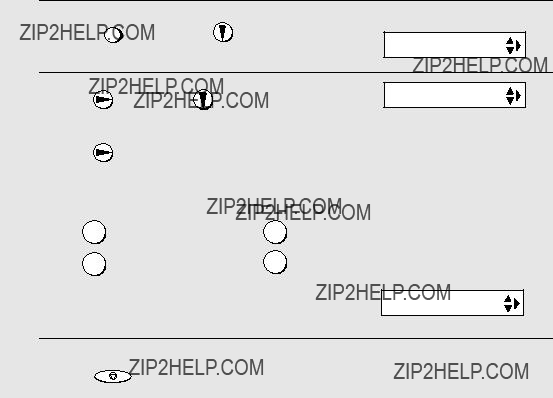
Optional Answering System Settings
Optional Answering System Settings
Setting ICM time
Incoming messages (ICMs) are the messages which callers leave for you on the
FAX mode on A.M. failure
If the memory for recording incoming messages becomes full while you are out, the answering system will no longer be able to record messages. The ON A.M. FAILURE setting is used to choose the response of the machine to incoming calls when this happens:
???YES (switch to FAX mode): The reception mode will switch to FAX mode, allowing the machine to continue to receive faxes automatically. With this setting, you can still use the remote commands to listen to your messages and then erase them (see Remote Operations on page 74).
68

Optional Answering System Settings
??? NO (do not switch to FAX mode): The machine will answer after 20 rings, after which it will wait to receive a remote command. Most callers will hang up before it answers; however, when you call the machine from a remote location, you can wait until it answers, listen to your messages, and then erase them (see Remote Operations on page 74).
The initial setting is NO . If you want to change the setting to YES, press the panel keys as follows:
OGM only mode
If needed, you can turn off recording of incoming messages. In this case, your outgoing message will play, but callers will not be able to leave a message. (The machine will still receive faxes sent by automatic dialling.)
69
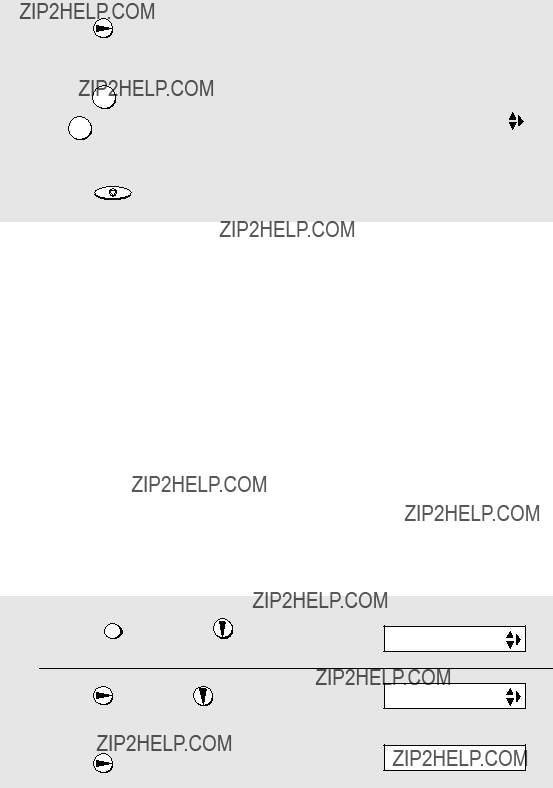
Transfer Function
3
4
5 Press STOP to return to the date and time display.
Transfer Function
The Transfer function is used to have the machine automatically call you at a specified number every time it receives an incoming message. This lets you hear your messages immediately after they come in, even when you are at a remote location.
To use the Transfer function, you must first program the number that you wish the machine to call (the transfer number), and record the transfer message that plays when you answer the phone at the remote location.
When you go out and wish to use the transfer function, turn it on. When you return and no longer wish to use the transfer function, turn it off.
Programming the transfer number
To use the Transfer function, you must first give the machine the number to call (the transfer number).
1
2
3
70
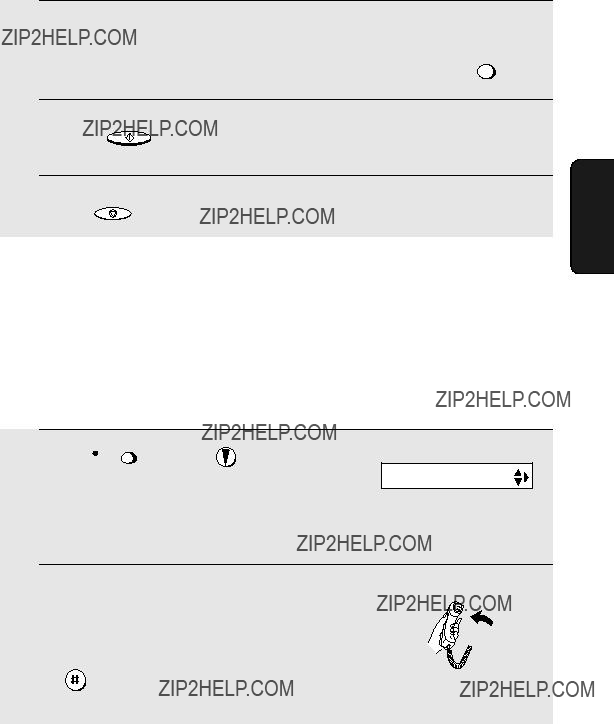
Transfer Function
4 Press the number keys to enter the transfer number.
??? To insert a pause between any two digits of the number, press FUNCTION .
Recording the transfer message
The transfer message plays when you answer the telephone, and informs you that the call is a transfer call. It can be up to 15 seconds long. To record a transfer message, follow the steps below. The following is an example:
???Hello. This is a transfer call for (YOUR NAME). Enter your remote code number now.???
2 Press  once.
once.
3 Lift the handset.
(If you have already recorded a message, you can press  PLAY/HOLD
PLAY/HOLD to listen to the message, or press
to listen to the message, or press
to delete the message.)
DELETE
71
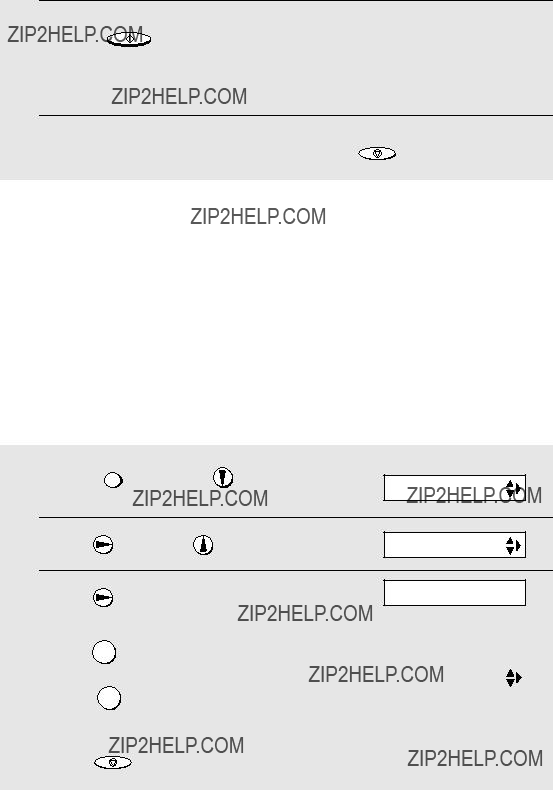
Transfer Function
4 Press START/MEMORY and speak into the handset to record the message.
???The transfer message can be up to 15 seconds long. While recording, the display will show the time left to record.
5 When finished, replace the handset or press STOP .
Checking or erasing the transfer message
To check or erase the transfer message, follow Steps 1 and 2 of the above
procedure, and then press 
 to check the message, or
to check the message, or  to
to
DELETE
erase the message.
Turning the Transfer function on and off
When you go out and wish to use the Transfer function, turn it on as follows:
1
2
3
72
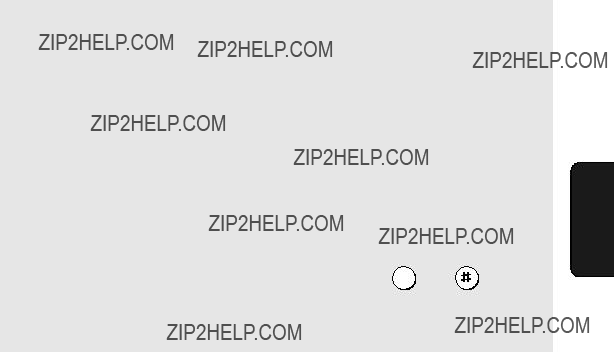
Transfer Function
6 Each time the machine receives an incoming message, it will call your
programmed transfer number. When you answer, you will hear your recorded message telling you that the call is a transfer call. On the dial
pad of your phone, enter  , your remote code number (see page 74), and
, your remote code number (see page 74), and  . The machine will play back your messages.
. The machine will play back your messages.
???You can also perform any of the remote operations described in Remote Operations later in this chapter (see page 74).
Note: When you hang up after a transfer call, the machine will not immediately resume normal operation. If you want the machine to accept calls
immediately after a transfer call, enter  twice before hanging up (if you
twice before hanging up (if you
playback, then enter  twice).
twice).
73

Remote Operations
Remote Operations
When you are out, you can call the machine from any tone dial telephone and play back your messages using the remote commands. You can also use these commands to change the reception mode and other settings.
Remote code number
To access the machine to perform remote operations, you must first enter your remote code number. The remote code number has been set to "001" at the factory. If you wish to use a different number, follow these steps:
1
2
3
4
5
Press the number keys to enter a
Press START/MEMORY to store the remote number, and then STOP to return to the date and time display.
Toll Saver
When you call the machine to listen to your messages, it will answer after two rings if it has received at least one message, or after four rings if it has not received any messages.
This allows you to save money on telephone charges, particularly if you are calling long distance. If the machine does not answer after the second ring, you can simply hang up before it answers, saving yourself the cost of that call.
74
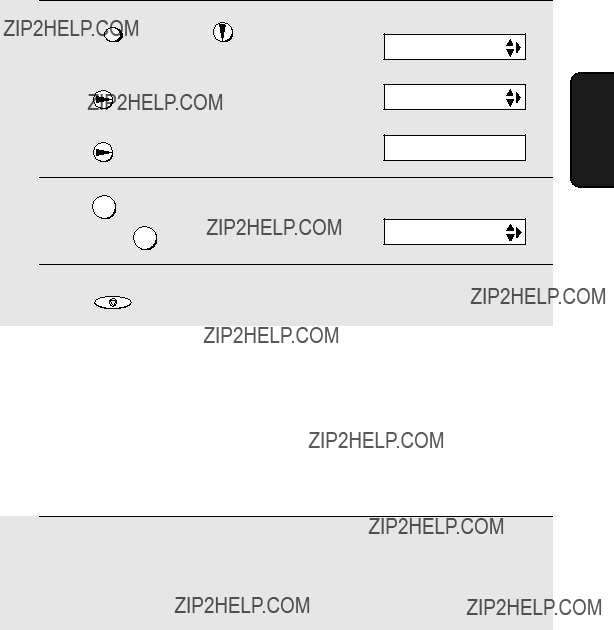
Remote Operations
If you do not want to use the Toll Saver function, you can turn it off by following the steps below. In this case, the machine will answer after the number of rings set with the NUMBER OF RINGS setting (see Changing the number of rings on page 98).
Retrieving your messages
1 Call the machine from a tone dial telephone. When your outgoing message begins, press  on the telephone.
on the telephone.
??? You will hear a short beep, and the outgoing message will stop.
75
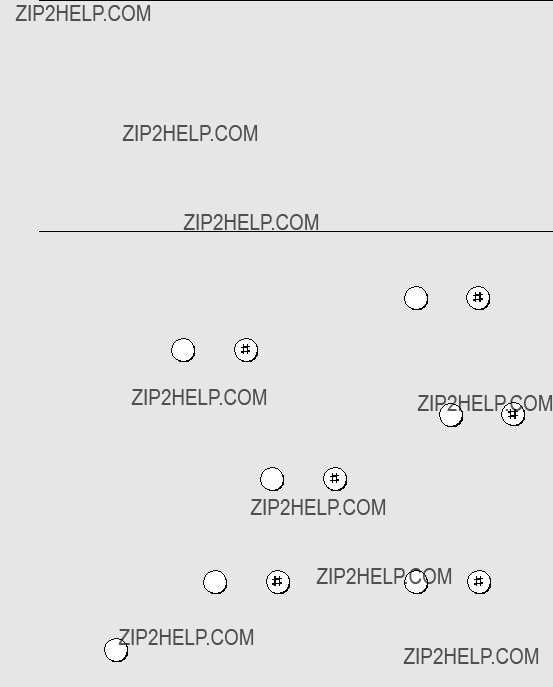
Remote Operations
2 Enter your remote code number and then press  .
.
???You will hear a series of beeps equal to the number of messages recorded, or one long beep if four or more messages have been received. The machine will then play back the messages, beeping once at the end of each message. When all messages have been played back, you will hear a long beep.
???If no messages have been received, you will hear a short beep. You can either hang up, or perform any of the operations described in the following section, Other remote operations.
3 While the messages are playing, you can do any of the following:
??? Erase a message: To erase the message you are currently listening to,
press 3 and  before it ends.
before it ends.
76

Remote Operations
4 When you have finished listening to your messages, you can do any of the following:
???Perform other operations: You can enter any of the commands described in the following section, Other remote operations.
???Hang up: If you do not erase your messages first, they will be saved and any new messages will be recorded after them. If you want the machine to
resume normal operation immediately, press  twice before hanging up
twice before hanging up
(in some cases, particularly when the Transfer function is used, the machine may not accept new calls for one or two minutes after you hang up
unless you press  twice).
twice).
Note: You can also call the machine and perform remote operations when the reception mode is set to FAX. In this case, when you call the machine, press
 immediately after it answers (before you hear the fax tone), and then continue from Step 2 above.
immediately after it answers (before you hear the fax tone), and then continue from Step 2 above.
Comments:
???When a remote command is accepted by the machine, you will hear one beep. If an incorrect command is entered, you will hear four beeps. In the latter case,
???When entering a command, do not pause longer than 10 seconds between each digit. If you do, you will hear a
???If you pause for longer than 10 seconds before entering a command, or make two errors while entering your remote code number, the line will be disconnected. (This prevents unauthorized people from attempting to guess your remote code number.)
77

Remote Operations
Other remote operations
After listening to your messages, you can perform any of the following operations by pressing the appropriate keys on the telephone.
Note: The following commands cannot be entered while messages are being played back. If you do not want to wait until playback ends to enter a
Changing the fax reception mode
Select a new reception mode by pressing the keys as follows:
???TEL mode: 8 , 3 , and  .
.
Caution: If you select TEL mode, you will not be able to change the reception mode again.
???TEL/FAX mode: 8 , 4 , and  .
.
Recording a new outgoing message
2 When you hear a short beep, speak into the telephone to record the new message.
???The message can be up to 15 seconds long. After 15 seconds (or earlier if the machine detects silence after you finish speaking), you will hear a beep, and the new message will be played back.
78
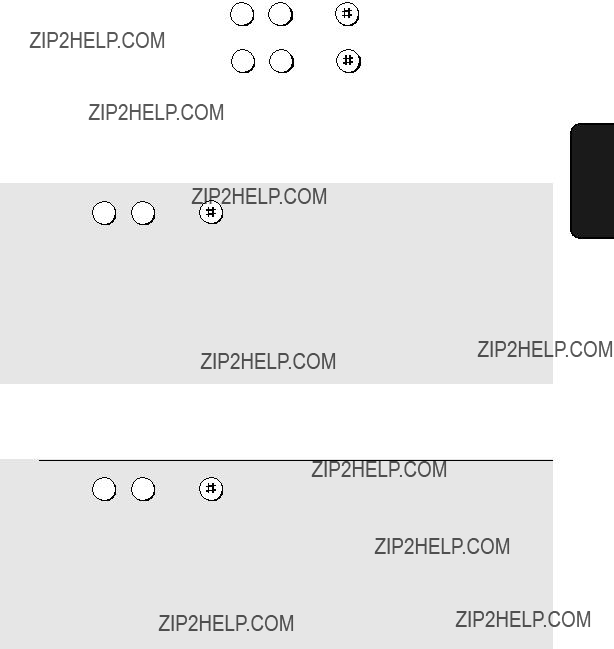
Remote Operations
Turning the Transfer function on or off
Changing the transfer telephone number
2 After you hear a short beep, enter the new telephone number. When finished, press  .
.
??? To insert a pause between any two digits of the number, press  .
.
Recording a new transfer message
2 When you hear a short beep, speak into the telephone to record the new message.
???The time for the transfer message is fixed at 15 seconds. After 15 seconds (or earlier if the machine detects silence after you finish speaking), you will hear a beep, and the new message will be played back automatically.
79
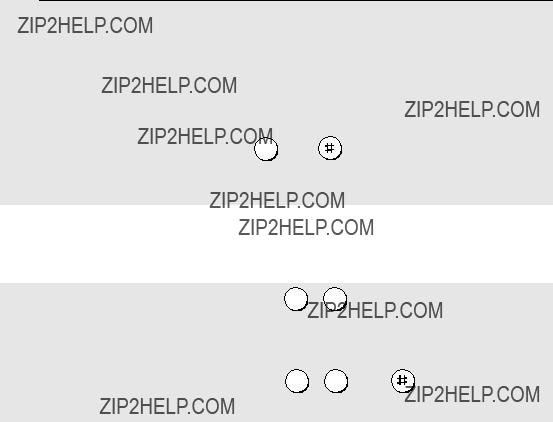
Remote Operations
Recording a memo
You can record a memo for yourself or other users of the machine. The memo will be played back when incoming messages are listened to.
1 Press  and
and  on the telephone.
on the telephone.
2 When you hear a short beep, speak into the telephone to record the memo.
??? If the machine detects silence, it will stop recording automatically.
OGM only mode
To turn on OGM only mode: Press 1 , 1 , and  on the telephone.
on the telephone.
(Your outgoing message will play, but callers will not be able to record a message. Faxes sent by automatic dialling will be received)
80
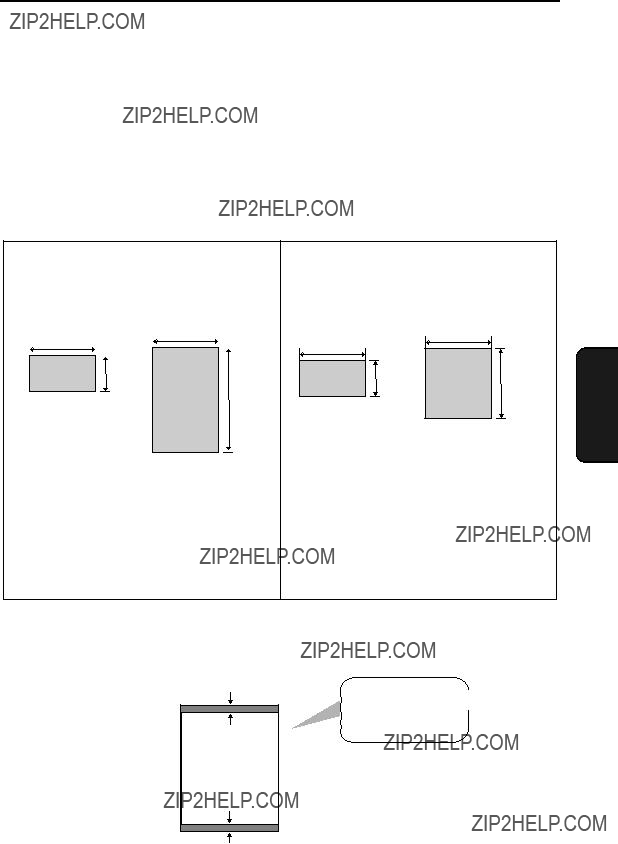
4. Sending Faxes
Transmittable Documents
Size and weight
The size and weight of documents that you can load in the document feeder depend on whether you load one page at a time or several pages at once.
Loading one page at a time:
140 mm
600 mm
Loading up to 10 pages at once:
Note: Letters or graphics on the edges of a document will not be scanned.
5 mm
Letters in the shaded area will not be scanned.
5 mm
81

Loading the Document
Other restrictions
???The scanner cannot recognise yellow, greenish yellow, or light blue ink.
???Ink, glue, and correcting fluid on documents must be dry before they pass through the document feeder.
???All clips, staples, and pins must be removed from documents before loading in the feeder. If these are not removed, they may damage the machine.
???Documents which are patched, taped, torn, smaller than the minimum size, carbon backed, easily smudged, or have a slippery coated surface should be photocopied, and the copy loaded in the feeder.
Loading the Document
Up to 10 pages can be placed in the feeder at one time. The pages will automatically feed into the machine starting from the bottom page.
???If you need to send or copy more than 10 pages, place the additional pages gently and carefully in the feeder just before the last page is scanned. Do not try to force them in, as this may cause
???If your document consists of several large or thick pages which must be loaded one at a time, insert each page into the feeder as the previous page is being scanned. Insert gently to prevent
1Adjust the document guides to the width of your document.
2 Insert the document face down in the
document feeder. The top edge of the document should enter the feeder first.
??? READY TO SEND will appear in the display.
82
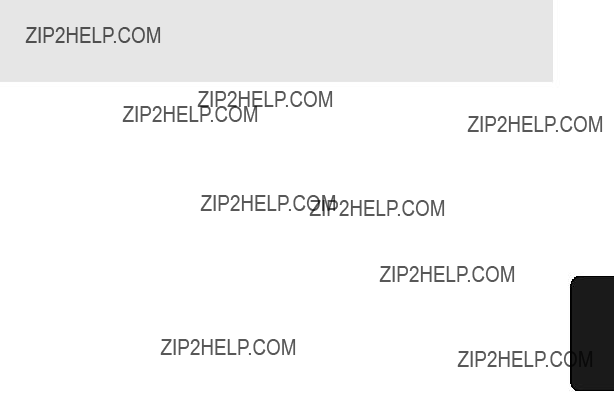
Adjusting the Resolution and Contrast
3 Adjust the resolution and/or contrast settings as explained in
Resolution and Contrast below, then dial the receiving machine as explained on page 85.
Adjusting the Resolution and Contrast
If desired, you can adjust the resolution and contrast before sending a document.
???The default resolution setting is STANDARD and the default contrast setting is AUTO.
???You must adjust the settings each time you don???t want to use the default settings.
Note: The resolution and contrast settings are only effective for sending a document. They are not effective for receiving a document.
Resolution settings
83
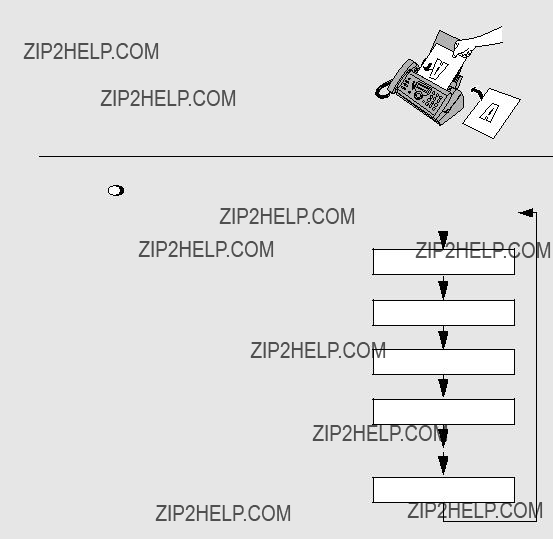
Adjusting the Resolution and Contrast
Contrast settings
1
2
Load the document(s).
??? The document must be loaded before the resolution and contrast can be adjusted.
???The first time you move through the list of resolution settings, the contrast setting AUTO will appear next to each resolution setting. The second time you move through the list, the contrast setting DARK will appear.
FINE :AUTO
SUPER FINE :AUTO
HALF TONE :AUTO
STANDARD :DARK
HALF TONE :DARK
Note: In order to transmit in SUPER FINE resolution, the receiving fax machine must also have that resolution. If it doesn???t, your machine will automatically step down to the next best available setting.
84
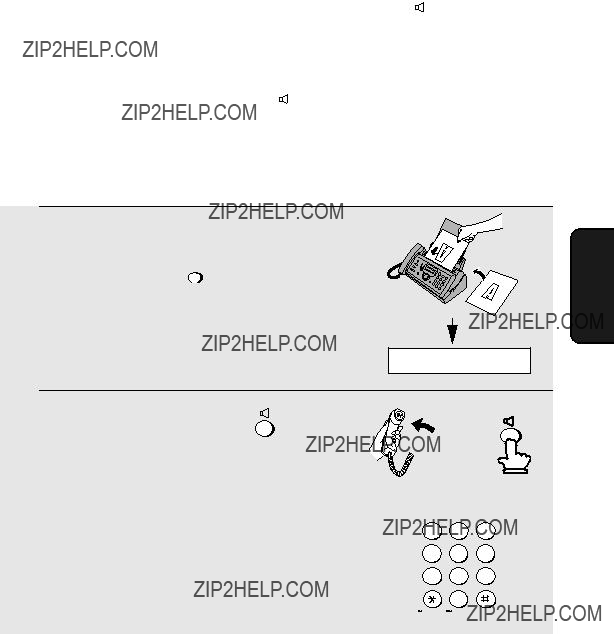
Sending a Fax by Normal Dialling
Sending a Fax by Normal Dialling
With Normal Dialling, you pick up the handset (or press  ) and dial by pressing the number keys.
) and dial by pressing the number keys.
???If a person answers, you can talk with them through the handset before
sending the fax. (If you pressed  , you must pick up the handset to talk.)
, you must pick up the handset to talk.)
???Normal Dialling allows you to listen to the line and make sure the other fax machine is responding.
1 Load the document(s).
??? If desired, press RESOLUTION to set the
resolution and/or contrast.
READY TO SEND
85
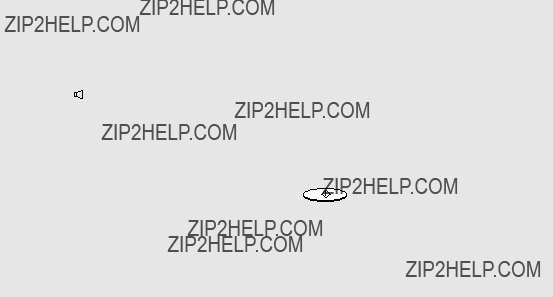
Sending a Fax by Normal Dialling
4 Wait for the connection. Depending on the setting of the receiving machine, you will either hear a fax tone or the other person will answer.
??? If the other party answers, ask them to press their Start key (if you pressed
 , pick up the handset to speak with them). This causes the receiving machine to issue a fax tone.
, pick up the handset to speak with them). This causes the receiving machine to issue a fax tone.
5 When you hear the fax tone, press START/MEMORY . Replace the handset.
???If the transmission is completed successfully, the fax will beep once.
???If an error occurs, the fax will beep three times and print a Transaction Report to inform you of the problem (see page 116).
Note:
If the transmission is unsuccessful and DOCUMENT JAMMED appears in the display, remove the document as explained on page 134. (This may occur if the other fax machine doesn???t respond properly when you attempt to send the document.)
86
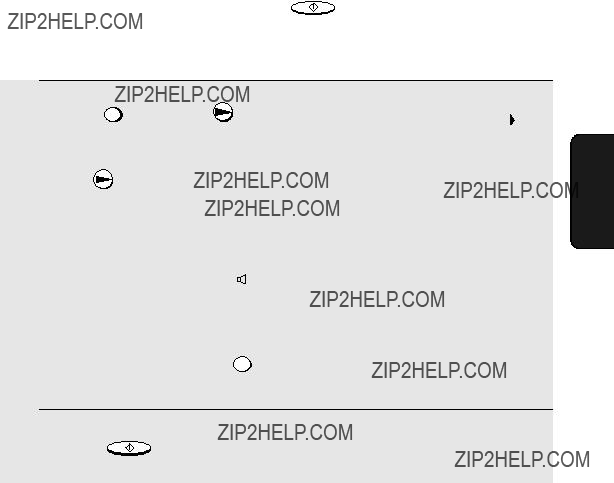
Sending a Fax by Automatic Dialling
Sending a Fax by Automatic Dialling
You can store up to 40 fax or phone numbers in the machine for automatic dialling.
???  until the desired number
until the desired number
appears in the display, and then START/MEMORY .
Storing fax and phone numbers for automatic dialling
??? To clear a mistake, press  .
.
???If a pause is required between any of the digits to access a special service or an outside line, press FUNCTION . The pause appears as a hyphen. Several pauses can be entered in a row.
4 Press START/MEMORY .
87

Sending a Fax by Automatic Dialling
5 Enter a name by pressing number keys for each letter as shown in the
chart below. Up to 15 characters can be entered. (If you do not wish to enter a name, go directly to Step 6.)
???To enter two letters in succession that require the same key, press  after entering the first letter.
after entering the first letter.
???To clear a mistake, press  .
.
???To enter a lower case letter, continue pressing the key for the letter until the lower case letter appears. To enter one of the following symbols, press
or  repeatedly:
repeatedly:
. / ! " # $ % & ??? ( ) + + ,
???To confirm that an
Note: The fax machine uses a lithium battery to keep automatic dialling numbers and other programmed information in memory when the power is turned off. Battery power is consumed primarily when the power is off. With the power kept continuously off, the life of the battery is about 5 years. If the battery dies, have your dealer or retailer replace it. Do not try to replace it yourself.
88
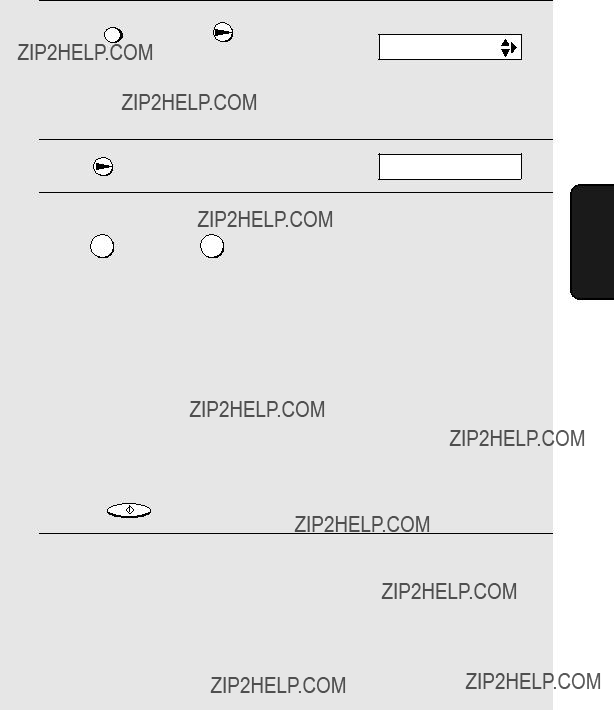
Sending a Fax by Automatic Dialling
Editing and clearing
If you need to make changes to a previously stored
2 Press  or
or  until the number you wish to edit or clear appears in the display.
until the number you wish to edit or clear appears in the display.
??? If you selected CLEAR, go to Step 8.
5 If you selected EDIT, make the desired changes to the number.
???Press  or
or  to move the cursor to the digit or digits you wish to change, and then enter the new digit. The new digit will replace the old digit.
to move the cursor to the digit or digits you wish to change, and then enter the new digit. The new digit will replace the old digit.
???If you do not wish to change the number, go directly to Step 6.
6 Press START/MEMORY .
7 Make the desired changes to the name.
???Press  or
or  to move the cursor to the letter or letters you wish to change, and then press the appropriate number key repeatedly until the desired letter appears (see Step 5 on page 88). The new letter will replace the old letter.
to move the cursor to the letter or letters you wish to change, and then press the appropriate number key repeatedly until the desired letter appears (see Step 5 on page 88). The new letter will replace the old letter.
???If you do not wish to change the name, go directly to Step 8.
89

Sending a Fax by Automatic Dialling
Using an
Once you have stored a fax or phone number, you can use it to send a fax or make a phone call.
1 If you are sending a fax, load the document(s).
??? If desired, press RESOLUTION to set the resolution and/or contrast.
READY TO SEND
2 Press  (or
(or  ) until the name of the other party appears in the display (if no name was stored, the number will appear).
) until the name of the other party appears in the display (if no name was stored, the number will appear).
3 If you are sending a fax, press START/MEMORY . Dialling and transmission begins.
???If the transmission is completed successfully, the fax will beep once.
???If an error occurs, the fax will beep three times and print a Transaction Report to inform you of the problem (see page 116).
If you are making a phone call, lift the handset. Dialing begins.
90
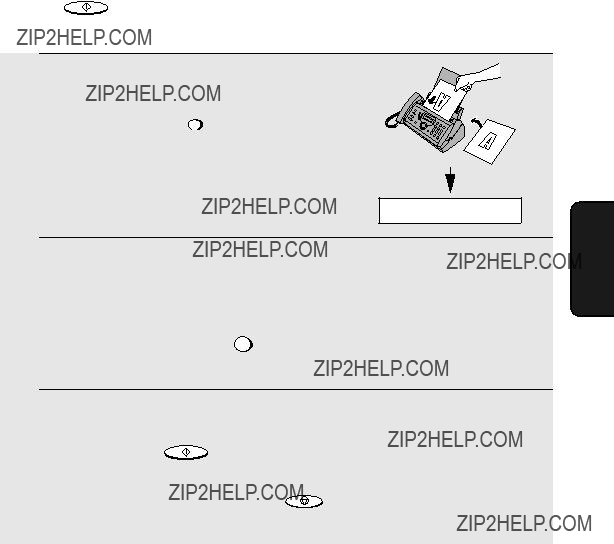
Sending a Fax by Automatic Dialling
Sending a fax by Direct Keypad Dialling
You can also enter a full number with the number keys and then press the
START/MEMORY key to begin dialling. You can use this method to dial a full number when you don't need to speak to the other party before faxing.
1 Load the document(s).
??? If desired, press RESOLUTION to set the resolution and/or contrast.
READY TO SEND
2 Enter the number of the receiving machine by pressing the number keys.
???If a pause is required between any of the digits to access a special service or an outside line, press FUNCTION . The pause will appear as a hyphen. Several pauses can be entered in a row.
3 Check the display. If the number of the receiving machine shown is
correct, press START/MEMORY .
??? If the number is not correct, press STOP to backspace and clear one digit
at a time, and then
91

Sending a Fax by Automatic Dialling
Redial
You can automatically redial the last number dialled. This procedure can be used to send a fax or make a phone call.
1 If you are sending a fax, load the document(s).
??? If desired, press RESOLUTION to set the resolution and/or contrast.
READY TO SEND
2 Press  once. <REDIAL> appears in the display, followed by the last
once. <REDIAL> appears in the display, followed by the last
number dialled. Make sure the number that appears is the number you wish to dial.
3 If you are sending a fax, press START/MEMORY . Dialling and transmission begins.
If you are making a phone call, lift the handset. Dialling begins.
Note:
If a fax transmission is unsuccessful and DOCUMENT JAMMED appears in the display, remove the document as explained on page 134. (This may occur if the other fax machine doesn???t respond properly when you attempt to send the document.)
Automatic redialling
If you use automatic dialling (including Direct Keypad Dialling) to send a fax and the line is busy, the fax machine will automatically redial the number. The fax machine will make two redial attempts at an interval of five minutes. During this time, RECALLING will appear in the display, followed by a
92
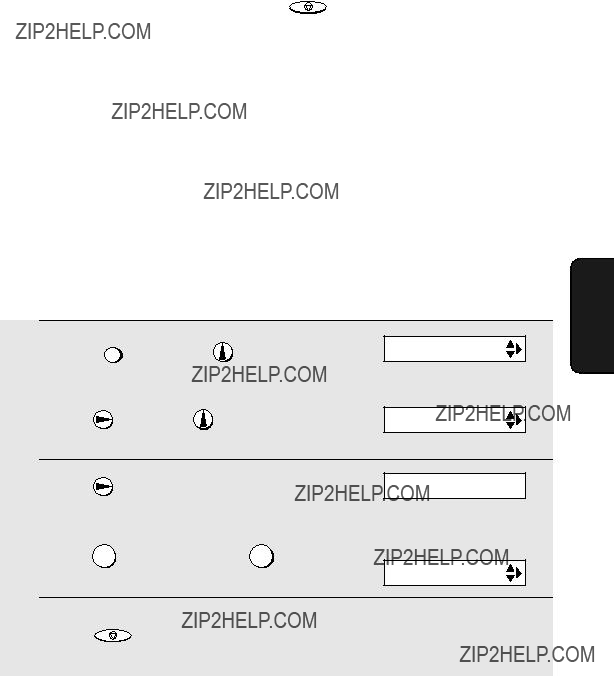
Sending a Fax by Automatic Dialling
??? To stop automatic redialling, press STOP .
???Under certain conditions (for example if a person answers the call on a telephone), automatic redialling may stop before two redialling attempts are made.
Error Correction Mode
The fax machine is set to automatically correct any distortions in a transmission due to noise on the telephone line before printing at the receiving end. This function is called Error Correction Mode (ECM). ECM is effective for both transmissions and receptions, and is only effective when the other fax machine has ECM as well.
When there is considerable noise on the line, you may find that transmission with ECM turned on takes longer than normal. If you prefer a faster transmission time, you can try turning ECM off.
93

Sending a Fax From Memory
Sending a Fax From Memory
You can scan a document into the fax???s memory and send the document from memory. This increases transmission speed and allows you to send a fax to multiple destinations in a single operation. After transmission, the document is automatically cleared from memory.
Broadcasting (sending a fax to multiple destinations)
This function allows you to send the same fax to as many as 20 different locations in just one operation.
???When sending to multiple locations, only
1 Load the document(s).
??? If desired, press RESOLUTION to set the resolution and/or contrast.
2
3
4
Press START/MEMORY .
Press  (or
(or  ) until the name of the number appears in the display (if no name was stored, the number will appear).
) until the name of the number appears in the display (if no name was stored, the number will appear).
Press  to select the number.
to select the number.
5 Repeat Steps 3 and 4 for each of the other locations to which you wish to send the fax (maximum of 20).
??? To check your selected locations, press  to scroll through them. To
to scroll through them. To
delete a location, scroll to the location and then press STOP .
94

Sending a Fax From Memory
6 When you are ready to begin transmission, press START/MEMORY .
???A Transaction Report is automatically printed out after Broadcasting is completed. Check the "Note" column of the report to see if any of the locations are marked "Busy" or have a communication error code. If so, send the document to those locations again.
Memory transmission
You can also send a fax through memory when sending to a single location. This is convenient when sending to locations where the line is often busy, as it saves you from waiting to pick up the original document and frees the feeder for other operations.
To send a fax through memory, load the document, press START/MEMORY , and
then dial using one of the following methods:
???Press the number keys to enter the fax number and then press
START/MEMORY .
???Press  repeatedly to select an
repeatedly to select an
START/MEMORY .
???Press  once to select the last number dialled and press START/MEMORY .
once to select the last number dialled and press START/MEMORY .
If the memory becomes full...
If the memory becomes full while the document is being scanned, MEMORY IS FULL and SEE MANUAL will alternately appear in the display.
???Press START/MEMORY if you want to transmit the pages which have been
stored up to that point in memory. The remaining pages will be ejected from the feeder. After transmission, the memory will be cleared and you can transmit the remaining pages. You will also need to transmit the page which was being scanned when the memory filled up.
??? Press STOP if you want to cancel the entire transmission.
95
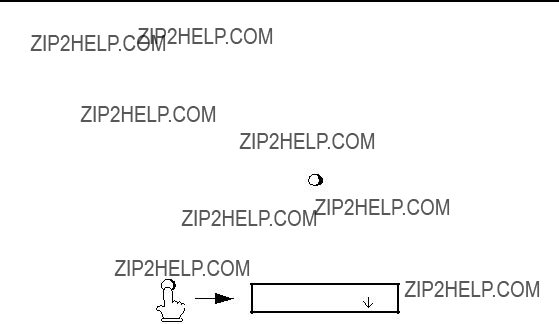
5. Receiving Faxes
Using TEL/FAX Mode
To select TEL/FAX mode, press
in the display points to TEL/FAX.
RECEPTIONTEL FAX
MODE
TEL/FAX A.M.
When the reception mode is set to TEL/FAX, your fax machine automatically answers all calls on two rings. After answering, your fax monitors the line for about five seconds to see if a fax tone is being sent.
???If your fax machine detects a fax tone (this means that the call is an automatically dialled fax), it will automatically begin reception of the incoming document.
???If your fax machine doesn't detect a fax tone (this means that the call is a voice call or manually dialled fax), it will make a ringing sound (called pseudo ringing) for 15 seconds to alert you to answer. If you don't answer within this time, your fax will send a fax tone to the other machine to allow the calling party to send a fax manually if they desire.
Note: Only the fax will alert you to voice calls or manually dialled faxes by pseudo ringing. An extension phone connected to the same line will not ring after the connection has been established.
96
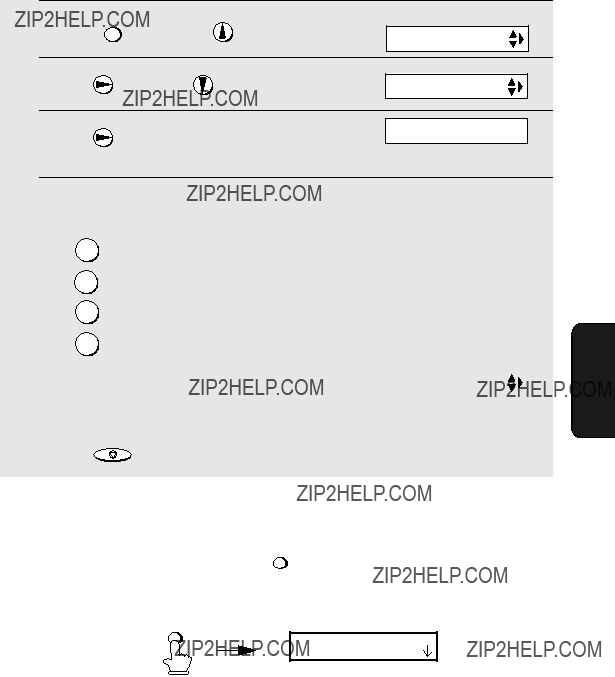
Using A.M. Mode
Pseudo Ring Duration for Tel/Fax Mode
If desired, you can change the duration of pseudo ringing in Tel/Fax mode.
(Selections appear alternately)
4 Enter a number as follows for the desired duration:
115 SECONDS
230 SECONDS
360 SECONDS
4120 SECONDS
In A.M. mode, your fax machine will automatically receive voice messages and faxes. See Chapter 3 for more details.
97

Using FAX Mode
Using FAX Mode
To select FAX mode, press
the display points to FAX.
When the reception mode is set to FAX, the fax machine will automatically answer all calls on two rings and receive incoming faxes.
???If you pick up the handset before the machine answers, you can talk to the other party and/or receive a fax as explained in Using TEL Mode on page 99.
Changing the number of rings
If desired, you can change the number of rings on which the fax machine answers incoming calls in FAX and TEL/FAX mode. Any number from 2 to 4 can be selected.
1
2
98
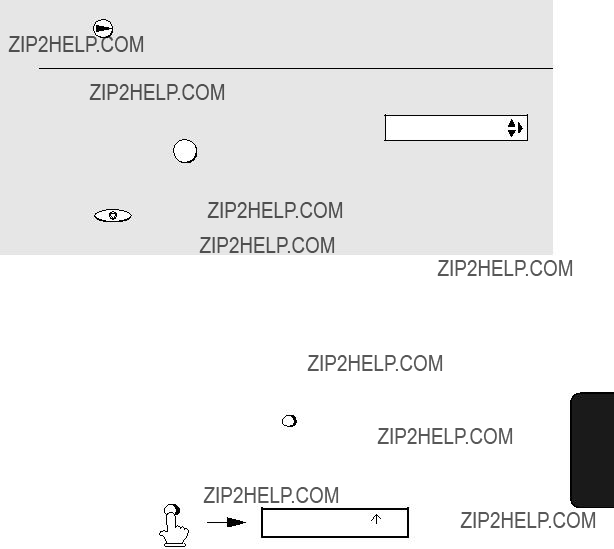
3
4
Using TEL Mode
The display briefly shows
Enter the desired number of rings (any your selection, then: number from 2 to 4).
TRANSACTION
Example: 3 rings 3
5 Press STOP to return to the date and time display.
Using TEL Mode
When the reception mode is set to TEL, you must answer all calls by picking up the fax machine???s handset or an extension phone connected to the same line.
99
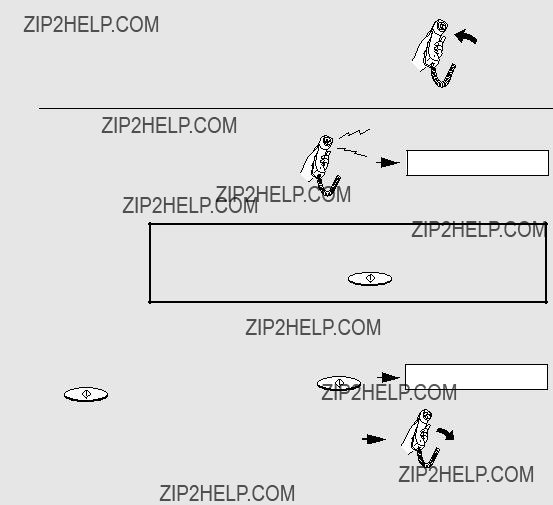
Using TEL Mode
Answering with the fax???s handset
1 When the fax machine rings, pick up the handset.
2 If you hear a fax tone, wait until the
Note: If you have set the Fax Signal Receive setting
(page 102) to NO, press START/MEMORY to begin reception.
3 If the other party first speaks with you
before the sender presses their Start key.)
??? When RECEIVING appears in the display, hang up.
100

Using TEL Mode
Answering on an extension phone
You can also start fax reception in TEL mode by answering any extension phone connected to the same line as the fax machine.
??? To start fax reception from the cordless handset, see page 38.
1 Answer the extension phone when it rings.
2 If you hear a soft fax tone, wait until your fax responds (the extension phone will go dead), then hang up.
Beep
Phone goes dead
???If you have set the Fax Signal Receive setting to NO (see page 102), or if the fax machine does not respond, set the extension phone down (do not hang up), walk over to the fax machine, pick up the handset, and press
START/MEMORY .
Putting a call on hold
To put the other party on hold during a phone conversation, press  PLAY/HOLD
PLAY/HOLD . When this is done, they cannot hear you. You can put the handset back in the cradle without breaking the connection. When you are ready to speak with the other party again, pick up the handset. If you did not put the handset back in
. When this is done, they cannot hear you. You can put the handset back in the cradle without breaking the connection. When you are ready to speak with the other party again, pick up the handset. If you did not put the handset back in
the cradle, press  PLAY/HOLD
PLAY/HOLD again to resume conversation.
again to resume conversation.
101
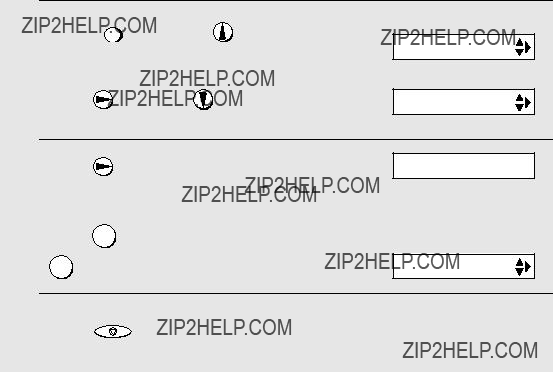
Optional Reception Settings
Optional Reception Settings
Fax Signal Receive
Your fax will automatically begin reception if you hear a soft fax tone after answering a call on your fax or an extension phone. If you use a computer fax modem to send documents on the same line, you must turn this function off in order to prevent your fax from mistakenly attempting to receive documents from the computer fax modem. Follow the steps below to change the setting.
1
2
3
4
5 Press STOP to return to the date and time display.
102
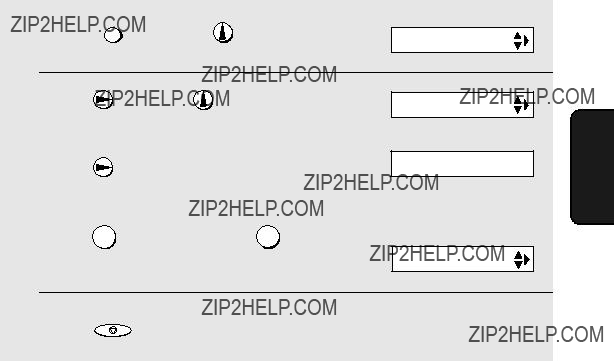
Optional Reception Settings
Reception Ratio
The fax has been set at the factory to automatically reduce the size of received documents to fit the size of the printing paper. This ensures that data on the edges of the document are not cut off. If desired, you can turn this function off and have received documents printed at full size.
???If a document is too long to fit on the printing paper, the remainder will be printed on a second page. In this case, the
???Automatic reduction may not be possible if the received document is too large, contains too many fine graphics or images, or is sent at high resolution. In this case, the remainder of the document will be printed on a second page.
103

Substitute Reception to Memory
Substitute Reception to Memory
In situations where printing is not possible, such as when your fax runs out of paper, the imaging film needs replacement, or the paper jams, incoming faxes will be received to memory.
When you have received a document in memory, FAX RX IN MEMORY will appear in the display, alternating with ADD PAPER & PRESS START KEY or CHECK FILM / CHECK COVER / CHECK PAPER JAM. When you add paper
(and press START/MEMORY ), replace the imaging film, or clear the jam, the stored
documents will automatically print out.
???The machine will retain any received faxes in memory until printed, even if the power cord is unplugged or a power failure occurs.
104
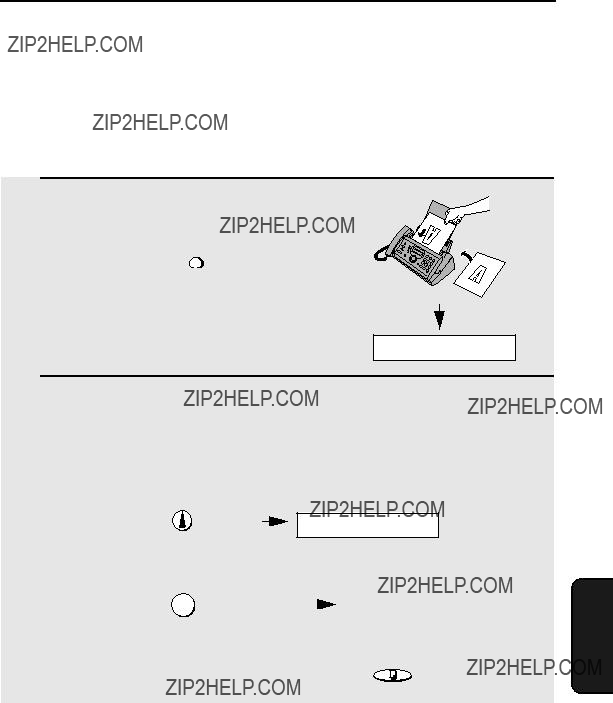
6. Making Copies
Your fax machine can also be used to make copies. Single and multiple copies (up to 99 per original) can be made, enabling your fax to double as a convenience office copier.
1 Load the document(s) face down. (Maximum of 10 pages.)
??? If desired, press RESOLUTION to set the
resolution and/or contrast.
(The default resolution setting for copying is FINE.)
READY TO SEND
2 If desired, select an enlarge/reduce setting, and/or select the number of copies per original:
??? ENLARGE/REDUCE: Press  or
or  until the desired setting appears
until the desired setting appears
in the display. Settings are 100%, 125%, 135%, 50%, 73%, 88%, 94%, and AUTO. (The default setting is 100%.)
???Number of copies per original: Press the number keys to enter a number from 1 to 99. (The default setting is 1.)
3 When you are ready to begin copying, press COPY/HELP/POLL .
If MEMORY IS FULL appears...
If the memory becomes full while a document is being scanned, MEMORY IS FULL and SEE MANUAL will alternately appear in the display and the document will automatically feed out. This may happen if the resolution is set to SUPER FINE, or if you selected an enlarge/reduce setting, or if you are making more than one copy per original. To avoid using memory, use STANDARD or FINE for the resolution, 100% for the enlarge/reduce setting, and make only one copy per original.
6. Making Copies
105
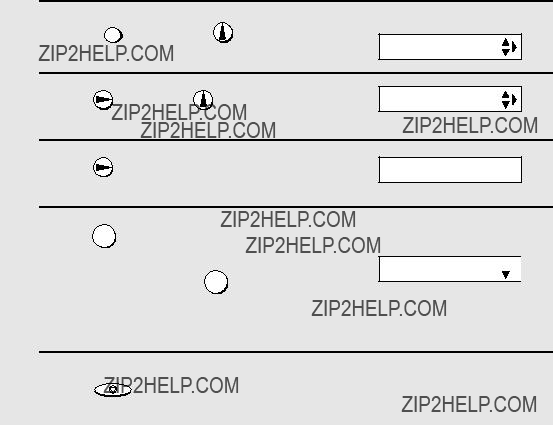
Making Copies
Copy
When making a copy of a document that is longer than the printing paper, use the copy
1
2
3
4
Press 1 to set copy
The display briefly shows your selection, then:
NUMBER OF RING


5 Press STOP to return to the date and time display.
106

7. Special Functions
Caller ID (Requires Subscription to Service)
If you subscribe to a caller identification service from your telephone company, you can have the fax machine and the cordless handset display the name and number of the caller when you receive a call.
Important:
???To use this function, you must subscribe to a caller identification service from your telephone company.
???Your fax may not be compatible with some caller identification services.
1
2
3
4
5
7. Special Functions
107

Caller ID (Requires Subscription to Service)
How Caller ID operates
When you receive a call, the name and phone number of the caller will alternately appear in the fax machine display and cordless handset display, beginning just before the second ring. The information will continue to be displayed until the line is disconnected.
Display example
Note: Some caller ID services may not provide the name of the caller. In this case, only the phone number will appear.
Display messages
One of the following messages will appear while the fax rings if caller
information is not available.
108
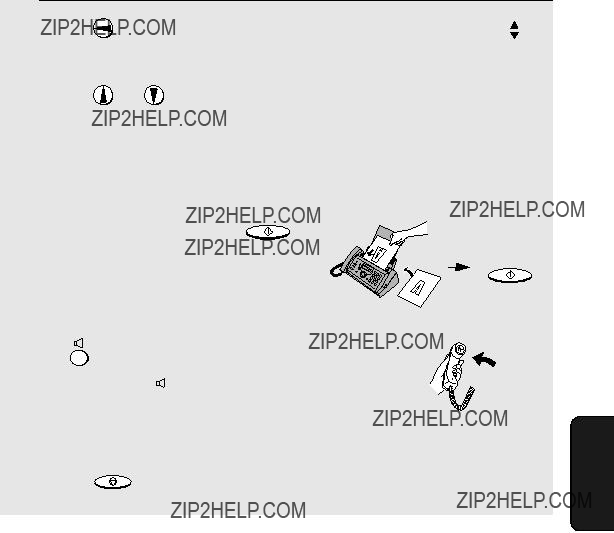
Caller ID (Requires Subscription to Service)
Viewing the Caller ID list
If you subscribe to a Caller ID service and have turned on the Caller ID function, your fax machine will keep information on the most recent 30 calls and faxes you have received. You can view this information, which consists of the name and number of each caller, in the Caller ID List.
??? After you have received 30 calls, each new call will delete the oldest call.
Follow the steps below to view the Caller ID List in the display. If desired, you can immediately dial a number when it appears.
???Fax: If you want to send a fax, load the document and then press START/MEMORY .
Dialling and transmission begin.
Fax:
???Voice call: If you want to make a voice call, pick up the handset (or press
). Dialling begins automatically. (If
you pressed  , pick up the handset when the other party answers.)
, pick up the handset when the other party answers.)
 START/MEMORY
START/MEMORY
Voice call:
4 Press STOP when you have finished viewing the list.
7. Special Functions
109
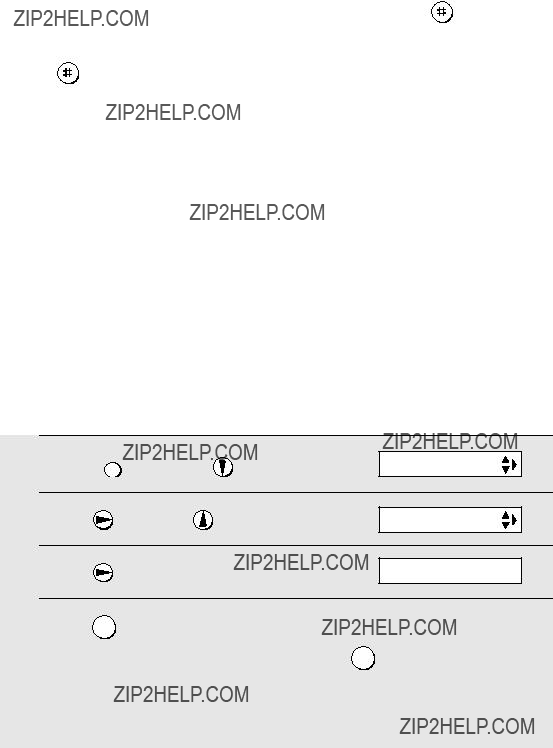
Caller ID (Requires Subscription to Service)
To delete calls from the Caller ID list
DELETE
call appears in the display. If you want to delete all calls from the list, hold
down for at least 3 seconds while you are viewing any number in the
DELETE
list.
Viewing the Caller ID list from the cordless handset
You can also view the Caller ID list in the cordless handset display, and automatically dial a number from the list. See page 44.
Priority Call
With Caller ID turned on, you can set your fax machine to make a special ringing sound when you receive a call from a designated phone number. This lets you know immediately who is calling without having to look at the display.
???This function is only for the fax machine. The cordless handset will not make a special ringing sound.
To use this function, enter the desired phone number by following the steps below (only one phone number can be entered).
5 Enter the number by pressing the number keys (max. 20 digits).
110

Caller ID (Requires Subscription to Service)
6 Press START/MEMORY to store (or clear) the number.
7 Press STOP to return to the date and time display.
Blocking voice calls
With Caller ID turned on, you can use the Anti Junk Fax function described in
Blocking Reception of Unwanted Faxes in this chapter to block voice calls as well as faxes from your specified Anti Junk Number.
In this case, when a voice call or a fax comes in from the number you have specified as a "Junk Number", your fax will terminate the call as soon as it receives the calling phone number from the caller ID service. The caller will hear a
To use this function, enter the number that you wish to block as explained in
Blocking Reception of Unwanted Faxes (see page 113). Only one number can be blocked.
7. Special Functions
111
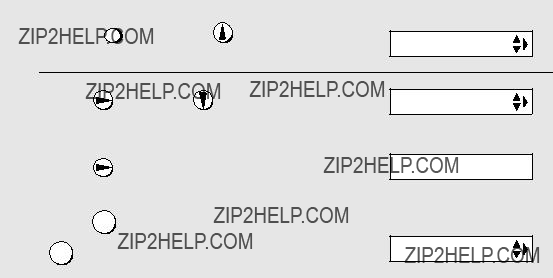
Distinctive Ring (Requires Subscription to Service)
Distinctive Ring (Requires Subscription to Service)
If you subscribe to a distinctive ring service from your telephone company, you will need to turn on the distinctive ring function. When this is done, your fax will signal voice calls by the normal ring pattern, and fax transmissions by a special ring pattern. In the case of a fax transmission, your fax machine will automatically answer the call and receive the fax.
The distinctive ring function is used with the reception mode set to FAX. When your fax number is dialled, your fax machine will signal the call with a special ringing sound, then answer automatically and begin reception after the number of rings set with the Number of Rings setting (see page 98). When your voice number is dialled, the fax machine will signal the call with the normal ringing sound to let you know that you must answer personally.
The initial setting for distinctive ring is NO. If set to YES, Fax Duet distinctive ring is supported.
Important:
???The distinctive ring function can only be used if you subscribe to a distinctive ring service from your telephone company. Do not turn on distinctive ring if you are on a normal line, as the fax machine will not operate properly.
???If you turn on distinctive ring, the fax will not operate in TEL/FAX reception mode.
1
2
3
4
112

Blocking Reception of Unwanted Faxes
Blocking Reception of Unwanted Faxes
The Anti Junk Fax function allows you to block reception of faxes from a party that you specify. This saves paper by not printing out unwanted "junk" faxes. To use this function, follow the steps below to enter the fax number from which you do not wish to receive faxes. One fax number can be entered.
stored number (if you are clearing a number, go to Step 6).
5 Enter the fax number by pressing the number keys (max. 20 digits).
6 Press START/MEMORY
7 press STOP to return to the date and time display.
7. Special Functions
113

Polling (Requesting a Fax Transmission)
Polling (Requesting a Fax Transmission)
Polling allows you to call another fax machine and have it send a document to your machine without operator assistance. In other words, the receiving fax machine, not the transmitting fax machine, initiates the transmission.
1 Dial the fax machine you want to poll using one of the following methods:
???Enter the full number using the numeric keys.
???Pick up the handset (or press  ) and dial the full number. Wait for the fax answerback tone.
) and dial the full number. Wait for the fax answerback tone.
???If the number has been stored for automatic dialling, press  or
or  until the name (or number) of the other party appears in the display.
until the name (or number) of the other party appears in the display.
2 Press COPY/HELP/POLL .
???If you used the handset, replace it when POLLING appears in the display. Reception will begin.
114
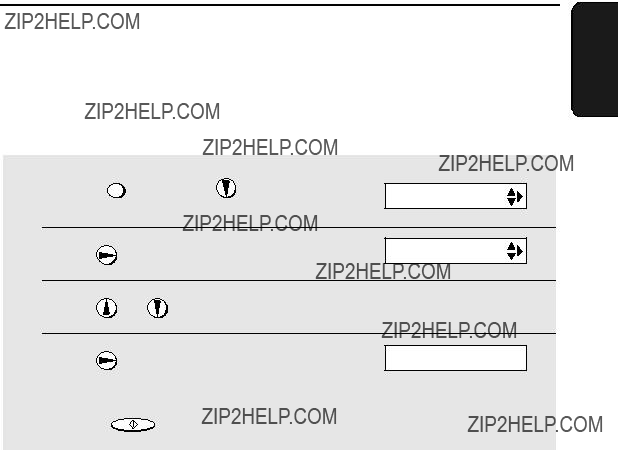
8. Printing Lists
You can print lists showing settings and information entered in the fax machine. The lists are described below. To print a list, follow these steps.
Telephone Number List
This list shows the fax and phone numbers that have been stored for automatic dialling.
Setup List
This list shows your current selections for the FUNCTION key settings. The list also shows your name and fax/telephone number as entered in the machine, and a sample of the header printed at the top of every page you transmit (HEADER PRINT).
Message List
This list shows information about the messages currently recorded in the answering system, including the date and time each messages was recorded, the length, and the type.
This list shows information about your 30 most recent calls. (This list is only available if you are using the Caller ID function.)
115
Printing Lists
Transaction Report
This report is printed out automatically after an operation is completed to allow you to check the result. Your fax machine is set at the factory to print out the report only when an error occurs.
??? The Transaction report cannot be printed on demand.
Headings in Transaction Report
116
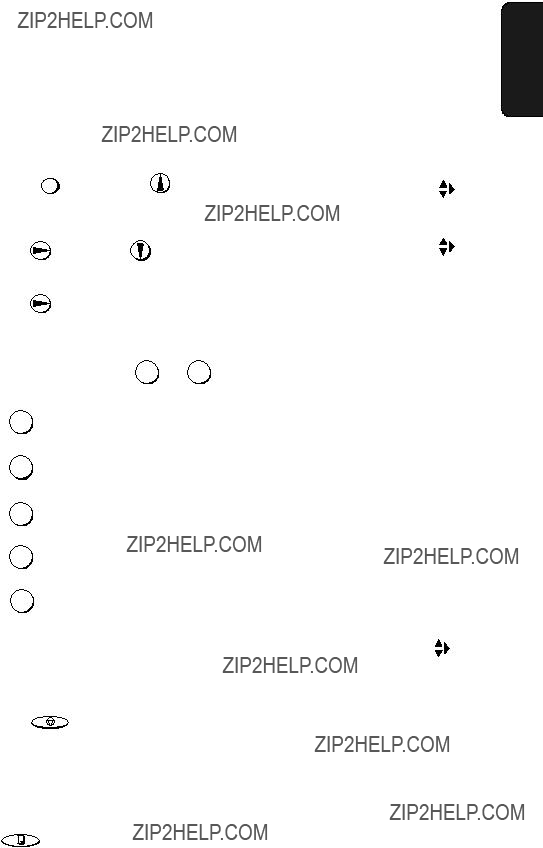
Printing Lists
Transaction Report print condition
You can change the condition under which a Transaction Report is printed out. Follow the steps below.
Help List
This list provides a brief guide to the operation of the machine. Press
COPY/HELP/POLL while no document is loaded in the feeder to print the list.
117
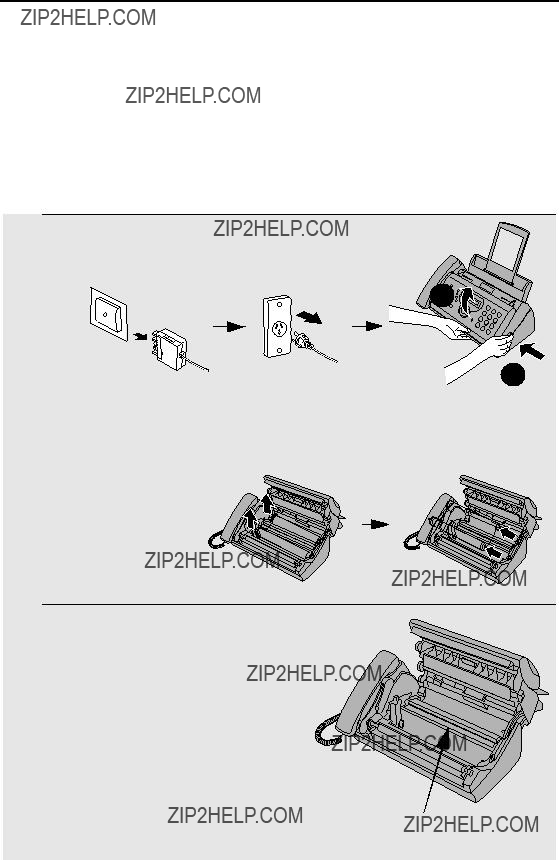
9. Maintenance
Print head
Clean the print head frequently to ensure optimum printing performance.
Note: Remove the paper from the paper tray before cleaning the print head.
1 Unplug the telephone line and then the power cord, and open the operation panel (press ???).
 2
2
1
2 Take the imaging film out of the print
compartment and place it on a sheet of paper.
3 Wipe the print head with isopropyl
118

Maintenance
4 Place the imaging film back in the print compartment.
9. Maintenance
5 Rotate the front gear until the film is taut, and then close the operation panel (press down on both sides to make sure it clicks into place).
Scanning glass and rollers
Clean the scanning glass and rollers frequently to ensure the quality of transmitted images and copies.
Note: Remove the paper from the paper tray before cleaning the scanning glass and rollers.
1 Open the operation panel (press ???).
 2
2
1
119

Maintenance
2 Flip up the green levers on each side of the white roller.
3 Wipe the scanning glass (under the
white roller) and rollers with a cotton swab.
???Make sure that all dirt and stains (such as correcting fluid) are removed. Dirt
and stains will cause vertical lines on transmitted images and copies.
If the scanning glass is difficult to clean
If you find it difficult to remove dirt from the scanning glass, you can try moistening the swab with isopropyl alcohol or denatured alcohol. Take care that no alcohol gets on the rollers.
4 Flip down the green levers on each side of the white roller. Rotate the
front gear until the film is taut, and then close the operation panel (press down on both sides to make sure it clicks into place).
The housing
Wipe the external parts and surface of the machine with a dry cloth.
Caution! Do not use benzene or thinner. These solvents may damage or discolor the machine.
120

Maintenance
Replacing the Cordless Handset Batteries
Like any other battery, the rechargeable batteries will eventually wear out. The batteries can normally be used for about two years, although this will vary depending on the conditions of use.
the batteries are charged, replace them with the following batteries:
Replacement batteries: Use only 1.2 V
Caution:
Danger of explosion if batteries are incorrectly replaced. Replace only with the same or equivalent type recommended by the manufacturer.
Dispose of used batteries according to the manufacturer's instructions.
1 Remove the battery cover by pressing on the indentation as shown.
2 Remove the old batteries.
3 Insert the new batteries.
+ - +
- + -
9. Maintenance
121
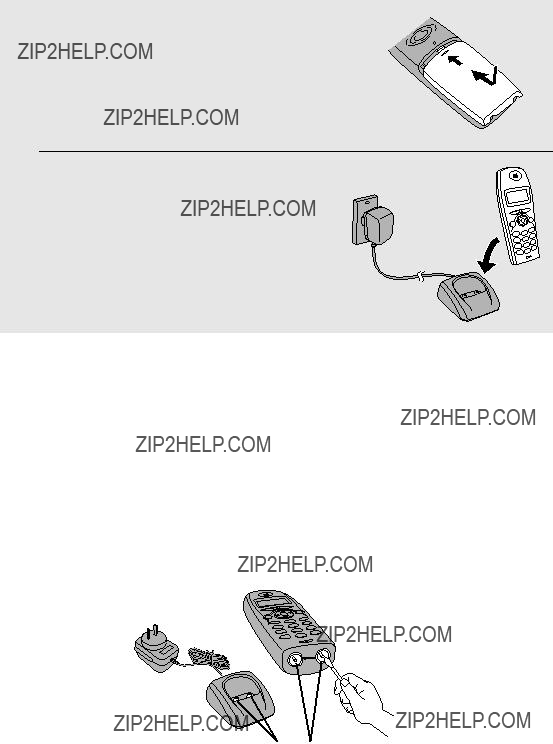
Maintenance
4 Place the battery cover on the cordless
handset, making sure it snaps firmly into place.
5 Place the cordless handset in the
charger with the dial pad facing forward.
??? Let the new batteries charge for at least 12 hours.
Battery disposal
The batteries are Nickel Metal Hydride batteries. The batteries must be disposed of properly. Contact local agencies for information on recycling and disposal plans in your area.
Wiping the charger contacts
To ensure that the battery charges properly, wipe the charger contacts once a month with a cotton swab.
Charger contacts
122
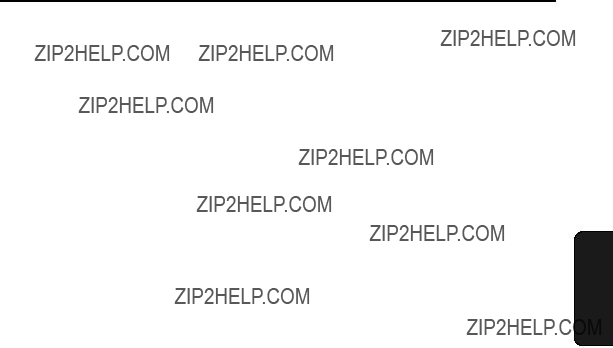
10. Troubleshooting
Problems and Solutions
Line error
10. Trouble- shooting
123

Problems and Solutions
Dialling and transmission problems
124
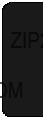
Problems and Solutions
Reception and copying problems
10. Trouble- shooting
125

Problems and Solutions
General problems
126
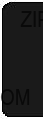
Problems and Solutions
Cordless handset problems
10. Trouble- shooting
127
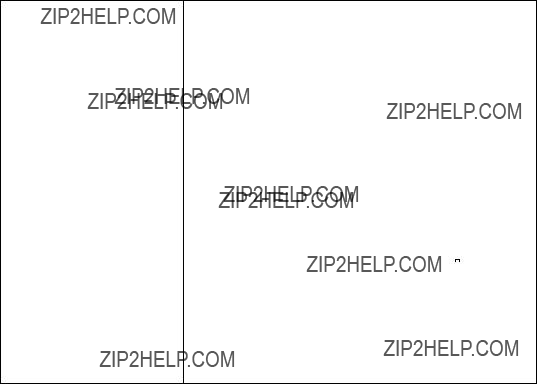
Problems and Solutions
in the display if the batteries are low. Place the cordless handset in the charger and let it recharge. If you hear beeps during a call and need to continue the call, transfer the call to the fax machine (see page 47).
128
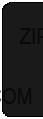
Messages and Signals
Messages and Signals
Display messages (fax machine)
Note: If you have turned on the Caller ID function, see page 108 for display messages related to Caller ID.
10. Trouble- shooting
129
Messages and Signals
130
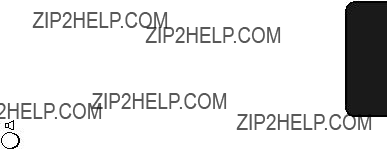
Messages and Signals
10. Trouble- shooting
131
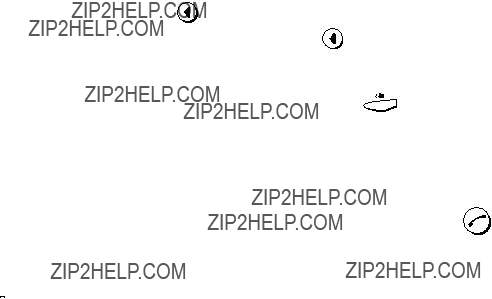
Messages and Signals
132
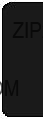
133
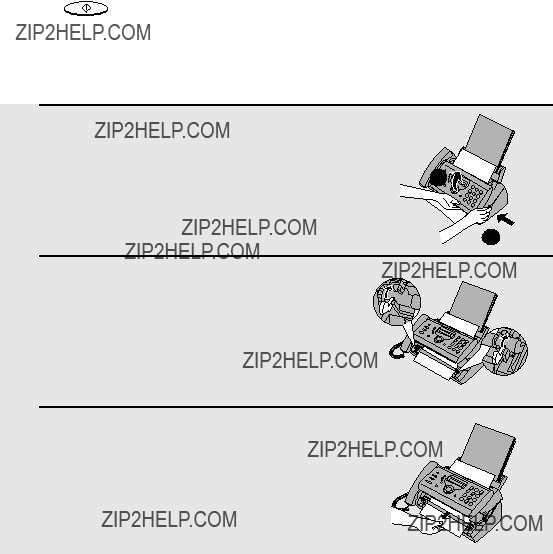
Clearing Paper Jams
Clearing Paper Jams
Clearing a jammed document
If the original document doesn???t feed properly during transmission or copying, or DOCUMENT JAMMED appears in the display, first try pressing
START/MEMORY
Important:
. If the document doesn't feed out, remove it as explained below.
Do not try to remove a jammed document without releasing it as explained below. This may damage the feeder mechanism.
1 Press ??? and slowly open the operation panel until it is half open.
 2
2
1
2 Flip up the green levers on each side of the white roller.
3 Gently remove the document.
??? Be careful not to tear the document.
134
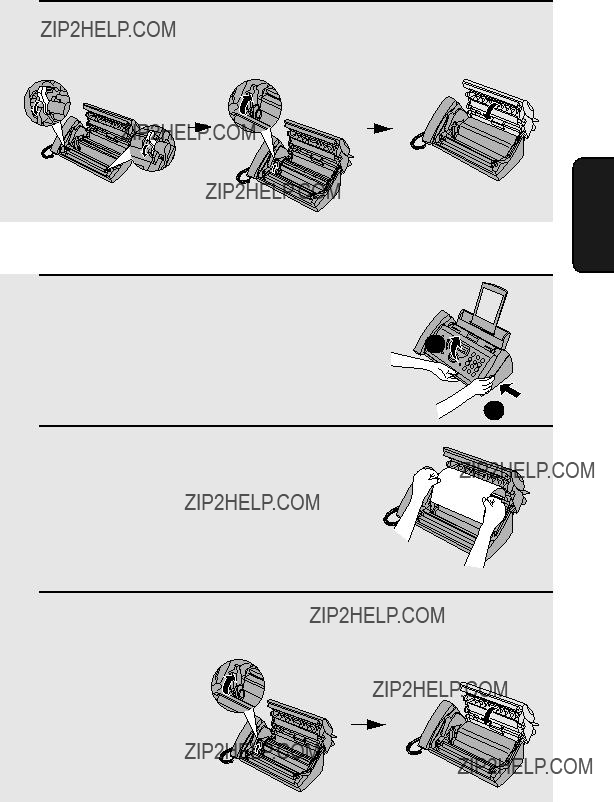
Clearing Paper Jams
4 Flip down the green levers on each side of the white roller. Rotate the
front gear until the film is taut, and then close the operation panel (press down on both sides to make sure it clicks into place).
Clearing jammed printing paper
1 Open the operation panel (press ???).
 2
2
1
2 Gently pull the jammed paper out of
the machine, making sure no torn pieces of paper remain in the print compartment or rollers.
3 Rotate the front gear until the film is taut, and then close the operation panel (press down on both sides to make sure it clicks into place).
10. Trouble- shooting
135

Quick Reference Guide
Sending Faxes
Place your document (up to 10 pages) face down in the document feeder.
Normal Dialling
1.Lift the handset or press  .
.
2.Dial the fax number.
3.Wait for the reception tone (if a person answers, ask them to press their Start key).
4.Press START/MEMORY .
Automatic Dialling
1.Press  or
or  until the desired destination appears in the display.
until the desired destination appears in the display.
2.Press START/MEMORY .
Direct Keypad Dialling
1.Dial the fax number.
2.Press START/MEMORY .
Recording an Outgoing
Message
Receiving Faxes
TEL FAX
FAX mode: The fax machine automatically answers and receives faxes.
TEL mode: Answer all calls (even faxes) by picking up the handset. To begin fax
reception, press START/MEMORY .
TEL/FAX mode: The fax machine automatically answers and receives faxes. Voice calls are signalled by a special ringing sound.
A.M. mode: Select this mode when you go out to receive both voice messages and faxes.
Storing Auto Dial Numbers
1.Press FUNCTION once and  twice.
twice.
2.Enter the full fax/phone number.
3.Press START/MEMORY .
4.Enter a name by pressing number keys.
(To enter two letters in succession that require the same key, press  after entering the first letter.)
after entering the first letter.)
5.Press START/MEMORY and then STOP .
136
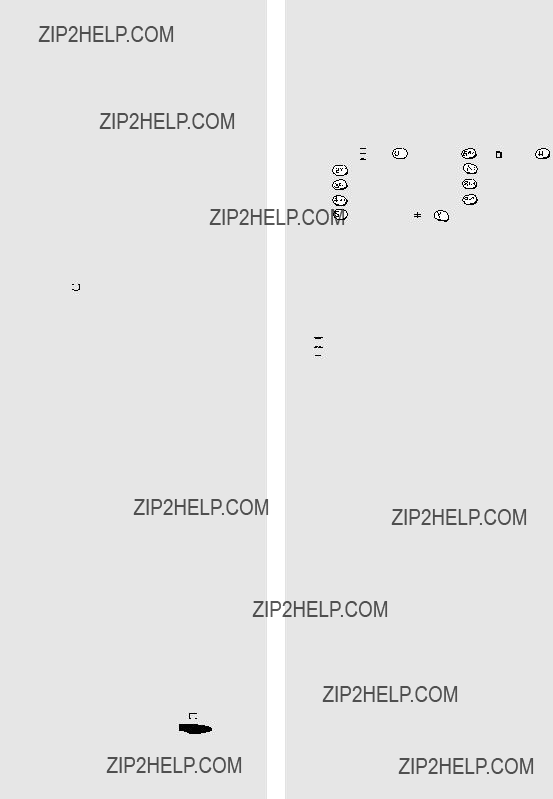
Using the Cordless Phone
Making a phone call
1.Pick up the cordless handset and press
 .
.
2.When you hear the dial tone, dial the number.
3.When you are ready to end the call, press  .
.
Making a phone call using automatic dialling
1. Press  once.
once.
2.Press  or
or  until the number you wish to dial appears in the display.
until the number you wish to dial appears in the display.
3. Press  .
.
Receiving a phone call
1.When the cordless handset rings, pick it up and press  .
.
2.When you are ready to end the call, press  .
.
Receiving a fax using the cordless handset
If you hear a fax tone after answering a call on the cordless handset, or if the other party speaks to you and then
wants to send a fax, press  .
.
Quick Reference Guide
Storing auto dial numbers
1.Press  and then press
and then press  twice.
twice.
2.Enter a name for the
3.Press  .
.
4.Enter the full fax/phone number. To clear a mistake, press  .
.
To insert a pause, hold down  until ??? ??? appears.
until ??? ??? appears.
5.Press  and then
and then  repeatedly to exit.
repeatedly to exit.
Listening to messages
1.Press  and then press
and then press  .
.
2.Press  to listen to all your messages, or
to listen to all your messages, or  to listen to only your new messages.
to listen to only your new messages.
3.While listening, you can do the following:
Repeat a message: Press  .
.
Skip a message: Press  .
.
Delete a message: Press  while the message is playing.
while the message is playing.
Stop playback: Press  .
.
4 When finished, press  repeatedly to
repeatedly to
exit.
137

Index
A
A.M. reception mode, 32, 64 Anti Junk Fax, 113
Audible signals, 133
B
Battery
Disposing of, 122
Installing, 21
Replacing, 121
C
Call time, 52 Caller ID,
Copy
Deleting, 62 Deleting calls, 45 Display language, 61 End call setting, 53 Faxes, receiving, 38 Hold, 37
Listening to messages, 54 Making a call, 36
Melody, 50
Power, 53
Quick Search, 41 Receiver volume, 36 Receiving a call, 37 Redial, 44
Ringer volume, 50
System PIN, 57
Talking range, 23
Turning off ringer, 51
Viewing calls, 44
D
Date, setting, 30 Dial mode, 18 Dialling
Automatic, 40, 90
Direct Keypad, 91 Normal, 36, 85
Direct Keypad Dialling, 91 Display messages, 129 Distinctive ring, 112 Document feeder, 82 Document guides, 82 Document restrictions, 82 Document sizes, 81
Document, maximum scanning size, 81
E
ECM (Error Correction Mode), 93 Extension telephone
Connecting, 20 Using, 101
F
Fax Duet (distinctive ring), 112 Fax mode on TAD failure, 68 FAX reception mode, 32, 98 Fax Signal Receive, 102
H
Halftone setting, 83
Handset, 17
Hold, 101
Housing, cleaning, 120
138
I
Imaging film, replacing, 24
Intercom, 45
J
Jams, clearing,
L
Letters, entering, 29, 39, 88
Line error, 123
Loading paper, 26
Loading the document, 82
M
Memory transmission, 95
Memory, substitute reception to, 104 Message List, 115
Messages Erasing, 67 Listening to, 66
Listening to remotely, 75 Setting allowed time, 68
N
Normal Dialling, 36, 85
Number of rings in A.M. mode, 65 Number of rings in FAX reception mode,
98
O
OGM only mode, 69
Outgoing message, 63
P
Paper jams, clearing,
Paper tray extension, 19
Paper, loading, 26
Polling, 114
Index
Power cord, 17
Print contrast setting, 27
Print head, cleaning,
Priority Call, 110
Pseudo Ring Duration, 97
R
Reception mode
A.M. mode, 32, 64
FAX mode, 32, 98
TEL mode, 32, 99
TEL/FAX mode, 32, 96
Reception Ratio setting, 103
Redialling, 92
Remote code number, 74
Remote operations, 74
Resolution, 83
Ringer volume
Fax machine, 34
S
Scanning glass, cleaning, 119 Sender???s name and number, entering,
Speaker volume, 33
T
TEL reception mode, 32, 99 TEL. LINE socket, 18
TEL. SET socket, 20
TEL/FAX reception mode, 32, 96 Telephone line cord, 18 Telephone Number List, 115 Time, setting, 30
Toll Saver function, 65, 74 Transaction Report, 116
Setting print condition, 117 Transfer Function, 70 Transferring calls, 47
139
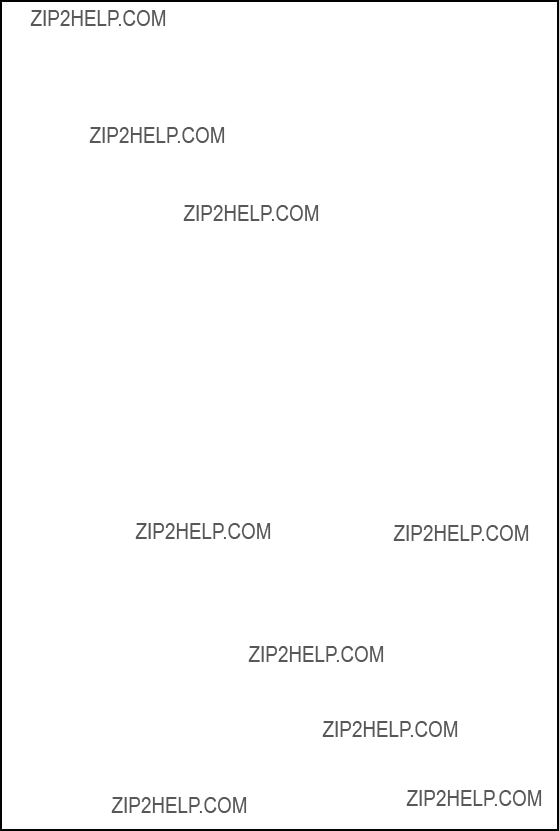



REMOTE OPERATION CARD
The card below is provided as a quick guide to remote operation. Cut it out and carry it with you when you go out.
Remote Operation Guide
1. Call your fax from a
3.Press # .
4.After listening to your messages, you can either hang up to save them, or enter one of the commands on the reverse side.

REMOTE COMMANDS
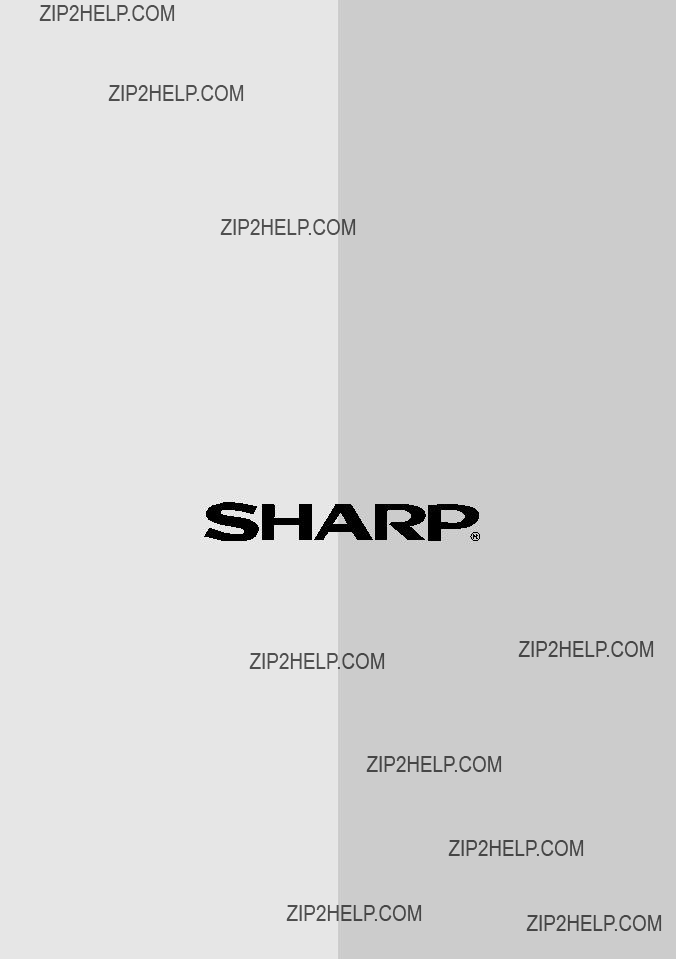
SHARP CORPORATION OF AUSTRALIA PTY.LTD.
A.C.N. 003 039 405
1 Huntingwood Drive, Huntingwood, Blacktown, N.S.W., 2148
SHARP CORPORATION
PRINTED IN THAILAND (TINSE4432XHTZ)