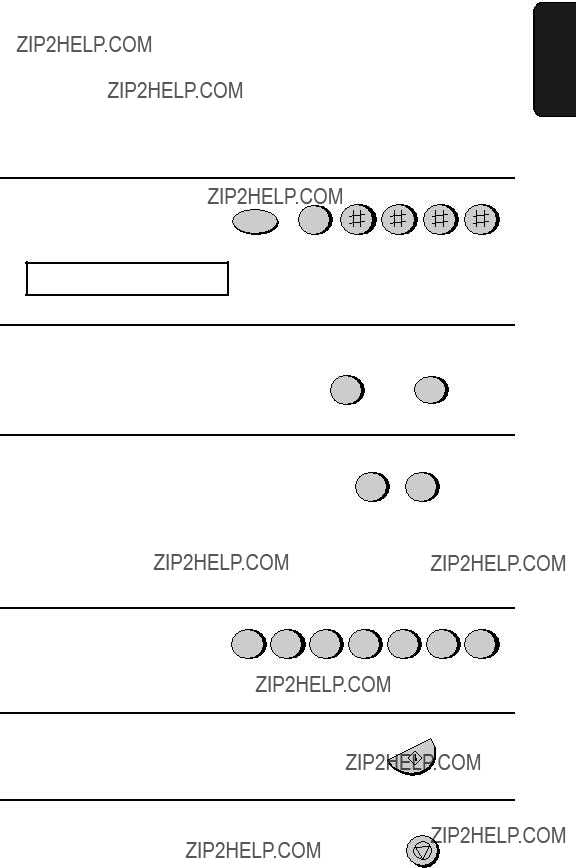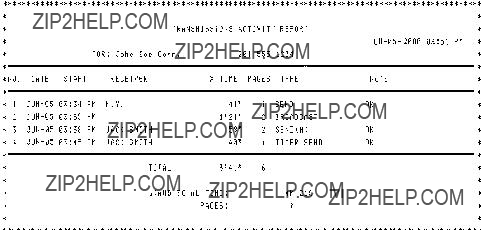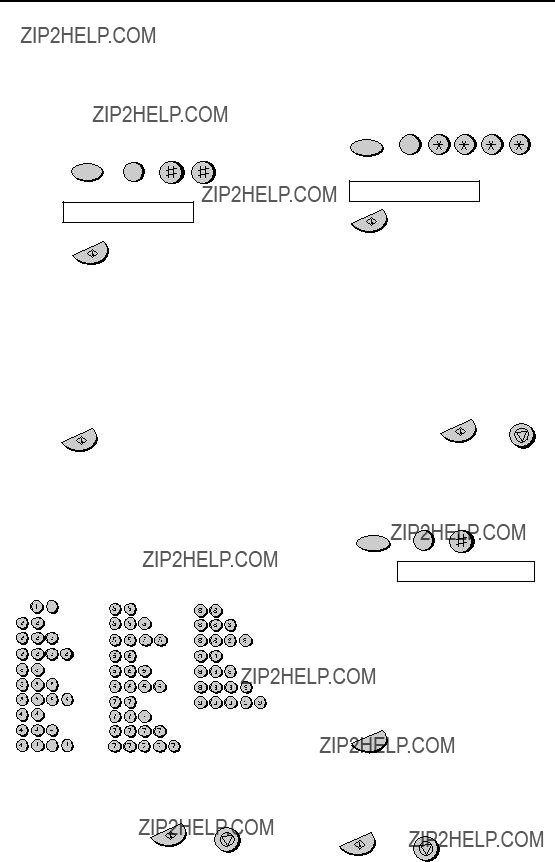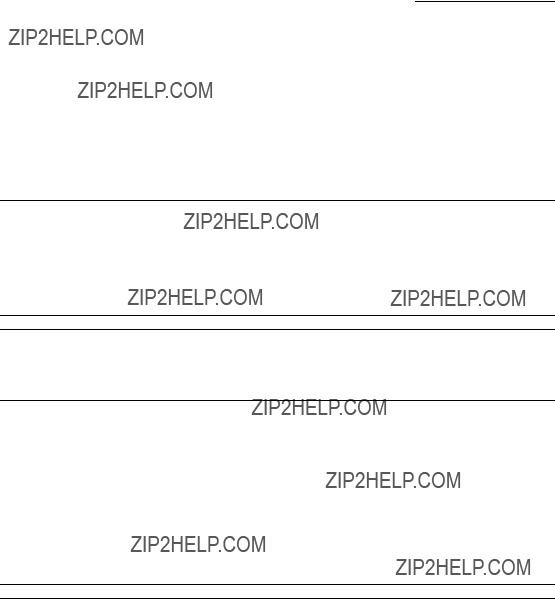MODEL
FO-775L
FACSIMILE
OPERATION MANUAL
1. Installation
2. Setting Up and Using OpenLCR
3. Sending Documents
4. Receiving Documents
5. Making Copies
6. Making Telephone Calls
7. Answering Machine Hookup
8. Special Functions
9. Printing Lists
10. Maintenance
11. Troubleshooting
open
LCR
www.OpenLCR.com
WARNING - FCC Regulations state that any unauthorized changes or modifications to this equipment not expressly approved by the manufacturer could void the user???s authority to operate this equipment.
Note: This equipment has been tested and found to comply with the limits for a Class B digital device, pursuant to Part 15 of the FCC Rules.
These limits are designed to provide reasonable protection against harmful interference in a residential installation.
This equipment generates, uses and can radiate radio frequency energy and, if not installed and used in accordance with the instructions, may cause harmful interference to radio communications. However, there is no guarantee that interference will not occur in a particular installation. If this equipment does cause harmful interference to radio or television reception, which can be determined by turning the equipment off and on, the user is encouraged to try to correct the interference by one or more of the following measures:
-Reorient or relocate the receiving antenna.
-Increase the separation between the equipment and the receiver.
-Connect the equipment into an outlet on a circuit different from that to which the receiver is connected.
-Consult the dealer or an experienced radio/TV technician for help.
ABOUT THE TELEPHONE CONSUMER PROTECTION ACT OF 1991
"The Telephone Consumer Protection Act of 1991 makes it unlawful for any person to use a computer or other electronic device to send any message via a telephone facsimile machine unless such message clearly contains in a margin at the top or bottom of each transmitted page or on the first page of the transmission the following information:
(1)The date and time of transmission.
(2)Identification of either the business, business entity or individual sending the message.
(3)Telephone number of either the sending machine, business, business entity or individual.
In order to program this information into your facsimile machine, please refer to the appropriate instructions in the operation manual."
As an ENERGY STAR??? partner, SHARP has deter- mined that this product meets the ENERGY STAR??? guidelines for energy efficiency.
FOR YOUR RECORDS
Please record the model number and serial number below, for easy reference, in case of loss or theft. These numbers are located on the rear side of the unit.Space is also provided for other relevant information.
Model Number
Serial Number
Date of Purchase
Place of Purchase
Introduction
Welcome, and thank you for choosing a Sharp facsimile machine! The features and specifications of your new Sharp fax are shown below.
*Based on ITU-T Test Chart #1 at standard resolution, excluding time for proto- col signals (i.e., ITU-T phase C time only).
As a part of our policy of continuous improvement, SHARP reserves the right to make design and specification changes for product improvement without prior notice. The performance specification figures indicated are nominal values of production units. There may be some deviations from these values in individual units.
Important safety information
???Do not disassemble this machine or attempt any procedures not described in this manual. Refer all servicing to qualified service personnel.
???Do not install or use the machine near water, or when you are wet. For example, do not use the machine near a bath tub, wash bowl, kitchen sink or laundry tub, in a wet basement, or near a swimming pool. Take care not to spill any liquids on the machine.
???Unplug the machine from the power outlet and telephone jack and consult a qualified service representative if any of the following situations occur:
-Liquid has been spilled into the machine or the machine has been exposed to rain or water.
-The machine produces odors, smoke, or unusual noises.
-The power cord is frayed or damaged.
-The machine has been dropped or the housing damaged.
???Do not allow anything to rest on the power cord, and do not install the machine where people may walk on the power cord.
???This machine must only be connected to a 120 V, 60 Hz, grounded (3-prong) outlet. Connecting it to any other kind of outlet will damage the machine and invalidate the warranty.
???Never insert objects of any kind into slots or openings on the machine. This could create a risk of fire or electric shock. If an object falls into the machine that you cannot remove, unplug the machine and consult a qualified service representative.
???Do not place this machine on an unstable cart, stand or table. The machine could be seriously damaged if it falls.
???Never install telephone wiring during a lightning storm.
???Never install telephone jacks in wet locations unless the jack is specifically designed for wet locations.
???Never touch bare telephone wires or terminals unless the telephone line has been disconnected at the network interface.
???Use caution when installing or modifying telephone lines.
???Avoid using a telephone (other than a cordless type) during an electrical storm. There may be a remote risk of electric shock from lightning.
???Do not use a telephone to report a gas leak in the vicinity of the leak.
???The power outlet must be installed near the equipment and must be easily accessible.
Important:
???This facsimile machine is not designed for use on a line which has call waiting, call forwarding, or certain other special services offered by your telephone company. If you attempt to use the fax machine in conjunction with any of these services, you may experience errors during transmission and reception of facsimile messages.
???This facsimile machine is not compatible with digital telephone systems.
Unpacking Checklist . . . . . . . . . . . . . . . . . . . . . . . . . . . . . . . . . . . . . . 9
Connections . . . . . . . . . . . . . . . . . . . . . . . . . . . . . . . . . . . . . . . . . . . 10
Loading the Imaging Film . . . . . . . . . . . . . . . . . . . . . . . . . . . . . . . . . 16
Loading Printing Paper . . . . . . . . . . . . . . . . . . . . . . . . . . . . . . . . . . . 22
Entering Your Name and Fax Number . . . . . . . . . . . . . . . . . . . . . . . 25
Setting the Date and Time . . . . . . . . . . . . . . . . . . . . . . . . . . . . . . . . 29
Setting the Reception Mode . . . . . . . . . . . . . . . . . . . . . . . . . . . . . . . 32
Volume Adjustment . . . . . . . . . . . . . . . . . . . . . . . . . . . . . . . . . . . . . 33
A Look at the Operation Panel
1SPEED DIAL key
Press this key to dial a fax or voice number using an abbreviated 2-digit Speed Dial number.
2REDIAL key
Press this key to automatically redial the last number dialed.
3Display
This displays messages and prompts during operation and programming.
4RECEPTION MODE key
Press this key to select the reception mode. An arrow in the display will point to the currently selected reception mode.
5RESOLUTION key
Press this key to adjust the resolution for faxing or copying.
6VOLUME key
Press this key to adjust the volume of the speaker when the SPEAKER key has been pressed, the volume of the handset when the handset is lifted, or the volume of the ringer at all other times.

7FUNCTION key
Press this key to select various special functions.
8Panel release
Grasp this finger hold and pull toward you to open the operation panel.
9Number keys
Use these keys to dial numbers, and enter numbers and letters when storing auto-dial numbers.
10HOLD/SEARCH key
When dialing, press this key to search for an auto-dial fax number. During a phone conversation, press this key to put the other party on hold.
11SPEAKER key
Press this key to listen to the line and fax tones through the speaker when faxing a document.
Note: This is not a speakerphone. You must pick up the handset to talk with the other party.
12Rapid Dial Keys
Press one of these keys to dial a fax number automatically.
13OpenLCR key
Press this key to register for OpenLCR service and receive carrier rate data to your fax.
14STOP key
Press this key to cancel an operation before it is completed.
15START/MEMORY key
Press this key to begin transmission when using Speed Dialing, Direct Keypad Dialing, or Normal Dialing.
16COPY/HELP key
When a document is in the feeder, press this key to make a copy of a document. At any other time, press this key to print out the Help List, a quick reference guide to the operation of your fax machine.
Connections
Connections
Points to keep in mind when setting up
Do not place the machine in direct sunlight.
Keep dust away from the machine.
About condensation
Do not place the machine near heaters or air conditioners.
Keep the area around the machine clear.
If the machine is moved from a cold to a warm place, it is possible that condensation may form on the scanning glass, preventing proper scanning of documents for transmission. To remove the condensation, turn on the power and wait approximately two hours before using the machine.
Connections
Connecting the Handset
Connect the handset as shown and place it on the handset rest.
???The ends of the handset cord are identical, so they will go into either jack.
Make sure the handset cord goes into the jack marked with a handset symbol on the side of the machine!
Use the handset to make ordinary phone calls, or to transmit and receive faxes manually.
Connections
Connecting the power cord
Plug the power cord into a 120 V, 60 Hz, grounded AC (3-prong) outlet.
Caution!
Do not plug the power cord into any other kind of outlet. This will damage the machine and is not covered under the warranty.
The machine does not have a power on/off switch, so the power is turned on and off by simply plugging in or unplugging the power cord.
Note: If your area experiences a high incidence of lightning or power surges, we recommend that you install surge protectors for the power and telephone lines. Surge protectors can be purchased at most telephone spe- cialty stores.
Connections
Connecting the telephone line cord
Insert one end of the line cord into the jack on the back of the machine marked TEL. LINE. Insert the other end into a standard (RJ11C) single-line wall telephone jack.
Be sure to insert the line into the
TEL. LINE jack.
Do not insert it into the TEL. SET jack.
TEL
SET. TEL
LINE.
Note: The fax machine is set for tone dialing. If you are on a pulse dial line, you must set the fax machine for pulse dialing. Press the keys on the operation panel as follows:
4
The display will show:
DIAL MODE
3Press the STOP key to return to the date and time display.
Connections
Attaching the tray extension and document support
Attach the paper tray extension.
???Pull the paper release plate forward. Insert the paper tray extension horizontally into the notches in the paper tray. Rotate the paper tray extension up until it snaps into place.
Attach the original document support.
Note: The original document support has a top side and a bottom side. If you cannot insert the tabs on the support into the holes, turn the support over.
Connections
Extension phone (optional)
If desired, you can connect an extension phone to the TEL. SET jack on the fax.
???To connect an answering machine to your fax, see Chapter 7,
Answering Machine Hookup (page 88).
1 Remove the seal covering the TEL. SET jack.
2Connect the extension phone line to the TEL. SET jack.
TEL
SET. TEL
LINE.
Loading the Imaging Film
Loading the Imaging Film
Your fax uses a roll of imaging film to create printed text and images. The print head in the fax applies heat to the imaging film to transfer ink to the paper. Follow the steps below to load or replace the film..
The initial starter roll of imaging film included with your fax can print about 30 letter-size pages.
When replacing the film, use a roll of Sharp FO-3CR imaging film. One roll can print about 100 letter-size pages.
Note: If there is paper in the paper tray, pull the paper release plate for- ward and remove the paper before loading the imaging film.
1 Open the operation panel by grasping the finger hold and pulling up.
2Pull the green release on the right side of the machine forward, and open the print compartment cover.
Loading the Imaging Film
6 Remove the new roll of imaging film from its packaging.
??? Do not yet remove the band that holds the rolls together.
7Insert the large gear into the green end of the empty spool. Make sure the two protrusions on the large gear fit firmly into the slots in the end of the spool.
Insert the remaining three gears into the spools, making sure the protrusion on each gear fits firmly into one of the slots in the end of each spool.
???If needed, pull the spools apart slightly to allow the gears to fit (the band will stretch).



 Large gear
Large gear
Loading the Imaging Film
11 Rotate the large gear toward you until the film is taut.
12 Close the print compartment cover (press down on both sides to make sure it clicks into place), and then close the operation panel.
Click!
13 Load paper in the paper tray and then press the following keys to initialize the film.
Note: Paper must be loaded before the film can be initialized. To load
paper, see Loading Printing Paper on page 22.
Loading Printing Paper
Loading Printing Paper
You can load letter or legal size paper in the paper tray. The maximum number of sheets depends on the weight and size of the paper you are loading.
??? Paper from 16 to 20 lbs. (60 to 75 g/m2):
1Fan the paper, and then tap the edge against a flat surface to even the stack.
2Pull the paper release plate toward you.
3Insert the stack of paper into the tray,
PRINT SIDE DOWN.
??? If paper remains in the tray, take it out and combine it into a single stack with the new paper before adding the new paper.
Important:
Be sure to load the paper so that printing takes place on the print side of the paper. Printing on the reverse side may result in poor print quality.
Loading Printing Paper
4Push the paper release plate back down.
??? If the paper release plate is not pushed down, paper feed errors will result.
Note: When receiving faxes or copying documents, do not allow a large number of pages to accumulate in the output tray. This may obstruct the outlet and cause paper jams.
Note: If the display shows the following alternating messages when making a copy or receiving a fax, check the paper tray. If the tray is empty, add paper and then press the START/MEMORY key. If there is paper, make sure it is inserted correctly and then press the START/ MEMORY key.
SET PAPER &
PRESS START KEY
5The fax has been set at the factory to scale the size of received faxes to letter size paper. If you have loaded legal paper, you must change the paper size setting to legal. Press these keys:
FUNCTION
6
The display will show:
PAPER SIZE SET
Loading Printing Paper
The display will show:
COPY CUT-OFF
STOP
Press the STOP key to return to the date and time display.
6Your fax has been set at the factory to print at normal contrast. Depending on the type of paper you have loaded, you may find that you obtain better print quality by changing the setting to LIGHT. Press these keys:
FUNCTION
6
The display will show:
PRINT CONTRAST
Press 1 to select NORMAL or 2 to select LIGHT.
The display will show:
PAPER SIZE SET
Press the STOP key to return to the date and time display.
Entering Your Name and Fax Number
Entering Your Name and Fax Number
Before you can begin using your fax, you must enter your name and fax (telephone) number. You also need to set the date and time.
Once you enter this information, it will automatically appear at the top of each fax page you send.
Important!
The law requires that your name, telephone/fax number, and the date and time appear on each fax message you send. Enter your name and fax number here and set the date and time as explained in the following section to have the fax machine include this information automatically at the top of your fax messages.
3 key
FUNCTION key
START/MEMORY key
Note: The imaging film and printing paper must be loaded before your name and fax number can be entered.
Entering Your Name and Fax Number
3
The display will show:
ENTRY MODE
Press the # key twice.
The display will show:
OWN NUMBER SET
Press the START/MEMORY key.
The display will show:
START/MEMORY
ENTER FAX #
5Press the START/MEMORY key to enter the fax number in memory.
START/MEMORY
The display will show:
ENTER YOUR NAME
Entering Your Name and Fax Number
6Enter your name by pressing number keys for each letter as shown in the chart below. Up to 24 characters can be entered.
???To enter two letters in succession that require the same key, press the SPEAKER key after entering the first letter.
(The SPEAKER key moves the cursor forward, and the HOLD/ SEARCH key moves the cursor backward.)
???To clear a mistake, press the SPEED DIAL key.
???To change case, press the REDIAL key.
???To enter one of the following symbols, press the # key or the * key
repeatedly:
. / ! " # $ % & ??? ( ) + + , - : ; < = > ? @ [ ?? ] ^ _ ' { | } ??? ???
Cursor: A dark square mark in the display that indicates where a number or letter will be entered.
Entering Your Name and Fax Number
7 Press the START/MEMORY key.
8Press the STOP key to return to the date and time display.
Setting the Date and Time
The date and time appear in the display and are printed at the top of every page you fax.
Setting the Date and Time
Installation1.
Set the date and time by pressing the keys on the operation panel as shown below.
Do not set the date and time if you are using OpenLCR!
OpenLCR automatically sets the date and time each time your fax calls OpenLCR and receives rate data. To ensure accurate use of the rate data, do not change the date and time setting yourself. OpenLCR also sets the date and time for you if you perform the fax transmission test (see page 40).
3 key
 FUNCTION key
FUNCTION key
START/MEMORY key
STOP key
Note: The imaging film and printing paper must be loaded before the date and time can be set.
1 Press these keys:
FUNCTION
The display will show:
ENTRY MODE
Setting the Date and Time
Press these keys:
The display will show:
DATE & TIME SET
Press the START/MEMORY key.
??? The currently set date will appear in
START/MEMORY
the display.
4Enter a two-digit number for the month (???01??? for January, ???02??? for February, ???12??? for December, etc.).
???To correct a mistake, press the SPEED DIAL key to move the cursor back to the mistake and then enter the correct number.
Example: 2000
7 Enter a two-digit number for the hour
(???01??? to ???12???) and a two-digit number 0 9 2 5 for the minute (???00??? to ???59???).
Example: 9:25

Setting the Reception Mode
Setting the Reception Mode
Your fax has three modes for receiving incoming calls and faxes:
TEL mode:
Select this mode when you want to receive both phone calls and faxes on the line connected to the fax machine. All calls, including faxes, must be answered by picking up the fax machine's handset or an extension phone connected to the same line.
FAX mode:
Select this mode when you only want to receive faxes on your line. The fax machine will automatically answer all calls on four rings and receive incoming faxes.
A.M. mode:
Use this mode only if you have connected an answering machine to the fax (see Chapter 7). Select this mode when you go out to receive voice messages in your answering machine and faxes on your fax machine.
Setting the reception mode
Press the RECEPTION MODE key until the arrow in the display points to the desired mode.
For more information on receiving faxes in TEL and FAX modes, see Chapter 4, Receiving Documents (page 72). For more information on using A.M. mode, see Chapter 7, Answering Machine Hookup (page 88).
Volume Adjustment
Volume Adjustment
You can adjust the volume of the speaker and ringer using the UP and DOWN keys.
DOWN key UP key
1 2 3
4 5 6
7 8 9
0
Speaker
2 Press the UP or DOWN key.
SPEAKER: MIDDLE
SPEAKER: LOW
Volume Adjustment
2 Press the UP or DOWN key.
RECEIVER: MIDDLE
RECEIVER: LOW
3 When the display shows the desired volume level, replace the handset.
Ringer
1Press the UP or DOWN key. (Make sure the SPEAKER key has not been pressed and the handset is not lifted.)
RINGER: MIDDLE
RINGER: LOW
The ringer will ring once at the selected level, then the date and time will reappear in the display.
RINGER OFF: OK?
2If you selected RINGER OFF: OK?, press the START/MEMORY key.
START/MEMORY
Setting Up and Using OpenLCR
be able to respond automatically to OpenLCR???s call to notify your fax that it must receive new rate data. If this occurs, old, incorrect data will continue to be used.
???Please note that the agreement you enter into by registering is between you and OpenLCR; it is not between you and any carriers. OpenLCR service is only available in the U.S.A.
Registering by fax
To register by fax, fill in the Fax Transmission Test and OpenLCR Line Activation Form, and then fax the form as follows:
1 Place the form with the side you wrote on face down, and push it gently into the document feeder of the fax machine.
The display will show:
READY TO SEND
2Press the OpenLCR key, the 5 key, and then the START/MEMORY key.
???OpenLCR will also program the date and time and your fax number in your fax machine.
Setting Up and Using OpenLCR
Registering by phone
To register by phone, follow these steps:
1Pick up the handset on the fax machine.
3If the display shows the alternating messages at right, press the number keys to enter your fax/phone number, including the area code (the number must be 10 digits long). When finished, press the START/ MEMORY key.
(If the message at right doesn???t appear, this step is not necessary.)
START/MEMORY
(Example)
Important!
Be sure that you enter your correct area code and fax number. If not, your fax may not dial the correct number to connect to OpenLCR.

Setting Up and Using OpenLCR
4Follow the instructions you hear.
???Note: If you are on a pulse dial line, press the * key before pressing the number keys to respond.
(This makes your fax temporarily issue tone signals when you press the number keys.)
???When registration is completed, your fax machine will receive the rate data from OpenLCR. This will last one or two minutes. When downloading is completed, the display will briefly show DOWNLOAD OK!! and then revert to the date and time.
???OpenLCR will also program the date and time and your fax number in your fax machine.
Registering through OpenLCR???s Web site
You can also register at OpenLCR???s Web site, www.OpenLCR.com. After registering you will need to receive the rate data manually (service is not activated until your fax receives the rate data). See
Downloading (receiving) the rate data manually on the following page.
If you move, you must re-register!
The rate data that you receive is based on the address you provide when registering with OpenLCR. If you move, the rate data will not be correct for your new location. In this case, repeat the registration procedure to give OpenLCR your new address.
Note: If you wish to connect more than one OpenLCR-enabled device to the same line, please call OpenLCR at 970-206-1207. If you replace an old OpenLCR-enabled device with a new one, you must re-register with OpenLCR to use the new device.
Setting Up and Using OpenLCR
Fax transmission test
Even if you are not ready to register for OpenLCR service, we recommend that you test your fax setup by filling out Section A of the
Fax Transmission Test and OpenLCR Line Activation Form and faxing it to OpenLCR as shown below. The test is free of charge and does not place you under any obligation to register with OpenLCR.
???If the test sheet is successfully transmitted, it will be faxed back to you on the same connection. This lets you confirm that your setup is okay.
???After receiving the test sheet, the current date and time will automatically be programmed in your fax machine. This saves you the trouble of setting the date and time in the fax yourself.
1 Place the form with Section A face down, and push it gently into the document feeder of the fax machine.
The display will show:
READY TO SEND
2Press the OpenLCR key, the 5 key, and then the START/MEMORY key.
Setting Up and Using OpenLCR
Using OpenLCR
When you have registered with OpenLCR and downloaded the rate data to your fax machine, a highlighted ???C??? will appear in the date and time display to indicate that the OpenLCR feature is activated.
TEL FAX
JAN-19 02:16 
A.M.
???C??? indicates that OpenLCR is activated
Each time you make a long distance phone or fax call, the fax machine will automatically route the call through the least expensive carrier based on the downloaded rate information.
Don???t unplug the fax, or the rate data will be lost!
Caution!
If you unplug the fax machine or an interruption occurs in your power supply, the rate data will be erased. If this happens, the highlighted ???C??? in the display will blink to alert you.
The fax machine will automatically call OpenLCR within the next 24 hours to receive new rate data; however, if you want to use OpenLCR service before that time, you should download the rate table manually as explained on page 39.
???We recommend that you do not unplug the fax machine on a regular basis (for example at night or on the weekends), as this will result in a large number of calls to OpenLCR and a higher phone bill depending on where you live.

Setting Up and Using OpenLCR
The following table shows marks related to OpenLCR that may appear in the display.
OpenLCR has been activated and is ready for use.
OpenLCR cannot be used because the rate data has been erased. Your fax will automatically call
OpenLCR within the next 24 hours to receive new (Blinking) data, or you can download the data manually if you
need to use OpenLCR immediately. See
Downloading (receiving) the rate data manually on page 39.
The rate data in the fax is no longer correct and the fax cannot connect to OpenLCR to obtain new data. See What to do if ???E??? appears in the display on page 45.
OpenLCR has been temporarily turned off. See
Temporarily turning off OpenLCR below.
Rate data was not yet available when your fax called OpenLCR. Your fax will automatically call OpenLCR again when the rate data is available. Until that time, long distance calls will be routed through your primary carrier.
Your fax did not receive rate data because OpenLCR was unable to identify it by Caller ID. To remove the ???H??? display, press the OpenLCR key followed by #, 1, 8, 4, and #. To receive OpenLCR service, you will need to contact your phone company and allow it to send your Caller ID information when you place calls. After this, register once again with OpenLCR.
Setting Up and Using OpenLCR
Temporarily turning off OpenLCR
If needed, you can temporarily turn off OpenLCR.
??? When you temporarily turn off OpenLCR, long distance and international calls will not be routed by OpenLCR. However, your fax will still call OpenLCR periodically to receive rate data.
???When you turn off OpenLCR, the highlighted ???C??? in the display will change to ???-???.
To stop using OpenLCR
Press the following sequence of keys if you want to stop using the Open LCR feature.
1 8 4
OpenLCR
???Calls will not be routed by OpenLCR and the fax machine will not call OpenLCR to update data.
To resume use of OpenLCR, press these keys:
1 8 6
OpenLCR
Setting Up and Using OpenLCR
Changing your user profile
To call OpenLCR to change your user profile, follow these steps:
1Pick up the handset on the fax machine.
3If the display shows the alternating messages at right, press the number keys to enter your fax/phone number, including the area code (the number must be 10 digits long). When finished, press the START/ MEMORY key.
(Note: If the message at right doesn???t appear, this step is not necessary.)
START/MEMORY
(Example)
Important!
Be sure that you enter your correct area code and fax number. If not, your fax may not dial the correct number to connect to OpenLCR.
4Follow the instructions you hear.
???Note: If you are on a pulse dial line, press the * key before pressing the number keys to respond.
(This makes your fax temporarily issue tone signals when you press the number keys.)
Setting Up and Using OpenLCR
Press these keys:
FUNCTION
???Note: If you want to restore the factory-set number, press 2 for CLEAR and then go to Step 4.
Press the number keys to enter the new phone number.
Press the START/MEMORY key to store the number.
START/MEMORY
5Press the STOP key to return to the date and time display.
6Press the OpenLCR key and 2 to download new rate data.
???If you have not yet registered with OpenLCR, your fax will receive new phone numbers that will allow you to connect to OpenLCR. Register using one of the procedures described at the beginning of this chapter.
Setting Up and Using OpenLCR
Note: The following settings are not required as of the printing of this manual. OpenLCR will inform you through its Web site
(www.OpenLCR.com) if the settings become necessary in the future.
Selecting a long or short call
Before you make a long distance or international phone/fax call, select whether the call will be a long call or a short call.
Your fax needs to know whether the call will be long or short to route it for the best rate.
1Press these keys:
The display will show:
LCR TABLE SELECT
1=02MIN, 2=04MIN
FUNCTION
OpenLCR
Note: If the display shows TABLE NOT EXIST, you must first download the rate data.
2Press 1 to select the SHORT TIME setting, or 2 to select the LONG TIME setting.
???The initial SHORT TIME setting is 2 minutes, and the initial LONG TIME setting is 4 minutes. If desired, you can change these settings as explained on the following page.
???The short/long time selection will remain in effect for all calls until you change it.
Setting Up and Using OpenLCR
Changing the SHORT TIME and LONG TIME settings
The initial SHORT TIME setting is 2 minutes, and the initial LONG TIME setting is 4 minutes. If the typical durations of your short and long calls are different, you should change the time settings to ensure that OpenLCR routes your calls for the best rate.
???For example, if your fax transmissions normally last about 3 minutes and your phone calls last about 5 minutes, set 03 for the SHORT TIME and 05 for the LONG TIME. Before sending a fax, select the SHORT TIME setting (03MIN) in the procedure on the preceding page. Before making a phone call, select the LONG TIME setting (05MIN).
???When you change the SHORT TIME and/or LONG TIME setting, the fax machine will automatically call OpenLCR and receive rate data for the new times.
7
The display will show:
LCR TIME SELECT
PRESS START KEY
Press the START/MEMORY key.
SHORT TIME
ENTER (01-29) 02
 The current setting appears here.
The current setting appears here.
3. Sending Documents
Transmittable Documents
Size and weight
The size and weight of documents that you can load in the document feeder depend on whether you load one page at a time or several pages at once.
Loading one page at a time:
Loading several pages at once:
5.5"
(140 mm)11"
(279 mm)
Note: Letters or graphics on the edges of a document will not be scanned.
not be scanned.
0.2"(5 mm)
Other restrictions
???The scanner cannot recognize yellow, greenish yellow, or light blue ink.
???Ink, glue, and correcting fluid on documents must be dry before they pass through the document feeder.
???All clips, staples, and pins must be removed from documents before loading in the feeder. If these are not removed, they may damage the machine.
???Documents which are patched, taped, torn, smaller than the minimum size, carbon backed, easily smudged, or have a slippery coated surface should be photocopied, and the copy loaded in the feeder.
Loading the Document
Loading the Document
Up to 10 pages can be placed in the feeder at one time. The pages will automatically feed into the machine starting from the bottom page.
???If you need to send or copy more than 10 pages, place the additional pages gently and carefully in the feeder just before the last page is scanned. Do not try to force them in, as this may cause double- feeding or jamming.
???If your document consists of several large or thick pages which must be loaded one at a time, insert each page into the feeder as the previous page is being scanned. Insert gently to prevent double- feeding.
1 Adjust the document guides to the width of your document.
2 Place the document face down and push it gently into the document feeder. The top edge of the document should enter the machine first.
??? The feeder will draw the leading edge of the document into the machine. The display will show:
READY TO SEND
Loading the Document
3 Adjust the resolution and/or contrast
settings (if desired) as explained in
Adjusting the Resolution and Contrast on page 55, then dial the receiving machine as explained in
Sending a Fax by Normal Dialing on page 58.
Removing a document from the feeder
If you need to remove a document from the feeder, open the operation panel.
Important!
Do not try to remove a document without opening the operation panel. This may damage the feeder mechanism.
1Grasp the finger hold and pull up to open the operation panel.
Loading the Document
2 Remove the document.
3Close the operation panel, making sure it clicks into place.
Adjusting the Resolution and Contrast
Adjusting the Resolution and Contrast
If desired, you can adjust the resolution and contrast before sending a document.
The default resolution setting is STANDARD and the default contrast setting is AUTO.
You must adjust the settings each time you don???t want to use the default settings.
3. Sending Documents
Note: The resolution and contrast settings are only effective for sending a document. They are not effective for receiving a document.
Resolution settings
Adjusting the Resolution and Contrast
1 Load the document(s).
??? The document must be loaded before the resolution and contrast can be adjusted.
2 Press the RESOLUTION key one or
Note: In order to transmit in SUPER FINE resolution, the receiving fax machine must also have that resolution. If it doesn???t, your machine will auto- matically step down to the next best available setting.
Adjusting the Resolution and Contrast
Changing the default resolution
If desired, you can change the default resolution for faxing documents to FINE. Follow the steps below.
4
The display will show:
FINE PRIORITY
3Press the STOP key to return to the date and time display.
Sending a Fax by Normal Dialing
Sending a Fax by Normal Dialing
With Normal Dialing, you pick up the handset (or press the SPEAKER key) and dial by pressing the number keys.
??? If a person answers, you can talk with them through the handset before sending the fax. (If you pressed the SPEAKER key, you must pick up the handset to talk.)
??? Normal Dialing allows you to listen to the line and make sure the other fax machine is responding.
1 Load the document(s).
The display will show:
READY TO SEND
??? Set the resolution and/or contrast if desired.
2 Pick up the handset or press the
Sending a Fax by Normal Dialing
3Dial the number of the receiving machine by pressing the number keys.
2 3 2 4 5 6 7
(Example)
??? If the other party answers, ask them to press their Start key (if you pressed the SPEAKER key, pick up the handset to speak with them). This causes the receiving machine to issue a reception tone.
???When transmission is completed, the fax will beep once.
Using the REDIAL key
You can press the REDIAL key to redial the last number dialed. To send a document, press the START/MEMORY key when you hear the fax tone after the connection is established. Note that the speaker is automatically activated when you press the REDIAL key.
Sending a Fax by Automatic Dialing
Sending a Fax by Automatic Dialing
You can dial a fax or telephone number by simply pressing a Rapid Key, or by pressing the SPEED DIAL key and entering a two-digit number.
???To use Automatic Dialing, you must first store the full fax or telephone number in your fax machine.
???When you store a fax or telephone number, you select a two-digit Speed Dial number for it. Forty-seven Speed Dial numbers are available.
Speed Dial numbers 01 through 07 are for Rapid Key (one-touch) Dialing.
Speed Dial numbers 08 through 47 are for dialing with the SPEED DIAL key.
01
SPEED DIAL
0 8
START/MEMORY
SPEED DIAL key
Rapid Keys
When you store a number in a Rapid Key, write the name of the party on the label.
Sending a Fax by Automatic Dialing
Storing fax and telephone numbers for Automatic Dialing
3
The display will alternately show:
FAX/TEL # MODE
1=SET,2=CLEAR
2 Press the 1 key to select SET.
1
The display will alternately show:
FAX/TEL # SET
ENTER SPEED #
4 Enter the fax or voice number by
pressing the number keys. 2 3 2 4 5 6 7 (Note: A space cannot be entered.)
(Example)
??? To clear a mistake, press the
SPEED DIAL key.
???If a pause is required between any of the digits to access a special service or an outside line, press the REDIAL key (two seconds per pause). The pause will appear as a hyphen. Several pauses can be entered in a row.
Sending a Fax by Automatic Dialing
5 Press the START/MEMORY key.
START/MEMORY
6Enter the name of the party by pressing the number keys as shown below. (If you don???t want to enter a name, go directly to Step 7.)
Example: SHARP = 77777 444 22 7777 SPEAKER 77
???To clear a mistake, press the SPEED DIAL key.
???To enter two letters in succession that require the same key, press the SPEAKER key after entering the first letter.
7 Press the START/MEMORY key.
START/MEMORY
Sending a Fax by Automatic Dialing
8 Return to Step 3 to store another
STOP
Chain Dialing for area and access codes
You can also store an area code or access code in a Rapid Key or Speed Dial number. To use this number to dial, see Chain Dialing on page 86.
Note: An area code or access code stored in a Rapid Key or Speed Dial number can only be used if the handset is lifted or the SPEAKER key is pressed before dialing.
Clearing auto-dial numbers
1 Press these keys:
FUNCTION
2 Press 2 to select CLEAR.
2
3 Enter the Speed Dial number that you
want to clear by pressing the number0 1
keys.
(Example)
Sending a Fax by Automatic Dialing
4 Press the START/MEMORY key.
START/MEMORY
5 Return to Step 3 to clear another
Making changes
To make changes in a number previously stored, repeat the programming procedure. Select the Rapid Key or Speed Dial number for which you want to make changes in Step 3, and then change the number and/or name when they appear in the display in Steps 4 and 6.
Note: The fax machine uses a lithium battery to keep automatic dialing numbers and other programmed data in memory when the power is turned off. Battery power is consumed primarily when the power is off. With the power kept continuously off, the life of the battery is about 5 years. If the battery dies, have your dealer or retailer replace it. Do not try to replace it yourself.
Sending a Fax by Automatic Dialing
Rapid Key Dialing
If the number you want to dial has been stored for Automatic Dialing as a Speed Dial number from 01 to 07, you can dial it by pressing the corresponding Rapid Key.
1 Load the document(s).
The display will show:
READY TO SEND
??? Set the resolution and/or contrast if desired.
RESOLUTION
2Press the Rapid Key corresponding to the desired Speed Dial number.
???The name of the receiving party will appear in the display. If no name was stored, the fax number will appear. (If the name or number is incorrect, press the STOP key.)
???The document will be automatically transmitted once the connection is established.
01
Example: To dial Speed Dial number 01, press Rapid Key 01.
Sending a Fax by Automatic Dialing
Speed Dialing
Speed Dialing can be used to dial any number that has been stored for Automatic Dialing.
1 Load the document(s).
The display will show:
READY TO SEND
???Set the resolution and/or contrast if desired.
RESOLUTION
2Press the SPEED DIAL key and then enter the Speed Dial number by pressing the numeric keys.
???To enter numbers 1 through 9, first enter 0 and then the number.
SPEED
DIAL  0 9
0 9
(Example)
Sending a Fax by Automatic Dialing
Direct Keypad Dialing
You can also enter a full number with the number keys and then press the START/MEMORY key to begin dialing. You can use this method to dial a full number when you don???t need to speak to the other party before faxing.
1 Load the document(s).
The display will show:
READY TO SEND
??? Set the resolution and/or contrast if
RESOLUTION
desired.
2 Enter the number of the receiving machine by pressing the numeric
keys.2 3 2 4 5 6 7
??? If a pause is required between any
(Example)
of the digits to access a special service or an outside line, press the REDIAL key (two seconds per pause). The pause will appear as a hyphen. Several pauses can be entered in a row.
3Check the display. If the number of the receiving machine shown is correct, press the START/
???If it is not correct, press the STOP key to backspace and clear one digit at a time, and then re-enter the correct digit(s).
Sending a Fax by Automatic Dialing
Searching for an auto-dial number
If you don???t remember the Rapid Key or Speed Dial number in which you have programmed a particular fax number, you can search for the number by following the steps below. Once you have found the number, you can dial and transmit the loaded document by simply pressing the START/MEMORY key.
Load the document(s).
The display will show:
READY TO SEND
???Set the resolution and/or contrast if desired.
RESOLUTION
Enter the first letter of the stored name by pressing the appropriate number key (the key below the marked letter) one or more times until the letter appears in the display. If the name begins with a special character or number, press 1.
ABC DEF
1 2 3
GHI JKL MNO
4 5 6
PQRS TUV WXYZ
7 8 9
???If you don???t remember the first letter, go to Step 4 (you will scroll through the list from the beginning).
???If a name wasn???t stored for the number, press 0. This will cause numbers, not names, to appear when you scroll.
Sending a Fax by Automatic Dialing
4 Press the # key or the * key to scroll through the names (numbers if you
pressed 0). Stop when the desired  or name appears in the display.
or name appears in the display.
???If no names have been stored that begin with the entered letter, you will scroll from the next name, in alphabetical order, in the list. If no names/numbers have been stored at all, NO DATA will appear.
Automatic redialing
If you use automatic dialing (including Direct Keypad Dialing) and the line is busy, the fax machine will automatically redial the number. The fax machine will make up to two redialing attempts at an interval of five minutes.
??? To stop automatic redialing, press the STOP key.
Recall Interval for automatic redialing
If desired, you can change the interval at which the fax machine makes automatic redialing attempts.
4
The display will show:
RECALL INTERVAL
Sending a Fax by Automatic Dialing
2Enter a 2-digit number from 01 to 15 for the number of minutes in the interval.
3Press the STOP key to return to the date and time display.
Recall times for automatic dialing
If desired, you can change the maximum number of automatic redialing attemps made when the line is busy.
???Under certain conditions (for example if a person answers the call on a telephone), automatic redialing may stop before the set number of redialing attempts are made.
4
The display will show:
RECALL TIMES
2 Enter a 2-digit number from 00 to 10
for the maximum number of redial0 5 attempts.
Example: 5 attempts
3Press the STOP key to return to the date and time display.
Sending a Fax by Automatic Dialing
Error Correction Mode
The fax machine is set to automatically correct any distortions in a transmission due to noise on the telephone line before printing at the receiving end. This function is called Error Correction Mode (ECM). ECM is effective for both transmissions and receptions, and is only effective when the other fax machine has ECM as well.
If desired, you can turn ECM off. This will increase slightly the amount of memory available for memory transmission and reception.
4
The display will show:
ECM MODE
3Press the STOP key to return to the date and time display.
4. Receiving Documents
Using FAX Mode
To select FAX mode, press the RECEPTION MODE key until the arrow in the display points to FAX.
A.M.
When the reception mode is set to FAX, the fax machine will automatically answer all calls on four rings and receive incoming faxes.
???If you pick up the handset before the machine answers, you can talk to the other party and/or receive a document as explained in Using TEL mode on page 74.
Changing the number of rings
If desired, you can change the number of rings on which the fax machine answers incoming calls in FAX mode. Any number from 2 to 5 can be selected.
Note: If you are using Distinctive Ring, the fax machine will answer calls after two rings regardless of the above setting.
Using TEL Mode
Using TEL Mode
To select TEL mode, press the RECEPTION MODE key until the arrow in the display points to TEL.
A.M.
When the reception mode is set to TEL, you must answer all calls by picking up the fax machine???s handset or an extension phone connected to the same line.
Answering with the fax???s handset
1 When the fax machine rings, pick up the handset.
2If you hear a fax tone, wait until the display shows RECEIVING and then replace the handset.
Beep  RECEIVING
RECEIVING
Note: If you have set the Fax Signal Receive setting to NO, press the START/MEMORY key to begin reception.
Using TEL Mode
3If the fax doesn't respond, or if the other party first talks to you and then wants to send a fax, press 5, *, and * on the extension phone (only on a tone dial phone). This signals the fax to begin reception. Hang up.
5
Comments:
???Your fax will not accept the signal to begin reception (5**) if a document is loaded in its feeder.
???If you have set the Fax Signal Receive setting to NO, press 5, *, and * on the extension phone to begin reception.
Changing the number for remote fax activation
If desired, you can use a number other than 5 to activate fax reception from an extension telephone. You can select any number from 0 to 9.
4
The display will show:
TEL/FAX REMOTE #
Press a number from 0 to 9 .
1
(Example)
Using TEL Mode
Fax Signal Receive
Your fax will automatically begin reception if you hear a soft fax tone after answering a call on your fax or an extension phone. If you use a computer fax modem to send documents on the same line, you must turn this function off in order to prevent your fax from mistakenly attempting to receive documents from the computer fax modem. Follow the steps below to change the setting.
4
The display will show:
FAX SIGNAL RX
3Press the STOP key to return to the date and time display.
2 in 1 Print
To save paper, you can have the size of your incoming faxes reduced by 55%. This will allow you to receive, for example, a 2-page document on one page (note that this may not be possible if the document pages are longer than your printing paper). To turn on this function, follow the steps below.
6
The display will show:
2 IN 1 PRINT
Substitute Reception to Memory
when the memory is full). Press 1 for 93% or 2 for 100%.
4Press the STOP key to return to the date and time display.
Substitute Reception to Memory
In situations where printing is not possible, such as when your fax runs out of paper, the imaging film needs replacement, or the paper jams, incoming faxes will be received to memory.
When you have received a document in memory, FAX RX IN MEMORY will appear in the display, alternating with OUT OF PAPER, FILM END, or PAPER JAM. When you add paper, replace the imaging film, or clear the jam, the stored documents will automatically print out.
???If you received documents in memory because the fax ran out of paper, be sure to add paper which is the same size as the paper previously used. If not, the document print-out size may not match the size of the printing paper.
Caution!
???When documents are stored in memory, do not turn the power off. This will erase all of the contents.
???If documents received in memory are lost due to a power failure or other interruption in the power supply, a CLEAR REPORT will be printed out when the power is restored. This gives information about the receptions lost, including the fax numbers of the transmitting machines if they are available.
5. Making Copies
Your fax machine can also be used to make copies. Single and multiple copies (up to 99 per original) can be made, enabling your fax to double as a convenience office copier.
1Load the document(s) face down. (Maximum of 10 pages.)
The display will show:
READY TO SEND
???Set the resolution and/or contrast if desired. (The default setting for copying is SUPER FINE.).
2 Press the COPY/HELP key.
COPY/HELP
The display will show:
COPY MODE
1:MULTI COPY
2:SORT COPY
START: COPY
???If you are only making one copy of the original (or of each original) and don't want to make a reduction or enlargement setting, press the START/MEMORY key twice. Copying will begin.
Making Copies
???If you are only making one copy of the original (or of each original) and want to make an enlargement or reduction setting, press the START/MEMORY key and go to Step 5.
The display will show:
ENTER # (01-99)
Making Copies
Copy Cut-off
When making a copy of a document that is longer than the printing paper, use the copy cut-off setting to select whether the remaining part of the document will be cut off or printed on a second page. The intial setting is YES (cut off the remainder). To change the setting, follow the steps below.
1 Press these keys:
FUNCTION
The display will show:
COPY CUT-OFF
The display will show:
INITIALIZE FILM
3 Press the STOP key to return to the date and time display.
Making Telephone Calls
Comments:
???While the handset of the fax is lifted (off hook), an extension phone connected directly to the fax cannot be used to speak with the other party.
???The fax may interrupt a voice call received on an extension phone if the reception mode is set to A.M. and there is a period of silence during the conversation. If you are on a touch-tone phone, you can prevent this by pressing any three keys on the phone immediately after you answer. (Note: Do not enter the code to activate fax reception: 5, * , * .)
Chain Dialing
After lifting the handset, you can dial any combination of Normal Dialing, Rapid Key Dialing and Speed Dialing numbers. For example, if you have stored an area code or an access code for a special service in a Rapid Key, you can press the Rapid Key for that area code or access code, then dial the remainder of the number by pressing a Rapid Key, pressing number keys, or pressing the SPEED DIAL key and entering a two-digit Speed Dial number.
Searching for an auto-dial number
You can use the HOLD/SEARCH key to search for a Rapid Key or Speed Dial number. First search for the number as described in
Searching for an auto-dial number on page 68, then pick up the handset or press the SPEAKER key. The number will be dialed automatically (do not press the START/MEMORY key).
Redial
The last number dialed can be redialed by pressing the REDIAL key (it is not necessary to pick up the handset or press the SPEAKER key). When the other party answers, pick up the handset to talk.
Making Telephone Calls
Hold
You can put the other party on hold during a conversation by pressing the HOLD/SEARCH key. When this is done, they cannot hear you. You can put the handset back in the cradle without breaking the connection. When you are ready to speak with them again, pick up the handset. If you did not put the handset back in the cradle, press the HOLD/SEARCH key again to resume conversation.
6. Making Phone Calls
7. Answering Machine Hookup
Connecting an Answering Machine
If desired, you can connect an answering machine to your fax machine's TEL. SET jack. This will allow you to receive both voice messages and faxes when you are out.
1 Remove the seal covering the TEL. SET jack.
2Connect the answering machine's telephone line jack to the TEL. SET jack.
???If desired, you can connect an extension phone to your answering machine's extension phone jack.
Make sure the
TEL. LINE jack is connected to the wall jack.
To answering machine's telephone line jack.
Connecting an Answering Machine
Changing the outgoing message
The outgoing message (OGM) of your answering machine should be changed to inform callers who want to send a fax to press their Start key. For example, your message might go as follows:
"Hello. You've reached the ABC company. No one is available to take your call right now. Please leave a message after the beep or press your facsimile Start key to send a fax. Thank you for calling."
???Try to keep the length of the message under 10 seconds. If it is too long, you may have difficulty receiving faxes sent by automatic dialing.
???If your outgoing message must be longer than 10 seconds, leave a pause of about four seconds at the beginning of the message. This will give your fax a chance to detect fax tones sent when automatic dialing is used.
Activating the answering machine connection
Before you go out, activate the answering machine connection as follows:
1 Set the reception mode to A.M.
A.M.
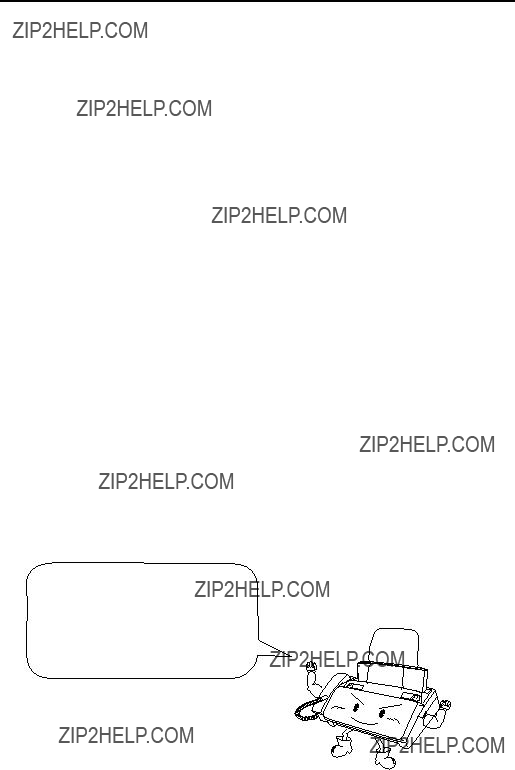
Connecting an Answering Machine
2Set your answering machine to auto answer.
???Your answering machine must be set to answer on a maximum of two rings. If not, you may not be able to receive faxes sent by automatic dialing.
???If your answering machine has a toll saver function, make sure that it will answer by the fourth ring.
Note:
If your answering machine has a remote retrieval function, make sure the code used to activate remote retrieval is different from the code used to activate fax reception with an extension telephone (see page 76). If they are the same, entering the code from an outside telephone to retrieve messages will cause the fax machine to be activated.
How the connection operates
While you are out, all of your incoming calls will be answered by your answering machine and its outgoing message will play. Voice callers can leave a message. During this time, your fax will quietly monitor the line. If your fax detects a fax tone or a duration of silence greater than four seconds, it will take over the line and begin reception.
When you return and turn off your answering machine, be sure to change the reception mode back to FAX or TEL!
Optional A.M. Mode Settings
Optional A.M. Mode Settings
If necessary, you can use the following settings to improve the response of the answering machine hookup to incoming calls.
Quiet Detect Time
The fax machine is set to take over the line and begin reception if it detects 4 seconds of silence after the answering machine answers. If needed, you can change this setting to any number of seconds from 1 to 10.
???We recommend that you do not set Quiet Detect Time under 3 seconds.
???If the fax machine is interrupting callers before they can leave a message, try a longer Quiet Detect Time setting. If your outgoing message includes a period of silence, make sure that the setting is longer than that period of silence, or re-record your outgoing message to shorten the silence.
Note:
Quiet Detect Time can be turned off by entering "00" for the time. Note, however, that the fax machine may not be able to receive manually-sent faxes from some older fax machines.
1 Press these keys: FUNCTION
4
The display will show:
QUIET DETECT TM.
(Example)
Optional A.M. Mode Settings
3Press the STOP key to return to the date and time display.
Fax when Answering machine Fails
When this function is turned on, your fax will answer the call after 5 rings if the answering machine for some reason fails to answer before that time. This ensures that you will receive fax messages even if the answering machine???s tape fills up or the answering machine is not turned on.
This function has been turned off at the factory. If you want to turn it on, follow the steps below:
Note:
When this function is turned on, make sure that the answering machine is set to answer on 4 rings or less. If it isn???t, the fax will always answer first, preventing callers from leaving voice messages.
1 Press these keys: FUNCTION
4
The display will show:
FAX RX TAD FAILS
3Press the STOP key to return to the date and time display.
Caller ID
If you selected 1, the display will show:
AREA CODE # MODE
1=SET,2=CLEAR
4 Press 1 to select SET. (To clear a
previously programmed area code,1 press 2 and go to Step 7.)
The display will show:
ENTER AREA CODE
(Example)
6 Press the START/MEMORY key to store your area code.
START/MEMORY
The display will show:
COVER SHEET
date and time display.
Caller ID
How Caller ID operates
When you receive a call, the name and phone number of the caller will alternately appear in the display, beginning just before the second ring. The information will continue to be displayed until the line is disconnected.
Note: Some caller ID services may not provide the name of the caller. In this case, only the phone number will appear.
Display example
Display messages
One of the following messages will appear while the fax rings if caller information is not available.
Caller ID
Viewing the Caller ID list
If you subscribe to a Caller ID service and have turned on the Caller ID function, your fax machine will keep information on the most recent 20 calls and faxes you have received. You can view this information, which consists of the name and number of each caller, in the Caller ID List.
???After you have received 20 calls, each new call will delete the oldest call.
Follow the steps below to view the Caller ID List in the display. If desired, you can immediately dial a number when it appears.
1 Press these keys:HOLD/
SEARCH
The display will show:
REVIEWING CALLS
2 Press the * key to scroll through the
list from the most recent call, or the #or key to scroll through the list from the
oldest call.
3If you want to dial one of the numbers in the list, scroll through the list until the number appears in the display.
??? If you want to send a fax, load the
???If you want to make a voice call, pick up the handset or press the SPEAKER key. Dialing will begin automatically. (If you pressed the SPEAKER key, pick up the handset when the other party answers.)
Caller ID
8. Special Functions
To delete calls from the Caller ID list
If you want to delete a single call from the caller list, press the 0 key while the call appears in the display. If you want to delete all calls from the list, hold the 0 key down for at least 3 seconds while you are viewing any number in the list.
Priority Call
If desired, you can set your fax to make a special ringing sound when you receive a call from a designated phone number. This lets you know immediately who is calling without having to look at the display.
To use this function, enter the desired phone number by following the steps below (only one phone number can be entered).
3
The display will show:
PRIORITY CALL #
Caller ID
3Enter the phone number, including the area code, by pressing the number keys (max. of 20 digits).
4 2 5 2 3 2 4 5 6 7
(Example)
4 Press the START/MEMORY key
START/MEMORY
Blocking voice calls
With Caller ID turned on, you can use the Anti Junk Fax function described in Blocking Reception of Unwanted Faxes in this chapter to block voice calls as well as fax receptions (the Anti Junk Fax function normally only blocks faxes).
In this case, when a voice call or a fax transmission comes in from a number you have specified as a "Junk Number", your fax will break the connection as soon as it receives the calling phone number from the caller ID service (before the second ring).
To use this function, turn on the Anti Junk function and then enter the number in the Anti Junk Number List as explained in Blocking Reception of Unwanted Faxes in this chapter (see page 108).
Note: This function cannot be used if you are using the Distinctive Ring function.
Distinctive Ring
Distinctive Ring (Requires Subscription to Service)
Important:
???To use distinctive ring, you must subscribe to a distinctive ring service from your local phone company.
???Your fax machine may not be compatible with some distinctive ring services.
Distinctive ring is a service offered by some local telephone companies whereby they assign an additional second number to your regular single line. The second number rings differently from your normal number.
If you subscribe to a distinctive ring service, you can set the fax machine to automatically answer when your second number is called. This allows you to use the second number as an exclusive fax number.
To have your fax automatically answer when your second number is called, follow the steps below:
1 Press these keys:
FUNCTION
OPTION SETTING
PRESS * OR #
2Press the * key seven times. The display will show:
DISTINCTIVE RING
Distinctive Ring
3Press a number from 1 to 3 to select the ring pattern below that matches your second number???s ring pattern. Or, press 4 to have your fax automatically answer your normal telephone number. Press 5 to turn off the distinctive ring function.
2RING PATTERN 2 One short, one long, and one
short ring
3RING PATTERN 3 Two short rings and one long ring
The display will show:
FAX SIGNAL RX
5 Set the reception mode to FAX.
A.M.
???When using distinctive ring, you must set the reception mode of your fax machine to FAX. When your designated fax number is dialed, your fax will automatically answer and begin reception after two rings. Note that other devices on the same line will also ring until your fax answers. If one of your other numbers is dialed, the fax will ring; however, it will not answer.
Broadcasting
5 Press the START/MEMORY key. Transmission will begin.
Cover Sheet
The display will show:
AUTO PRINT OUT
Selecting a header message (optional)
When the cover sheet function is turned on, you can also select a message which will appear as a header at the top of the cover sheet. Note that the message selection is only effective for one transmission.
1 Load the document(s).
??? The document must be loaded before a message can be selected.
??? The cover sheet function must be turned on.
2 Press these keys:
Cover Sheet
8. Special Functions
4Dial the receiving machine and transmit the document.
Note:
To cancel a cover sheet header setting, press the STOP key or remove the document from the feeder.
Batch Page Numbering
Batch Page Numbering
You can change the page numbering of the transmitted document from simple numbering ("P.01", "P.02", etc.) to batch numbering, which means that a slash and the total number of pages being sent are added after each page number (for example, "P. 01/05", "P.02/05", etc.). This allows the receiver to check for missing pages.
Load the document(s).
??? The document must be loaded before batch page numbering can be set.
The display will show:
PAGE COUNTER SET
pages (the number will be adjusted automatically).
4Dial the receiving machine and transmit the document.
Blocking Reception of Unwanted Faxes
Blocking Reception of Unwanted Faxes
The Anti Junk Fax function allows you to block reception of faxes from parties which you specify. This saves paper by not printing out unwanted "junk" faxes.
To use this function, follow the steps below to turn it on, and then enter the fax numbers from which you do not want to receive faxes as indicated in the procedure that follows.
1Press these keys:
The display will show:
3Press the STOP key to return to the date and time display.
Entering Anti Junk numbers
Enter (or clear) a number in the Anti Junk List as shown below. Up to five numbers can be entered.
???To clear a number from the Anti Junk Number List, you need to know the 1-digit number which identifies it. If you have forgotten this number, print out the Anti Junk Number List as explained on page 119.
Blocking Reception of Unwanted Faxes
1 Press these keys:
FUNCTION
The display will show:
STORE JUNK #
3Entering: Enter a 1-digit number from 1 to 5 with the numeric keys. This number identifies the fax number that you will enter in the next step.
Clearing: Enter the 1-digit number that identifies the fax number you want to clear, and go to Step 5.
STOP key to return to the date and time display.
Sending Documents From Memory
Sending Documents From Memory
With this function, the original document is scanned immediately, stored in memory, and then transmitted once the connection to the receiving machine is made. This is convenient when transmitting to places where the line is often busy, as it saves you from waiting to pick up the original document and frees the feeder for other operations. After transmission, the document will be cleared from memory.
??? Only one memory transmission can be set at a time.
??? The amount of memory currently occupied appears as a percentage in the display while the document is being scanned.
1 Load the document(s).
The display will show:
READY TO SEND
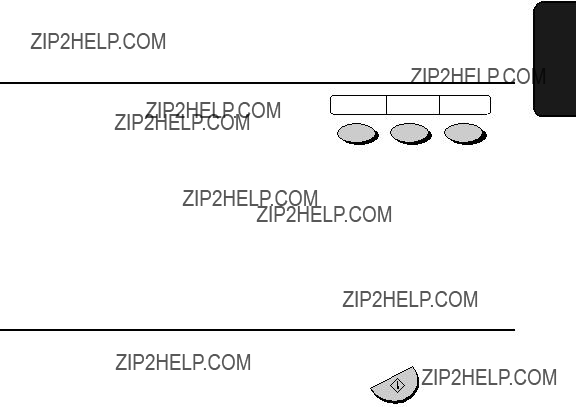
Sending Documents From Memory
8. Special Functions
???Press the SPEED DIAL key and enter a Speed Dial number.
???Enter a full telephone number by pressing the number keys.
4Press the START/MEMORY key if you entered a Speed Dial number or a full number.
START/MEMORY
???The document will be scanned and stored in memory. Your fax will then dial the receiving machine and transmit the document (redialing will take place automatically if necessary).
If the memory becomes full...
If the memory becomes full while the document is being scanned, MEMORY IS FULL will appear in the display.
???Press the START/MEMORY key if you want to transmit the pages which have been stored up to that point in memory. The remaining pages will be ejected from the feeder. After transmission, the mem- ory will be cleared and you can transmit the remaining pages. You will also need to transmit the page which was being scanned when the memory filled up.
???Press the STOP key if you want to cancel the entire transmission.
Polling (Requesting a Fax Transmission)
Polling (Requesting a Fax Transmission)
Polling allows you to call another fax machine and have it send a document (previously loaded in its feeder) to your machine without operator assistance. In other words, the receiving fax machine, not the transmitting fax machine, initiates the transmission.
To use the polling function, you must first set Rapid Key 07/POLL for use as a polling key.
???When Rapid Key 07/POLL is set as a polling key, it cannot be used for Rapid Key dialing.
4
The display will show:
POLLING
3Press the STOP key to return to the date and time display.
Polling (Requesting a Fax Transmission)
Being polled (polling standby)
To let another fax machine poll your fax, press the RECEPTION MODE key to set the reception mode to FAX and load the document(s).
Transmission will take place when the other fax machine calls your machine and activates polling. Automatic reception is possible while your fax is on polling standby.
Polling security
Polling Security allows you to prevent unauthorized polling of your machine. When this function is turned on, polling will only take place when the fax number of the polling fax machine has been entered in your machine's list of permitted fax numbers (called "passcode numbers"). The number of the polling fax must also be correctly programmed into itself for identification.
To use Polling Security, follow the steps below to turn the function on, and then enter permitted numbers as shown on the following page.
3
The display will show:
SECURITY SELECT
3Press the START/MEMORY key and then the STOP key.
Timer Operations
Timer Operations
The Timer function allows you to set a transmission and/or polling operation to be performed automatically at a time you specify. One transmission operation and one polling operation can be set at any one time, and the times they will be performed can be specified up to 24 hours in advance.
???You can use this function to take advantage of lower off-peak tele- phone rates without having to be there when the operation is per- formed.
Note: Only a Speed Dial number can be used to dial the receiving machine.
Setting a timer operation
1 Press these keys:
FUNCTION
The display will show:
TIMER MODE
Timer Operations
8. Special Functions
6 Press the START/MEMORY key.
START/MEMORY
7Enter the Speed Dial number of the receiving fax machine.
???If this is a polling operation, go to Step 10.
8 Press the START/MEMORY key.
START/MEMORY
9Adjust the resolution and/or contrast if desired (skip to the next step if you don't want to change settings).
10 Press the START/MEMORY key and then the STOP key. If this is a transmission operation, load the document in the feeder sometime before the specified time of transmission.
Timer Operations
To cancel a timer operation
If you need to cancel a timer operation after it has been set, follow the steps below.
1
The display will show:
TIMER MODE
Press 2 to select CLEAR.
2
Press the START/MEMORY key
Printing Lists
Explanation of headings
The name or fax number of the other machine involved in the transaction. If that machine does not have an ID function, the communication mode will appear (for example, "G3").
TX/RX TIME Total time taken for transmission/reception.
Printing Lists
Telephone Number List
This list shows the fax numbers that have been programmed for automatic dialing.
Passcode List
This list shows settings made for polling security, your name and fax/ telephone number as entered in the machine, a sample of the header printed at the top of every page you transmit (HEADER PRINT), and settings related to OpenLCR.
Printing Lists
Option Setting List
This list shows the current status of the option settings.
Anti Junk Number List
This list shows the numbers that are blocked by the Anti Junk function.
Printing Lists
Caller ID List
This list shows information about your 20 most recent calls. (This list is only available if you are using the Caller ID function.)
Print Setup List
This list shows the current status of the printing settings accessed by pressing the FUNCTION key and the 6 key.
Transaction Report
This report is printed out automatically after an operation is completed to allow you to check the result. Your fax machine is set at the factory to print out the report only when an error occurs.
???The same headings appear in the Transaction Report as in the Activity Report. See page 120 for an explanation of the headings.
???The Transaction report cannot be printed on demand.
If desired, you can change the condition under which a report is printed out. Follow the steps below.
4
The display will show:
TRANSACTION LIST
2Press a number from 1 to 5 to select the condition for printing.
3Press the STOP key to return to the date and time display.
10. Maintenance
Print head
Clean the print head frequently to assure optimum printing performance.
1 Unplug the power cord.
2 Pull the paper release plate forward and remove the paper.
3Open the operation panel (grasp the finger hold and pull up), and then pull the release on the right side of the machine forward to open the print compartment cover.
Maintenance
4Take the imaging film cartridge out of the print compartment and place it on a sheet of paper.
5Wipe the print head and roller with denatured alcohol.
Roller
Print head
Caution!
???Do not use benzene or thinner. Avoid touching the print head with hard objects.
???The print head may be hot if your fax machine has just received a large number of documents. If this is the case, allow the print head to cool prior to cleaning.
Maintenance
6Place the imaging film cartridge back in the print compartment.
7Close the print compartment cover (press down on both sides to make sure it clicks into place), and then close the operation panel.
8Reinsert the paper in the paper tray and push the paper release plate back down.
Maintenance
Scanning glass and rollers
Clean the scanning glass and rollers frequently to ensure the quality of transmitted images and copies. Open the operation panel (grasp the finger hold and pull up), and wipe the scanning glass and rollers with a soft cloth.
??? Make sure that all dirt and stains (such as correcting fluid) are
Document rollers 
Caution: When wiping, take care not to damage any of the protruding parts on the underside of the operation panel.
The housing
Wipe the external parts and surface of the machine with a dry cloth.
Caution!
???Do not use benzene or thinner. These solvents may damage or dis- color the machine.
11. Troubleshooting
Problems and Solutions
If you have any problems with your fax, first refer to the following troubleshooting guide.
Line error
Problems and Solutions
Reception and copying problems
Clearing Paper Jams
Clearing Paper Jams
Clearing a jammed document
If the original document doesn???t feed properly during transmission or copying, or DOCUMENT JAMMED appears in the display, first try pressing the START/MEMORY key. If the document doesn't feed out, open the operation panel and remove it.
Important:
Do not try to remove a document without opening the operation panel. This may damage the feeder mechanism.
1Open the operation panel by grasping the finger hold and pulling up.
2 Remove the document.
3Close the operation panel, making sure it clicks into place.
Clearing Paper Jams
4Close the print compartment cover (press down on both sides to make sure it clicks into place), and then close the operation panel.
5Reinsert the paper in the paper tray and push the paper release plate back down.
FCC Regulatory Information
FCC Regulatory Information
This equipment complies with FCC rules, Part 68. On this equipment is a label that contains, among other information, the FCC Registration Number and Ringer Equivalence Number (REN) for this equipment. If requested, this information must be provided to your telephone company.
An FCC compliant telephone cord and modular plug is provided with this equipment. This equipment is designed to be connected to the telephone network or premises wiring using a compatible modular jack which is Part 68 compliant. This equipment connects to the telephone network through a standard USOC RJ- 11C network interface jack.
The REN is used to determine the quantity of devices which may be connected to your telephone line and still have all of those devices ring when your number is called. Too many devices on one line may result in the devices not ringing in response to an incoming call. In most, but not all, areas as the sum of the RENs of all devices should not exceed five (5.0). To be certain of the number of devices that may be connected to your line, as determined by the total REN, contact your local telephone company.
If this equipment causes harm to the telephone network, your telephone company may disconnect your service temporarily. If possible, they will notify you in advance. If advance notice is not practical, you will be notified as soon as possible. You will also be advised of your right to file a complaint with the FCC.
Your telephone company may make changes in its facilities, equipment, operations, or procedures that could affect the operation of your equipment. If this happens, the telephone company will provide advance notice in order for you to make necessary modifications to maintain uninterrupted service. If the equipment is causing harm to the telephone network, your telephone company may ask you to disconnect the equipment until the problem resolved.
If you have any questions or problems which cannot be solved by reading this manual, please contact Sharp Electronics Corporation at Sharp Plaza, Mahwah, NJ 07430-2135. The customer number is 800-237-4277.
This equipment may not be used on coin service provided by the telephone company. Connection to party lines is subject to state tariffs. Contact your state???s public utility commission, public service commission, or corporation commission for more information.
This equipment is hearing-aid compatible.
When programming and/or making test calls to emergency numbers:
???Remain on the line and briefly explain to the dispatcher the reason for the call.
???Perform such activities in the off-peak hours, such as early morning or late evening.
Gu??a de referencia r??pida
Introducci??n de su nombre y n??mero
FUNCTION
OWN NUMBER SET
2. Pulse:
START/MEMORY
3.Introduzca su n??mero de telefax (20 d??gitos como m??x.) mediante pulsaci??n de las teclas num??ricas.
Ajuste de la fecha y hora
El visor muestra:
DATE & TIME SET
2. Pulse:
START/MEMORY
3.Introduzca dos d??gitos para el mes (01 hasta 12).
4.Introduzca dos d??gitos para el d??a (01 hasta 31).
5.Introduzca cuatro d??gitos para el a??o (Ej.: 2000).
6.Introduzca dos d??gitos para la hora
(01 hasta 12) y dos d??gitos para los minutos
(00 hasta 59).
7.Pulse * para A.M. o # para P.M.
8. Una vez finalizado pulse:
5.Introduzca su nombre mediante pulsaci??n de las teclas num??ricas adecuadas como se muestra a continuaci??n.
???Para introducir dos letras sucesivas que requieran el mismo c??digo, pulse la tecla SPEAKER (altavoz) despu??s de introducir la primera letra.
???Para cambiar de may??scula a min??scula y viceversa, pulse la tecla REDIAL (repetici??n de llamada). Pulse la tecla # o * para hojear por los s??mbolos y caracteres especiales.
Memorizaci??n y borrado de n??meros de marcaci??n autom??tica
El visor muestra: FAX/TEL # MODE
2.Pulse 1 para guardar un n??mero ?? 2 para borrarlo.
3.Introduzca un n??mero de marcaci??n abrevi- ada de dos d??gitos (desde 01 hasta 07 para marcaci??n r??pida o desde 08 hasta 47 para marcaci??n abreviada). (Vaya al paso 7 si est?? borrando un n??mero)
4.Introduzca el n??mero de telefax/tel??fono completo.
5.Pulse: 
START/MEMORY
6.Introduzca el n??mero del puesto mediante pulsaci??n de las teclas num??ricas. (Con- sulte la tabla para introducci??n de letras en la Introducci??n de su nombre y n??mero).
Gu??a de referencia r??pida
Transmisi??n de mensajes telefax Recepci??n de mensajes telefax
Coloque el original (hasta 10 p??ginas) cara abajo en el alimentador de documentos.
Marcaci??n normal
1.Levante el auricular o pulse:SPEAKER
2.Marque el n??mero de telefax.
3.Espere hasta escuchar el tono de recepci??n (si contestara una persona, p??dale pulsar su tecla Start).
4.Pulse:
START/MEMORY
Marcaci??n r??pida
Pulse la tecla de marcaci??n r??pida adecuada. La transmisi??n se inicia autom??ticamente.
Marcaci??n abreviada
SPEED
1. Pulse: DIAL
2. Introduzca el n??mero de dos d??gitos de mar- caci??n abreviada.
3. Pulse:
Pulse la tecla RESOLUTION/RECEPCTION MODE (Resoluci??n/Modo de recepci??n) hasta que la flecha en el visor se??ale el modo de recepci??n deseado (aseg??rese de que el ali- mentador de originales est?? vac??o).
TEL FAX
JUN 01 10:30
A.M.
RESOLUTION
TEL FAX
JUN 01 10:30
A.M.
TEL FAX
JUN 01 10:30
A.M.
Modo FAX: El aparato telefax contesta autom??ticamente tras cuatro llamadas del tim- bre y recibe el documento entrante.
Modo TEL:
Beep
START/MEMORY
RECEIVING
Modo A.M.: Elija este modo cuando Vd. va a salier y desea que un contestador autom??tico conteste todas las llamadas.

Please check the bottom righthand corner of the product number FO-3CR on the film box, or the final digit of the manufacturing number on the label at the beginning of the roll of ink film.
If an ???F??? appears, please read pages 146 to 147. If an ???F??? does not appear, please read pages 148 to 149.
S H A R P
Revised date : .
Issued date :DEC.2.1999
MATERIAL SAFETY DATA SHEET (1/2)
MSDS No B-1021
.
Section 1. Product Identification
Product Code : FO-3CR Imaging Film
Section 2. Supplier's Name and Address
Sharp Corporation
22-22 Nagaike-cho, Abeno-ku, Osaka, Japan
Local suppliers are listed below. Please contact the nearest supplier for additional information.
Section 3. Ingredients
Health Hazards : The ingredients are not listed in ACGIH(1986) and OSHA(1989) except carbon black and paraffin wax.
Carcinogenicity : In 1996 the IARC reevaluated carbon black as a Groupe 2B carcinogen (possible human carcinogen). This classification is given to chemicals for which there is inadequate human evidence, but sufficient animal evidence on which to base an opinion of carcinogenicity. The classification is based upon the development of lung tumors in rats receiving chronic inhalation exposures to free carbon black at levels that induce particle overload of the lung. Studies performed in animal models other than rats did not show any association between carbon black and lung tumors.
Signs and Symptoms of Exposure : no data available
Medical Conditions Generally Aggravated by Exposure : no data available
Emergency and First Aid Procedures :
SKIN- - - - - - - - -Wash away ink on skin
EYE - - - - - - - - -Wash away water and consult a doctor promptly.
INHALATION- - -Not applicable
OTHERS- - - - - -No data available
S H A R P
MATERIAL SAFETY DATA SHEET (2/2)
Section 11. Other Information
References : IARC(1996) Monographs on the Evaluation of the Carcinogenic Risk of Chemicals to Humans, Vol. 65, Printing Process and Printing Inks, Carbon Black and Some Nitro Compounds, Lyon, pp-149-261
H. Muhle, B. Bellmann, O. Creutzenberg, C. Dasenbrock, H. Ernst, R. Kilpper, J. C. Mackenzie, P. Morrow, U. Mohr, S.Takenaka, and R. Mermelstein (1991) Pulmonary Response to Toner upon Chronic Inhalation Exposure in Rats. Fundamental and Applied Toxicology 17, pp. 280-299
S H A R P
Section 3. Ingredients
Health Hazards :The ingredients are not listed in ACGIH(1986) and OSHA(1989) except carbon black and paraffin wax.
Carcinogenicity : In 1996 the IARC reevaluated carbon black as a Groupe 2B carcinogen (possible human carcinogen). This classification is given to chemicals for which there is inadequate human evidence, but sufficient ani- mal evidence on which to base an opinion of carcinogenicity. The classification is based upon the devel- opment of lung tumors in rats receiving chronic inhalation exposures to free carbon black at levels that induce particle overload of the lung. Studies performed in animal models other than rats did not show any association between carbon black and lung tumors.
Signs and Symptoms of Exposure : not applicable
Medical Conditions Generally Aggravated by Exposure : not applicable
Emergency and First Aid Procedures : not applicable
S H A R P
Date Revised:.
Date Issued : Dec. 22, 1998
MATERIAL SAFETY DATA SHEET (2/2)
Section 7. Fire and Explosion Data
Flash Point (Method Used) Ignition Temperature Flammable Limits Extinguishing Media
Special Fire Fighting Procedure Unusual Fire and Explosion Hazard Sensitivity to Mechanical Impact Sensitivity to Static Charge
:about 250??C for ink :Not applicable
:(LEL): Not applicable(UEL): Not applicable
:CO2, water , dry chemicals and form etc.
:None
:None
:No hazardous effect by mechanical impact
:Not applicable
Section 8. Reactivity Data
Section 9. Precautions for Safe Handling and Use
Personal Protection Information (Respiratory, Eye Protection and Protective Glove) : Not required
Section 10. Regulatory Information
References : IARC(1996), IARC Monographs on the Evaluation of the Carcinogenic Risk of Chemicals to Humans, Vol. 65, Printing Process and Printing Inks, Carbon Black and Some Nitro Compounds, Lyon, pp-149-261
H. Muhle, B. Bellmann, O. Creutzenberg, C. Dasenbrock, H. Ernst, R. Kilpper, J. C. Mackenzie, P. Morrow, U. Mohr, S.Takenaka, and R. Mermelstein (1991) Pulmonary Response to Toner upon Chronic Inhalation Expo- sure in Rats. Fundamental and Applied Toxicology 17, pp. 280-299
NOTICE
BE SURE TO ASK YOUR AUTHORIZED SHARP DEALER
ABOUT THE WARRANTY THAT YOUR SELLING DEALER
EXTENDS TO YOU. In order to assure you, the end-user, of warranty protection, Sharp extends a limited warranty to each of its authorized dealers and, in turn, requires each of its authorized dealers to extend its own warranty to you on terms that are no less favorable than those given to the dealer by
Sharp. You should be aware, however, that Sharp does not itself extend any warranties, either express or implied, directly to you, the end-user, and no one is authorized to make any representations or warranties on behalf of Sharp. Specifically,
SHARP DOES NOT EXTEND TO YOU, THE END-USER,
ANY EXPRESS WARRANTY OR ANY IMPLIED WARRANTY
OF MERCHANTABILITY, FITNESS FOR USE OR FITNESS
FOR ANY PARTICULAR PURPOSE IN CONNECTION WITH
THE HARDWARE, SOFTWARE OR FIRMWARE EMBOD-
IED IN, OR USED IN CONJUNCTION WITH THIS PROD-
UCT. Sharp is not responsible for any damages or loss, either direct, incidental or consequential, which you, the end-user, may experience as a result of your purchase or use of the hardware, software or firmware embodied in or used in con- junction with this Product. Your sole remedy, in the event that you encounter any difficulties with the Product, is against the authorized dealer from which you purchased the Product.In the event that this authorized dealer does not honor its war- ranty commitments, please contact the Vice President, Sharp Document Network System of America, Business Product Group, Sharp Plaza, Mahwah, NJ 07430-2135, so that Sharp can try to help assure complete satisfaction of all the warranty rights to which you are entitled from the authorized dealer.
SHARP DOCUMENT NETWORK SYSTEM OF
AMERICA
Sharp Plaza, Mahwah, New Jersey 07430-2135
SHARP CORPORATION
PRINTED IN THAILAND
(TINSE4141XHZZ)


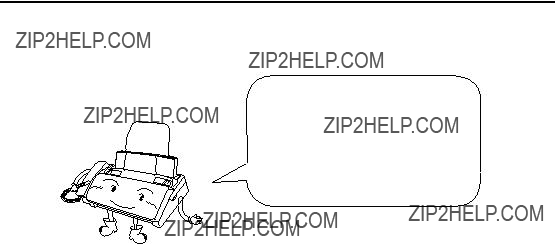


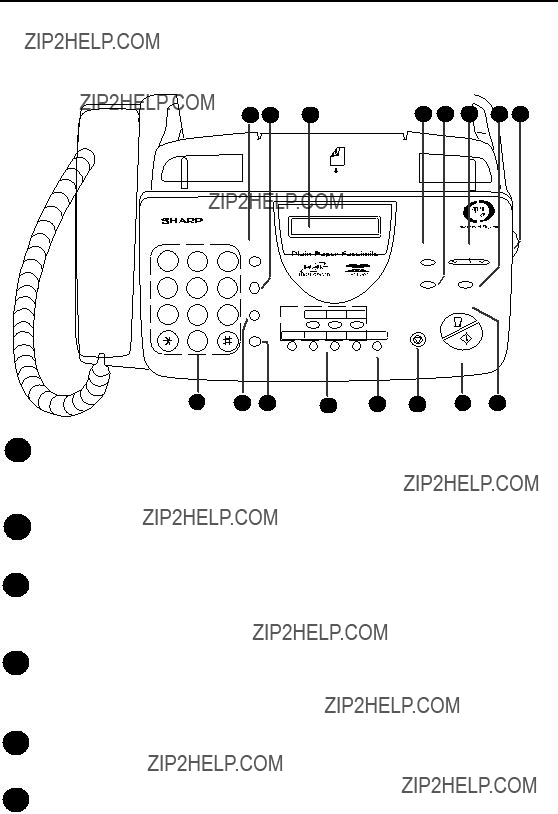


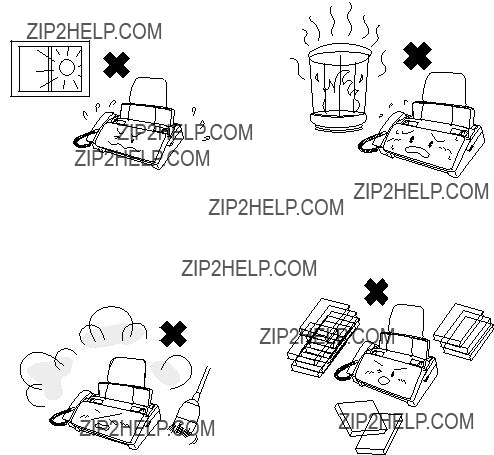



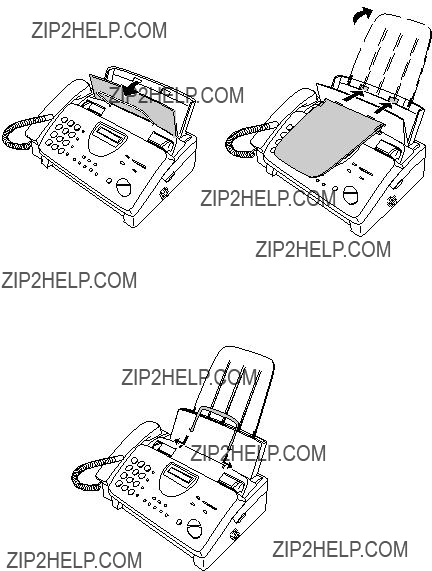

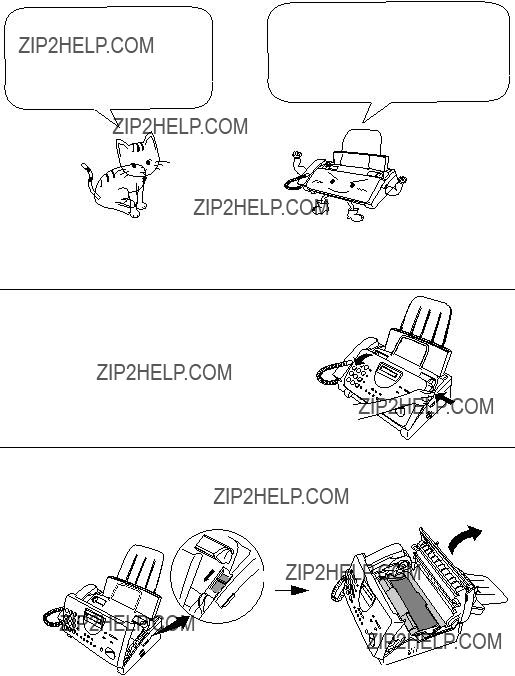





 Large gear
Large gear




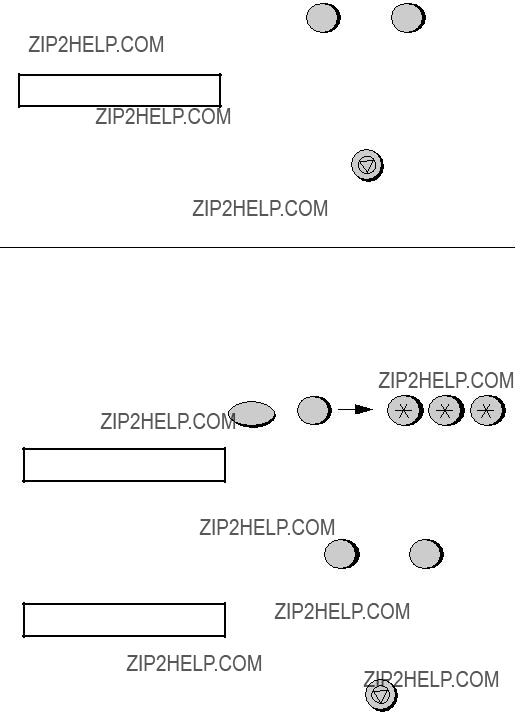
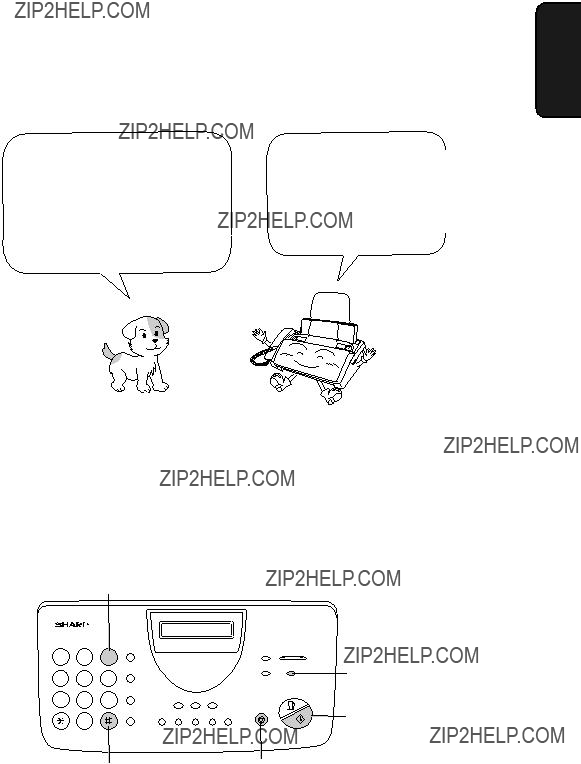




 FUNCTION key
FUNCTION key





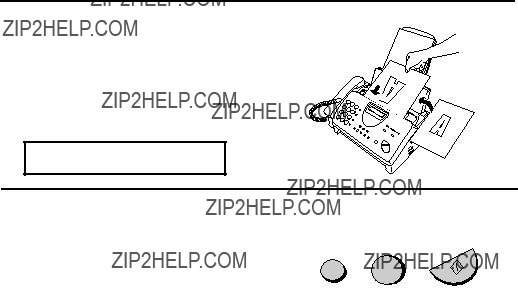
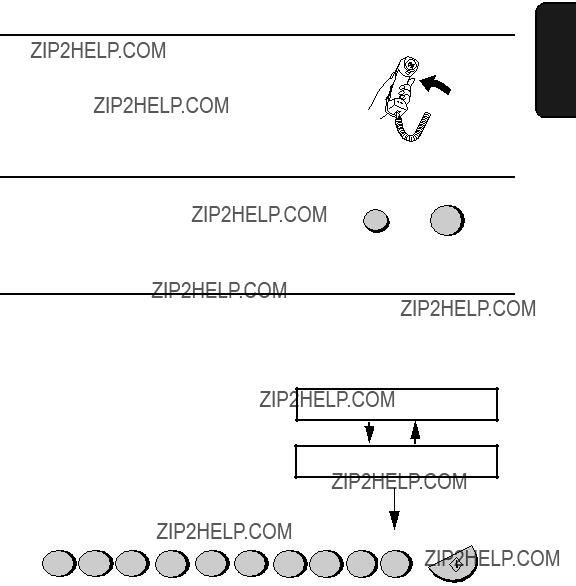







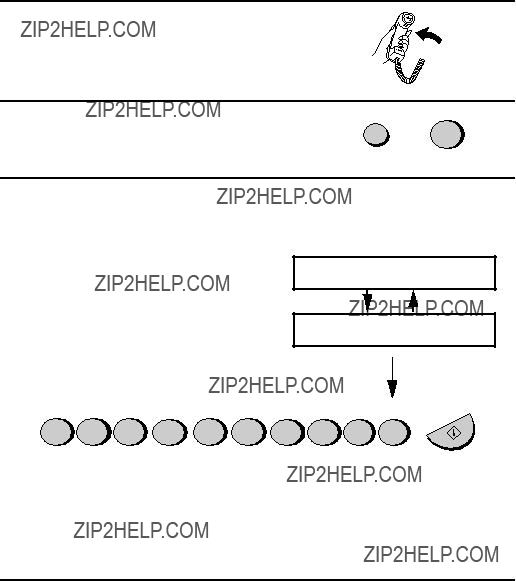

 ???E??? indicates that the rate data is
???E??? indicates that the rate data is 
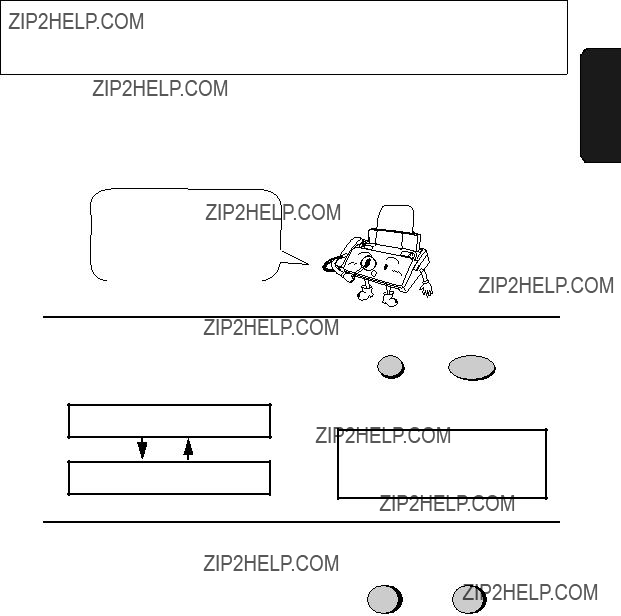

 The current setting appears here.
The current setting appears here.




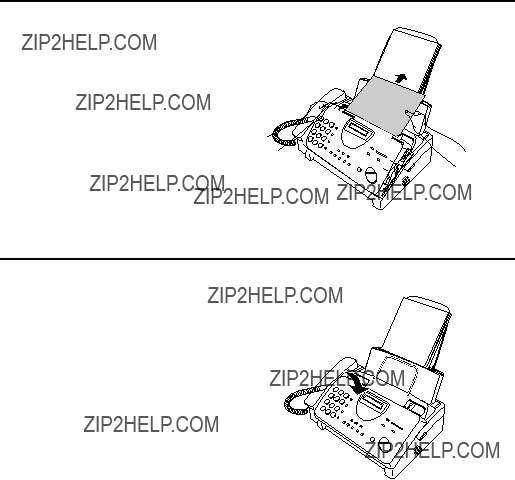

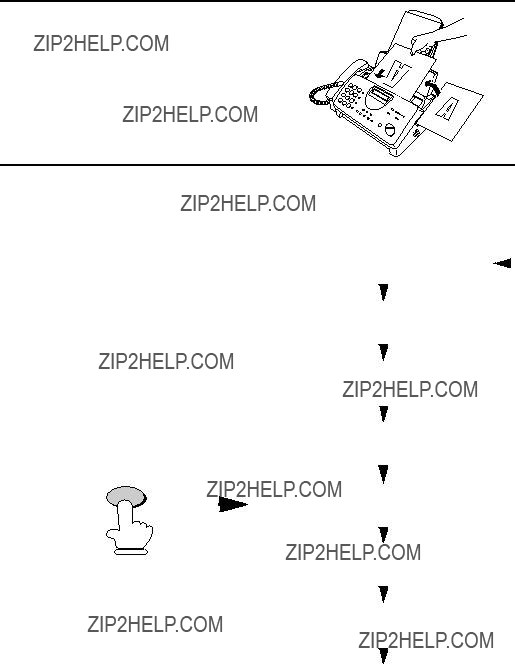




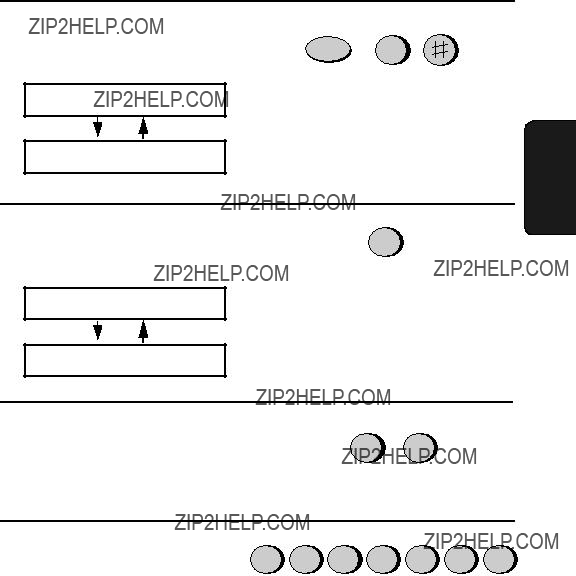
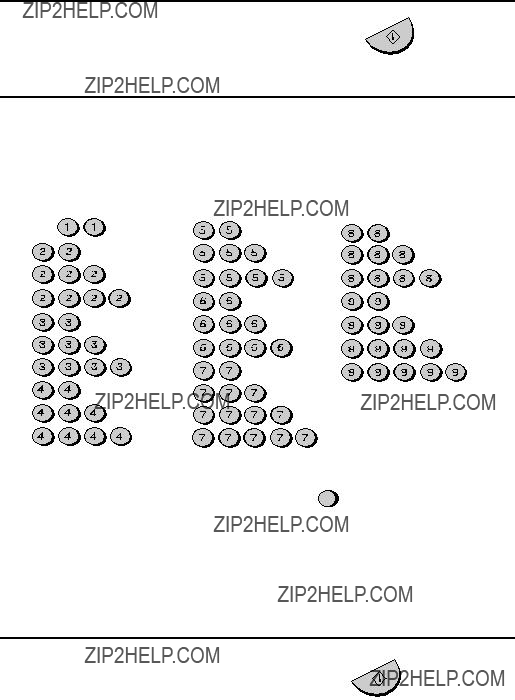
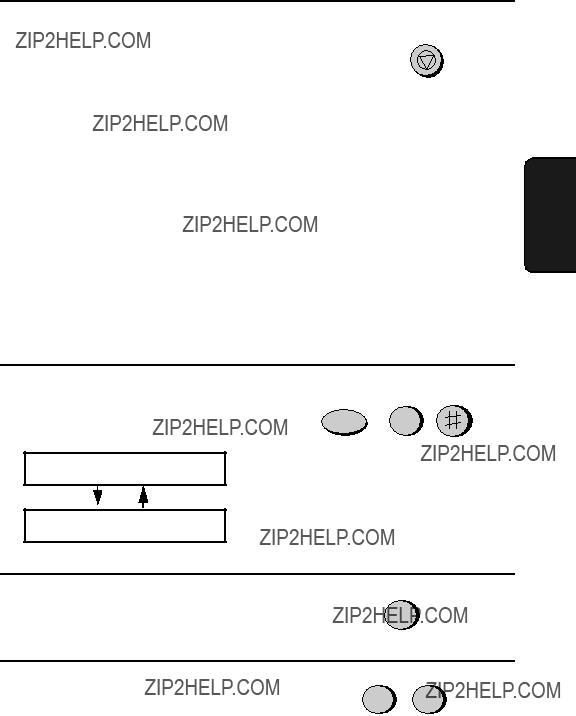
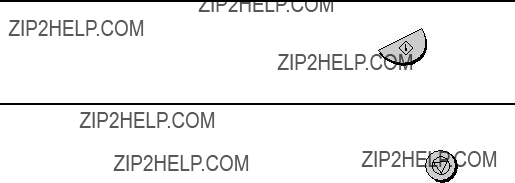



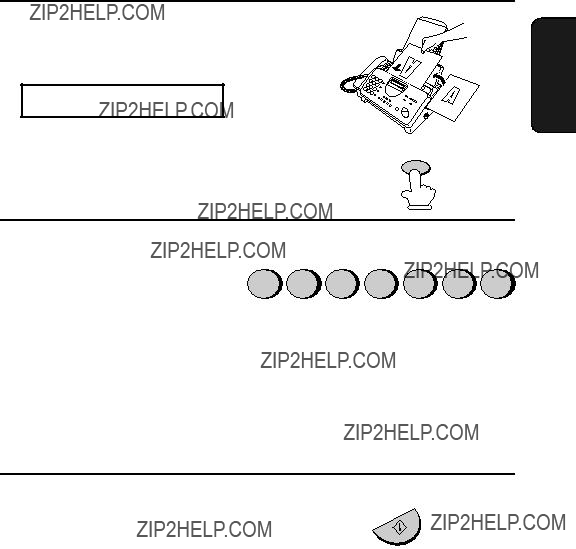

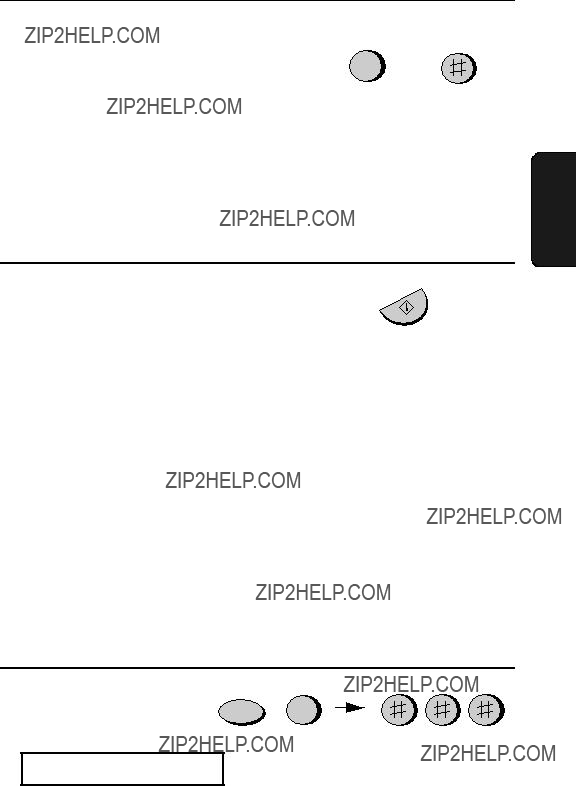



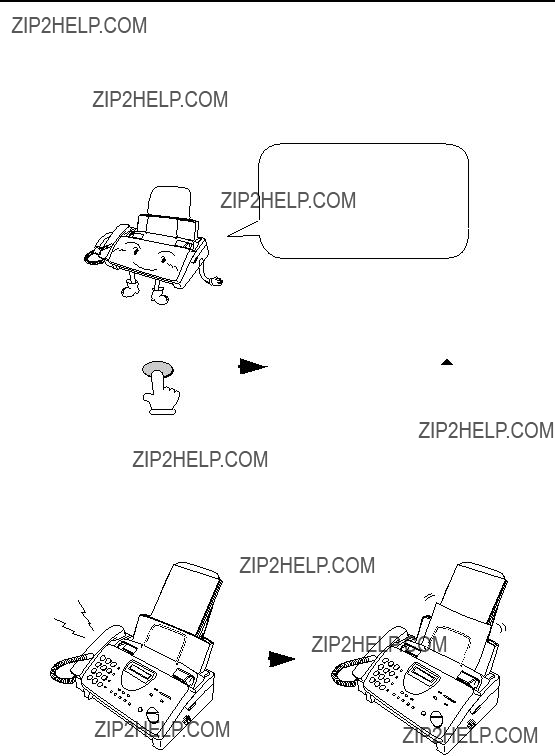


 RECEIVING
RECEIVING


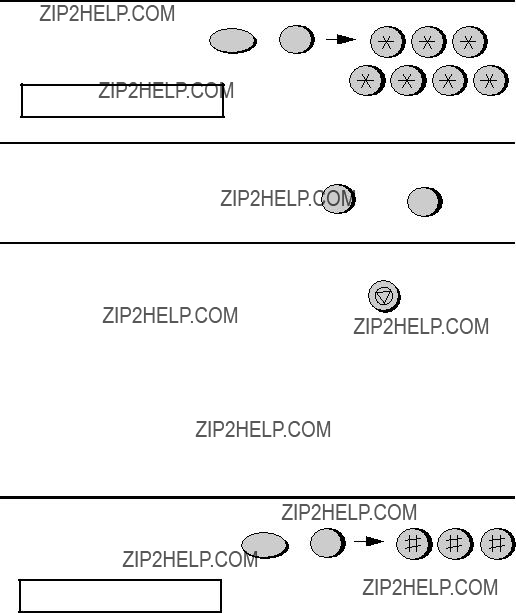

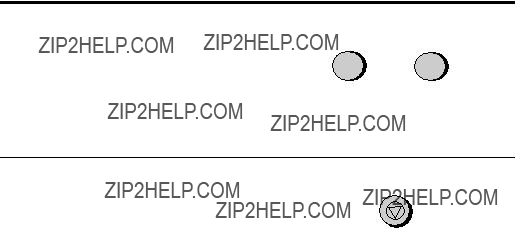
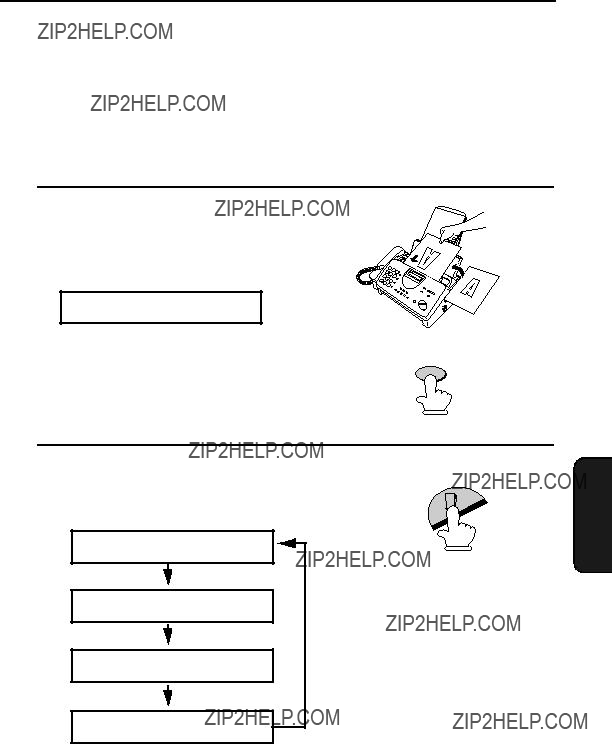


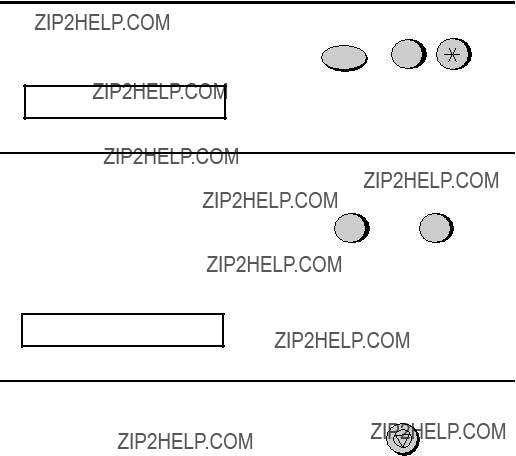


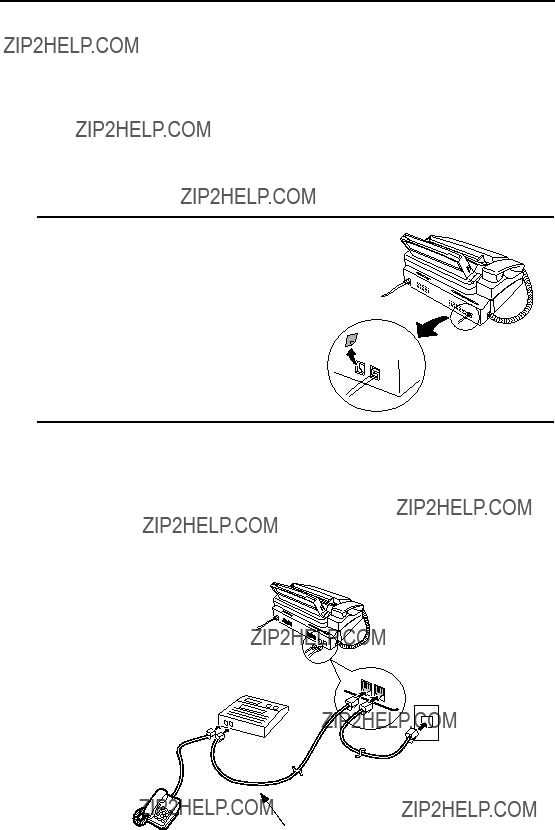

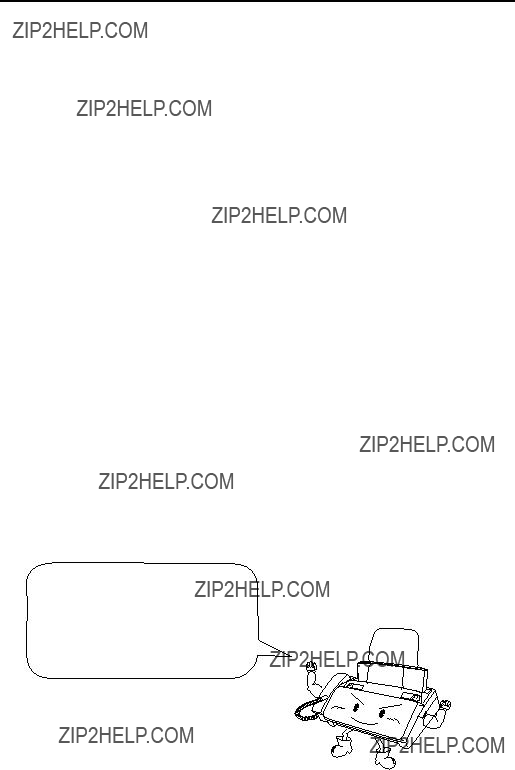
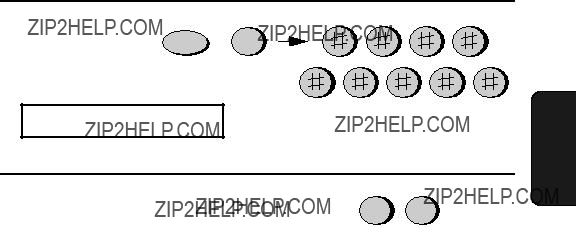



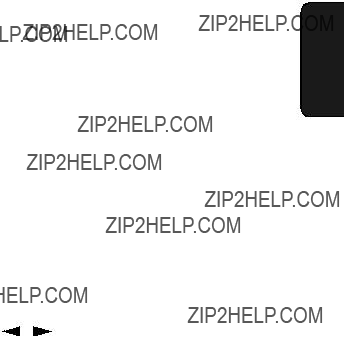

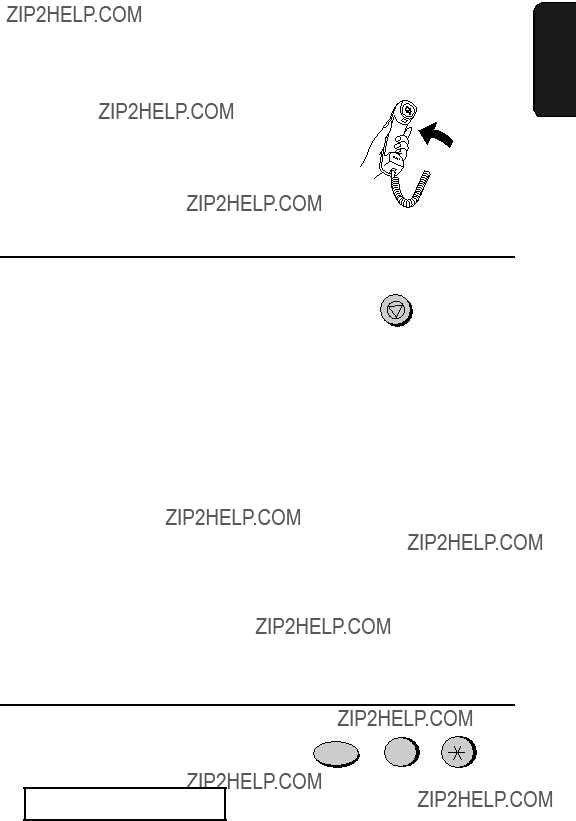



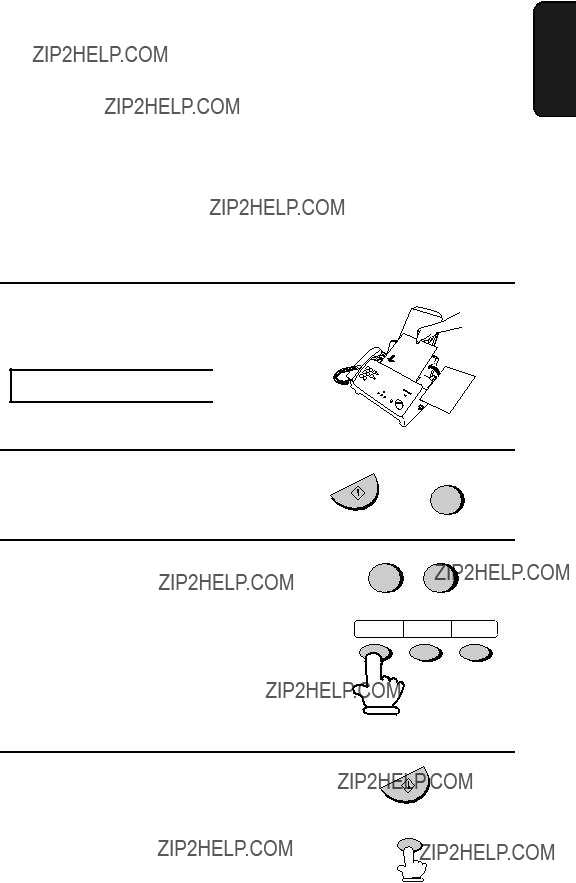











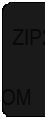



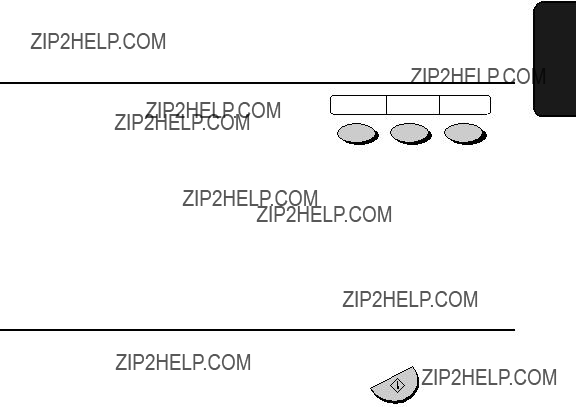
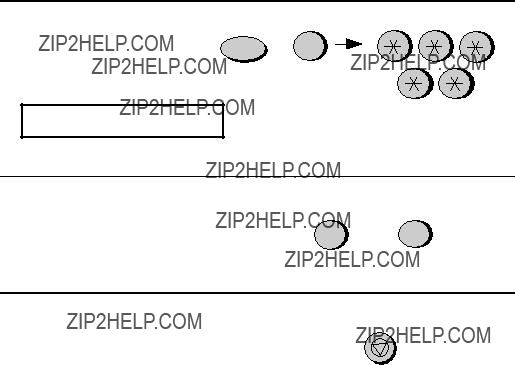

 07/POLL
07/POLL