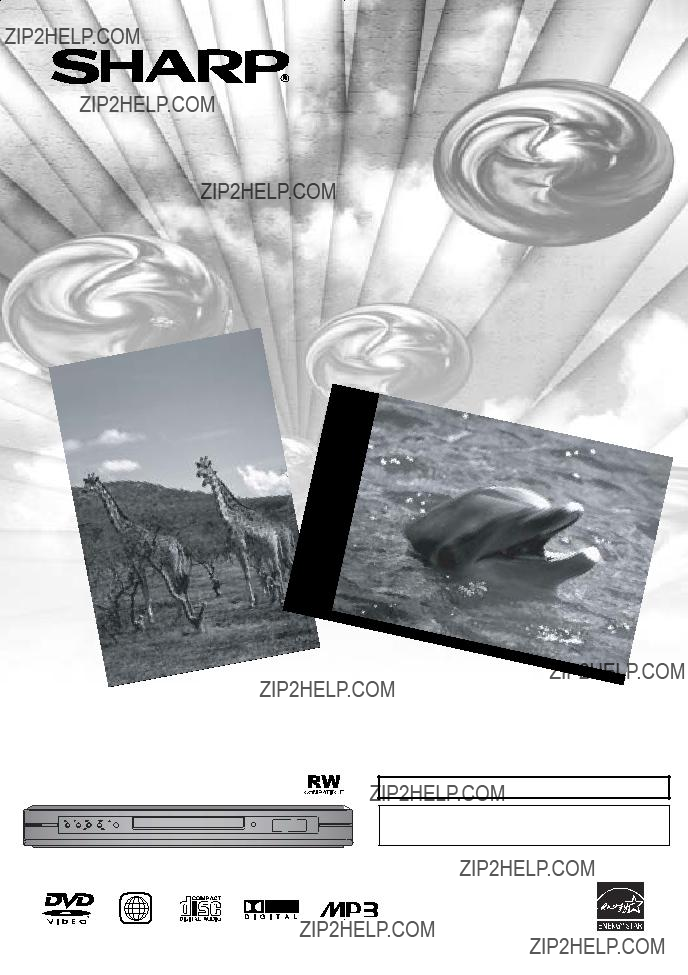
DVD Video Player
MODEL
OPERATION MANUAL
REV FWD
1
INSTRUCCIONES EN ESPA??OL INCLUIDAS.
Please read this Operation Manual carefully before using your DVD Video Player.
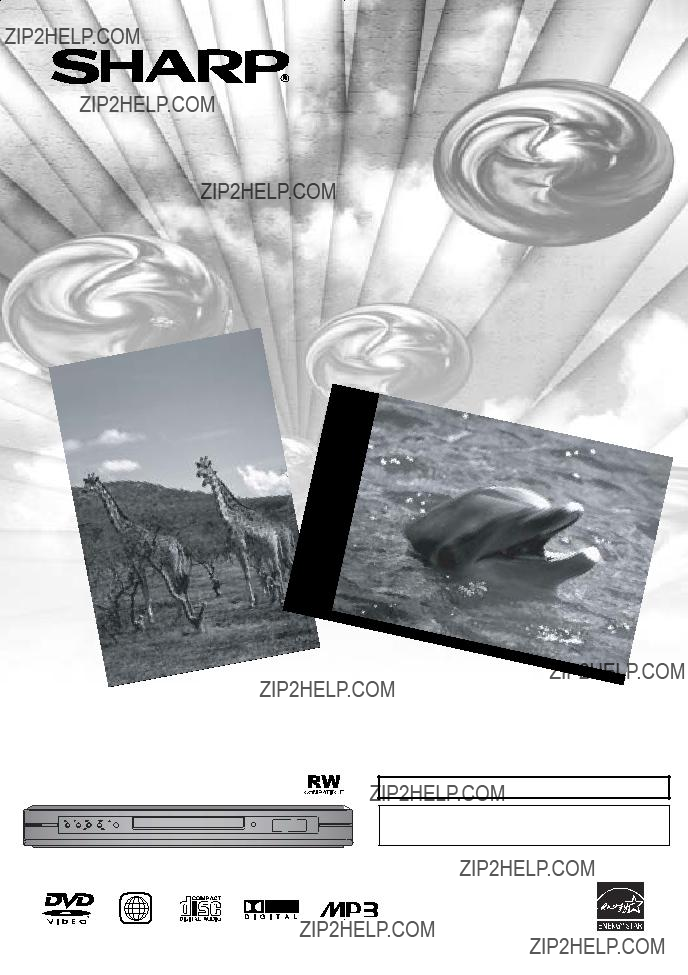
DVD Video Player
MODEL
OPERATION MANUAL
REV FWD
1
INSTRUCCIONES EN ESPA??OL INCLUIDAS.
Please read this Operation Manual carefully before using your DVD Video Player.

WARNING: TO REDUCE THE RISK OF FIRE OR ELECTRIC SHOCK, DO NOT
EXPOSE THIS APPLIANCE TO RAIN OR MOISTURE.
CAUTION: TO PREVENT ELECTRIC SHOCK, MATCH WIDE BLADE OF PLUG TO
WIDE SLOT, FULLY INSERT.
ATTENTION: POUR ??VITAR LES CHOC ??LECTRIQUES, INTRODUIRE LA LAME LA
PLUS LARGE DE LA FICHE DANS LA BORNE CORRESPONDANTE DE LA PRISE ET
POUSSER JUSQU???AU FOND.
This symbol warns the user of uninsulated voltage within the unit that can cause danger- ous electric shocks.
This symbol alerts the user that there are important operating and maintenance instruc- tions in the literature accompanying this unit.
This device complies with Part 15 of the FCC Rules. Operation is subject to the following two conditions:
(1)This device may not cause harmful interference, and
(2)this device must accept any interference received, including interference that may cause undesired operation.
INFORMATION
This equipment has been tested and found to comply with the limits for a Class B digital device, pursuant to Part 15 of the FCC Rules. These limits are designed to provide reasonable protection against harmful interference in a residential installation. This equipment generates, uses and can radiate radio frequency energy and, if not installed and used in accordance with the instructions, may cause harmful interference to radio communications. However, there is no guar- antee that interference will not occur in a particular installation. If this equipment does cause harmful interference to radio or television reception, which can be determined by turning the equipment off and on, the user is encouraged to try to correct the interference by one or more of the following measures:
This Class B digital apparatus complies with Canadian
Cet appareil num??rique de la classe B est conforme ?? la norme
Este aparato digital de la Clase B cumple con la norma
CAUTION:
THIS UNIT IS A CLASS 1 LASER PRODUCT.
USE OF CONTROLS OR ADJUSTMENTS OR PERFORMANCE OF PROCEDURES OTHER THAN THOSE
SPECIFIED HEREIN MAY RESULT IN HAZARDOUS RADIATION EXPOSURE.
AS THE LASER BEAM USED IN THIS UNIT IS HARMFUL TO THE EYES, DO NOT ATTEMPT TO DISAS-
SEMBLE THE CABINET.
REFER SERVICING TO QUALIFIED PERSONNEL ONLY.
Products that have earned ENERGY STAR?? are designed to protect the environment through superior energy efficiency.

IMPORTANT SAFEGUARDS
1)Read Instructions - All the safety and operating instruc- tions should be read before the product is operated.
2)Retain Instructions - The safety and operating instructions should be retained for future reference.
3)Heed Warnings - All warnings on the product and in the operating instructions should be adhered to.
4)Follow Instructions - All operating and use instructions should be followed.
5)Cleaning - Unplug this product from the wall outlet before cleaning. Do not use liquid cleaners or aerosol cleaners. Use a damp cloth for cleaning.
6)Attachments - Do not use attachments not recommended by the product manufacturer as they may cause hazards.
7)Water and Moisture - Do not use this product near water - for example, near a bath tub, wash bowl, kitchen sink, or laundry tub; in a wet basement; or near a swimming pool; and the like.
8)Accessories - Do not place this
product on an unstable cart, stand,
tripod, bracket, or table. The prod- uct may fall, causing serious injury to a child or adult, and serious dam- age to the product. Use only with a
cart, stand, tripod, bracket, or table recommended by the manufacturer,
or sold with the product. Any
mounting of the product should follow the manufacturer???s instructions, and should use a mounting accessory recom- mended by the manufacturer.
9)A product and cart combination should be moved with care. Quick stops, excessive force, and uneven surfaces may cause the product and cart combination to overturn.
10)Ventilation - Slots and openings in the cabinet are provid- ed for ventilation and to ensure reliable operation of the product and to protect it from overheating, and these open- ings must not be blocked or covered. The openings should never be blocked by placing the product on a bed, sofa, rug, or other similar surface. This product should not be placed in a
11)Power Sources - This product should be operated only from the type of power source indicated on the marking label. If you are not sure of the type of power supply to your home, consult your product dealer or local power company. For products intended to operate from battery power, or other sources, refer to the operating instructions.
12)Grounding or Polarization - This product may be equipped with a polarized
13)
ticular attention to cords at plugs, convenience receptacles, and the point where they exit from the product.
14)Lightning - For added protection for this product during a lightning storm, or when it is left unattended and unused for long periods of time, unplug it from the wall outlet and disconnect the antenna or cable system. This will prevent damage to the product due to lightning and
15)Power lines - An outside antenna system should not be located in the vicinity of overhead power lines or other electric light or power circuits, or where it can fall into such power lines or circuits. When installing an outside antenna system, extreme care should be taken to keep from touching such power lines or circuits as contact with them might be fatal.
16)Overloading - Do not overload wall outlets, extension cords, or integral convenience receptacles as this can result in a risk of fire or electric shock.
17)Object and Liquid Entry - Never push objects of any kind into this product through openings as they may touch dan- gerous voltage points or
18)Servicing - Do not attempt to service this product yourself as opening or removing covers may expose you to danger- ous voltage or other hazards. Refer all servicing to quali- fied service personnel.
19)Damage Requiring Service - Unplug this product from the wall outlet and refer servicing to qualified service person- nel under the following conditions:
a)When the
b)If liquid has been spilled, or objects have fallen into the product,
c)If the product has been exposed to rain or water,
d)If the product does not operate normally by following the operating instructions. Adjust only those controls that are covered by the operating instructions as an improper adjustment of other controls may result in damage and will often require extensive work by a qualified technician to restore the product to its normal operation,
e)If the product has been dropped or damaged in any way, and
f)When the product exhibits a distinct change in perfor- mance - this indicates a need for service.
20)Replacement Parts - When replacement parts are required, be sure the service technician has used replacement parts specified by the manufacturer or have the same character- istics as the original part. Unauthorized substitutions may result in fire, electric shock, or other hazards.
21)Safety Check - Upon completion of any service or repairs to this product, ask the service technician to perform safe- ty checks to determine that the product is in proper oper- ating condition.
22)Heat - The product should be situated away from heat sources such as radiators, heat registers, stoves, or other products (including amplifiers) that produce heat.

Service
1.Do not attempt to service this Unit yourself. Instead, unplug it and contact a qualified service technician. (See LIMITED WARRANTY at the end of this manual.)
2.Be sure the service technician uses authorized replacement parts or their equivalents. Unauthorized parts may cause fire, electrical shock, or other hazards.
3.Following any service or repair, be sure the service technician performs safety checks to certify that this Unit is in safe operating order.
Copy Protection
This Unit supports Macrovision copy protection.
On DVD discs that include a copy protection code, if the contents of the DVD disc are copied using a VCR, the copy protection code prevents the videotape copy from playing normally.
Apparatus Claims of U.S. Patent Nos. 4,631,603, 4,577,216, 4,819,098 and 4,907,093 licensed for limited viewing uses only.
This product incorporates copyright protection technology that is protected by method claims of certain U.S. patents and other intellectual property rights owned by Macrovision Corporation and other rights owners. Use of this copyright protec- tion technology must be authorized by Macrovision Corporation, and is intended for home and other limited viewing uses only unless otherwise authorized by Macrovision Corporation. Reverse engineering or disassembly is prohibited.
Recommended Measures for Optimum Picture Excellence
This Unit is a precision device constructed using extremely accurate technology.
???The disc cannot be played if the disc drive component is worn out or if the internal pick up lens is dirty.
???If this unit still does not perform properly although you refer to the relevant sections and to TROUBLESHOOTING GUIDE on page 18, the laser optical pickup unit may be dirty. Consult a Sharp Authorized Service Center for inspection and clean- ing of the laser optical pickup unit.
Notice for progressive scan outputs
Consumers should note that not all high definition television sets are fully compatible with this product and may cause arti- facts to be displayed in the picture. In case of 525 progressive scan picture problems, it is recommended that the user switch the connection to the ???standard definition??? output. If there are questions regarding our TV set compatibility with this model 525p DVD player, please contact our customer service center.
Warning of Dew Formation
Dew may form on the pickup lens in the following conditions.
??? When the unit is suddenly moved from a cold environment to a warm one.
??? Immediately after a heater has been turned on.??? In a steamy or very humid room.
If dew forms inside this unit, it may not operate properly. In this case, turn on the power and wait about one hour for the dew to evaporate.
Others
It is the intent of Sharp that this product be used in full compliance with the copyright laws of the United States and that prior permission be obtained from copyright owners whenever necessary.
???Licensed under one or more of U.S. Pat. 4,972,484, 5,214,678, 5,323,396, 5,530,655, 5,539,829, 5,544,247, 5,606,618, 5,610,985, 5,740,317, 5,777,992, 5,878,080, or 5,960,037.???
FEATURES
??Progressive Scan system ??Dolby Digital sound
This player can handle Dolby Digital surround sound having
5.1 channels when connected to a Dolby Digital decoder.
??Still/fast/slow/step playback ??Rapid Play
Playback in slightly faster/ slower speed while keeping the sound quality as in the normal playback.
Rapid Play is available only on discs recorded in the
Dolby Digital format.
??Random playback for audio CD and MP3 ??Program playback for audio CD and MP3 ??DVD menus in a desired language ??Screen saver/Auto
The screen saver program starts when there is no input from the player for 5 minutes in the stop mode. When the screen saver program is activated for 30 minutes, the power is automatically turned off.
??Subtitles in a desired language ??Selecting a camera angle
??Choices for audio language and sound mode ??Parental lock
??Automatic detection of discs
This player automatically detects if a loaded disc is DVD, audio CD or MP3 disc.
??Playing an MP3 disc ??Direct Search
Information about the current operation can be displayed on a TV screen, allowing you to confirm the currently active functions (such as program playback), on the TV screen using the remote control.
??Search
Chapter search / Title search / Track search / Time search
??Repeat
Chapter / Title / Track / Group / All /
??Zoom ??Marker
The part designated by user can be called back.
??Resume Play
??Virtual Surround
??Component Video Out Jacks
Jacks located on the back of the DVD Player which are used to send
??Dimmer
??Bit rate indication
??DRC (Dynamic range control)
You can control the range of sound volume.
??Black Level Setting
Manufactured under licence from Dolby Laboratories. ???Dolby??? and the

TABLE OF CONTENTS
??? IMPORTANT SAFEGUARDS . . . . . . . . . . . . . . . . . . . . 3 ??? FEATURES . . . . . . . . . . . . . . . . . . . . . . . . . . . . . . . . . . 4 ??? INTRODUCTION . . . . . . . . . . . . . . . . . . . . . . . . . . . . . . 5
Symbols Used in this Manual. . . . . . . . . . . . . . . . . . . . . 5 Supplied Accessories . . . . . . . . . . . . . . . . . . . . . . . . . . 5
??? ABOUT THE DISCS . . . . . . . . . . . . . . . . . . . . . . . . . . . 6
Playable Discs . . . . . . . . . . . . . . . . . . . . . . . . . . . . . . . . 6
Disc Types . . . . . . . . . . . . . . . . . . . . . . . . . . . . . . . . . . . 6
??? FUNCTIONAL OVERVIEW . . . . . . . . . . . . . . . . . . . . . . 7
FRONT PANEL . . . . . . . . . . . . . . . . . . . . . . . . . . . . . 7
REAR VIEW . . . . . . . . . . . . . . . . . . . . . . . . . . . . . . . 7
REMOTE CONTROL . . . . . . . . . . . . . . . . . . . . . . . . . 7
Display . . . . . . . . . . . . . . . . . . . . . . . . . . . . . . . . . . . . . 8
Displays During Operation . . . . . . . . . . . . . . . . . . . . . . . 8
Loading the Batteries. . . . . . . . . . . . . . . . . . . . . . . . . . . 8
??? HOOK UPS . . . . . . . . . . . . . . . . . . . . . . . . . . . . . . . . . . 8
Connecting to a TV using a VIDEO OUT Jack
or a
Component VIDEO In Jacks . . . . . . . . . . . . . . . . . . . . . 9
??? PLAYING A DISC . . . . . . . . . . . . . . . . . . . . . . . . . . . . 10
Basic Playback . . . . . . . . . . . . . . . . . . . . . . . . . . . . . . 10 General Features. . . . . . . . . . . . . . . . . . . . . . . . . . . . . 10 Pause . . . . . . . . . . . . . . . . . . . . . . . . . . . . . . . . . . . . . 10 Disc Menus . . . . . . . . . . . . . . . . . . . . . . . . . . . . . . . . . 10 Title Menu . . . . . . . . . . . . . . . . . . . . . . . . . . . . . . . . . . 10 Step by Step Playback . . . . . . . . . . . . . . . . . . . . . . . . . 10 Rapid Play. . . . . . . . . . . . . . . . . . . . . . . . . . . . . . . . . . 10 Resume. . . . . . . . . . . . . . . . . . . . . . . . . . . . . . . . . . . . 11 Playing the disc recorded in VR mode
(Video Recording format) . . . . . . . . . . . . . . . . . . . . . . . . . . . 11 Fast Forward / Reverse . . . . . . . . . . . . . . . . . . . . . . . . . . . 11
Slow Forward / Reverse . . . . . . . . . . . . . . . . . . . . . . . 11
Zoom. . . . . . . . . . . . . . . . . . . . . . . . . . . . . . . . . . . . . . 11
Track Search . . . . . . . . . . . . . . . . . . . . . . . . . . . . . . . . 11
Title / Chapter Search . . . . . . . . . . . . . . . . . . . . . . . . . 12
Time Search . . . . . . . . . . . . . . . . . . . . . . . . . . . . . . . . 12
Repeat . . . . . . . . . . . . . . . . . . . . . . . . . . . . . . . . . . . . 12
Program (CD) . . . . . . . . . . . . . . . . . . . . . . . . . . . . . . . 12
Random Playback (CD) . . . . . . . . . . . . . . . . . . . . . . . . 12
MP3 Playback . . . . . . . . . . . . . . . . . . . . . . . . . . . . . . . 13
Program (MP3) . . . . . . . . . . . . . . . . . . . . . . . . . . . . . . 13
Random Playback (MP3) . . . . . . . . . . . . . . . . . . . . . . . 13
Stereo Sound Mode. . . . . . . . . . . . . . . . . . . . . . . . . . . 13
Audio Language . . . . . . . . . . . . . . . . . . . . . . . . . . . . . 13
Subtitle Language . . . . . . . . . . . . . . . . . . . . . . . . . . . . 14
Camera Angle . . . . . . . . . . . . . . . . . . . . . . . . . . . . . . . 14
Changing the
Marker Setup Screen . . . . . . . . . . . . . . . . . . . . . . . . . . 14
Black Level Setting . . . . . . . . . . . . . . . . . . . . . . . . . . . 15
Virtual Surround . . . . . . . . . . . . . . . . . . . . . . . . . . . . . 15
??? DVD SETUP . . . . . . . . . . . . . . . . . . . . . . . . . . . . . . . . 15
Audio Setting . . . . . . . . . . . . . . . . . . . . . . . . . . . . . . . . 15
Parental Control. . . . . . . . . . . . . . . . . . . . . . . . . . . . . . 15 PARENTAL LEVEL. . . . . . . . . . . . . . . . . . . . . . . . . . 15 IF YOU FORGET THE PASSWORD . . . . . . . . . . . . . 15 PARENTAL CONTROL LEVELS. . . . . . . . . . . . . . . . 15 Display Setting. . . . . . . . . . . . . . . . . . . . . . . . . . . . . . . 16 Language Setting . . . . . . . . . . . . . . . . . . . . . . . . . . . . 16
Returning all selections of SETUP
(except for PARENTAL) to their default settings . . . . . . 16
??? TROUBLESHOOTING GUIDE . . . . . . . . . . . . . . . . . . . 18 ??? SPECIFICATIONS . . . . . . . . . . . . . . . . . . . . . . . . . . . . 19 ??? MAINTENANCE . . . . . . . . . . . . . . . . . . . . . . . . . . . . . 19 ??? SERVICE INFORMATION . . . . . . . . . . . . . . . . . . . . . . 19
INDICE
??? IMPORTANTES MEDIDAS DE SEGURIDAD Y PRECAU-
CIONES . . . . . . . . . . . . . . . . . . . . . . . . . . . . . . . . . . . . . 21
??? CONTROLES DE OPERACI??N Y FUNCIONES . . . . . 22
PANEL DELANTERO / PANEL TRASERA . . . . . . . . 22 MANDO ADISTANCIA . . . . . . . . . . . . . . . . . . . . . . . 22 Visualizaci??n . . . . . . . . . . . . . . . . . . . . . . . . . . . . . . . . 23 Visualizaciones Durante la Operaci??n . . . . . . . . . . . . . 23 Instalaci??n de las Pilas . . . . . . . . . . . . . . . . . . . . . . . . 23
??? CONEXIONES . . . . . . . . . . . . . . . . . . . . . . . . . . . . . . 23
Conexi??n a un TV utilizando una toma
VIDEO OUT o una toma
??? REPRODUCCI??N DE UN DISCO . . . . . . . . . . . . . . . . 23
Reproducci??n b??sica . . . . . . . . . . . . . . . . . . . . . . . . . . 23
INTRODUCTION
Symbols Used in this Manual

ABOUT THE DISCS
Playable Discs
The following discs can be played back on this DVD player.
??DVD video
*Depending on the types or the writing method of the medium some discs can not be played. For DVD+RW/R, only discs recorded in the Video mode can be played back.
???Some
???Discs made on personal computers may not be played back properly due to the different environment or the settings of the application you
use. We recommend always to use the standardized, correctly formatted discs. (Please contact the sales agency for more detail).
???You can play back discs which bear the marks on page 19. If you use nonstandardized discs, this unit may not play them back. Even if they are played back, the sound or video quality will be compromised.
??? This player conforms to the NTSC color system. You cannot play discs recorded in other color systems such as PAL or SECAM.
???Some discs include region codes as shown below.
1 
???The number inside the symbol refers to a region of the world, and a disc encoded in a specific region format can only be played back on DVD player with the same region code.









 :This label indicates playback compatibility with
:This label indicates playback compatibility with
For Customer Use:
Read carefully the information located at the bottom of your DVD player and enter below the Serial No.Retain this informa- tion for future reference.
Model No. DVD player :
Serial No. __________________________
??On the following discs, only the sound can be heard (picture cannot be viewed).
CDV,
??NEVER play back the following discs. Otherwise, malfunction may result!
DVD with region codes other than 1 or ALL,
??On the following disc, the sound MAY NOT be heard.
Super Audio CD
NOTE: Only the sound recorded on the normal CD layer can be delivered.
The sound recorded on the high density Super Audio CD layer cannot be delivered.
??Any other discs without compatibility indications are NOT PLAYABLE.
Disc Types
[DVD]
Data on a DVD is divided into sections called "titles", and then into subsections called "chapters", each of which is given a title or chapter number. Playback condi- tions are preset on some DVD video discs, and these playback conditions take priority over user operations on this play- er. If a function you selected do not run as desired, refer to the manual accompa- nying the disc.
Example
Chapter 1 Chapter 2 Chapter 3 Chapter 4 Chapter 1 Chapter 2
[Audio CD]
Data on an audio CD is divided into sections called ???tracks???, each of which is given a track number.
Example
Track 1 Track 2 Track 3 Track 4 Track 5 Track 6
[MP3]
Data on an MP3 disc is divided into sections called "groups", and then into subsections called "tracks", each of which is given a group or track number.
Example
Selecting 525p (480p) Progressive Scan or 525i (480i) Interlaced Playback
???If your TV is compatible with 525p (480p) progressive scanning, connect the TV to the Component Video Output jacks of the DVD player and set ???PROGRESSIVE??? to ???ON??? in the display setting. Next, set your TV to the progressive scan mode. Refer to page 16 for instructions on changing the display setting.
???If your TV is not compatible with progressive scan, set ???PROGRESSIVE??? to ???OFF???.
???Use a commercially available adaptor if the video input jacks of your TVs or monitors are the BNC type.
What is Progressive Scanning?
???Unlike conventional interlace scanning, the progressive scan system provides less flickering and images in higher resolution than that of traditional 525i (480i) television signals.

FUNCTIONAL OVERVIEW
REAR VIEW
connect to a standard AC outlet
REMOTE CONTROL
DVD VIDEO PLAYER
1.DISPLAY Button [page 14]
Displays the current status on the TV screen for checking purposes.
2.POWER Button [page 10]
Press to turn the power on and off.
3.AUDIO Button [page 13]
Press to select a desired audio language or sound mode.
4.SUBTITLE Button [page 14]
Press to select a desired subtitle language.
5.ANGLE Button [page 14]
Press to change the camera angle to see the sequence being played back from a different angle.
6.REPEAT Button [page 12]
Repeats playback of the current disc, title, chapter or track.
7.
Repeats playback of a selected section.
8.CLEAR Button [page 12]
Resets a setting.
9.PAUSE Button [page 10]
Pause playback
10.REV Button [page 11]
Fast reverse playback to a desired point.
11.PLAY Button [page 10]
Starts playback of the disc contents.
12.SETUP Button [page 15]
Press to enter the setup mode or to change setup items.
13.MODE Button [page 10, 12, 13, 15]
Activates program playback or random playback mode.(CD/MP3)
Activates the Virtual Surround, Black level, or Rapid Play.(DVD)
14.ZOOM Button [page 11]
Enlarges part of a
15.TOP MENU Button [page 10]
Displays the title menu.
16.ENTER Button [page 10]
Press to accept a setting.
17.RETURN Button [page 15]
Returns to the previous operation.
18.Arrow Buttons (o / p / s / B) [page 10]
Use when making settings while watching the display on a TV screen.
19.MENU Button [page 10]
Displays the DVD menus and MP3 file lists.
20.STOP Button [page 10]
Stops operation of the disc.
21.FWD Button [page 11]
Fast forwards playback to a desired point.
22.SKIP H Button [page 11]
Plays back from the beginning of the current chapter or track.
23.SKIP G Button [page 11]
Plays back from the beginning of the next chapter or track.
24.Numerical Buttons [page 11]
25.OPEN/CLOSE Button [page 10]
Press to insert discs into or remove them from the tray.
26.SEARCH MODE Button [page 11, 14]
Press to locate a desired point or to memorize your favorite places on a disc.

FUNCTIONAL OVERVIEW
Display
HOOK UPS
CAUTION:
???Be sure to turn off the Player and equipment to be connected before connecting.
???Read through the operation manual for the equipment to be connected.
???Be sure that the colors of the jacks and plugs match up when using Audio/Video cables.
???Be sure to keep the Player connection cables separate from the TV antenna cable when you install the Player, because it may cause electrical interference when you are watching television programs.
Connecting to a TV using a VIDEO OUT Jack or a
The
To Right (red) and Left (white)
AUDIO OUT jacks
To Right (red) and Left (white)
AUDIO INPUT jacks
???When the Player is connected to a TV using both a VIDEO cable and an
???You will not be able to hear all of the sound being output by the Player if you use the VIDEO/AUDIO cable (supplied) to a monaural TV that has only one AUDIO input jack.

HOOK UPS
NOTES:
???Connect the DVD player directly to a TV. If the Audio/Video cables are connected to a VCR, pictures may be distorted due to the copy protection system.
???Be sure to turn off the power to all components in the system before connecting another component.
???Refer to the Operation Manuals for your TV, stereo system and any other components to be connected to the DVD player.
???This player does not support DTS audio.
Connecting to an Amplifier Equipped with Digital Input Jacks such as MD deck or DAT deck
Use an audio coaxial digital cables (not included) for the audio connections. Connecting to an amplifier equipped with digital input jacks such as MD Deck or Dat Deck.
NOTES:
???The audio source on a disc in a Dolby Digital 5.1 channel surround format cannot be recorded as digital sound by an MD or DAT deck.
???Set ???DOLBY DIGITAL??? to ???DPCM??? for audio output in the setup mode. Playing a DVD using incorrect settings may generate noise distortion, and may also damage the speakers. (Refer to page 15 to change the audio settings.)
Connecting to a Dolby Digital decoder
If using this DVD player to play back a DVD in a Dolby Digital 5.1 channel surround format, the DVD player outputs a Dolby Digital data stream from its COAXIAL DIGITAL AUDIO OUT jack. By hooking the player up to a Dolby Digital decoder, you can enjoy a more convincing, realistic ambience with powerful and
Use audio coaxial digital cables (commercially available) for the audio connections.
wide screen TV
NOTES:
???If the output is Dolby
???Unless connected to a Dolby Digital decoder, set ???DOLBY DIGITAL??? to ???DPCM??? for audio output in the setup mode. Playing a DVD using incorrect settings may generate noise distortion, and may also damage the speakers.
Connecting to a TV or a Stereo TV that has Component VIDEO In Jacks
Stereo system
To Right (red) and Left (white)
ANALOG AUDIO INPUT jacks
To COMPONENT
VIDEO OUT jack
To COMPONENT
VIDEO INPUT jack
wide screen TV
NOTE:
???If your TV is compatible with 525p (480p) progressive scanning, connect the TV to Component Video Output jacks of the DVD player, and make sure that ???PROGRESSIVE??? is ???ON???. Refer to page 16 for more details.
HOW TO CONNECT TO A TV WITHOUT AUDIO/VIDEO INPUT JACKS
If your TV does not have RCA type audio and video input jacks it is still possible to connect this DVD player to your TV???s
If your TV???s 75 ohm coaxial antenna terminal is already occupied by an antenna or cable box connection, remove that cable from your TV???s antenna terminal and reconnect it to the coaxial antenna input terminal of the RF Modulator (usually marked ???ANT IN???), then con- nect the RF modulator to your TV???s antenna terminal as described above.
NOTE
??? The picture quality from DVD discs will not be as good if the DVD player is connected to the TV???s antenna terminal through an RF Modulator.

PLAYING A DISC
DVD 


 CD
CD 
 MP3
MP3
DVD
Getting started
VR mode
???Turn on the power of the TV, amplifier and any other com- ponents which are connected to the DVD player.
???Make sure the TV and audio receiver (commercially avail- able) are set to the correct channel.
1Press POWER.
???
loading tray.
3 Place the chosen disc on the tray, with
the label facing up.
4Press PLAY.
???The tray will close automatically, and
playback will then start from the first chapter or track of the disc. If the playback does not start automatically, press PLAY.
???When you playback the DVD which a title menu is recorded, it may appear on the screen. In this case, refer to ???TITLE MENU???.
5 Press STOP to stop playback.
NOTES:
???A ???prohibited icon??? may appear at the
???With DVDs that use some titles for playback program signals, playback may start from the second title, or it may skip these titles.
???During the playback of two layered disc, pictures may stop for a moment. This happens when the 1st layer
switches to the 2nd layer. This is not a malfunction.
???A
General Features
DVD may contain menus to navigate the disc and access special features. Enter an appropriate number or use Arrow (o / p / s / B) to highlight your selection in the DVD main menu and press ENTER to confirm.
NOTE:
???Unless stated, all operations described are based on remote control use. Some operations can be carried out using the menu bar on the TV screen.
Pause
DVD 


 CD
CD 
 MP3
MP3
VR mode
1During playback, press PAUSE.
???Playback will pause and sound will be muted. 2 To continue playback, press PLAY.
NOTE:
???Set STILL MODE to FIELD on the Display menu if pictures in the pause mode are blurred. (Refer to page 16.)
2If the feature is not available,  symbol may appear on the TV screen.
symbol may appear on the TV screen.
3If disc menu is available on the disc, audio language, subtitle options, chapters for the title and other options will appear for selection.
4Press Arrow (o / p / s / B) to select an item, and ENTER to confirm selection.
Title Menu
DVD
1Press TOP MENU.
???The title menu will appear.
3Press Arrow (o / p / s / B) to select an item, and ENTER to confirm selection.
???Playback will begin at the selected Title.
To call up a menu screen during playback
???Press MENU to call up the DVD main menu.
???Press TOP MENU to call up the title menu.
NOTE:
???Contents of menus and corresponding menu opera- tions may vary between discs. Refer to the manual accompanying the disc for details.
Step by Step Playback
DVD 

VR mode
1During playback, press PAUSE.
???Playback will pause and sound will be muted.
2The disc goes forward by one frame each time PAUSE is pressed.
3 To exit step by step playback, press PLAY.
NOTE:
???Set STILL MODE to FIELD on the Display menu if pictures during step by step playback are blurred. (Refer to page16.)
Rapid Play
DVD
Available only on discs recorded in the Dolby Digital format, Rapid Play plays back in slightly faster/ slower speed while keeping the sound quality as in the normal playback.
2Press ENTER to switch among  (x1.3),
(x1.3),  (x0.8) and OFF.
(x0.8) and OFF.  : Plays back approximately
: Plays back approximately
at 0.8 times of normal playback.
 : Plays back approximately at 1.3 times of normal
: Plays back approximately at 1.3 times of normal
playback.
3 To return to normal playback, press PLAY.
NOTES:
???Audio (language) setting cannot be changed while using this mode.
???Virtual Surround and Black Level settings cannot be changed while using this mode.
???Virtual Surround does not function while using this mode.
???This feature may not work at some point in a disc.
???When using digital audio connection (COAXIAL), the PCM sound will be output.

PLAYING A DISC
Resume
DVD 


 CD
CD
VR mode
1During playback, press STOP.
???Resume message will appear on the TV screen.
2Press PLAY, playback will resume from the point at which playback was stopped.
???To cancel resume, press STOP again.
???To stop playback, press STOP twice from playback mode.
NOTE:
???For MP3, playback will resume from the beginning of the current track.
3Press FWDg or REVh repeatedly to select the required speed.
???Slow forward or reverse speed is different depending on the disc. Approximate speed is 1 (1/16), 2 (1/8), and 3 (1/2).
???If you are using FWD g or REV h on the front panel, press and hold it for more than a few seconds. When you reach the desired speed, release the button.
4 To return to normal playback, press PLAY.
NOTE:
???Set STILL MODE to FIELD on the Display menu if pic- tures in the slow playback mode are blurred. (Refer to page 16.)
VR mode
DVDs recorded in VR mode can have a PLAYLIST assigned to alter the order or content to be played. If a PLAYLIST has been created, you can choose the ORIGINAL or PLAYLIST option.
1Press MENU in stop mode.
???The current setting screen will appear.
???Pressing MENU during playback is not valid.
1 PLAYLIST1
2 PLAYLIST2
3 PLAYLIST3
4 PLAYLIST4
5 PLAYLIST5
6 PLAYLIST6
2Press s or Bto select ORIGINAL or PLAYLIST.
???PLAYLIST will not be displayed when it has not been made.
???Resume playback will not be possible if you change the set- ting.
3Press K or L to select a title, then press ENTER.
???Playback will start.
NOTE:
???[ORIGINAL]: A list of titles which are recorded with a DVD recorder.
[PLAYLIST]: A list of titles which is made based on the ORIGINAL edited list.
Fast Forward / Reverse
DVD 


 CD
CD 
 MP3
MP3
VR mode
1During playback, press FWDg or REVh repeatedly to select the required forward or reverse speed.
???For DVDs, fast forward or reverse speed is different depending on the disc. Approximate speed is 1 (x2), 2(x8), 3 (x50), and 4 (x100).
???For audio CDs, the approximate speed is x16.
???For MP3, the approximate speed is x8.
???If you are using FWDg or REVh on the front panel, press and hold it for more than a few seconds. When you reach the desired speed, release the button.
2 To return to normal playback, press PLAY.
Slow Forward / Reverse
DVD 

VR mode
1 During playback, press PAUSE.
2Press FWDg or REVh.
???Slow motion playback will begin and sound will be muted.
DVD 

VR mode
The Zoom function allows you to enlarge the video image and to pan through the enlarged image.
1Press ZOOM during playback.
???Playback will continue.
2Press ZOOM repeatedly to select the required zoom fac- tor: x2, x4 or OFF.
3Use Arrow (o / p / s / B) to move the zoomed picture across the screen.
4 To exit zoom mode, press ZOOM to OFF.
NOTES:
???Zooming function does not work while disc menu is shown.
???x4 zoom is not available on some discs.
Track Search
CD 
 MP3
MP3
There are three ways to begin playback on an audio CD, MP3 disc at a specific Track.
Using the Numerical buttons
1Press the numerical buttons to enter the desired Track number.
???Playback will start at the selected track.
???For single digit tracks
???To play track 26, press +10, 2, 6 on the numerical but- tons.
Using the SEARCH MODE.
1Press SEARCH MODE.
???The track search display appears.
2Within 30 seconds, select a desired track number using the numerical buttons. For single digits press ???0??? first.
???Playback will start at the selected track.
Using the SKIP H G
During playback, press SKIP G to move to the next track. Press it quickly and repeatedly to skip subsequent tracks. Press SKIP H to go back to the beginning of the current track. Press it repeatedly to go to the previous tracks.
???Track number will appear briefly on the DVD display panel.
???If SKIP H G is pressed while the playback is paused, the playback will be paused again after skip- ping to the next track.
NOTE:
???SKIP H G are not available when playback is stopped.

PLAYING A DISC
DVD 

VR mode
1Press SEARCH MODE repeat- edly until the Chapter or Title
DVD 


 CD
CD
VR mode
search screen appears.
/2
2Enter the desired chapter/title num- ber using the numerical buttons.
NOTE:
???Depending on the disc being played, this function can also be performed by directly entering the desired chapter number using numerical buttons. Refer to the manual accompanying the disc.
Time Search
DVD 


 CD
CD
VR mode
1Press SEARCH MODE repeatedly until the Time Search screen appears.
2Within 30 seconds, enter a desired disc time using the numerical buttons.
???Playback will start at the specified time.
???When there is no need to enter a number, ???0??? appears auto- matically. For example, ???0:0_:_ _??? appears in the Time Search display if the total time of the disc is less than 10 minutes.
NOTE:
??? Press CLEAR to erase the incorrect input.
Repeat
The repeat function is available only during playback.
DVD
To activate the repeat function, press REPEAT during playback.
???The repeat mode changes as described below every time you press the button.
VR mode
??? Repeat Title/Chapter is not available with some scenes.
??? The REPEAT setting will be cleared when moving to
other title or chapter.
CD
2Press
???
3 To exit the sequence, press
NOTES:
???The
???
???To cancel the A point which was set, press CLEAR.
???
Program (CD)
CD
You may determine the order in which tracks will play.
???Press CLEAR to erase the most recently entered program.
3 Press PLAY to play the programmed tracks.
NOTES:
???Press STOP once and then PLAY again, playback will restart from the point where STOP was pressed.
???Press STOP twice and then PLAY. Playback starts from the first track in the original order. However, the program can be called back when you follow the above steps. Your programs will be stored unless either the disc tray is opened or power is turned off.
???Up to 99 tracks can be entered.
???To erase all tracks in the program at once, select ALL CLEAR at the bottom of the list at Step2.
???To repeat the current track in the program, press REPEAT repeatedly until  TRACK appears during playback. If you like to repeat the entire program press REPEAT repeatedly until
TRACK appears during playback. If you like to repeat the entire program press REPEAT repeatedly until  ALL appears during playback.
ALL appears during playback.
Random Playback (CD)
To activate the repeat function, press REPEAT during playback.
???The repeat mode changes as described below every time you press the button.
NOTES:
??? The REPEAT setting will be cleared when moving to other track.
??? Repeat playback does not function during
playback.
MP3
CD
This shuffles the playing order of tracks instead of playback in the sequence.
1 In stop mode, press MODE repeatedly until the RANDOM screen appears.
2 Press PLAY to start random playback.
NOTE:
??? To repeat the current track in the random selection, press
REPEAT repeatedly until 
 TRACK appears during play- back. To repeat the entire random selection press REPEAT
TRACK appears during play- back. To repeat the entire random selection press REPEAT
repeatedly until  ALL appears during playback.
ALL appears during playback.
EN

PLAYING A DISC
MP3 Playback
MP3
When a CD with MP3 files is inserted in the DVD player and MENU is pressed, the FILE LIST will appear on the display. The number of tracks is also displayed on the front panel.
1Press K or L to select the desired group (folder) or track.
???If a group (folder) is select-
ed, press B or ENTER to go on to the track selection screen. Press K or Lto choose a track, then press
PLAY or ENTER.



 folder name
folder name
??? If a track is selected, press
PLAY or ENTER to start
playing tracks. Starting from the one that has been cho- sen and the subsequent tracks will be played.
??? Press TOP MENU to return to the first item. 2 Press STOP to stop playback.
NOTES:
???Folders are known as Groups; files are known as Tracks.
???Folders are accompanied by  icon.
icon.
???MP3 files are accompanied by 


 icon.
icon.
???Maximum of 255 folders can be recognized.
???Maximum of 512 files can be recognized.
???Up to 8 hierarchies can be created.
This player recommends the use of files recorded at the below specifications:
???Sampling frequency: 44.1kHz or 48kHz
???Constant bit rate: 112kbps ~ 320kbps.
Information on MP3 files
???This DVD player can play back images and sounds from data recorded in MP3 formats on
???A file with an extension of ???.mp3 (MP3)??? is called an ???MP3 file???.
???The DVD player can run an image file conforming to the Exif specification. Exif is a file format, Exchangeable
Image File format established by Japanese Electronic Industry Development Association (JEIDA).
???Files whose extension is other than ???.mp3 (MP3)??? will not be listed in the MP3 menu.
???If the file is not recorded in MP3 format, noise may be produced even if the file extension is ???.mp3 (MP3)???.
???The name of group and track can be displayed in up to 25 characters. Unrecognizable characters will be replaced with asterisks. The ninth and deeper hierarchies cannot be displayed.
???Unplayable groups or tracks may be displayed depending on the recording conditions.
???If TOP MENU is pressed when a file list is displayed, the first item will be highlighted.
Program (MP3)
MP3
This feature allows you to program an MP3 disc to play in a desired sequence.
1Press MODE (playback must first be stopped).
???The PROGRAM screen will appear.
2Press K or L to select a track, then press ENTER, to save it in a program.
???Press CLEAR to erase the incorrect input.
3 Press PLAY to start programmed playback.
NOTES:
???To erase all tracks in the program at once, select ALL CLEAR at the bottom of the list at Step 2.
???Press STOP once and then PLAY again, playback will restart from the beginning of the track at which STOP was pressed.
???Press STOP twice and then PLAY. Playback starts from the first track in the original order. However, the program can be called back when you follow the above steps. Your programs will be stored unless either the disc tray is opened or power is turned off.
Random Playback (MP3)
MP3
1In stop mode, press MODE repeatedly until the RAN- DOM screen appears.
2 Press PLAY to play the tracks in random order.
Stereo Sound Mode
CD
1Press AUDIO repeatedly during playback to select between STEREO,
STEREO - both right and left channels are active (stereo)
NOTE:
???If the Virtual Surround setting is ON, the sound mode will be fixed to STEREO, and can not be changed.
Audio Language
DVD 

VR mode
The DVD player allows you to select a language (if more than one languages are available) during DVD disc playback.
NOTES:
???The sound mode cannot be changed during playback of discs not recorded in double sound.
???Audio language selection cannot be made during Rapid Play. (Refer to page 10.)
???Pressing AUDIO may not work on some DVDs with multi- ple audio languages (e.g. DVDs which allow audio lan- guage setting on the disc menu).
NOTES (for VR mode only) :
???Pressing AUDIO cycles the sound mode through MAIN, SUB, MAIN + SUB.
???
???With discs recorded in VR mode, changing the audio (MAIN, SUB or MAIN+SUB) is effective only when using an analogue connection. Although you may be able to change the settings of the

PLAYING A DISC
Subtitle Language
DVD 

VR mode
The DVD player allows you to select a language for subtitle (if available) during DVD disc playback.
1 Press SUBTITLE during playback.
2Press SUBTITLE repeatedly to select your desired subti- tle language.
???The selected language will be displayed on the display bar at the top of the screen.
3To turn off subtitles, press SUBTITLE repeatedly until OFF appears.
NOTES:
???Some discs allow audio language setting/subtitle language setting on the disc menu. (Operation varies between discs, so refer to the manual accompanying the disc.)
???If the desired language is not shown after pressing SUB- TITLE several times, the disc does not have a subtitle in that language.
???If you choose a Language that has a 3 letter language code, the code will be displayed every time you change the Subtitle language setting. If you choose any other lan- guages,
???Pressing SUBTITLE may not work on some DVDs with multiple subtitle languages (e.g. DVDs which allow sub- title language setting on the disc menu).
If you are playing a
with setting the PLAYLIST, the 
 IIII
IIII  T ORG
T ORG 
 following will also be displayed.
following will also be displayed. 
ORG: Playing the ORIGINAL.
PL: Playing the PLAYLIST.
4 Press DISPLAY again to remove the display.
CD
1Press DISPLAY during playback, the current Track will be displayed on the TV screen.
???The elapsed and remaining playing time of the current track will be displayed.
2Press DISPLAY again to show current Total Track.
???The elapsed and remaining playing time of the current total track will be displayed.
3 Press DISPLAY again to remove the display.
MP3
1Press DISPLAY during playback of an MP3 disc.
???The name of the file currently in play will be displayed. 2 Press DISPLAY again to show the track number, the
elapsed time (for MP3 only), the repeat status, and the playback status at the top of the screen.
??? will be displayed when the repeat play has been
will be displayed when the repeat play has been
selected.
 T- indicates Track repeat
T- indicates Track repeat
 G- indicates Group (folder) repeat
G- indicates Group (folder) repeat
 A- indicates All (disc) repeat
A- indicates All (disc) repeat
3 Press DISPLAY again to exit.
DVD
Some DVDs contain scenes which have been shot simulta- neously from various angles. You can change the camera angle when the (  ) icon appears on the screen. If the ANGLE ICON setting is OFF in the Display setting, the (
) icon appears on the screen. If the ANGLE ICON setting is OFF in the Display setting, the (  ) icon will not appear. (Refer to page 16.)
) icon will not appear. (Refer to page 16.)
1Press ANGLE during playback.
???The selected angle will be displayed on the display bar at the top of the screen.
2 Press ANGLE repeatedly to select your desired angle.
Changing the
DVD 

VR mode
You can check information about the current disc by pressing DISPLAY on the remote control.
1Press DISPLAY during playback to show current Chapter.
???The elapsed and remaining
playing time of the current chapter will be displayed.
1Press DISPLAY again to show current Title.
???The elapsed and remaining playing time of the current title will be displayed.
3Press DISPLAY again.
???The BIT RATE and the current repeat setting will be displayed.
???If you are playing a dual layered disc, the layer number will also be displayed ( L0: Layer 0 is playing. L1: Layer 1 is playing).
DVD 


 CD
CD
VR mode
Use markers to memorize your favorite places on a disc.
1During playback, press SEARCH MODE repeatedly until you see the Marker Setup screen. .
???The Marker Setup screen appears on the TV display. 2 Press s or B to select a Marker (1 ~ 10), and ensure
that
3 When it reaches the desired point, press ENTER.
???Selected number will turn to  and the point will be marked.
and the point will be marked.
???The Title or Track and elapsed playing time will appear in the TV screen.
4To return to the Marker later during playback, press SEARCH MODE repeatedly until you see the Marker
Setup screen. Press s or B to choose the desired marker (one of the  mark), then press ENTER.
mark), then press ENTER.
NOTES:
???Opening the disc tray or turning off the power or select AC (All Clear) at step 2 and press ENTER will erase all Markers.
???To clear a marker using s or B, position the cursor on to the marker number to be cleared and press CLEAR.
???You can mark up to 10 points.
5 Press SEARCH MODE or RETURN to exit.
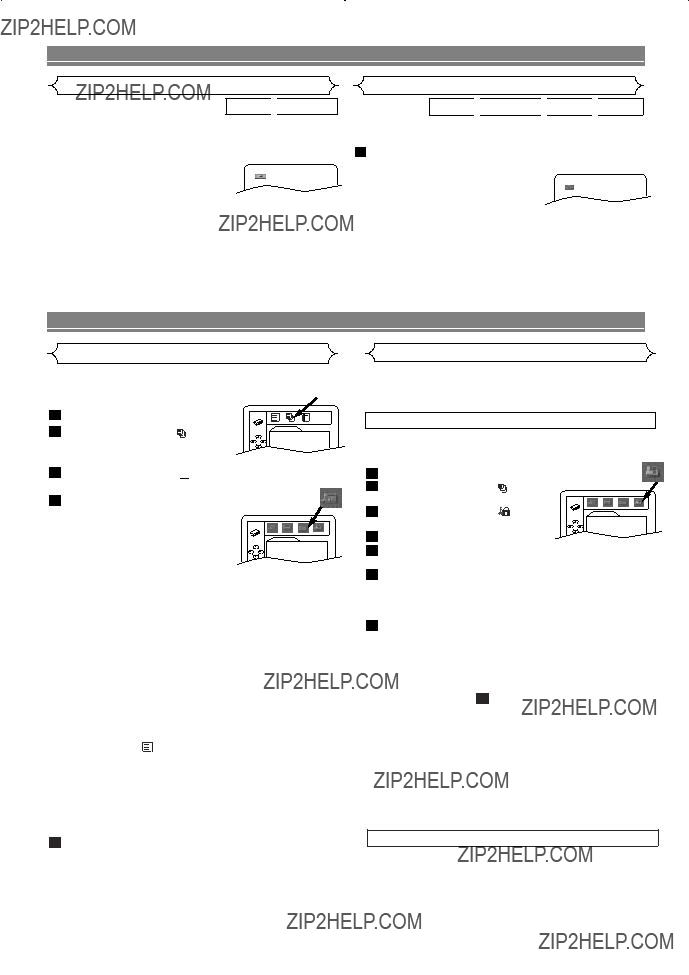
PLAYING A DISC
DVD 

VR mode
Adjust the Black Level Settings to make the black parts of
NOTES:
???The setting will be saved even if the player is turned off.
???This function cannot be used during Rapid Play. (Refer to page 10.)
DVD 


 CD
CD 
 MP3
MP3
VR mode
You can enjoy
1Press MODE repeatedly until the Virtual Surround screen appears.
NOTES:
???The setting will be saved even if the player is turned off.
???The setting will not be effective unless the sound mode is set to STEREO (for audio CDs).
???Turn down the level or turn it ???OFF??? if the sound is distorted.
???This function cannot be used during Rapid Play. (Refer to page 10.)
DVD SETUP
Choose appropriate settings for best sound reproduction depen- dent on your externally connected equipment. These settings only affect DVD playback.
1 Press SETUP in STOP mode.
??? On screen menu will appear.
3Press s or B to select 





 (AUDIO), then ENTER to con- firm.
(AUDIO), then ENTER to con- firm.
4 Press K or L to select the items below, then press
ENTER.
DRC (Dynamic Range Control) :
??? Choose ON to compress the range of sound volume.
??? The default setting is ON.
???DRC function is available only on the discs recorded in the Dolby Digital format.
DOWN SAMPLING :
???Choose ON to set down sampling to 48kHz.
???Choose OFF when outputting in the original sound.
???The default setting is ON.
???When playing a disc with copyright protection, the sound will be down sampled at 48kHz even if you set it to OFF.
???DOWN SAMPLING function is available only on digital output of a disc recorded in 96kHz, and when the unit is connected to another source using the digital out jack.
???DOWN SAMPLING function is available only on the discs recorded in the Dolby Digital format.
DOLBY DIGITAL :
Set to BITSTREAM when the player is connected to Dolby
Digital Decoder.
(BITSTREAM : Output by Dolby Digital)
(DPCM : Convert the Dolby Digital to PCM)
???The default setting is BITSTREAM.
???You can also adjust the setting from  (QUICK) setup menu.
(QUICK) setup menu.
5 Press SETUP to exit.
Parental Control prevents disc being viewed that exceed the set limit, unless a password is used. This feature allows you to prevent discs with unsuitable scenes from being played by your children.
PARENTAL LEVEL
Parental Level allows you to set the rating level of your DVD discs. Playback will stop if the disc???s ratings exceed the level you set.
PARENTAL LEVEL ALL
(PARENTAL), then press ENTER. 4 Enter your
5 Press K or L to select PARENTAL LEVEL, then press
ENTER.
6Press K or L to select the desired level (ALL to LEVEL1), then press ENTER.
???The rating levels continue on two menu screens. Press K or L to move to the next or previous screen to find the rating level.
7 Press SETUP to exit.
NOTES:
???When doing this for the first time, enter a
???To change the password, press K or L to select CHANGE at step 5 , then press ENTER. Enter the four- digit password, then press ENTER.
???With some DVDs, it may be difficult to find if they are com- patible with parental lock. Be sure to check if the parental lock function operates in the way that you have set.
???Record the password in case you forget it.
PARENTAL CONTROL LEVELS
???ALL All parental lock is cancelled.
???Level 8 DVD software of any grade (adult/general/children) can
be played back.
??? Levels 7 to 2 Only DVD software intended for general use and children can be played back.
??? Level 1 Only DVD software intended for children can be played back, with those intended for adult and general use prohibited.

DVD SETUP
Display Setting
You can change certain aspects of the DVD display screens,
3Press s or B to select 
 (DISPLAY), then ENTER to confirm.
(DISPLAY), then ENTER to confirm.
4Press K or L to select the below items, then press ENTER.
TV ASPECT :
??? Press K or L for an item selection, then press ENTER.
??? Select 4:3 LETTER BOX for a black bars appears on top and bottom of the screen.
???Select 4:3 PAN & SCAN for a
full height picture with both sides trimmed.
PAN & SCAN is only available on DVDs recorded with this option, if not LETTER BOX mode will be used.
???Select 16:9 WIDE if a
???The default setting is 4:3 LETTER BOX.
???You can also adjust the setting from  (QUICK) setup menu.
(QUICK) setup menu.
STILL MODE :
???Press K or L for an item selection (AUTO, FIELD, or FRAME), then press ENTER.
???This adjusts the resolution of still pictures.
???AUTO is normally selected (default).
???If you select FIELD, still pictures will be stabilized although they will be coarse due to little amount of data.
???If you select FRAME, still pictures will be highly defined although they will be blurred due to output of two fields at the same time.
ANGLE ICON :
???Press ENTER repeatedly to turn Angle icon ON or OFF.
???The default setting is ON.
AUTO POWER OFF :
???Press ENTER repeatedly to turn Auto Power off ON or OFF.
???The default setting is ON and it will turn the DVD player to off automatically after 35 minutes of no use.
PROGRESSIVE :
???Press K or L to set PROGRESSIVE to ON or OFF, then press ENTER.
???The setting will be effective when you exit the setup screen by pressing SETUP.
???When PROGRESSIVE is ON, ???P.SCAN??? appears on the DVD player???s display.
???The default setting is OFF.
???Refer to page 6 for more details.
PANEL DISPLAY :
???Press K or L for an item selection BRIGHT, DIMMER or AUTO, then press ENTER.
???This adjusts the brightness of the display panel with the factory default BRIGHT.
???When AUTO is selected, the display dims only during playback.
5 Press SETUP to exit.
NOTE:
??? Be sure to press SETUP, or the setting will not work.
Language Setting
Language options are not available with some discs.
1 Press SETUP in STOP mode.
2Press s or B to select  (CUSTOM), then press ENTER.
(CUSTOM), then press ENTER.
??? On screen menu will appear.
confirm.
4Press K or L to select the below items, then press
ENTER.
AUDIO :
??? Sets the audio language.
SUBTITLE :
??? Sets the subtitle language.
DISC MENU :
??? Sets the language for DVD Menu.
PLAYER MENU :
???Sets the language for the
???You can also adjust the setting from  (QUICK) setup menu.
(QUICK) setup menu.
5Press K or L to select a setting, then press ENTER.
???If OTHER is selected in the AUDIO, SUBTITLE or DISC MENU screen, press
???Only the languages supported by the disc can be selected.
6 Press SETUP to exit.
NOTE:
???Language Setting for Audio and Subtitle is not available with some discs. Then use AUDIO and SUBTITLE. Details are on pages 13 and 14.
Returning all selections of SETUP (except for PARENTAL) to their default settings
This allows you to return all selections of SETUP (except for PARENTAL) to their default settings. 
1 Press SETUP in STOP mode.
NO
??? When you cancel to initialize at 
 YES step 3 , select NO.
YES step 3 , select NO.

DVD SETUP
If you choose a Language that has a 3 letter language code, the code will be displayed every time you change the Audio or Subtitle lan- guage setting on pages 13 and 14. If you choose any other languages,

TROUBLESHOOTING GUIDE
If the DVD player does not perform properly when operated as instructed in this Operation Manual, check the player, consult- ing the following checklist.
NOTES:
???Some functions are not available in specific modes, but this is not a malfunction. Read the description in this Operation Manual for details on correct operations.
???Playback from a desired track and random playback are not available during program playback.
???Some functions are prohibited on some discs.
If you are unable to remedy a problem by following these hints, consult a Sharp Authorized Service Center.
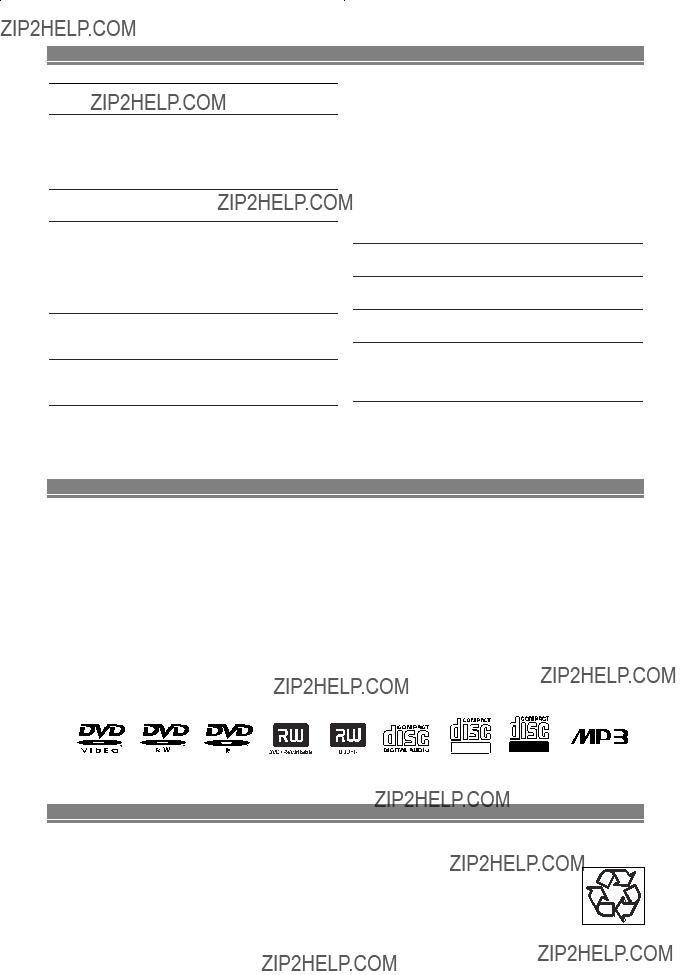
SPECIFICATIONS
PRODUCT TYPE
DVD Player
DISCS (PLAYBACK COMPATIBILITY)
DVD Video
Audio CD
OUTPUT SIGNAL FORMAT
NTSC color
FREQUENCY RESPONSE
DYNAMIC RANGE
DVD (linear sound) : 102 dB
WOW AND FLUTTER
Below the measurement limitation (?? 0.001 % W PEAK)
CONNECTIONS
Coaxial digital audio output One pin jack, 500mVpp (75 ???) Optical digital audio output Optical connector
POWER SOURCE
120V AC +/- 10 %, 60 Hz +/- 0.5 %
POWER CONSUMPTION
10 W (standby: 0.8 W)
OPERATING TEMPERATURE
41 F?? to 104 F?? (5 ??C to 40 ??C)
DIMENSIONS
W: 17 1/8??? (435 mm)
H: 2??? (51 mm)
D: 8 5/16??? (211 mm)
WEIGHT
Approx. 2.9 lbs. (1.3 kg)
??? If there is a discrepancy between languages, the default language will be English.
MAINTENANCE
Cleaning the Cabinet
???Use a soft cloth slightly moistened with a mild detergent solution. Do not use a solution containing alcohol, spirits, ammonia or abrasives.
Cleaning Discs
???When a disc becomes dirty, clean it with a cleaning cloth. Wipe the disc from the center out. Do not wipe in a circular motion.
???Do not use solvents such as benzine, thinner, commercially available cleaners, detergent, abrasive cleaning agents or antistatic spray intended for analogue records.
Cleaning the disc lens
???If the player still does not perform properly when it is operated while referring to the relevant sections and to ???TROU- BLESHOOTING GUIDE??? in this Operation Manual, the laser optical pickup unit may be dirty. Consult your dealer or a Sharp Authorized Service Center for inspection and cleaning of the laser optical pickup unit.
Disc Handling
??? Use discs which have the following logos on them. (Optical audio digital discs.)
ReWritable Recordable
???Handle the discs so that fingerprints and dust do not adhere to the surfaces of the discs.
???Always store the disc in its protective case when it is not used.
SERVICE INFORMATION (For the U.S.)
For the location of the nearest Sharp Authorized Service Center, or to obtain product literature, accessories, supplies or cus- tomer assistance, please call
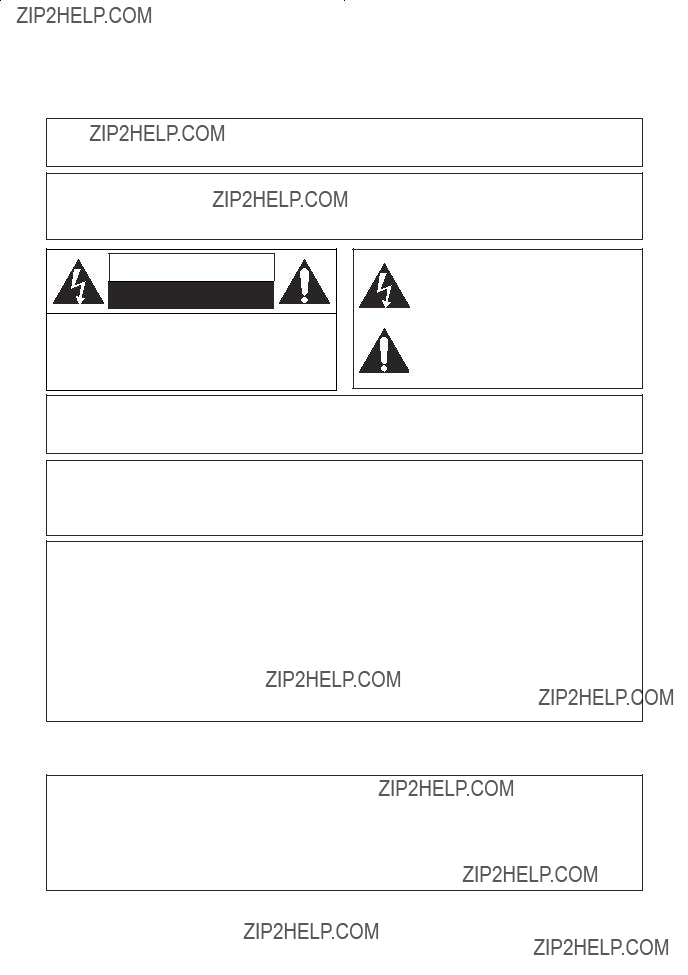
AVISO: PARA REDUCIR EL RIESGO DE INCENDIO O ELECTROCHOQUE NO
EXPONGA ESTE APARATO A LA HUMEDAD.
PRECAUCI??N: PARA EVITAR DESCARGAS EL??CTRICAS, HAGA QUE LA
PALETA ANCHA DEL ENCHUFE COINCIDA CON LA RANURA ANCHA E
INTROD??ZCALA HASTA EL FONDO.
Este s??mbolo previene al usuario del voltaje aislado dentro de la unidad que puede provocar descargas el??ctricas peligrosas.
Este s??mbolo advierte al usuario que existen instrucciones de operaci??n y de mantenimien- to en la literatura incluida en esta unidad.
Este dispositivo cumple con la Parte 15 de las reglas de la FCC (Comisi??n Federal de Comunicaciones). La operaci??n se encuentra sujeta a las dos condiciones siguientes:
(1)Este dispositivo no deber??a producir interferencias perjudiciales, y
(2)este dispositivo debe aceptar cualquier interferencia recibida, incluyendo las que puedan producir una operaci??n indeseable.
INFORMACION
Este equipo se ha sometido a todo tipo de pruebas y cumple con las normas establecidas para dispositivo digital de Clase B, de conformidad con la Parte 15 de las reglas de la FCC (Comisi??n Federal de Comunicaciones). Estas reglas est??n dise??adas para asegurar una protecci??n razonable contra interferencias perjudiciales en las instalaciones residen- ciales. Este equipo genera, utiliza y puede emitir energ??a de radiofrecuencia y, si no se instala y utiliza debidamente, es decir, conforme a las instrucciones, podr??an producirse interferencias perjudiciales en las radiocomunicaciones. Sin embargo, no se garantiza que estas interferencias no se produzcan en una instalaci??n determinada. Si este equipo oca- siona interferencias en la recepci??n de radio o televisi??n, lo cual puede comprobarse con s??lo apagar y encender el equipo, intente corregir el problema mediante una o una combinaci??n de las siguientes medidas:
This Class B digital apparatus complies with Canadian
Cet appareil num??rique de la classe B est conforme ?? la norme
Este aparato digital de la Clase B cumple con la norma
PRECAUCION:
ESTA UNIDAD HA SIDO CLASIFICADA COMO PRODUCTO CLASS 1 LASER.
EL USO DE MANDOS O AJUSTES O LA REALIZACION DE PROCEDIMIENTOS DISTINTOS DE LOS INDI-
CADOS EN LA PRESENTE IMPLICA EL RIESGO DE EXPOSICION A UNA RADIACION PELIGROSA.
COMO LOS RAYOS LASER UTILIZADOS EN ESTA UNIDAD PUEDEN RESULTAR PERJUDICIALES PARA
SUS OJOS, NO INTENTE DESARMAR EL GABINETE. SOLICITE EL SERVICIO UNICAMENTE A PERSONAL
CUALIFICADO.
Los productos que han ganado la marca ENERGY STAR?? han sido dise??ados para proteger el medio ambiente mediante una eficiencia superior en el uso de la energ??a.

IMPORTANTES MEDIDAS DE SEGURIDAD Y PRECAUCIONES
1)Lea las instrucciones - Lea detenidamente todas las instruc- ciones de seguridad y operaci??n antes de usar el producto.
2)Conserve las instrucciones - Conserve las instrucciones de seguridad y operaci??n para consultas futuras.
3)Respete las advertencias - Observe estrictamente todas las advertencias impresas en el producto y las incluidas en el manual de instrucciones.
4)Siga las instrucciones - Siga todas las instrucciones de operaci??n.
5)Limpieza - Desconecte el producto del tomacorriente mural antes de limpiarlo. No use limpiadores l??quidos ni aerosol. Use un pa??o h??medo para la limpieza del producto.
6)Enchufes - No use enchfes no recomendados por el fabricante del producto, ya que podr??a ser peligroso.
7)Agua y humedad - No use este producto cerca del agua, por ejemplo, cerca de una ba??era o lavamanos, cerca del fre- gadero de la cocina o lavander??a, en un piso mojado, cerca de una piscina, etc.
8)Accesorios - No instale este pro-
ducto en un carro, soporte, tr??pode
o mesa inestables. El grabador de videocassettes podr??a caerse, cau- sando serias lesiones a un ni??o o adulto, resultando tambi??n severa- mente da??ado. Uselo s??lo el un carro, soporte, tr??pode o mesa recomendados por el fabricante, o
vendidos con el producto. Toda instalaci??n del producto deber??n hacerse de acuerdo a las instrucciones del fabricante, empleando los accesorios de instalaci??n recomendados por el mismo.
9)La combinaci??n de producto y carro debe ser movida con cuidado. Las detenciones bruscas, la fuerza excesiva y las superficies disparejas podr??n hacer que el producto y el carro se vuelquen.
10)Ventilaci??n - El gabinete del producto tiene renuras y aber- turas de ventilaci??n que garantizan el funcionamiento confi- able del producto, evitando que se recaliente. Estas aberturas no deber??n ser bloquear las aberturas, nunca set??e el grabador de videocassettes encima de una cama, sof??, alfombra u otra superficie similar. El grabador de videocassettes no debe ser instalado en un mueble emportado, como una repisa para libros o bastidor, a menos que se pueda garantizar una venti- laci??n adecuada, o cuando las instrucciones del fabricante as?? lo especifiquen.
11)Alimentaci??n - Este grabador de videocassettes s??lo debe ser operado mediante el tipo de fuente de alimentaci??n especifi- cado en la etiqueta indicadora. Si no seta seturo del tipo de fuente de alimentaci??n que tiene en su casa, consulte a su dis- tribuidor o a la compa????a de electricidad local En el caso de grabador de dose??ados para funcionar a pilas o con otras fuentes de alimentaci??n, consulte el manuel de instrucciones respectivo.
12)Conexi??n a tierra o polarizaci??n - Este producto est?? equipa- do con una clavija polarizada de corriente alterna (una clavi- ja que tiene una espiga m??s ancha que la otra). Esta clavija solamente pord?? ser insertada en el tomacorriente en una sola direcci??n. Esta es una medida de seguridad. Si no puediera insertar completamente la clavija en el tomacorriente, vuelva a intentarlo invirtiendo la clavija. Si a??n no fuera posible insertar la clavija, tome contacto con un electricista para que repare su tomacorriente obsoleto . No modifique las carac- ter??sticas de seguridad de la clavija polarizada.
13)Protecci??n del cable de alimentaci??n - Los cables de ali- mentaci??n deber??n ser tendidos de manera tal que la proba- bilidad de que sean pisados o aplastados por otros objetos sea m??nima. Preste especial atenci??n a las clavijas de los cables, a los recept??culos, y al punto por donde salen del producto.
14)Tormentas el??ctricas - Como medida adicional de protec- ci??n durante tormentas el??ctricas, o cuando el producto per- manezca sin uso durante per??odos prolongados de tiempo, descon??ctelo del tomoacorriente mural y desconecte la ante- na o sistema de cable. Esto evitar?? que el grabador de video- cassettes resulte da??ado por tormentas el??ctricas o sobreten- siones en la l??nea de alimentaci??n.
15)L??neas de alimentaci??n - Un antena exterior no debe ser instalada en la cercan??a de l??neas de alimentaci??n a??reas ni de otros circuitos de potencial para iluminaci??n el??ctrica, o donde pueda caerse y hacer contacto con tales l??neas o cir- cuitos. Al instalar un sistema de antena exterior, enta mucho cuidado de no tocar tales l??neas o circuitos de alimentaci??n, ya que el contacto con ellos podr??a ser?? fatal.
16)Sobrecarga - No sobrecargue los tomacorrientes murales ni los cables de extensi??n, ya que esto podr??a causar incendios o descargas el??ctricas.
17)Entrada de objetos y l??quidos - Nunca introduzca objetos de ning??n tipo por las aberturas de sete producto, ya que por- dr??a tocar peligrosos puntos de alta tensi??n o cortocircuitar partes, provocando incendios o descargas el??cticas. Nunca derrame ning??n tipo de l??quido sobre el producto.
18)Servicio - No intente reparar el producto usted mismo; al abrir o desmontar las cobiertas usted se expondr?? a alta ten- si??n y a otros peligros. Solicite todo servicio a personal cal- ificado.
19)Da??os que requieran reparaci??n - En los siguientes casos, desconecte el producto del tomacorriente mural y llame a un t??cnico de servicio calificado:
a)Cuando el cable de alimentaci??n o la clavija est??n da??a- dos,
b)Si se ha derramado l??quido sobre la unidad, o si alg??n objeto ha ca??do dentro del producto,
c)Si el producto ha sido expuesto a la lluvia o al agua,
d)Cuando a pesar de haber sebuido las instrucciones de operaci??n, el producto no funcione normalmente. Ajuste solamente los controles mencionados en el manual de instrucciones; el ajuste incorrecto de otros controles podr?? causar da??os a la unidad, la que por lo general requerir?? de un prolongado trabajo de reparaci??n (por un t??cnico calificado) para que sus condiciones normales de operaci??n puedan ser restablecidas,
e)Si el producto se ha ca??do o si el gabinete se ha da??ado.
f)Cuando el producto muestre un cambio notorio en su rendimiento.
20)Piezas de requesto - Cuando sea necesario reemplazar piezas, aseg??rese de que el t??cnico de servicio emplee las piezas de requesto especificadas por el fabricante, o piezas que tengan las mismas caracter??sticas que las piezas origi- nales. Las sustituciones no autorizadas podr??n causar incen- dios, descargas el??ctricas y otoros problemas.
21)Revisi??n de seguridad - Al finalizar cualquier servicio de mantenimiento o reparaci??n de este producto, solic??tele al t??cnico que efect??e comprobaciones de seguridad para determinar si el producto se encuentra o no en condiciones ??ptimas de operaci??n.
22)Calor - Este producto debe colocarse fuera del alcance de fuentes de calor tales como radiadores, rejillas de calefac- ci??n, estufas o cualquier otro producto destinado a producir calor, incluyendo los amplificadores.
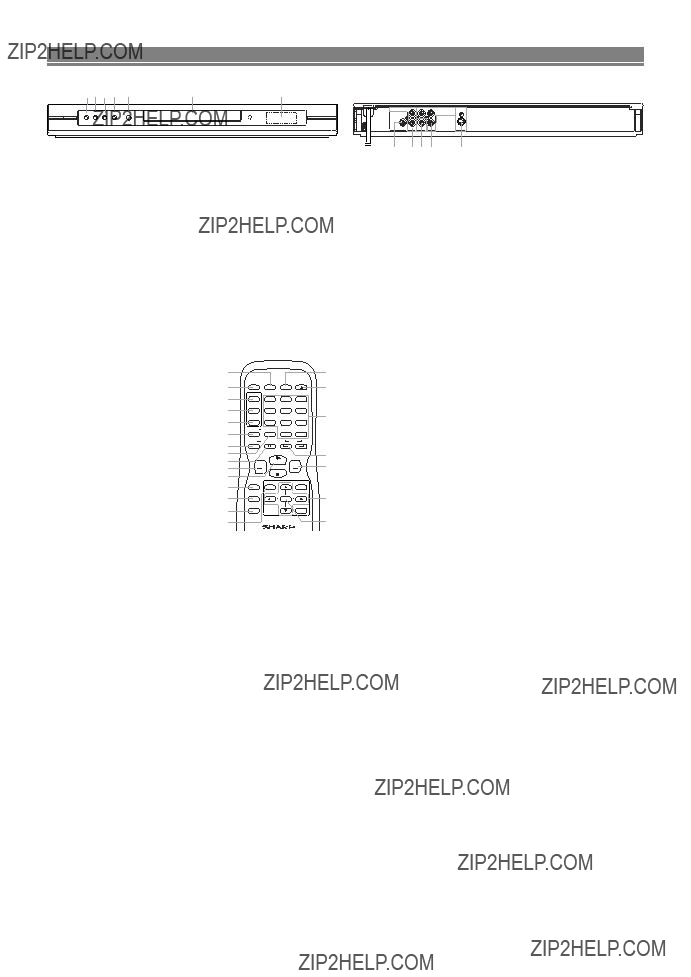
CONROLES DE OPERACI??N Y FUNCIONES
Selecci??n de Exploraci??n Progresiva (525p/480p o Reproducci??n Entrelazada 525i/480i)
??Si su televisor dispone de exploraci??n progresiva (525p/480p), conecte el televisor a los enchufes Component Video Output de esta unidad. En el men?? pantalla (Display) de esta unidad, ajuste ???PROGRESIVO??? a ???ENC.??? Ajuste su televisor a exploraci??n progresiva.
Para m??s informaci??n, consulte las pagina 16.
??Si su televisor no es compatible con el escaneado progresivo, ajuste ???PROGRESIVO??? a ???APDO.??? (aseg??rese de que ???P. SCAN??? desa- parece de la pantalla de la unidad).
??Utilice un adaptador de venta en tiendas si las clavijas de entrada de su televisor o monitor son de tipo BNC.
??Qu?? es Exploraci??n Progresiva?
??Distinto de exploraci??n entrelazada convencional, el sistema de exploraci??n progresiva de reproductor DVD provee menos im??- genes oscilantes en resoluci??n superior que la de se??ales de televisi??n tradicional (525i/480i).
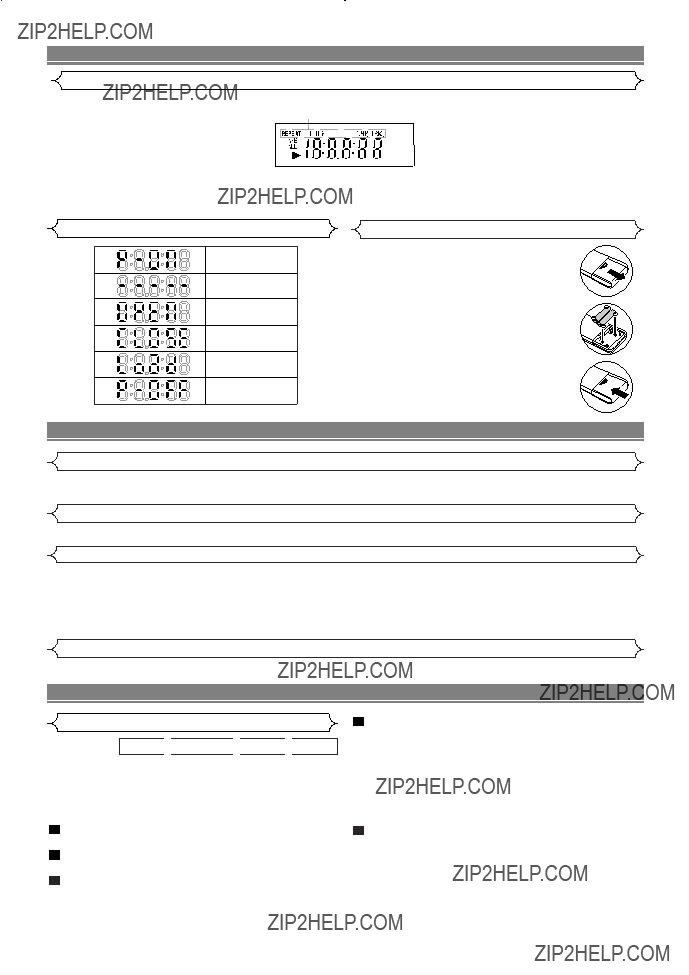
CONTROLES DE OPERACI??N Y FUNCIONES
Visualizaci??n
Visualizaciones Durante la Operaci??n
Conexi??n de alimentaci??n
No hay disco insertado
Bandeja abierta
Bandeja cerrada
Carga del disco
Desconexi??n de alimentaci??n
Instalaci??n de las Pilas
1.Abra la tapa del compartimiento de las pilas.
2.Introduzca dos pilas AA con las polari- dades colocadas correctamente.
3.Cierre la tapa.
NOTAS
???No mezcle pilas alcalinas y de man- ganeso.
???No mezcle pilas viejas y nuevas.
CONEXIONES
Conexi??n a un TV utilizando una toma VIDEO OUT o una toma
Utilice un cable de v??deo S (de venta en el comercio) en lugar del cable de v??deo amarillo para disfrutar de im??genes de m??s alta calidad. Consulte la p??gina 8.
Conexi??n a un Amplificador Equipado con tomas de Entrada Digital, Platina MD o Platina DAT
Para hacer las conexiones de audio utilice cables digitales coaxiales de audio (de venta en el comercio). Consulte la p??gina 9
Conexi??n a un Descodificador Dolby Digital
Si utiliza este reproductor DVD para reproducir un DVD en un formato de sonido ambiental Dolby Digital de 5,1 canales el reproductor DVD dar?? salida a un flujo de datos Dolby Digital desde su toma COAXIAL DIGITAL AUDIO OUT. Conectando el reproductor a un descodificador Dolby Digital, usted podr?? disfrutar de un ambiente m??s convincente y real, con un sonido ambiental potente y de alta calidad de est??ndar profesional como el que puede o??rse en los cines.
Para hacer las conexiones de audio utilice cables digitales coaxiales de audio (de venta en el comercio). Consulte la p??gina 9.
Conexi??n a un Televisor o a un Televisor Est??reo Que tenga tomas Component Video in
Consulte la p??gina 9.
REPRODUCCI??N DE UN DISCO
DVD 


 CD
CD 
 MP3
MP3
Para empezar
modo VR
Conecte la alimentaci??n del televisor, amplificador y cualquier otro componente que est?? conectado al reproductor DVD. (Cambie el sistema de entrada para adaptarlo al reproductor DVD, y compruebe que el volumen del sonido sea correcto.)
1Pulse el bot??n POWER.
???La alimentaci??n se conectar??.
5 Pulse el bot??n STOP para detener la reproducci??n.
2Pulse el bot??n OPEN/CLOSE.
???La bandeja de carga del disco se abrir??.
3 Ponga un disco en la bandeja.
???Aseg??rese de que el disco est?? correctamente asenta- do en el hueco correcto, con el lado de la etiqueta hacia arriba.

CONSUMER LIMITED WARRANTY
(Valid for warranty service in the U.S. only)
SHARP ELECTRONICS CORPORATION warrants to the first consumer purchaser that this Sharp brand product (the ???Product???), when shipped in its original container, will be free from defective workmanship and materials, and agrees that it will, at its option, either repair the defect or replace the defective Product or part thereof with a new or remanufactured equivalent at no charge to the purchaser for parts or labor for the period(s) set forth below.
This warranty does not apply to any appearance items of the Product nor to the additional excluded item(s) set forth below nor to any Product the exterior of which has been damaged or defaced, which has been subjected to improper voltage or other misuse, abnormal service or handling, or which has been altered or modified in design or construction.
In order to enforce the rights under this limited warranty, the purchaser should follow the steps set forth below and provide proof of purchase to the servicer.
The limited warranty described herein is in addition to whatever implied warranties may be granted to purchasers by law.
ALL IMPLIED WARRANTIES INCLUDING THE WARRANTIES OF MERCHANTABILITY AND FITNESS FOR USE ARE LIMITED TO THE PERIOD(S) FROM THE DATE OF PURCHASE SET FORTH BELOW. Some states do not allow limitations on how long an implied warranty lasts, so the above limitation may not apply to you.
Neither the sales personnel of the seller nor any other person is authorized to make any warranties other than those described herein, or to extend the duration of any warranties beyond the time period described herein on behalf of Sharp.
The warranties described herein shall be the sole and exclusive warranties granted by Sharp and shall be the sole and exclusive remedy available to the purchaser. Correction of defects, in the manner and for the period of time described herein, shall constitute complete fulfillment of all liabilities and responsibilities of Sharp to the purchaser with respect to the Product, and shall constitute full satisfaction of all claims, whether based on contract, negligence, strict liability or otherwise. In no event shall Sharp be liable, or in any way responsible, for any damages or defects in the Product which were caused by repairs or attempted repairs performed by anyone other than an authorized servicer. Nor shall Sharp be liable or in any way responsible for any incidental or consequential economic or property damage. Some states do not allow the exclusion of incidental or consequential damages, so the above exclusion may not apply to you.
THIS WARRANTY GIVES YOU SPECIFIC LEGAL RIGHTS. YOU MAY ALSO HAVE OTHER RIGHTS WHICH VARY
FROM STATE TO STATE.
Model Specific Section
Your Product Model Number & Description:
Warranty Period for this Product:
Additional Item(s) Excluded from warranty Coverage (if any):
Where to Obtain Service:
What to do to Obtain Service:
(Be sure to have this information available when you need service for your Product.)
One (1) year parts and ninety (90) days labor from date of purchase.
Call Sharp Electronics corporation toll free at
Ship your product, prepaid, as per the instruction given by the Sharp representative at the toll free number
TO OBTAIN SUPPLY, ACCESSORY OR PRODUCT INFORMATION, GO TO OUR WEBSITE AT www.sharpusa.com
OR CALL
SHARP ELECTRONICS CORPORATION
Sharp Plaza, Mahwah, New Jersey
SHARP CORPORATION
Osaka, Japan