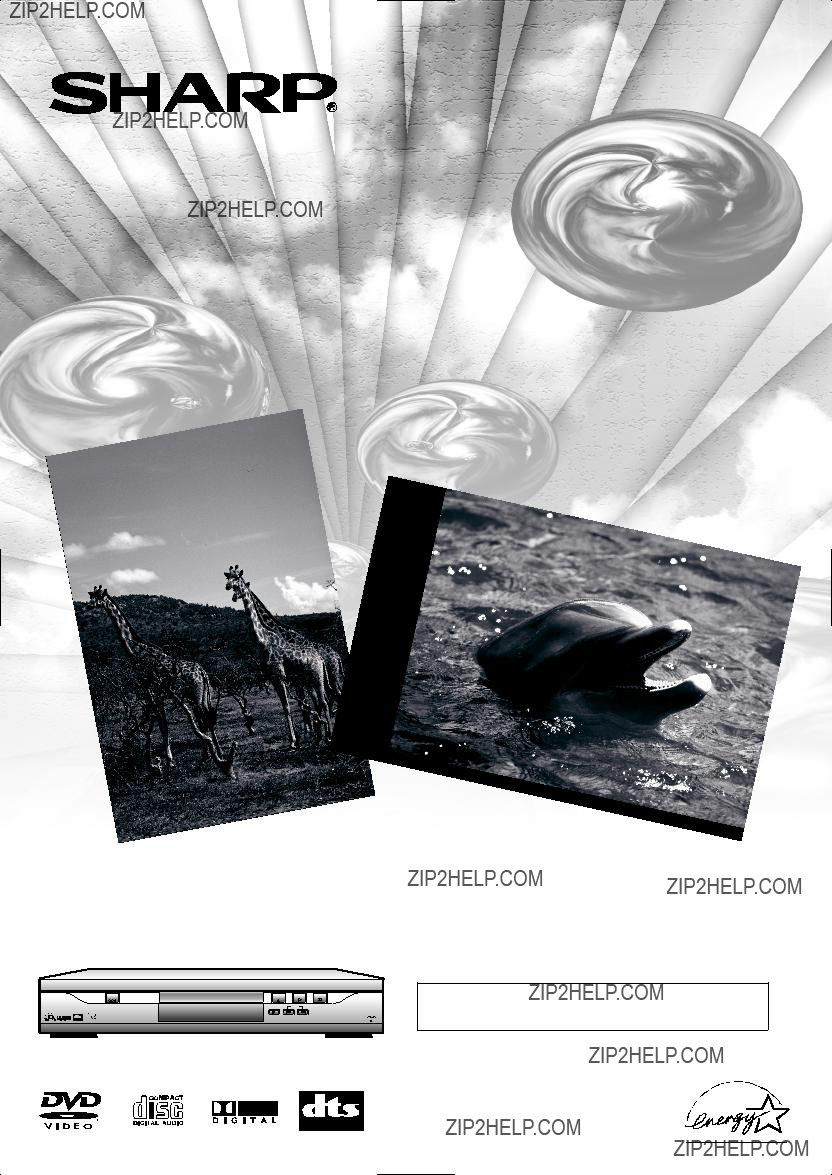
DVD Video Player
MODEL
OPERATION MANUAL
POWER
Please read this Operation Manual carefully before using your Unit.
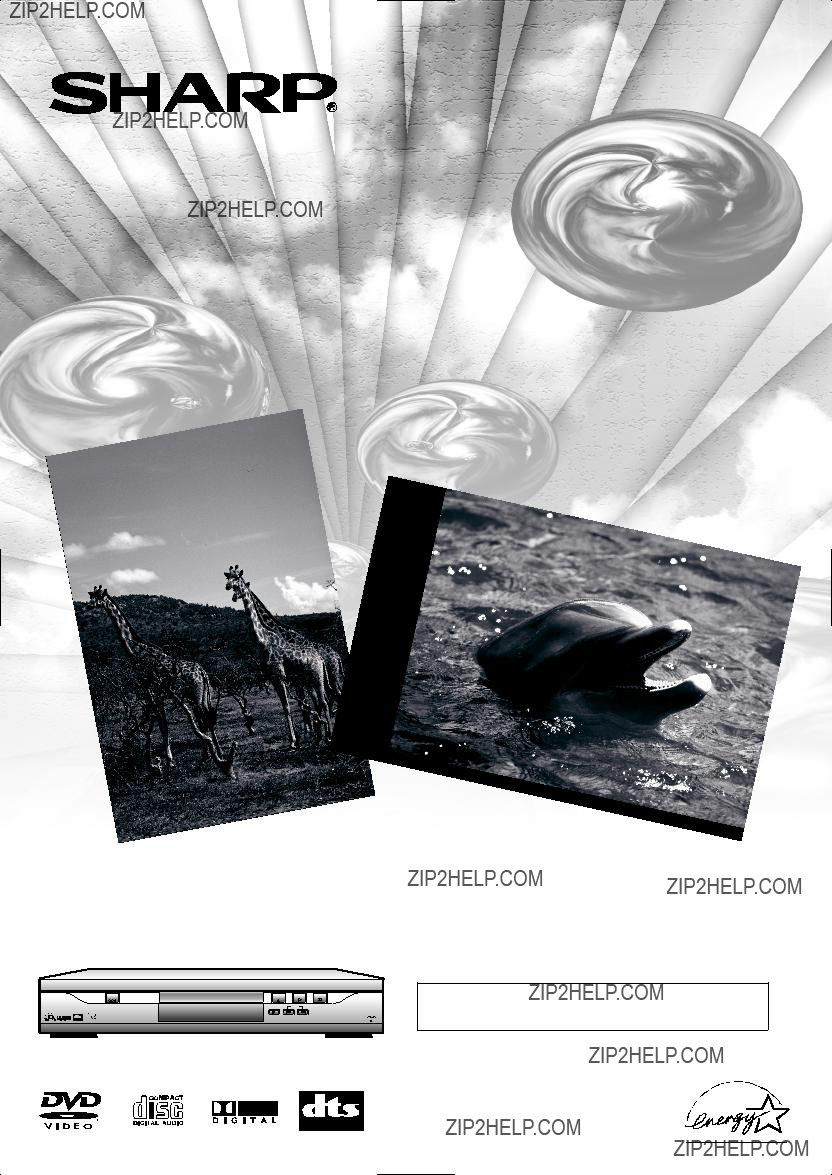
DVD Video Player
MODEL
OPERATION MANUAL
POWER
Please read this Operation Manual carefully before using your Unit.

WARNING: TO REDUCE THE RISK OF FIRE OR ELECTRIC SHOCK, DO NOT
EXPOSE THIS APPLIANCE TO RAIN OR MOISTURE.
This symbol warns the user of uninsulated voltage within the unit that can cause danger- ous electric shocks.
This symbol alerts the user that there are important operating and maintenance instruc- tions in the literature accompanying this unit.
This device complies with Part 15 of the FCC Rules. Operation is subject to the following two conditions:
(1)This device may not cause harmful interference, and
(2)this device must accept any interference received, including interference that may cause undesired operation.
INFORMATION
This equipment has been tested and found to comply with the limits for a Class B digital device, pursuant to Part 15 of the FCC Rules. These limits are designed to provide reasonable protection against harmful interference in a residential installation. This equipment generates, uses and can radiate radio frequency energy and, if not installed and used in accordance with the instructions, may cause harmful interference to radio communications. However, there is no guar- antee that interference will not occur in a particular installation. If this equipment does cause harmful interference to radio or television reception, which can be determined by turning the equipment off and on, the user is encouraged to try to correct the interference by one or more of the following measures:
CAUTION:
THIS UNIT IS A CLASS 1 LASER PRODUCT.
USE OF CONTROLS OR ADJUSTMENTS OR PERFORMANCE OF PROCEDURES OTHER THAN
THOSE SPECIFIED HEREIN MAY RESULT IN HAZARDOUS RADIATION EXPOSURE.
AS THE LASER BEAM USED IN THIS UNIT IS HARMFUL TO THE EYES, DO NOT ATTEMPT TO DISAS-
SEMBLE THE CABINET.
REFER SERVICING TO QUALIFIED PERSONNEL ONLY.
As an Energy Star?? Partner, SHARP has determined that this product meets the Energy Star?? guidelines for energy effi- ciency. Energy Star is a U.S. registered mark.
9F21

IMPORTANT SAFEGUARDS
1)Read Instructions - All the safety and operating instruc- tions should be read before the product is operated.
2)Retain Instructions - The safety and operating instructions should be retained for future reference.
3)Heed Warnings - All warnings on the product and in the operating instructions should be adhered to.
4)Follow Instructions - All operating and use instructions should be followed.
5)Cleaning - Unplug this product from the wall outlet before cleaning. Do not use liquid cleaners or aerosol cleaners. Use a damp cloth for cleaning.
6)Attachments - Do not use attachments not recommended by the product manufacturer as they may cause hazards.
7)Water and Moisture - Do not use this product near water - for example, near a bath tub, wash bowl, kitchen sink, or laundry tub; in a wet basement; or near a swimming pool; and the like.
8)Accessories - Do not place this product on an unstable cart, stand, tripod, bracket, or table. The product may fall, causing serious injury to a child or adult, and serious dam- age to the product. Use only with a cart, stand, tripod, bracket, or table recommended by the manufacturer, or sold with the product. Any mounting of the product should
follow the manufacturer???s instruc- tions, and should use a mounting accessory recommended by the man- ufacturer.
9) A product and cart combination should be moved with care. Quick stops, excessive force, and uneven surfaces may cause the product and cart combination to overturn.
10)Ventilation - Slots and openings in the cabinet are provid- ed for ventilation and to ensure reliable operation of the product and to protect it from overheating, and these open- ings must not be blocked or covered. The openings should never be blocked by placing the product on a bed, sofa, rug, or other similar surface. This product should not be placed in a
11)Power Sources - This product should be operated only from the type of power source indicated on the marking label. If you are not sure of the type of power supply to your home, consult your product dealer or local power company. For products intended to operate from battery power, or other sources, refer to the operating instructions.
12)Grounding or Polarization - This product may be equipped with a polarized
13)
and the point where they exit from the product.
14)Lightning - For added protection for this product during a lightning storm, or when it is left unattended and unused for long periods of time, unplug it from the wall outlet and disconnect the antenna or cable system. This will prevent damage to the product due to lightning and
15)Power lines - An outside antenna system should not be located in the vicinity of overhead power lines or other electric light or power circuits, or where it can fall into such power lines or circuits. When installing an outside antenna system, extreme care should be taken to keep from touching such power lines or circuits as contact with them might be fatal.
16)Overloading - Do not overload wall outlets, extension cords, or integral convenience receptacles as this can result in a risk of fire or electric shock.
17)Object and Liquid Entry - Never push objects of any kind into this product through openings as they may touch dan- gerous voltage points or
18)Servicing - Do not attempt to service this product yourself as opening or removing covers may expose you to danger- ous voltage or other hazards. Refer all servicing to quali- fied service personnel.
19)Damage Requiring Service - Unplug this product from the wall outlet and refer servicing to qualified service person- nel under the following conditions:
a)When the
b)If liquid has been spilled, or objects have fallen into the product,
c)If the product has been exposed to rain or water,
d)If the product does not operate normally by following the operating instructions. Adjust only those controls that are covered by the operating instructions as an improper adjustment of other controls may result in damage and will often require extensive work by a qualified technician to restore the product to its normal operation,
e)If the product has been dropped or damaged in any way, and
f)When the product exhibits a distinct change in perfor- mance - this indicates a need for service.
20)Replacement Parts - When replacement parts are required, be sure the service technician has used replacement parts specified by the manufacturer or have the same character- istics as the original part. Unauthorized substitutions may result in fire, electric shock, or other hazards.
21)Safety Check - Upon completion of any service or repairs to this product, ask the service technician to perform safe- ty checks to determine that the product is in proper oper- ating condition.
22)Heat - The product should be situated away from heat sources such as radiators, heat registers, stoves, or other products (including amplifiers) that produce heat.
9F21
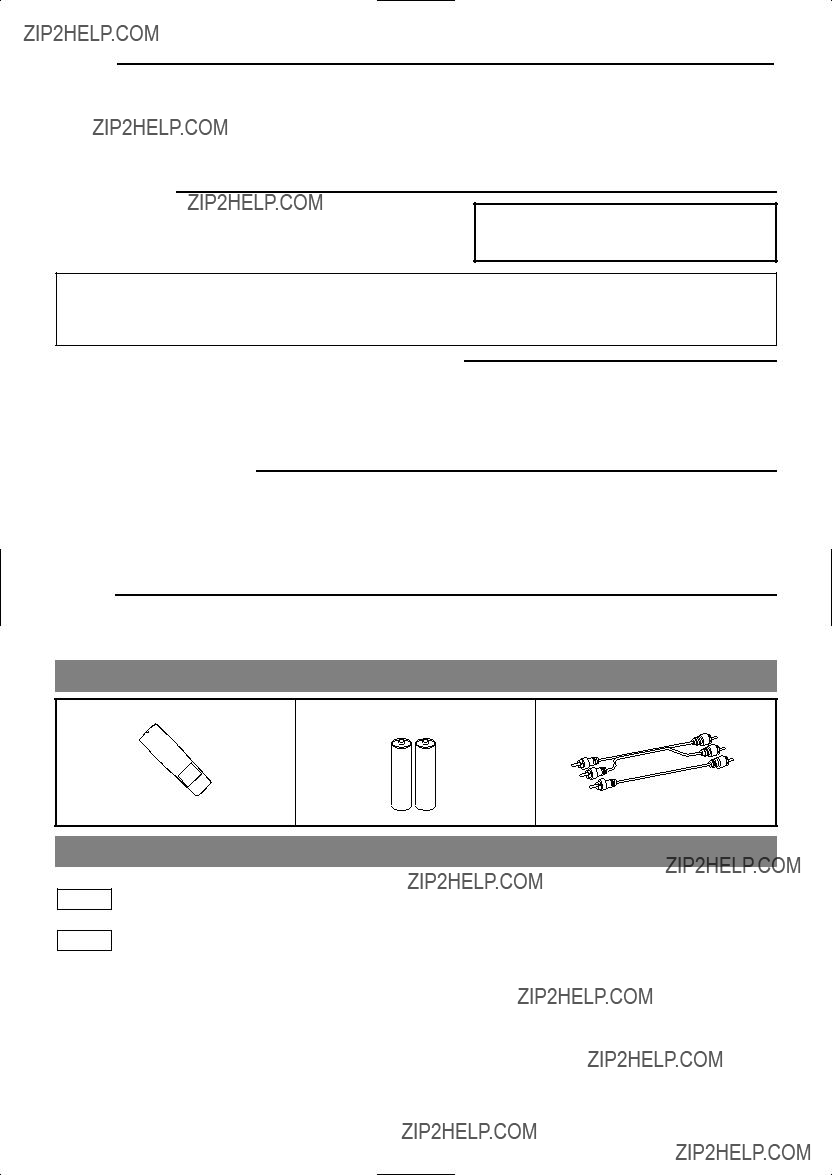
Service
1.Do not attempt to service this Unit yourself. Instead, unplug it and contact a qualified service technician. (See CONSUMER LIMITED WARRANTY at the end of this manual.)
2.Be sure the service technician uses authorized replacement parts or their equivalents. Unauthorized parts may cause fire, electrical shock, or other hazards.
3.Following any service or repair, be sure the service technician performs safety checks to certify that this Unit is in safe oper- ating order.
Copy Protection
This Unit supports Macrovision copy protection.
On DVD discs that include a copy protection code, if the contents of the DVD disc are copied using a VCR, the copy protection code prevents the videotape copy from playing normally.
Apparatus Claims of U.S. Patent Nos. 4,631,603, 4,577,216, 4,819,098 and 4,907,093 licensed for limited viewing uses only.
This product incorporates copyright protection technology that is protected by method claims of certain U.S. patents and other intellectual property rights owned by Macrovision Corporation and other rights owners. Use of this copyright protec- tion technology must be authorized by Macrovision Corporation, and is intended for home and other limited viewing uses only unless otherwise authorized by Macrovision Corporation. Reverse engineering or disassembly is prohibited.
Recommended Measures for Optimum Picture Excellence
This Unit is a precision device constructed using extremely accurate technology.
??? The disc cannot be played if the disc drive component is worn out or if the internal pick up lens is dirty.
To obtain optimum picture quality, the Unit should be checked (cleaning and replacement of some parts) every 1,000 hours. Note that this period varies depending on the environment (temperature, humidity, dust, etc.) in which the Unit is used. Contact your authorized Sharp supplier for details.
Warning of Dew Formation
Dew may form on the pickup lens in the following conditions.
???Immediately after a heater has been turned on.
???In a steamy or very humid room.
???When the unit is suddenly moved from a cold environment to a warm one. If dew forms inside this unit, it may not operate properly.
In this case, turn on the power and wait about one hour for the dew to evaporate.
Others
It is the intent of Sharp that this product be used in full compliance with the copyright laws of the United States and that prior permission be obtained from copyright owners whenever necessary.
SUPPLIED ACCESSORIES
SYMBOLS USED IN THIS MANUAL
The following symbols appear below in some headings and notes in this manual, with the following meanings!
DVD
: Description refers to playback of DVD video discs.
CD
: Description refers to playback of audio CDs.
9F21

TABLE OF CONTENTS
??? IMPORTANT SAFEGUARDS . . . . . . . . . . . . . . . . . . . . . . . . . . . . . . . . . . . . . . . . . . . . . . . . . . . . . . . . . . . . . . . . . . . . . . . . 3
SUPPLIED ACCESSORIES. . . . . . . . . . . . . . . . . . . . . . . . . . . . . . . . . . . . . . . . . . . . . . . . . . . . . . . . . . . . . . . . . . . . . . . . . . . 4 SYMBOLS USED IN THIS MANUAL . . . . . . . . . . . . . . . . . . . . . . . . . . . . . . . . . . . . . . . . . . . . . . . . . . . . . . . . . . . . . . . . . . 4
??? FEATURES . . . . . . . . . . . . . . . . . . . . . . . . . . . . . . . . . . . . . . . . . . . . . . . . . . . . . . . . . . . . . . . . . . . . . . . . . . . . . . . . . . . . . . . 6 ??? ABOUT THE DISCS. . . . . . . . . . . . . . . . . . . . . . . . . . . . . . . . . . . . . . . . . . . . . . . . . . . . . . . . . . . . . . . . . . . . . . . . . . . . . . . . 7
PLAYABLE DISCS . . . . . . . . . . . . . . . . . . . . . . . . . . . . . . . . . . . . . . . . . . . . . . . . . . . . . . . . . . . . . . . . . . . . . . . . . . . . . . . . . 7 DISC TYPES . . . . . . . . . . . . . . . . . . . . . . . . . . . . . . . . . . . . . . . . . . . . . . . . . . . . . . . . . . . . . . . . . . . . . . . . . . . . . . . . . . . . . . 7
??? OPERATING CONTROLS AND FUNCTIONS . . . . . . . . . . . . . . . . . . . . . . . . . . . . . . . . . . . . . . . . . . . . . . . . . . . . . . . . . . . 8
DISPLAY . . . . . . . . . . . . . . . . . . . . . . . . . . . . . . . . . . . . . . . . . . . . . . . . . . . . . . . . . . . . . . . . . . . . . . . . . . . . . . . . . . . . . . . . . 9 DISPLAYS DURING OPERATION . . . . . . . . . . . . . . . . . . . . . . . . . . . . . . . . . . . . . . . . . . . . . . . . . . . . . . . . . . . . . . . . . . . . . 9 LOADING THE BATTERIES . . . . . . . . . . . . . . . . . . . . . . . . . . . . . . . . . . . . . . . . . . . . . . . . . . . . . . . . . . . . . . . . . . . . . . . . . 9
??? HOOKUPS. . . . . . . . . . . . . . . . . . . . . . . . . . . . . . . . . . . . . . . . . . . . . . . . . . . . . . . . . . . . . . . . . . . . . . . . . . . . . . . . . . . . . . . 10
CONNECTING TO A TV. . . . . . . . . . . . . . . . . . . . . . . . . . . . . . . . . . . . . . . . . . . . . . . . . . . . . . . . . . . . . . . . . . . . . . . . . . . . 10 CONNECTING TO A STEREO SYSTEM . . . . . . . . . . . . . . . . . . . . . . . . . . . . . . . . . . . . . . . . . . . . . . . . . . . . . . . . . . . . . . . 10
CONNECTING TO AN AMPLIFIER EQUIPPED WITH DIGITAL INPUT JACKS, MD DECK OR DAT DECK . . . . . . . . 11 CONNECTING TO A TV OR A STEREO TV THAT HAS COMPONENT VIDEO IN JACKS . . . . . . . . . . . . . . . . . . . . . . . 11 CONNECTING TO A DOLBY DIGITAL DECODER OR DTS DECODER . . . . . . . . . . . . . . . . . . . . . . . . . . . . . . . . . . . . . 12
??? PLAYING A DISC . . . . . . . . . . . . . . . . . . . . . . . . . . . . . . . . . . . . . . . . . . . . . . . . . . . . . . . . . . . . . . . . . . . . . . . . . . . . . . . . . 13
PLAYING A DVD VIDEO OR AN AUDIO CD. . . . . . . . . . . . . . . . . . . . . . . . . . . . . . . . . . . . . . . . . . . . . . . . . . . . . . . . . . . 13 USING THE DISC MENUS. . . . . . . . . . . . . . . . . . . . . . . . . . . . . . . . . . . . . . . . . . . . . . . . . . . . . . . . . . . . . . . . . . . . . . . . . . 13 USING THE TITLE MENU . . . . . . . . . . . . . . . . . . . . . . . . . . . . . . . . . . . . . . . . . . . . . . . . . . . . . . . . . . . . . . . . . . . . . . . . . . 14 PAUSING PLAYBACK OR DISPLAYING A STILL PICTURE . . . . . . . . . . . . . . . . . . . . . . . . . . . . . . . . . . . . . . . . . . . . . . 14 RESUMING PLAYBACK FROM THE POINT WHERE PLAYBACK STOPPED . . . . . . . . . . . . . . . . . . . . . . . . . . . . . . . . 14 STEPPING THROUGH FRAMES . . . . . . . . . . . . . . . . . . . . . . . . . . . . . . . . . . . . . . . . . . . . . . . . . . . . . . . . . . . . . . . . . . . . . 14 FAST FORWARD/REVERSE. . . . . . . . . . . . . . . . . . . . . . . . . . . . . . . . . . . . . . . . . . . . . . . . . . . . . . . . . . . . . . . . . . . . . . . . . 15 SLOW MOTION . . . . . . . . . . . . . . . . . . . . . . . . . . . . . . . . . . . . . . . . . . . . . . . . . . . . . . . . . . . . . . . . . . . . . . . . . . . . . . . . . . 15 STARTING FROM A DESIRED TRACK . . . . . . . . . . . . . . . . . . . . . . . . . . . . . . . . . . . . . . . . . . . . . . . . . . . . . . . . . . . . . . . 15 PLAYING FROM A DESIRED TITLE OR CHAPTER . . . . . . . . . . . . . . . . . . . . . . . . . . . . . . . . . . . . . . . . . . . . . . . . . . . . . 15 STARTING FROM A DESIRED TIME COUNT . . . . . . . . . . . . . . . . . . . . . . . . . . . . . . . . . . . . . . . . . . . . . . . . . . . . . . . . . . 15 MARKER. . . . . . . . . . . . . . . . . . . . . . . . . . . . . . . . . . . . . . . . . . . . . . . . . . . . . . . . . . . . . . . . . . . . . . . . . . . . . . . . . . . . . . . . 16 RANDOM (Audio CD). . . . . . . . . . . . . . . . . . . . . . . . . . . . . . . . . . . . . . . . . . . . . . . . . . . . . . . . . . . . . . . . . . . . . . . . . . . . . . 16 REPEAT . . . . . . . . . . . . . . . . . . . . . . . . . . . . . . . . . . . . . . . . . . . . . . . . . . . . . . . . . . . . . . . . . . . . . . . . . . . . . . . . . . . . . . . . . 16
??? SETTINGS . . . . . . . . . . . . . . . . . . . . . . . . . . . . . . . . . . . . . . . . . . . . . . . . . . . . . . . . . . . . . . . . . . . . . . . . . . . . . . . . . . . . . . 20
CHANGING THE AUDIO LANGUAGE OR SOUND MODE . . . . . . . . . . . . . . . . . . . . . . . . . . . . . . . . . . . . . . . . . . . . . . . 20 CHANGING THE SUBTITLE LANGUAGE . . . . . . . . . . . . . . . . . . . . . . . . . . . . . . . . . . . . . . . . . . . . . . . . . . . . . . . . . . . . . 21 CHANGING THE CAMERA ANGLE
??? CHANGING THE SETUP ITEMS . . . . . . . . . . . . . . . . . . . . . . . . . . . . . . . . . . . . . . . . . . . . . . . . . . . . . . . . . . . . . . . . . . . . 24
LANGUAGE SETTINGS. . . . . . . . . . . . . . . . . . . . . . . . . . . . . . . . . . . . . . . . . . . . . . . . . . . . . . . . . . . . . . . . . . . . . . . . . . . . 24 DISPLAY SETTINGS . . . . . . . . . . . . . . . . . . . . . . . . . . . . . . . . . . . . . . . . . . . . . . . . . . . . . . . . . . . . . . . . . . . . . . . . . . . . . . 25 AUDIO SETTINGS . . . . . . . . . . . . . . . . . . . . . . . . . . . . . . . . . . . . . . . . . . . . . . . . . . . . . . . . . . . . . . . . . . . . . . . . . . . . . . . . 26 PARENTAL LOCK . . . . . . . . . . . . . . . . . . . . . . . . . . . . . . . . . . . . . . . . . . . . . . . . . . . . . . . . . . . . . . . . . . . . . . . . . . . . . . . . 27
??? LANGUAGE CODE LIST. . . . . . . . . . . . . . . . . . . . . . . . . . . . . . . . . . . . . . . . . . . . . . . . . . . . . . . . . . . . . . . . . . . . . . . . . . . 28 ??? TROUBLESHOOTING GUIDE . . . . . . . . . . . . . . . . . . . . . . . . . . . . . . . . . . . . . . . . . . . . . . . . . . . . . . . . . . . . . . . . . . . . . . 29 ??? SERVICE INFORMATION(For the U.S.) . . . . . . . . . . . . . . . . . . . . . . . . . . . . . . . . . . . . . . . . . . . . . . . . . . . . . . . . . . . . . . 30 ??? HANDLING PRECAUTIONS. . . . . . . . . . . . . . . . . . . . . . . . . . . . . . . . . . . . . . . . . . . . . . . . . . . . . . . . . . . . . . . . . . . . . . . . 30
DISC HANDLING . . . . . . . . . . . . . . . . . . . . . . . . . . . . . . . . . . . . . . . . . . . . . . . . . . . . . . . . . . . . . . . . . . . . . . . . . . . . . . . . . 30
??? SPECIFICATIONS . . . . . . . . . . . . . . . . . . . . . . . . . . . . . . . . . . . . . . . . . . . . . . . . . . . . . . . . . . . . . . . . . . . . . . . . . . . . . . . . 31 ??? WARRANTY . . . . . . . . . . . . . . . . . . . . . . . . . . . . . . . . . . . . . . . . . . . . . . . . . . . . . . . . . . . . . . . . . . . . . . . . . . . BACK COVER
ESPA??OL (Gu??a r??pida de operaci??n)
INDICE
??? IMPORTANTES MEDIDAS DE SEGURIDAD Y PRECAUCIONES . . . . . . . . . . . . . . . . . . . . . . . . . . . . . . . . . . . . . . . . . 34 ??? CONTROLES DE OPERACI??N Y FUNCIONES . . . . . . . . . . . . . . . . . . . . . . . . . . . . . . . . . . . . . . . . . . . . . . . . . . . . . . . . 36 ??? CONEXIONES . . . . . . . . . . . . . . . . . . . . . . . . . . . . . . . . . . . . . . . . . . . . . . . . . . . . . . . . . . . . . . . . . . . . . . . . . . . . . . . . . . . 38 ??? REPRODUCCI??N DE UN DISCO. . . . . . . . . . . . . . . . . . . . . . . . . . . . . . . . . . . . . . . . . . . . . . . . . . . . . . . . . . . . . . . . . . . . 38
9F21

FEATURES
??Dolby Digital sound
This player can handle Dolby Digital surround sound having 5.1 channels when connected to a Dolby Digital decoder.
??Still/fast/slow/step playback
Various playback modes are available including still pic- tures, fast forward/reverse, slow motion and step frames.
??Random playback for audio CD and MP3
This player can shuffle the order of tracks to play them in random order.
??Program playback for audio CD and MP3
You can program the order of tracks to play them in any desired order.
??DVD menus in a desired language
You can display DVD menus in a desired language, if available on a DVD.
??Screen saver/Auto
The screen saver program starts when there is no input from the player for five minutes in the stop mode. When the screen saver program is activated for 30 minutes, the power is automatically turned off.
??Subtitles in a desired language
You can select a desired language for the display subtitles, if that language is available on a disc.
??Selecting a camera angle
You can select the desired camera angle, if a disc contains sequences recorded from different angles.
??Choices for audio language and sound mode
You can select the desired audio language and sound mode, if different languages and modes are available on a disc.
??Parental lock
You can set the control level to limit playback of discs which may not be suitable for children.
??Automatic detection of discs
This player automatically detects if a loaded disc is DVD, audio CD or MP3 on disc.
??Playing an MP3 disc
You can enjoy MP3 files which is recorded on
??Direct Search
You can search the desired title, chapter, and track with numeric button during playback or in stop mode.
Information about the current operation can be displayed on a TV screen, allowing you to confirm the currently active functions (such as program playback), on the TV screen using the remote control.
??DTS (Digital Theater System)
Sound system different from Dolby Digital sound system
??Search
Chapter search: Search for the chapter designated by user is possible.
Search for the title designated by user is possible.
Search for the track designated by user is possible.
Search for the time designated by user is possible.
Repeated playback of the chapter of the disc being played is possible.
Repeated playback of the title of the disc being played is possible.
Repeated playback of the track of the disc being played is possible.
Disc (audio CD): Repeated playback of the entire disc being
??Zoom
??Marker
The part designated by user can be called back.
??Resume Play
User can resume to playback from the part at which the play was stopped even if the power turn off.
??Component Video Out Jacks
Jacks located on the back of the DVD Player which are used to send
??Dimmer
Brightness of the display can be varied.
??Bit rate indication
??DRC (Dynamic range control)
You can control the range of sound volume.
9F21
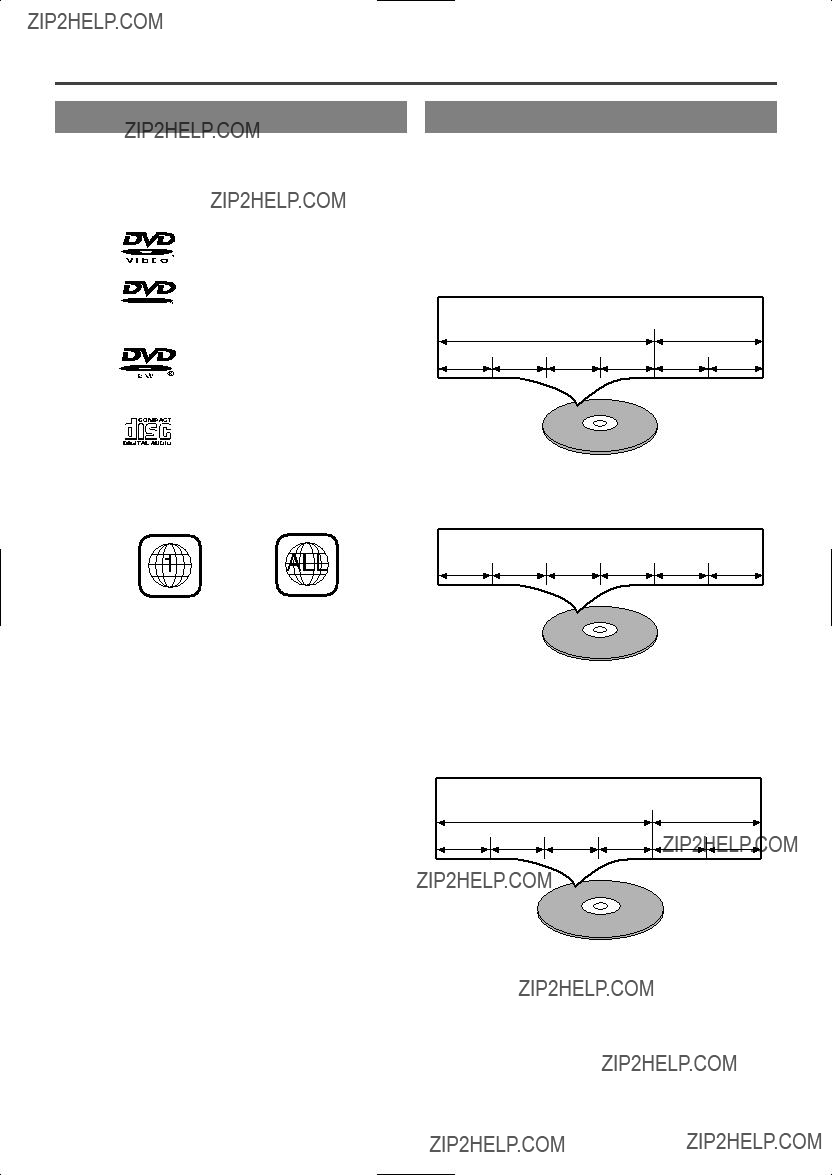
ABOUT THE DISCS
The following discs can be played back on this DVD player.
This player conforms to the NTSC color system. You can- not play discs recorded in other color systems such as PAL or SECAM.
??Some discs include region codes as shown below.
??The number inside the symbol refers to a region of the world, and a disc encoded in a specific region format can only be played back on DVD players with the same region code.
The following discs cannot be played back on this DVD player.
??DVD with region codes other than 1 or ALL.
??VCD
??CDV (Only plays back the audio part.)
(Only plays back the discs which audio CD and MP3 is recorded.)
(Never play back, otherwise malfunction may result.)
??SACD
??Photo CD
(Never play back, otherwise malfunction may result.)
Any other discs without compatibility indications
[DVD]
Data on a DVD is divided into sections called "titles", and then into subsections called "chapters", each of which is given a title or chapter number. Playback conditions are preset on some DVD video discs, and these playback con- ditions take priority over user operations on this player. If a function you selected do not run as desired, refer to the manual accompanying the disc.
Example
[AUDIO CD]
Data on an audio CD is divided into sections called ???tracks???, each of which is given a track number.
Example
[MP3]
Data on a MP3 is divided into sections called "albums", and then into subsections called "tracks", each of which is given an album or track number. When you make MP3 data, you refer to the manual accompanying the disc.
Example
9F21

OPERATING CONTROLS AND FUNCTIONS
REMOTE CONTROL
6Resets a setting.
19.REV Button [page 14]
7Fast reverse playback to a desired point.
5
1.POWER Button [page 13]
Press to turn the power on and off.
2.Disc loading tray
3.OPEN/CLOSE Button [page 13]
Press to insert discs into or remove them from the tray.
4.PLAY Button [page 13]
Starts playback of the disc contents.
5.STOP Button [page 13]
Stops operation of the disc.
6.SKIP UP/FWD Button
Plays back from the beginning of the next chapter or track. Hold down to fast forward playback.
7.SKIP DOWN/REV Button
Plays back from the beginning of the current chapter or track. Hold down to fast reverse playback.
8.STILL/PAUSE Button [page 14]
Pauses the current disc operation.
9.Display,Remote Sensor Window
20.DIRECT SKIP Button [page 15]
Press to locate a desired point.
21.FWD Button [page 15]
Fast forwards playback to a desired point.
22.
Repeats playback of a selected section.
23.REPEAT Button [page 16]
Repeats playback of the current disc, title, chapter or track.
24.ENTER Button [page 13]
Press to accept a setting.
25.Arrow Buttons [page 13]
Use when making settings while watching the display on a TV screen.
26.MENU Button [page 13]
Displays the DVD menus.
27.ANGLE Button [page 21]
Press to change the camera angle to see the sequence being played back from a different angle.
28.AUDIO Button [page 20]
Press to select a desired audio language or sound mode.
29.MODE Button [page 16]
Activates program playback or random playback mode.
30.MARKER Button [page 16]
Press to call back the Marker display.
31.SETUP Button [page 24]
Press to enter the setup mode or to change setup items.
9F21
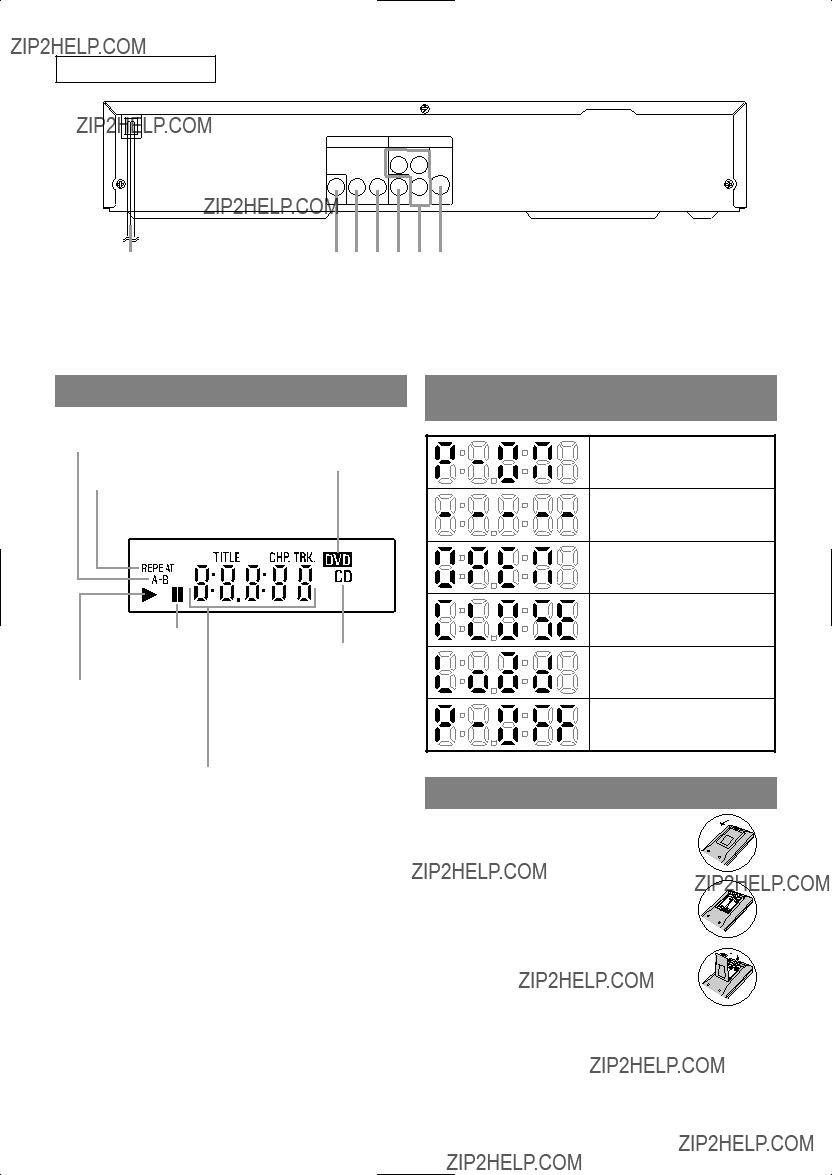
REAR VIEW
Y PR
32.Power Cord
33.COAXIAL DIGITAL AUDIO OUT Jack
34.Right AUDIO OUT Jack
35.Left AUDIO OUT Jack
DISPLAY
36.VIDEO OUT Jack
37.Component Video Out Jacks (Y/PB/PR)
38.
DISPLAYS DURING
Stays on when the
Lights up when a DVD is inserted on the tray.
OPERATION
Stays on when the repeat function is on.
Power on
No disc inserted
Tray open
Tray closed
Lights up when the inserted disc comes to a pause.
Stays on when the inserted disc is being played back.
Displays how long a current title or track has been played back. When a chapter or track has switched, the number of a new title, chapter or track is displayed.
CD:
Lights up when a CD is inserted on the tray.
Loading the Disc
Power off
LOADING THE BATTERIES
1. Open the battery compartment cover.
2. Insert two ???AA??? size batteries (R- 06), with each one oriented cor- rectly.
3. Close the cover.
Notes
??Do not mix alkaline and manganese batteries. ??Do not mix old and new batteries.
9F21

HOOKUPS
CONNECTING TO A TV
FOR TVs WITH
Use an
Stereo system
To Right (red) and Left (white)
AUDIO OUT jacks
[Fig. 3]
To ANALOG AUDIO INPUT jacks
Notes
??Connect the DVD player directly to a TV. If the A/V cables are connected to a VCR, pictures may be distorted due to the copy protection system.
??Be sure to turn off the power to all components in the system before connecting another component.
??Refer to the Operation Manuals for your TV, stereo system and any other components to be connected to the DVD player.
9F21

CONNECTING TO AN AMPLIFIER EQUIPPED WITH DIGITAL
INPUT JACKS, MD DECK OR DAT DECK
Use audio coaxial digital cables (commercially available) for the audio connections.
CONNECTING TO A TV OR A STEREO TV THAT HAS
COMPONENT VIDEO IN JACKS
Set Dolby Digital and DTS to OFF on the DVD Player. If you play a DVD when the settings are wrong, the sound will be distorted or you may damage the speakers.
wide screen TV
Stereo system
Notes
To COMPONENT VIDEO
INPUT jacks
To Right (red) and Left (white)
AUDIO OUT jacks
??The audio source on a disc in a 5.1 channel Dolby Digital surround format cannot be recorded as digital sound by an MD or DAT deck.
??Be sure to turn off the power to all components in the system before connecting another component.
??Refer to the Operation Manuals for the components to be connected to the DVD player.
??Set Dolby Digital and DTS to off for audio output in the setup mode. Playing a DVD using incorrect settings may generate noise distortion, and may also damage the speakers.
HOW TO CONNECT TO A TV WITHOUT AUDIO/VIDEO INPUT JACKS
If your TV does not have RCA type audio and video input jacks it is still possible to connect this DVD player to your TV???s
9F21

If your TV???s 75 ohm coaxial antenna terminal is already occupied by an antenna or cable box connection, remove that cable from your TV???s antenna terminal and reconnect it to the coaxial antenna input terminal of the RF Modulator (usually marked ???ANT IN???), then connect the RF modulator to your TV???s antenna terminal as described above.
Note
??The picture quality from DVD discs will not be as good if the DVD player is connected to the TV???s antenna terminal through an RF Modulator.
CONNECTING TO A DOLBY DIGITAL DECODER
OR DTS DECODER
If using this DVD player to play back a DVD in a 5.1 channel Dolby Digital surround or DTS surround format, the DVD player outputs a Dolby Digital or DTS data stream from its COAXIAL DIGITAL AUDIO OUT jack. By hooking the player up to a Dolby Digital or DTS decoder, you can enjoy a more convincing, realistic ambience with powerful and
Use audio coaxial digital cables (commercially available) for the audio connections.
wide screen TV
To
9F21

PLAYING A DISC
PLAYING A DVD VIDEO
OR AN AUDIO CD
DVD 
 CD
CD
Getting started
Turn on the power of the TV, amplifier and any other components which are connected to the DVD player. (Change the input system to suit the DVD player, and check that the sound volume is correct.)
1Press the POWER button.
??The power will turn on.
2Press the OPEN/CLOSE button.
??The disc loading tray will open.
3 Place a disc into the tray.
??Make sure the disc is sitting properly in the correct recess, with the label side up.
Notes
??A ???prohibited icon??? may appear at the
??If a disc is dirty or has scratches, the pictures may appear distorted and the playback operation may stop. In such cases, clean the disc and unplug the power cord and then plug it again before resuming playback.
??With DVDs that use some titles for playback program signals, playback may start from the second title, or it may skip these titles.
??During the playback of two layered disc, pictures may stop for a moment. This happens when the 1st layer switches to the 2nd layer. This is not a mal- function.
4 Press the PLAY button.
??The tray will close automatically, and playback will then start from the first chapter or track of the disc. With some discs, if you close the tray by pressing the OPEN/CLOSE button, you need to press the PLAY button to start the disc.
??When you playback the DVD which a title menu is recorded, it may appear on the screen. In this case, refer to ???USING THE TITLE MENU???.
5 Press the STOP button to stop play.
USING THE DVD MENUS
DVD
Some DVDs contain their own menus, such as a guid- ance menu which describes the contents of the disc or a selection menu for sound, language and other cus- tomized settings.
1 Press the MENU button.
??The DVD menu will appear.
2 Select the desired title.
??Press the arrow buttons (L/K/B/s) to change the setting, and then press the ENTER button.
3 Playback will start from the selected title.
9F21
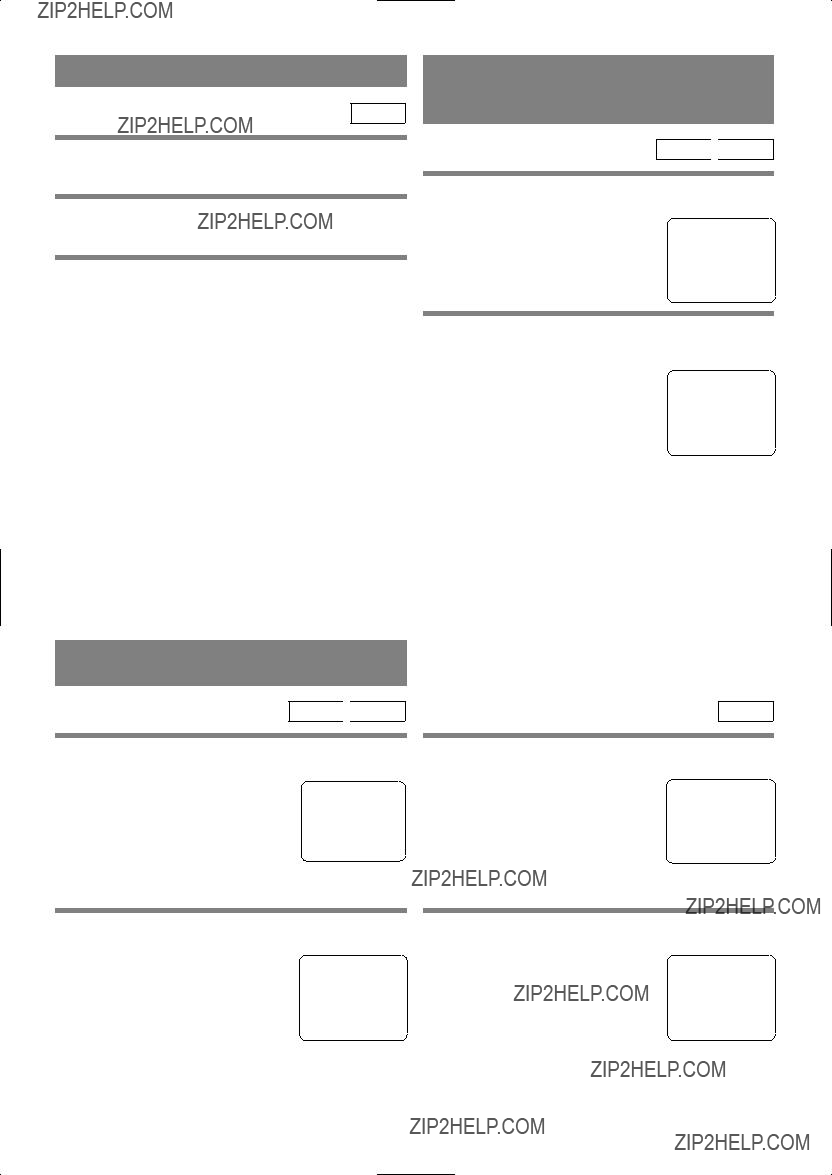
USING THE TITLE MENU
DVD
With a DVD containing a title menu, you can select desired titles from the menu.
1 Press the TITLE button.
??The title menu will appear.
2 Select the desired title.
??Press the arrow buttons (L/K/B/s) to change the setting, and then press the ENTER button.
CALLING UP A MENU SCREEN
DURING PLAYBACK
For DVDs
??Press the MENU button to call up the DVD menu.
??Press the TITLE button to call up the title menu.
Note
??Contents of menus and corresponding menu operations may vary between discs. Refer to the manual accompanying the disc for details.
RESUMING PLAYBACK FROM
THE POINT WHERE
PLAYBACK STOPPED
DVD 
 CD
CD
1 Press the STOP button during playback.
??Playback will stop, and then appear the resuming message at
Press 'PLAY' to play from here. the center.To play the beginning,
press 'STOP' first and then 'PLAY'.
2Press the PLAY button. Playback will start from the point where the previous playback session was stopped.
B
Note
??The resume function can be reset by pressing the STOP button twice or by opening the disc loading tray.
PAUSING PLAYBACK OR
DISPLAYING A STILL PICTURE
DVD 
 CD
CD
1Press the STILL/PAUSE button during play- back.
F
??Playback will pause, with sound muted.
STEPPING THROUGH FRAMES
DVD
1Press the STILL/PAUSE button while play- back is paused.
9F21

FAST FORWARD/REVERSE
DVD 
 CD
CD
1Press the FWD g or REV h button dur- ing playback.
??For DVDs, pressing the FWD g or REV h but- ton cycles the playback speed in four steps.In case of DVDs, the sound will mute.
??For audio CDs, the playback speed is ???16 fixed.
2Press the PLAY button to return to normal playback speed.
Note
??FAST FORWARD or REVERSE from a TITLE to other TITLEs is not possible.
SLOW MOTION
DVD
1Press the FWD g button while playback is paused. (Sound remains muted.)
??Slow motion mode will be activated.
??Pressing the FWD g button cycles the playback speed in three steps. Select an appropriate speed while referring to the speed indication on the screen.
FWD D Button
 ???1/16
???1/16
 ???1/8
???1/8
 ???1/2
???1/2
2Press the PLAY button to return to normal playback speed.
Notes
??Slow playback is not available with audio CDs ??The reverse of slow playback is not available. ??Slow playback from a TITLE to other TITLEs is not
possible.
You can also press the DIRECT
T __/ 15
SKIP button, use the numeric but- tons to enter the track number, when the track number is entered in the entry box, playback of the desired track will start automatically.
PLAYING FROM A DESIRED
TITLE OR CHAPTER
DVD
1DIRECT SKIP button and then press the numeric buttons to select a title or a chapter.
Note
??Playback from a desired title or chapter is not avail- able with some DVDs.
??Some discs which the chapter number isn???t dis- played cannot playback from a desired chapter.
TRICKS WITH THE SKIP BUTTONS (H, G)
If the SKIP button G is pressed during playback or while playback is paused, the current track/chapter is skipped and the next track/chapter is played. When the SKIP button H is pressed once, the top of the current track/chapter is located for replaying. When the SKIP button H is pressed again within 2seconds after play- back begin, the previous track/chapter is located.
Note
SKIP from a TITLE to other TITLEs is not possible.
STARTING FROM A DESIRED
TIME COUNT
DVD 
 CD
CD
You can use this function during playback.
STARTING FROM A DESIRED
TRACK
CD
1Press the DIRECT SKIP button twice.
2Press the numeric buttons to set the desired time count.
??Example: 1 hour, 23 minutes and
??The selected track will be located, and playback will start.
??? 15 ???
1:23:30
TOTAL 1:29:00
EN
9F21

Notes
??In the case of DVD, Time Search in Title is effec- tive. (But Time Search in Chapter is ineffective.)
??In the case of CD, Time Search in Track is effective. (But Time Search in the entire disc is ineffective.)
??Playback from a desired time count is not available with some discs or if the unit is in stop mode.
3Press the PLAY button. Random playback will then start.
Note
??Program playback is not available during random playback.
MARKER
DVD 
 CD
CD
You can define the part to be called back.
1 Press the MARKER button during playback.
Set the marker
??Using the cursor (s/ B) button, position the cursor on to the marker number shown as ???NOT SET???. Press the ENTER button when the screen to be reviewed appears. The marked time will be dis- played. Up to 5 points can be
marked.
REPEAT
DVD CD
You can use this function during playback.
1 Press the REPEAT button.
For DVDs
??A single title or chapter is played back repeatedly.
??Pressing the REPEAT button cycles the display on the screen as follows.
Call back the marker
??Using the cursor (s/ B) button, position the cursor on to the marker number to be called back and press the ENTER button.
Clear the marker
??Using the cursor (s/ B) button, position the cursor on to the marker number to be cleared and press the CLEAR button.
To clear all markers, place the cursor on ???AC??? (All clear markers) and press the ENTER button.
2Press the MARKER button or the RETURN button to exit the display.
For audio CDs
??The whole disc or a single track is played back repeatedly.
??Pressing the REPEAT button cycles the display on the screen through Off, TRACK and All.
RANDOM (Audio CD)
CD
1 Press the MODE button in stop mode.
??The program setting menu screen will appear.
2 Press the MODE button again.
RANDOM
START : PLAY EXIT : MODE
If the REPEAT button is pressed once dur- ing program/random playback, the current track is played back repeatedly.
If the REPEAT button is pressed again, the program/random playback is performed repeatedly.
Notes
??Repeat playback is not available with some discs. ??The REPEAT setting will be cleared when moving
to other title, chapter or track.
??Repeat playback is not function during
9F21
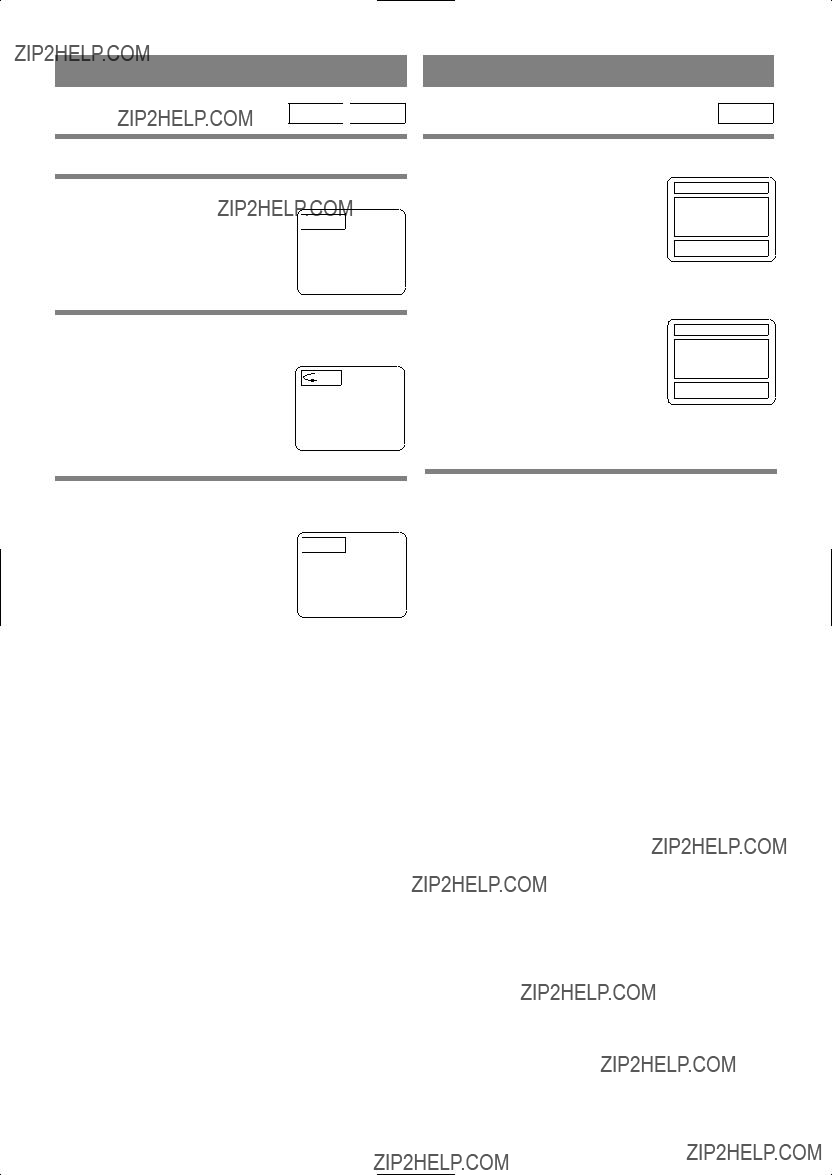
DVD 
 CD
CD
You can define a section to be played back repeatedly.
1 Press the
??The starting point (A) will then be 
 [A- ] selected.
[A- ] selected.
2Press the
PROGRAM (Audio CD)
CD
??The selected section will be played back repeatedly.
??50 programs can be displayed at once on the screen. Press ???L??? to go to the next page.
3To exit

 [OFF]
[OFF]
Notes
??With DVDs, the
??With audio CDs, the
??To cancel the A point which was set, press the CLEAR button.
3 Press the PLAY button.
??Playback will start in the programmed order.
??While the program is being played back, the STOP button works as follows.
??Press the STOP button once and then the PLAY button again, playback will restart from the point where the STOP button was pressed. (Program continued)
??Press the STOP button twice and then the PLAY button again, playback will restart from the track in the usual way. (Program cleared)
Notes
??Adding programs is not possible during program playback. You must stop the current playback before such operations can be carried out.
??Press the CLEAR button to cancel a program. The last entered program will then be deleted.
??Up to 99 programs can be entered.
??Playback from a desired track and random playback are not available during program playback.
??Program settings are cleared when the power is turned off or the disc loading tray is opened.
??Press the MODE button to check the programmed setting during playback.
9F21
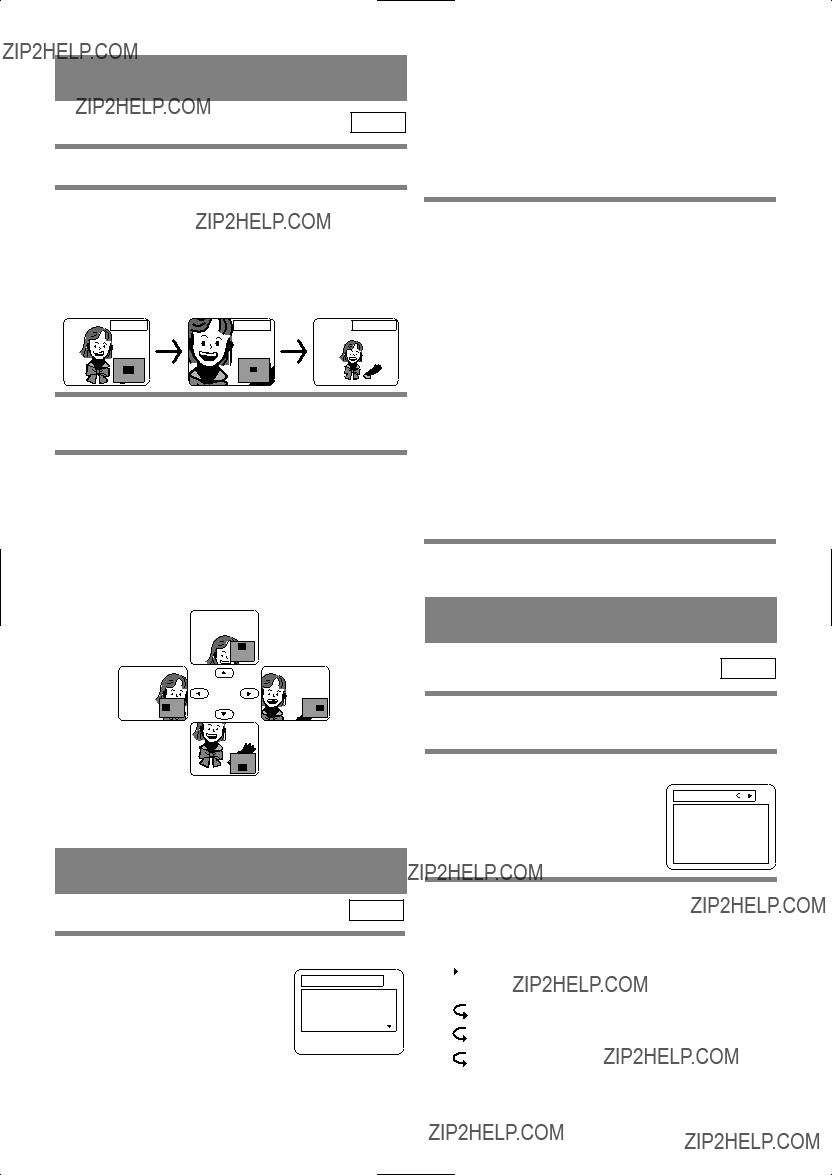
ZOOM PLAYBACK (enlargement onscreen)
DVD
Images can be enlarged on the screen to your taste.
??The player can recognize 255 ALBUMS and TRACKS altogether.
??If all the TRACKS cannot be displayed at once on the screen, ???L??? appears to go to the next page. If there is a previous page, ???K??? appears onscreen. On the left of ???L???, the current page and the total num- ber of pages are displayed.
Press the ZOOM button during playback.
??An image will be enlarged at the center of the screen.
??Pressing the ZOOM button cycles the zooming images in two steps.
When the cursor (K/ L/ s / B) button is pressed during zoom play, the part to be zoomed moves.
??The zooming frame can be moved from the center
.... 4 steps to the right. 4 steps to the left. 4 steps to the top. 4 steps to the bottom when 2 time zooming, and 6 steps each when 4 times zooming.
??Current position will be displayed on the
2Press the PLAY button after the following operation.
[FIRST PLAY]
Select FIRST PLAY with K/L.
[TRACK]
Select the desired TRACK with K/L.
[ALBUM]
Select the desired ALBUM with K/L and call the TRACKs with B or the ENTER button.
??Press the RETURN button, and the upper hierarchy will be called back.
??Press the TITLE button, and the top hierarchy will be called back.
??ALBUMS can be played up to the 8th hierarchy.
3 To stop the play, press the STOP button.
CHANGING THE ONSCREEN
DISPLAY DURING MP3 DISC PLAY
MP3
The information on an MP3 disc in play can be checked.
1 Press the ON SCREEN button during play.
Note
??Zooming function does not work while disc menu is shown.
PLAYING AN MP3 DISC
??A TRACK currently in play will be highlighted.
TRACK11
TRACK12
TRACK13
TRACK14
TRACK15
TRACK16
2 Press the ON SCREEN button again.
MP3
??The album name being displayed will be replaced by the elapsed time of the track.
1 Insert an MP3
?? will be displayed when the repeat play has been
will be displayed when the repeat play has been
9F21

3Press the ON SCREEN button again, and the DISPLAY screen disappears.
PLAYING AN MP3 DISC FROM A
DESIRED TRACK
MP3
1 Press the DIRECT SKIP button.
2Using the K/L buttons, select a track. Then press the ENTER button to save it in a pro- gram.
the next hierarchy shows up.
??Press the { button to go back to the previous hier- archy.
??The SEARCH menu shows up. ??A track currently in play or under
RESUME ON will be highlight- ed. In the case of RESUME OFF, the first track of the disc will be highlighted.
ALBUM NAME
+ALBUM01
TRACK11
TRACK12
TRACK13
TRACK14
1/15
SELECT:  /
/ ENTER:
ENTER:
??If the entire program cannot be displayed at once on the screen, ???L??? appears to go to the next page.
3When the disc has been programmed, press the PLAY button.
2Using the K/L buttons, select a track to be played. Then press the PLAY button to start playing.
??Press the RETURN button, and the SEARCH menu disappears.
Notes
??During play, a desired track can be directly searched. Just type in the TRACK number with the numerical buttons.
??If the typed TRACK number is not available, the ???disable??? symbol appears and the direct search mode is cancelled.
??Playback cannot be started from a desired time count.
PLAYING AN MP3 DISC IN A
PROGRAMMED WAY
MP3
??The
??Press the CLEAR button, and the
??Press the RETURN button, and the STOP screen will show up with the program contents in memory.
??To stop the program, press the STOP button twice.
??Do not turn off the power or open the disc tray halfway. The program setting will be cancelled.
PLAYING AN MP3 DISC AT
RANDOM
MP3
1 Press the MODE button twice in STOP mode.
RANDOM
1 Press the MODE button in STOP mode.
START: PLAY EXIT: MODE
2 Press the PLAY button.
??Random play starts.
9F21

SETTINGS
CHANGING THE AUDIO
LANGUAGE OR SOUND MODE
DVD 
 CD
CD
The DVD player has a function which allows you to select the desired audio language and sound mode.
For DVDs
Press the AUDIO button during playback, and then press the AUDIO button to select the desired audio language.
??The audio language can be changed if multiple languages are recorded on the DVD being played.
 1.ENG D 5.1CH 48k/3
1.ENG D 5.1CH 48k/3
 2.FRE D 5.1CH 48k/3
2.FRE D 5.1CH 48k/3
Notes
??Pressing the Audio button may not work on some DVDs with multiple audio languages (e.g. DVDs which allow audio language setting on the disc menu). Operation varies between discs, so refer to the manual accompanying the disc.
??Current audio language and sound mode will be dis- played when you press the AUDIO button at first .
??If a desired language is not shown after pressing the Audio button several times, the disc does not have an audio source in that language.
??The audio language resets to the one which has been selected in the setup mode, every time the power is turned on or discs are replaced. If that language is not available on a disc, a language defined by the disc is selected.
??The screen display will disappear after about 5 seconds.
??If you use DIGITAL AUDIO OUT jack, the sound mode of audio CDs can not be changed.
For audio CDs
Press the AUDIO button during playback.
??Pressing the AUDIO button cycles the sound mode through STEREO,
 STEREO
STEREO
Both right and left channels are active (stereo).

Only the left channel is active.

Only the right channel is active.
9F21
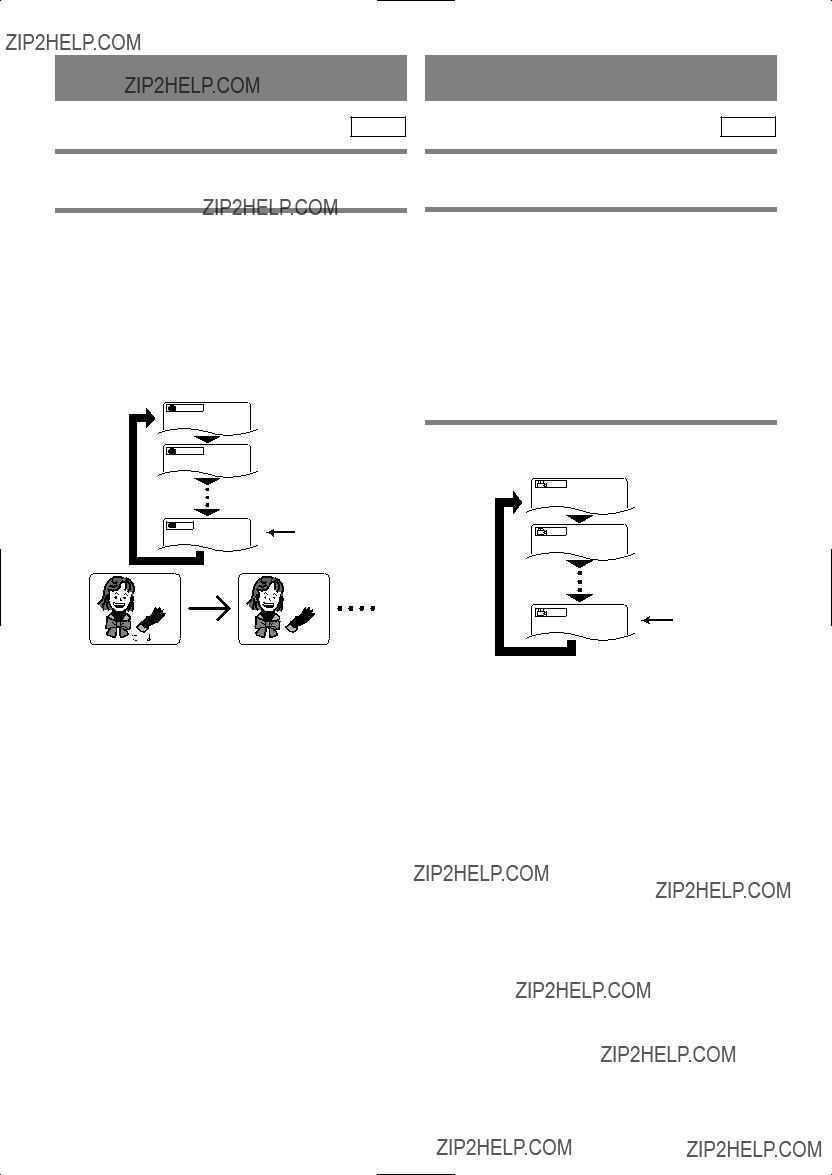
The DVD player has a function which allows you to select the desired language for subtitles.
Press the SUBTITLE button during playback, and then press the SUBTITLE button to select the desired subtitle language.
??The subtitle language can be changed if the subtitles are recorded in multiple languages on the DVD being played.
??The subtitle language cannot be changed if the subtitles are recorded in a single language on the DVD being played.
1.ENG/3
 Subtitle 1
Subtitle 1
2.FRE/6
 Subtitle 2
Subtitle 2
The DVD player has a function which allows you to select the desired camera angle.
1 Press the ANGLE button during playback.
??If the disc contains sequences recorded from differ- ent camera angles, the angle icon (  ) will appear at the
) will appear at the
??The camera angle cannot be changed if the disc does not contain sequences recorded from different camera angles.
2Press the ANGLE button while the angle number is shown on the screen.
1 / 8
OFF
OFF
??Pressing the SUBTITLE button cycles the subtitle language from SUBTITLE 1, SUBTITLE 2 and all the languages recorded.
2 / 8
8 / 8
Note
 Angle 1
Angle 1
 Angle 2
Angle 2
Angle 8
??Current subtitle mode will be displayed when you press the SUBTITLE button at first.
??Press the SUBTITLE button, and then press the cur- sor (s/ B) button to set it to on or off.
Notes
??Some discs allow subtitle language setting on the disc menu. (Operation varies between discs, so refer to the manual accompanying the disc.)
??If the desired language is not shown after pressing the SUBTITLE button several times, the disc does not have subtitles in that language.
??The subtitle language resets to the one which has been selected in the setup mode, every time the power is turned on or discs are replaced. If that language is not available on a disc, a language defined by the disc is selected.
??It may take time to display the subtitles in the selected language.
??The screen display will disappear after about 5 seconds.
??When ???NOT AVAILABLE??? appears onscreen, it means no subtitle is recorded on the scene.
??The screen display will disappear after about 5 seconds.
??Current angle information will be displayed when you press the ANGLE button at first.
9F21

CHANGING THE
DISPLAY
DVD 
 CD
CD
You can check the information about the disc by pressing the ON SCREEN button on the remote con- trol.
For DVDs
1 Press the ON SCREEN button during playback.
2 Press the ON SCREEN button again.
??Use the number button to start from a desired chap- ter.
3 Press the ON SCREEN button again.

 Layer number(*1)
Layer number(*1)
L0: Layer 0 is playing back
L1: Layer 1 is playing back
 Current Repeat setting (*2)
Current Repeat setting (*2)
 C: Chapter repeat
C: Chapter repeat
 T: Title repeat
T: Title repeat
A  B:
B:
*1) It appears when the layered disc is playing back.
*2) It appears when Repeat play back is set.
4Press the ON SCREEN button or the CLEAR button to exit the display.
For audio CDs
1 Press the ON SCREEN button during playback.
2 Press the ON SCREEN button again.
??Use the number button to start from a desired track.
3Press the ON SCREEN button or the CLEAR button to exit the display.
BLACK LEVEL SETTINGS
You can adjust the black parts of the picture brighter.
1Press the BLACK LEVEL button during play- back.
2Press the BLACK LEVEL button repeatedly to set it on or off.
??ON : It makes the dark parts brighter.(Default : ON) OFF : Original picture which is recorded on the disc will be shown.
9F21
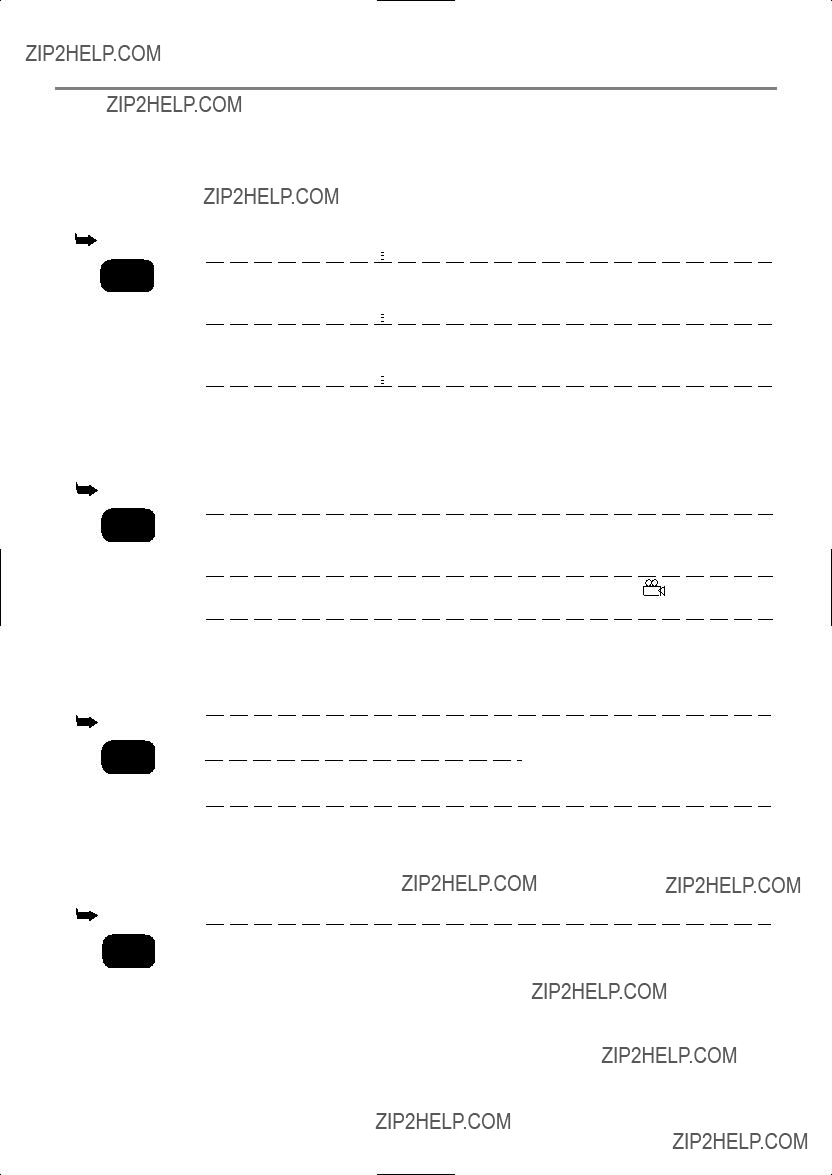
SETTING LIST
This is a list of the settings to use conveniently and the default. You need to change the setting, for example, when you hook up with the wide TV or amplifier. Please see each page for the details.
Note
??Changing the settings, it will keep on after switching off.
??Setup function is available in STOP mode only.
??When you play a DVD with menu, sometimes the disc menu takes priority.
9F21

CHANGING THE SETUP ITEMS
Note
??When you change the setup items, press the STOP button if you are in playback mode.
LANGUAGE SETTINGS
1 Press the SETUP button in STOP mode.
??The setup screen will appear.
PLAYER MENU:
(The
LANGUAGE CONTROLS
1.LANGUAGE
2.DISPLAY
3.AUDIO
4.PARENTAL
2Press the K/L buttons to select Language, and then press the ENTER button.
1.LANGUAGE
2.DISPLAY
3.AUDIO
4.PARENTAL
4Press the K/L buttons to select a desired item, and then press the ENTER button.
??If OTHER is selected on the AUDIO, SUBTITLE or DISC MENU setting screen, the Language Code set- ting screen will appear. Press the numeric buttons to enter the desired language code while referring to the list on page 28.
LANGUAGE CONTROLS
DISC MENU
LANGUAGE CODE
Please enter a
- - - -
3Press the K/L buttons to select an item, and then press the ENTER button.
AUDIO:
(Voice is played back in selected language.)
LANGUAGE CONTROLS
SUBTITLE:
(Subtitles are shown in selected language.)
LANGUAGE CONTROLS
DISCMENU:
(The disc menu appears in selected language.)
LANGUAGE CONTROLS
5 Press the SETUP button.
??The setup mode will be canceled and the ordinary screen will appear.
Note
??Be sure to press the SETUP button, or the setting will not work.
??Language Setting for Audio and Subtitle is not avail- able with some discs. Then use the Audio and Subtitle button. Details are on pages 20 and 21.
??You can also choose the item by pressing the num- ber associated with a particular function.
9F21
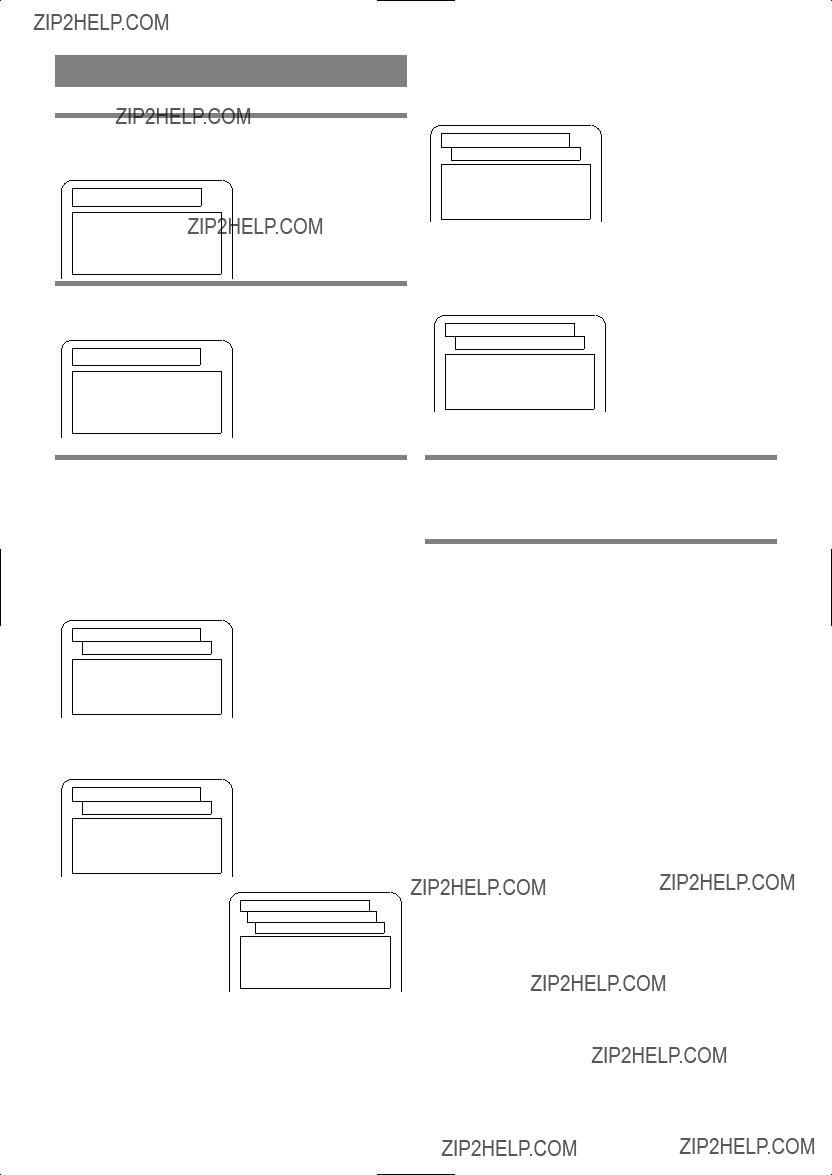
DISPLAY SETTINGS
1 Press the SETUP button in STOP mode.
??The setup screen will appear.
1.LANGUAGE
2.DISPLAY
3.AUDIO
4.PARENTAL
2Press the K/L buttons to select DISPLAY and then press the ENTER button.
1.LANGUAGE
2.DISPLAY
3.AUDIO
4.PARENTAL
ANGLE ICON (Default: On)
Display or not display the Angle icon on the screen.
DISPLAY CONTROLS
AUTO POWER OFF (Default: On)
Set or not set to turn off after the screen saver is started and no keys are pressed for 35 minutes.
DISPLAY CONTROLS
TV ASPECT
(Default : 4:3 LETTER BOX)
4:3 LETTER BOX : Wide screen with black bars on top and bottom
4:3 PAN & SCAN : Full height picture, trimmed both sides
16:9 WIDE : If wide screen TV is connected
DISPLAY CONTROLS
PANEL DISPLAY (Default : BRIGHT) Adjust the brightness of the display of the unit. * Auto: Stays dim only during playback.
DISPLAY CONTROLS
DISPLAY CONTROLS
PANEL DISPLAY
1.BRIGHT
2.DIMMER
3.AUTO
5 Press the SETUP button.
??The setup mode will be canceled and the ordinary screen will appear.
Note
??Be sure to press the SETUP button, or the setting will not work.
??You can also choose the item by pressing the num- bers.
??You can change the PANEL DISPLAY setting (BRIGHT or DIMMER) by pressing the DIMMER button on the remote control.
9F21

AUDIO SETTINGS
1 Press the SETUP button in STOP mode.
??The setup screen will appear.
1.LANGUAGE
2.DISPLAY
3.AUDIO
4.PARENTAL
2Press the K/L buttons to select Audio and then press the ENTER button.
1.LANGUAGE
2.DISPLAY
3.AUDIO
4.PARENTAL
DTS (Default : OFF)
On: Output by DTS
Set to On when the unit is connected to DTS Decoder
AUDIO CONTROLS
DOWNSAMPLING (Default : AUTO)
Set the output for the DVD recorded in PCM 96kHz (96kHz or 48 khz)
??Press the o/pbuttons to select an item, and then press the ENTER button.
AUDIO CONTROLS
3Press the K/L buttons to select an item, and then press the ENTER button.
DRC (Default : OFF)
On : DRC
(Dynamic Range Control)
??This function is for controlling the range of sound volume. By compressing the range of sound vol- ume, it is possible not only to suppress the output of loud sound at night and but also to raise the vol- ume of low sound.
??However, this function is effective only for the sound recorded by Dolby Digital recording. When the sound recorded by Dolby Digital 5.1ch is out- putted, the sound is compressed automatically even with this function being set at ???Off???.
AUDIO CONTROLS
DOLBY DIGITAL (default : BITSTREAM)
BITSTREAM : Output by Dolby Digital
Set to BITSTREAM when the unit is connected to Dolby Digital Decoder.
AUDIO CONTROLS
AUDIO CONTROLS
DOWNSAMPLING
1.AUTO
2.48kHz
3.96kHz
4 Press the SETUP button.
??The setup mode will be canceled and the ordinary screen will appear.
9F21
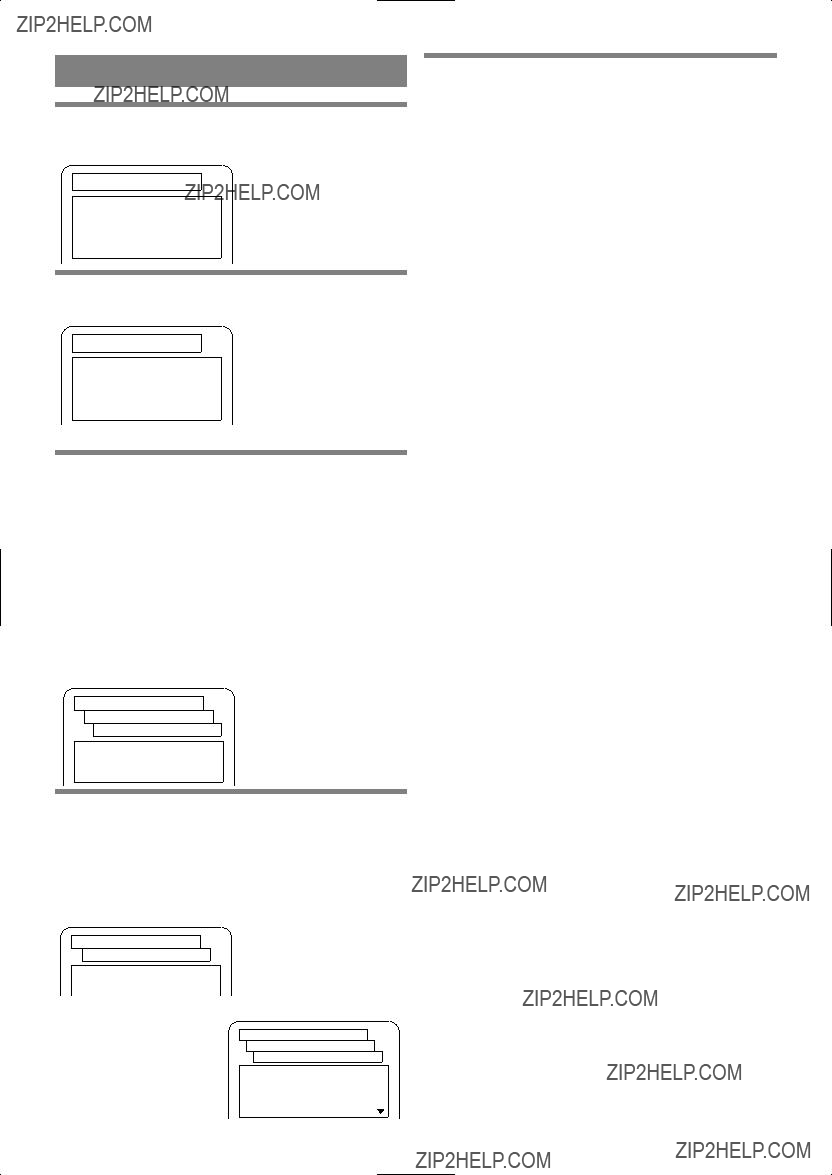
PARENTAL LOCK
1 Press the SETUP button in STOP mode.
??The setup screen will appear.
1.LANGUAGE
2.DISPLAY
3.AUDIO
4.PARENTAL
2Press the K/L buttons to select Parental, and then press the ENTER button.
1.LANGUAGE
2.DISPLAY
3.AUDIO
4.PARENTAL
3Press the numeric buttons to enter the 4- digit password, and then press the ENTER button.
??When doing this for the first time, enter any 4 digits. (except for 4737) That number will be used as the password from the second time onward.
??By entering the password, you can change the con- trol level and password settings.
??When CHANGE is selected, press the numeric but- tons to enter the 4 digit password. Then press the ENTER button.
PARENTAL CONTROLS
PASSWORD
Please enter a
- - - -
5 Press the SETUP button.
??The setup mode will be canceled and the ordinary screen will appear.
CONTROL LEVELS
??All
Parental lock is cancelled.
??Level 8
DVD software of any grade (adult/general/children) can be played back.
??Levels 7 to 2
Only DVD software intended for general use and children can be played back.
??Level 1
Only DVD software intended for children can be played back, with those intended for adult and general use prohibited.
Notes
??With some DVDs, it may be difficult to find if they are compatible with parental lock. Be sure to check if the parental lock function operates in the way that you have set.
??Record the password in case you forget it.
IF YOU FORGET THE PASSWORD
1) Press the 4, 7, 3, 7 at step 3.
??Password will be cleared and parental level will be set ALL.
2) Proceed the above steps
4Press the K/L buttons to select an item, and then press the ENTER button.
When Parental Level is selected
??Press the o/p buttons to select an item from All or 8 to 1, and then press the ENTER button.
PARENTAL CONTROLS
1.PARENTAL LEVEL ALL 2.CHANGE
PARENTAL CONTROLS
PARENTAL LEVEL
ALL 8
7
6 [R]
5
9F21

LANGUAGE CODE LIST
If you choose a Language that has a 3 letter language code, the code will be displayed everytime you change the Audio or Subtitle language setting on pages 20 and 21. If you choose any other languages,
9F21

TROUBLESHOOTING GUIDE
If the DVD player does not perform properly when operated as instructed in this Operation Manual, check the player, consulting the following checklist.
Notes
Some functions are not available in specific modes, but this is not a malfunction. Read the description in this Operation Manual for details on correct operations.
??Playback from a desired track and random playback are not available during program playback.
9F21

SERVICE INFORMATION (For the U.S.)
For the location of the nearest Sharp Authorized Service Center, or to obtain product literature, accessories, sup- plies or customer assistance, please call
HANDLING PRECAUTION
CABINET CLEANING
??Wipe the front panel and other exterior surfaces of the DVD player with a soft cloth immersed in lukewarm water and wrung dry.
??Never use a solvent or alcohol.
Do not spray insecticide liquid near the DVD player.
Such chemicals may cause damage and discoloration to the exposed surfaces.
DISC HANDLING
??Use discs which have the following logos on them. (Optical audio digital discs.)
??Handle the discs so that fingerprints and dust do not adhere to the surfaces of the discs.
??To
??Do not use a hard cloth since this will mar the disc.
??Wipe the disc in a straight line from center to edge.
??Never wipe with a circular motion.
??Do not use detergent or abrasive cleaning agents.
??Always store the disc in its protective case when it is not used.
9F21

SPECIFICATIONS
Product type :
Discs :
Output signal format :
Frequency response
DVD (linear sound) :
CD :
Dynamic range
DVD (linear sound) :
CD :
Total distortion factor
CD :
Wow and flutter :
Connections
Coaxial digital audio output : Analog audio output : Component video output :
Power source :
Power consumption :
Operating temperature :
Dimensions :
Weight :
DVD Video Player
DVD video
Audio CD
NTSC color
20 Hz to 22 kHz (sample rate: 48 kHz)
20 Hz to 44 kHz (sample rate: 96 kHz)
20 Hz to 20 kHz
110 dB (EIAJ)
95 dB
94 dB (EIAJ)
0.007% (EIAJ)
Below the measurement limitation
Mini DIN
One RCA connector, 1 Vpp (75 ohm) One pin jack, 500mVpp (75 ohm)
Two RCA connectors (one left channel, one right channel) 2 Vrms (47
120 V AC +/- 10%, 60 Hz +/- 0.5%
14 W (standby: 2 W)
5??C to 40??C
W
H
D
4.62 lbs (2.1kg)
??Designs and specifications are subject to change without notice.
??If there is a discrepancy between languages, the default language will be English.
9F21

ESPA??OL (Gu??a r??pida de operaci??n)
9F21

AVISO: PARA REDUCIR EL RIESGO DE INCENDIO O ELECTROCHOQUE NO
EXPONGA ESTE APARATO A LA HUMEDAD.
Este s??mbolo previene al usuario del voltaje aislado dentro de la unidad que puede provocar descargas el??ctricas peligrosas.
Este s??mbolo advierte al usuario que existen instrucciones de operaci??n y de mantenimien- to en la literatura incluida en esta unidad.
Este dispositivo cumple con la Parte 15 de las reglas de la FCC (Comisi??n Federal de Comunicaciones). La operaci??n se encuentra sujeta a las dos condiciones siguientes:
(1)Este dispositivo no deber??a producir interferencias perjudiciales, y
(2)este dispositivo debe aceptar cualquier interferencia recibida, incluyendo las que puedan producir una operaci??n indeseable.
INFORMACION
Este equipo se ha sometido a todo tipo de pruebas y cumple con las normas establecidas para dispositivo digital de Clase B, de conformidad con la Parte 15 de las reglas de la FCC (Comisi??n Federal de Comunicaciones). Estas reglas est??n dise??adas para asegurar una protecci??n razonable contra interferencias perjudiciales en las instalaciones residen- ciales. Este equipo genera, utiliza y puede emitir energ??a de radiofrecuencia y, si no se instala y utiliza debidamente, es decir, conforme a las instrucciones, podr??an producirse interferencias perjudiciales en las radiocomunicaciones. Sin embargo, no se garantiza que estas interferencias no se produzcan en una instalaci??n determinada. Si este equipo oca- siona interferencias en la recepci??n de radio o televisi??n, lo cual puede comprobarse con s??lo apagar y encender el equipo, intente corregir el problema mediante una o una combinaci??n de las siguientes medidas:
PRECAUCION:
ESTA UNIDAD HA SIDO CLASIFICADA COMO PRODUCTO CLASS 1 LASER.
EL USO DE MANDOS O AJUSTES O LA REALIZACION DE PROCEDIMIENTOS DISTINTOS DE LOS
INDICADOS EN LA PRESENTE IMPLICA EL RIESGO DE EXPOSICION A UNA RADIACION PELI-
GROSA.
COMO LOS RAYOS LASER UTILIZADOS EN ESTA UNIDAD PUEDEN RESULTAR PERJUDICIALES
PARA SUS OJOS, NO INTENTE DESARMAR EL GABINETE. SOLICITE EL SERVICIO UNICAMENTE A
PERSONAL CUALIFICADO.
Como socio de Energy Star??, SHARP ha determinado que este producto cumple con las pautas de Energy Star?? para uso eficiente de energ??a. Energy Star es una marca registrada estadounidense.
9F21
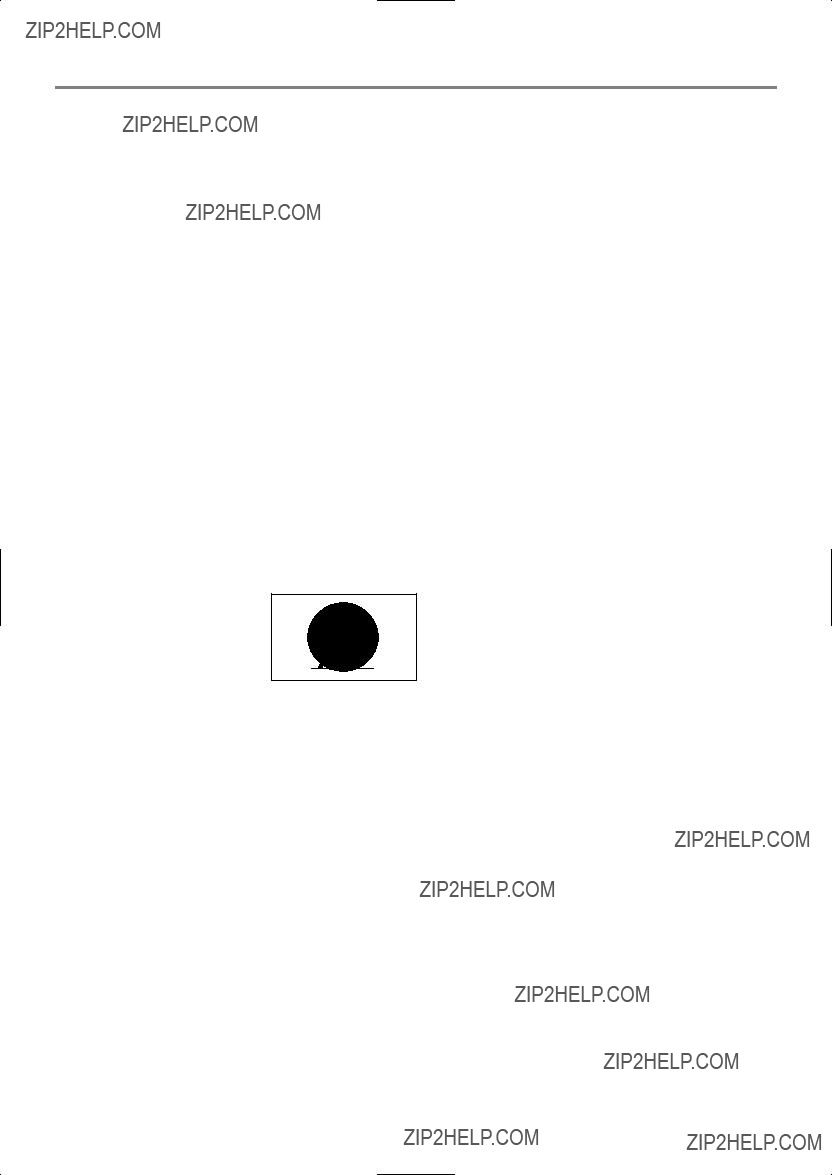
IMPORTANTES MEDIDAS DE SEGURIDAD Y PRECAUCIONES
1)Lea las instrucciones - Lea detenidamente todas las instrucciones de seguridad y operaci??n antes de usar el producto.
2)Conserve las instrucciones - Conserve las instrucciones de seguridad y operaci??n para consultas futuras.
3)Respete las advertencias - Observe estrictamente todas las advertencias impresas en el producto y las incluidas en el manual de instrucciones.
4)Siga las instrucciones - Siga todas las instrucciones de operaci??n.
5)Limpieza - Desconecte el producto del tomacorriente mural antes de limpiarlo. No use limpiadores l??quidos ni aerosol. Use un pa??o h??medo para la limpieza del produc- to.
6)Enchufes - No use enchfes no recomendados por el fabri- cante del producto, ya que podr??a ser peligroso.
7)Agua y humedad - No use este producto cerca del agua, por ejemplo, cerca de una ba??era o lavamanos, cerca del fregadero de la cocina o lavander??a, en un piso mojado, cerca de una piscina, etc.
8)Accesorios - No instale este producto en un carro, soporte, tr??pode o mesa inestables. El grabador de videocassettes podr??a caerse, causando serias lesiones a un ni??o o adulto, resultando tambi??n severamente da??ado. Uselo s??lo el un carro, soporte, tr??pode o mesa recomendados por el fabri- cante, o vendidos con el producto. Toda instalaci??n del producto deber??n hacerse de acuerdo a las instrucciones del fabricante, empleando los accesorios de instalaci??n recomendados por el mismo.
9)La combinaci??n de producto y
carro debe ser movida con cuida- do. Las detenciones bruscas, la fuerza excesiva y las superficies disparejas podr??n hacer que el producto y el carro se vuelquen.
10)Ventilaci??n - El gabinete del producto tiene renuras y aber- turas de ventilaci??n que garantizan el funcionamiento con- fiable del producto, evitando que se recaliente. Estas aber- turas no deber??n ser bloquear las aberturas, nunca set??e el grabador de videocassettes encima de una cama, sof??, alfombra u otra superficie similar. El grabador de video- cassettes no debe ser instalado en un mueble emportado, como una repisa para libros o bastidor, a menos que se pueda garantizar una ventilaci??n adecuada, o cuando las instrucciones del fabricante as?? lo especifiquen.
11)Alimentaci??n - Este grabador de videocassettes s??lo debe ser operado mediante el tipo de fuente de alimentaci??n especificado en la etiqueta indicadora. Si no seta seturo del tipo de fuente de alimentaci??n que tiene en su casa, con- sulte a su distribuidor o a la compa????a de electricidad local En el caso de grabador de dose??ados para funcionar a pilas o con otras fuentes de alimentaci??n, consulte el manuel de instrucciones respectivo.
12)Conexi??n a tierra o polarizaci??n - Este producto est?? equipado con una clavija polarizada de corriente alterna (una clavija que tiene una espiga m??s ancha que la otra). Esta clavija solamente pord?? ser insertada en el tomacorri- ente en una sola direcci??n. Esta es una medida de seguri- dad. Si no puediera insertar completamente la clavija en el tomacorriente, vuelva a intentarlo invirtiendo la clavija. Si
a??n no fuera posible insertar la clavija, tome contacto con un electricista para que repare su tomacorriente obsoleto . No modifique las caracter??sticas de seguridad de la clavija polarizada.
13)Protecci??n del cable de alimentaci??n - Los cables de ali- mentaci??n deber??n ser tendidos de manera tal que la prob- abilidad de que sean pisados o aplastados por otros obje- tos sea m??nima. Preste especial atenci??n a las clavijas de los cables, a los recept??culos, y al punto por donde salen del producto.
14)Tormentas el??ctricas - Como medida adicional de protec- ci??n durante tormentas el??ctricas, o cuando el producto permanezca sin uso durante per??odos prolongados de tiem- po, descon??ctelo del tomoacorriente mural y desconecte la antena o sistema de cable. Esto evitar?? que el grabador de videocassettes resulte da??ado por tormentas el??ctricas o sobretensiones en la l??nea de alimentaci??n.
15)L??neas de alimentaci??n - Un antena exterior no debe ser instalada en la cercan??a de l??neas de alimentaci??n a??reas ni de otros circuitos de potencial para iluminaci??n el??ctrica, o donde pueda caerse y hacer contacto con tales l??neas o circuitos. Al instalar un sistema de antena exterior, enta mucho cuidado de no tocar tales l??neas o circuitos de ali- mentaci??n, ya que el contacto con ellos podr??a ser?? fatal.
16)Sobrecarga - No sobrecargue los tomacorrientes murales ni los cables de extensi??n, ya que esto podr??a causar incen- dios o descargas el??ctricas.
17)Entrada de objetos y l??quidos - Nunca introduzca objetos de ning??n tipo por las aberturas de sete producto, ya que pordr??a tocar peligrosos puntos de alta tensi??n o cortocir- cuitar partes, provocando incendios o descargas el??cticas. Nunca derrame ning??n tipo de l??quido sobre el producto.
18)Servicio - No intente reparar el producto usted mismo; al abrir o desmontar las cobiertas usted se expondr?? a alta tensi??n y a otros peligros. Solicite todo servicio a person- al calificado.
19)Da??os que requieran reparaci??n - En los siguientes casos, desconecte el producto del tomacorriente mural y llame a un t??cnico de servicio calificado:
a)Cuando el cable de alimentaci??n o la clavija est??n da??a- dos,
b)Si se ha derramado l??quido sobre la unidad, o si alg??n objeto ha ca??do dentro del producto,
c)Si el producto ha sido expuesto a la lluvia o al agua,
d)Cuando a pesar de haber sebuido las instrucciones de operaci??n, el producto no funcione normalmente. Ajuste solamente los controles mencionados en el man- ual de instrucciones; el ajuste incorrecto de otros con- troles podr?? causar da??os a la unidad, la que por lo gen- eral requerir?? de un prolongado trabajo de reparaci??n (por un t??cnico calificado) para que sus condiciones normales de operaci??n puedan ser restablecidas,
e)Si el producto se ha ca??do o si el gabinete se ha da??ado.
f)Cuando el producto muestre un cambio notorio en su rendimiento.
20)Piezas de requesto - Cuando sea necesario reemplazar piezas, aseg??rese de que el t??cnico de servicio emplee las piezas de requesto especificadas por el fabricante, o piezas que tengan las mismas caracter??sticas que las piezas origi- nales. Las sustituciones no autorizadas podr??n causar
9F21

incendios, descargas el??ctricas y otoros problemas.
21)Revisi??n de seguridad - Al finalizar cualquier servicio de mantenimiento o reparaci??n de este producto, solic??tele al t??cnico que efect??e comprobaciones de seguridad para determinar si el producto se encuentra o no en condiciones ??ptimas de operaci??n.
22)Calor - Este producto debe colocarse fuera del alcance de fuentes de calor tales como radiadores, rejillas de calefac- ci??n, estufas o cualquier otro producto destinado a pro- ducir calor, incluyendo los amplificadores.
Servicio
1.No intente dar servicio Ud. mismo a esta unidad. Descon??ctela y p??ngase en contacto con un t??cnico especializado. (V??ase Consumer Limited Warranty al final de este manual)
2.Aseg??rese de que el t??cnico de servicio utilice las partes autorizadas de reemplazo o sus equivalentes. Las partes no autor- izadas podr??an ocasionar electrochoque, incendio u otros peligros.
3.Despu??s de cualquier servicio o reparaci??n, aseg??rese de que el t??cnico de servicio lleve a cabo las verificaciones de seguri- dad para certificar que esta unidad est?? en buen estado de operaci??n.
Protecci??n contra copias
Esta unidad soporta la protecci??n contra copias Macrovision.
En los discos DVD con c??digo de protecci??n contra copias, si intenta copiar los contenidos del disco DVD utilizando una videograbadora (VCR), el c??digo de protecci??n contra copias evitar?? la reproducci??n nor- mal de la videocinta copiada.
???Apparatus Claims of U.S. Patents??? Nos. 4.631.603, 4.577.216, 4.819.098 y 4.907.093 licenciadas para utilizaciones de visualizaci??n lim- itada solamente.
Este producto incorpora tecnolog??a de protecci??n de copyright que est?? protegida por reclamaciones de ciertas patentes de los EE.UU. y otros derechos de propiedad intelectual de propiedad de Macrovision Corporation y otros propietarios. El uso de esta tecnolog??a de protecci??n de copyright debe ser autorizado por Macrovision Corporation, y es solamente para uso dom??stico u otros usos limitados a menos que se autorice lo contrar??o por Macrovision Corporation. Se proh??be la inge- nier??a inversa y el desmontaje.
M??todos recomendados para la alta calidad de imagen
Esta unidad es un instrumento de precisi??n constru??do utilizando tecnolog??a altamente avanzada.
??? El disco no podr?? ser reproducido si el componente de la unidad del disco est?? gastado o si el lente interno esta sucio.
Para obtener una alta calidad de imagen, esta unidad debe ser chequeada (limpieza y reemplazo de algunas partes) cada 1,000 horas. Este per??odo varia de acuerdo con el ambiente en el cual la unidad esta usada. Refierase a su distribuidor Sharp autor- izado para detalles.
Precauci??n sobre la formaci??n de humedad
Hay casos en los cuales se puede formar humedad dentro de la unidad.
Operando una unidad en la cual se formado humedad, puede da??ar or enrollar la cinta o se??ales del disco no podr??n ser le??das. Remueva el cassette o disco y deje la unidad encedida (power ON) por 2 horas para que se caliente y quite la humedad. La unidad operar?? de nuevo normalmente.
Se puede formar humedad en el tambor, las cabezas, el lente, la cinta, o el disco bajo las siguientes condiciones:
???Inmediatamente despu??s de que se ha encedido un calefactor.
???En un cuarto muy h??medo y caluroso.
???Cuando la unidad se ha movido repentinamente de un ambiente frio a un ambiente calido.
Opere esta unidad en un lugar donde la temperatura es entre 5??C a 35??C (41??F a 95??F). Humedad se puede formar dentro de la unidad en lugares fr??os.
Otros
Es intenci??n de Sharp que este producto sea utilizado de total conformidad con las leyes de copyright de los Estados Unidos y que se obtenga el consentimiento previo de los titulares del copyright siempre que sea necesario.
9F21
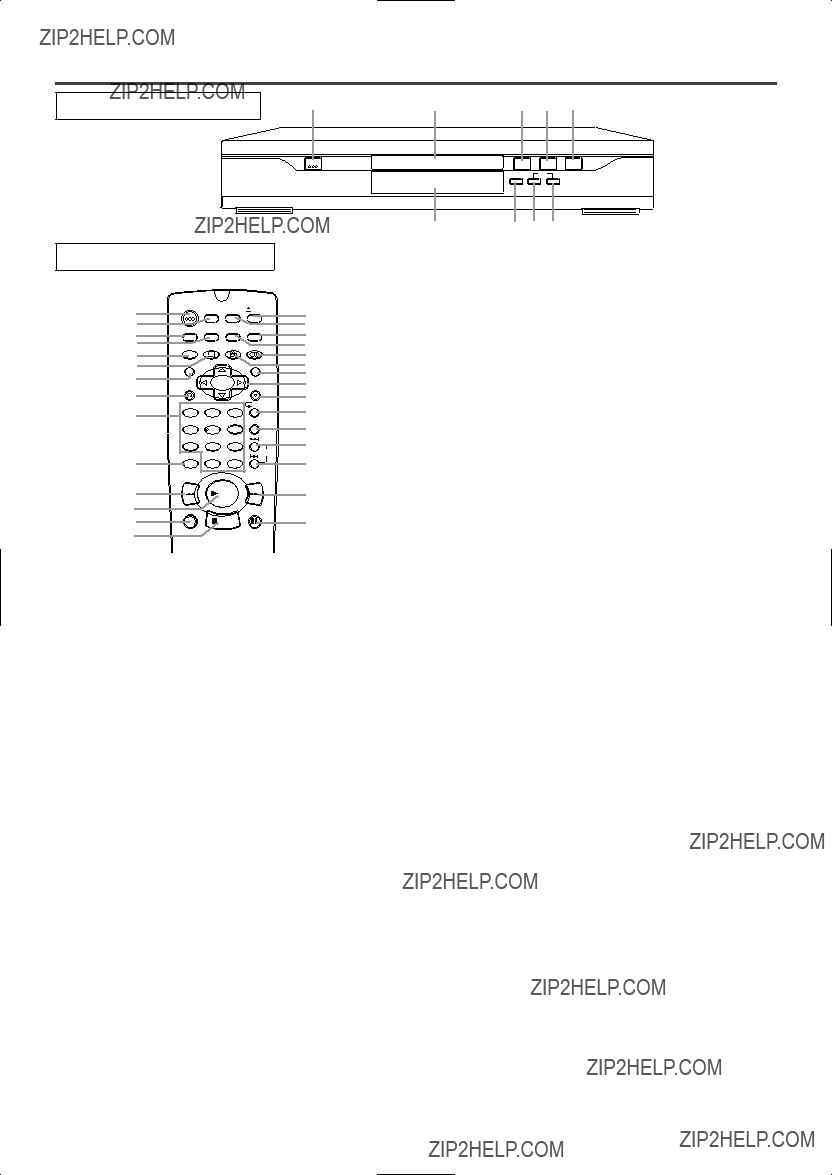
CONTROLES DE OPERACI??N Y FUNCIONES
MANDO A DISTANCIA
5
1.Bot??n de la alimentaci??n
P??lselo para conectar y desconectar la alimentaci??n.
2.Bandeja de disco
3.Bot??n de abertura/cierre (OPEN/CLOSE)
P??lselo para introducir discos en la bandeja o sacar- los de ella.
4.Bot??n de reproducci??n (PLAY)
Inicie la reproducci??n del contenido del disco.
5.Bot??n de parada (STOP)
Detiene la operaci??n del disco.
6.Bot??n de salto ascendente/avance r??pido (SKIP UP/FWD) (Unidad principal)
Inicia la reproducci??n desde el principio del cap??tulo o pista siguiente. Mant??ngalo pulsado para que la reproducci??n avance r??pidamente.
7.Bot??n de salto ascendente/avance r??pido (SKIP UP/FWD) (Unidad principal)
Inicia la reproducci??n desde el principio del cap??tulo o pista siguiente. Mant??ngalo pulsado para que la reproducci??n avance r??pidamente.
8.Bot??n del modo de b??squeda (DIRECT SKIP)
P??lselo para localizar un punto deseado.
9.Visualizador, ventana del sensor del mando a distancia
10.Bot??n de visualizaci??n (ON SCREEN)
Muestra el estado actual en la pantalla del televisor con fines de comprobaci??n.
11.Bot??n de palidez (DIMMER)
P??lselo para cambiar el ajuste de visualizaci??n en la pantalla.
12.Bot??n del niver del negro (BLACK LEVEL)
P??lselo para cambiar el ajuste de niveles de control.
13.Bot??n del ZOOM
Amplia parte de una imagen de DVD reproducida.
14.Bot??n de subt??tulos (SUBTITLE)
P??lselo para seleccionar el idioma de subt??tulos deseado.
15.Bot??n de titulaci??n (TITLE)
Visualiza el men?? de t??tulos.
16.Bot??n de retorno (RETURN)
P??lselo para volver a la operaci??n anterior.
17.Botones num??ricos
18.Bot??n de cancelaci??n (CLEAR)
Repone un ajuste.
19.Bot??n de salto descendente/retroceso r??pi- do (SKIP DOWN/REV)
Inicia la reproducci??n desde el principio del cap??tulo o pista actual. Mant??ngalo pulsado para que la repro- ducci??n retroceda r??pidamente.
20.Bot??n del modo de b??squeda (DIRECT SKIP MODE)
P??lselo para localizar un punto deseado.
21.Bot??n de salto ascendente/avance r??pido (SKIP UP/FWD)
Inicia la reproducci??n desde el principio del cap??tulo o pista siguiente. Mant??ngalo pulsado para que la reproducci??n avance r??pidamente.
22.Bot??n de repetici??n
Repite la reproducci??n de una secci??n seleccionada.
23.Bot??n de repetici??n (REPEAT)
Repite la reproducci??n del disco, t??tulo, cap??tulo o pista actual.
24.Bot??n de introducci??n (ENTER)
P??lselo para aceptar un ajuste.
25.Botones num??ricos
26.Bot??n de MENU Visualiza los men??s DVD.
27.Bot??n de ??ngulos (ANGLE)
P??lselo para cambiar el ??ngulo de la c??mara y ver desde un ??ngulo diferente la secuencia que est?? sien- do reproducida.
28.Bot??n de AUDIO
P??lselo para seleccionar el modo de sonido o el idioma de audio deseado.
29.Bot??n de modo (MODE)
Activa el modo de reproducci??n programada o el modo de reproducci??n aleatoria.
30.Bot??n del marcador (MARKER)
P??lselo para volver a llamar la visualizaci??n de mar- cador.
31.Bot??n de preparaci??n (SETUP)
P??lselo para entrar en el modo de preparaci??n o para cambiar elementos de preparaci??n.
9F21

VISTA TRASERA
Y PR
32.Cable de alimentaci??n
33.Toma de salida de audio digital coaxial
(COAXIAL DIGITAL AUDIO OUT)
34.Toma de salida de audio derecha (AUDIO OUT)
35.Toma de salida de audio izquierda (AUDIO OUT)
36.Toma de salida de v??deo (VIDEO OUT)
37.Tomas de salida de v??deo componentes
38.Toma de salida de v??deo (VIDEO OUT)
VISUALIZACI??N
Permanece encendido
cuando est?? activada la
funci??n de repetici??n
Permanece encendido cuando est?? activada la funci??n de repetici??n.
VISUALIZACIONES DURANTE
LA OPERACI??N
Conexi??n de alimentaci??n
No hay disco insertado
Bandeja abierta
Se enciende cuando el disco insertado hace una pausa.
Permanece encendido cuando el disco insertado est?? siendo reproducido.
Visualiza el tiempo de reproducci??n del t??tulo o de la pista actual. Cuando se cambia un cap??tulo o una
pista, se visualiza el n??mero del nuevo t??tulo, cap??tulo o pista.
CD:
Se enciende cuando se inserta un CD en la bandeja.
Bandeja cerrada
Carga del disco
Desconexi??n de alimentaci??n
INSTALACI??N DE LAS PILAS
1. Abra la tapa del compartimiento de las pilas.
2. Introduzca dos pilas del tama??o ???AA???
3. Cierre la tapa.
Notas
??No mezcle pilas alcalinas y de manganeso. ??No mezcle pilas viejas y nuevas.
9F21

CONEXIONES
CONEXI??N A UN TELEVISOR
Consulte la figura 1 de la p??gina 10
PARA TELEVISORES CON TOMA DE
ENTRADA DE V??DEO S
Utilice un cable de v??deo S (de venta en el comercio) en lugar del cable de v??deo amarillo para disfrutar de im??genes de m??s alta calidad.
Consulte la figura 2 de la p??gina 10
Consulte la figura 3 de la p??gina 10
CONEXI??N A UN TELEVISOR O
A UN TELEVISOR EST??REO
QUE TENGA TOMAS COMPO-
NENT VIDEO IN
Ponga Dolby Digital y DTS en OFF en el reproductor DVD. Si reproduce un DVD cuando los ajustes est??n mal hechos, el sonido se distorsionar?? o usted tal vez estropee los altavoces.
Consulte la figura 5 de la p??gina 11
CONEXI??N A UN DESCODIFI-
CADOR DOLBY DIGITAL O A
UN DESCODIFICADOR DTS
CONEXI??N A UN AMPLIFI-
CADOR EQUIPADO CON
TOMAS DE ENTRADA DIGITAL,
PLATINA MD O PLATINA DAT
Para hacer las conexiones de audio utilice cables digitales coaxiales de audio (de venta en el comercio).
Consulte la figura 4 de la p??gina 11
Si utiliza este reproductor DVD para reproducir un DVD en un formato de sonido ambiental DTS o sonido ambiental Dolby Digital de 5,1 canales, el reproductor DVD dar?? salida a un flujo de datos Dolby Digital o DTS desde su toma COAXIAL DIGITAL AUDIO OUT. Conectando el reproductor a un descodificador Dolby Digital o DTS, usted podr?? disfrutar de un ambiente m??s convincente y real, con un sonido ambi- ental potente y de alta calidad de est??ndar profesional como el que puede o??rse en los cines.
Para hacer las conexiones de audio utilice cables digi- tales coaxiales de audio (de venta en el comercio).
Consulte la figura 6 de la p??gina 12
REPRODUCCI??N DE UN DISCO
REPRODUCCI??N DE UN DVD
DE V??DEO O UN CD DE AUDIO
DVD 
 CD
CD
Para empezar
Conecte la alimentaci??n del televisor, amplificador y cualquier otro componente que est?? conectado al reproductor DVD. (Cambie el sistema de entrada para adaptarlo al reproductor DVD, y compruebe que el volumen del sonido sea correcto.)
1Pulse el bot??n POWER.
??La alimentaci??n se conectar??.
2Pulse el bot??n OPEN/CLOSE.
??La bandeja de carga del disco se abrir??.
3 Ponga un disco en la bandeja.
??Aseg??rese de que el disco est?? correctamente asen- tado en el hueco correcto, con el lado de la etiqueta hacia arriba.
4 Pulse el bot??n PLAY.
??La bandeja se cerrar?? autom??ticamente y la repro- ducci??n empezar?? desde el primer cap??tulo o pista del disco. Necesitar?? pulsar el bot??n PLAY s??lo cuando la bandeja haya sido cerrada pulsando el bot??n OPEN/CLOSE.
??Cuando reproduzca un DVD que tenga grabado un men?? de t??tulos, el men?? tal vez aparezca en la pan- talla. En este caso, consulte "UTILIZACI??N DEL
MEN?? DE T??TULOS".
5 Pulse el bot??n STOP para detener la reproducci??n.
9F21

MEMO
9F21

CONSUMER LIMITED WARRANTY
(Valid for warranty service in the U.S. only)
CONSUMER LIMITED WARRANTY
SHARP ELECTRONICS CORPORATION warrants to the first consumer purchaser that this Sharp brand product (the ???Product???), when shipped in its original container, will be free from defective workmanship and materials, and agrees that it will, at its option, either repair the defect or replace the defective Product or part thereof with a new or remanufactured equivalent at no charge to the purchaser for parts or labor for the period(s) set forth below.
This warranty does not apply to any appearance items of the Product nor to the additional excluded item(s) set forth below nor to any Product the exterior of which has been damaged or defaced, which has been subjected to improper voltage or other misuse, abnormal service or handling, or which has been altered or modified in design or construction.
In order to enforce the rights under this limited warranty, the purchaser should follow the steps set forth below and provide proof of purchase to the servicer.
The limited warranty described herein is in addition to whatever implied warranties may be granted to purchasers by law. ALL IMPLIED WARRANTIES INCLUDING THE WARRANTIES OF MERCHANTABILITY AND FITNESS FOR USE ARE LIMITED TO THE PERIOD(S) FROM THE DATE OF PURCHASE SET FORTH BELOW. Some states do not allow limitations on how long an implied warranty lasts, so the above limitation may not apply to you.
Neither the sales personnel of the seller nor any other person is authorized to make any warranties other than those described herein, or to extend the duration of any warranties beyond the time period described herein on behalf of Sharp.
The warranties described herein shall be the sole and exclusive warranties granted by Sharp and shall be the sole and exclusive remedy available to the purchaser. Correction of defects, in the manner and for the period of time described herein, shall constitute complete fulfillment of all liabilities and responsibilities of Sharp to the purchaser with respect to the Product, and shall constitute full satisfaction of all claims, whether based on contract, negligence, strict liability or otherwise. In no event shall Sharp be liable, or in any way responsible, for any damages or defects in the Product which were caused by repairs or attempted repairs performed by anyone other than an authorized servicer. Nor shall Sharp be liable or in any way responsible for any incidental or consequential economic or property damage. Some states do not allow the exclusion of incidental or consequential damages, so the above exclusion may not apply to you.
THIS WARRANTY GIVES YOU SPECIFIC LEGAL RIGHTS. YOU MAY ALSO HAVE OTHER RIGHTS WHICH VARY
FROM STATE TO STATE.
Warranty Period for this Product:
Additional Item(s) Excluded from Warranty Coverage (if any):
Where to Obtain Service:
What to do to Obtain Service:
(Be sure to have this information available when you need service for your Product.)
One (1) year parts and ninety (90) days labor from date of purchase.
Call Sharp Electronics corporation toll free at
Ship your product, prepaid, as per the instruction given by the Sharp representative at the toll free number
TO OBTAIN SUPPLY, ACCESSORY OR PRODUCT INFORMATION, GO TO OUR WEBSITE AT
OR CALL
SHARP ELECTRONICS CORPORATION
Sharp Plaza, Mahwah, New Jersey