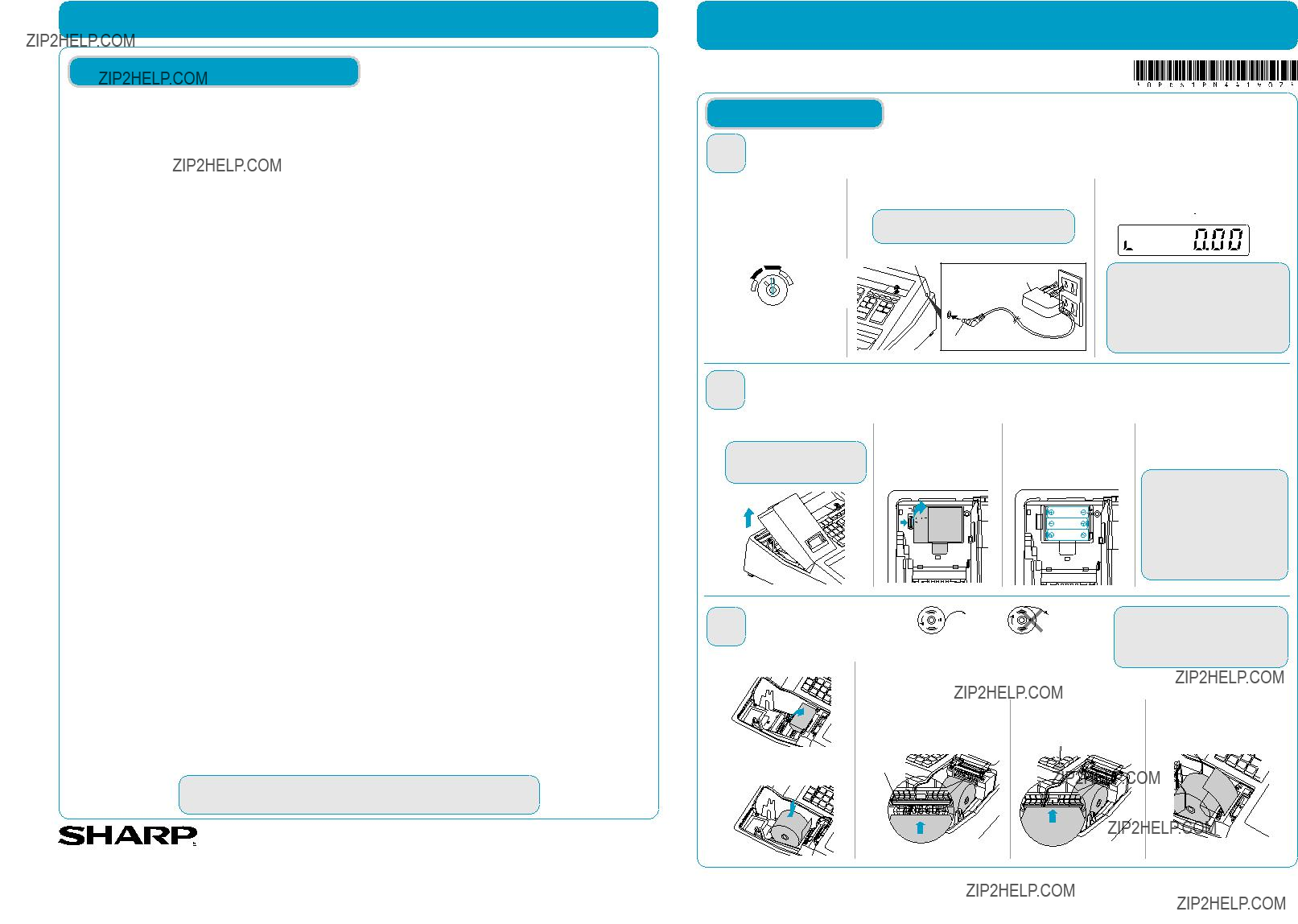
FREQUENTLY ASKED QUESTIONS
View Video Demonstrations at
The following MUST be completed before your new cash register will function properly.
To see video of these steps, visit
How can I set tax rates?
Can I set up LOGO/Department text?
No,
How do I clear Grand Total?
HARDWARE
2.Plug the AC adapter connector into the AC adapter jack, then plug the AC adapter plug into the wall outlet.
IMPORTANT
This operation must be performed without batteries loaded.
3.Now the cash register has been initialized. The register display will show ???0.00??? with ??? ???.
How can I set 2 Taxes to 1 Department?
This feature would be used if you want to combine state and local tax.
Step 1: Set Tax rate number 1 and Tax rate number 2. See How can I set tax rates?
Step 2: Set Tax rate number 1 and Tax rate number 2 to Department.
How can I change
1)Turn your key to Z/PGM position.
2)Press U0keys.
3)Press the Department key for setting to
In case of Department
4)Turn your key to REG position.
OFF REG X/Flash
Z/PGM
VOID
AC adapter jack
AC adapter
NOTE
If this does not happen when inserting the AC adapter, then the initialization has not been done successful. (This will occur when the voltage is high because you operated the cash register before starting initializa- tion.) Wait at least one minute after pulling out the AC adapter and reinsert the AC adapter into the AC outlet
How can I check current sales? (X report)
AC adapter connecter
only after this waiting time has passed.
How do I turn receipt off / on?
An X report can be run anytime during the day. To run an X report which will not reset the sales totals follow the below procedure:
1)Turn your key to X/Flash position.
2)Press the Akey.
3)Turn your key to REG position.
1)Turn your key to Z/PGM position.
2)Press 2on the numeric keys.
3)Press the ukey.
4)To turn the receipt off :
Press 1100011on the numeric keys. To turn the receipt on :
Press 0100011on the numeric keys.
5)Press the ukey.
6)Turn your key to REG position.
How can I print final daily sales report and clear sales data from cash register for tomorrow? (Z report)
The Z report can be printed daily. This prints the same informa- tion as the X report. To run a Z report (with resetting the total), follow the below procedure:
1)Turn your key to Z/PGM position.
2)Press the Akey.
3)Turn your key to REG position.
1. Remove the printer cover.
CAUTION
The paper cutter is mounted on the printer cover. Be careful not to cut yourself.
2.Open the battery cover next to the paper roll cradle.
3.Install three new batteries (???AA??? size). (Batteries are not supplied with the cash register.)
4.Confirm the no battery symbol
??? ??? is no longer illuminated. Reinstall the battery cover.
??? is no longer illuminated. Reinstall the battery cover.
Improper use of batteries may damage the cash register. Please take the following precautions.
My cash register is freezing / locking up.
First try a soft reset, which will NOT delete programmed data. Press the following keys one at a time in the order below:
I see ???P??? mark in display
This error displays when cash register is still in programming mode, but the user is attempting to enter a transaction.
lGG
If a soft reset does not solve your machine lockup issue. The initialization must be performed.
Where can I purchase ink roller, replacement key
NOTE
Before placing a new paper roll in the paper roll cradle, cut off the glued or taped part of the paper and confirm that the cut end of the paper is straight.
NOTE: The initialization will DELETE all past programming and sales data on your cash register.
1)Turn your key to OFF position and unplug the cash register.
2)Remove the memory back up battery from cash register.
3)Turn your key to REG position and wait one minute.
4)Plug in the AC adapter.
5)Install the memory back up batteries back into the cash register.
All settings are now reset to factory standards.
and others?
Please visit online store.
1.Open the paper guide.
2.Set a paper roll in the paper roll cradle as per the diagram.
(Paper type is 2
5.The paper then feeds through and appears in the print area.
For more information, please refer to the instruction manual.
To view video demonstrations, please visit
SHARP ELECTRONICS CORPORATION
Sharp Plaza, Mahwah, NJ
6. Replace the printer cover.
