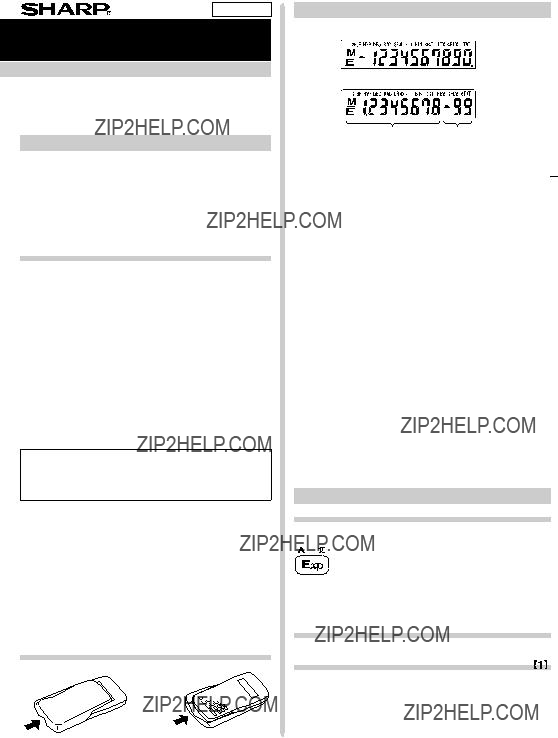
ENGLISH
SCIENTIFIC CALCULATOR
MODEL
OPERATION MANUAL
PRINTED IN CHINA / IMPRIM?? EN CHINE / IMPRESO EN CHINA 04AGK (TINSE0496THZZ)
INTRODUCTION
Thank you for purchasing the SHARP Scientific Calculator Model
About the calculation examples (including some formulas and tables), refer to the reverse side of this English manual.
Refer to the number on the right of each title on the manual for use.
After reading this manual, store it in a convenient location for future reference.
Operational Notes
???Do not carry the calculator around in your back pocket, as it may break when you sit down. The display is made of glass and is particularly fragile.
???Keep the calculator away from extreme heat such as on a car dashboard or near a heater, and avoid exposing it to excessively humid or dusty environments.
???Since this product is not waterproof, do not use it or store it where fluids, for example water, can splash onto it. Raindrops, water spray, juice, coffee, steam, perspiration, etc. will also cause malfunction.
???Clean with a soft, dry cloth. Do not use solvents or wet cloth.
???Do not drop it or apply excessive force.
???Never dispose of batteries in a fire.
???Keep batteries out of the reach of children.
???This product, including accessories, may change due to upgrading without prior notice.
SHARP will not be liable nor responsible for any inciden- tal or consequential economic or property damage caused by misuse and/or malfunctions of this product and its peripherals, unless such liability is acknowledged by law.
???Press the RESET switch (on the back), with the tip of a
???When using for the first time
???After replacing the batteries
???To clear all memory contents
???When an abnormal condition occurs and all keys are inoperative.
If service should be required on this calculator, use only a SHARP servicing dealer, SHARP approved service facility, or SHARP repair service where available.
Hard Case
DISPLAY
??? Floating point system
???Symbol
??? Scientific notation system
Mantissa Exponent
(During actual use not all symbols are displayed at the same time.) If the value of mantissa does not fit within the range ??0.000000001 ??? ??9999999999, the display changes to scien- tific notation. The display mode can be changed according to the purpose of the calculation.
DEG/RAD/GRAD: Indicates angular units and changes each time Gis pressed. The default setting is DEG.
M: Indicates that a numerical value is stored in the independent memory.
E : Appears when an error is detected.
BEFORE USING THE CALCULATOR
Key Notation Used in this Manual
In this manual, key operations are described as follows:
To specify A (HEX): A
Functions that are printed in orange above the key require @to be pressed first before the key. Numbers are not shown as keys, but as ordinary numbers.
Power On and Off
Press ??to turn the calculator on, and Fto turn it off.
Clearing Numbers
???Press ?? to clear the entries except for a numerical value in the independent memory and statistical data.
???Press ??to clear the number entered prior to use of function key.
???In case of one digit correction of the entered number, press ??(right shift key).





 ????????
????????
 +-*/()??E
+-*/()??E
 sutSUTVGh HIle?????L?????? ??#!%
sutSUTVGh HIle?????L?????? ??#!%

 g
g
 RO;
RO;
 ????
????
 ab{}
ab{}

 ????????
????????


 ??ab{}
??ab{}
 ??kJ~??pnzw
??kJ~??pnzw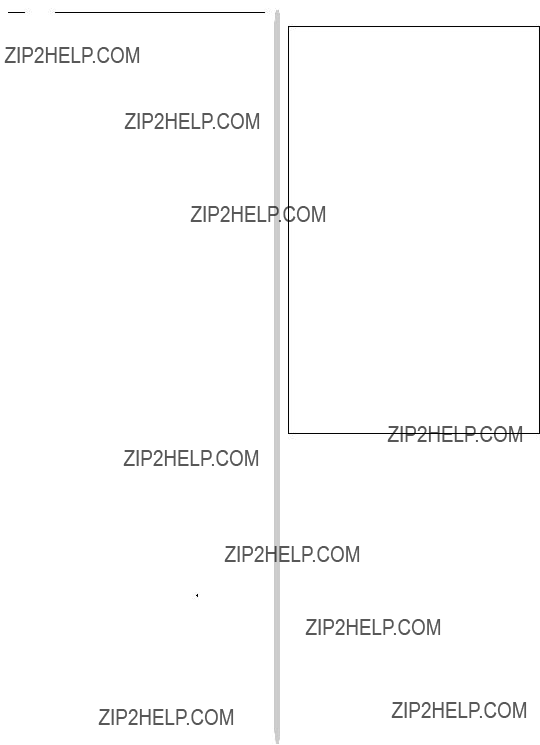



 /
/ 


 /
/  / integer / bilangan bulat
/ integer / bilangan bulat