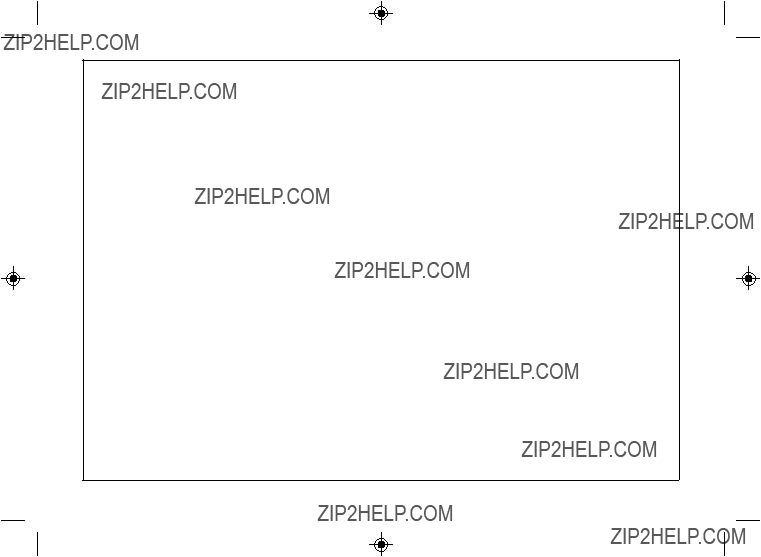! Important
"Do not wear your earphones when you are crossing streets or near traffic.
"Do not use your earphones whilst driv-
ing a motor vehicle, it may create a traf- fic hazard and may be illegal. Remember to obey all of the safety rules in your area.
" Do not play the unit at a high volume. Hearing experts advise against extend- ed listening at high volume levels.
"If you experience ringing in your ears, reduce the vol- ume or discontinue use.
"No naked flame sources, such as lighted candles, should be placed on the apparatus.
"Attention should be drawn to the environmental as- pects of battery disposal.
"The apparatus is designed for use in moderate climate.
"This portable MD should only be used within the range of 0??C - 40??C (32??F - 104??F).
To avoid accidental electric shock or other possible problems, observe the precautions listed below.
"Do not disassemble or modify the unit.
"Do not drop or subject the unit to shock.
"Do not use the unit near open flames.
"Do not spill liquid on the unit.
"Do not use an external power supply, other than the 3 V DC supplied with this unit, as it may damage the unit.
"SHARP is not responsible for damage due to improper use. Refer all servicing to a SHARP authorised serv- ice centre.
! Storing the unit
Avoid using or leaving the unit in the following places.
"Places exposed to direct sunlight for many hours (especially in cars with the doors and windows closed) or near heaters. (The cabinet may deform, change col- our or the unit may malfunction.)
"Places exposed to excessive dust.
"Places exposed to water.
"Places where temperatures are excessively high or low.
"Places (bathrooms) where the humidity is extremely high.
"Places with strong magnetic fields such as TVs or loudspeakers.
"Places exposed to vibration.
"Places where sand can easily enter the inside of the unit (beaches etc.).
"If the unit is used near radio tuners or TVs, noise and/ or picture interference may result. If you experience these problems, move the unit away from such devices.
It is not recommended to put the portable MD into a rear pocket, as this may damage the product when sitting.
Using this unit near mobile phones may cause noise pickup. If it oc- curs, move it away from them.


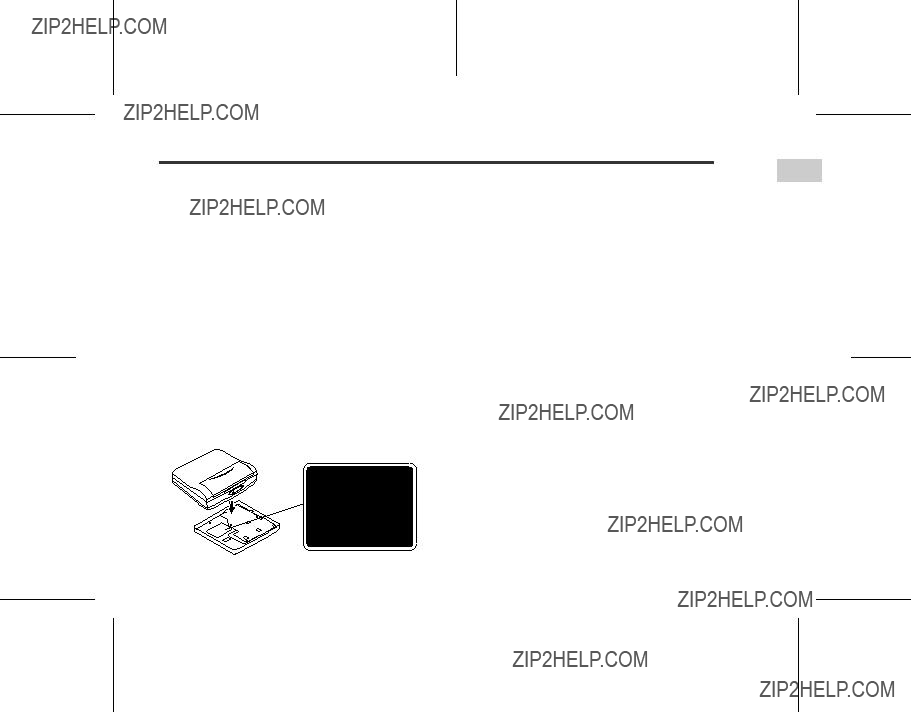
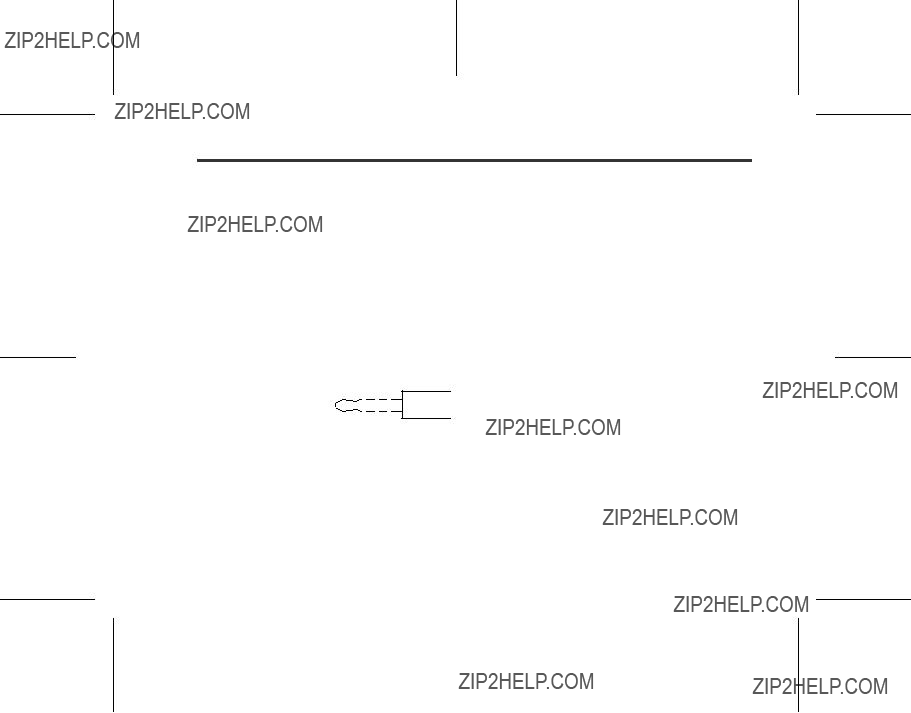
 modulation circuit. The amplifier transmits and amplifies the signal, and allows extremely natural and clear sound with little deterioration.
modulation circuit. The amplifier transmits and amplifies the signal, and allows extremely natural and clear sound with little deterioration.






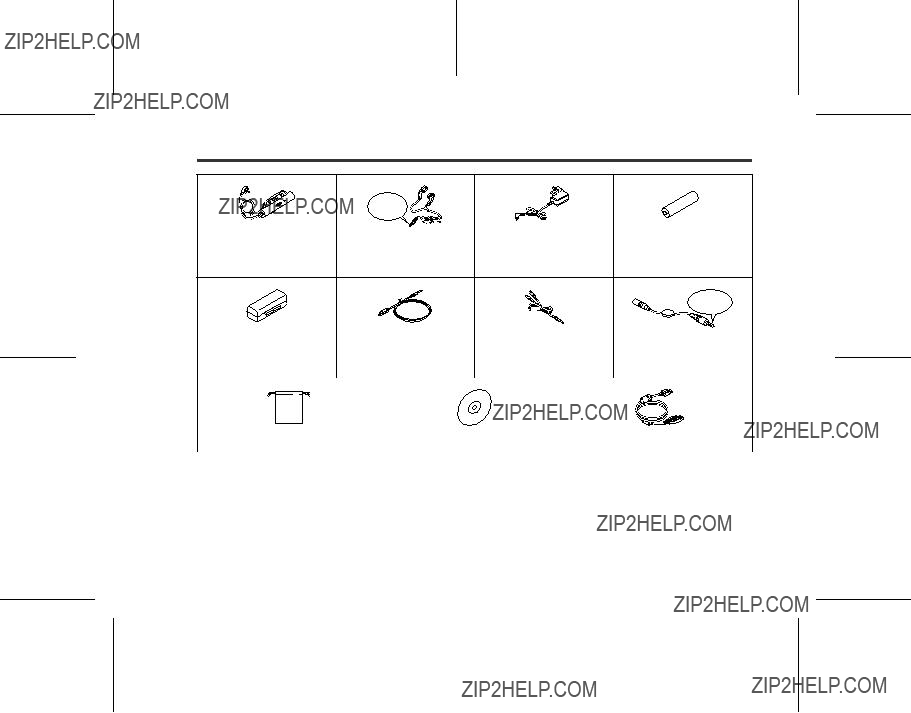
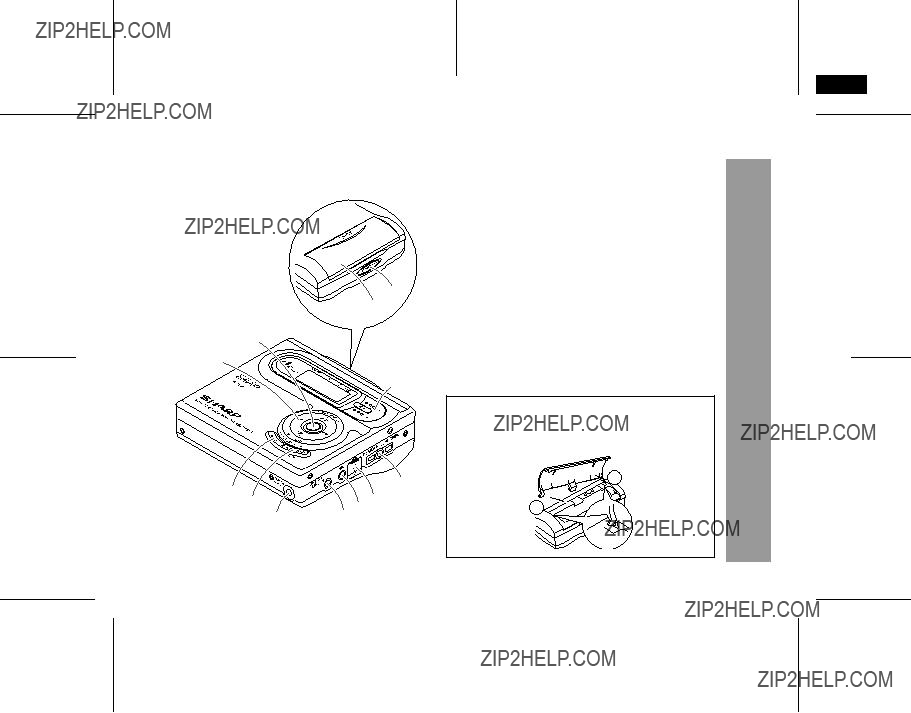

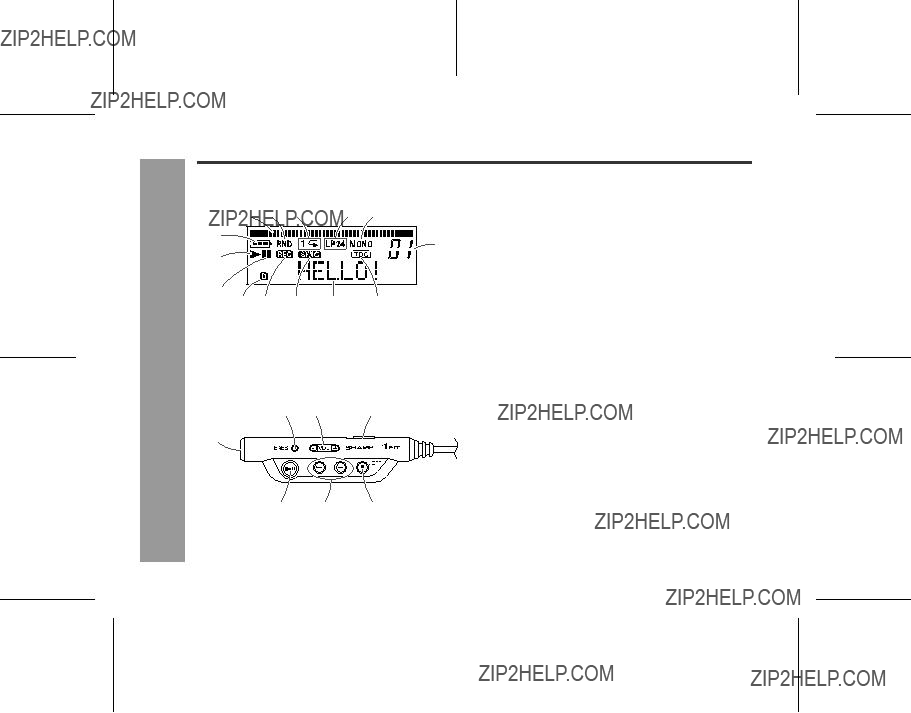



 " will go out. The battery is charged up to 90% if it is completely discharged.
" will go out. The battery is charged up to 90% if it is completely discharged. " will not appear.
" will not appear.
 battery terminal.
battery terminal.

 3V socket
3V socket
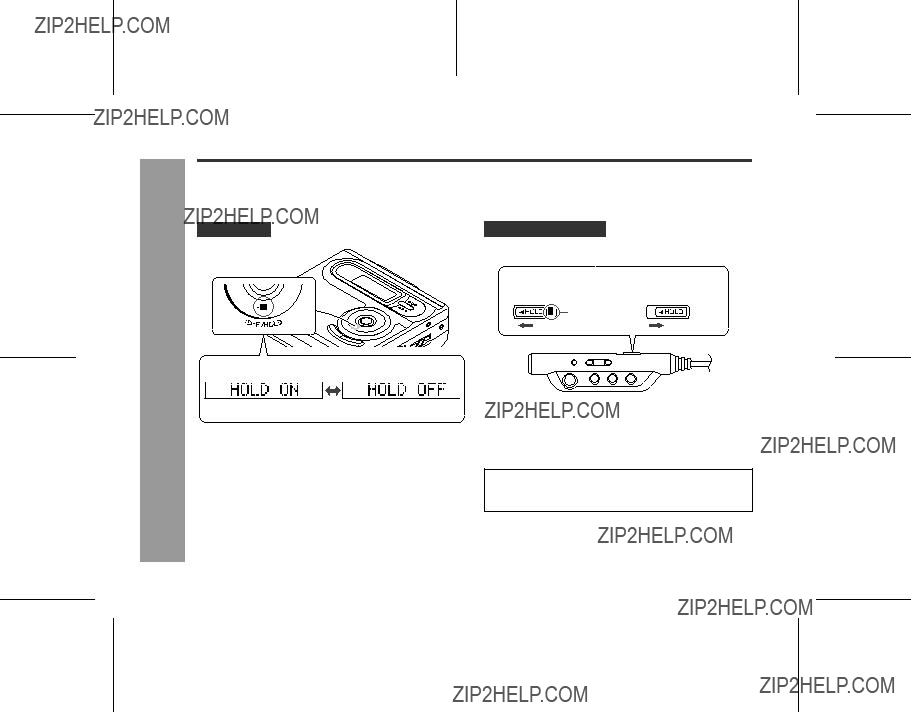





 or
or  button to adjust the recording level.
button to adjust the recording level.
 or
or  button repeatedly to se- lect "REC MODE".
button repeatedly to se- lect "REC MODE". or
or  button repeatedly to se- lect the recording mode (page 24).
button repeatedly to se- lect the recording mode (page 24). button to start the MiniDisc unit recording.
button to start the MiniDisc unit recording.



 PHONES socket
PHONES socket button.
button. :OFF/HOLD button.
:OFF/HOLD button. :OFF/HOLD button whilst in the stop mode.
:OFF/HOLD button whilst in the stop mode.

 button during playback.
button during playback. button during playback.
button during playback. or
or but- ton is released.
but- ton is released. button during playback.
button during playback. button during playback.
button during playback. button whilst the unit is stopped.
button whilst the unit is stopped. button whilst the unit is stopped.
button whilst the unit is stopped. or
or button repeatedly until the desired track number is shown.
button repeatedly until the desired track number is shown. button, playback starts from the beginning of the track.
button, playback starts from the beginning of the track.
 or
or  but-
but- button to start playback.
button to start playback.
 or
or  button repeatedly to se- lect the desired recording mode.
button repeatedly to se- lect the desired recording mode. or
or  button repeatedly to se- lect "REC MODE".
button repeatedly to se- lect "REC MODE".

 or
or  button to adjust the re- cording level (see page 18).
button to adjust the re- cording level (see page 18). or
or button repeatedly to se- lect "SYNC ON".
button repeatedly to se- lect "SYNC ON". :OFF/HOLD button.
:OFF/HOLD button.


 or
or button repeatedly to se- lect "Mic Level".
button repeatedly to se- lect "Mic Level". or
or button repeatedly to se- lect
button repeatedly to se- lect  button.
button.
 :OFF/HOLD button.
:OFF/HOLD button. button.
button.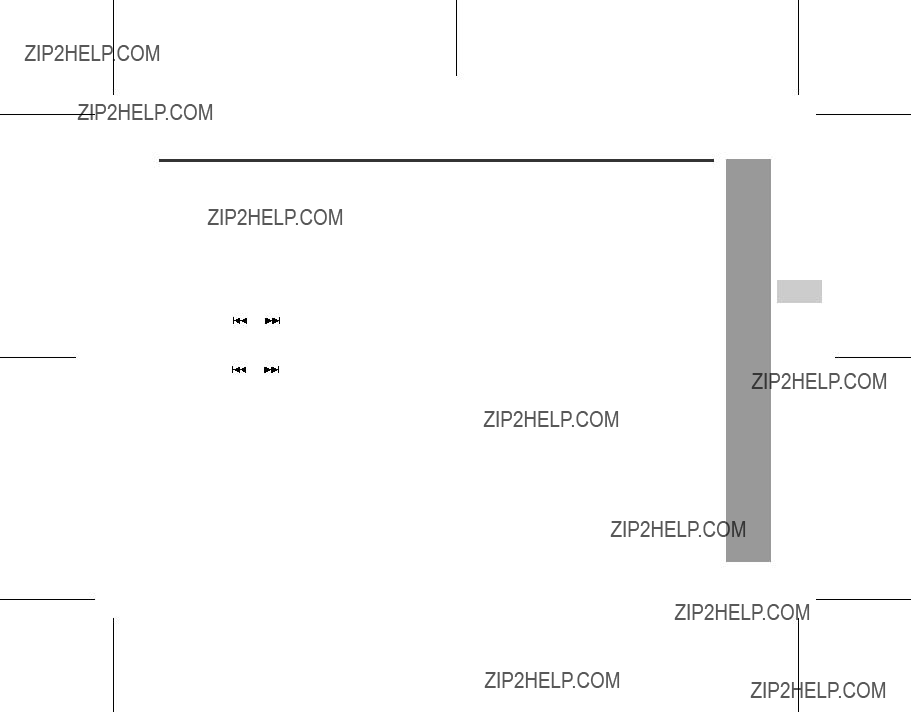

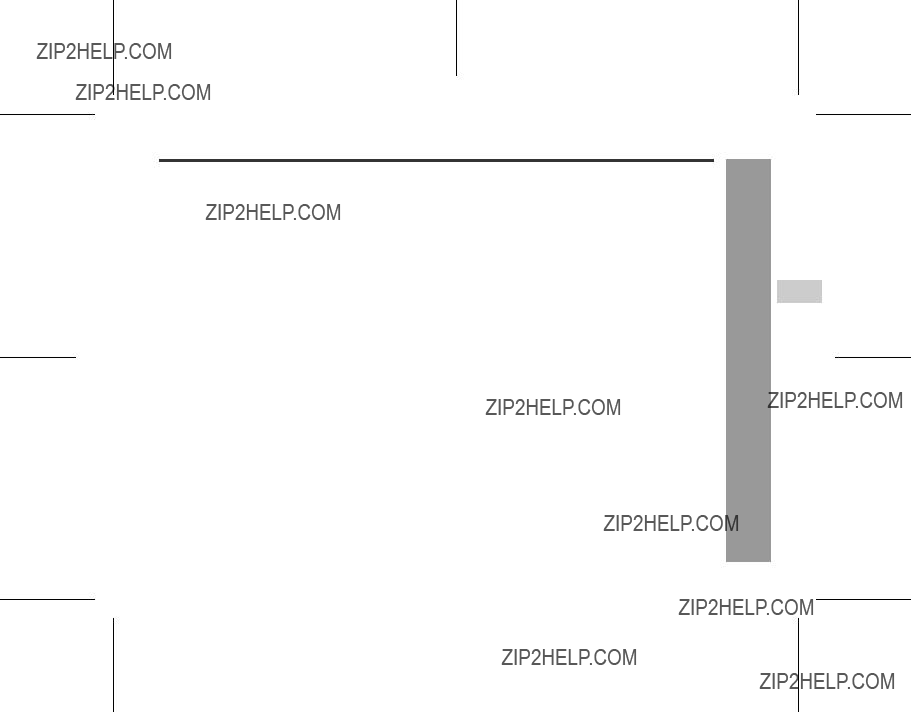
 or
or  button to select the menu.
button to select the menu. or
or  button to select the set- ting items.
button to select the set- ting items.
 or
or  button repeatedly to se- lect "DISPLAY".
button repeatedly to se- lect "DISPLAY". or
or  button.
button. or
or  button repeatedly to se- lect "DISPLAY".
button repeatedly to se- lect "DISPLAY". or
or  button is pressed, the display will change as follows.
button is pressed, the display will change as follows. Track name
Track name Remaining playback time
Remaining playback time

 B
B

 C
C or
or  button is pressed, the display will change as follows.
button is pressed, the display will change as follows. Disc name
Disc name Remaining recording time
Remaining recording time  Total playing time
Total playing time

 B
B

 C
C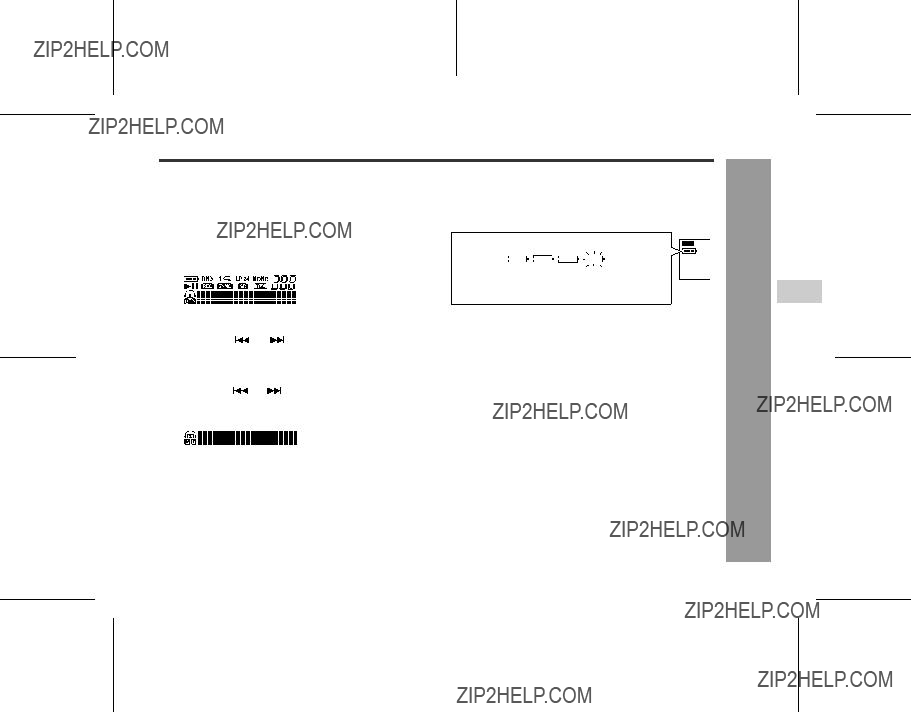
 or
or  button to display the track number and track name.
button to display the track number and track name. ) during operation.
) during operation. " may appear. It does not mean that the battery is completely charged.
" may appear. It does not mean that the battery is completely charged.
 :OFF/HOLD button.
:OFF/HOLD button. button repeatedly to select the type of characters.
button repeatedly to select the type of characters. or
or  button repeatedly to se- lect the letter.
button repeatedly to se- lect the letter.
 :OFF/HOLD but- ton.
:OFF/HOLD but- ton.
 A
A 
 B
B 
 C
C 
 D
D 
 E
E 
 F
F 
 G
G 
 H
H 
 I
I 
 J
J 
 K
K 
 L
L 
 M
M 
 N
N 
 O
O 
 P
P 
 Q
Q 
 R S
R S 
 T
T 
 U
U 
 V
V 
 W
W
 X
X 
 Y
Y 
 Z
Z 
 .
. 
 ,
, 
 /
/ 



 a
a 
 b
b 
 c
c 
 d
d 
 e
e 
 f
f 
 g
g 
 h
h 
 i
i 
 j
j 
 k
k 
 l
l 
 m
m 
 n
n 
 o
o 
 p
p 
 q
q 
 r s
r s 
 t
t 
 u
u 
 v
v 
 w
w 
 x
x 
 y
y 
 z
z 
 .
. 
 ,
, 
 /
/ 



 1
1 
 2
2 
 3
3 
 4
4 
 5
5 
 6
6 
 7
7 
 8
8 
 9
9 
 0
0 
 !
! 
 "
" 
 #
# 
 $
$ 
 %
%
 &
& 
 '
'
 (
(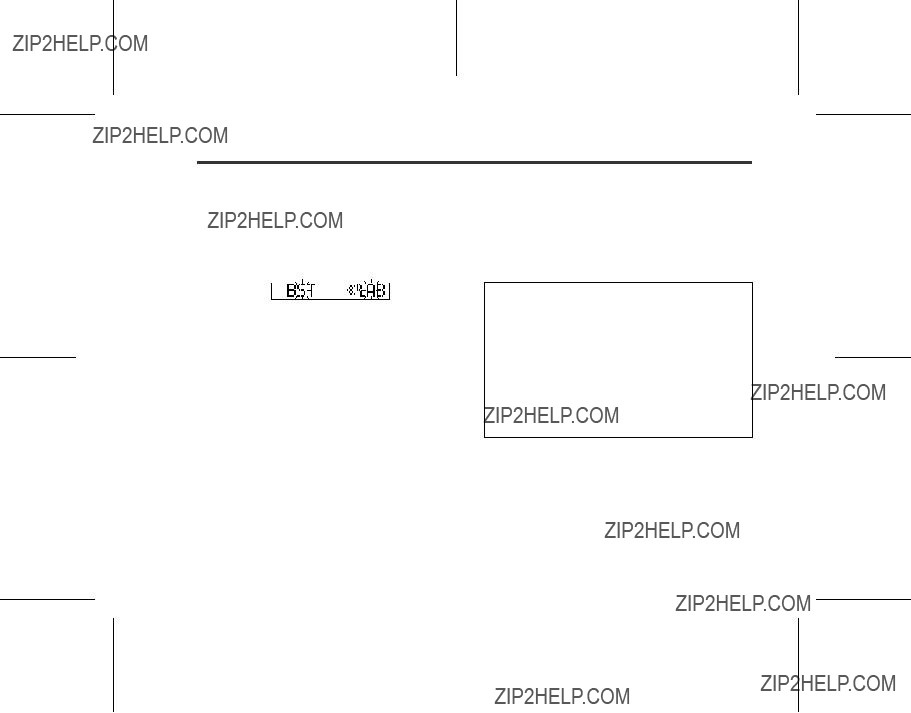
 :OFF/HOLD but- ton.
:OFF/HOLD but- ton.
 or
or  button repeatedly to se- lect "EDIT".
button repeatedly to se- lect "EDIT". :OFF/HOLD but- ton.
:OFF/HOLD but- ton.
 :OFF/HOLD but- ton.
:OFF/HOLD but- ton. or
or  button repeatedly to se- lect "EDIT".
button repeatedly to se- lect "EDIT". or
or  button repeatedly to se- lect "ALL ERASE".
button repeatedly to se- lect "ALL ERASE". :OFF/HOLD but- ton.
:OFF/HOLD but- ton.
 :OFF/HOLD but- ton.
:OFF/HOLD but- ton. :OFF/HOLD but- ton.
:OFF/HOLD but- ton.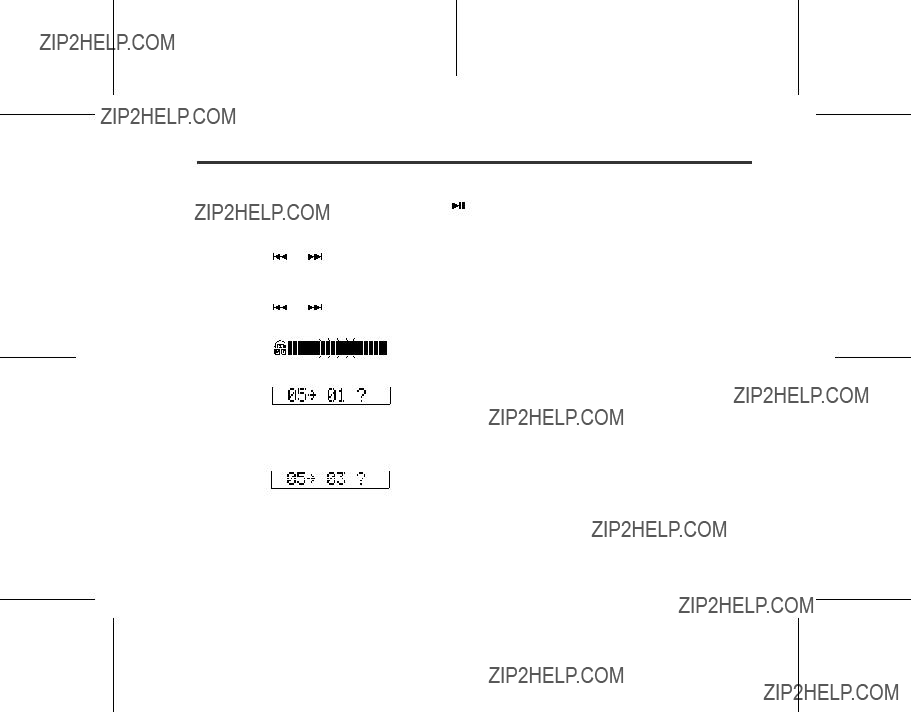
 :OFF/HOLD but- ton.
:OFF/HOLD but- ton. or
or  button to select the direc- tion.
button to select the direc- tion.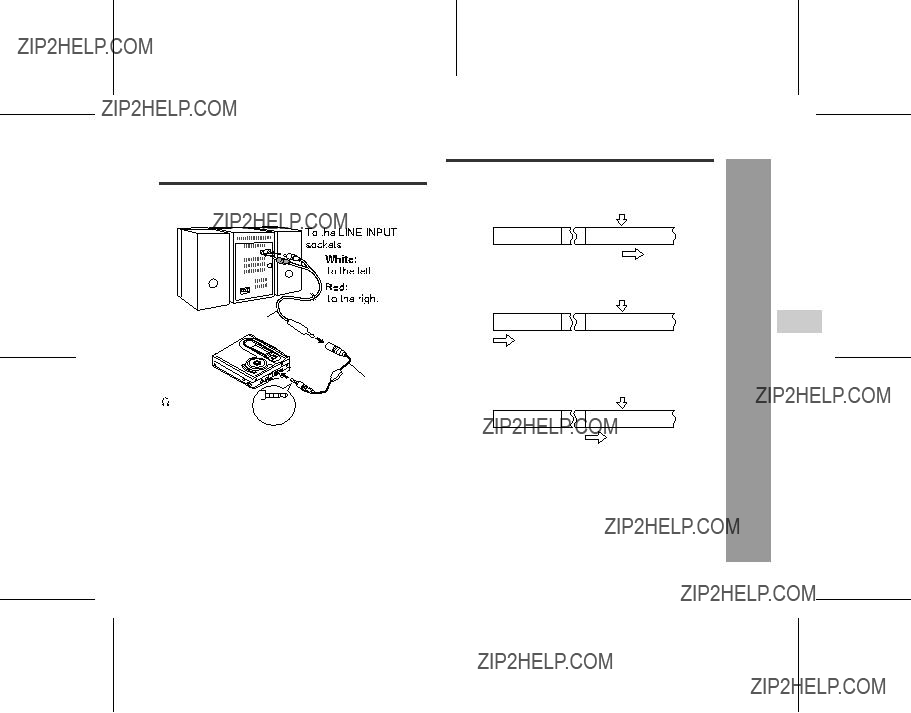

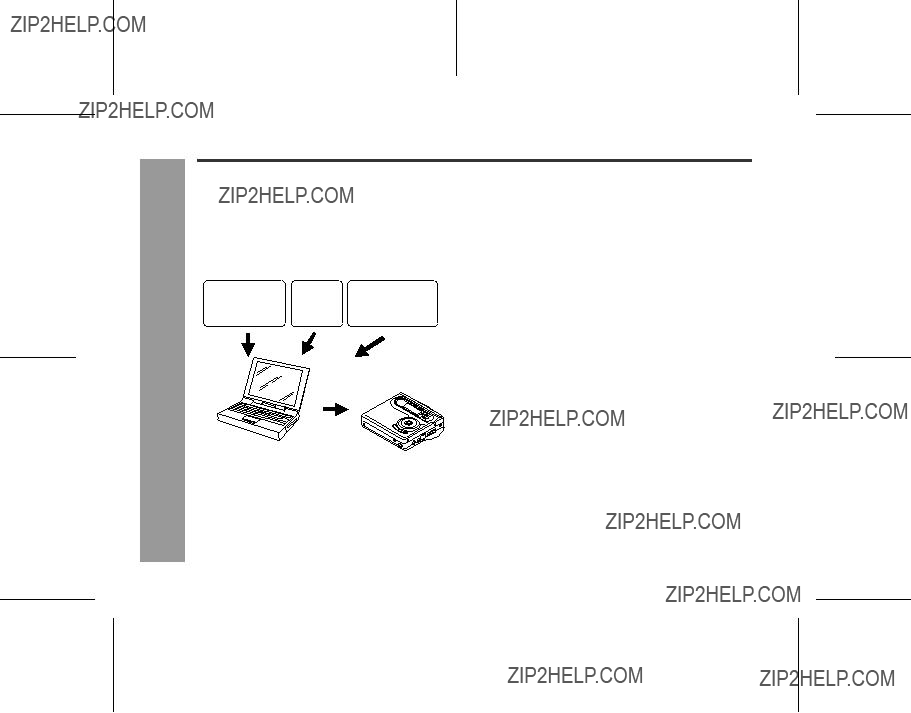



 XP English version)
XP English version)
 XP/2000
XP/2000 2000.
2000. XP and Me user
XP and Me user XP or Windows
XP or Windows Me, all the music files that you recorded or imported may become unplayable.
Me, all the music files that you recorded or imported may become unplayable.

 "System", select the "Hardware" tab and click "Device Manager" to check the following device name.
"System", select the "Hardware" tab and click "Device Manager" to check the following device name.
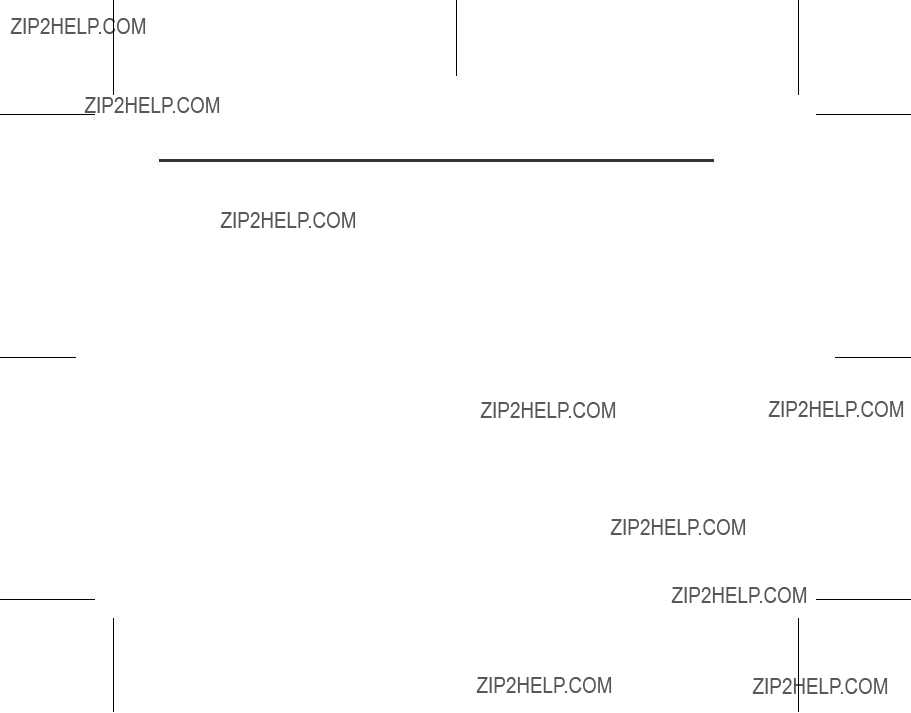
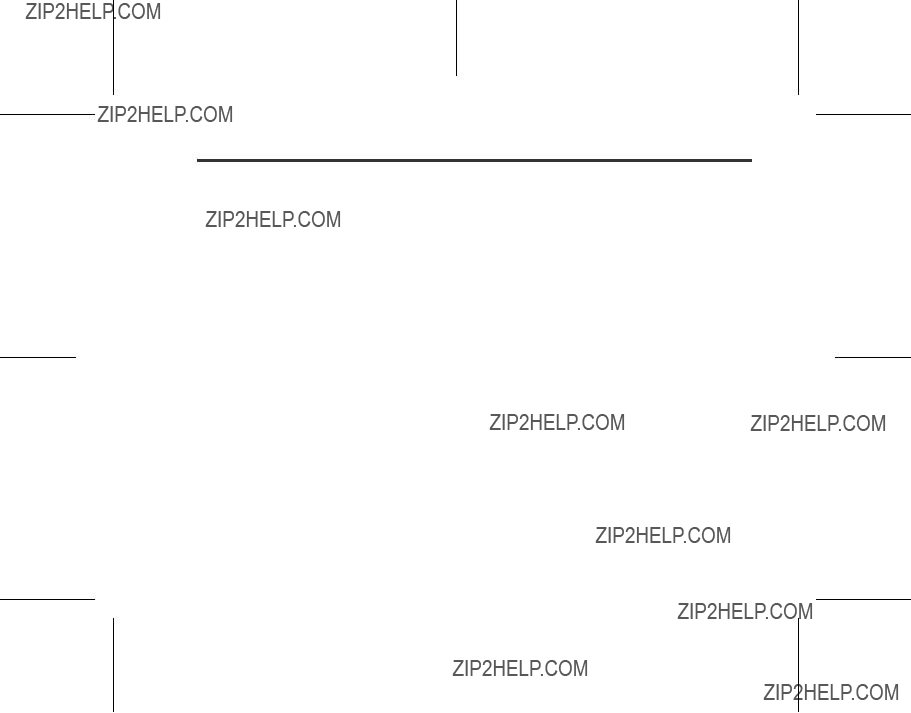
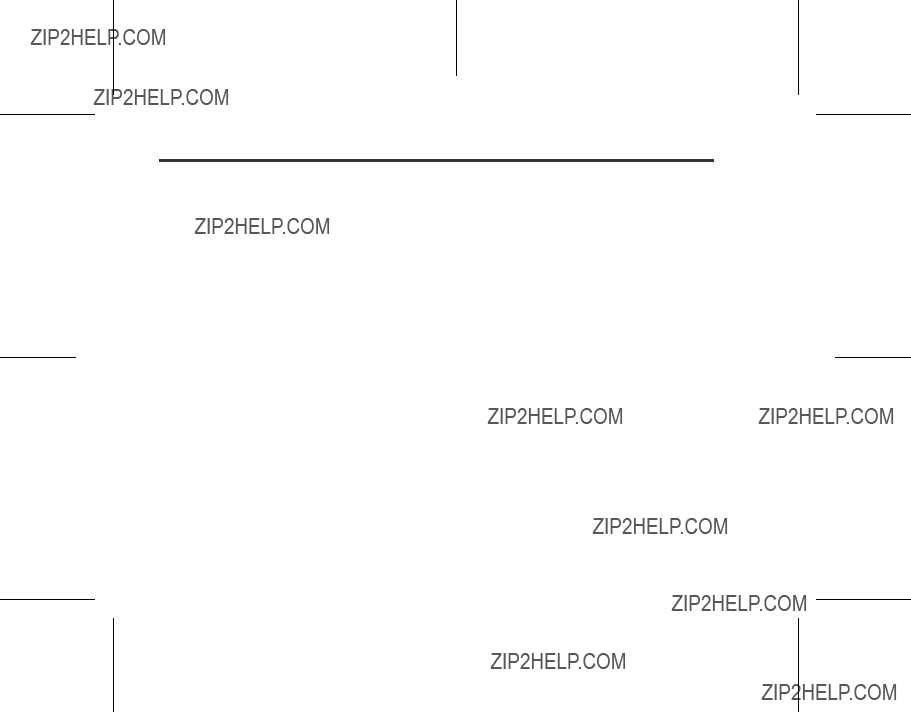


 button as a test.
button as a test.