
MODEL
OPERATION MANUAL

MODEL
OPERATION MANUAL

OPERATION MANUAL
ENGLISH
Introduction
SAFETY INFORMATION
CAUTION
RISK OF ELECTRIC SHOCK
DO NOT OPEN
CAUTION:
TO REDUCE THE RISK OF ELECTRIC
SHOCK, DO NOT REMOVE COVER. NO
REFER SERVICING TO QUALIFIED SERVICE
PERSONNEL.
This symbol warns the user of uninsulated voltage within the unit that can cause dangerous electric shocks.
This symbol alerts the user that there are important operating and maintenance instructions in the literature accompanying this unit.
WARNING:
TO REDUCE THE RISK OF FIRE OR
ELECTRIC SHOCK, DO NOT EXPOSE THIS
APPLIANCE TO RAIN OR MOISTURE.
CAUTION:
USE OF CONTROLS OR ADJUSTMENTS OR
PERFORMANCE OF PROCEDURES OTHER THAN
THOSE SPECIFIED HEREIN MAY RESULT IN
HAZARDOUS RADIATION EXPOSURE.
AS THE LASER BEAM USED IN THIS UNIT IS
HARMFUL TO THE EYES, DO NOT ATTEMPT TO
DISASSEMBLE THE CABINET.
REFER SERVICING TO QUALIFIED PERSONNEL ONLY.
???This Player is classified as a CLASS 1 LASER product.
???The CLASS 1 LASER PRODUCT label is located on the rear cover.
???This product contains a low power laser device. To ensure continued safety do not remove any cover or attempt to gain access to the inside of the product. Refer all servicing to qualified personnel.
INFORMATION
This equipment has been tested and found to comply with the limits for a Class B digital device, pursuant to Part 15 of the FCC Rules.
These limits are designed to provide reasonable protection against harmful interference in a residential installation. This equipment generates, uses and can radiate radio frequency energy and, if not installed and used in accordance with the instructions, may cause harmful interference to radio communications. However, there is no guarantee that interference will not occur in a particular installation. If this equipment does cause harmful interference to radio or television reception, which can be determined by turning the equipment off and on, the user is encouraged to try to correct the interference by one or more of the following measures:

 1
1

SAFETY INFORMATION
FCC Compliance Statement
This device complies with part 15 of the FCC Rules. Operation is subject to the following two conditions:
(1) This device may not cause harmful interference, and (2) this device must accept any interference received, including interference that may cause undesired operation.
Wireless Radio
For product available in the USA/Canada market, only channel
Important: Any changes or modifications not expressly approved by the party responsible for compliance could void the user???s authority to operate the equipment.
FCC Radiation Exposure Statement: This equipment complies with FCC radiation exposure limits set forth for an uncontrolled environment. This equipment should be installed and operated with minimum distance 20cm between the radiator & your body.
IMPORTANT SAFETY INSTRUCTIONS
Electricity is used to perform many useful functions, but it can also cause personal injuries and property damage if improperly handled. This product has been engineered and manufactured with the highest priority on safety. However, improper use can result in electric shock and/or fire. In order to prevent potential danger, please observe the following instructions when installing, operating and cleaning the product. To ensure your safety and prolong the service life of your
1)Read these instructions.
2)Keep these instructions.
3)Heed all warnings.
4)Follow all instructions.
5)Do not use this apparatus near water.
6)Clean only with dry cloth.
7)Do not block any ventilation openings. Install in accordance with the manufacturer???s instructions.
8)Do not install near any heat sources such as radiators, heat registers, stoves, or other apparatus (including amplifiers) that produce heat.
9)Do not defeat the safety purpose of the polarized or
10)Protect the power cord from being walked on or pinched particularly at plugs, convenience receptacles, and the point where they exit from the apparatus.
11)Only use attachments/accessories specified by the manufacturer.
12)Use only with the cart, stand, tripod, bracket, or table specified by the manufacturer, or sold with the apparatus. When a cart is used, use caution when moving the cart/apparatus combination to avoid injury from
13)Unplug this apparatus during lightning storms or when unused for long periods of time.
14)Refer all servicing to qualified service personnel. Servicing is required
when the apparatus has been damaged in any way, such as power- supply cord or plug is damaged, liquid has been spilled or objects have fallen into the apparatus, the apparatus has been exposed to rain or moisture, does not operate normally, or has been dropped.
Additional Safety Information
15)Power
16)
17)Object and Liquid

 2
2

IMPORTANT SAFETY INSTRUCTIONS
18)Damage Requiring
a)When the AC cord or plug is damaged,
b)If liquid has been spilled, or objects have fallen into the product,
c)If the product has been exposed to rain or water,
d)If the product does not operate normally by following the operating instructions.
Adjust only those controls that are covered by the operating instructions as an improper adjustment of other controls may result in damage and will often require extensive work by a qualified technician to restore the product to its normal operation,
e)If the product has been dropped or damaged in any way, and
f)When the product exhibits a distinct change in performance - this indicates a need for service.
19)Replacement
20)Safety
21)The main AC plug is used as disconnect device and shall always remain readily operable.
Introduction
???Water and
???
???Selecting the
???
life of the product. Do not place the product on a bed, sofa, rug or other similar surface, since they can block ventilation openings. This product is not designed
for
???
???
???To prevent fire, never place any type of candle or flames on the top or near the product.
???To prevent fire or shock hazard, do not expose this product to dripping or splashing.
No objects filled with liquids, such as vases, should be placed on the product.
???To prevent fire or shock hazard, do not place the AC cord under the product or other heavy items.

 3
3

PRECAUTIONS
Precautions on viewing stereoscopic 3D images
???Do not view stereoscopic 3D images if you have a history of photosensitivity, heart disease or poor health. This may cause the symptoms to worsen.
???If you experience any health problems such as fatigue and discomfort while viewing stereoscopic 3D images, immediately discontinue viewing. Continuing viewing after symptoms appear may cause health risks. Take a break until the symptoms have completely disappeared.
???Ages of
???When viewing stereoscopic 3D images, take a moderate break after watching one title. Viewing for extended periods may cause visual strain.
Precautions when cleaning this product
???Turn off the main power and unplug the AC cord from the wall outlet before handling.
???To clean the outer cabinet, periodically wipe it with a soft cloth (cotton, flannel, etc.).
???For severe dirt, soak a soft cloth (cotton, flannel, etc.) in some neutral detergent diluted with water, wring the cloth out thoroughly, wipe off the dirt, then wipe again with a soft, dry cloth.
???Do not use chemicals or a chemically treated cloth for cleaning. It may damage the cabinet finish.
Notes on using Wireless LAN
???When this player is connected to a wireless LAN network, transmissions between the wireless LAN adapter (supplied) and a wireless LAN compatible broadband router (commercially available) are carried out.
Precautions on using Wireless LAN
???The following devices, radio stations, etc. use the same frequency bands. Do not use wireless LAN near them.
Manufacturing/scientific/diagnostic equipment such as pacemakers, etc. Specified low power radio stations (radio stations that do not require a license)
If this player is used near these devices, there is a possibility that radio wave interference may occur. Therefore transmission may not be possible or speed may be reduced.
???Mobile phones, radios, etc. use different radio frequency bands from wireless LAN, so there will not be any effect on the transmissions of these devices or wireless LAN if this player is used near them.
However, if a wireless LAN product is placed near one of these devices, audio or video noise may occur due to the electromagnetic waves that emit from wireless LAN products.
???Radio waves will pass through the wood, glass, etc. used in standard housing, however they will not pass through reinforcing bars, metal, concrete, etc. Radio waves will not pass through walls and floors if these materials are used.

 4
4

DEAR SHARP CUSTOMER
Thank you for your purchase of the SHARP
Getting Started
Step 1: Unpacking
Make sure the following accessories are provided with the product.
Step 2: Selecting equipment to connect
Connection varies with the equipment used. Refer to Connection (Pages
Turn off the devices before connecting.
Enjoying
To enjoy
Step 3: Playing back video/picture/music content
Play back video, picture or music content from the desired media source such as
Refer to Playback (Pages
Step 4: Adjust settings to suit your preference
Adjust settings to enjoy various features and other functions for playing discs/content.
Refer to Settings (Pages
Introduction

 5
5

Contents

 6
6

Contents
What to do first:
Refer to ???Getting Started??? (p. 5) to prepare for using this player.
Introduction (pp.
Explains the important operation information.
Connection (pp.
Shows the connecting options provided by this Player.
Playback (pp.
Shows simple playback and useful functions.
Settings (pp.
Gives you more options to suit your circumstances.
Streaming content (pp.
Shows the Internet streaming services available with this player.
Appendix (pp.
Provides troubleshooting tips and more information.
The illustrations and

 7
7

What would you like to do with this Player?
 Watch high quality movies on
Watch high quality movies on
This Player offers full
Video/Picture/Music Playback (p. 25)
 Enjoy stereoscopic and powerful 3D images
Enjoy stereoscopic and powerful 3D images
This player can play 3D content from 3D compatible
Using 3D (p. 23)
 Enjoy different kinds of media sources
Enjoy different kinds of media sources
Use this player to enjoy video, picture or music content from various types of media sources such as DVDs, USB memory devices and via the Internet.
About Media Types (pp.
Video/Picture/Music Playback (p. 25)
 Simple connection and operation through HDMI
Simple connection and operation through HDMI
This Player is equipped with an HDMI terminal. You can connect it to the TV using HDMI and no other cable will be needed to enjoy movies. If your TV is compatible with AQUOS LINK, you can control both the TV and this Player with simple operations.
Connecting to a TV/projector (p. 16)
 Enjoy
Enjoy
This Player is compatible with
Enjoying BONUSVIEW or
 Access to videos, pictures and music from home network servers
Access to videos, pictures and music from home network servers
This player can play back video, picture and music data stored on your home network servers such as a DLNA certified PC.
Accessing DLNA servers (p. 34)
 Enjoy video on demand streaming content with higher image quality on your TV
Enjoy video on demand streaming content with higher image quality on your TV
This player supports video on demand streaming services using the Internet. By connecting this player to the Internet, you can enjoy various content streamed on your TV. Also, with this player???s ???Super Picture??? function, you can enjoy video streaming images with higher image quality.
Playing back video on demand streaming content (pp.

 8
8

About Media Types
???Largest capacity (25 GB single layer ??? 50 GB dual layer)
??? with over 5 times the amount of content possible with current DVDs, particularly well suited for high definition feature films with extended levels of interactive features
???Pristine picture quality with the capability for full high definition 1920 x 1080p resolution
???Best audio possible with uncompressed surround sound (higher quality than even theater audio)
???Broadest industry support ??? ensuring more choice for consumers in the marketplace
???Hardware products will be backward compatible with DVDs, allowing continued enjoyment of existing DVD libraries.
???Disc Durability ??? new breakthroughs in hard coating technologies gives
Types of Discs/Media Formats that Can Be Used with This Player
???The following discs can be played back in this Player. Do not use an 8 cm (3???) to 12 cm (5???) adapter.
???Use discs that conform to compatible standards as indicated by the presence of official logos on the disc label. Playback of discs not complying with these standards is not guaranteed. In addition, the image quality or sound quality is not guaranteed even if the discs can be played back.
???BD/DVD video players and discs have region codes, which dictate the regions in which a disc can be played. This Player???s region code is A for BD and 1 for DVD. (Discs marked ALL will play in any player.)
???BD/DVD video operations and functions may be different from the explanations in this manual and some operations may be prohibited due to disc manufacturer???s settings.
???If a menu screen or operating instructions are displayed during playback of a disc, follow the operating procedure displayed.
 NOTE
NOTE
???Playback for some of the discs in the left side column tables may not be possible depending on the disc.
??????Finalize??? refers to a recorder processing a recorded disc so that it will play in other DVD players/recorders as well as this player. Only finalized DVD discs will play back in this player. (This player does not have a function to finalize discs.)
???Some discs cannot be played back depending on the recording format.
???DivX playback may not be available depending on the DivX content.
Introduction

 9
9

About Media Types

 10
10

About Media Types
 NOTE
NOTE
???File and folder names displayed on this player may differ from those displayed on PCs.
Introduction

 11
11

About Media Types
Icons Used on BD/DVD Video Disc Cases
The back of the case of a BD/DVD that is commercially available usually contains various information about the contents of the disc.
DVD Video BD Video
 Audio tracks and audio formats
Audio tracks and audio formats
BD and DVD discs can contain up to 8 separate tracks with a different language on each. The first in the list is the original track.
This section also details the audio format of each soundtrack ??? Dolby Digital, DTS, MPEG etc.
Dolby Digital
A sound system developed by Dolby Laboratories Inc. that gives movie theater ambience to audio output when the Player is connected to a Dolby Digital processor or amplifier.
DTS
DTS is a digital sound system developed by DTS, Inc. for use in cinemas.
Linear PCM
Linear PCM is a signal recording format used for Audio CDs and on some DVD and
 Subtitle languages
Subtitle languages
This indicates the kind of subtitles.
 Screen aspect ratio
Screen aspect ratio
Movies are shot in a variety of screen modes.
4 Camera angle
Recorded onto some BD/DVD discs are scenes which have been simultaneously shot from a number of different angles (the same scene is shot from the front, from the left side, from the right side, etc.).
5 Region code
This indicates the region code (playable region code).
The Icons Used in This Operation
Manual

 12
12

Important Information
Disc Precautions
Be Careful of Scratches and Dust
???BD, DVD and CD discs are sensitive to dust, fingerprints and especially scratches. A scratched disc may not
be able to be played back. Handle discs with care and store them in a safe place.
Proper Disc Storage
Place the disc in the center of the disc case and store the case and disc upright.
Avoid storing discs in locations subject to direct sunlight, close to heating appliances or in locations of high humidity.
Do not drop discs or subject them to strong vibrations or impacts.
Avoid storing discs in locations where there are large amounts of dust or moisture.
Handling Precautions
???If the surface is soiled, wipe gently with a soft, damp (water only) cloth. When wiping discs, always move the cloth from the center hole toward the outer edge.
???Do not use record cleaning sprays, benzene, thinner, static electricity prevention liquids or any other solvent.
???Do not touch the surface.
???Do not stick paper or adhesive labels to the disc.
???If the playing surface of a disc is soiled or scratched, the Player may decide that the disc is incompatible and eject the disc tray, or it may fail to play the disc correctly. Wipe any dirt off the playing surface with a soft cloth.
Cleaning the Pick Up Lens
???Never use commercially available cleaning discs. The use of these discs can damage the lens.
???Request the nearest service center approved by SHARP to clean the lens.
Warnings about dew formation
???Condensation may form on pick up lens or disc in the following conditions:
???Immediately after a heater has been turned on.
???In a steamy or very humid room.
???When the Player is suddenly moved from a cold
environment to a warm one.
When condensation forms:
???It becomes difficult for the Player to read the signals on the disc and prevents the Player from operating properly.
To remove condensation:
???Take out the disc and leave the Player with the power off until the condensation disappears. Using the Player when there is condensation may cause malfunction.
License and Copyright
??????This item incorporates copy protection technology that is protected by U.S. patents and other intellectual property rights of Rovi Corporation. Reverse engineering and disassembly are prohibited.???
???Manufactured under license from Dolby Laboratories. ???Dolby??? and the
???Manufactured under license under U.S. Patent #???s: 5,451,942; 5,956,674; 5,974,380; 5,978,762; 6,226,616; 6,487,535; 7,392,195; 7,272,567; 7,333,929; 7,212,872 & other U.S. and worldwide patents issued & pending. DTS and the Symbol are registered trademarks, &
??? is a trademark.
is a trademark.
???
??? ???BONUSVIEW??? logo is a trademark of
??? ???AVCHD??? and the ???AVCHD??? logo are trademarks of Panasonic Corporation and Sony Corporation.
??? Netflix and the Netflix logo are the registered trademarks of Netflix, Inc.
??? YouTube is a trademark of Google Inc.
??? VUDU??? is a trademark of VUDU, Inc.
??? DivX??, DivX Certified??, DivX PlusTM HD and associated logos are trademarks of DivX, Inc. and are used under license.
??? LC_LCFONT+and LC logo mark are registered trademarks of SHARP Corporation. This product is embedded with LC Font technology, which was developed by SHARP Corporation for clearly displaying
ENERGY STAR?? Program Information
Products that have earned the ENERGY STAR?? are designed to protect the environment through superior energy efficiency.
ENERGY STAR?? is a U.S. registered mark.

 13
13

Major Components
 NOTE
NOTE
??? When you insert or remove a USB memory device, be sure to turn the main power off. Also, be sure to set ???Quick Start??? to ???No??? (See page 43) before inserting or removing the device. If you insert or remove the device with the player or Quick Start on, the data may become damaged.

 14
14

Major Components
Remote Control Unit
11
12 

 23 13
23 13 




14 


 24
24
1POWER (p. 21)
2m OPEN/CLOSE (p. 25)
3AUDIO (p. 37), SUBTITLE (p. 37)
4Number buttons (p. 39)
5VUDU (p. 56)
6TSKIP/k (pp. 29, 35)
7USKIP/l (pp. 29, 35)
8FPAUSE (pp. 32, 35)
9dPLAY (p. 25)
0TOP MENU/TITLE LIST (pp. 26, 29)
Q Cursor buttons (a/b/c/d), ENTER (pp. 22, 40) WEXIT (p. 40)
EA (Red), B (Green), C (Blue), D (Yellow) (pp. 29, 30, 33, 49)
R (Lock) (See below.) T3D (p. 23)
(Lock) (See below.) T3D (p. 23)
YDISPLAY (pp. 26, 36) UTV control buttons (p. 22) IFUNCTION (pp. 36, 38) OVFWD (p. 35)
PSREV (p. 35)
A HSTOP (p. 25)
GHOME (pp. 22, 40)
Keylock function
You can set the keylock to prevent accidental operations.
This function allows TVs compatible with AQUOS LINK to also perform a Key Lock on the player. Press and hold  (Lock) for more than 2 seconds.
(Lock) for more than 2 seconds.
???Each time you perform this operation, the function is activated or deactivated.
???If you try to operate the Player while the keylock function is set, ???Hold??? blinks on the front display panel to indicate that the keylock function is set.
Introduction

 15
15

Connection
Connecting to a TV/projector
You can enjoy high quality digital picture and sound using an HDMI cable. (Only TVs/projectors with an HDMI terminal can be connected to this player.)
When you use AQUOS LINK, make sure to use a certified HDMI cable.
1Be sure to turn off this Player and the TV/projector before making any connections.
2Firmly connect an HDMI cable (commercially available) to the HDMI OUT terminal on the player (1) and the HDMI IN terminal of the TV/projector (2).
 NOTE
NOTE
???In this player, ???HDMI Video Out??? is set to ???Auto??? as a default (See page 42). (Normally set to ???Auto???.) If you don???t get a stable image with ???HDMI Video Out??? set to ???Auto???, select the output resolution which corresponds to the connected equipment.
???To enjoy 3D images, connection to a 3D compatible TV is needed.
???For connection to a TV/projector, refer to the TV/projector???s operation manual.
EAfter connecting
???If desired, connect audio equipment. (Page 17)
???If necessary, perform the Audio Video Settings. (Pages
???Refer to AQUOS LINK function. (Pages 23 and 43)
???Prepare the desired disc or content and start playback. (Pages
HDMI cable (commercially available)
Projector TV

 16
16

Connecting to an amplifier/AV receiver
You can connect this player to an amplifier/AV receiver to enjoy digital surround sound. With this player, the audio connection can be made using either one of the following methods depending on the capabilities of the amplifier/AV receiver you connect.
???HDMI connection
???Digital audio connection
 NOTE
NOTE
???Be sure to turn off this Player and the equipment before making any connections.
???For details on output of audio formats, see page 54.
HDMI connection
HDMI cable*
 NOTE
NOTE
???When using an HDMI output, 7.1 ch Digital Output is available.
???Audio transmitted in
???When a connection to a 3D TV is made via an amplifier/AV receiver, it is necessary to connect to a 3D compatible amplifier/AV receiver.
If the amplifier/AV receiver is not 3D compatible, connect the HDMI cable to the TV directly while connecting the player and the amplifier/AV receiver using an optical digital cable.
Digital audio connection
You can connect an amplifier/AV receiver using an optical digital audio cable (commercially available).
Connection
Optical digital cable*
Amplifier/AV receiver
* Commercially available
NOTE
???When using OPTICAL DIGITAL AUDIO OUT, 5.1ch Digital Output is available. (7.1ch Digital Output is not available.)
EAfter connecting
???If necessary, perform the Audio Video Settings. (Pages
???Prepare the desired disc or content and start playback. (Pages

 17
17

Broadband Internet Connection
By connecting this player to the Internet, you can enjoy a variety of content on your TV using
???Wired connection (LAN cable)
???Wireless connection (wireless LAN) (See page 19.)
 NOTE
NOTE
???Be sure to turn off this Player and the equipment before making any connections.
???When an Internet connection is made, wired and wireless connections cannot be used at the same time. Use only one of the connection types (See page 46).
 CAUTION
CAUTION
???When using a broadband Internet connection, a contract with an Internet service provider is required. For more details, contact your nearest Internet service provider.
???Refer to the operation manual of the equipment you have as the connected equipment and connection method may differ depending on your Internet environment.
Wired connection (LAN cable)
Connect a LAN cable (commercially available) to the ETHERNET terminal of this player (1) and the LAN port of the broadband router (2).
LAN cable*
PC
LAN
* Commercially available
NOTE
???Use a LAN cable/router supporting
???SHARP cannot guarantee that all brands??? broadband routers will operate with this player.
EAfter connecting
??? Perform the communication settings. (Pages
??? When enjoying
??? When enjoying video
??? To play back files via the Home Network, see page 34.
??? To update the software via the Internet, perform Software Update Settings.

 18
18
(Pages
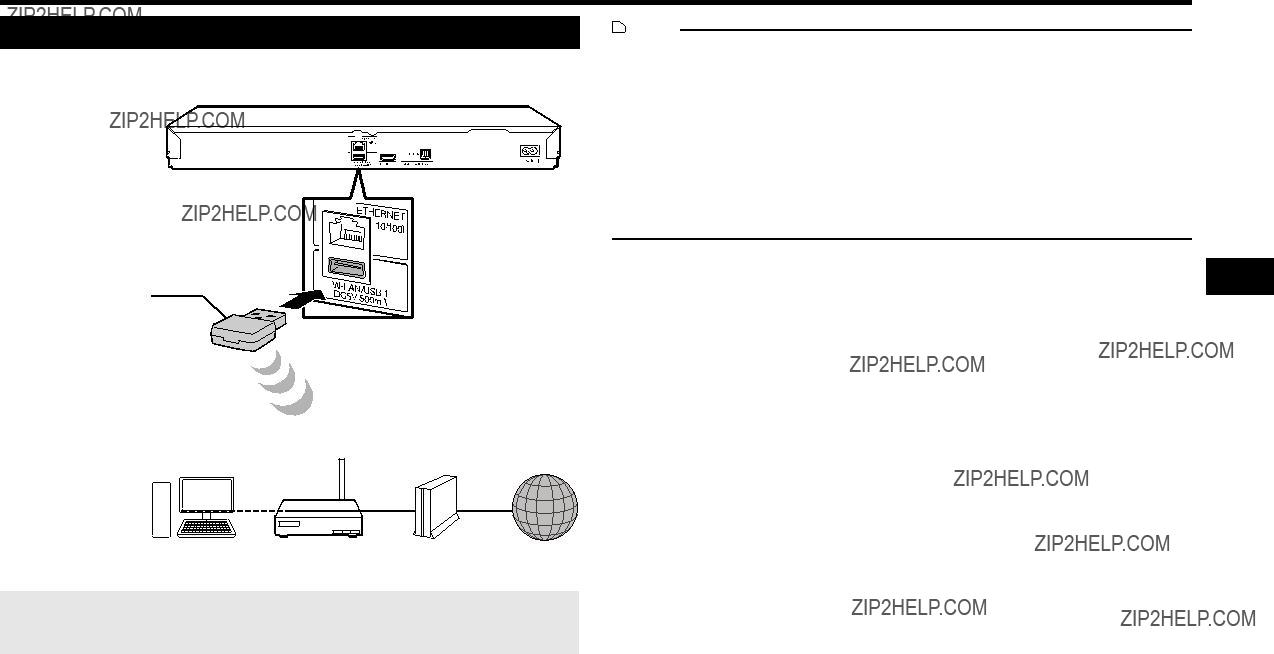
Broadband Internet Connection
Wireless connection (wireless LAN)
Insert the wireless LAN adapter (supplied) into the
Wireless LAN adapter (Supplied)
 NOTE
NOTE
???When you insert or remove a wireless LAN adapter, be sure to turn the main power off and make sure that ???Quick Start??? is set to ???No??? (See page 43).
???You must use a wireless router/access point that supports IEEE802.11 b/g/n. (n is recommended for stable operation of the wireless network.)
???Wireless LAN, in its nature, may cause interference, depending on the usage conditions (access point performance, distance, obstacles, interference by other radio devices, etc.).
???Set the wireless router/access point to Infrastructure mode.
???SHARP cannot guarantee that wireless LAN adapters other than the supplied adapter will operate with this player.
???SHARP cannot guarantee that all brands??? wireless routers will operate with this player.
EAfter connecting
When a wireless connection is made, it is necessary to enter the MAC address shown on the wireless LAN adapter for the wireless router. We recommend writing down the MAC address in this operation manual. (See page 48.)

 19
19

Playback
Before Starting Playback
Loading the Batteries in the Remote
Control
1Hold in the tab on the battery cover and pull the cover towards the direction of the arrow.
 NOTE
NOTE
???Do not subject the remote control unit to shock, water or excessive humidity.
???The remote control unit may not function if the Player???s remote sensor is in direct sunlight or any other strong light.
???Incorrect use of batteries may cause them to leak or burst. Read the battery warnings and use the batteries properly.
???Do not mix old and new batteries, or mix different brands.
???Remove the batteries if you will not use the remote control unit for an extended period of time.
Connecting the Power Cord
Plug the supplied AC cord into the AC IN terminal on the rear of the Player (1). Then plug into AC outlet (2).
 NOTE
NOTE
???Place the Player close to the AC outlet, and keep the power plug within reach.
???TO PREVENT RISK OF ELECTRIC SHOCK, DO NOT
TOUCH THE
WHILE THE AC CORD IS CONNECTED.
???The POWER (ON/STANDBY) indicator blinks while the Player is preparing for starting up. You cannot turn the Player on until the POWER (ON/STANDBY) indicator stops blinking.
???If you are not going to use this Player for a long period of time, be sure to remove the AC cord from the AC outlet.
???Do not use or store batteries in direct sunlight or other excessively hot place, such as inside a car or near a heater.
This can cause batteries to leak, overheat, explode or catch fire.
It can also reduce the life or performance of batteries.

 20
20

Before Starting Playback
Turning the Power On

 1
1
2
3
1POWER button
2POWER (ON/STANDBY) indicator
3BD/DVD/CD mode indicator
Turning the power on
Press POWER on the remote control or on the Player to turn on the power of the Player.
 NOTE
NOTE
???When you turn on this player for the first time after purchase or when you turn on this player after you perform ???System Reset??? (see page 45), the language setting screen will be displayed, so please perform the language setting (see step 4 of page 22).
Entering standby
Press POWER on the remote control or on the Player to enter standby.
???If you press POWER again immediately after entering standby, the Player may not turn on. If this happens, wait for 10 seconds or more and then turn on the power again.
 NOTE
NOTE
???When the POWER (ON/STANDBY) indicator is blinking (may take some time), the Player cannot be turned on.
Indicators on the Player
POWER (ON/STANDBY) indicator
BD/DVD/CD mode indicator
About the Home screen
When turning on the player, the Home screen appears.
Home screen
234 5
1Main menu
2Icon for disc inserted
3Icon for USB memory device connected
4Icon for LAN connection
5Button Guide
Playback

 21
21

Before Starting Playback
 NOTE
NOTE
???To select the DVD disc language, such as subtitle language, etc., see page 26.

 22
22
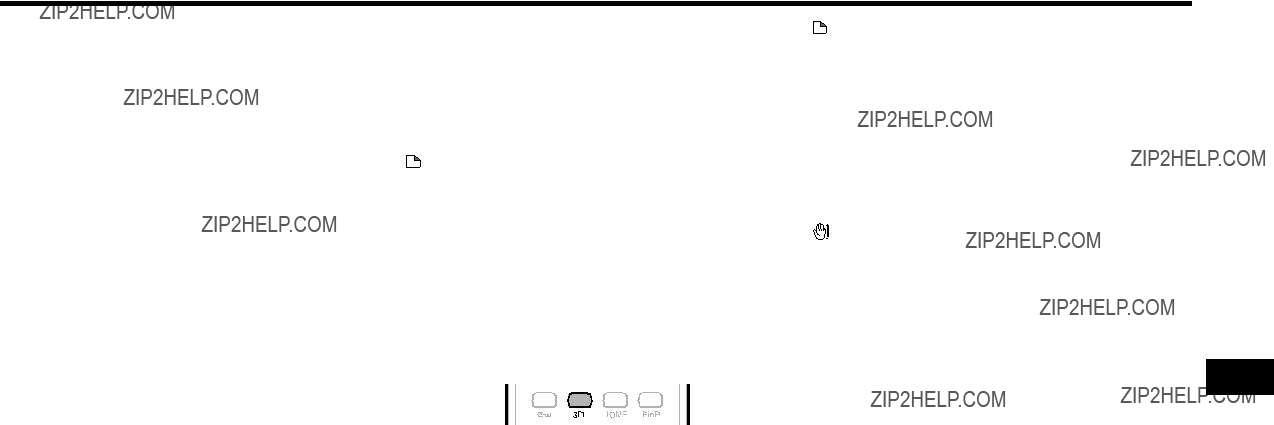
Before Starting Playback
Playback

 23
23

Before Starting Playback
 NOTE
NOTE
???The control panel may not be displayed depending on the TV. Also, it may not be available depending on the content.
???When operating using the remote control of the player, the control panel does not appear.
???When playing video on demand streaming content available with this player, the control panel cannot be displayed.
1
2
Switch the TV input to the input source to which this player is connected (HDMI input).
Press the PLAY button on the TV remote control.
??? The control panel appears on the TV screen.
???When there is no operation for approximately 10 seconds, the control panel disappears automatically.
To display the control panel, press the PLAY button on the TV remote control.
3Press a/b/c/don the TV remote control to select the desired button icon, then press
ENTER.
??? The function of the selected button icon is available.
PANEL
OFF

 24
24

Video/Picture/Music Playback
Loading a Disc
POWER OPEN/CLOSE
1Press POWER to turn on the power.
2Press OPEN/CLOSE to open the disc tray.
3Load a disc on the disc tray.
???Insert the disc with the label face up.
???In case of disc recorded on both sides, face down the side to play back.
4Press OPEN/CLOSE to close the disc tray.
BD/DVD Video Playback
DVD VIDEO
This section explains playback of commercially available BD Video and DVD Video discs (like movies) and recorded
???This player supports DVD upscaling during DVD playback.
???For a description of other playback functions, refer to ???Playback Functions??? on pages
1Load a disc.
???Playback may begin automatically, depending on the disc.
???Playback begins from the first title.
???The menu may be displayed first, depending on the disc. Perform playback operation by following the directions on the screen.
???When loading a disc containing 3D content (3D BD video) with ???Yes??? selected in the ???3D Notice??? setting (page 45), playback will be stopped and the 3D notice will be displayed on the TV screen. In such cases, press ENTER for confirmation, and then playback will start.
2Press aif playback does not begin automatically or playback is stopped.
 NOTE
NOTE
??? The disc load time may vary depending on the disc.
Regarding playback of BD video discs
???Some of the newly released BD video discs cannot be played back unless you update the player software to the latest version. Therefore, it may be required to update the software of the player.
???Refer to pages
To stop playback
Press c.
Resume playback function
???If you press anext, playback will resume from the point where the Player was previously stopped. To playback from the beginning, cancel resume mode by pressing c, then press a. (This may not work depending on the type of disc. In this case, open the disc tray or enter standby.)
 NOTE
NOTE

 25
25
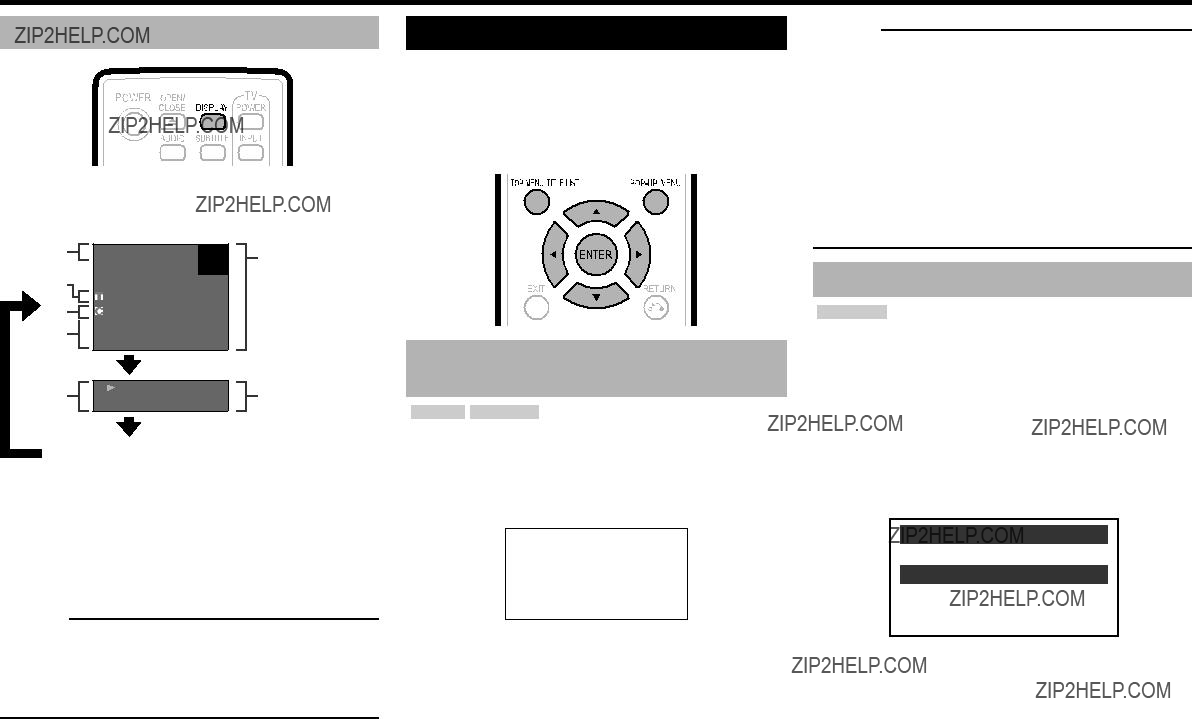
Video/Picture/Music Playback
Displaying the disc information
Press DISPLAY during playback.
???Each time you press DISPLAY, the display switches as follows.
4

 00 : 00 : 12
00 : 00 : 12
/03 : 12 : 28
No Display
1Type of disc
2Title number being played / Total number of Titles
3Chapter number being played / Total number of Chapters
4Elapsed playback time / Total playback time for the Title
 NOTE
NOTE
???Disc Information Screen A disappears after about 1 minute elapses without performing any operations.
???For some
BD/DVD Menus
???This section explains how to play back a BD/DVD video disc with a top menu, disc menu or
???The titles listed in the top menu and a disc guide (for options like subtitles and audio languages) are given in the disc menu.
Start playback by selecting a title from the top menu
BD VIDEO DVD VIDEO
1Press TOP MENU/TITLE LIST.
???The top menu screen is displayed if present on the BD/DVD video disc.
Example
T O P M E N U
2Press a/b/c/dto select the title, then press
ENTER.
??? The selected title is played back.
 NOTE
NOTE
???The procedure explained on this page is the basic operation procedure. Procedures vary depending on the BD/DVD video disc, so you may need to follow the instructions in the BD/DVD video disc manual or the instructions displayed on the screen.
Top menu
???With some BD/DVD discs, the top menu may be referred to as the ???Title Menu???. Use TOP MENU/TITLE LIST on the remote control when the instructions refer to ???Title Menu???.
???If no top menu is available, the TOP MENU/TITLE LIST button will have no effect.
Using the disc menu
DVD VIDEO
Example: Select ???SUBTITLE LANGUAGE???.
1Press TOP MENU/TITLE LIST.
???The disc menu screen is displayed if present on the DVD video disc.
2Press a/bto select ???SUBTITLE LANGUAGE???, then press ENTER.
???The screen for selecting the subtitle language is displayed.
Example
MENU
1AUDIO LANGUAGE
2SUBTITLE LANGUAGE
3AUDIO
3Press a/bto select the subtitle language, then press ENTER.
4Press TOP MENU/TITLE LIST to exit.

 26
26
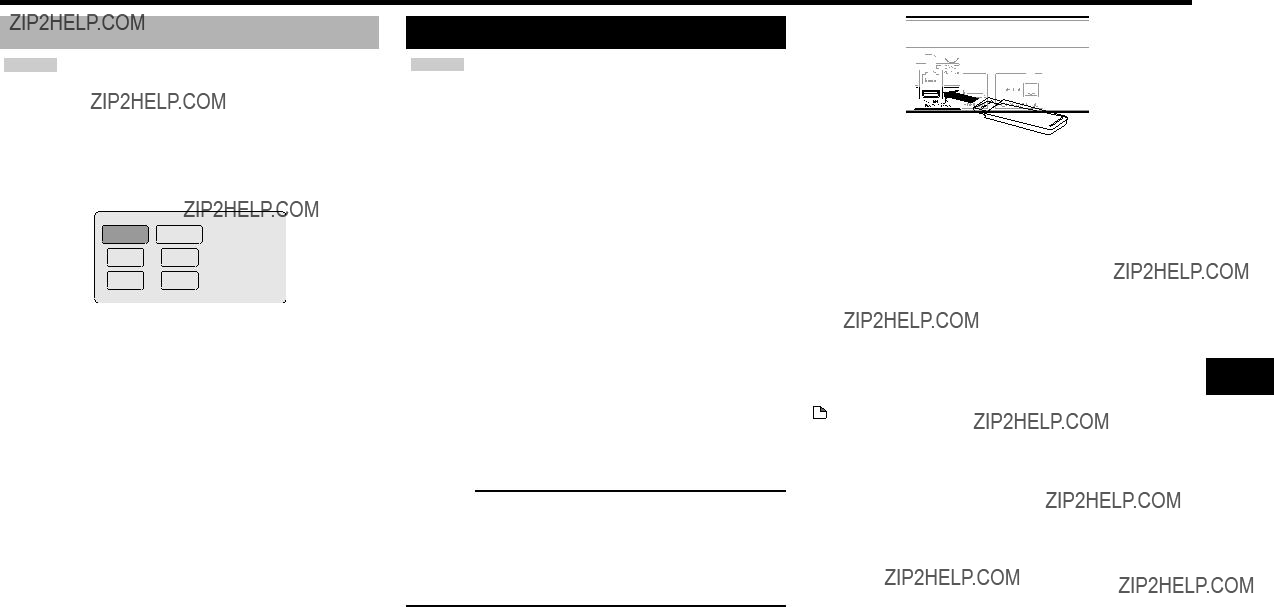
Video/Picture/Music Playback
Using the
BD VIDEO
1Press
???The pop up menu screen is displayed.
???The menu contents displayed vary depending on the disc. For details on how to see and operate the
Example
Previous page
Next page
2Press a/b/c/dto select the desired item, then press ENTER.
3Press
???The
Enjoying BONUSVIEW or
BD VIDEO
This Player is compatible with additional functions of
For
Virtual
When the wireless LAN adapter is not inserted into the USB1 terminal on the rear of the player, it is recommended that the USB memory device be connected to the USB1 terminal. (When you insert or remove a USB memory device, be sure to turn the main power off and make sure that ???Quick Start??? is set to ???No??? (See page 43).)
 NOTE
NOTE
???A USB memory device can be used with either the USB1 or USB2 terminal. When two USB memory devices are connected to both terminals at the same time, in certain situations the USB1 terminal may give priority to Local Storage and the USB2 terminal cannot be used for Local Storage.
Rear
USB memory device
???If there is insufficient storage space, the data will not be copied/downloaded. Delete unneeded data or use a new USB memory device.
???If a USB memory device containing other data (previously recorded) is used, the video and audio may not play back properly.
???If the USB memory device is disconnected from this player during playback of Virtual
???Some time may be required for the data to load (read/ write).
???Refer to ???USB Memory Management??? on page 50 for erasing the Virtual Package data and the

 27
27
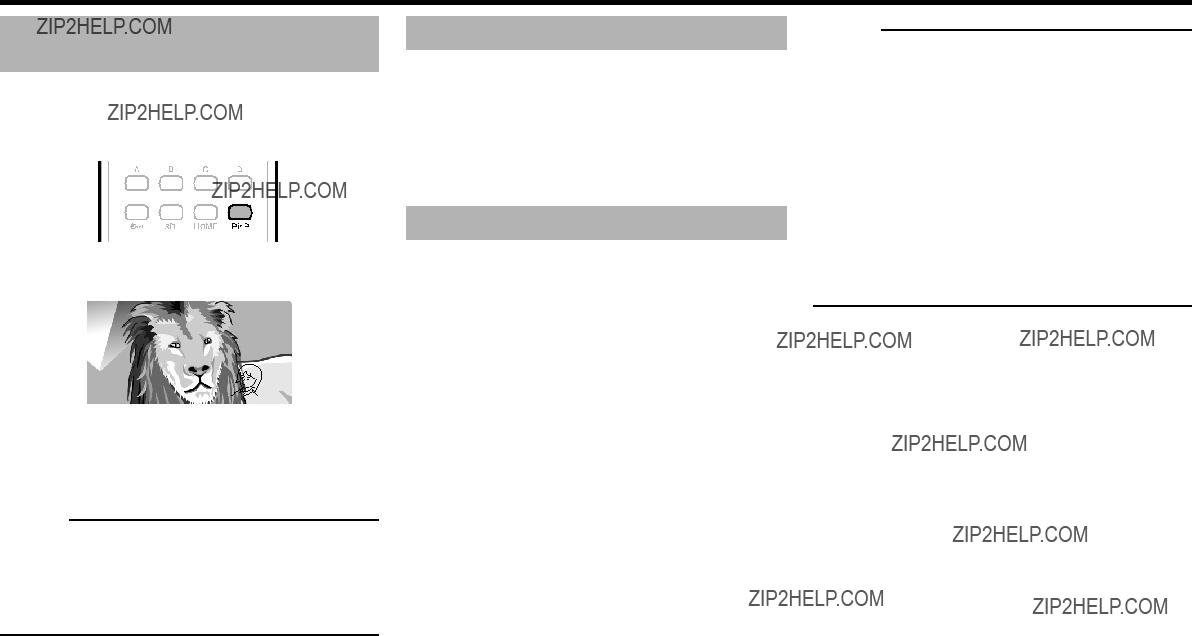
Video/Picture/Music Playback
Use of Picture in Picture function (secondary audio/video playback)
1Press PinP during playback to show the
2To remove the secondary video, press PinP again.
 NOTE
NOTE
???To listen to secondary audio, make sure that ???Secondary Audio??? is set to ???On???. (See page 42.)
???The secondary audio and video for Picture In Picture may automatically play back and be removed depending on the content. Also, playable areas may be restricted.
Virtual Package
For
of additional functions including secondary video, secondary audio, subtitles, movie trailers, etc.
???The playback methods vary depending on the disc. For details, refer to the disc manual.
In this Player, a variety of contents with interactive functions are available through
??? The available functions differ depending on the disc.
 NOTE
NOTE
???Regarding playback method of
???To enjoy
???Before using this function, please read ???Network Service Disclaimer??? (page 69).
???Refer to page 44 regarding the setup to restrict access to
???If the

 28
28

Video/Picture/Music Playback
 NOTE
NOTE
??????Finalize??? refers to a recorder processing a recorded disc so that it will play in other DVD players/recorders as well as this player. Only finalized DVD discs will play back in this player. (This player does not have a function to finalize discs.)
???Some discs cannot be played back depending on the audio format.
???
(AACS: Advanced Access Content System)
???If the Title List screen is not displayed, press TOP
MENU/TITLE LIST.
???When loading a BD disc with usage restrictions placed by a BD recorder, the password input screen appears. Then, input your password.
If you input a wrong password three times, the disc tray will open. Close the disc tray, and then input a correct password.
2Press a/b/c/dto select the desired title, then press ENTER to start playback.
???If you want to select additional titles, switch pages by pressing for g.
???You can playback by pressing ainstead of pressing ENTER.
3Press cto stop playback.
 NOTE
NOTE
???The Title List screen also can be displayed by pressing TOP MENU/TITLE LIST when playback is stopped.
1Information of selected title
2Title Name Recording Date Recording Duration
3Button Guide

 29
29

???If you want to select additional chapters, switch pages by pressing for g.
???To return to the Thumbnail screen, press B (Green).
2Press a/b/c/dto select the desired chapter, then press ENTER to start playback.
???You can playback by pressing ainstead of pressing ENTER.
3Press cto stop playback.
Sorting the titles
Each time you press B (Green) while the Title Name screen is displayed, the Title Name display changes between displaying the newest title first and the oldest title first.

 30
30
2
3
Press a/b/c/dto select the desired title, then press ENTER to start playback.
Press cto stop playback.
Playback from the beginning or resume playback
When you play back the title from the Title List after you stopped playback, you can select playback from the beginning or from the point where it was last stopped.
1Press D (Yellow) when the desired title is selected while the Title List screen is displayed.
2Press a/bto select the type of Playback, then press ENTER to start playback.
???The type of Playback may be selected from ???From Beginning??? or ???From Continued???.
3Press cto stop playback.
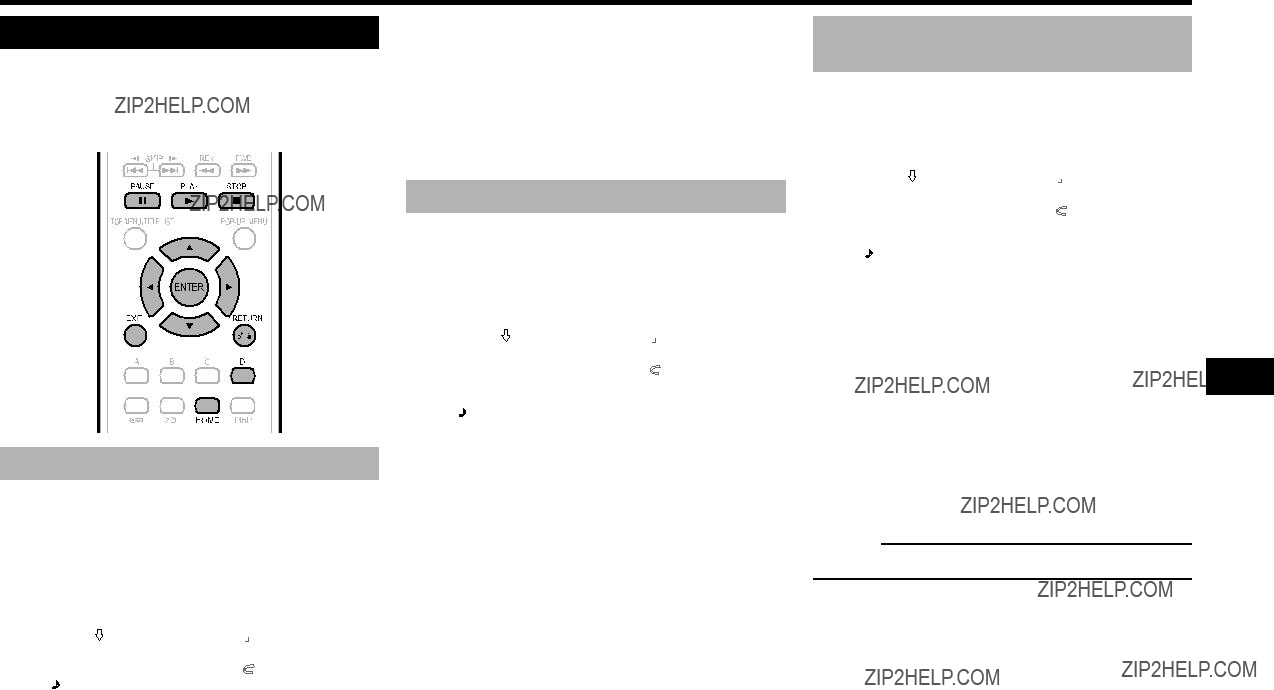
Video/Picture/Music Playback
Audio CD Playback
AUDIO CD
This Player can play back audio CDs.
???For a description of other playback functions, refer to ???Playback Functions??? on pages
Playback from the beginning
1Load an audio CD.
???The CD screen is displayed.
(The CD screen is displayed only when a compact disc recorded in the
???Playback may begin automatically, depending on the disc.
2Press aif playback does not begin automatically or playback is stopped.
3To pause the playback at any time, press b.
??? Press bor ato return to playback.
4Press cto stop playback.
5To return to the HOME screen, press c again, and then press HOME or EXIT.
Playback by selecting a track
1Press a/bto select the track, then press ENTER during playback or when playback is stopped.
??? Playback of the selected track will begin.
2 Press cto stop playback.
Operation procedure for the ???Functions??? menu
1Press D (Yellow) (Functions) when the CD screen is displayed.
??? The ???Functions??? menu is activated.
2Press a/bto select the desired setting, then press ENTER.
???When playback is stopped, only ???Track??? can be selected.
???For a description of each setting, see ???Functions which can be set??? (Page 39).
3Press a/b/c/dto set, then press ENTER.
???Operations vary depending on the setting. Follow the operation instructions on the screen.
4Press jor D (Yellow) to exit the ???Functions??? menu.
 NOTE
NOTE
??? The displayed items vary depending on the disc.
Playback

 31
31
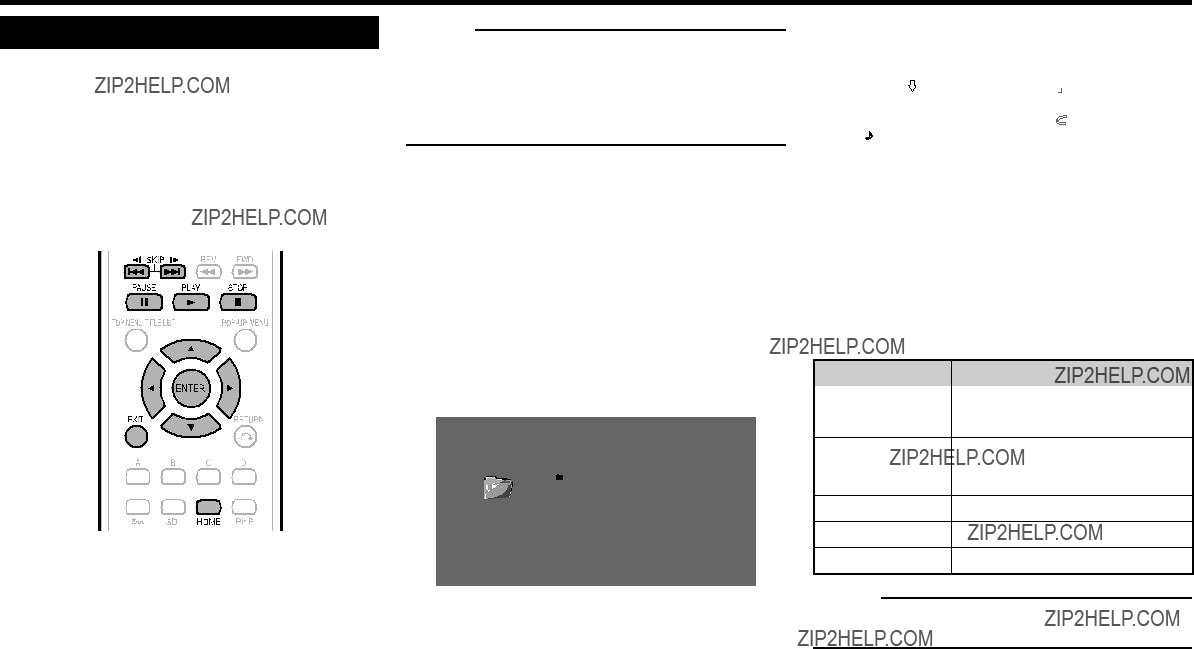
Video/Picture/Music Playback
Audio Data (MP3 File) Playback
This Player can play back audio data (MP3 files) recorded on
???For details on the audio data that you can play using this player, refer to page 11.
???When data in the USB memory device is played back, playback from the USB memory device will stop when OPEN/CLOSE on the remote control or the player is pressed or when a disc is inserted into the player.
1Load a disc or a USB memory device* containing audio data (MP3 files).
*When you insert or remove a USB memory device, be sure to turn the main power off and make sure
that ???Quick Start??? is set to ???No??? (See page 43).
???When the wireless LAN adapter is not inserted into the USB1 terminal on the rear of the player, it is recommended that the USB memory device be connected to the USB2 terminal.
 NOTE
NOTE
???A USB memory device can be used with either the USB1 or USB2 terminal. When two USB memory devices are connected to both terminals at the same time, in certain situations the USB1 terminal may give priority to Local Storage and MP3 files cannot be played back using this terminal.
2Press a/bto select ???Music???, then press dor
ENTER.
3Press a/bto select ???DVD/CD*???, ???USB Memory Device??? or ???Home Network???, then press dor
ENTER.
*Display name varies depending on the type of media inserted.
???If only a ???DVD/CD??? or a USB memory device is inserted, the ???DVD/CD??? or ???USB Memory Device??? selection screen does not appear. In such cases, after step 2, proceed to step 4.
4Press a/bto select a folder or file.
???When you select a folder, press ENTER to open it, and then press a/bto select a file in the folder.
Folder 1
CD
1 Folder 1
2 Folder 2
3 Folder 3
4 Folder 4
5 Track 01.mp3
6 Track 02.mp3
1/All 14 files and folders
5Press ENTER to play back the selected file.
??? Playback of the selected file will begin.
???When MP3 files are played, the ???Functions??? menu is not available.
6To return to the HOME screen, press c (press twice if during playback), and then press
HOME or EXIT.
List of available buttons during playback
bPause audio file playback.
???Return to playback when paused.
fSkip backward.
gSkip forward.
cStop playback.
 NOTE
NOTE
???The Fast Forward/Reverse function does not work.
???The Repeat function does not work.

 32
32
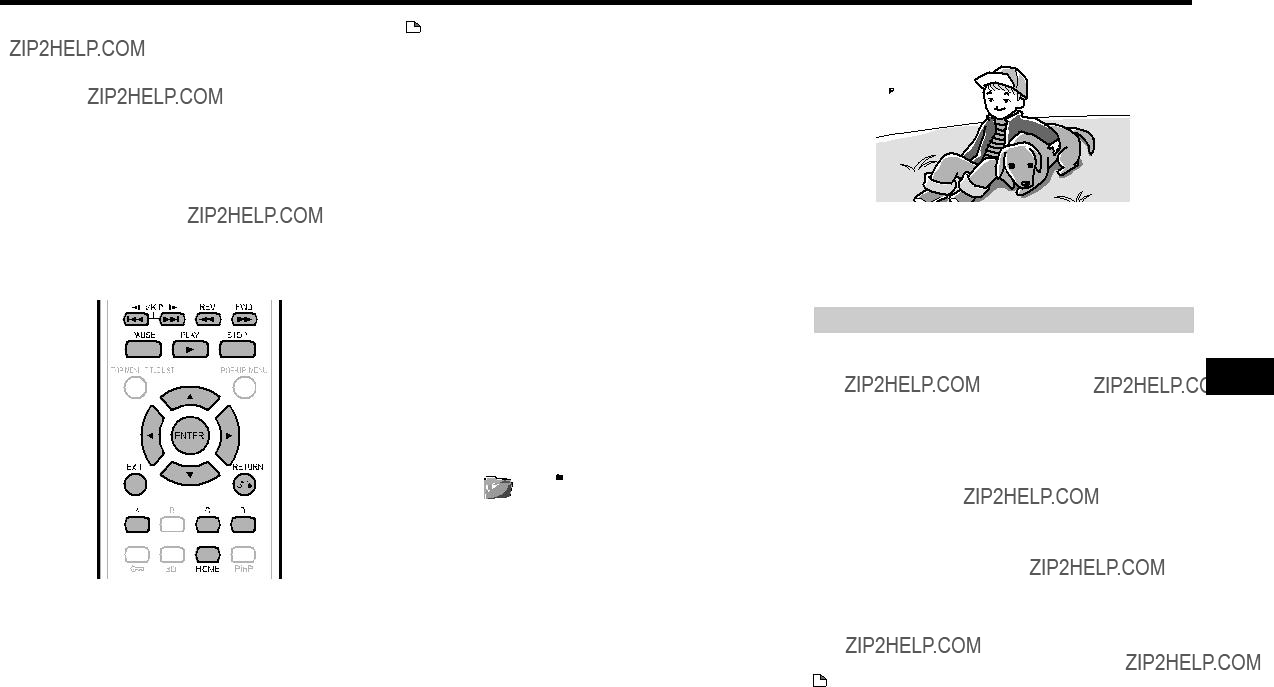
Video/Picture/Music Playback
Playback

 33
33

Video/Picture/Music Playback
Accessing DLNA servers
The player can browse and play movies, music and photos stored on your DLNA Certified media servers connected within your home network.
About a home network
This Player can display and play movies, photos and music content from your
Before accessing DLNA servers:
???DLNA servers and this player must be connected to the same local area network. Specify the settings required for connecting this player to the local area network.
???DLNA servers must be turned on.
???When a PC running DLNA server software or other
???Please refer to the operating instructions for the software or devices for more information.
Types of playable files
Music mp3
Picture jpg
 NOTE
NOTE
???Even if DLNA compatible, a connection may not be able to be made depending on the server, or playback may not be available even if a connection is made successfully.
???Some files may not be playable depending on the file. For details, refer to pages
???To enjoy this function, make a broadband Internet connection to both your PC and this player (See pages
???To use this function, we recommend setting ???Auto Power Off??? to ???No???. (See page 43.)
???Before using this function, please read ???Network Service Disclaimer??? (page 69).
Playback by selecting a file list
1Press a/bto select Video/Music/Picture, then press dor ENTER.
2Press a/bto select ???Home Network??? in the sub window.
Sub Window
3Press ENTER or d.
???The player automatically scans and displays DLNA servers within your local network.
Select server
1.xxxxxxxxxxxxx
2.yyyyyyyyyyyyy
3.zzzzzzzzzzzzzz
4.aaaaaaaaaaaa
4Press a/bto select a DLNA server which you want to access, then press ENTER or d.
???The folder list or file list of the DLNA server which you accessed is displayed.
???The previous screen appears when j is pressed.
5Press a/bto select the folder or file which you want to access, then press ENTER.
???When you select a folder, the file list of the folder is displayed. Press a/bto select the file which you want to play, then press ENTER.
???Playback starts.
Root
Folder1
Folder2
Video01.divx
Video02.divx
Video03.divx
Video04.divx
1/ALL 40 files and folders
???For operation during playback, refer to pages
6Press cto stop playback.
???The file list reappears.
???The previous screen appears when j is pressed.
7Press EXIT or HOME to exit playback.
???The HOME screen reappears.

 34
34

Playback Functions
 NOTE
NOTE
???Some operations in the following playback functions cannot be performed depending on the specifications of the disc.
Fast Forward/Reverse (Search)
The Fast Forward/Reverse function is enabled when dor eis pressed during playback.
Example: When eis pressed
???The search speed will change each time you press the button.
When playing back a DVD
???You cannot perform Fast Forward/Fast Reverse from one title and continue to another title (except when playing audio CDs). At the end or beginning of the title, Fast Forward/Fast Reverse will be cancelled and normal playback will automatically resume.
 NOTE
NOTE
???Subtitles are not played back with BD/DVD video discs during Fast Forward and Fast Reverse.
Skipping to the Next or the Start of the Current Chapter (Track/Title)
The Skipping (to the beginning of a chapter, track or title) function is enabled when for gis pressed during playback.
Pause/Frame Advance Playback
DVD VIDEO
The Pause function is enabled when bis pressed during playback. (If you are playing back an audio CD, audio data [MP3 files] or still images [JPEG files], these will also pause.)
The Frame Advance Playback function is enabled when gis pressed during pause.
???Frame Advance Playback may not function properly with discs other than
 NOTE
NOTE
???Some BD/DVD Video discs are not compatible with Pause/Frame Advance Playback.
???Frame Advance/Reverse Playback can be performed for DVD discs by pressing gor fduring pause.
???Frame Reverse Playback cannot be performed for DivX video.
Slow Playback (Forward/Reverse)
DVD VIDEO
The Slow Playback (Forward/Reverse) function is enabled when gor fis pressed for more than 2 seconds during pause. Press ato return to normal playback.
 NOTE
NOTE
???This doesn???t work for audio CDs.
???You cannot perform Slow Playback between titles. At the end of the title, Slow Playback will be cancelled and normal playback will automatically resume.
???Reverse Slow Playback cannot be performed for BD video and DVD discs in AVCHD format.
???Reverse Slow Playback cannot be performed for DivX video.
Playback

 35
35

Playback Functions
Repeat Playback of a Title or Chapter (Repeat Playback)
1Play back the title or chapter you want to repeat.
2Press FUNCTION.
???The Function Control screen is displayed on the TV.
3Press a/bto select the Repeat column, then press ENTER.
4Press a/bto select the type of Repeat Playback.
???Playback Title: Repeats the title currently being played back.
???Playback Chapter: Repeats the chapter currently being played back.
???Scene Selection: Repeats the specified scene of title or chapter.
 NOTE
NOTE
???Press jto cancel without setting the type of Repeat Playback.
???For Audio CD, you can select ???Playing Disc???, ???Playing Track??? and ???Specify The Part??? as Repeat Playback options.
???Repeat Playback cannot be performed for DivX video.
5Press ENTER.
Example: Repeat playback of a title (TITLE)
1 / 3
5 / 25
00 : 20 : 30
2 English
1
1 DTS
On Title Repeat
On Title Repeat
6Press jor FUNCTION to close the Function Control screen.
 NOTE
NOTE
??????Scene Selection??? operation is not available for BD video.
Partial Repeat Playback (Repeat
Playback of a Specified Part)
DVD VIDEO
AUDIO CD
1Press FUNCTION during playback.
???The Function Control screen is displayed on the TV.
2Press a/bto select the Repeat column, then press ENTER.
3Press a/bto select ???Scene Selection???, then press ENTER.
??????Set Start Point??? displays.
4Press ENTER at the scene where you want to set the start point.
??????Set End Point??? displays.
5Press ENTER at the scene where you want to set the end point.
???You can press eto fast forward to the scene where you want to set the end point. When you reach the desired scene, simply press a and then ENTER to set the end point.
 NOTE
NOTE
???Press g, the Repeat Playback is cancelled and the next chapter being play back.
???Press fonce, the Repeat Playback is cancelled and the player returns to the start of current chapter (track).
???If you press fagain (within about 5 seconds) the player will skip to the beginning of the previous chapter (track).
???For Partial Repeat Playback, set the start and end points within the same title.
???Repeat Playback may be forbidden depending on the disc.
???Partial Repeat Playback may not work in
???If you press DISPLAY, you can confirm the Repeat Playback status.

 36
36
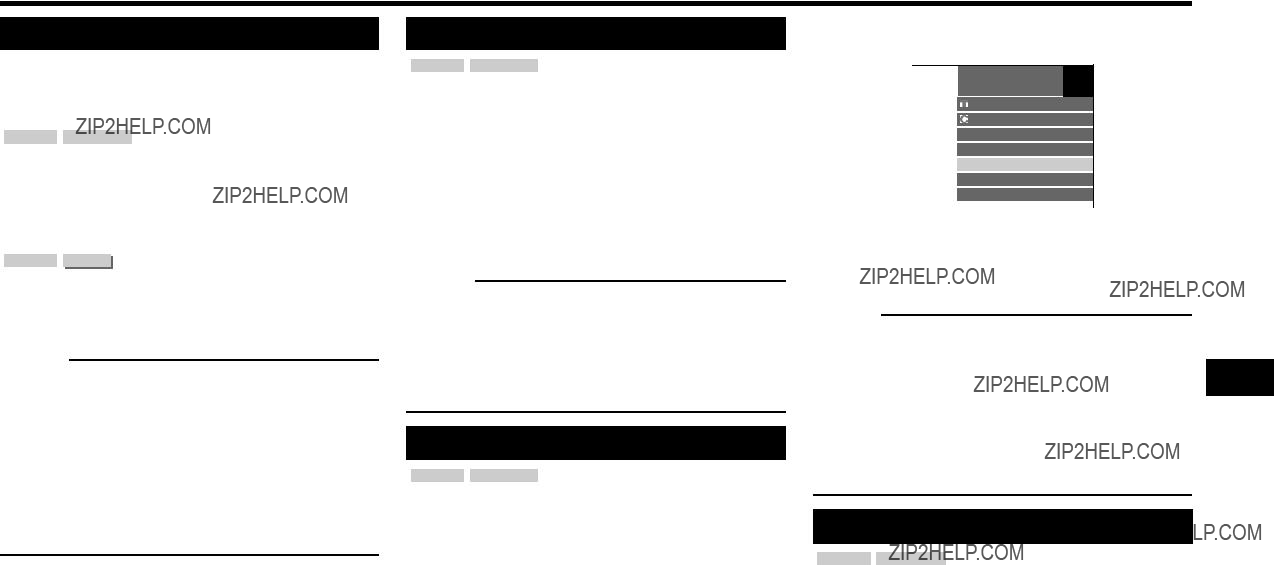
Playback Functions
Displaying the Audio Information
You can display the audio information on the disc currently being played back by pressing AUDIO. The displayed contents vary depending on the disc.
BD VIDEO DVD VIDEO
The audio channel currently being played back will be displayed.
If multiple audio channels are recorded, you can switch the audio channel by pressing AUDIO.
When a recorded broadcast with stereo or monaural audio is played back:
???Stereo??? is displayed. (Audio cannot be switched.)
 NOTE
NOTE
???When you play a program recorded in stereo or monaural, and if you are listening to the Bitstream sound via the digital output jack, you cannot select the audio channel. Set ???Audio Out??? to ???PCM??? (page 42).
???Settings for audio can also be changed in the Function Control screen (Page 38).
???The operation of audio differs according to each disc. You may need to refer to the operation manual of the disc.
???The display for audio information automatically disappears after 5 seconds.
Switching Subtitles
BD VIDEO DVD VIDEO
If subtitles are provided in multiple languages, you can switch between them.
Press SUBTITLE during playback.
???The display indicates the subtitle number currently being played back, and the subtitles appear.
Each time SUBTITLE is pressed, the subtitles change.
???
???You can also select ???Off???.
 NOTE
NOTE
???Settings for subtitles can also be changed in the Function Control screen (Page 38).
???The operation of subtitles differs according to each disc. You may need to refer to the operation manual of the disc.
???The display for subtitle information automatically disappears after 5 seconds.
Switching the Angle
BD VIDEO DVD VIDEO
If multiple angles are recorded, you can switch between them.
1Press FUNCTION during playback.
??? The Function Control screen is displayed on the TV.
2Press a/bto select the Angle Number column, then press ENTER.
1/3 5 / 25
00 : 20 : 30
2 English
1
1 DTS
Off
3Press a/bto select the desired Angle Number, then press ENTER.
4Press jor FUNCTION to close the Function Control screen.
 NOTE
NOTE
???The displayed items vary depending on the disc.
???If you access the Function Control screen during playback of a BD/DVD video, it may be impossible to operate the BD/DVD video playback. In cases like this, close the Function Control screen.
???The operation of angles differs according to each disc. You may need to refer to the operation manual of the disc.
???The display for angle information automatically disappears after 5 seconds.
Displaying the Angle Mark
BD VIDEO DVD VIDEO
You can change settings so that Angle Mark appears in the right bottom part of the screen when multiple angles are recorded. The settings can be changed in ???Settings??? ??? ???Playback Setting??? ??? ???Angle Mark Display??? (Page 44).
Playback

 37
37

Settings During Playback
Function Control
This allows you to adjust various settings at once, like subtitles, angle settings and the title selection for Direct Playback. You can adjust the video and audio to suit your preferences. The operations are the same for BD and DVD.
Function Control screen
1 / 3
5 / 25
00 : 20 : 30
2 English2
1
1 DTS
Off
1Playback status display
Shows the operation status and the disc type.
2Setting items
Selects a title (or track) or chapter for playback, or performs video/audio settings.
???Title/Track Number (Direct Title/Track Skip)
???Chapter Number (Direct Chapter Skip)
???Playback Elapsed Time (Direct Time Skip)
???Subtitle Language
???Angle Number
???Audio
???Repeat
3Operation guide display
Provides help on remote control button operations.
Function control operation procedure
1Press FUNCTION during playback.
???The Function Control screen is displayed on the TV.
2Press a/bto select the desired setting, then press ENTER.
???For a description of each setting, see ???Functions which can be set??? (Page 39).
1/3 5 / 25
00 : 20 : 30
2 English
1
1 DTS
Off
3Press a/b/c/dto set, then press ENTER.
???Operations vary depending on the setting. Follow the operation instructions on the screen.
4Press jor FUNCTION to close the Function Control screen.
 NOTE
NOTE
???If ??????
???The displayed items vary depending on the disc.
???If you access the Function Control screen during playback of a BD/DVD video, it may be impossible to operate the BD/DVD video playback. In cases like this, close the Function Control screen.

 38
38

Settings During Playback
Functions which can be set
 Title/Track Number (Direct Title/Track Skip)
Title/Track Number (Direct Title/Track Skip)
???Shows the title number being played back (or track number when playing back an audio CD). You can skip to the start of the title (or track).
???To skip to the start of a selected title (or track), press the Number buttons to enter the title (or track) number when this option is highlighted.
 Chapter Number (Direct Chapter Skip)
Chapter Number (Direct Chapter Skip)
???Shows the chapter number being played back. You can skip to the start of the chapter.
???To skip to the start of a selected chapter, press the Number buttons to enter the chapter number when this option is highlighted.
 Subtitle Language
Subtitle Language
???Shows the currently selected subtitle language. If subtitles are provided in other languages, you can switch to your preferred language.
 Angle Number
Angle Number
???Shows the currently selected angle number. If the video is recorded with multiple angles, you can switch the angle.
 Audio
Audio
???Shows the currently selected type of audio. You can select the desired type of audio.
 Repeat
Repeat
???The current Title (or Chapter) or partial segments can be repeatedly played back.
 Playback Elapsed Time (Direct Time Skip)
Playback Elapsed Time (Direct Time Skip)
???Shows the time elapsed from the beginning of the current disc title (or track). This lets you skip to a specific time.
???Press c/dto select the Hour, Minute or Second, then press a/bor the Number buttons to set the time. Press ENTER to start playback at the set time.
 NOTE
NOTE
??? These functions may not work with all discs.
Playback

 39
39

Settings
SETTINGS
Common operations
The ???menu??? enables various audio/visual settings and adjustments on the functions using the remote control unit. You need to call up the On Screen Display to perform settings for this player. The following is the explanation for the basic operations of the ???menu???.
Example: Setting ???AQUOS LINK???
HOME
Home screen display
Press a/bto select ???Settings???, then press dor ENTER.
Select the next item
Press a/bto select the desired item, then press ENTER.
Press jto return to the previous ???menu??? page.
Exit the menu screen
Press HOME or EXIT to exit.

 40
40

???You cannot move to the next setting screen until you can input the correct password.
When setting the password for the first time.

 41
41

SETTINGS
Audio Video Settings
HDMI Video Out
This sets the resolution of the video output for the HDMI terminal of this player.
Normally set to ???Auto??? (factory preset value).
Item
Auto, 1080p, 1080i, 720p, 480p
 NOTE
NOTE
???When the BD player is connected to a 1080p 24Hz compatible TV and the ???HDMI Video Out??? is set to ???Auto???, 1080p 24Hz will automatically be displayed when compatible discs are played back.
Secondary Audio
This toggles the clicking sound on the menu and audio with secondary video in picture in picture mode for
???Select ???Off??? when enjoying the high quality sounds of
Item
On, Off
Audio Out
You can set the audio output when connecting to SURROUND equipment.
1This sets the audio output connected to SURROUND equipment.
Item
HDMI Output: Select this when you connect using HDMI OUT terminal.
Digital Output: Select this when you connect using DIGITAL AUDIO OUT terminal (OPTICAL).
2You can set the audio output mode for each output terminal.
1This sets the audio output mode for HDMI OUT terminal when selecting ???HDMI Output???.
 NOTE
NOTE
???When the secondary audio is set to ???On???, PCM is automatically selected as the audio output mode.
Item
Bitstream:
???Select this when connecting to HDMI equipment with a
???Setting to Bitstream will output each audio signal by Bitstream.
PCM (Surround):
???Select this when connecting to
???Setting to PCM (Surround) will output by LINEAR PCM by decoding audio signals recorded in each audio output mode such as DOLBY DIGITAL, DTS.
2This sets the audio output mode for DIGITAL AUDIO OUT (OPTICAL terminal) when selecting ???Digital Output???.
Item
Bitstream:
???Select this when connecting to SURROUND equipment with a
???Setting to Bitstream will output each audio signal by Bitstream.
PCM:
???Select this when connecting to 2 channel stereo audio equipment.
???Setting to PCM will output by converting each audio signal into PCM 2 channel audio signal.
 NOTE
NOTE
??? See page 54 for information on output of audio formats.

 42
42
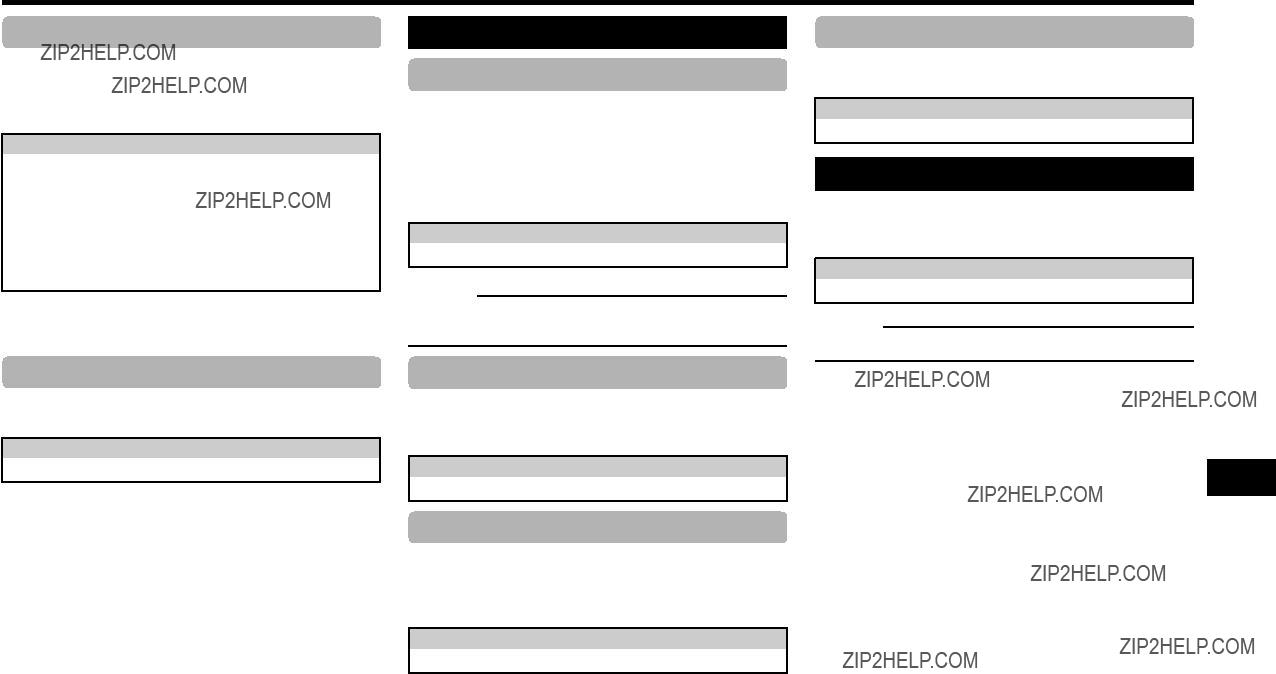
SETTINGS
Dynamic Range Control
This lets you adjust the range between the loudest and softest sounds (dynamic range) for playback at average volume. Use this when it is hard to hear dialog.
Item
Normal: The same audio output range is played as the original recorded audio output range.
Shift*: When Dolby Digital audio is played back, the dynamic range of the audio is adjusted so that the dialog portion can be heard easily. (If the audio sounds abnormal, set to ???Normal???.)
Auto: When you play back audio in the Dolby TrueHD format, the dynamic range is automatically adjusted.
*Lower the audio volume before setting. If you do not do so, the speakers may emit a loud sound or excessive output may be applied to the speakers.
SUPER PICTURE
This enhances the quality of video streaming images with pixel by pixel processing technology.
Item
On, Off
Smart Settings
Quick Start
This turns the Quick Start function on and off. When the Quick Start function is on:
???The startup time of the Player is reduced.
???However, power consumption will increase.
When the Quick Start function is off:
???The player will enter the low power consumption mode when in standby condition.
Item
Yes, No
 NOTE
NOTE
???When ???Quick Start??? is set to ???Yes???, the Player requires some time to turn off.
Auto Power Off
This sets the Player so that power is automatically shut off if playback is stopped and you do not perform any operations for about 10 minutes.
Item
Yes, No
Front Display/LED
If you feel that the indicators on the player???s front display are too bright when watching movies, you can turn them off except for the POWER (ON/ STANDBY) indicator.
Item
On, Off
Control Panel
This lets you set display of the control panel on the TV screen to on or off.
Item
Yes, No
AQUOS LINK
This lets you set the Player to receive the control signal from the AQUOS LINK remote control via the HDMI cable.
Item
Yes, No
 NOTE
NOTE
??? For details, refer to the operation manual of TV.
Settings

 43
43

SETTINGS
Playback Setting
Parental Control
This lets you set the Parental Control depending on the disc content. The available Parental Control Levels are shown below.
The
???Select the rating level appropriate for the age of the user.
Item (Parental control level for
8 and Off: All
Item (Parental control level for
No Limit: All
Item (Country code)
Select the country code.
The ratings differ according to the country.
 NOTE
NOTE
???Refer to ???Basic Operation for Playback Setting??? on page 41 for details.
Disc Language (Disc Priority Language)
This lets you select the language for subtitles, audio and menus displayed on the screen.
Item (Subtitle)
Select the subtitle language you want to display.
Item (Audio)
Select the audio language you want to hear.
Item (Menu)
Select the menu language you want to display.
 NOTE
NOTE
???When ???Auto??? is selected, the priority language of the disc will be played back.
Angle Mark Display
This lets you turn the Angle Mark Display on or off when BD/DVD video recorded with multiple angles is played back. (The Angle Mark is displayed in the lower right screen.)
Item
Yes, No
Password Setting
This sets the password for setting or changing the Parental Control Level.
Item
Yes: Enter the
No
 NOTE
NOTE
???When you forget the password, you can reset the current password using ???System Reset??? under ???Settings???. (See page 45.)
???You can also set the new password if desired.
BD Internet Access
This allows you to set access restriction to
Item
Permit: Allows all
Limit: Allows only discs with owner certification.
Prohibit: Prohibits all
 NOTE
NOTE
???The available functions differ depending on the disc.
???Regarding playback method of
???To enjoy

 44
44

SETTINGS
3D Mode
This sets output of 3D images.
To view 3D images, playback of 3D content (3D BD video) is necessary with a 3D compatible TV and 3D glasses in addition to this player.
Item
Auto: Video signals are output as 3D when 3D content (3D BD video) is played or as 2D when 2D content is played.
2D: Even if 3D content (3D BD video) is played, video signals are output as 2D at all times.
 CAUTION
CAUTION
???When viewing 3D images, viewing for a long period of time or lying on your back may cause eye strain and discomfort. In addition, 3D images may affect the eyesight of young children/infants, so keep them from viewing the images.
3D Notice
Version
When you select ???Version???, the system software version and Netflix ESN are displayed.
System
System Reset
You can reset all settings to the factory presets.
Item
Reset, Not Reset
Netflix Deactivate
You can deactivate your Netflix information on the player.
Item
Yes, No
DivX(R) Deregistration
You can deactivate your DivX information on the player.
Item
Yes, No
 NOTE
NOTE
??? To learn more, visit www.divx.com/vod.
VUDU Deactivate
You can deactivate your VUDU information on the player.
Item
Yes, No
This sets whether or not a notice is displayed (???Yes??? or ???No???) on the connected TV every time 3D content (3D BD video) is played.
Item
Yes, No
DivX(R) Registration
The DivX registration code is displayed.
Item
Yes, No
On Screen Language
You can set the language you want to display on the screen.
Item
English, Espa??ol, Fran??ais
 NOTE
NOTE
??? To learn more, visit www.divx.com/vod.
Settings

 45
45

SETTINGS
Communication Setup
This allows you to perform and/or change the communication settings and select the type of Internet connection from Cable or Wireless. This setting is required to use
 NOTE
NOTE
???Make sure that the LAN cable or the wireless LAN adapter is connected to this player and make sure that the wireless router/access point is connected to the Internet if using the wireless LAN adapter. (See pages
???For manually performing the setting, the following information of the connected router or modem is required. Confirm the information prior to the setting. ??? IP address, netmask, gateway, DNS address
Sets whether ???Cable??? or ???Wireless??? is used for the network connection
1Press a/bto select ???Settings???, then press dor
ENTER.
2Press a/bto select ???Communication Setup???, then press dor ENTER.
3Press a/bto select ???Cable/Wireless Select???, then press dor ENTER.
4Press a/bto select ???Cable??? or ???Wireless???, then press ENTER.
???If selecting ???Cable???, follow the [When selecting Cable] directions on this page, then go to step 3.
???If selecting ???Wireless???, follow the [When selecting Wireless] directions on the next page, then go to step 3.
 NOTE
NOTE
???When selecting ???Wireless??? when the wireless LAN adapter is not inserted, ???Wireless LAN adapter is not inserted??? appears on the screen.
When selecting Cable
1Press a/bto select ???Settings???, then press dor
ENTER.
2Press a/bto select ???Communication Setup???, then press dor ENTER.
3Press a/bto select ???Ethernet Setup (Cable)???, then press dor ENTER.
4Press a/bto select ???Change???, then press
ENTER.
Current Ethernet setup info.
???For initializing the current setting, select ???Initialize???, then press ENTER.
5For setting the IP address, press c/dto select ???Yes??? or ???No???, then press ENTER.
Do you obtain the IP address automatically?
IP Address
Netmask
Gateway
Next
???If selecting ???Yes???: The IP address is automatically obtained.
???If selecting ???No???: The IP address, netmask and gateway are manually entered using the screen for inputting characters. (See page 49.)
Regarding each of the setup values, confirm the specifications of your broadband router.

 46
46

SETTINGS
6Select ???Next???, then press ENTER.
??? If selecting ???Yes??? in the step 5, go to the step 8.
7Enter your DNS address.
Enter your DNS address.
Primary
Secondary
Next
???The primary and secondary DNS addresses are entered using the screen for inputting characters. (See page 49.)
Regarding each of the setup values, confirm the specifications of your broadband router.
8Select ???Next???, then press ENTER.
9For testing the connection to the Internet, after confirming the settings, press a/bto select ???Test???, then press ENTER.
??????Test??? is available only when setting to obtain the IP address automatically. ???Test??? cannot be selected if the IP address has not been obtained automatically.
Confirm the current setting.
DNS Address : xxx xxx xxx xxx xxx xxx xxx xxx
MAC Address : xx xx xx xx xx xx
Test
Complete
???As a result of the test, if the Internet connection fails, enter the setup values manually.
10 Press a/bto select ???Complete???, then press
ENTER.
11 Press HOME or EXIT to return to the HOME screen.
??? To perform other settings, press j.
When selecting Wireless
 CAUTION
CAUTION
???We recommend writing down the MAC address of the connected wireless LAN adapter in this operation manual (page 48) and keeping it in a safe place. The MAC address is labeled on the adapter or displayed on the ???Current Ethernet setup info.??? screen (See step 5 below).
???When performing the wireless communication setup, security information for the wireless router/access point (WEP, WPA or WPA2 key) is required. Check your wireless router/access point???s information prior to setup.
 NOTE
NOTE
???Wireless communication setup cannot be performed when the wireless LAN adapter is not inserted.
???Before this player can access the Internet wirelessly, setup of a wireless router/access point is required.
1Press a/bto select ???Settings???, then press dor
ENTER.
2Press a/bto select ???Communication Setup???, then press dor ENTER.
3Press a/bto select ???Ethernet Setup (Wireless)???, then press dor ENTER.
4Press a/bto select ???Change???, then press
ENTER.
Current Ethernet setup info.
MAC Address : xx xx xx xx xx xx
???For initializing the current setting, select ???Initialize???, then press ENTER.
5The player scans all of the available access points and displays the points with the ???Other Network??? selection bar on the screen.
???During searching access point(s), ???Accessing...??? appears on the screen.
???Up to 6 items (5 access points and the ???Other Network??? selection bar) are displayed on the screen.
???When there are six or more items retrieved, display the next screen by selecting ???Next???, then pressing ENTER. (The ???Other Network??? selection bar is always displayed last.) When no available access points are retrieved, only the ???Other Network??? selection bar is displayed on the screen.
6Press a/bto select ???desired access point??? or ???Other Network???, then press ENTER.
???For access points which are set to hide the SSID using the wireless router, select ???Other Network??? to set the access point.
Select the access point.
XXXXXXXXXXXX
YYYYYYYYYYYY
Other Network
(Continued on the next page)

 47
47

SETTINGS
7Press ENTER, then enter the access point name.
???The access point name is manually entered using the screen for inputting characters. (See page 49.)
Enter the access point name.
Access Point:
Next
8Select ???Next???, then press ENTER.
9Press a/bto select your appropriate security key, then press ENTER.
???When selecting WPA/WPA2, selectable security keys are PSK/TKIP and PSK/AES.
Select the security key.
OPEN
WEP
10 Press ENTER, then enter the security key code.
???Enter the exact same security key which has been set in the wireless router.
???The security key code is manually entered using the screen for inputting characters. (See page 49.)
Enter the security key.
Security key:
Next
11 Select ???Next???, then press ENTER.
12 For testing after confirming the settings, select ???Test???, then press ENTER.
???If the test has failed, an error message appears. Retry to perform the settings after checking that the connection (page 19) is performed properly.
Confirm your setting.
Access Point: XXXXXXXXXXXX
Security key: XXXXXXXXXXXX
Test
13 Follow steps
Information on MAC addresses
A MAC address is a unique ID number for network equipment. A MAC address is necessary for MAC address filtering on the wireless router/ access point.
Before the wireless communication setup is performed, we recommend writing down the MAC address of the connected wireless LAN adapter and keeping it in a safe place. The MAC address is labeled on the adapter. (The MAC address is displayed on the ???Current Ethernet setup info.??? screen when wireless communication is set (See step 4 of page 47).)
MAC address

 48
48
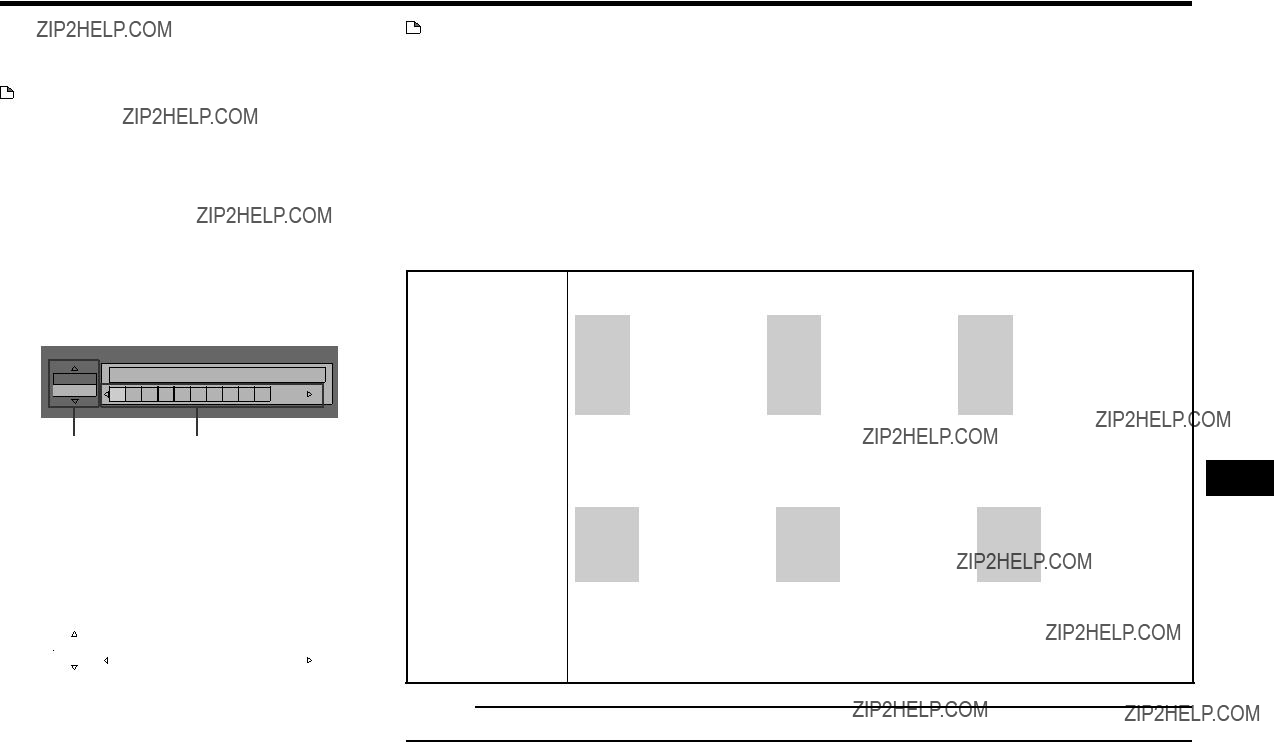
SETTINGS
1Press ENTER at the boxes in which characters are to be entered, and the input screen will appear.
2Press a/b to select the desired input mode.
3Press c/d to select a number/character, then press ENTER.
4Repeat the step 3 to display all of the desired characters/numbers in the input field.
Example: The screen for inputting numeric characters
The same operation as the colored buttons and jcan be performed by selecting each of the items and pressing ENTER.
???Del.Char.??? stands for deleting characters.
Settings
 NOTE
NOTE
??? When performing ???Ethernet Setup (Cable)???, only ???Numeric??? and ???Edit??? are displayed.

 49
49
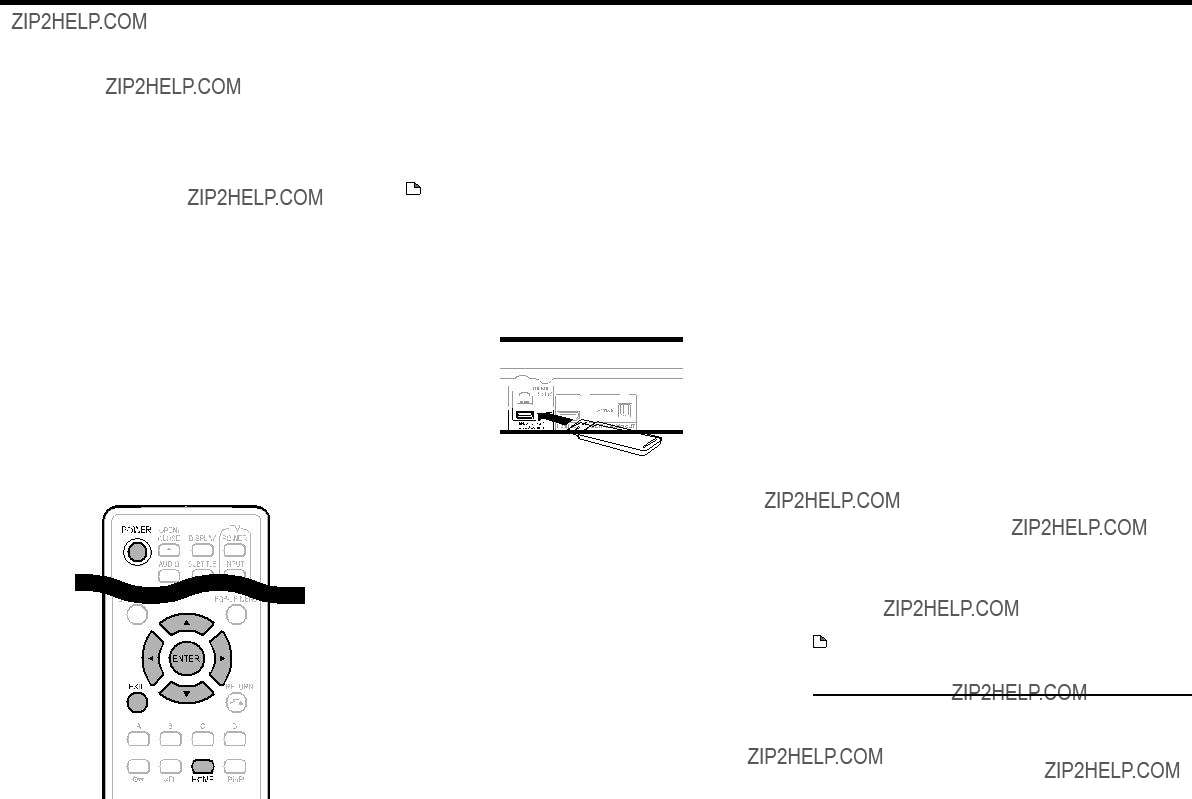
SETTINGS
??? Data which has been saved to the player???s internal memory (game score, etc.) will also be deleted.

 50
50

SETTINGS
3 When the software is successfully updated, a screen is displayed indicating that the update process is completed.
??? If the update has failed, an error message appears. Retry the update after checking if the broadband Internet connection (pages
4 Press POWER to turn off the player before using again.
Settings

 51
51
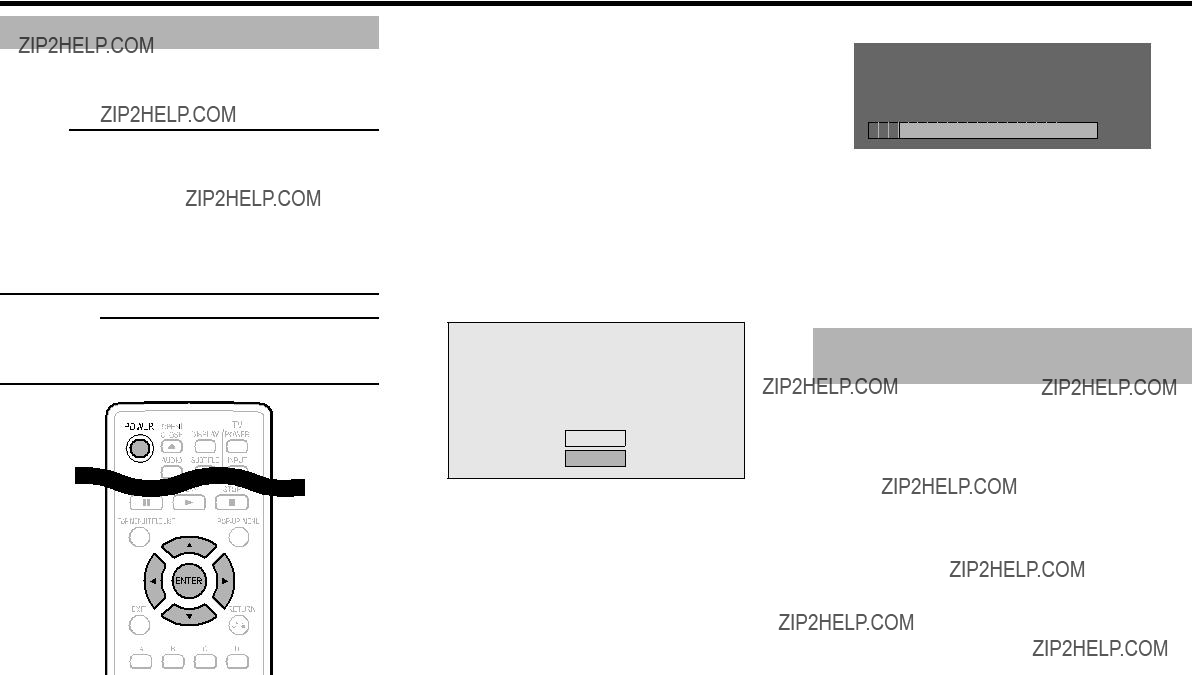
SETTINGS
Manual Update from Network
This function allows you to perform the update operation by accessing an Internet connection manually to check if there is a new firmware version.
 NOTE
NOTE
???Make sure that the LAN cable or the wireless LAN adapter is connected to this player and make sure that the wireless router/access point is connected to the Internet if using the wireless LAN adapter. (See pages
???Make sure to perform the communication settings. (See pages
???It may take time to access and download the update depending on the Internet connection and other factors.
 CAUTION
CAUTION
???Do not remove the LAN cable or the wireless LAN adapter or unplug the AC cord while downloading or updating software.
1Press a/bto select ???Settings???, then press dor
ENTER.
2Press a/bto select ???Software Update Settings???, then press dor ENTER.
3Press a/bto select ???Manual Update???, then press dor ENTER.
4Press a/bto select ???Network???, then press
ENTER.
5During access to the network and checking the latest version of firmware, ???Accessing??? blinks.
???The current version of this unit software and the latest version of the update file on the network are displayed when latest version of firmware has been found.
To update this player software with update file, select ???Yes???, and go to step 6.
Latest version of firmware has been found.
Firmware update is available.
Proceed with update?
If ???Yes??? will be selected, version update will start.
Yes
No
???If the Internet connection has failed, an error message appears.
Retry the update after checking if the broadband Internet connection (pages
6 Press ENTER to start updating.
Downloading latest firmware???
Version : yyyyyyyyyy
30%
7When the software is successfully updated, a screen is displayed indicating that the update process is completed.
???If the update has failed, an error message appears. Retry the update after checking if the broadband Internet connection (pages
8Press POWER to turn off the player.
Manual Update from USB memory device
This function allows software updates by inserting a USB memory device with the update file into the USB1 or USB2 terminal on this player.
???When a software update is performed, the software update data must be written onto the USB memory device in advance using a PC.
???The USB memory device must be clear of all files except software update data to allow new software uploading.
To check for the availability of a software update, visit www.sharpusa.com/products/support/. If you have any questions, please call
???When software update data is released, copy the data onto a USB memory device after downloading it to a PC.
???For methods such as downloading and copying to a USB memory device, carefully read the description shown on the website before performing the operation.

 52
52
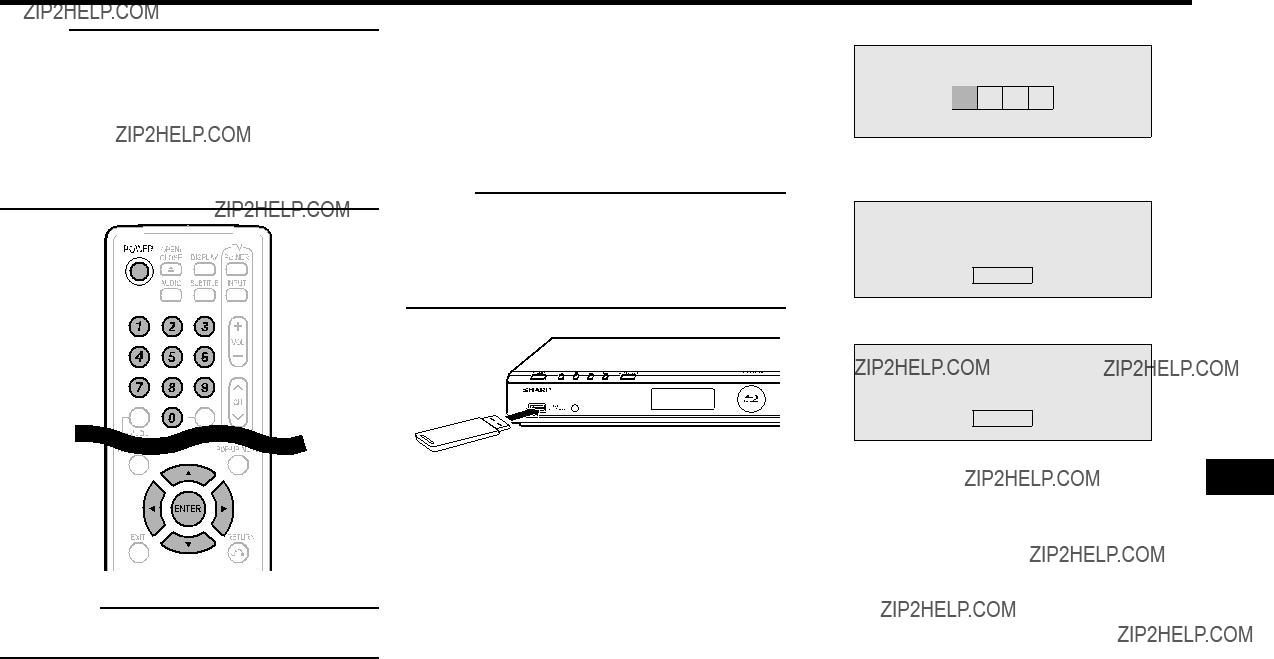
SETTINGS
 NOTE
NOTE
???Only USB memory devices formatted with FAT 32/16 are compatible.
When formatting a USB memory device using a PC, perform the following settings.
Format File System: FAT32
Allocation Unit Size: Default Allocation Size
???Do not extract the firmware update file to any folders other than the root directory on the USB memory device. The firmware update file must be only one file directly in the root directory.
 CAUTION
CAUTION
???Do not remove the USB memory device or unplug the AC cord while the software is being updated.
When you insert or remove a USB memory device, be sure to turn the main power off and make sure that ???Quick Start??? is set to ???No??? (See page 43).
1Insert the USB memory device with the update file into the USB1 or USB2 terminal on this player.
???It is recommended that the USB memory device be connected to the USB2 terminal on the front of the player.
 NOTE
NOTE
???A USB memory device can be used with either the USB1 or USB2 terminal. When two USB memory devices are connected to both terminals at the same time, in certain situations the USB1 terminal may give priority to Local Storage and the USB1 terminal cannot be used for Software Update.
Front
USB memory device
2Press POWER to turn on the power.
3Press a/bto select ???Settings???, then press dor
ENTER.
4Press a/bto select ???Software Update Settings???, then press dor ENTER.
5Press a/bto select ???Manual Update???, then press dor ENTER.
6Press a/bto select ???USB Memory???, then press
ENTER.
??? If you have not yet set the password, go to step 7.
7 Enter the
Enter
8Press ENTER to start checking data in the USB memory device.
Insert USB memory device containing the software update file.
OK
9 During the data checking, ???Checking??? blinks.
Now checking the data in USB memory device.
Checking
??? The current version of this unit software and the version of the update file on the USB memory
(Continued on the next page)

 53
53

SETTINGS
???If the USB memory device is not properly installed or the correct update file cannot be found on
the USB memory device, an error message is displayed.
Check the file on the USB memory device, and then reinsert the USB memory device correctly.
Software update file is not detected in the USB memory device. Confirm that you have transferred the file
to the USB memory device and retry software update. Confirm that you have inserted the USB memory device into the correct device.
OK
There is more than one software file in the USB memory device.
Confirm that only the software update file is in the USB memory device.
OK
10 Press ENTER to start updating.
???The screen becomes dark for a while until the update screen can be displayed. Please wait for the update screen to appear. Do not unplug the AC cord.
The picture will temporarily go dark until the software update display appears.
Wait several minutes and do not unplug the AC cord.
OK
Now updating
* Do not unplug AC cord.
30%
11 When the software is successfully updated, a screen is displayed indicating that the update process is completed.
???If the update has failed, check the file in the USB device and try Software Update again.
12 Press POWER to turn off the player.
???Delete unneeded software update data using a PC after the software update process is completed.
13 Remove the USB memory device.
About Output of Audio Formats
ICore only
JDown mixed
KWhen ???Secondary Audio??? is set to ???On???, the audio is output as 48kHz.
LWhen ???Secondary Audio??? is set to ???On???, the audio is output as PCM.
MWhen 5.1ch (192kHz), the audio output is downsampled to 96kHz.
MWhen 2ch, the audio is output as 192kHz.
NPCM outputs as 2ch during playback of video on demand content (page 55).

 54
54

Streaming content
Playing back video on demand streaming content
In this player, you can enjoy a variety of video on demand streaming content by connecting to the Internet.
VOD content
Video
Music
Picture
Settings
VOD content
Netflix
??? Instantly Watching Movies
VUDU
??? Enjoying Movies and Internet Application
YouTube
??? Playing back YouTube video content streaming
 NOTE
NOTE
???To enjoy this function, make a broadband Internet connection to both your PC and this player (See pages
???To use this function, we recommend setting ???Auto Power Off??? to ???No??? before starting the registration. (See page 43.)
???Before using this function, please read ???Network Service Disclaimer??? (page 69).
Playing back
1Press a/b to select
???VUDU is also available by pressing the VUDU button on the remote control.
2Press a/b to select the desired steaming content, then press d or ENTER.
???The screen of the streaming content which you select is displayed.
content Streaming

 55
55

Playing back streaming content
Enjoying Movies and Internet Application with VUDU
You can enjoy moves and Internet applications with VUDU.
VUDU Movies is the leading HD
to deliver the highest quality
Example
VUDU Movies features:
???True 1080p HD, the only service to offer 1080p quality video
???Over 16,000 titles available
???Over 3,000 titles available in HD, more than are available anywhere else
???5.1 surround sound, delivered through
???The latest Hollywood hits available the same day as
DVD
???No subscription fees required
 NOTE
NOTE
???Your Internet connection is vital to your VUDU experience. Please refer to the chart below for minimum bandwidth requirements:
SD (DVD quality): 480p 1 Mbps to 2 Mbps
HD (HDTV quality): 720p 2.25 Mbps to 4.5 Mbps
HDX (BD quality): 1080p 4.5 Mbps to 9 Mbps
???VUDU Movies is only available in the U.S.
???For more information on VUDU, visit http://www.VUDU. com.
???Disc playback and this function cannot be used at the same time.
Troubleshooting - VUDU
VUDU cannot be accessed.
???If you are not able to access other network service (e.g.
???If you are not able to access any network service (e.g.
The activation
???Check your junk or spam
If you encounter any other issues during activation, refer to the following online resources:
Detailed VUDU Manual: Available at http://www.VUDU.com/Docs. This introduces you to all aspects of the revolutionary VUDU service with
VUDU FAQ: To learn more about VUDU, visit the Frequently Asked Questions at http://www.vudu.com/support.
VUDU Customer Care: When you need to talk live with someone, contact VUDU Customer Care at
Operational buttons during playback
TPressing quickly once takes you to the start of the chapter currently playing. Each time you press it, you move back to the start of the previous chapter.
UPressing quickly once takes you to the start of the next chapter. Each time you press it, you move ahead to the start of the next chapter.

 56
56
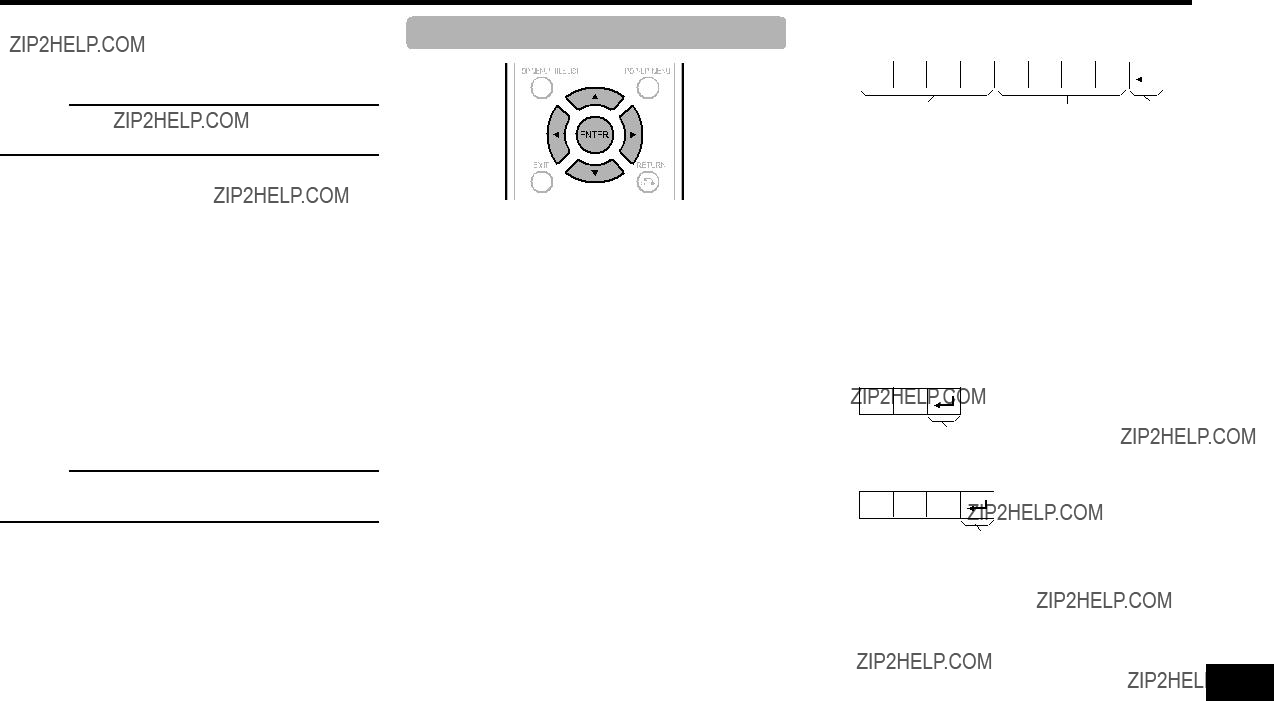
Appendix
PC control of the Player
???This player can be controlled from a PC using the IP.
???Use an ETHERNET cable (commercially available) or wireless LAN USB adapter for the connections.
 NOTE
NOTE
???This operation system should be used by a person who is accustomed to using computers.
Communication conditions for IP
Connect to the player with the following settings made for IP on the PC.
When you set your ID and password on the player menu, you need to enter them as soon as you connect to the player.
 NOTE
NOTE
???The connection will be cut off when there has been no communication for 3 minutes.
IP Control Setup
1Press a/bto select ???Settings???, then press dor
ENTER.
2Press a/bto select ???Communicatioin Setup???, then press ENTER.
3Press a/bto select ???IP Control Setup???, then press ENTER.
4Press a/bto select ???Change???, then press
ENTER.
5To use IP Control, select ???Enable???, then press
ENTER.
6Set the device name.
7Set your login ID and password.
8Set the port to use with IP Control.
9Confirm the settings, then press ???OK???.
Communication procedure
Send the control commands from the PC via the IP. This Player operates according to the received command and sends a response message to the PC.
Do not send multiple commands at the same time. Wait until the PC receives the OK response before sending the next command.
Make sure to send ???A??? with the carriage return and confirm that ???ERR??? returns before operating.
Command format
Eight ASCII codes eCR
Command
Parameter
Parameter
Input the parameter values, aligning left, and fill with blank(s) for the remainder. (Be sure that four values are input for the parameter.)
When the input parameter is not within an adjustable range, ???ERR??? returns. (Refer to ???Response code format???.)
Response code format
Normal response
O K
Return code (0DH)
Problem response (communication error or incorrect command)
E R R
Return code (0DH)
Appendix

 57
57

PC control of the Player
Command list
*The POWER ON command is available with IP control only when the power is off and Quick start is ON.

 58
58
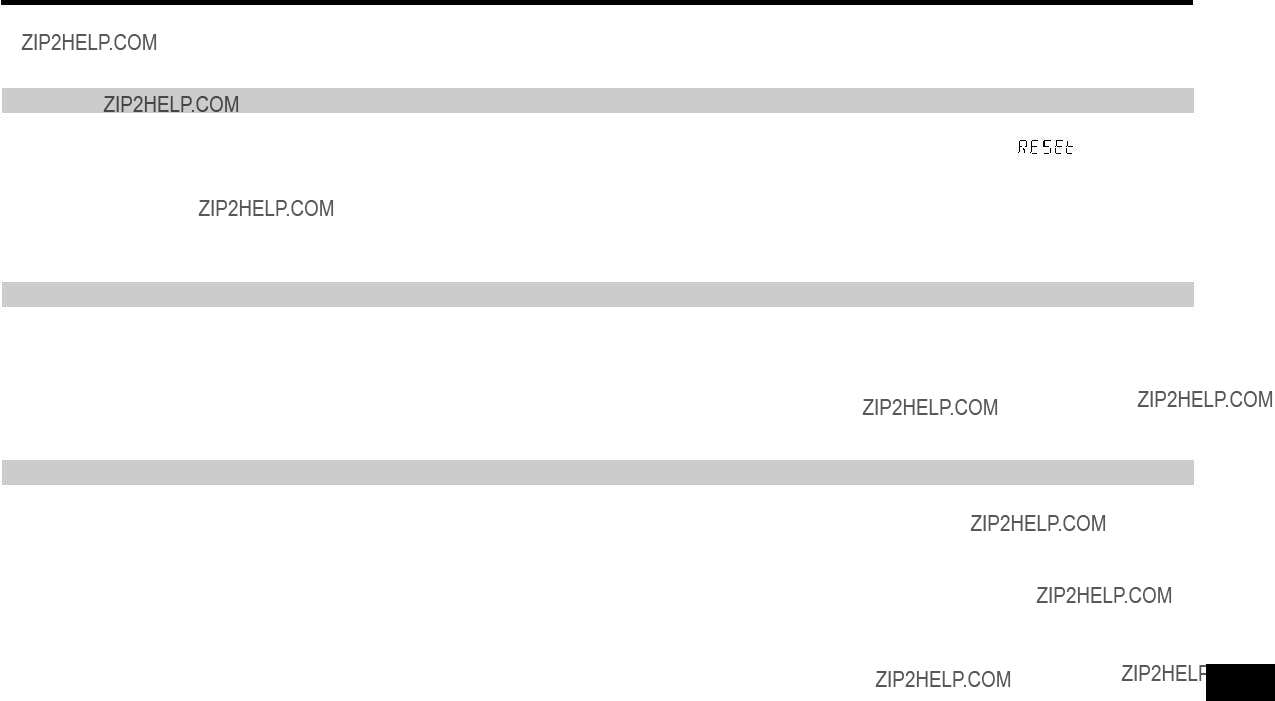
Troubleshooting
The following problems do not always suggest a defect or malfunction of this Player.
Refer to the problems and lists of possible solutions below before calling for service.
Power
Basic Operation
Playback
Appendix

 59
59

Troubleshooting
Playback (Continued)
Picture

 60
60

Troubleshooting
Sound
Network
(Continued on the next page)

 61
61
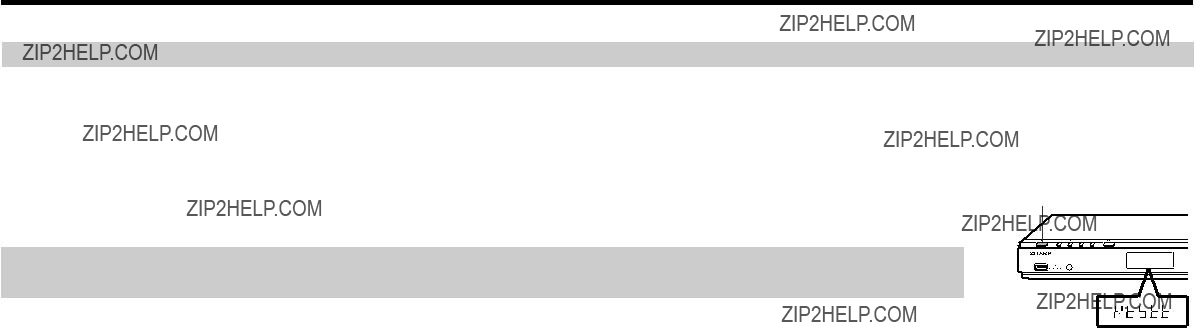
Troubleshooting
Other
???If this Player receives strong interference from a source such as excessive static electricity, strong external noise, malfunction of power supply, or voltage caused by lightning during use or a wrong operation is sent to the Player, errors like the Player not accepting an operation may occur.
Press and hold POWER on the Player until ???




 ??? appears on the front panel display when the Player does not operate properly even after the power has been turned off. Then, after the POWER indicator is lit, turn on the power.
??? appears on the front panel display when the Player does not operate properly even after the power has been turned off. Then, after the POWER indicator is lit, turn on the power.
???When a reset is performed while the power is on, the Player will turn off. Turn the power on again. At this point, it may take a few moments for the system processing to finish before the Player is ready for use. During the system processing, the BD/DVD/CD mode indicator on the front panel display of the player will blink. Once the system processing has finished, the indicator will finish blinking and then light up normally. You can operate the Player when the BD/DVD/CD mode indicator is lit.
???Since all settings including the language setting stored in memory are also reset when a reset has been performed, they must be set again.
???When the problem persists even after performing a reset, unplug the AC cord and plug it in again. If this does not solve the problem, contact the nearest service center approved by
SHARP.

 62
62

The following messages appear on the TV screen in case of an error during operation.
Appendix

 63
63

Specifications
Specifications are subject to change without notice.
General
Playback
Input/Output

 64
64

Specifications
Wireless LAN USB Adapter
The wireless LAN adapter (supplied) is marked with this symbol. It means that used electrical and electronic products should not be mixed with general household waste. There is a separate collection system for these products. Please contact your local authority for the correct method of disposal of this product and/or packaging.
Information on Disposal for Users (private households)
1. In the European Union
Attention: If you want to dispose of this equipment, please do not use the ordinary dust bin!
Used electrical and electronic equipment must be treated separately and in accordance with legislation that requires proper treatment, recovery and recycling of used electrical and electronic equipment. Following the implementation by member states, private households within the EU states may return their used electrical and electronic equipment to designated collection facilities free of charge*. In some countries* your local retailer may also take back your old product free of charge if you purchase a similar new one.
*) Please contact your local authority for further details.
If your used electrical or electronic equipment has batteries or accumulators, please dispose of these separately beforehand according to local requirements.
By disposing of this product correctly you will help ensure that the waste undergoes the necessary treatment, recovery and recycling and thus prevent potential negative effects on the environment and human health which could otherwise arise due to inappropriate waste handling.
2. In other Countries outside the EU
If you wish to discard this product, please contact your local authorities and ask for the correct method of disposal.
Appendix

 65
65

Glossary
AVCHD (page 9)
AVCHD (Advanced Video Codec High Definition) refers to a recording format (specification) for digital video cameras which can record to a disc such as 8 cm DVD disc and play back digital high definition images.
BDAV (page 9)
BDAV
The
A variety of interactive content is available from BD- LIVE compatible
BDMV (page 9)
BDMV
A
A
conventional movie and video contents, these discs have enhanced features such as interactive content, menu operations using
A disc format developed for recording/playing high- definition (HD) video (for HDTV, etc.), and for storing large amounts of data. A single layer
Chapter number (pages 38, 39)
Sections of a movie or a music feature that are smaller than titles. A title is composed of several chapters. Some discs may only be comprised of a single chapter.
Control Panel (page 24)
This function allows you to operate this player using the TV remote control by displaying the control panel on the TV screen.
Copy guard
This function prevents copying. You cannot copy discs marked by the copyright holder with a signal which prevents copying.
Deep Color
Deep Color can reproduce rich colors, increasing the number of bits describing colors.
This Player is compatible with Deep Color. You can enjoy this function by connecting to a Deep Color compatible TV using an HDMI cable.
Disc menu (page 26)
This lets you select things like the subtitle language or audio format using a menu stored on the DVD video disc.
Dolby Digital
A sound system developed by Dolby Laboratories Inc. that gives movie theater ambience to audio output when the product is connected to a Dolby Digital processor or amplifier.
Dolby Digital Plus
A sound system developed as an extension to Dolby Digital. This audio coding technology supports 7.1
Dolby TrueHD
Dolby TrueHD is a lossless coding technology that supports up to 8 channels of
DTS
This is a digital sound system developed by DTS, Inc. for use in cinemas.

 66
66

 67
67

Glossary

 68
68

Network Service Disclaimer
This Sharp device facilitates the access to content and services provided by third parties. The content and services accessible via this device belong to and may be proprietary to third parties. Therefore, any use of such third party content and services must be in accordance with any authorization or terms of use provided by such content or service provider. Sharp shall not be liable to you or any third party for your failure to abide by such authorization or terms of use. Unless otherwise specifically authorized by the applicable content or service provider, all third party content and services provided are for personal and
not modify, copy, distribute, transmit, display, perform, reproduce, upload, publish, license, create derivative works from, transfer or sell in any manner or medium any content or services available via this device.
Sharp is not responsible, nor liable, for customer
You may not be able to access content or services from the device for a variety of reasons which may be unrelated to the device itself, including, but not limited to, power failure, other Internet connection, or failure to configure your device properly. Sharp, its directors, officers, employees, agents, contractors and affiliates shall not be liable to you or any third party with respect to such failures or maintenance outages, regardless of cause or whether or not it could have been avoided.
ALL THIRD PARTY CONTENT OR SERVICES ACCESSIBLE VIA THIS DEVICE IS PROVIDED TO YOU ON AN
ITS AFFILIATES MAKE NO WARRANTY OR REPRESENTATION OF ANY KIND TO YOU, EITHER EXPRESS OR IMPLIED, INCLUDING, WITHOUT LIMITATION, ANY
WARRANTIES OF MERCHANTABILITY,
ACCURACY, COMPLETENESS, SECURITY, TITLE, USEFULNESS, LACK OF NEGLIGENCE OR
CONTENT OR SERVICES PROVIDED TO YOU OR THAT THE CONTENT OR SERVICES WILL MEET YOUR REQUIREMENTS OR EXPECTATIONS.
SHARP IS NOT AN AGENT OF AND ASSUMES NO RESPONSIBILITY FOR THE ACTS OR OMISSIONS OF THIRD PARTY CONTENT OR SERVICE PROVIDERS, NOR
ANY ASPECT OF THE CONTENT OR SERVICE RELATED TO SUCH THIRD PARTY PROVIDERS.
IN NO EVENT WILL SHARP AND/OR ITS AFFILIATES BE LIABLE TO YOU OR ANY THIRD PARTY FOR ANY DIRECT, INDIRECT, SPECIAL, INCIDENTAL, PUNITIVE,
CONSEQUENTIAL OR OTHER DAMAGES, WHETHER THE THEORY OF LIABILITY IS BASED ON CONTRACT, TORT, NEGLIGENCE, BREACH OF WARRANTY,
STRICT LIABILITY OR OTHERWISE AND WHETHER OR NOT SHARP AND/OR ITS AFFILIATES HAVE BEEN ADVISED OF THE POSSIBILITY OF SUCH DAMAGES.
Appendix

 69
69
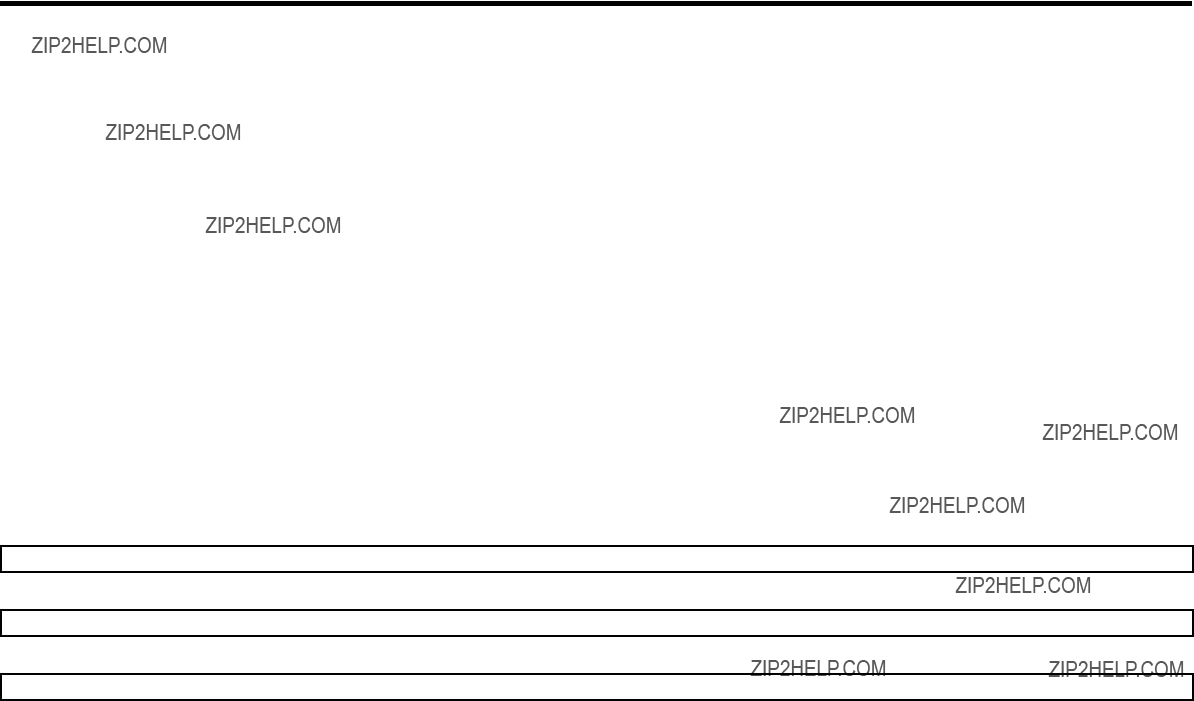
About Software License
Information on the Software License for This Product
Software composition
The software included in this product is comprised of various software components whose individual copyrights are held by SHARP or by third parties.
Software developed by SHARP and open source software
The copyrights for the software components and various relevant documents included with this product that were developed or written by SHARP are owned by SHARP and are protected by the Copyright Act, international treaties, and other relevant laws. This product also makes use of freely distributed software and
software components whose copyrights are held by third parties. These include software components covered by a GNU General Public License (hereafter GPL), a GNU Lesser General Public License (hereafter LGPL) or other license agreement.
Obtaining source code
Some of the open source software licensors require the distributor to provide the source code with the executable software components. GPL and LGPL include similar requirements. For information on obtaining the source code for the open source software and for obtaining the GPL, LGPL, and other license agreement information, visit the following website:
http://www.sharpusa.com/gpl
We are unable to answer any questions about the source code for the open source software. The source code for the software components whose copyrights are held by SHARP is not distributed.
??? l ibsysfs ??? mt d/jffs2 ??? nc urses ??? Qt /Webkit ??? l ibiconv ??? l ibusb ??? b usybox ??? b ash ??? l ibmpeg2 ??? l ibjpeg ??? F ontConfig
Software License Notice
Software License Notice Requirements
The software components incorporated into this product include components whose copyright holders require license notices. The license notices for these software components are shown below.
OpenSSL License
This product includes software developed by the OpenSSL Project for use in the OpenSSL Toolkit. (http://www.openssl.org)
Original SSLeay License
This product includes cryptographic software written by Eric Young (eay@cryptsoft.com).
BSD License
This product includes software developed by the University of California, Berkeley and its contributors.

 70
70
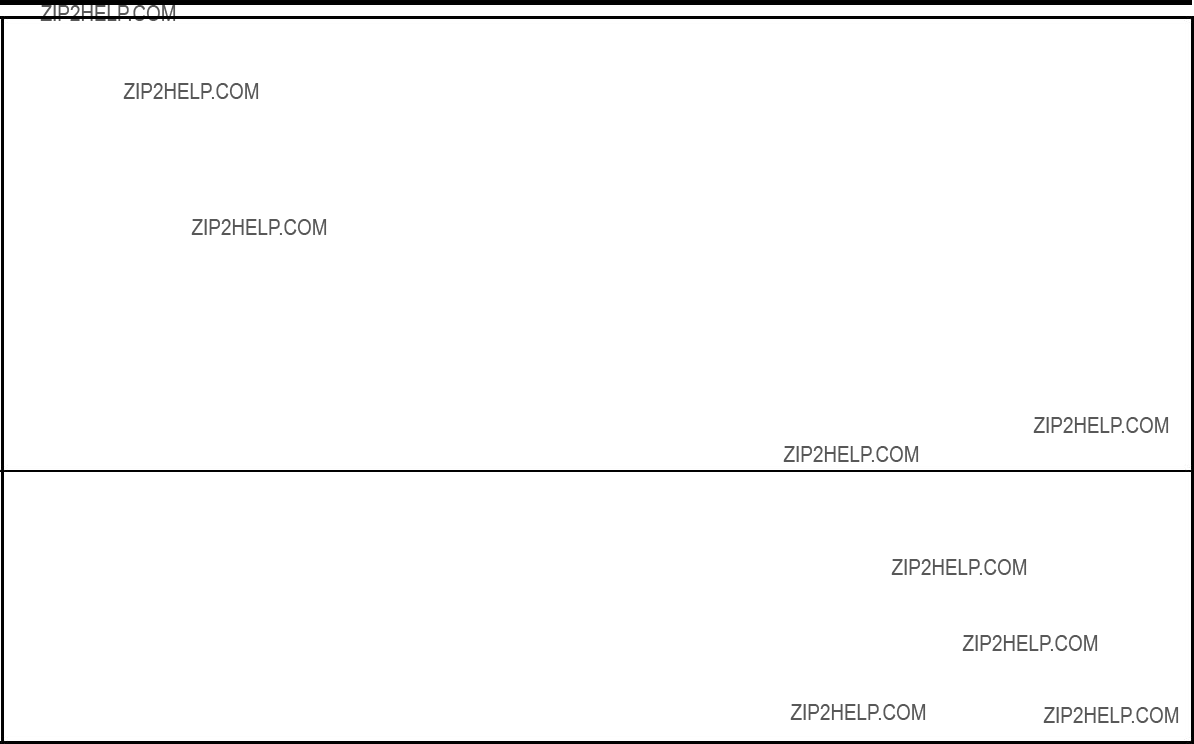
LIMITED WARRANTY
CONSUMER LIMITED WARRANTY
SHARP ELECTRONICS CORPORATION warrants to the first consumer purchaser that this Sharp brand product (the ???Product???), when shipped in its original container, will be free from defective workmanship and materials, and agrees that it will, at its option, either repair the defect or replace the defective Product or part thereof with a new or remanufactured equivalent at no charge to the purchaser for parts or labor for the period(s) set forth below.
This warranty does not apply to any appearance items of the Product or if the serial number or model number affixed to the Product has been removed, defaced, changed, altered or tampered with. This warranty does not cover installation or signal reception problems. This limited warranty will not apply if the Product has been or is being used in a commercial setting or application; this warranty is meant solely for the
In order to enforce the rights under this limited warranty, the purchaser should follow the steps set forth below and provide proof of purchase to the servicer.
To the extent permitted by applicable state law, the warranties set forth are in lieu of, and exclusive of, all other warranties, express or implied. Specifically ALL OTHER WARRANTIES
OTHER THAN THOSE SET FORTH ABOVE ARE EXCLUDED, ALL EXPRESS AND IMPLIED WARRANTIES INCLUDING THE WARRANTIES OF MERCHANTABILITY, FITNESS
FOR USE, AND FITNESS FOR A PARTICULAR PURPOSE ARE SPECIFICALLY EXCLUDED. IF, UNDER APPLICABLE STATE LAW, IMPLIED WARRANTIES MAY NOT VALIDLY BE
DISCLAIMED OR EXCLUDED, THE DURATION OF SUCH IMPLIED WARRANTIES IS LIMITED TO THE PERIOD(S) FROM THE DATE OF PURCHASE SET FORTH BELOW. THIS
WARRANTY GIVES YOU SPECIFIC LEGAL RIGHTS. YOU MAY ALSO HAVE OTHER RIGHTS WHICH VARY FROM STATE TO STATE.
The warranties given herein shall be the sole and exclusive warranties granted by Sharp and shall be the sole and exclusive remedy available to the purchaser and only for the time periods set forth herein. No other representations or promises made by anyone are permitted. Correction of defects, in the manner and for the period of time described herein, shall constitute complete fulfillment of all liabilities and responsibilities of Sharp to the purchaser with respect to the Product, and shall constitute full satisfaction of all claims, whether based on contract, negligence, strict liability or otherwise. Sharp does not warrant nor shall Sharp be liable, or in any way responsible, for Products which have been subject to abuse (including, but not limited to, improper voltage), accident, misuse, negligence, lack of reasonable care, alteration, modification, tampering, improper operation or maintenance or any damages or defects in the Product which were caused by repairs or attempted repairs performed by anyone other than a Sharp authorized servicer. Nor shall Sharp be liable or in any way responsible for any incidental or consequential economic or property damage. Some states do not allow limits on warranties or on remedies for breach in certain transactions; in such states, the limits herein may not apply.
THIS LIMITED WARRANTY IS VALID ONLY IN THE FIFTY (50) UNITED STATES, THE DISTRICT OF COLUMBIA AND PUERTO RICO.
TO OBTAIN PRODUCT INFORMATION, CALL

 71
71

SHARP ELECTRONICS CORPORATION
Sharp Plaza, Mahwah, New Jersey
SHARP CORPORATION