
Digital Laser Copier/Printer
Operation Manual
MODEL

Digital Laser Copier/Printer
Operation Manual
MODEL

FOR YOUR PROTECTION...
To aid in reporting this compact copier in case of loss or theft, please record below the model number and serial number located on the back of the unit.We also suggest you record all the information listed and retain for future reference.
To obtain service, or to obtain product literature, accessories, or supplies,
please call
or
For customer assistance, please visit

CONTENTS
???Setting the power save modes, auto clear time, and
stream feeding mode 27
DISPLAYING TOTAL NUMBER OF COPIES 28
1
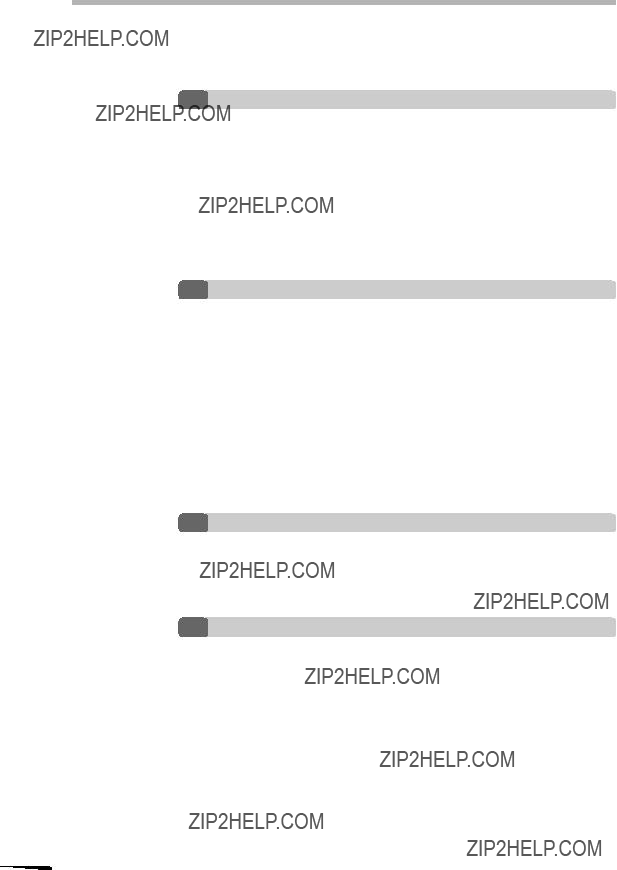
CONTENTS
5 SUPPLIES AND USER MAINTENANCE
INDEX
2

1 GETTING STARTED
This chapter provides basic information for using the copier.
INTRODUCTION
This copier has been designed to provide intuitive operating ease while requiring a minimum amount of space. To get full use of all copier features, be sure to familiarize yourself with this manual and the copier.
For quick reference during copier use, keep this manual in a handy location.
This copier can be used as a laser printer. This manual describes only the copier features. For description of the printer features, see the printer operation manual.
Conventions used in this manual
In this manual, the following icons are used to provide the user with information pertinent to the use of the copier.
Warns the user that injury to the user or damage to the copier may result if the contents of the warning are not properly followed.
Cautions the user that damage to the copier or one of its components may result if the contents of the caution are not properly followed.
Notes provide information relevant to the copier regarding specifications, functions, performance, operation and such, that may be useful to the user.
Indicates a letter displayed in the display.
CAUTIONS
Follow the cautions below when using this copier.
???The fusing area is hot. Exercise care in this area when removing misfed paper.
???Do not look directly at the light source. Doing so may damage your eyes.
???Do not switch the copier rapidly on and off. After turning the copier off, wait 10 to 15 seconds before turning it back on.
???Copier power must be turned off before installing any supplies.
1
started Getting
3

1
started Getting
CAUTIONS
???Place the copier on a firm, level surface.
???Do not install the copier in a humid or dusty location.
???When the copier is not used for long time, for example for consecutive holidays,
turn the power switch off and remove the power cord from the outlet.
???When moving the copier, be sure to turn the power switch off and remove the power cord from the outlet.
???Do not cover the copier with a dust cover, cloth or plastic film while the power is on. Doing so may prevent heat radiation, damaging the copier.
???Use of controls or adjustments or performance of procedures other than those specified herein may result in hazardous radiation exposure.
SAFETY PRECAUTIONS
This Digital Copier is rated Class 1 and complies with 21 CFR 1040.10 and 1040.11 of the CDRH standards. This means that the copier does not produce hazardous laser radiation. For your safety, observe the precautions below.
???Do not remove the cabinet, operation panel or any other covers.
???The copier???s exterior covers contain several safety interlock switches. Do not bypass any safety interlock by inserting wedges or other items into switch slots.
MAIN FEATURES
???Since
???
???Copying speed is 15 copies/min., which adapts to business use, allowing improvement of working efficiency.
???
???In addition to the automatic exposure mode, the manual exposure can be adjusted in five steps.
???The photo mode copying function allows clear copying of delicate halftone original images such as monochrome photos and color photos.
4
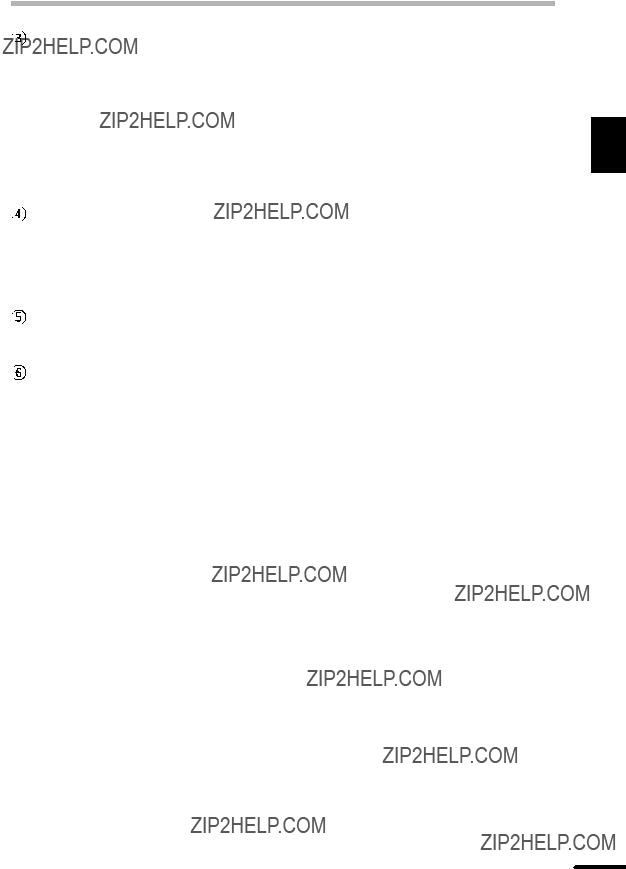
MAIN FEATURES
Substantial copying functions
???Zoom copying from 50% to 200% in 1% increments can be performed.
???Continuous copying of maximum 99 sheets can also be performed.
???Automatic document feeding through the reversing single pass feeder (RSPF) can be performed.
??? Toner save mode reduces toner consumption by approximately 10%.
???User programs allow setting/modification of functions for customer???s needs.
???Automatic
Scan once/ Print many
???This copier is equipped with a
Printer feature
??? This copier can be used as a laser printer.
Environmentally friendly design
???Paper output tray is housed in the copier for space saving.
???Preheat mode and auto power
1
started Getting
5

1
started Getting
Document feeder tray
extension
6

OPERATION PANEL
1
Original to copy key and indicators
 :
:
sided originals.
Turn on Long Edge or Turn on Short Edge can be selected.
:
:
Exposure mode selector key and indicators
Use to sequentially select the exposure modes: AUTO, MANUAL or PHOTO. Selected mode is shown by a lit indicator. (p. 22)
Light and dark keys and exposure indicators
Use to adjust the MANUAL or PHOTO exposure level. Selected exposure level is shown by a lit indicator. (p. 22)
Use to start and terminate user program setting. (p. 27)
Alarm indicators
:Drum replacement required indicator (p. 30)
:Misfeed indicator (p. 35)
:TD cartridge replacement required indicator (p. 29)
 RSPF indicator (p.19)
RSPF indicator (p.19)
RSPF misfeed indicator (p.35)
Copy ratio selector key and copy ratio indicators
Use to sequentially select preset reduction/ enlargement copy ratios.
Selected copy ratio is shown by a lit indicator. (p. 23)
 Zoom indicator (p. 23)
Zoom indicator (p. 23)
Copy ratio display (%) key (p. 23)
Display
Displays the specified copy quantity, zoom copy ratio, user program code, and error code.
ON LINE indicator
Lights up when the machine is used as a printer. For description of the ON LINE indicator, see the printer operation manual.
Power save indicator
Lights up when the copier is in a power save mode. (p. 26, 27)
Tray select key
Use to select a paper feed station (paper tray or bypass tray). (p. 24)
Paper feed location indicators
Light up to show the selected paper feed station.
Zoom keys
Use to select any reduction or enlargement copy ratio from 50% to 200% in 1% increments. (p. 23)
Copy quantity keys
???Use to select the desired copy quantity (1 to 99). (p. 18)
???Use to make user program entries. (p. 27)
Clear key
???Press to clear the display, or press during a copy run to terminate copying. (p. 18)
???Press and hold down during standby to display the total number of copies made to date. (p. 28)
Print key and ready indicator
???Copying is possible when the indicator is on.
???Use to set a user program.
started Getting
7
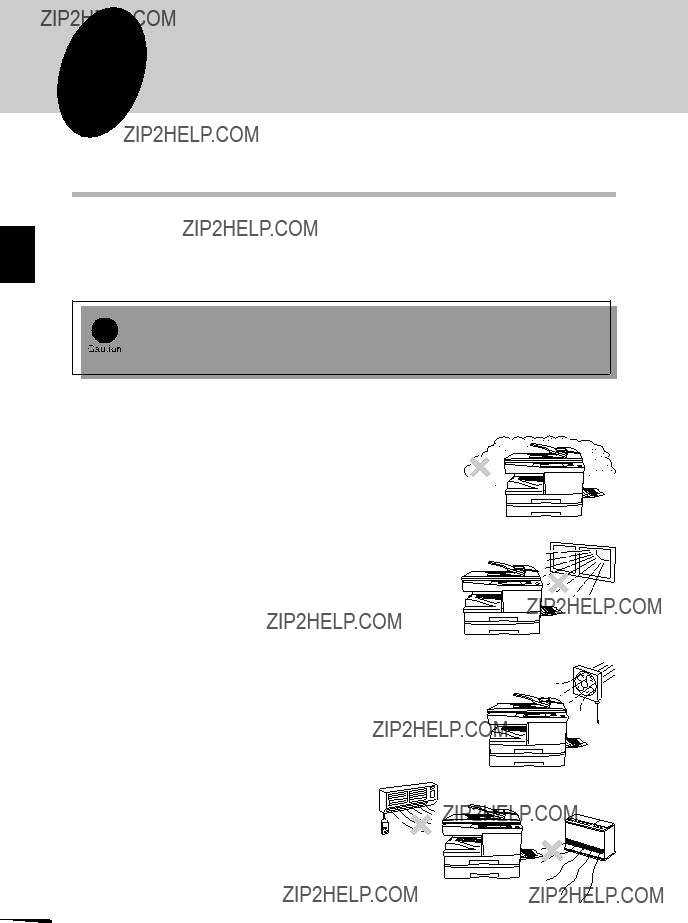
2
Installation
2 INSTALLATION
Follow the installation procedure below to use the copier properly.
COPIER INSTALLATION
Improper installation may damage the copier. Please note the following during initial installation and whenever the copier is moved.
If the copier is moved from a cool place to a warm place, condensation may form inside the copier. Operation in this condition will cause poor copy quality and malfunctions. Leave the copier at room temperature for at least 2 hours before use.
Do not install your copier in areas that are:
??? damp, humid, or very dusty
??? exposed to direct sunlight
??? poorly ventilated
??? subject to extreme temperature or humidity changes, e.g., near an air conditioner or heater.
8

A small amount of ozone is produced within the copier during operation. The emission level is insufficient to cause any health hazard.
NOTE:
The present recommended long term exposure limit for ozone is 0.1 ppm (0.2 mg/m3) calculated as an 8 hr.
However, since the small amount that is emitted may have an objectionable odor, it is advisable to place the copier in a ventilated area.
CAUTIONS ON HANDLING
Be careful in handling the copier as follows to maintain the performance of this copier.
Do not drop the copier, subject it to shock or strike it against any object.
Do not expose the drum cartridge to direct sunlight.
Doing so will damage the surface (green portion) of the drum cartridge, causing smudges on copies.
Store spare supplies such as drum cartridges and TD cartridges in a dark place without removing from the package before use.
If they are exposed to direct sunlight, smudges on copies may result.
Do not touch the surface (green portion) of the drum cartridge.
Doing so will damage the surface of the cartridge, causing smudges on copies.
2
Installation
9

2
Installation
CHECKING PACKED COMPONENTS AND
ACCESSORIES
Open the carton and check if the following components and accessories are included.
Operation manual
Printer driver
TD cartridge
Copier
Drum cartridge (installed in copier)
??? If anything is not included or is damaged, contact our Technical Assistance Department at
???Save the carton and packing materials.These can be
UNPACKING
Be sure to hold the handles on both sides of the copier to unpack the copier and carry it to the installation location.
10
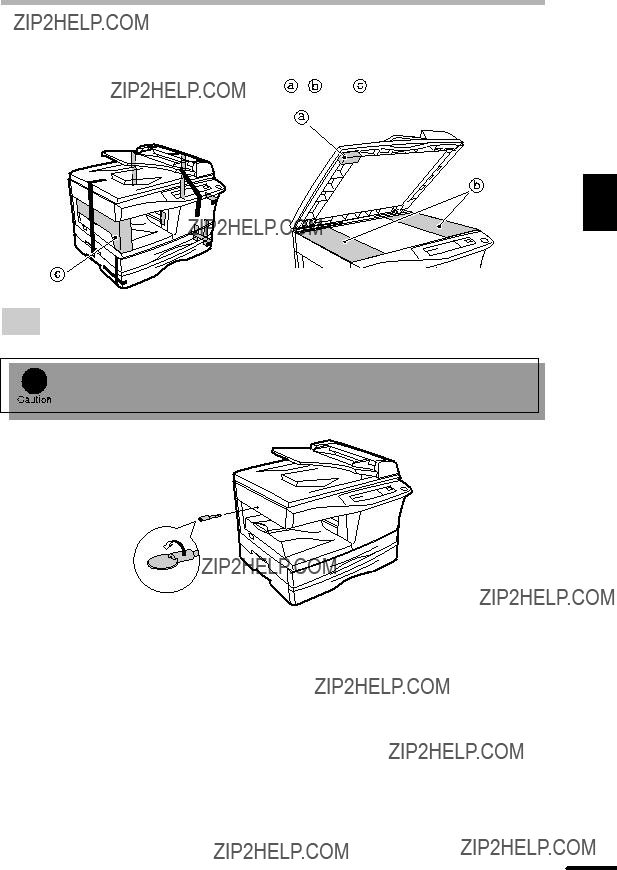
REMOVING PROTECTIVE PACKING MATERIALS
2
Installation
Store the screw in the paper tray because it will be used if the copier has to be moved. (p. 14)
11

2
Installation
INSTALLING THE TD CARTRIDGE
Bypass tray
12

INSTALLING THE TD CARTRIDGE
When closing the covers, be sure to close the front cover securely and then close the side cover. If the covers are closed in the wrong order, the covers may be damaged.
LOADING COPY PAPER (installing the paper tray)
2
Installation
13

LOADING COPY PAPER
2
Installation
Store the pressure plate lock which has been removed in step 2 and the screw which 3 has been removed when unpacking (see page 11, step 2 of REMOVING PROTECTIVE PACKING MATERIALS) in the front of the paper tray. To store the pressure plate
lock, rotate the lock to fix it on the relevant location.
Paper guide BPaper guide A
Do not load paper above the maximum height line ( 
 ). Exceeding the line will cause a paper misfeed.
). Exceeding the line will cause a paper misfeed.
14

LOADING COPY PAPER
After loading copy paper, to cancel the blinking ???P??? without restarting copying, press the clear ( ) key. The ???P??? in the display will go out and the ready (
) key. The ???P??? in the display will go out and the ready ( ) indicator will light up.
) indicator will light up.
2
Installation
POWER TO COPIER
If you use the copier in a country other than the country where the copier was purchased, you will need to make sure that your local power supply is compatible with your model. If you plug the copier into an incompatible power supply, irreparable damage to the copier will result.
Only insert the power cord into a properly grounded wall socket.
Do not use extension cords or power strips.
15
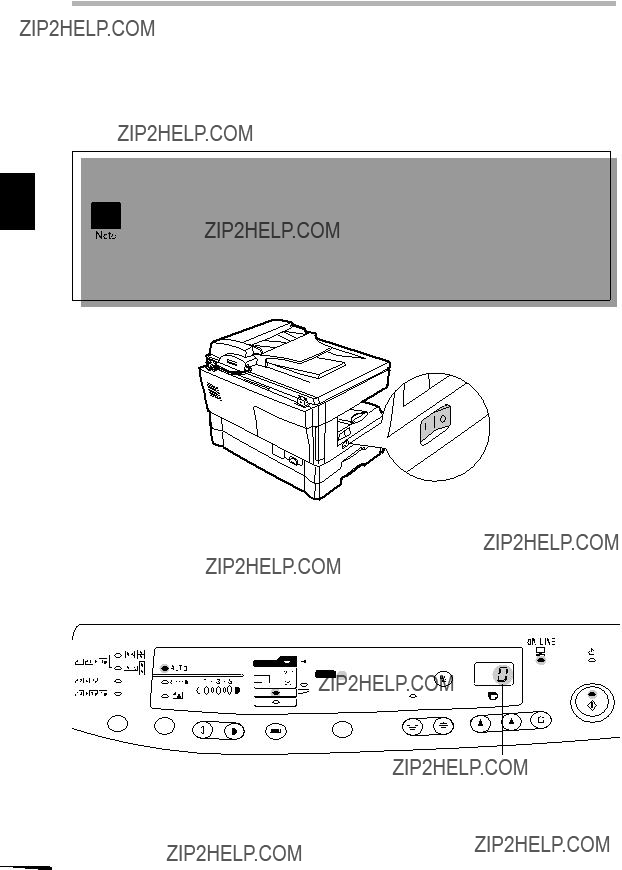
2
Installation
POWER ON
Turn the power switch on the left side of the copier to the ???ON??? position. The ready ( ) indicator will light up and other indicators which show the initial settings of the operation panel will also light up to indicate the ready condition. For the initial settings, see the ???Initial settings of operation panel??? described below.
) indicator will light up and other indicators which show the initial settings of the operation panel will also light up to indicate the ready condition. For the initial settings, see the ???Initial settings of operation panel??? described below.
???The copier will enter a power save mode once the set time has elapsed without any copier operation after the last copy of a run is made or power is turned on.
The settings of the power save modes can be modified. See page 27, USER
PROGRAMS.
???The copier will return to the initial settings a preset amount of time after the last copy is made.The preset amount of time (auto clear time) can be changed. See page 27, USER PROGRAMS.
Initial settings of operation panel
The copier assumes the initial settings when the copier is turned on or a preset time (auto clear time) elapses after the last copy is made. The initial settings of the operation panel are shown below.
200%  MAX.
MAX.
129%  51/2x81/2
51/2x81/2 81/2x11 100%
81/2x11 100%  100%
100%
78%  81/2x14
81/2x14 81/2x11 64%
81/2x11 64%  81/2x11
81/2x11 51/2x81/2 50%
51/2x81/2 50%  MIN.
MIN.
ZOOM
???0??? is displayed in the display.
16

3 MAKING COPIES
This chapter describes basic copying functions and some other copying functions using the bypass tray.
PAPER
For best results, use only paper recommended by SHARP.
*Do not use envelopes that have metal clasps, plastic snappers, string closures, windows, linings,
**For paper weighing from 28 to 34.5 lbs.,
???Special papers such as transparency film and labels must be fed one sheet at a time through the bypass tray.
3
copies Making
17
3
copies Making
NORMAL COPYING
This copier has two document input stations - a reversing single pass feeder (RSPF) for automatic document feeding and an original table for manual handling of documents.The RSPF is designed to hold up to 30 originals measuring from
When copying from the RSPF,
Automatic
???When making
??? When making
??? When making
???When using
1Ensure that paper of the desired size is set in the paper tray. See page 13, LOADING COPY PAPER. When copying onto paper larger than
paper output tray extension. If you use another tray, use the tray select ( ) key to select the desired paper tray.
) key to select the desired paper tray.
18
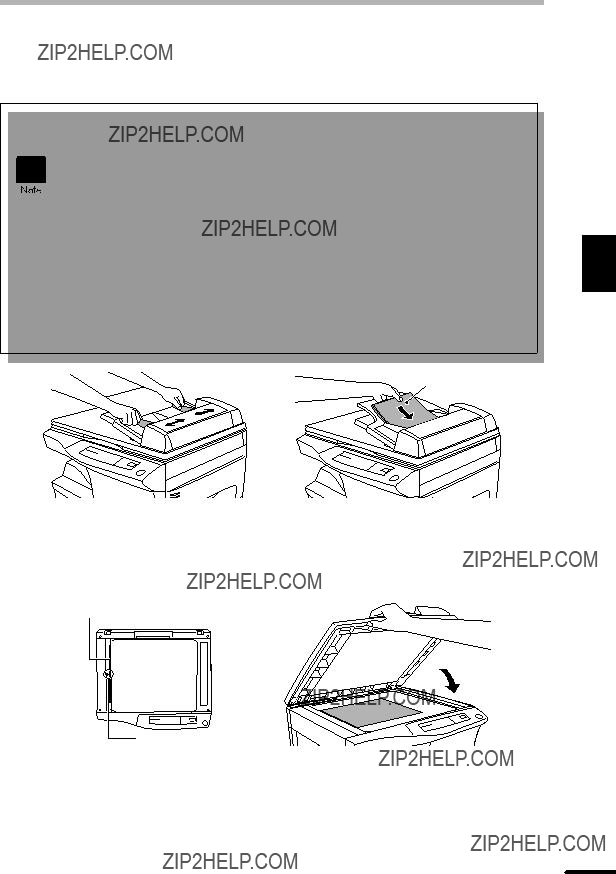
NORMAL COPYING
A.When using the RSPF:
(1)Make sure that no original is left on the original table.
(2)Adjust the original guides to the size of originals.
(3)Set the originals face up in the document feeder tray.
???Before feeding originals in the document feeder tray, be sure to remove any staples or paper clips from them.
???Before placing curled or wavy originals into the document feeder tray, be sure to flatten them. If not, original misfeeds may result.
???The RSPF ( ) indicator on the operation panel will light up. If this indicator does not light up, the originals are not properly set or the RSPF is not properly closed.
) indicator on the operation panel will light up. If this indicator does not light up, the originals are not properly set or the RSPF is not properly closed.
???Badly damaged originals may misfeed in the RSPF. It is recommended that such originals be copied from the original table.
???Special originals such as transparency film should not be fed through the RSPF, but should be placed directly on the original table.
???Image loss (max. 5/32" (4 mm)) can occur at the leading and trailing edges of the copies. Also image loss (max. 11/64" (4.5 mm) in total) can occur along the other edges of the copies. It can be 15/64" (6 mm) (max.) at the trailing edge of the second copy of
Original face up
B.When using the original table:
(1)Open the original cover.
(2)Place an original face down on the original table. Align it with the original scale
and the centering ( ) mark. Close the original cover.
) mark. Close the original cover.
Original scale
 mark
mark
3
copies Making
19

NORMAL COPYING
When copying a book or an original which has been folded or a crumpled original, press down the original cover lightly. If the original cover is not securely closed, the copies may be striped or blurred.
A book, an original which has been folded, or a crumpled original
3
B. When copying in a
Use the original to copy key to select the desired
C. When copying in the
Use the original to copy key to select the
D. When copying in the
Use the original to copy key to select the
A  B
B  C
C  D
D
20

NORMAL COPYING
??? Paper sizes that can be used in the duplex copy mode are letter, legal, and invoice. (When copying from the original table in the duplex copy mode, only letter size paper can be used.)
??? The bypass tray cannot be used in the duplex copy mode.
??? Press the clear ( ) key to clear an entry if a mistake is made.
) key to clear an entry if a mistake is made.
??? A single copy can be made with the initial setting, i.e., when ???0??? is displayed.
???To display the number of copies made in a continuous run, press the left copy quantity key.
??? To stop copying in the middle of a run, press the clear ( ) key. Copying will stop and the number in the display will be reset to ???0???.
) key. Copying will stop and the number in the display will be reset to ???0???.
3
copies Making
21
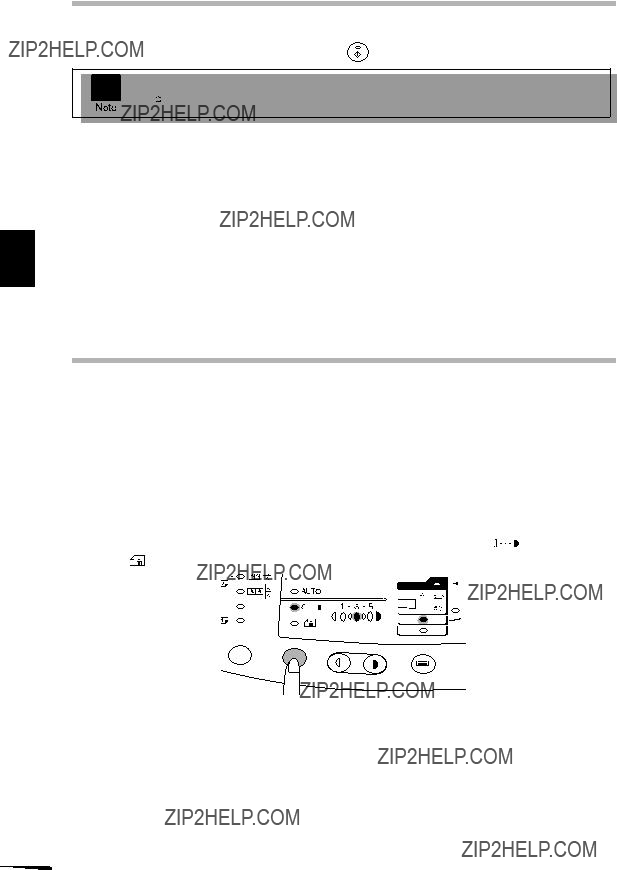
3
copies Making
NORMAL COPYING
To cancel  ) key.
) key.
Stream feeding mode
The stream feeding mode allows easy operation of continuous copying from the RSPF.
If the stream feeding mode has been enabled using user program No.4, the RSPF ( ) indicator will blink approximately 5 seconds after the last original has been fed by the RSPF. While this indicator is blinking, any new originals placed in the document feeder tray will be fed and copied automatically. If the stream feeding mode has been disabled, the print (
) indicator will blink approximately 5 seconds after the last original has been fed by the RSPF. While this indicator is blinking, any new originals placed in the document feeder tray will be fed and copied automatically. If the stream feeding mode has been disabled, the print ( ) key must be pressed each time the originals are set even immediately after completion of a copy run from the RSPF. The default setting of the stream feeding mode is ???ON???. See page 27, USER
) key must be pressed each time the originals are set even immediately after completion of a copy run from the RSPF. The default setting of the stream feeding mode is ???ON???. See page 27, USER
PROGRAMS.
EXPOSURE ADJUSTMENT/PHOTO COPYING
Copy density adjustment is not required for most originals in the automatic exposure mode. To adjust the copy density manually or to copy photographs, the exposure level can be adjusted in five steps manually.
22
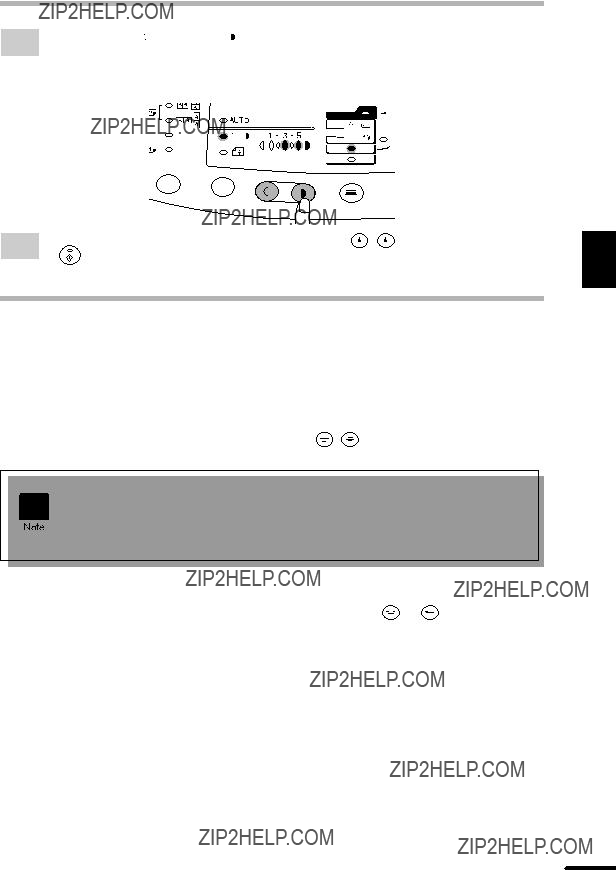
EXPOSURE ADJUSTMENT/PHOTO COPYING
Use the light ( ) and dark (
) and dark ( ) keys to adjust the exposure level.
) keys to adjust the exposure level.
3 If exposure level 2 is selected, the two
REDUCTION/ENLARGEMENT/ZOOM
Three preset reduction ratios and two enlargement ratios can be selected. The zoom function enables copy ratio selection from 50% to 200% in 1% increments.
??? To verify a zoom setting without changing the zoom ratio, press and hold down the copy ratio display (%) key.When the key is released, the display will return to the copy quantity display.
??? To reset the ratio to 100%, press the copy ratio selector key repeatedly until the 100% indicator lights up.
3
copies Making
23

3
copies Making
REDUCTION/ENLARGEMENT/ZOOM
To decrease or increase the zoom ratio rapidly, press and hold down the  or
or  key. However the value will stop at the preset reduction or enlargement ratios. To move beyond these ratios, release the key and then press and hold it down again.
key. However the value will stop at the preset reduction or enlargement ratios. To move beyond these ratios, release the key and then press and hold it down again.
BYPASS FEED (including special paper)
The bypass tray automatically feeds up to 50 sheets of standard copy paper and also feeds special papers such as transparency film and labels one sheet at a time. Copy paper measuring from
The original image must be smaller than the paper or media for copying.
If the original image is bigger than the paper or media, this may cause smudges on the edges of the copies.
24

BYPASS FEED
To close the bypass tray, perform step1 and then step 2 in the illustration and push the round projections at the right of the tray until they click.
???Paper must be fed narrow side into the feed slot.
???Transparency film, labels, and other special purpose papers must be fed
individually.
??? When copying onto transparency film, remove each copy promptly. Do not let copies stack up.
??? When loading an envelopes, make sure that it is straight and flat.
3
copies Making
25

4
functions Special
4 SPECIAL FUNCTIONS
DESCRIPTION OF SPECIAL FUNCTIONS
This chapter describes the special functions of this copier. Use these functions as needed.
Toner save mode (page 26)
Reduces toner consumption by approximately 10%.
Power save modes (page 27)
The copier has two power save modes of operation: preheat mode and auto power
??? Preheat mode
When the copier enters the preheat mode, the power save ( ) indicator will light up and other indicators will remain on or off as before. In this condition, the fuser in the copier is maintained at a lower heat level, thereby saving power. To copy from the preheat mode,
??? Auto power
When the copier enters the auto power
Auto clear (page 27)
The copier returns to the initial settings a preset amount of time after the last copy is made. This preset amount of time (auto clear time) can be changed.
Stream feeding mode (page 27)
For description of the stream feeding mode, see page 22.
TONER SAVE MODE
26
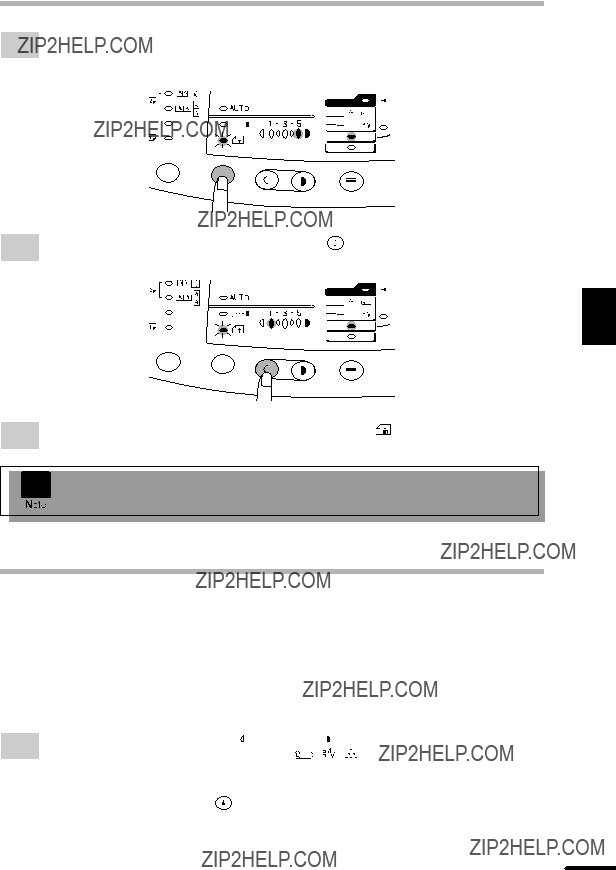
TONER SAVE MODE
Press and hold down the exposure mode selector key for approximately 5 seconds. 2 The manual ( ) indicator will go out and the photo (
) indicator will go out and the photo ( ) indicator will begin to blink.
) indicator will begin to blink.
The exposure indicator marked ???5??? will light up, indicating the standard toner mode is active.
To return to the standard mode, repeat the procedure but use the dark ( ) key to select exposure level ???5??? in step 3.
) key to select exposure level ???5??? in step 3.
4
functions Special
USER PROGRAMS (power save modes, auto clear time, stream feeding mode)
The user programs allow the parameters of certain functions to be set, changed, or canceled as desired.
Setting the power save modes, auto clear time, and stream feeding mode
Press and hold down the light ( ) and dark (
) and dark ( ) keys simultaneously for more than 1 5 seconds until all the alarm indicators ( , , ) blink and ??????
) keys simultaneously for more than 1 5 seconds until all the alarm indicators ( , , ) blink and ??????
display.
27
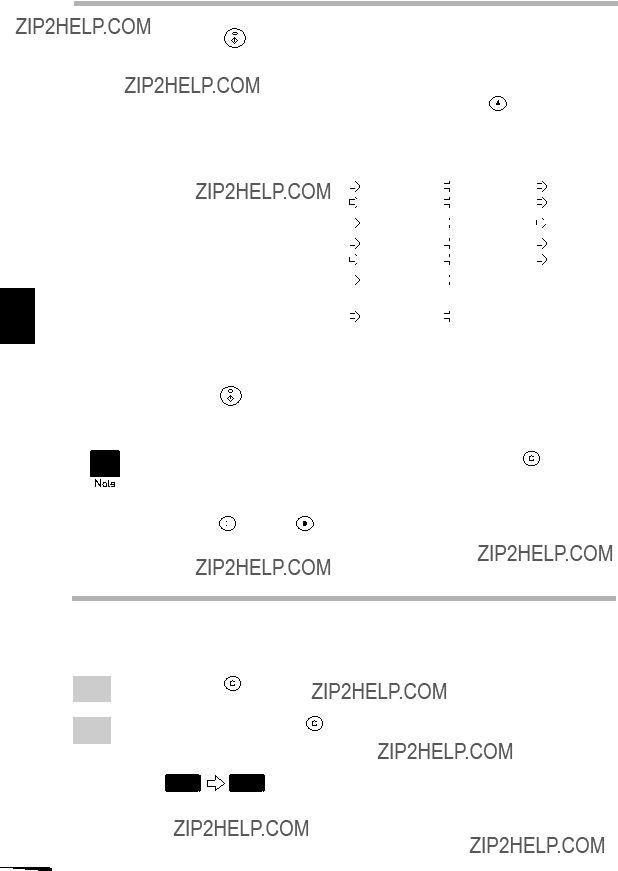
4
functions Special
USER PROGRAMS
Factory default settings are indicated with an asterisk (*).
DISPLAYING TOTAL NUMBER OF COPIES
Use the following procedure to display the total number of copies.
Example: Total number of copies is 1,234.
28
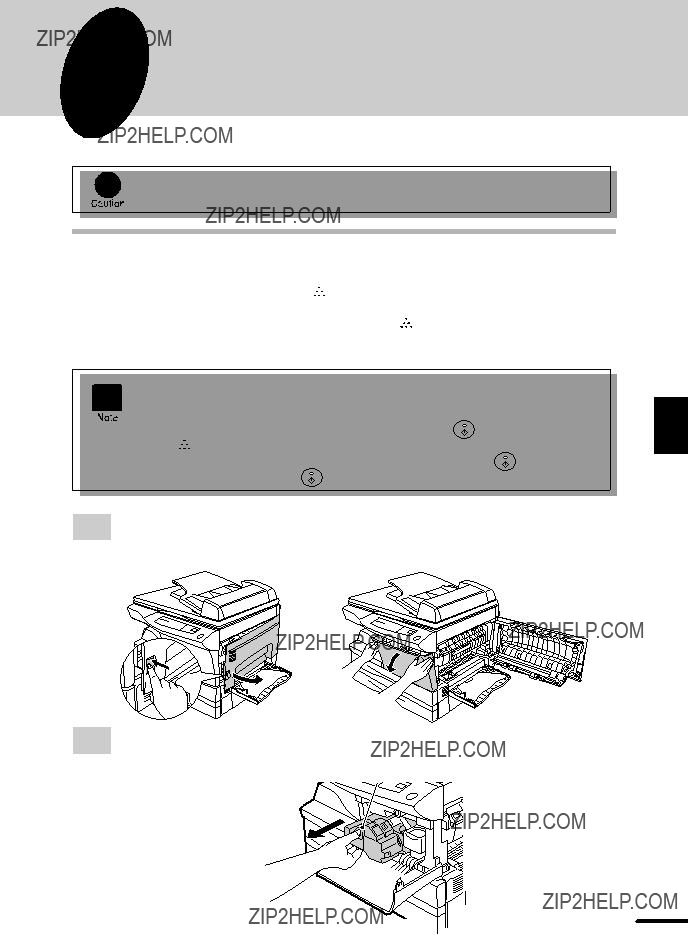
5 SUPPLIES AND USER MAINTENANCE
This chapter describes how to replace the TD cartridge and the drum cartridge.
Be sure to use only genuine SHARP parts and supplies.
TD CARTRIDGE REPLACEMENT
The TD cartridge replacement required ( ) indicator will light up when toner is needed. For more information on purchasing the TD cartridge, see SUPPLY PART NUMBERS AND STORAGE on page 46. If copying is continued while the indicator is lit, copies will gradually become lighter until the copier stops and the indicator begins blinking. Replace the old TD cartridge by following the procedure given below.
??? After the copier stops, it may be possible to make a few more copies by taking the TD cartridge out of the copier, shaking it horizontally, then reinstalling it. If copying is not possible after this operation, replace the TD cartridge.
5
maintenance user and Supplies
29
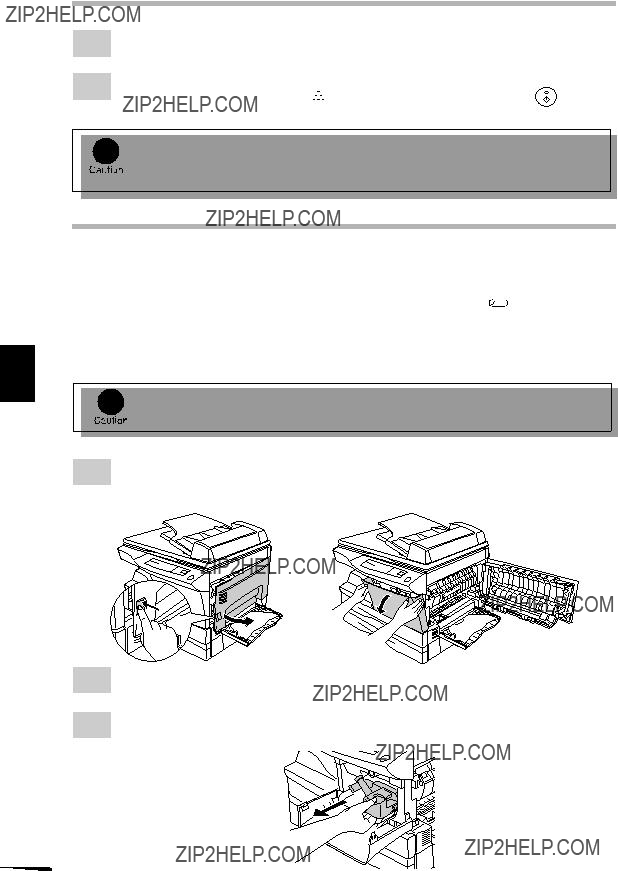
5
maintenance user and Supplies
TD CARTRIDGE REPLACEMENT
will light up.
When closing the covers, be sure to close the front cover securely and then close the side cover. If the covers are closed in the wrong order, the covers may be damaged.
DRUM CARTRIDGE REPLACEMENT
The useful life of the drum cartridge is approximately 18,000 copies. When the internal counter reaches approximately 17,000 copies, the drum replacement required ( ) indicator will light up indicating that replacement of the drum cartridge will be needed soon. For more information on purchasing the drum cartridge, see SUPPLY PART NUMBERS AND STORAGE on page 46. When the indicator begins to blink, the copier will stop operating until the cartridge is replaced. Replace the drum cartridge at this time.
Do not remove the protective cover on the drum portion (black paper) of a new drum cartridge before use. The cover protects the drum against external light.
30

DRUM CARTRIDGE REPLACEMENT
Do not touch the surface of the drum (green portion) of the cartridge. Doing so may cause smudges on the copies.
When closing the covers, be sure to close the front cover securely and then close the side cover. If the covers are closed in the wrong order, the covers may be damaged.
5
maintenance user and Supplies
31

5
maintenance user and Supplies
USER MAINTENANCE
Proper care is essential in order to get clean, sharp copies. Be sure to take a few minutes to regularly clean the copier.
Before cleaning, be sure to turn the power switch off and remove the power cord from the outlet.
Do not use thinner, benzene or other volatile cleaning agents. Doing so may cause deformation, discoloration, deterioration or malfunction.
Cabinet
Wipe the cabinet with a soft, clean cloth.
Original table and original cover
Stains on the glass, cover or RSPF roller will also be copied. Wipe the glass, cover and RSPF roller with a soft, clean cloth. If necessary, dampen the cloth with a glass cleaner.
 RSPF roller
RSPF roller
32

USER MAINTENANCE
Transfer charger
If copies start becoming streaky or blotchy, the transfer charger may be dirty. Clean the charger using the following procedure.
5
maintenance user and Supplies
33
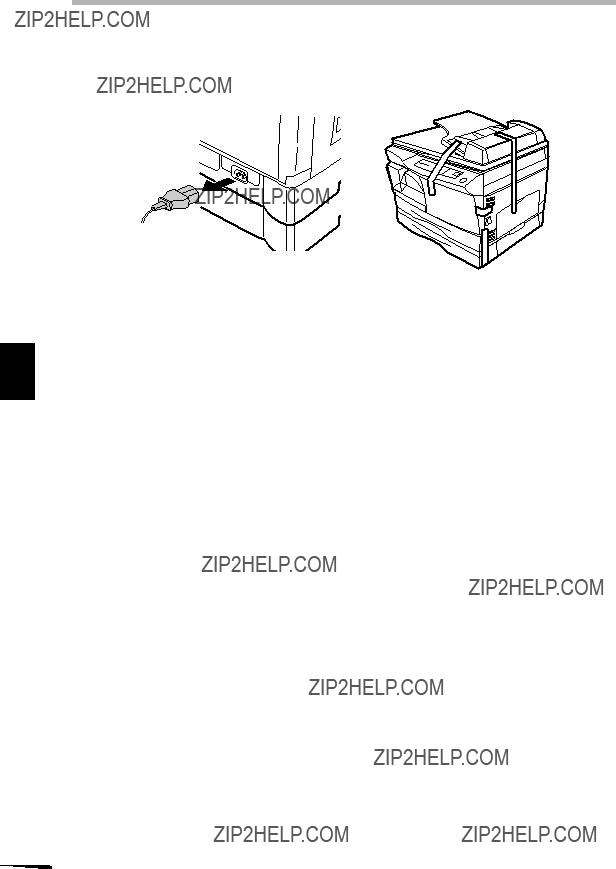
USER MAINTENANCE
When copier is not in use
To prevent entry of dust and foreign matter, store the copier as follows.
5
maintenance user and Supplies
34

6 COPIER TROUBLE?
This chapter describes misfeed removal and troubleshooting.
MISFEED REMOVAL
If a misfeed occurs when using the RSPF, a number may appear in the display after a minus sign. This indicates the number of the originals that must be returned to the document feeder tray after a misfeed. Return the required number of originals. Then this number will disappear when copying is resumed or the clear ( ) key is pressed.
) key is pressed.
When the RSPF misfeeds an original sheet, the copier will stop and the RSPF misfeed ( ) indicator will blink, while the misfeed ( ) indicator will remain off. For a misfeed of originals in the RSPF, see ???E Misfeed in the RSPF??? on page 39.
indicator will go out.
If paper is misfed here, proceed to ???B
Misfeed in the fusing area???. (p. 36)
6
trouble? Copier
If the misfed paper is seen from this side, proceed to ???C Misfeed in the transport area???. (p. 37)
If paper is misfed here, proceed to ???A
Misfeed in the paper feed area???. (p. 36)
If paper is misfed here, proceed to ???D Misfeed in the
lower paper feed area???. (p. 38)
35

6
trouble? Copier
MISFEED REMOVAL
AMisfeed in the paper feed area
1Gently remove the misfed paper from the paper feed area as shown in the illustration. When  blinks in the display and the misfed paper is not seen from the paper feed area, pull out the paper tray and remove the misfed paper. If the paper cannot be removed, proceed to ???B Misfeed in the fusing area???.
blinks in the display and the misfed paper is not seen from the paper feed area, pull out the paper tray and remove the misfed paper. If the paper cannot be removed, proceed to ???B Misfeed in the fusing area???.
The fusing unit is hot. Do not touch the fusing unit when removing misfed paper. Doing so may cause a burn or other injury.
??? Do not touch the surface of the drum (green portion) of the drum cartridge when removing the misfed paper. Doing so may damage the drum and cause smudges on copies.
???If the paper has been fed through the bypass tray, do not remove the misfed paper through the bypass tray. Toner on the paper may stain the paper transport area, resulting in smudges on copies.
The fusing unit is hot. Do not touch the fusing unit when removing misfed paper. Doing so may cause a burn or other injury.
36

MISFEED REMOVAL
??? Do not touch the surface of the drum (green portion) of the drum cartridge when removing the misfed paper. Doing so may cause smudges on copies.
??? Do not remove the misfed paper from above the fusing unit. Unfixed toner on the paper may stain the paper transport area, resulting in smudges on copies.
C Misfeed in the transport area
1
2
Lower the fusing unit release lever.
Fusing unit release lever
6
trouble? Copier
Push gently on both sides of the front cover to open the cover.
37

6
trouble? Copier
MISFEED REMOVAL
When closing the covers, be sure to close the front cover securely and then close the side cover. If the covers are closed in the wrong order, the covers may be damaged.
DMisfeed in the lower paper feed area
1Open the lower side cover (under the bypass tray) and remove the misfed paper.
If  blinks and the misfed paper is not seen from the area of the lower side cover, pull out the lower paper tray and remove the misfed paper.Then close the lower paper tray.
blinks and the misfed paper is not seen from the area of the lower side cover, pull out the lower paper tray and remove the misfed paper.Then close the lower paper tray.
up.
38

MISFEED REMOVAL
E Misfeed in the RSPF
An original misfeed may occur at one of three locations: if the misfed original is seen from the document feeder tray, (A) in the document feeder tray; if the misfed original is not seen from the document feeder tray, (B) in the exit area or (C) under the feeding roller. Remove the misfed original following the instructions for each location.
(A)Open the feeding roller cover and pull the original gently to the left and out from the document feeder tray. Close the feeding roller cover. Open and close the original cover to clear the RSPF misfeed ( ) indicator.
) indicator.
If the misfed original cannot be easily removed, proceed to (C).
Feeding roller cover
(B)Open the original cover and rotate the roller rotating knob to remove the misfed original from the exit area.
If the misfed original cannot be easily removed, proceed to (C).
Roller rotating knob
With the RSPF, pull out the reversing tray to remove the misfed original.
With the RSPF, after removing the misfed original from the exit area, be sure to insert the reversing tray into the exit area until it locks in place.
6
trouble? Copier
39

MISFEED REMOVAL
(C)If the original does not move easily into the exit area, remove it in the direction of the arrow while rotating the knob.
A number may appear in the display after a minus sign, indicating the number of the originals that must be returned to the document feeder tray.
Clear the misfeed and return the required number of originals. Then press the print ( ) key to resume copying.
) key to resume copying.
6
trouble? Copier
40
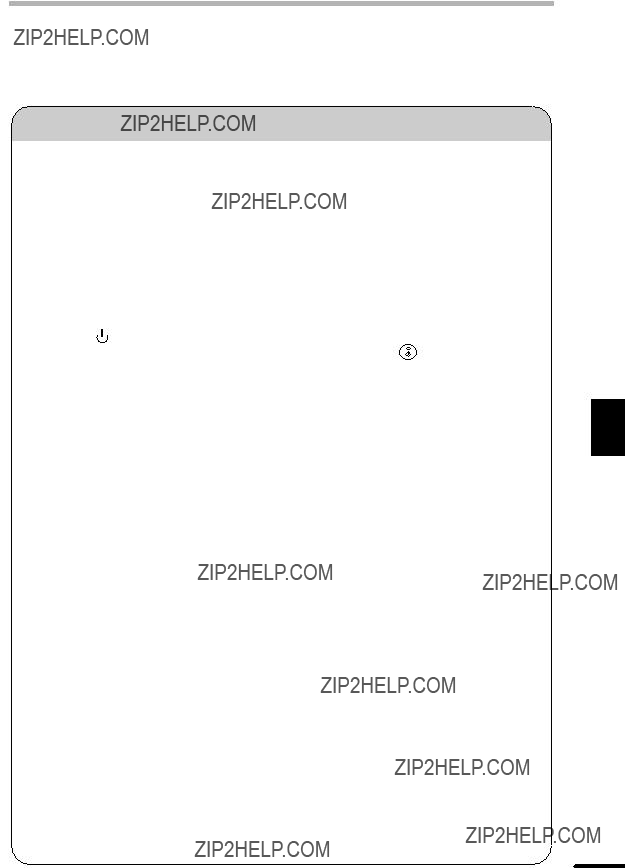
TROUBLESHOOTING
If any problem occurs, check the list below before contacting our Technical Assistance Department.
6
trouble? Copier
41
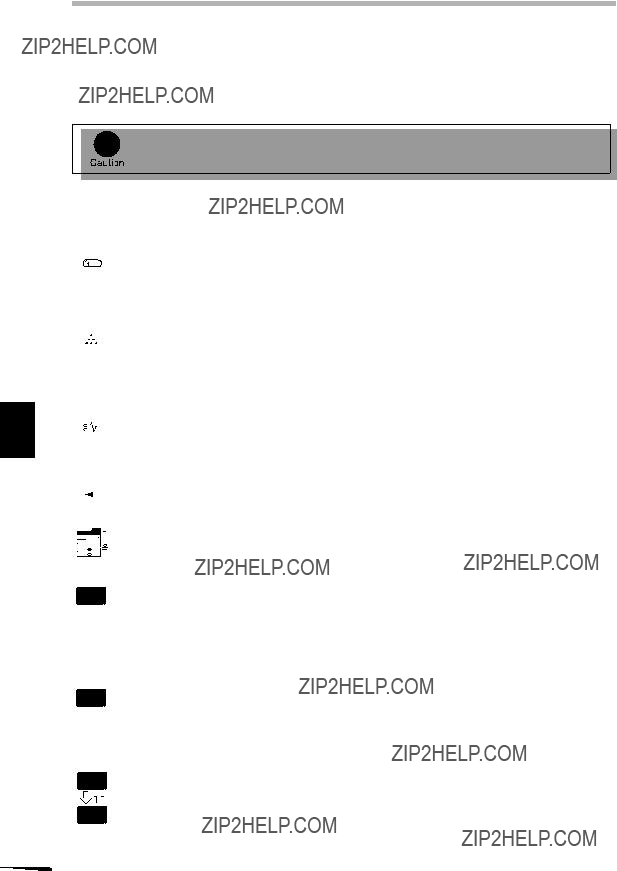
6
trouble? Copier
STATUS INDICATORS
When the following indicators light up or blink on the operation panel or the following alphanumeric codes appear in the display, solve the problem immediately referring to both the table below and the relevant page.
Be sure to use only genuine SHARP parts and supplies.
42

AUTOMATIC EXPOSURE ADJUSTMENT
The automatic exposure level can be adjusted to suit your copying needs. This level is set for copying from the original table and copying from the RSPF respectively.
Press and hold down the exposure mode selector key for approximately 5 seconds. 3 The photo ( ) indicator will go out and the AUTO indicator will begin to blink. One or two exposure indicators corresponding to the automatic exposure level which has
been selected will light up.
6
trouble? Copier
This automatic exposure level will remain in effect until you change it again by this procedure.
43

7
Appendix
7 APPENDIX
SPECIFICATIONS
44

SPECIFICATIONS
As a part of our policy of continuous improvement, SHARP reserves the right to make design and specification changes for product improvement without prior notice.The performance specification figures indicated are nominal values of production units. There may be some deviations from these values in individual units.
7
Appendix
45

7
Appendix
SUPPLY PART NUMBERS AND STORAGE
When ordering supplies, please use the correct part numbers as listed below.
Be sure to use only genuine SHARP parts and supplies.
For best copying results, be sure to use only SHARP Genuine Supplies which are designed, engineered, and tested to maximize the life and performance of SHARP copiers. Look for the Genuine Supplies label on the toner package.
Supply list
*Based on copying onto
(The life of the TD cartridge which has been included in the copier at the factory is approximately 2,000 sheets.)
Proper storage
1.Store the supplies in a location that is:
???clean and dry,
???at a stable temperature,
???not exposed to direct sunlight.
2.Store copy paper in the wrapper and lying flat.
???Paper stored out of the wrapper or in packages standing on end may curl or get damp, resulting in paper misfeeds.
46

MOVING INSTRUCTIONS
When moving this copier, follow the procedure below.
When moving this copier, be sure to remove the TD cartridge in advance.
When closing the covers, be sure to close the front cover securely and then close the side cover. If the covers are closed in the wrong order, the covers may be damaged.
7
Appendix
47

INDEX
A
Auto clear . . . . . . . . . . . . . . . . . . . . 26, 27 Automatic exposure adjustment . . . . . . 43 Auto power
B
Bypass tray . . . . . . . . . . . . . . . . . . . . . . 24
C
Cautions . . . . . . . . . . . . . . . . . . . . . . . . . 3 Cautions on handling . . . . . . . . . . . . . . . . 9 Charger cleaner . . . . . . . . . . . . . . . . . . . 33 Copier trouble? . . . . . . . . . . . . . . . . . . . 35 Copying
??? normal . . . . . . . . . . . . . . . . . . . . . . . . 18
??? reduction/enlargement . . . . . . . . . . . . 23
??? through bypass . . . . . . . . . . . . . . . . . 24 Copy paper . . . . . . . . . . . . . . . . . . . . . . 17 Copy quantity . . . . . . . . . . . . . . . . . . . . 18 Copy ratio . . . . . . . . . . . . . . . . . . . . . . . 23
D
Dark key . . . . . . . . . . . . . . . . . . . . . . . . 22 Document feeder tray . . . . . . . . . . . . . . 18 Drum cartridge
??? indicator . . . . . . . . . . . . . . . . . . . . . 7, 42
??? replacement . . . . . . . . . . . . . . . . . . . 30
E
Enlargement . . . . . . . . . . . . . . . . . . . . . 23 Exposure adjustment . . . . . . . . . . . . . . . 22
F
Features . . . . . . . . . . . . . . . . . . . . . . . . . 4 Fixed copy ratio . . . . . . . . . . . . . . . . . . . 23 Fusing unit release lever . . . . . . . . . . 6, 36
I
Initial settings . . . . . . . . . . . . . . . . . . . . 16 Installation
??? location . . . . . . . . . . . . . . . . . . . . . . . . 8
??? TD cartridge . . . . . . . . . . . . . . . . . . . 12
N
Names
??? operation panel . . . . . . . . . . . . . . . . . . 7
??? part . . . . . . . . . . . . . . . . . . . . . . . . . . . 6

INDEX
P
Packed components . . . . . . . . . . . . . . . 10 Paper
??? loading . . . . . . . . . . . . . . . . . . . . . . . . 13
??? special . . . . . . . . . . . . . . . . . . . . . . . . 17
??? specifications . . . . . . . . . . . . . . . . . . . 17 Paper feed area . . . . . . . . . . . . . . . . . . . 36 Paper output tray . . . . . . . . . . . . . . . . . . . 6 Paper output tray extension . . . . . . . . 6, 18 Paper size . . . . . . . . . . . . . . . . . . . . . . . 17 Paper transport area . . . . . . . . . . . . . . . 37 Paper tray . . . . . . . . . . . . . . . . . . . . . . . . 6 Part names . . . . . . . . . . . . . . . . . . . . . . . 6 Photo mode . . . . . . . . . . . . . . . . . . . . 7, 22 Power cord . . . . . . . . . . . . . . . . . . . 10, 15 Power on . . . . . . . . . . . . . . . . . . . . . . . . 16 Power save modes . . . . . . . . . . . . . 26, 27 Power switch . . . . . . . . . . . . . . . . . . . 6, 16 Preheat mode . . . . . . . . . . . . . . . . . 26, 27 Print key . . . . . . . . . . . . . . . . . . . . . . . . 18 Protective packing materials . . . . . . . . . 11
R
Ready indicator . . . . . . . . . . . . . . . . . . . . 7 Reduction . . . . . . . . . . . . . . . . . . . . . . . 23 Replacement
??? drum cartridge . . . . . . . . . . . . . . . . . . 30
??? TD cartridge . . . . . . . . . . . . . . . . . . . 29 Reversing single pass feeder (RSPF) . . 19
S
Screw . . . . . . . . . . . . . . . . . . . . . . . 11, 14 Special paper . . . . . . . . . . . . . . . . . . . . 17 Specifications
??? copier . . . . . . . . . . . . . . . . . . . . . . . . 44
??? paper . . . . . . . . . . . . . . . . . . . . . . . . . 17 Status indicators . . . . . . . . . . . . . . . . . . 42 Supply
??? life . . . . . . . . . . . . . . . . . . . . . . . . . . . 46
??? part number . . . . . . . . . . . . . . . . . . . . 46
??? storage . . . . . . . . . . . . . . . . . . . . . . . 46
T
TD cartridge
??? indicator . . . . . . . . . . . . . . . . . . . . . 7, 42
??? installation . . . . . . . . . . . . . . . . . . . . . 12
??? replacement . . . . . . . . . . . . . . . . . . . 29 Toner save mode . . . . . . . . . . . . . . . . . . 26 Total number of copies . . . . . . . . . . . . . 28 Transfer charger . . . . . . . . . . . . . . . . 6, 33 Troubleshooting . . . . . . . . . . . . . . . . . . . 41
U
User maintenance
??? cabinet . . . . . . . . . . . . . . . . . . . . . . . . 32
??? original cover . . . . . . . . . . . . . . . . . . . 32
??? original table . . . . . . . . . . . . . . . . . . . 32
??? transfer charger . . . . . . . . . . . . . . . . . 33
Z
Zoom . . . . . . . . . . . . . . . . . . . . . . . . . . . 23

Shielded cables must be used with this equipment to maintain compliance with FCC regulations.

SHARP ELECTRONICS CORPORATION
Sharp Plaza, Mahwah, New Jersey
SHARP ELECTRONICS OF CANADA LTD.
335 Britannia Road East, Mississauga, Ontario, L4Z 1W9
SHARP CORPORATION
PRINTED IN CHINA 2001J KS TINSE0679QSZZ
TINSE0679QSZZ