
IP phone User Guide

IP phone User Guide

SAFETY CONCERNS
For product safety and correct operation, the following information must be given to the operator/user and shall be read before the installation and operation.
Conventions
Warning
Provides information or instructions that you should follow in order to avoid personal injury or fatality.
Caution
Provides information or instructions that you should follow in order to avoid a service failure or damage to your phone.
Note
Indicates additional information for reference.
Checks
Provides the operator with checkpoints for stable system operation.
Symbols
Caution
Indication of a general caution
Restriction
Indication for prohibiting an action for a product
Instruction
Indication for commanding a specifically required action
2 ?? SAMSUNG Electronics Co., Ltd.

Warning
 Warning
Warning

Caution
 Caution
Caution
4 ?? SAMSUNG Electronics Co., Ltd.

TABLE OF CONTENTS
BEFORE USE ????????????! ???????????????? ????
????????????????????.

BASIC FUNCTIONS????????????! ???????????????? ????
????????????????????.
6 ?? SAMSUNG Electronics Co., Ltd.

BEFORE USE
Main Features
IP Network
The
Application menu
This button allows you to access the IP phone???s menu functions. The menu functions include the recent outgoing call log, incoming call log, system directory functions, transferring incoming calls, inquiry of speed dial numbers, and alarm function.
Speed Dial
For frequently used phone numbers, you can press one speed dial button to make a call to the speed dial number.
Pickup
You can answer a call at another extension.
Automatic Redial/Retry
When your call is important but your party is busy on another call, you can use automatic redial/retry function. The IP phone redials the called number automatically until your party is free to take your call.

Hold
You can use the Hold feature when you need something or another call arrives. Use this button to temporarily hold the current call until you are ready to resume the call. You can even pickup a held call at another station.
Conference Calls
This button is used when multiple parties need to be connected simultaneously during a phone conversation. Up to five parties including you can be connected in a conference call.
Call Forwarding
If you cannot answer an incoming call, the call can be forwarded to another extension(unconditionally, while you are busy on a call, or when you are away from your phone).
Do Not Disturb
When you do not want to be disturbed, the DND function can be set to block incoming calls and the phone will not ring. Your calls can be forwarded to another station when you do not wish to be disturbed.
Paging
If you have an urgent announcement to make, or you wish to locate a colleague, you can page through the speaker of other stations, or through optional external speakers.
Call ID
When there is an incoming call, the caller ID or name will be displayed on the LCD screen. You can see who is calling before answering the call and respond accordingly.
If you have any questions or concerns regarding the features which are not introduced in this user guide, refer to the User Guide at
8 ?? SAMSUNG Electronics Co., Ltd.
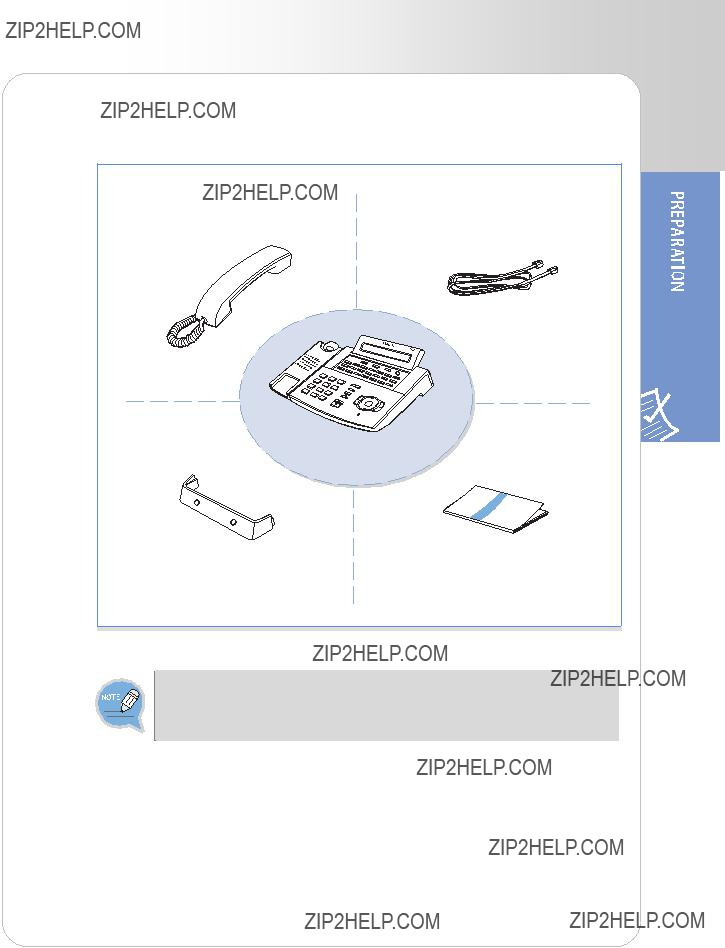
Checking Parts in the Package
- If any item is missing or damaged, contact your dealer.
- The above figure shows
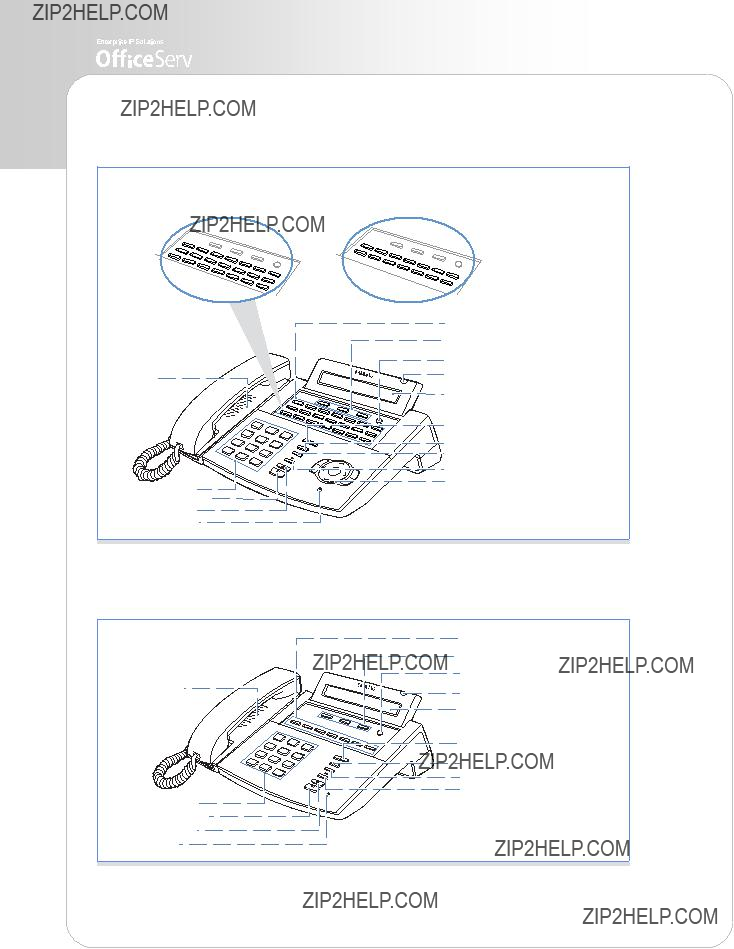

(Programmable Buttons: 21)
Speaker
(Programmable Buttons: 14)
Programmable Buttons
Soft Buttons
Redial Button
Conference Button
Transfer Button
Navigation Buttons

Speaker
Dial Buttons
Speaker Button
Hold Button
Microphone
Programmable Buttons: 7
Volume Button
Redial Button
Conference Button
Transfer Button
10 ?? SAMSUNG Electronics Co., Ltd.

Installing the phone
3
2
4 
Network
1


Connect the handset to the handset connection port of the phone.
2
Network
3
1


12 ?? SAMSUNG Electronics Co., Ltd.

 Installing the IP Phone Support
Installing the IP Phone Support
Using as Desktop Phone
Insert the both ends of the support into two upper grooves in the bottom of the phone as shown in the figure below.
Using as
Insert the both ends of the support into two lower grooves in the bottom of the phone as shown in the figure below. Hang the two holes for
- To use as a
- For the phone,

To use as
The above figure shows
14 ?? SAMSUNG Electronics Co., Ltd.

THINGS YOU SHOULD KNOW
Adjusting Volume
The Volume [ 

 ] button is used for adjusting the volume of the handset, speaker, and ringer.
] button is used for adjusting the volume of the handset, speaker, and ringer.
 Adjusting the Handset Volume
Adjusting the Handset Volume
During a call using the handset, press the [VolumeS] button to increase the handset volume.
Press the [TVolume] button to decrease the handset volume.

 Adjusting Speaker Volume
Adjusting Speaker Volume
During a call using the [Speaker] button, press the [VolumeS] button to increase the speaker volume.
Press the [TVolume] button to decrease the speaker volume.
 Adjusting Ring Volume
Adjusting Ring Volume
To increase the ring volume, press the [VolumeS] button while the phone is ringing.
To decrease the ring volume, press the [TVolume] button while the phone is ringing.
16 ?? SAMSUNG Electronics Co., Ltd.

Entering Characters
Using the dial buttons of this phone, you can easily enter/edit, letters, numbers and special characters.
 Special Button Used
Special Button Used
To enter letters of the alphabet the following special button is used. - ???A??? Button: Switch to capital/small letters when entering characters.
The ???A??? button of the
An example for the
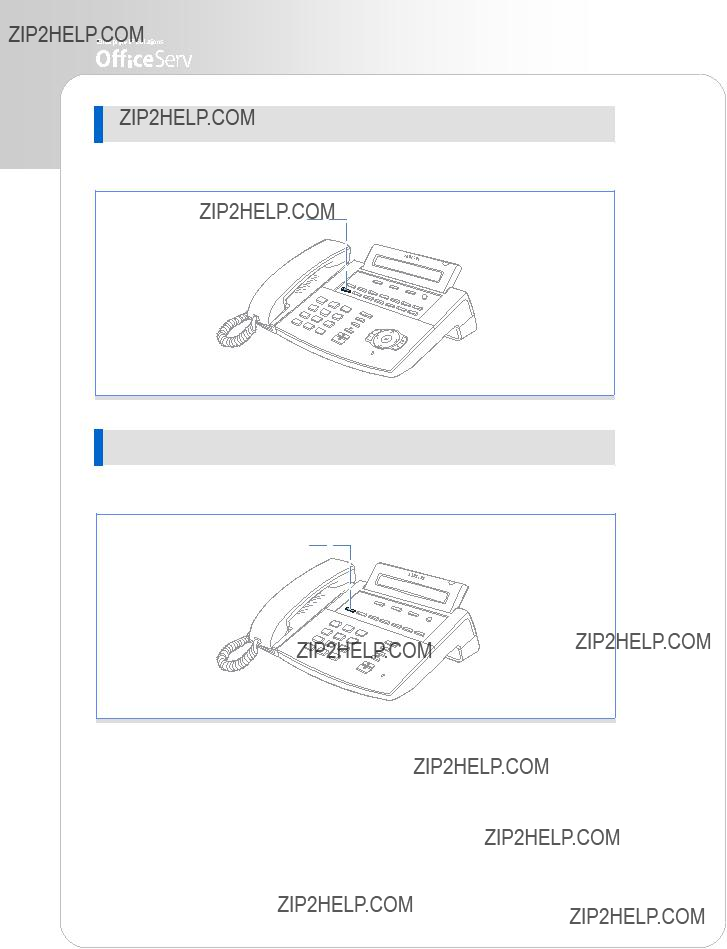
An example for the
???A??? Button
An example for the
18 ?? SAMSUNG Electronics Co., Ltd.

 Entering Characters
Entering Characters
Press the Volume [ 

 ] button to move the cursor and insert or modify the desired letter. Press the Volume [
] button to move the cursor and insert or modify the desired letter. Press the Volume [ 

 ] button and move the cursor one space to the right to use the same dial button letters as the previous letter used.
] button and move the cursor one space to the right to use the same dial button letters as the previous letter used.
Procedures for entering characters are described below
Enter the characters according to the table below. Press the ???A??? button to switch between capital and lower case letters.
Press the [#] button to enter special characters. Special characters are displayed in the following order.
# ??? space ??? & ??? ! ??? : ??? ? ??? . ??? , ??? % ??? $ ??? - ??? < ??? > ??? / ??? = ??? [ ??? ] ??? @ ??? ^ ??? ( ??? ) ??? _ ??? + ??? { ??? } ??? | ??? ; ??? ??? ??? ??? ??? ???

Phone Status Indicator
The status indicator turns on or off according to the phone status.
Button LED
The [Transfer] button, [Hold] button, and [Speaker] button have a LED that turns on or off according to the phone status.
20 ?? SAMSUNG Electronics Co., Ltd.

BASIC FUNCTIONS
Making a Call
This function is used when you want to make a call to other stations or to make an external call.
 Calling an Extension Number
Calling an Extension Number
This function is used when you want to make a call to other stations.
Dial the extension number or station group number.
Wait until the other party answers the call.
If a short signal tone(not a ringing tone) is heard,
the receiving extension has set up the Voice Announce or Automatic Answer function.
Replace the handset or press the [End] button to finish the call.

 Calling an Outside number
Calling an Outside number
This function is used when you want to make an external call.
Finish your call by replacing the handset or pressing the [End] button.
If the hot keypad feature is used, you can make an external call without picking up a handset by dialling the trunk access code.
22 ?? SAMSUNG Electronics Co., Ltd.

 Using a Speakerphone
Using a Speakerphone
This function is used when you make a call with a speakerphone.
Press the [Speaker] button without lifting the handset.
Dial the telephone number you want to call.
Or, press the trunk line call/extension call button registered.
Once the called party answers the call, get started with speaking to the called party.
-Lift the handset while speaking to turn off the speaker and continue speaking using the handset.
If the LCR(Least Cost Routing) feature is enabled on the OS 7200 system, press the [LCR] button or press the LCR access code.
 New Call
New Call
This function allows you to disconnect the existing call and make a new call on the same line.
Press the [NEW] button to disconnect your existing call, wait for dial tone and then make a new call on the same line. If this [NEW] button does not appear on your phone, press the Soft button corresponding to [NEW] on the LCD screen.

 Redial
Redial
This function allows you to redial the last external number dialled.
To redial the last telephone number you dialled, press the Send [  ] button for approximately 2 seconds or press [1] [9]. Pressing the Redial [
] button for approximately 2 seconds or press [1] [9]. Pressing the Redial [  ] button will give you the option to review up to 10 of your previously dialled external numbers.
] button will give you the option to review up to 10 of your previously dialled external numbers.
Use the direction buttons or the [TVolumeS] button to select the required number to redial and
press the Soft button corresponding to [Dial].
To review details about the previous call prior to dialling it, press the Soft button corresponding
to [NND].
To Press the [Redial] button twice to automatically redial the last number you dialled.
- If the hot keypad feature is turned off, you have to lift up the handset first or press the Speaker [  ] button before you begin using the redial feature.
] button before you begin using the redial feature.
- Redial does not apply to intercom calls.
24 ?? SAMSUNG Electronics Co., Ltd.

 Save Number with Redial
Save Number with Redial
You can redial the saved number anytime.
To save the number you just dialled for later use, press the [SAVE] button before hanging up.
This saved number can be redialled at any time by pressing the [SNR] button or pressing [1]???[7].
The same external trunk line will be selected for you.
-The saved telephone number will be stored in memory until you save another number.
-Saved Number Redial does not apply to intercom calls.

Answering a Call
This function is used when you want to answer an intercom call or external call.
 Using a Handset
Using a Handset
This function is used when you answer a call with a handset.
 Using a Speakerphone
Using a Speakerphone
This function is used when you answer a call with a speakerphone.
Press the [Send] button without lifting the handset.
Listen to the speaker to hear a voice of the other party and speak through the microphone.
-You can switch from the speakerphone to the handset by lifting the handset.
Finish the call, by pressing the [Speaker] button.
Press the Volume [ 

 ] button while the phone is ringing to adjust the ringer volume.
] button while the phone is ringing to adjust the ringer volume.
26 ?? SAMSUNG Electronics Co., Ltd.

 Call Pickup
Call Pickup
This function is used when you pickup a call that is ringing at another station.
If a call rings on another station and you know the station number, you can answer the call on your phone.

Features Used During a Call
These convenient functions may be used during a call.
 Hold an Intercom Call
Hold an Intercom Call
You can put the other party on hold if another intercom call arrives or you wish to use both hands for another task and resume the call later.
Press [Hold] button and replace the handset to put the current call on hold.
-The intercom call is placed into exclusive hold and cannot be retrieved at another station.
To call again, pick up the handset, and press the [Hold] button.
28 ?? SAMSUNG Electronics Co., Ltd.

 Hold an Outside Call
Hold an Outside Call
You can put the other party on hold if another call arrives or you wish to use both hands for another task and resume the call later.
While you are engaged in a conversation,
press the [Hold] button. Then the call on hold will
flash green on your phone and the call will flash red on other stations.
To resume your conversation with the held call, press the button with the flashing green LED.
 Mute
Mute
During a call you can mute the handset transmitter or microphone while still listening to the other party.
Press the [MUTE] button or the soft button corresponding to [MUTE] on the LCD screen. Then, the [MUTE] button will turn on red.
Press the blinking [MUTE] button to clear the mute function.

 Transferring a Call
Transferring a Call
While on an external call you can transfer the call to another internal or outside party. You can transfer your call to another extension or return to the outside party.
While on a call, press the [Transfer] button. Your call is automatically put on transfer hold.
Dial an extension or group number. Or, press the [DSS] button or station group button.
Your call will be automatically put on transfer hold.
For blind transfer, hang up when you hear ringing. Or, wait for the called party to answer and advise him/her of the call. Then hang up.
- When you are transferring a call to a station programmed for Voice Announce or Auto Answer, the transferred call will always ring.
- After the internal party answers, you may alternate back and forth between the parties by pressing the Transfer [ 
 ] button.
] button.
-You cannot transfer an Intercom call by pressing the [DSS] button for the station required. You must press the Transfer [ 
 ] button first and then press the [DSS] button or dial the destination extension number.
] button first and then press the [DSS] button or dial the destination extension number.
30 ?? SAMSUNG Electronics Co., Ltd.

 Conference Calls
Conference Calls
You can make a conference call of up to 5 parties including yourself. The OS 7200 system also allows each station to pre assign up to 5 conference groups so you can set up a conference call by pressing a single [Group Conference] programmable button. Refer to your System Administrator to confirm that this option is available to you.
Press the [Conference] button while engaged in a conversation. You will hear conference tone.
Make another call, either intercom or external. Press the [Conference] button and you will hear conference Tone. ,
Make another call to add additional parties or press the [Conference] button to join all parties into the conference.
Then, Repeat the last step, until all other parties required are connected.
extension or trunk number that is to be dropped.
Press the [Conference] button again to re- establish the conference.
When attempting to add another person to the conference and you are not able to reach the desired person, simply press the Conference [ 

 ] button again.
] button again.

APPLICATION MENU
Navigation Buttons
The
 Menu Button (
Menu Button (  )
)
The main menu is displayed when the Menu
[  ] button is pressed in the idle state, You can select from the presented options.
] button is pressed in the idle state, You can select from the presented options.
This menu is displayed when the Menu [  ] button is pressed when dialling mode or when transferring calls.
] button is pressed when dialling mode or when transferring calls.
This allows you select to select and perform a function.
Calls will be maintained even if the Menu [  ] button is pressed while you are talking. If you press the End [
] button is pressed while you are talking. If you press the End [  ] button or the other buttons except the Navigation buttons in menu mode, you will automatically exit from the menu mode and return to the idle screen.
] button or the other buttons except the Navigation buttons in menu mode, you will automatically exit from the menu mode and return to the idle screen.
32 ?? SAMSUNG Electronics Co., Ltd.

 Send Button (
Send Button (  )
)
If you press the Send [  ] button while the [OUTGOING LOGS], [INCOMING LOGS], [SPD NO. SEARCH], or [DIRECTORY DIAL] function is selected, the corresponding number will be dialled.
] button while the [OUTGOING LOGS], [INCOMING LOGS], [SPD NO. SEARCH], or [DIRECTORY DIAL] function is selected, the corresponding number will be dialled.
-If you press the Send [  ] button in idle mode, you enter the [OUTGOING LOGS] menu.
] button in idle mode, you enter the [OUTGOING LOGS] menu.
-If you press the Send [  ] button in dial mode, you enter the [OUTGOING LOGS] menu regardless of the numbers previously dialled.
] button in dial mode, you enter the [OUTGOING LOGS] menu regardless of the numbers previously dialled.
-If you press the Send [  ] button while a call is arriving(ringing status), you will answer the call on the speakerphone.
] button while a call is arriving(ringing status), you will answer the call on the speakerphone.
 End Button (
End Button (  )
)
This button is used to disconnect calls or to exit the phone menus and return to the idle display.
 Cancel button (
Cancel button (  )
)
when entering numbers or characters.
 Enter button (
Enter button (  )
)
This button is used in the menu mode to select or save the item that the cursor is indicating. This button may also be used for the [NND(Name Number Display)] button when receiving calls.
-The [NND] button displays ???caller number???, ???caller name???, and ???received time??? when you press the button, if the caller information is available.
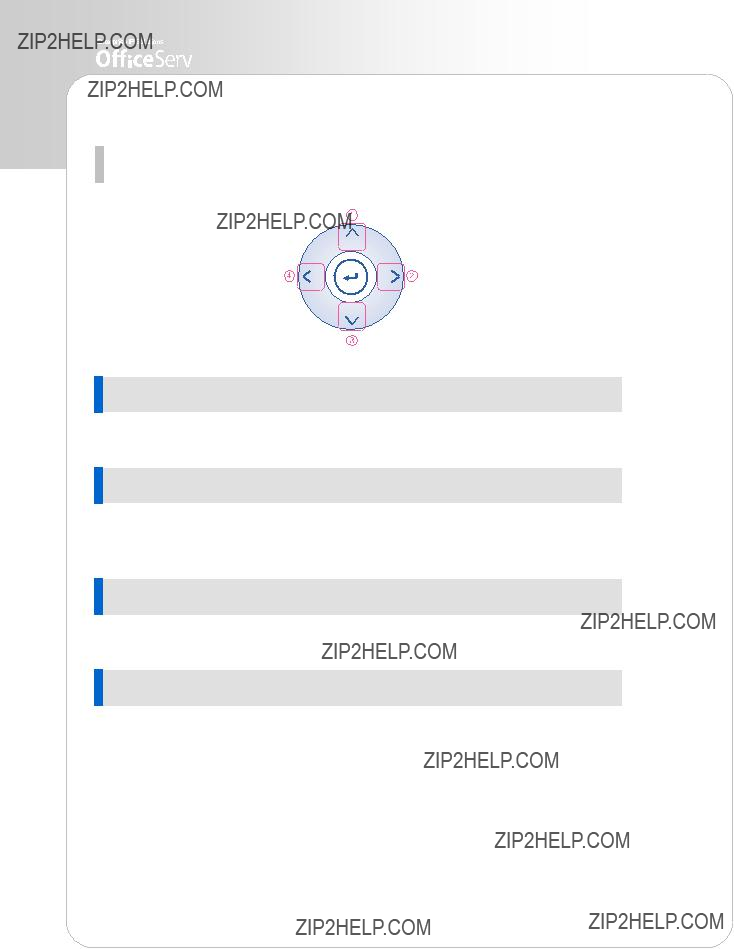
 Direction button
Direction button
These buttons are used when editing menu entries, or when moving between menu items.
1 [ ??? ] button is used
Used for moving to the previous menu.
2 [ > ] button is used
In cases where the phone number is long, this button is used for displaying the rear part of the number which is not displayed on the LCD screen.
3 [ ??? ] button is used
Used for moving to the next menu.
4 [ < ] button is used
In cases where the phone number is long, this button is used for displaying the front part of the number which is not displayed on the LCD screen.
34 ?? SAMSUNG Electronics Co., Ltd.

Entering Application Menus
When the phone is in the standby mode, press the Menu [  ] button. The main application menu will appear on the LCD screen.
] button. The main application menu will appear on the LCD screen.
 How to Select Menu
How to Select Menu
To select a menu items, you can use the navigation direction buttons, Volume [ 

 ] button or the dial buttons.
] button or the dial buttons.
-Use the [???]/[???] direction buttons or the Volume [ 

 ] button and move to the preferred menu.
] button and move to the preferred menu.
-You can select the menu directly by pressing the dial button corresponding to the menu number.
-Press the Enter [  ] button to select the menu underlined by the cursor to expose
] button to select the menu underlined by the cursor to expose
- Press the End [  ] button to exit the menu and return to the idle screen.
] button to exit the menu and return to the idle screen.
-When buttons other than the navigation buttons are pressed, the menu mode will end.
When your station is called while in menu mode, your phone will appear as busy to the calling party.

 Application Menus
Application Menus
The main application menu will appear on the LCD screen, by pressing the Menu [  ] button.
] button.
1.OUTGOING LOGS
2.INCOMING LOGS
3.SPD NO. SEARCH ???
1. PERSON SPD NO.
2. SYSTEM SPD NO.
4. DIRECTORY DIAL ???
1. PERSON SPD NO.
2. SYSTEM SPD NO.
3. STATION NO.
5. FORWARD ASSIGN ???
1. FORWARD TYPE
2. FORWARD ALL
3. FORWARD BUSY
4. FORWARED NO ANS
5. FORWARD DND
6.ALARM ASSIGN
-To use the ???3. SPD NO. SEARCH??? and ???5. FORWARD ASSIGN??? menu function you
should consult your System Administrator.
- If the Transfer [ 
 ] button is pressed, the available menus are ???1. OUTGOING LOGS???, ???2. INCOMING LOGS???, ???3. SPD NO. SEARCH??? and ???4. DIRECTORY DIAL???.
] button is pressed, the available menus are ???1. OUTGOING LOGS???, ???2. INCOMING LOGS???, ???3. SPD NO. SEARCH??? and ???4. DIRECTORY DIAL???.
36 ?? SAMSUNG Electronics Co., Ltd.

TROUBLESHOOTING
Possible problems and troubleshooting steps for your phone are described below. Check the troubleshooting steps before contacting your Authorized Samsung Reseller.
The phone does not boot when the power is connected.
The phone does function after booting.
Dial tone is not heard when you lift the handset or press the Speaker [  ] button.
] button.
-Check to confirm that the data network cable is connected to the LAN socket on the phone properly.
-Check to confirm that the connected power
???adaptor is the one supplied with the Phone.
-Disconnect the power adaptor from the phone, and connect it again after about 10 seconds. (Refer to ???Connecting Lines to the Phone??? section of ???Preparation??? in this guide.)
-If the screen of the phone displays ???IP conflict???, you should consult your Network Administrator.
This indicates another network device(e.g. PC)
???is using the same IP address as your phone.
-If the screen of the phone displays ???ID conflict???, you should consult your System Administrator. This indicates the user ID for your phone is already in use by another phone user.
-Check that the data network cable and the data cable to your PC are connected correctly
???to the LAN and PC sockets respectively.
-Check that the network environment is setup correctly in the phone.(You should consult your System Administrator.)

The Phone does not ring and volume is too low.
Conversation quality is reduced due to noise and echo.
Excessive echo is emitted during a page announcement or with Auto Answer set.
An alarm does not ring at the programmed time.
Caller IDs are not displayed on the LCD screen.
Press the Volume [ 

 ] button to adjust
] button to adjust
???the volume.(Refer to ???Volume Adjustment??? section of the ???Things You Should Know??? section in this guide.)
If you are using the speakerphone, lift the
???handset and try speaking.
If phones are too close to each other, sound
???from one speaker might echo during a page or on auto answer call. Maintain a reasonable distance(about 1 m) between phones.
-Check the current time is set on the Phone correctly. If the current time setting needs to
???be changed, contact your System Administrator.
-Check if an alarm is set.(You should consult your System Administrator.)
-Confirm with your System Administrator that the caller ID service is available from your telephone company.
-If the caller blocks the sending of their caller ID, the caller ID will not be displayed.
-If the caller makes a call from an area where the caller ID cannot be provided
???(e.g., international calls), the caller ID will not be displayed.
-If the caller makes a call from a public phone, the caller ID will not be displayed.
-If the caller ID received from the Telephone Company is corrupt, the caller ID will not be displayed.
-If the Telephone Company does not send a caller ID, the caller ID will not be displayed.
38 ?? SAMSUNG Electronics Co., Ltd.

ANNEX
Product Specifications
The specifications and features of the
