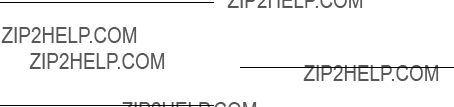*Depending on the software installed or your service provider or country, some of the descriptions in this guide may not match your phone exactly.
*Depending on your country, your phone and accessories may appear different from the illustrations in this guide.
 Overview of menu functions
Overview of menu functions
To access Menu mode, press <Menu> in Idle mode.
1 Call log
1Recent contacts
2Missed calls
3Dialled calls
4Received calls
5Delete all
6Call time
7Call costs1
2 Phonebook
1Contact list
2Create contact
3Group
4Speed dial
5My namecard
6Own numbers
7Management
8Service number1
3 Applications???
1Music player
2Voice recorder
3Alarm
4FM radio
5World clock
6Browser??????
7Java world??????
8Calculator
9Converter
10Timer
11Stopwatch
12Memo
13SIM application toolkit1
4Yahoo search/Google/ Browser/Java world??????
5 Messages
1Create message
2My messages
3Templates
4Delete all
5Settings
6SOS messages
7Memory status
6 My files
1Images
2Videos
3Music
4Sounds
5Other files
6Memory card2
7Memory status
7Calendar
8Camera
9 Settings
1Time and date
2Phone settings
3Display settings
4Sound settings
5Light settings
6Network services
7Bluetooth
8Security
9Connection settings
10Reset settings
1.Available only if supported by your SIM card.
2.Available only if a memory card is inserted.
???If the Yahoo search and Google services are not available, the order of submenus will change.
??????If the Yahoo search and Google services are not available,
Browser or Java world will display in menu 4 instead of appearing in Applications. 5
SOS message feature active
Alarm set
FM radio on
Silent mode (Mute)
Silent mode (Vibration)
Call ringer set to vibrate
Whisper mode, during a call
Mute mode, during a call
Battery power level
1.Press a desired soft key.
2.Press the Navigation keys to move to the next or previous option.
3.Press <Select>, <OK>, or [  ] to confirm the function displayed or option highlighted.
] to confirm the function displayed or option highlighted.
4.Press <Back> to move up one level.
Press [ ] to return to Idle mode.
] to return to Idle mode.
Use menu Press the number key numbers corresponding to the option
you want.
???When the phone or battery gets wet, the label indicating water damage inside the phone changes colour. In this case, phone repairs are no longer guaranteed by the manufacturer's warranty, even if the warranty for your phone has not expired.
???If your phone has a flash or light, do not use it too close to the eyes of people or animals. This may cause damage to their eyes.
???Use only the supplied or an approved replacement antenna. Unauthorised antennas or modified accessories may damage the phone and violate regulations governing radio devices.
???If the phone, battery, charger, or any accessory is not working properly, take it to your nearest qualified service facility. The personnel there will assist you, and if necessary, arrange for service.


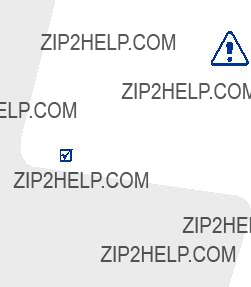

 .
.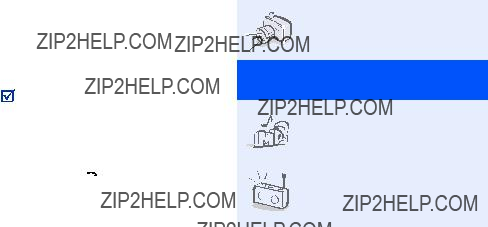

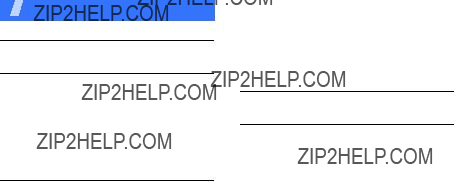
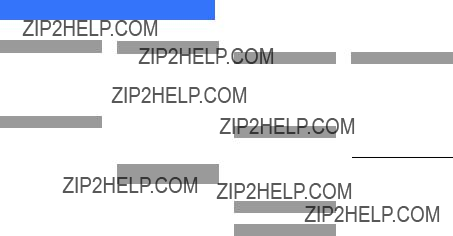
 Overview of menu functions
Overview of menu functions
 Unpack
Unpack Get started
Get started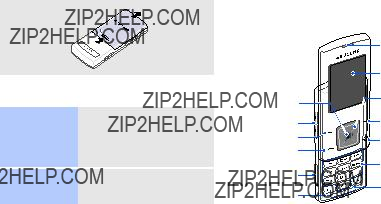
 ].
]. ].
].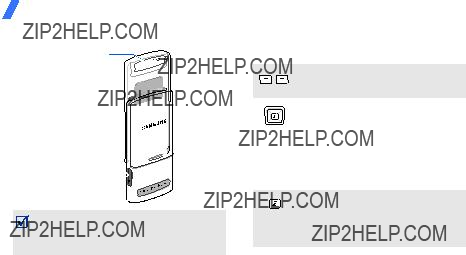











 ].
].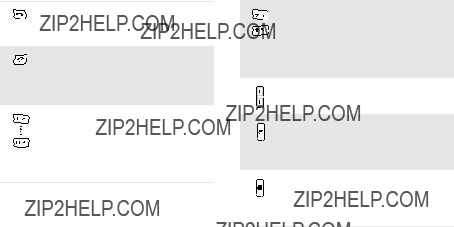
 ] to activate or deactivate Silent mode. Press and hold [
] to activate or deactivate Silent mode. Press and hold [ ] to enter a pause between numbers.
] to enter a pause between numbers.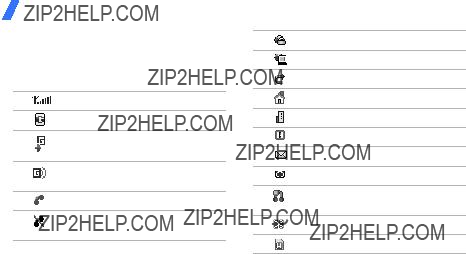

 ] to confirm the function displayed or option highlighted.
] to confirm the function displayed or option highlighted. ] to return to Idle mode.
] to return to Idle mode.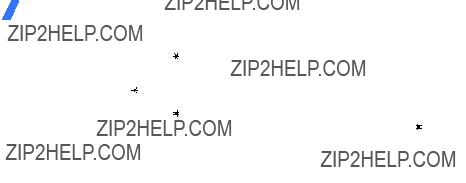
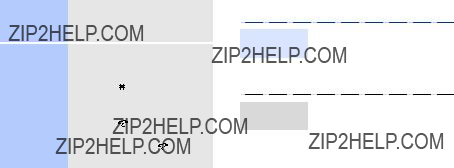
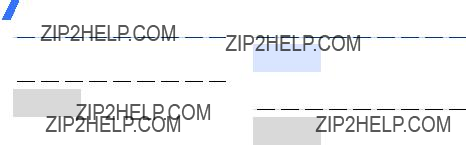
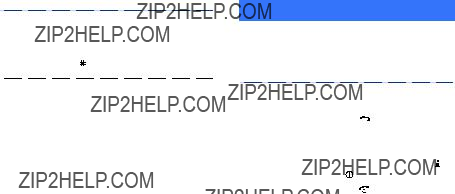
 Step outside the phone
Step outside the phone
 ] and then <
] and then < ] again to switch back to the earpiece.
] again to switch back to the earpiece.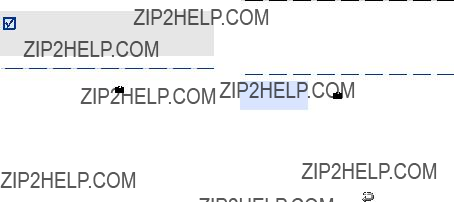
 ] or [
] or [ ] to take a photo. The photo is saved automatically.
] to take a photo. The photo is saved automatically. ] or [
] or [ ] to start recording.
] to start recording. ], <
], < >, or [
>, or [ ] to stop recording. The video is saved automatically.
] to stop recording. The video is saved automatically.

 ].
]. : pause or resume playback.
: pause or resume playback. ] to turn on the radio.
] to turn on the radio. ] to turn off the radio.
] to turn off the radio.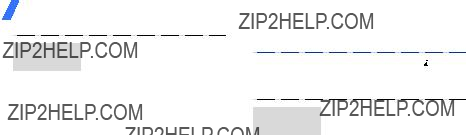
 ].
].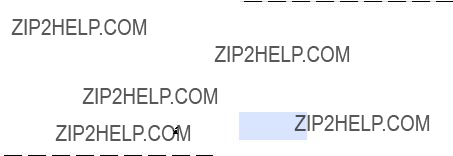
 ] to dial, or press [
] to dial, or press [ ] to edit contact information.
] to edit contact information.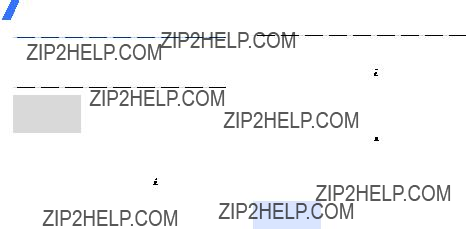
 ] to send the message.
] to send the message. ] to send the message.
] to send the message.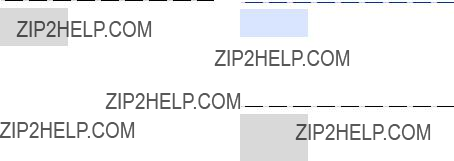
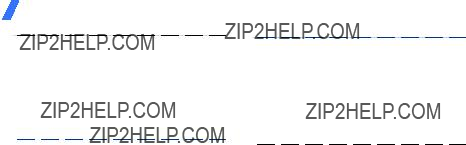

 Menu functions
Menu functions






 Health and safety information
Health and safety information