
SAMSUNG
INSTALLATION
MANUAL
Technical Manuals Online! -

SAMSUNG
INSTALLATION
MANUAL
Technical Manuals Online! -

SAMSUNG ELECTRONICS CO. LTD.
Publication Information
Samsung Electronics reserves the right without prior notice to revise information in this publication for any reason.
Samsung Electronics also reserves the right without prior notice to make changes in design or components of equipment as engineering and manufacturing may warrant.
Copyright 1999
Samsung Electronics Co. Ltd
All rights reserved. No part of this manual may be reproduced in any form or by any means - graphic, electronic or mechanical, including recording, taping, photocopying or information retrieval systems - without express written permission of the publisher of this material.
March/99
Technical Manuals Online! -
i
Technical Manuals Online! -
PART 8. CHANGING SOFTWARE (FIGURE
FIGURES
ii
Technical Manuals Online! -

PART 1. SITE REQUIREMENTS
To install the
??Select a location for the Key Service Unit (KSU) that has enough space for easy installation and adequate lighting. (KSU dimensions [mm]: 465 (H) x 315 (W) x 120 (D))
??Select a location that minimises cable lengths. See the Cable Requirements table below.
??The equipment should not be exposed to direct sunlight, corrosive fumes, dust, constant vibration or strong magnetic fields such as those generated by motors and copy machines.
??A direct commercial AC power outlet is required. Do not use extension cords. Preferably, a dedicated circuit should be used to minimise the risk of other electrical equipment being connected that could adversely affect system operation.
??Ensure that all wires and cables going to and coming from the KSU are properly routed. Do not cross fluorescent lights or run parallel with AC wires.
??The equipment must be located in an environment that will maintain a temperature range of 32??F ~ 104??F (0??C ~ 40??C) and a humidity range of 10% ~ 90%
??Allow at least 150 mm clearance on both sides and 150 mm clearance on top of the KSU to ensure proper ventilation.
??Do not install within a
Meeting these requirements will help to ensure proper performance and greater life expectancy of the system.
CABLE REQUIREMENTS
* This is the maximum distance a door phone can be from the DPIM. The DPIM can be a maximum of 250 cable metres from the KSU
Technical Manuals Online! -

NOTICE
Only qualified engineers or technicians can have access to the inside of the system. In most countries, it is prohibited by law that
Technical Manuals Online! -
PART 2. INSTALLING THE BASIC KSU
2.1 SYSTEM CONFIGURATION AND CAPACITY
The
Two types of telephones can be connected to the system: proprietary digital stations called "keysets" that connect to Digital Line Interface (DLI) ports and standard telephone sets, generally called "single line telephones", that connect to Single Line Interface (SLI) ports.
The Trunk Expansion slot provides an option to select an analogue trunk card or a basic rate interface (BRI) card.
The
The KSU starts with two (2) analogue trunk ports and 16 stations, and the trunk expansion slot provides a maximum capacity of 10 trunk ports (analogue or digital) and 16 stations.
CONFIGURATION NOTES
1.No KDbs (keyset
2.Only one (1) trunk expansion card can be installed.
3.Only one SIO option card and one AA option card can be installed.
4.The system cannot accommodate any cards from other Samsung Digital Systems except for DCS Compact BRI cards.
5.Every analogue trunk interface contains an interface for MPD or PRS which is optional. The MPD or PRS hybrid chips of the DCS system can be used.
Technical Manuals Online! -

2.2 UNPACKING AND INSPECTION
After unpacking the KSU, inspect for any signs of physical damage. If any damage is detected, do not attempt to install. Contact the local distributor for advice.
Check to see that the Basic KSU carton includes the following items.
??Basic Key Service Unit (KSU)
??AC Power Cord
??
??Spare fuses
??Cable ties and screws
??Battery connection cable
??SLT User???s Guide (Standard telephone)
2.3 MOUNTING THE KSU (Figure
ATTACHING MOUNTING BRACKET TO BACKBOARD
FIGURE
Technical Manuals Online! -

2.4 GROUNDING THE KSU (Figure
Failure to provide an adequate ground may cause unpredictable operation or even circuit failure.
Warning
Unplug the power cord from the AC outlet before attempting to connect the ground. Hazardous voltage may cause death or injury. Observe extreme caution when working with AC power.
GROUNDING THE KSU
FIGURE
2.5 MDF CABLING (Figure
All connections to the
A
Technical Manuals Online! -
Details of Champ Connections
The first 20 pins are assigned to connections for trunk interfaces on a trunk interface card as well as on the base board. The next 6 pins are for connection of miscellaneous circuits and the last 24 pins are assigned to connections for 12 DLI ports on the base board.
Technical Manuals Online! -
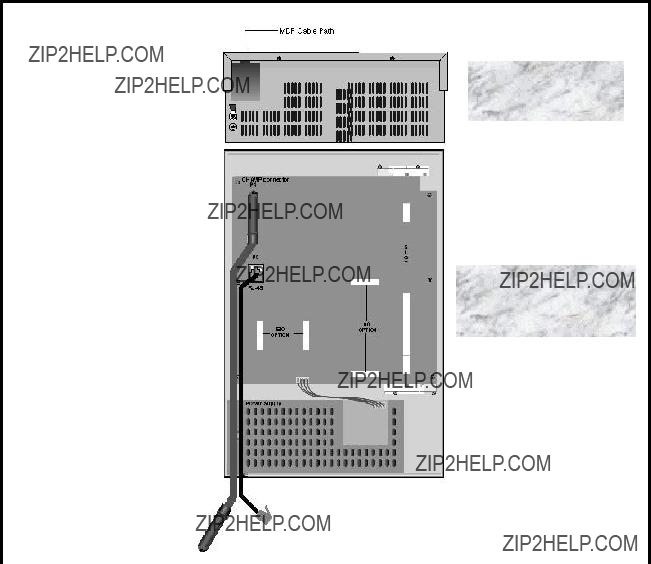
Details of
Eight pins of the
BOTTOM
VIEW
FRONT VIEW
AFTER REMOVING
THE FRONT COVER
FROM
CONNECTORFROM
Technical Manuals Online! -
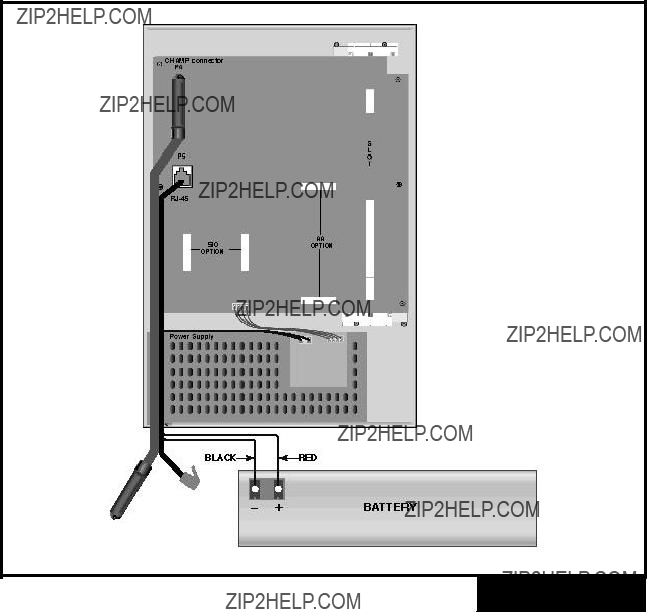
2.6 External Battery Connection (Figure
It is recommended that an external battery should be installed to backup the system in case of AC power failure. The
To decide the capacity of the battery, keep in mind that it may damage the system if too large while it cannot backup the system long enough if too small. The capacity should be not less than 6AH nor more than 26AH. The battery voltage should be 48 volts.
To connect an external battery, first pick out the battery connection cable through the MDF cable path. Connect the RED lead of the cable to the positive (+) terminal of the battery and the BLACK lead to the negative
NOTE: The actual connection should be done as the final step in the installation of the KSU.
?? USE EXTREME CAUTION
ON THE POLARITY AND
THE INRUSH CURRENT
AT THE POINT OF
CONNECTION
CONNECTING A SYSTEM BACKUP BATTERY
FIGURE
Technical Manuals Online! -
2.7 Selecting Options on the Basic KSU (Figure
There are some hardware options to select in the Basic KSU: Memory Backup Selection, Music Source Selection and MPD/PRS selection for the two (2) analogue trunk lines on the base board.
2.7.1 Memory Backup Selection
The system is equipped with 256Kbyte of data memory and memory backup circuitry (a super capacitor) to protect the data in case of any power failure. The memory backup circuitry has a
2.7.2 Music Source Selection
The Basic KSU is equipped with a melody chip to provide music to stations and trunk lines as
As the system provides only a single music channel for
How to connect the external music source is explained in Part 7.
2.7.3 MPD/ PRS Selection and Installation
The Basic KSU has two (2) analogue trunk interfaces and each trunk interface is equipped with a socket to install an option chip for Metering Pulse Detection (MPD) or Polarity Reverse Signal (PRS) detection. (See Figure
Contact your dealer for details.
Technical Manuals Online! -

MUSIC
SOURCE
EXT
INT
MEMORY
BACKUP
ON
OFF
SELECTING OPTIONS ON THE BASIC KSU
FIGURE
Technical Manuals Online! -

PART 3. INSTALLING OPTION CARDS AND TRUNK CARDS (Figure
Unpack and inspect each card before installing. Check for signs of physical damage. If any damage is detected, do not attempt to install. Contact the local distributor for advice immediately.
The
INSTALLING OPTION CARDS AND A TRUNK CARD FIGURE
Technical Manuals Online! -

3.1 SIO1 Option Card (Figure
Two (2) serial interfaces with DB9 connectors
There are no hardware options to select on this card. Only one card can be installed at the dedicated location. Ensure that it is fully inserted into two (2) card connectors.
3.2 AA Option Card (Figure
Four (4) channel
There is a memory backup selection switch (a shunt pin) which should be set ON after installation. Only one card can be installed at the dedicated location. Ensure that it is fully inserted into two (2) card connectors.
AA
SIO1
TWO
DB9
CONNEC-
TORS
SIO1 OPTION CARD AND AA OPTION CARD
FIGURE
Technical Manuals Online! -

3.3 8TRK Card (Figure
Eight (8) analogue trunk interfaces with MPD or PRS option
The card has eight (8) interfaces for MPD or PRS optional chips. Install any MPD or PRS chip before installing the card. Only one card can be installed in the expansion slot. Ensure that it is fully inserted into the slot.
3.4 2/4BRI Card (Figure
Two (2) or four (4) ISDN BRI ports
There are no hardware options to select on this card. This card supports both S and T reference points defined by
Insert the card and ensure that it is pushed firmly into the slot.
Technical Manuals Online! -

3.5 4TRK Card (Figure
Four (4) analogue trunk interfaces with MPD or PRS options
The card has four (4) interfaces for MPD or PRS option chips. Install any MPD or PRS chip before installing the card. For PRS and 50Hz MPD facilities, the capacitors marked on Figure
Technical Manuals Online! -
PART 4.
4.1 Connect Power to the System (Figures
It is recommended that you verify system operation and then make the external connections. The procedures are as follows:
??Remove any cables for external connections from the system if you have already plugged any cables in.
??Verify the AC voltage at the dedicated AC outlet. The voltage should always be between 176 ACVrms and 264 ACVrms, at a frequency between 48 Hz and 63Hz.
??Make sure that the AC power switch is in the OFF position (Figure
??Ensure that any option cards and the trunk expansion card (if installed) are firmly inserted.
??Plug the system power cord into the dedicated AC outlet.
??Turn the AC power switch ON.
??Check that the AC LED and the DC LED next to the AC power switch (Figure
??Turn the AC power switch OFF
??Remove the front cover and the power supply unit cover
??Check the AC fuses (Figure
??Remove the option cards and the trunk expansion card (if installed).
??Turn the AC power switch ON and check the LED operation again. If the problem is corrected, you have to replace the option cards or the trunk expansion card with new cards because at least one of them must be defective. Otherwise, contact your distributor or dealer for advice.
Technical Manuals Online! -
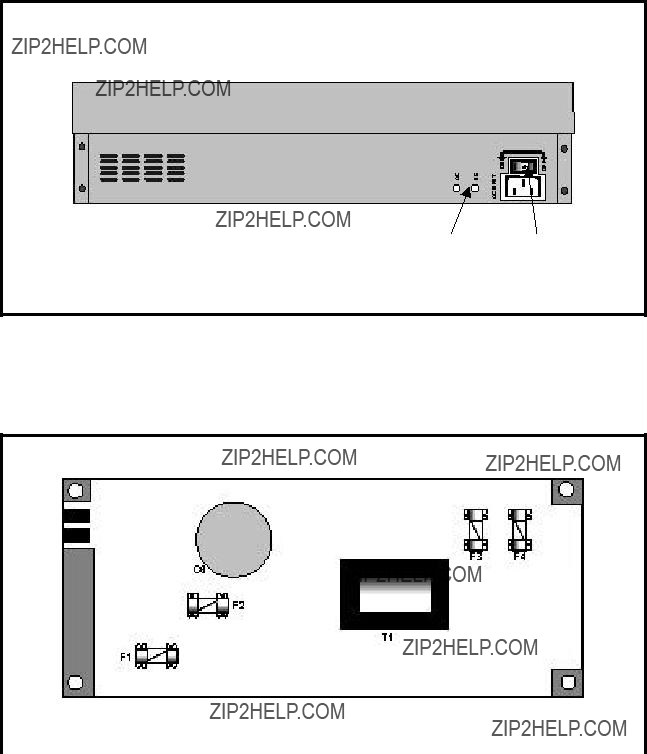
EXTERNAL
BATTERY
FUSES
AC FUSES
Technical Manuals Online! -
4.2 Monitor LED Indication and Memory Backup Selection
After verifying proper operation of the power supply, turn your system ON to check the operation of the monitor LED on the base board. The LED should flicker rapidly indicating the main processor is functioning.
Now move the Memory Backup Selector to the ON position (Figure
4.3 PCB Verification
Before connecting all MDF cabling, plug in a test cable to the Champ connector on the base board (Figure
Use maintenance program MMC 727 (System Version Display) to verify the system version and software version and to confirm the status of installed cards. Otherwise, please contact your dealer for advice.
Remove the test cable and plug in an
4.4 Default Trunk and Station Numbering
At the beginning of system operation the CPU reads the expansion slot and the option connections for the presence of a card and identifies the type. It stores this as the default configuration.
The system assigns trunk numbers beginning with 701. Station numbers begins with 201. The keyset connected to the lowest port is assigned to the operator by default and all incoming trunk calls ring the station until the default data is changed by programming.
Station and trunk numbers can be changed, rearranged and reassigned as needed using program MMC 724 (Dial Numbering Plan).
Technical Manuals Online! -
This page is intentionally left blank.
Technical Manuals Online! -
PART 5. CONNECTING PSTN CIRCUITS
5.1 Safety Precautions
To prevent risk of personal injury, follow these precautions at all times when connecting PSTN circuits.
??The Protective Earth (PE) should be firmly connected to the system at all times.
??Never install telephone wiring during periods when lightning may occur.
??Never install telephone jacks in a wet location unless the jack is specially designed for wet locations. Use extreme caution.
??Never touch
??Use extreme caution when installing or modifying telephone lines.
Technical Manuals Online! -
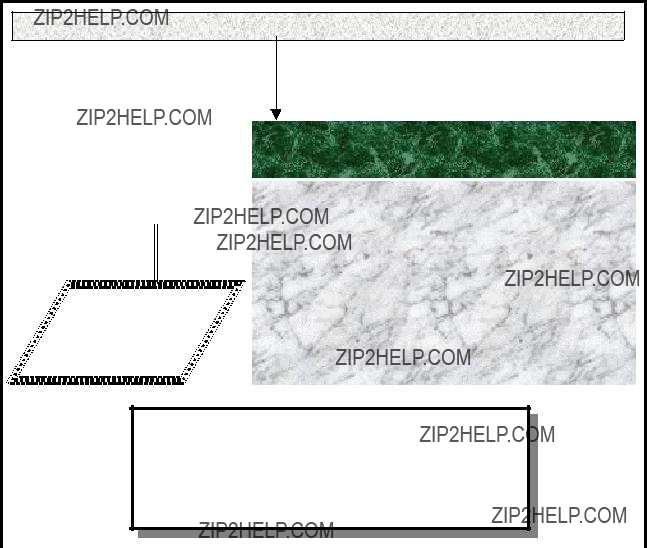
5.2
The
Use one pair twisted wires and connect each
25 PAIR CABLE WITH FEMALE CONNECTOR TO THE BASE CHAMP CONNECTOR
??NO POLARITY
??2
THESE LINES WILL BE TRANSFERRED TO STN
15 AND STN 16 IN CASE OF POWER FAILURE
??4 OR 8 ADDITIONAL
IF A 4TRK OR AN 8TRK CARD IS INSTALLED
Technical Manuals Online! -

5.3 Off Premise Extension (OPX) (Figure
The Basic KSU is equipped with four (4) SLI interfaces and only the first two (2) SLI interfaces are specially designed for Long Line or Off Premise Extension (OPX) connections. The interfaces have the same
Use one pair twisted wires and connect each OPX line to the SLI port of your choice via the
4 PAIR CABLE WITH MALE CONNECTOR TO THE BASE
Long Line
Extension
??NO POLARITY
??A
??CONNECT TO ONE OF THE 1ST OR THE 2ND SLI
CIRCUITS ON THE BASE BOARD VIA THE
CONNECTOR.
CONNECTING OPX LINES
FIGURE
Technical Manuals Online! -

5.4 ISDN BRI Lines (Figure
The
Use two pair twisted wires and connect each BRI line to the trunk port of your choice via the champ connector on the base board.
25 PAIR CABLE WITH FEMALE CONNECTOR TO THE BASE CHAMP CONNECTOR
??4 BRI PORTS ON 4BRI CARD
2 BRI PORTS ON 2BRI CARD
2 CHANNELS PER PORT
??So / To APPLICATION ON A PORT BASIS
CONNECTING BRI LINES
FIGURE
Technical Manuals Online! -
PART 6. CONNECTING STATION EQUIPMENT
6.1 Safety Precautions
To prevent risk of personal injury, follow these precautions at all times when connecting station equipment.
??The Protective Earth (PE) should be firmly connected to the system at all times.
??Never install telephone wiring during periods when lightning may occur.
??Never install telephone jacks in a wet location unless the jack is specially designed for wet locations. Use extreme caution.
??Never touch
??Use extreme caution when installing or modifying telephone lines.
Technical Manuals Online! -

6.2 Digital Keysets (Figure
A variety of Samsung Digital Keysets can be connected to the
Use one pair twisted wires and connect each keyset to the DLI port of your choice via the champ connector on the base board.
Technical Manuals Online! -

6.3 Single Line Telephones (Figure
The
Use one pair twisted wires and connect each telephone to the SLI port of your choice via the RJ- 45 connector on the base board.
4 PAIR CABLE WITH MALE CONNECTOR TO THE BASE
NOTE:
UK phones use pin
Connection 2 and 5.
??NO POLARITY
?? A
?? CONNECT A CONVENTIONAL TELEPHONE TO
ANY SLI CIRCUIT ON THE BASIC KSU
?? TRK 1 AND TRK 2 WILL BE AUTOMATICALLY
TRANSFERRED TO SLI 3 (STN15) AND SLI 4
(STN16) IN CASE OF POWER FAILURE
CONNECTING SINGLE LINE TELEPHONES
FIGURE
Technical Manuals Online! -

6.4 Door Phone and Door Lock Release (Figure
The DCS DPIM module is required to install a door phone or a door lock release. The DPIM has a door phone interface and a door lock release circuit, which can be connected to any DLI port of
Use one pair twisted wires, connect each DPIM module to the DLI port of your choice via the champ connector on the base board and connect a door phone or a door lock release to the DPIM.
CONNECTING A DOOR PHONE AND LOCK RELEASE FIGURE
Technical Manuals Online! -

6.5 CTM - CTI Module (TAPI) (Figure
The DCS CTM module is required to support CTI (TAPI) in the system. The CTM has a DLI connection and a personal computer (PC) interface, which can be connected to any DLI port of
Using one pair twisted wires, connect each CTM module (via the modular jack marked ???DLI IN???) to the DLI port of your choice via the champ connector on the base board and then connect the module (via the other modular jack marked ???KTS OUT???) to a keyset. A PC can be connected to the module via the DB9 connector.
A special PC software package is required to run CTI (TAPI) and how to set up the software is described in the other document in detail. Contact your dealer for information.
25 PAIR CABLE WITH FEMALE CONNECTOR TO THE BASE CHAMP CONNECTOR
3 4
??CONNECT A CTM TO ANY DLI PORT
??YOU CANNOT INSTALL THE EQUIPMENT
OUTDOORS
??SPECIAL PC SOFTWARE REQUIRED
CONNECTING A CTM (TAPI)
FIGURE
Technical Manuals Online! -

6.6 ISDN TE (ISDN phone, G4 FAX, etc) (Figure
ISDN Terminal Equipment can be connected to any circuit on the BRI card if installed. As described in section 5.4, the system provides So as well as To application on a port basis. The system requires MDF connection for a BRI card and the connection can be made through the champ connector. See Figure
Use two pair twisted wires and connect each ISDN TE to the BRI port of your choice via the champ connector on the base board.
Note that the DCS Compact BRI card does not provide power to the ISDN terminal equipment.
25 PAIR CABLE WITH FEMALE CONNECTOR TO THE BASE CHAMP CONNECTOR
CHAMP CONNECTION
28/ 3
33/ 8
T/R, TX of 1st BRI port T/R, RX of 1st BRI port T/R, TX of 2nd BRI port T/R, RX of 2nd BRI port
T/R, TX of 3rd BRI port (4BRI) T/R, RX of 3rd BRI port (4BRI) T/R, TX of 4th BRI port (4BRI) T/R, RX of 4th BRI port (4BRI)
ISDN TEs
??CONNECT ISDN TE TO ANY BRI PORT WHEN A
BRI CARD IS INSTALLED
??NO POWER SUPPLY TO ISDN TE
CONNECTING ISDN TE
FIGURE
Technical Manuals Online! -
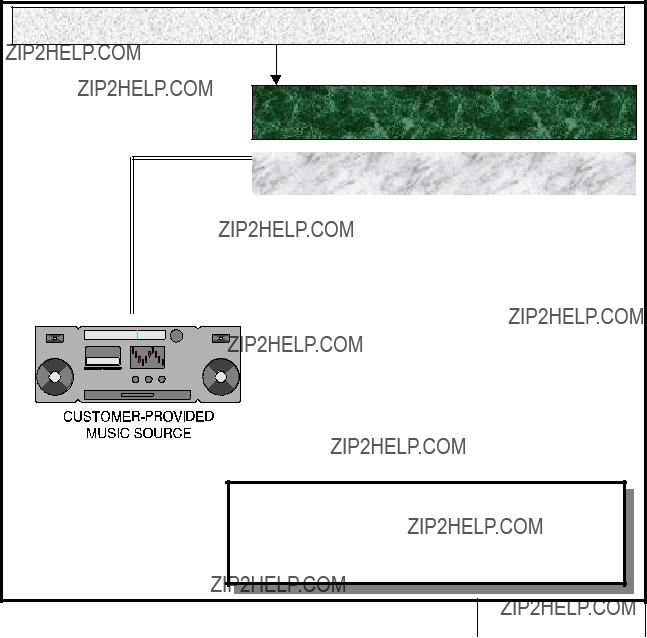
PART 7. CONNECTING OPTIONAL EQUIPMENT
7.1
The
Use one pair twisted wires and connect a CD player or radio to the external music interface via the champ connector on the base board.
Technical Manuals Online! -

7.2 External Paging (Figure
The
Using one pair twisted wires, connect
Technical Manuals Online! -
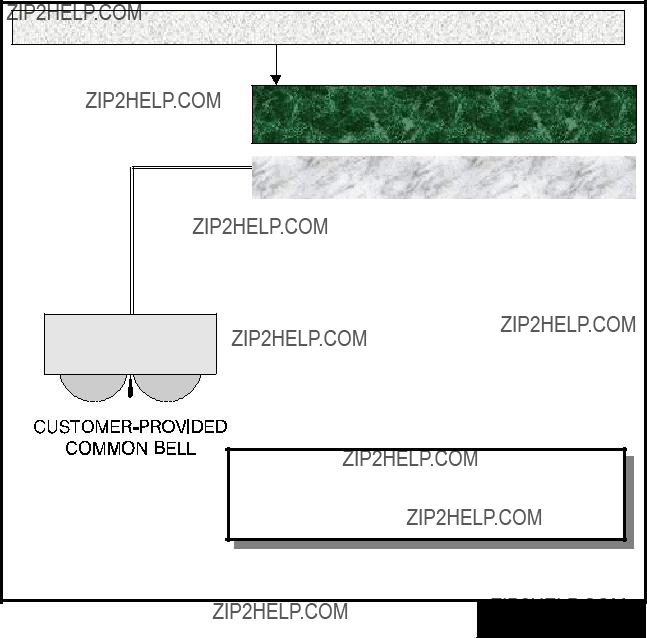
7.3 Common Bell (Figure
A
Using one pair twisted wires, connect a
Technical Manuals Online! -

7.4 Ring Over Page
When a
7.5 Station Message Detail Recording (SMDR) (Figure
To receive an SMDR printout, connect a
??THE SYSTEM POWER SHOULD BE REMOVED
BEFORE CONNECTING THE DEVICE
??CONNECT A PRINTER OR A CALL ACCOUNTING
DEVICE TO ONE OF THE DB9 CONNECTORS ON
AN SIO OPTION BOARD
??DSR (6) MAY BE REPLACED WITH DCD (1) IF
THE PRINTER CANNOT WORK WITH DSR
PIN CONNECTIONS TO PRINTER
FIGURE
Use a
Technical Manuals Online! -

7.6 PC Programming (Figure
To program the system via a personal computer (PC), connect a PC equipped with the proprietary program, PCMMC, to one of the serial interface connectors (DB9) on an SIO option card (Figures
??THE SYSTEM POWER SHOULD BE REMOVED BEFORE CONNECTING THE
DEVICE
??CONNECT A PC EQUIPPED WITH PCMMC TO ONE OF THE DB9
CONNECTORS ON AN SIO OPTION BOARD
??DCD (1) MAY REPLACE DSR (6) FOR SPECIFIC EQUIPMENT
PIN CONNECTIONS TO PC
FIGURE
Use a
The signal DCD (1) and RTS (7) are optional, which means the system does not refer to the signal status. For specific equipment, DSR (6) may not detect the DTR signal from the external source. In this case, connect the DTR signal wire to the DCD (pin 1) of the
Technical Manuals Online! -

7.7 Remote Programming (Figure
To remotely program the system, connect a
??THE SYSTEM POWER SHOULD BE REMOVED
BEFORE CONNECTING THE DEVICE
??CONNECT A PC EQUIPPED WITH PCMMC TO
ONE OF THE DB9 CONNECTORS ON AN SIO
BOARD
PIN CONNECTIONS TO MODEM
FIGURE
Use a
7.8 Power Failure Transfer
If the system loses AC power and has no external battery, the two (2) analogue trunk lines on the base board are automatically switched to the last two (2) stations.
Technical Manuals Online! -

7.9 Voice Mail / Auto Attendant (Figure
The
Use one pair twisted wires and connect each system/device to the SLI port of your choice via the
4 PAIR CABLE WITH MALE CONNECTOR TO THE BASE
VM/AA
??CONNECT VM/AA TO 4 SLI CIRCUITS OF THE
BASIC KSU VIA
??NO POLARITY
??A
CONNECTING VM/AA
FIGURE
Technical Manuals Online! -

7.10 Information on
There is a variety of data terminal equipment and data communication equipment at sites and sometimes it may be confusing how to connect the equipment to the SIO card. Generally, the connections described in sections 7.5 to 7.7 are sufficient to work most equipment. However, the following, more detailed information, should help if you encounter any problems.
SIO BOARD (DTE DB9)
INFORMATION ON SERIAL INTERFACE
FIGURE
The signal ???DSR (6)??? is
For signalling protocol, all parameters can be adjusted with relevant programming (MMCs 725 and 804) and the default settings are as follows:
Serial Port 1: PCMMC
Serial Port 2 : SMDR
SIO Protocol 1 Start bit, 8 data bits, 1 Stop bit, No parity 9600 Baud rate, No DSR check, 3 times retry
Technical Manuals Online! -
PART 8. CHANGING SOFTWARE (Figure
In order to easily replace the system software, it may be necessary to partially disassemble the KSU. Follow this procedure step by step.
1.Read carefully the instructions released with the new software or contact your distributor or dealer for advice.
2.Remove the KSU front cover.
3.Check the memory backup switch on the base board and do as instructed.
In most cases it is recommended you keep the switch ON to prevent data loss. However, new software sometimes needs to change the database structure, and this requires you to clear all the data. If so, you will have to set the switch OFF and reprogram the system after replacing the software (you will need to store user data on your PC or write it down on paper). Contact your distributor or dealer for advice.
4.Remove the external battery (if installed) and switch OFF the system.
5.Remove the four EPROMs (U703, U704, U705 and U706) from the base board using a chip extraction tool or by gently prising with a small,
6.Remove the new EPROMs from their protective package and check that the legs of the EPROMs are straight. Carefully insert the new EPROMs into their designated sockets.
7.Switch the system ON and verify that it is operating. If the system fails to operate, switch the system OFF and replace the new EPROMs with the old ones. Contact your distributor or dealer for advice if you cannot fix the trouble by yourself.
8.If the system operates satisfactorily, switch the memory backup switch ON and replace the cover. Reconnect the external battery, if installed.
9.Program the system if required.
Technical Manuals Online! -

CHANGING SOFTWARE
FIGURE
Technical Manuals Online! -

Samsung Telecoms (U.K.) Limited
Brookside Business Park Greengate Middleton Manchester M24 1GS Tel: 0161 655 1100 Fax: 0161 655 1166
Technical Manuals Online! -