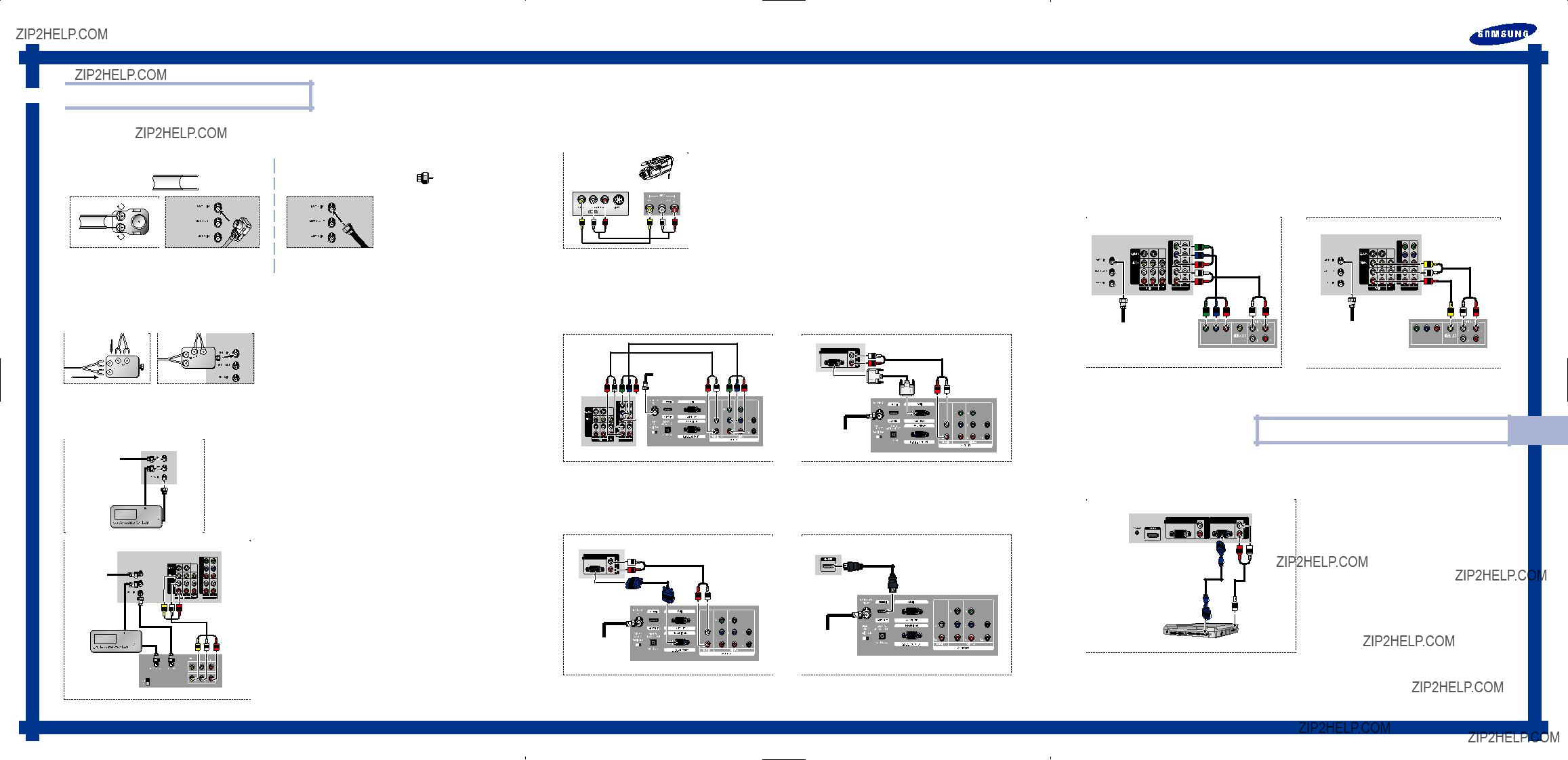
Quick Guide
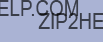 Connections
Connections
Connecting VHF and UHF Antennas
If you do not have a cable system, you will need to connect an antenna to your TV.
Connecting a Camcorder
The side panel jacks on your TV make it easy to connect a camcorder to your TV. You can use your camcorder to view tapes without using a VCR.
Connecting a DVD Player
The rear panel jacks on your TV make it easy to connect a DVD player to your TV.
Separate VHF and UHF Antennas
If you have two separate antennas for your TV (one VHF and one UHF), you must combine the two antenna signals before connecting the antennas to the TV. This procedure requires an optional
Connect both antenna leads to the combiner.
Plug the combiner into the ???ANT 1 IN??? terminal on the rear panel.
Connecting Cable TV and VCR
You can connect different cable systems to your TV, including cable without a cable box, and cable with a cable box that descrambles some or all channels.
Connecting a DTV
Connecting to Y, PB, PR
Connect a set of audio cables between the COMPONENT (1 or 2) audio (L, R) in jacks on the TV and the AUDIO OUT jacks on the
Incoming Cable or Antenna
Connecting to DVI (Digital Visual Interface)
Connect a set of audio cables between the DVI audio (L, R) in jacks on the TV and the AUDIO OUT jacks on the
Connect a video cable between the DVI IN jack on the TV and the DVI OUT jack on the
TV Rear Panel
NOTE : For an explanation of Component video, see your DVD player's owner's manual.
PC Display
TV Rear Panel
From Cable
TV Rear Panel
From
Cable
VCR
Connecting a Cable Converter Box
This connection allows you to watch cable and premium channels. You should keep your TV selected to ???ANT 1 IN??? so that you can use the TV features. When viewing premium channels, select ???ANT 2 IN??? and tune the TV to channel 3 or 4 (whichever channel is vacant in your area), then use the converter box to change channels. You will need two coaxial cables.
NOTES
???When you use a converter box with your TV, there may be features that you can not program using the remote control, such as programming your favorite channels and blocking channels.
???The output from ???ANT 1 OUT??? is available when select ???Ant.2??? in the ???Antenna??? channel menu.
Connecting a Cable Converter Box and a VCR
This connection allows you to watch and record basic and premium cable channels, as well as watch videotapes. You should keep your TV selected to ???ANT 1 IN??? so that you can use the TV???s features. When viewing premium channels or recording with the VCR, select ???ANT 2 IN??? (whichever channel is vacant in your area), then use the converter box to change channels.
Caution: If you want to record one channel while watching another channel, a split- ter (not included) must be added between the cable and ???ANT 1 IN???. One output of the splitter goes to ???ANT 1 OUT??? and the second output is connected to IN on the cable converter box.
If you have a mono VCR, connect L/Mono to VCR Audio OUT using only one audio cable.
If you have a
When you use a converter box with your TV there may be features that you can not program using the remote control, such as programming your favorite channels and blocking channels.
NOTE : For an explanation of Component video, see your Set Top Box owner's manual.
Connecting to R,G,B
Connect a set of audio cables between the PC audio (L, R) in jacks on the TV and the AUDIO OUT jacks on the
Connect a video cable between the PC IN jack on the TV and the R.G.B OUT jack on the
TV Rear Panel
Incoming Cable
or Antenna
DTV
Incoming Cable
or Antenna
DTV
Connecting to HDMI (High Definition Multimedia Interface)
Connect a HDMI cable between the HDMI IN jack on the TV and the HDMI OUT jack on the
TV Rear Panel
Incoming Cable
or Antenna
DTV
NOTE : Please check if the power of HDMI source is on, in case that you fail to select HDMI from the ???Source List??? even after you connected the cable of HDMI source (DTV
Using Your TV as a Computer (PC) Display
How to Connect Your PC to the TV
This figure shows the Standard
TV Rear Panel
Audio Cable
PC
NOTE : The ???Anynet??? jack is for repairs and software upgrades.
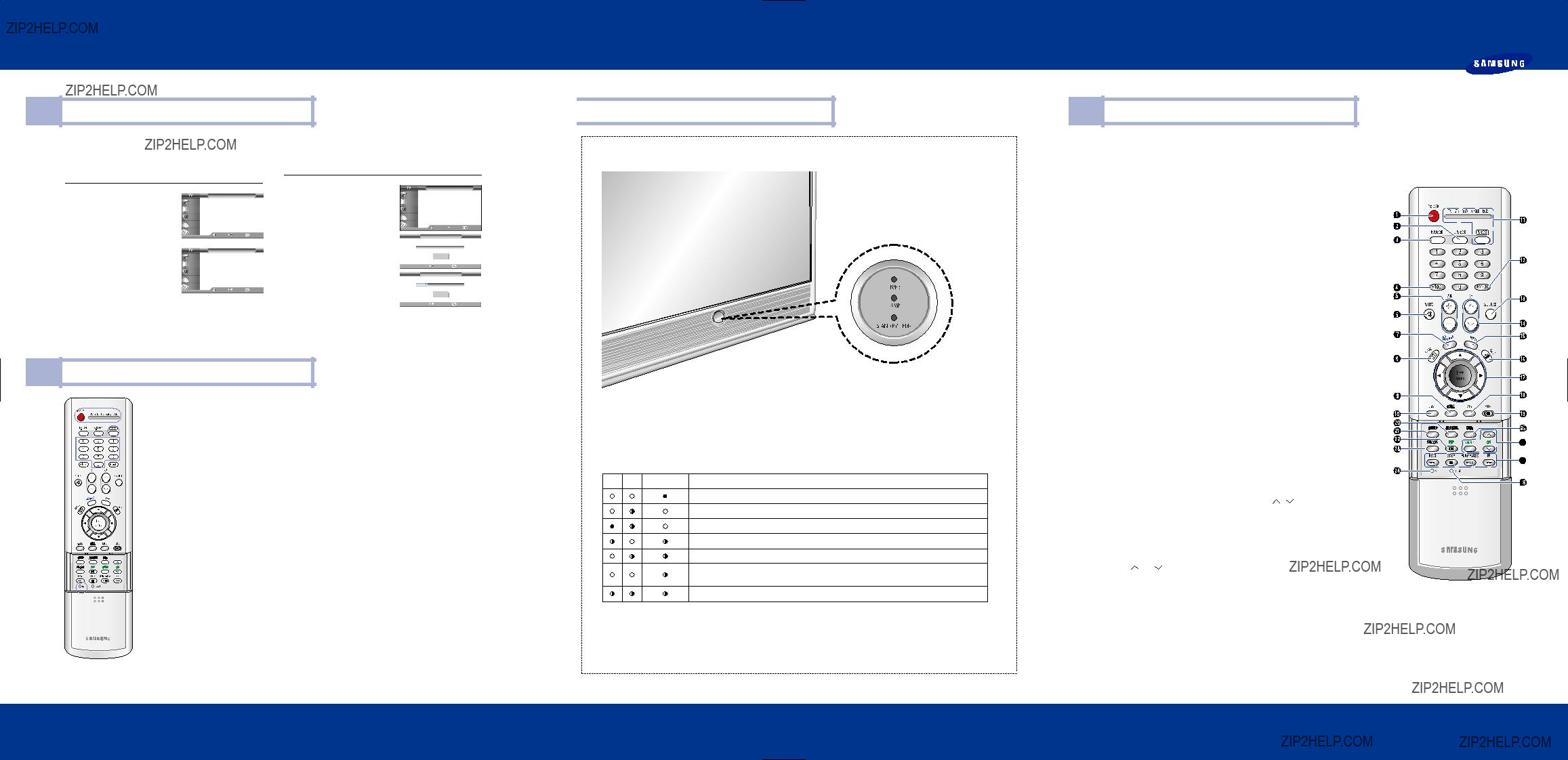
 Front Panel LED Indicators
Front Panel LED Indicators : Light is On
: Light is On : Light is Blinking
: Light is Blinking  : Light is Off
: Light is Off