
Instruction Manual
VOL.

Instruction Manual
VOL.

Safety Warnings
GB
CLASS 1 LASER PRODUCT
KLASSE 1 LASER PRODUKT
LUOKAN 1 LASER LAITE
KLASS 1 LASER APPARAT
PRODUCTO LASER CLASE 1
Use of controls, adjustments or performance of procedures other than those specified herein may result in hazardous radiation exposure.
AND INTER LOCKS DEFEATED, AVOID
EXPOSURE TO BEAM.
This symbol indicates that dangerous voltage which can cause electric shock is present inside this unit.
This symbol alerts you to important operating and maintenance instructions accompanying the unit.
WARNING: To reduce the risk of fire or electric shock, do not expose this appliance to rain or moisture.
CAUTION: TO PREVENT ELECTRIC SHOCK, MATCH
CLASS 1 LASER PRODUCT
WIDE BLADE OF PLUG TO WIDE SLOT,
This Compact Disc player is classified as a CLASS 1 LASER product.
FULLY INSERT.
Wiring the Main Power Supply Plug(UK Only)
IMPORTANT NOTICE
The main lead on this equipment is supplied with a moulded plug incorporating a fuse. The value of the fuse is indi- cated on the pin face of the plug and if it requires replacing, a fuse approved to BS1362 of the same rating must be used.
Never use the plug with the fuse cover removed. If the cover is detachable and a replacement is required, it must be of the same colour as the fuse fitted in the plug. Replacement covers are available from your dealer.
If the fitted plug is not suitable for the power points in your house or the cable is not long enough to reach a power point, you should obtain a suitable safety approved extension lead or consult your dealer for assistance.
However, if there is no alternative to cutting off the plug, remove the fuse and then safely dispose of the plug. Do not connect the plug to a main socket as there is a risk of shock hazard from the bared flexible cord.
Never attempt to insert bare wires directly into a main socket. A plug and fuse must be used at all times.
IMPORTANT
The wires in the main lead are coloured in accordance with the following code:???
As these colours may not correspond to the coloured markings identifying the terminals in your plug, proceed as follows:???
The wire coloured BLUE must be connected to the terminal marked with the letter N or coloured BLUE or BLACK. The wire coloured BROWN must be connected to the terminal marked with the letter L or coloured BROWN or RED.
WARNING: DO NOT CONNECT EITHER WIRE TO THE EARTH TERMINAL WHICH IS
MARKED WITH THE LETTER E OR BY THE EARTH SYMBOL  , OR
, OR
COLOURED GREEN OR GREEN AND YELLOW.
Symbols
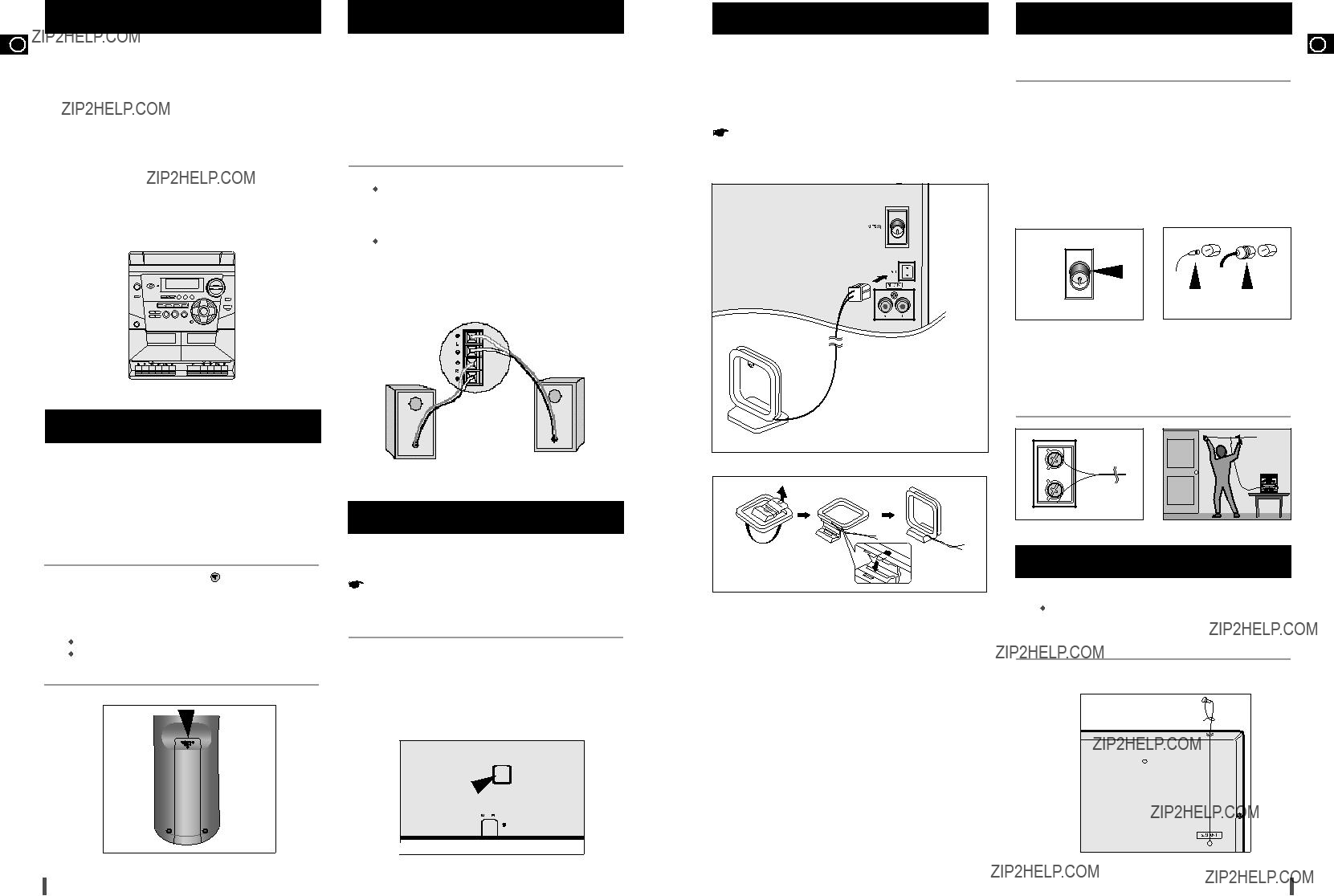
Where to Install Your
GB
To take full advantage of your new
 Install the system on a flat, stable surface.
Install the system on a flat, stable surface.
 Never place this unit on carpeting.
Never place this unit on carpeting.
 Never place this unit in an outdoor area.
Never place this unit in an outdoor area.
 Maintain an open space of approximately 4 inches (10 cm) on the sides and rear of the system, for ventilation purposes.
Maintain an open space of approximately 4 inches (10 cm) on the sides and rear of the system, for ventilation purposes.
 Make sure that you have enough room to open the compact disc compartment easily.
Make sure that you have enough room to open the compact disc compartment easily.
 Place the loudspeakers at a reasonable distance on either side of the system to ensure good stereo sound.
Place the loudspeakers at a reasonable distance on either side of the system to ensure good stereo sound.
 Direct the loudspeakers towards the listening area.
Direct the loudspeakers towards the listening area.
 For optimum performance, make sure that both speakers are placed at an equal distance above the floor.
For optimum performance, make sure that both speakers are placed at an equal distance above the floor.
Inserting Remote Control Batteries
Connecting the Loudspeakers
The loudspeaker connector terminals are located on the rear of the system.
There are four terminals on the system:
 Two for the left speaker (marked L)
Two for the left speaker (marked L)
 Two for the right speaker (marked R)
Two for the right speaker (marked R)
To achieve the correct sound quality, connect the:
 Red wire to the + terminals
Red wire to the + terminals
 Black wire to the - terminals
Black wire to the - terminals
Connecting the AM (MW) Aerial
The AM aerial (for long and medium waves) can be:
 Placed on a stable surface
Placed on a stable surface
 Fixed to the wall
Fixed to the wall
The AM aerial connector terminals are located on the rear of the system and are marked AM.
To avoid noise interference, check that the loudspeaker wires do not run close to the aerial wires.
Always keep them at least 2 inches (5 cm) away.
(IMPEDANCE 4???)
Connecting the FM Aerial
GB
There are two types of aerial, (depending on option chosen).
1 How to connect a COAXIAL TYPE aerial.
 Connect a 75??? antenna to the FM antenna terminal.
Connect a 75??? antenna to the FM antenna terminal.
 Plug the connector on the FM aerial supplied into the coaxial socket (75???) marked FM on the rear of the system.
Plug the connector on the FM aerial supplied into the coaxial socket (75???) marked FM on the rear of the system.
 Follow the instructions given on Page 10 to tune into a radio station, and determine the best position for the aerial.
Follow the instructions given on Page 10 to tune into a radio station, and determine the best position for the aerial.
 If reception is poor, you may need to install an outdoor aerial.
If reception is poor, you may need to install an outdoor aerial.
To do so, connect an outdoor FM aerial to the FM socket on the rear of the system using a 75??? coaxial cable (not supplied).
FMFM
2 How to connect a SCREW TYPE aerial.
 The FM aerial connector terminals are located on the rear of the system and marked FM (75???).
The FM aerial connector terminals are located on the rear of the system and marked FM (75???).
 Spread the T.form FM aerial out and attach the ends to a wall, in the position providing the best reception.
Spread the T.form FM aerial out and attach the ends to a wall, in the position providing the best reception.
Insert or replace remote control batteries when you:
 Purchase the
Purchase the
 Find that the remote control is no longer operating correctly
Find that the remote control is no longer operating correctly
 When replacing the batteries, use a new set of batteries and never mix alkaline and manganese batteries.
When replacing the batteries, use a new set of batteries and never mix alkaline and manganese batteries.
Connecting Your System to the Power Supply
The main lead must be plugged into an appropriate socket.
Before plugging your system into a main socket, you must check the voltage setting (OPTIONAL). If the voltage of the socket does not correspond to the setting on the rear of the unit, you may seriously damage your system.
option
Connecting the SW Aerial (option)
How to connect a WIRE TYPE aerial.
 If reception is poor (e.g. distance from transmitter too great, walls blocking the radio waves, etc.), install an outdoor aerial.
If reception is poor (e.g. distance from transmitter too great, walls blocking the radio waves, etc.), install an outdoor aerial.

GB
GB
To select the basic functions on your
Depending on the feature that you select, the
1 Switch the system on by pressing Power.
Result: The function selected just before the system was last switched off is reactivated.
2 Press FUNCTION the appropriate number of times to select one of the 4 functions available:
 TUNER (radio)
TUNER (radio)
 CD (compact disc)
CD (compact disc)
 AUX (auxiliary source)
AUX (auxiliary source)
Result: The various
BAND
Your system is equipped with a clock which allows you to turn your system on and aff automatically. You should set the clock:
 When you purchase the
When you purchase the
 After a power failure
After a power failure
 After unplugging the unit
After unplugging the unit
 Remember to reset the time when the clock changes from winter to summer time and vice versa.
Remember to reset the time when the clock changes from winter to summer time and vice versa.
 For each step, you have a few seconds to set the required options. If you exceed this time, you must start again.
For each step, you have a few seconds to set the required options. If you exceed this time, you must start again.
Result: The clock starts and is displayed, even when the system is in standby mode.
You can display the time, even when you are using another function, by pressing TIMER/CLOCK once.
The CD disc changer can contain up to three 12 cm or 8 cm compact discs without using an adapter.
Never force the compact disc carrousel when opening and clos- ing the compartment.
Never press down or place objects on the carrousel.
 Always treat your compact discs with care; refer, if necessary, to the section entitled ???Precautions When Using Compact Discs??? on page 19.
Always treat your compact discs with care; refer, if necessary, to the section entitled ???Precautions When Using Compact Discs??? on page 19.
When you have loaded at least one compact disc into the player, you can start listening to it.
Always treat your compact discs with care; refer, if necessary, to the section entitled ???Precautions When Using Compact Discs??? on page 19.
 If you have loaded more than one compact disc, they will be played in turn.
If you have loaded more than one compact disc, they will be played in turn.
Press CD (
 ) again to continue disc playback.
) again to continue disc playback.
 When playing a disc, you can load new discs without stopping the current one. To do so, open the compartment by pressing DISC CHANGE and load new discs in the other two vacant slots (not the one containing the disc that you are playing). You cannot rotate the carrousel during playback.
When playing a disc, you can load new discs without stopping the current one. To do so, open the compartment by pressing DISC CHANGE and load new discs in the other two vacant slots (not the one containing the disc that you are playing). You cannot rotate the carrousel during playback.
 When no discs are loaded, the ???NO DISC??? indication is displayed.
When no discs are loaded, the ???NO DISC??? indication is displayed.
Viewing the Various Functions on Your System
You can view the various functions available on your system.
Keep the compartment closed whenever you are not using it, to prevent dust from entering.
 You can load or unload compact discs when the radio, tape or auxiliary source function is selected.
You can load or unload compact discs when the radio, tape or auxiliary source function is selected.
 The CD player stops automatically after playing the three discs, if the CD REPEAT function has not been selected.
The CD player stops automatically after playing the three discs, if the CD REPEAT function has not been selected.
1 Press the DEMO button.
Result: The various functions available are listed in turn on the display.
 All these functions are described in detail in this booklet. For instructions on how to use them, refer to the appropriate sections.
All these functions are described in detail in this booklet. For instructions on how to use them, refer to the appropriate sections.
2 To cancel this function, press DEMO again.
CLA
DISC SELECTOR
DEMO
TIMER/CLOCK TIMER ON/OFF
6
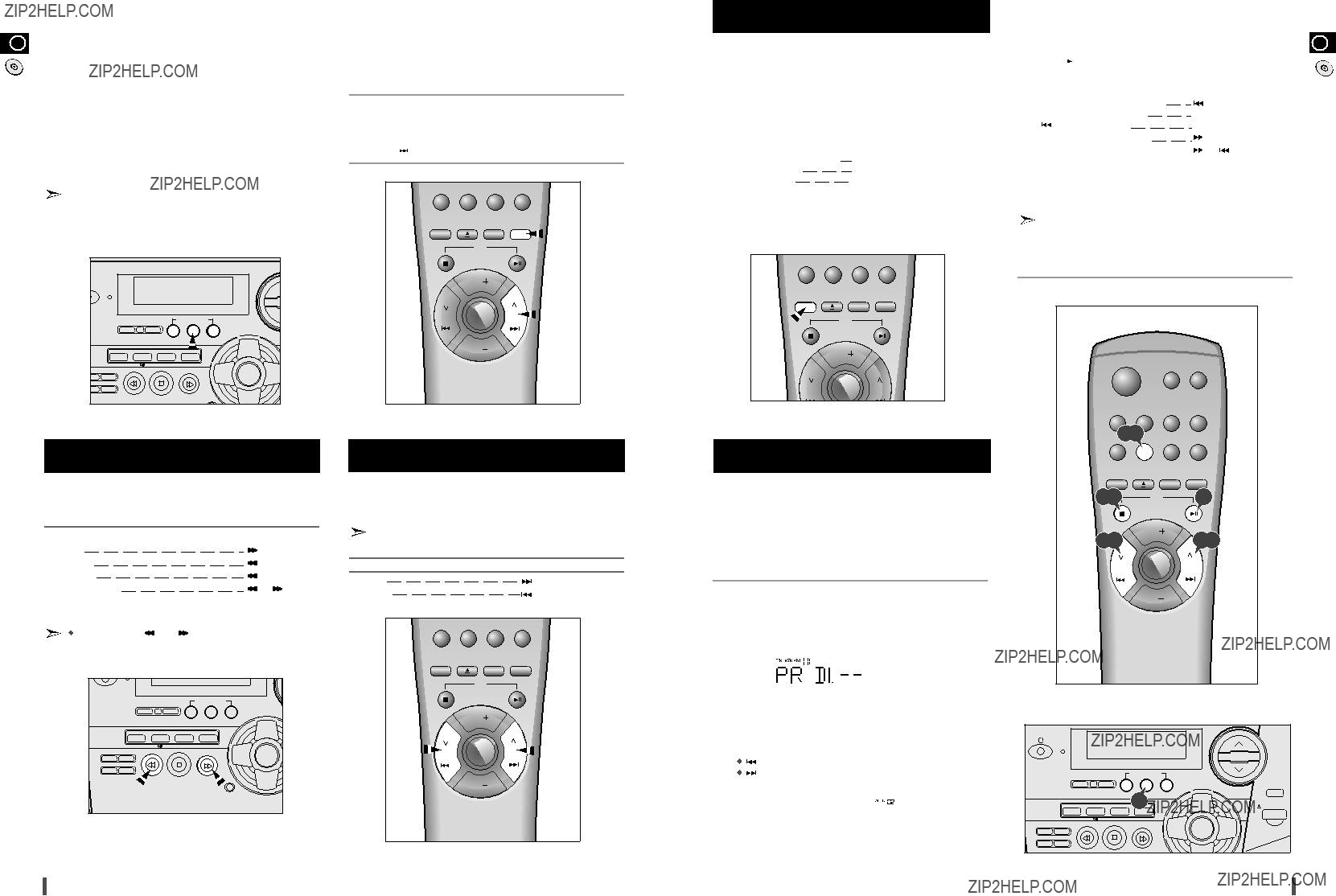
GB
Repeating One or All Tracks on the Compact Discs
GB
The CD function is automatically selected when DISC SKIP is pushed.
To select a specific disc, press the corresponding DISC SELECTOR (1, 2, 3) button on the front panel or DISC SKIP on the remote control, until the required disc indicator flashes.
Result: All the discs will be played in turn, starting with the one selected.
 If you wish to play the current disc only, press REPEAT on the remote control one or more times, until DISC is displayed.
If you wish to play the current disc only, press REPEAT on the remote control one or more times, until DISC is displayed.
 If you use the DISC SELECTOR (1, 2, 3) function when listening to the radio or to a tape, the system switches automatically to the CD mode.
If you use the DISC SELECTOR (1, 2, 3) function when listening to the radio or to a tape, the system switches automatically to the CD mode.
 If the disc selected is not loaded, the next disc is played automatically.
If the disc selected is not loaded, the next disc is played automatically.
To select a track with a
You can repeat indefinitely:
 A specific track on a compact disc.
A specific track on a compact disc.
 All tracks on the compact disc selected.
All tracks on the compact disc selected.
 All discs loaded in the carrousel
All discs loaded in the carrousel
DISC ALL or DISC is displayed, or press  .
.
 Once if the compact disc player is stopped
Once if the compact disc player is stopped
Result: PROGRAM is no longer displayed.
 If you open the compartment, the selection is cancelled.
If you open the compartment, the selection is cancelled.
 If you select the number of a disc which is not loaded or a track which does not exist on the CD, the selection skips to the next programmed track.
If you select the number of a disc which is not loaded or a track which does not exist on the CD, the selection skips to the next programmed track.
Selecting a Track
You can select the track you wish to listen to, either when the compact disc player is stopped or when a disc is playing.
Searching for a Specific Music Passage on a CD
When listening to a compact disc, you can quickly search for a specific music passage on a track.
It is recommended that you turn the volume down before using this function.
Programming the Order of Playback
You can decide:
 The order in which you listen to the tracks on the discs loaded
The order in which you listen to the tracks on the discs loaded
 Which tracks you do not wish to listen to
Which tracks you do not wish to listen to

 You can programme up to 24 tracks.
You can programme up to 24 tracks.
 You must stop the compact disc player before selecting the tracks.
You must stop the compact disc player before selecting the tracks.
 This feature can be combined with the Repeat function.
This feature can be combined with the Repeat function.
(01 = Programme n??, DI = Disc n??, ??? ??? = Track n?? on the disc)
Result: The selection is stored and  is displayed.
is displayed.
7 To select other tracks, repeat Steps 4 to 6.
VOLL.. ???
8

Checking or Changing Programmed Tracks
GB
Searching for and Storing the Radio Stations
Searching for and Storing the Radio Stations (continued)
Improving Radio Reception
GB
You can check or change your selection of tracks at any time.
You can store up to:
 15 FM stations
15 FM stations
 15 AM stations
15 AM stations
 15 FM stations
15 FM stations
8 MW stations
7 LW stations
 15 FM stations
15 FM stations
5 MW stations
5 SW1 stations 5 SW2 stations
 (option)
(option)
(option)
(option)
8 If you do not want to store the radio station found, revert to Step 4 and search for another station.
Otherwise:
You can improve the quality of radio reception by:
 Rotating the FM or AM(MW) aerial
Rotating the FM or AM(MW) aerial
 Testing the positions of the FM and AM(MW) aerials before fixing them permanently
Testing the positions of the FM and AM(MW) aerials before fixing them permanently
If reception from a specific FM radio station is poor, press MONO/ST to switch from stereo mode to mono. The quality of the sound will be improved.
1  CD
CD  8
8
VOL.
 Pressing PRESET MANUAL DOWN or UP on the front panel or
Pressing PRESET MANUAL DOWN or UP on the front panel or
 Pressing TUNNING DOWN or UP on the remote control
Pressing TUNNING DOWN or UP on the remote control
 To scroll through the frequencies faster when searching manually, hold down the PRESET MANUAL DOWN or UP buttons.
To scroll through the frequencies faster when searching manually, hold down the PRESET MANUAL DOWN or UP buttons.
 The automatic search procedure may stop on a frequency that does not correspond to a radio station. If this happens, use the manual search mode.
The automatic search procedure may stop on a frequency that does not correspond to a radio station. If this happens, use the manual search mode.
 Pressing the VOL. + or ??? buttons on the remote control
Pressing the VOL. + or ??? buttons on the remote control
7 Select the stereo or mono mode by pressing MONO/ST.
DISC SELECTOR
DEMO
9 To store any other radio frequencies required, repeat Steps 3 to 8.
 The PROGRAM function can be used to assign a new station to an existing programme number.
The PROGRAM function can be used to assign a new station to an existing programme number.
Selecting a Stored Station
You can listen to a stored radio station as follows:
 Press TUNING MODE again to exit the stored station selection function.
Press TUNING MODE again to exit the stored station selection function.
VOL.
11

Listening to a Cassette
GB
 When you press one of the tape deck???s buttons, except for STOP/EJECT button it remain in the down position. It returns to its original position automatically when the function is completed or you cancel the command.
When you press one of the tape deck???s buttons, except for STOP/EJECT button it remain in the down position. It returns to its original position automatically when the function is completed or you cancel the command.
 Always treat your cassettes with care; refer, if necessary, to the section entitled ???Precautions When Using Audio Cassettes??? on page 19.
Always treat your cassettes with care; refer, if necessary, to the section entitled ???Precautions When Using Audio Cassettes??? on page 19.
Listening to Two Cassettes in Sequence
You can only listen to one cassette at a time but you can switch automatically from one deck to the other to listen to two cassettes, one after the other.
Result: The cassette in Deck 2 is played until the end of the tape is reached; the cassette in Deck 1 then starts playing automatically.
Rewinding and
a Cassette
You can rewind or
Example: You wish to listen to a track again or
Before
 You can only record on normal bias cassettes.
You can only record on normal bias cassettes.
 You do not need to adjust the volume, as it has no effect on recording.
You do not need to adjust the volume, as it has no effect on recording.
You can use this function while listening to a compact disc or radio programme.
The rewind or
You can start recording with any track on the compact disc.
the beginning or end of the cassette is reached. The REW (  ) or F/FWD (
) or F/FWD (  ) button then returns to its original position.
) button then returns to its original position.
7 Press the PAUSE ( 
 ) button corresponding to Deck 1 to stop recording temporarily. Result:Recording stops but the compact disc continues playing.
) button corresponding to Deck 1 to stop recording temporarily. Result:Recording stops but the compact disc continues playing.
Press PAUSE ( 
 ) a second time to start recording again.
) a second time to start recording again.
 If you cannot press the RECORD (
If you cannot press the RECORD (  ) button, check that the cassette has been inserted correctly and the safety tabs are intact.
) button, check that the cassette has been inserted correctly and the safety tabs are intact.

Timer Function
GB
The timer enables you to switch the system on or off at specific times. Example: You wish to wake up to music every morning.
If you no longer want the system to be switched on or off automatically, you must cancel the timer.

 Before setting the timer, check that the current time is correct.
Before setting the timer, check that the current time is correct.  For each step, you have a few seconds to set the required options. If you exceed this time, you must start again.
For each step, you have a few seconds to set the required options. If you exceed this time, you must start again.
Result: ON TIME is displayed (instead of the equalizer symbols) for
Cancelling the Timer
After having set the timer, it will start automatically as shown by the TIMER indication on the display. If you no longer wish to use the timer, you must cancel it.
 You can stop the timer at any time (system on or in standby mode).
You can stop the timer at any time (system on or in standby mode).
BAND
Setting the System to Switch off Automatically (option)
Mute Function
You can turn the sound off temporarily on your system. Example: You wish to answer a telephone call.
CD
Selecting an Equalizer Preset
GB
Your
Press PRESET EQ on the remote control until the required option is selected.
CD
While listening to a compact disc or a cassette, you can set the system to switch off automatically.
Example: You wish to go to sleep to music.
Your
This machine is equipped with the function of POWER SOUND, which amplifies bass and improves high key or bass twice as much for you to appreciate powerful real
14

About RDS broadcasting (option)
GB
This unit has the RDS (Radio Data System) function, which enables for the various information such as broadcasting sta- tion, radio text, time and 17 types of programs (News, Rock, Classic, etc.) to be received from the FM RDS station together with normal radio signal.

 PS NAME
PS NAME RT
RT CT
CT  Current FM frequency
Current FM frequency 
 The RDS function is available only on FM broadcasts.
The RDS function is available only on FM broadcasts.
 Description on RDS function
Description on RDS function
1.PTY (Program Type) : Displays the type of programme currently being broadcast
2.PS NAME (Program Service Name) : Indicates the name of broadcasting station and is decodes (if any) composed of 8 char- acters.
3.RT (Radio Text) : The text broadcast by a station and composed of maximum 64 characters.
4.CT (Clock Time) : Decodes the real time clock from the FM fre- quency.
 Some stations may not transmit PTY, RT or CT information therefore this may not be displayed in all cases.
Some stations may not transmit PTY, RT or CT information therefore this may not be displayed in all cases.
5.TP (Traffic Program) : Indicates that the turned station is capable of transmitting traffic broadcosts.
6.TA (Traffic Announcement) : When this symbol flashes it shows that the traffic announcement is in progress.
7.EON (Enhanced Other Networks Information) : Offers the RDS information on other networks.
About RDS DISPLAY function (option)
About "PS NAME" MODE
Displays the name of broadcasting station.
Press the RDS DISPLAY button to select the PS NAME.
 "PS NAME" appears on the display.
"PS NAME" appears on the display.
 If the PS information is being received, the PS name (BBC, AFO, NDR, etc.) is shown on the display.
If the PS information is being received, the PS name (BBC, AFO, NDR, etc.) is shown on the display.
 If the PS information isn't received, the original FM frequency is shown.
If the PS information isn't received, the original FM frequency is shown.
Even though no RDS DISPLAY button is pressed, the reception of PS information makes the PS name displayed.
About 'RT' MODE
Displays the character transmitted from the broadcasting station.
Press the RDS DISPLAY button to select the RT MODE.
 "RT" appears on the display.
"RT" appears on the display.
 If the RT information is being received, the received information is shown on the display.
If the RT information is being received, the received information is shown on the display.
 If the RT information isn't received, the "NO RT" is shown. On the display.
If the RT information isn't received, the "NO RT" is shown. On the display.
About CT(Clock Time)
Sets the time of the RDS clock.
To select the CT time, set the RDS DISPLAY button to CT MODE.  "CT" lights on the top display for several seconds.
"CT" lights on the top display for several seconds.
 The CT information will take up to 2 minutes to be decoded there- fore the clock isn't displayed immediately.
The CT information will take up to 2 minutes to be decoded there- fore the clock isn't displayed immediately.
 If there is no available CT information, "NO CT" is displayed.
If there is no available CT information, "NO CT" is displayed.
The CT RDS clock does not update the system clock.
PTY (Program Type) indication and
 The PTY information is composed of an identification symbol, which helps the FM radio to recognize the program type of each FM station.
The PTY information is composed of an identification symbol, which helps the FM radio to recognize the program type of each FM station.
 The 17 PTY modes are shown in the display by pressing the PTY button.
The 17 PTY modes are shown in the display by pressing the PTY button.
About
Tuned to an FM station broadcosting a PTY MODE.
1  See the FM receiving method on the page 10.
See the FM receiving method on the page 10.
 If the received station is transmitting the RDS information, "RDS" lights up.
If the received station is transmitting the RDS information, "RDS" lights up.
 Press the PRESET/MANUAL DOWN or UP button to select the desired PTY MODE.
Press the PRESET/MANUAL DOWN or UP button to select the desired PTY MODE.
 If the station is transmitting no PTY information, 'NO PTY' shows
If the station is transmitting no PTY information, 'NO PTY' shows
on the display.
 When the PTY MODE is selected(The PTY MODE is shown in the display), press the PTY KEY once again to convert into
When the PTY MODE is selected(The PTY MODE is shown in the display), press the PTY KEY once again to convert into
 If a station is found broadcasting required PTY MODE then the search stops and the stop is selected.
If a station is found broadcasting required PTY MODE then the search stops and the stop is selected.
Listening to a Compact Disc
GB
 If the PTY MODE isn???t found it is retuned to the at beginning the PTY SEARCH and
If the PTY MODE isn???t found it is retuned to the at beginning the PTY SEARCH and
CD DIGITAL OUT Jack (option)
This unit can output CD digital sound signals through this jack. Use an optical cable to connect digital audio equipment. (DAT deck, MD recorder, etc.).
Remove the dust cap (1) from the CD DIGITAL OUT jack. Then, connect an optical cable plug to the CD DIGITAL OUT jack.
When the CD DIGITAL OUT jack is not being used
Attach the supplied dust cap.

Connecting to an External Source
GB
The auxiliary input can be used to take advantage of the sound quality of your
Examples:  A television
A television
 A video disc player
A video disc player
 A DAT or DCC cassette player
A DAT or DCC cassette player
 A
A
To connect the external source, the source must have an audio output. In addition, you need an RCA connection cable.
For optimum sound quality, do not invert the right and left channels.
Example: You can watch a film and take advantage of stereo sound provided that the original sound track is in stereo, (as if you were in a cinema).
Safety Precautions
The following diagrams illustrate the precautions to be taken when using or moving your
VOLUME
UP
DOWN
Cleaning Your
System
To obtain the best possible results from your
 The outer casing
The outer casing
 The compact disc player
The compact disc player
 The cassette players (heads, rollers and drive capstans)
The cassette players (heads, rollers and drive capstans)
Always unplug the system from the wall outlet:
 Before cleaning it
Before cleaning it
 If you are not going to be using it for a long time
If you are not going to be using it for a long time
Outer Casing
Clean the outer casing regularly using a soft cloth and a light detergent. Do not use abrasive powders, liquids or aerosol cleaners. Never let any liquids get into the system.
 If you will not be using the remote control for a long time, remove the batteries to prevent corrosion.
If you will not be using the remote control for a long time, remove the batteries to prevent corrosion.
 Although your system is very
Although your system is very
 If the unit emits an unpleasant odour when in use, unplug it from the main supply and contact the
If the unit emits an unpleasant odour when in use, unplug it from the main supply and contact the
3
Precautions When Using Audio
Cassettes
GB
 Check that the tape in the cassette is sufficiently taught.
Check that the tape in the cassette is sufficiently taught.
 To prevent erasing a cassette that you wish to keep, remove the safety tab on the upper edge of the cassette. To record a cassette, where the tab has been broken, simply cover the opening with adhesive tape.
To prevent erasing a cassette that you wish to keep, remove the safety tab on the upper edge of the cassette. To record a cassette, where the tab has been broken, simply cover the opening with adhesive tape.
 When you have finished playing a cassette, always put it back in its case.
When you have finished playing a cassette, always put it back in its case.
 Store your cassettes in a clean place, out of direct sunlight, where they will not be exposed to high temperatures.
Store your cassettes in a clean place, out of direct sunlight, where they will not be exposed to high temperatures.
 Avoid using
Avoid using
Before Contacting the
Service
It always takes a little time to become familiar with a new appliance. If you have any of the problems listed below, try the solutions given. They may save you the time and inconvenience of an unnecessary service call.
1 2
C The tape does not start playing
A
S
S
E
Connecting Headphones
You can connect a set of headphones to your
Connect the headphones to the PHONES 
 jack on the front panel. Result: The loudspeakers are no longer used to output the sound.
jack on the front panel. Result: The loudspeakers are no longer used to output the sound.
Remove the batteries from the remote control, if not used for any extended periods.
Leaking batteries can cause serious damage to the remote control.
When using headphones, take care not to listen at excessive volumes. Extended use of headphones at high volumes will lead to hearing damage.
Precautions When Using Compact
Discs
 Handle your compact discs with care. Always hold them by the edges to avoid leaving fingerprints on the shiny surface.
Handle your compact discs with care. Always hold them by the edges to avoid leaving fingerprints on the shiny surface.
 When you have finished playing a compact disc, always put it back in its case.
When you have finished playing a compact disc, always put it back in its case.
 Do not fix paper or adhesive tape to the discs and do not write on the label.
Do not fix paper or adhesive tape to the discs and do not write on the label.
 Clean them with a
Clean them with a
 Store your compact discs in a clean place, out of direct sunlight, where they will not be exposed to high temperatures.
Store your compact discs in a clean place, out of direct sunlight, where they will not be exposed to high temperatures.
T
T The volume falls off
Prolonged use of headphones at a high volume may damage your hearing.
Do not place heavy items on the main lead. Main cable damage can lead to damage of the equipment (fire hazard) and can cause electric shock.
Do not remove any equipment panels. The inside of the unit
contains live components, which cause electric shock.
 Always use compact discs marked.
Always use compact discs marked.  COMPACT
COMPACT
DIGITAL AUDIO
If the above guidelines do not allow you to solve the problem, take a note of:
 The model and serial numbers, normally printed on the rear of the system
The model and serial numbers, normally printed on the rear of the system
 Your warranty details
Your warranty details
 A clear description of the problem
A clear description of the problem
Then contact your local dealer or SAMSUNG


Rear Panel View
GB
1
2
3
4
5
76
1.SW AERIAL CONNECTOR TERMINAL (OPTION)
2.FM AERIAL CONNECTOR TERMINALS
3.AM AERIAL CONNECTOR TERMINAL
4.
5.LOUDSPEAKER CONNECTOR TERMINALS
6.VOLTAGE SELECTOR (OPTION)
7.CD DIGITAL OUT JACK (OPTION)
Technical Specifications
SAMSUNG strives to improve its products at all times. Both the design specifications and these user instructions are thus subject to change without notice.
THIS APPLIANCE IS MANUFACTURED BY:
ELECTRONICS
22