
DIGITAL HOME
THEATER SYSTEM
Instruction Manual
COMPACT
DIGITAL AUDIO

DIGITAL HOME
THEATER SYSTEM
Instruction Manual
COMPACT
DIGITAL AUDIO


 Safety Warnings
Safety Warnings
CLASS 1 LASER PRODUCT
KLASSE 1 LASER PRODUKT
LUOKAN 1 LASER LAITE
KLASS 1 LASER APPARAT
PRODUCTO LASER CLASE 1
CAUTION
RISK OF ELECTRIC SHOCK.
DO NOT OPEN
CAUTION:
TO REDUCE THE RISK OF ELECTRIC
SHOCK, DO NOT REMOVE REAR COVER.
NO USER SERVICEABLE PARTS INSIDE.
REFER SERVICING TO QUALIFIED
SERVICE PERSONNEL.
CLASS 1 LASER PRODUCT
This Compact Disc player is classified as a CLASS 1 LASER product.
Use of controls, adjustments or performance of procedures other than those specified herein may result in hazardous radiation exposure.
WHEN OPEN AND INTERLOCKS
DEFEATED, AVOID
EXPOSURE TO BEAM.
Note to CATV system installer :
This reminder is provided to call the CATV system installer???s attention to Section 820~40 of the NEC which provides guidelines for proper grounding and, in particular, specifies that the cable ground shall be connected to the grounding system of the building, as close to the point of cable entry as practical
FCC compliance Information
This device complies with part 15 of FCC Rules. Operation is subject to the following two conditions:
1.This device may not cause harmful interference, and
2.This device must accept any interference received. Including interference that may cause undesired operation.
Information to User
This equipment has been tested and found to comply with the limits for a Class B digital device, pursuant to part 15 of the FCC Rules. These limits are designed to provide reasonable protection against harmful interference in a residential installation.
This equipment generates, uses and can radiate radio frequency energy and, if not installed and used in accordance with the instructions, may cause harmful interference to radio communications. However, there is no guarantee that interference will not occur in a particular installation. If this equipment does cause harmful interference to radio or television reception, which can be determined by turning the equipment off and on, the user is encouraged to try to correct the interference by one or more of the following measures: Reorient or relocate the receiving antenna.
Increase the separation between the equipment and receiver. Connect the equipment into an outlet on a circuit different from that to which the receiver is connected. Consult the dealer or an experienced radio/TV technician for help.
This symbol indicates that dangerous voltage which can cause electric shock is present inside this unit.
This symbol alerts you to important operating and maintenance instructions accompanying the unit.
WARNING: To reduce the risk of fire or electric shock, do not expose this appliance to rain or moisture.
CAUTION: TO PREVENT ELECTRIC SHOCK, MATCH WIDE BLADE OF PLUG TO WIDE SLOT, FULLY
INSERT.
1


 Precautions
Precautions
PREPARATION
Ensure that the AC power supply in your house complies with the identification sticker located on the back of your player. Install your player horizontally, on a suitable base (furniture), with enough space around it for ventilation (3~4inches). Make sure the ventilation slots are not covered. Do not stack anything on top of the player. Do not place the player on amplifiers or other equipment which may become hot. Before moving the player, ensure the disc tray is empty. This player is designed for continuous use. Switching off the DVD player to the
During thunderstorms, disconnect AC main plug from the wall outlet.
Voltage peaks due to lightning could damage the unit.
Protect the player from moisture(i.e. vases) , and excess heat(e.g.fireplace) or equipment creating strong magnetic or electric fields (i.e.speakers...). Disconnect the power cable from the AC supply if the player malfunctions. Your player is not intended for industrial use. Use of this product is for personal use only.
Condensation may occur if your player or disc have been stored in cold temperatures.
If transporting the player during the winter, wait approximately 2 hours until the unit has reached room temperature before using.
Do not expose the unit to direct sunlight or other heat sources.
This could lead to overheating and malfunction of the unit.
The battery used with this product contain chemicals that
are harmful to the environment.
Do not dispose of batteries in the general household trash.
2


 Safety Instructions
Safety Instructions
READ INSTRUCTIONS
All the safety and operating instructions should be read before the appliance is operated.
RETAIN INSTRUCTIONS
The safety and operating instructions should be retained for future reference.
HEED WARNINGS
All warnings on the appliance and in the operating instructions should be adhered to.
FOLLOW INSTRUCTIONS
All operating and use instructions should be followed.
WATER AND MOISTURE
Do not use this video product near water- forexample, near a bathtub, wash bowl, kitchen sink, or laundry tub, in a wet basement, or near a swimming pool, and the like.
OVERLOADING
Do not overload wall outlets and extension cords as this can result in the risk of fire
or electric shock.
VENTILATION
Slots and openings in the cabinet are provided
for ventilation and to ensure reliable operation of the video product and to protect it from overheating these openings must not be blocked or covered. The openings should never be blocked
by placing the video product on a bed, sofa, rug, or other similar surface. This video product
should never be placed near or over a radiator or heat register.
This video product should not be placed
in a
POWER CORD PROTECTION
CLEANING
Unplug this video product from the wall outlet before cleaning. Do not use liquid cleaners
or aerosol cleaners. Use a damp cloth for cleaning.
LIGHTNING
For added protection of this video product receiver during a lightning storm, or when it is left unattended and unused for long periods of time, unplug it from the wall outlet and disconnect the antenna or cable system. This will prevent damage to the video product due to lightning and
OBJECT AND LIQUID ENTRY
Never push objects of any kind into this product through openings as they may touch dangerous voltage points or
ACCESSORIES
Do not place this video product on an unstable cart, stand, tripod, bracket, or table.
The video product may fall, causing serious injury to a child or adult, and serious damage
to the appliance.
Use only with a cart, stand, tripod, bracket, or table recommended by the manufacturer, or sold with the video product. Any mounting
of the appliance should follow the manufacturer's instructions and should use a mounting accessory recommended by the manufacturer.
CART
An appliance and cart combination should be moved with care. Quick stops, excessive force, and uneven surfaces may cause the appliance and cart combination to overturn.
POWER SOURCES
This video product should be operated only from the type of power source indicated
on the marking label. If you are not sure
of the type of supply to your home, consult your appliance dealer or local power company.
For video products intended to be operated from battery power, or other sources, refer
to the operating instructions.
3

POWER LINES
An outside antenna system should not be located in the vicinity of overhead power lines or other electric light or power circuits,
or where it can fall into such power lines
or circuits. When installing an outside antenna system, extreme care should be taken to keep from touching such power lines or circuits as contact with them might be fatal.
POLARIZATION
This video product is equipped with a polarized alternating current line plug (a plug having one blade wider than the other.) This plug will fit into the power outlet only one way.
This is a safety feature. If you are unable
to insert the plug fully into the outlet, try reversing the plug. If the plug should still fail to fit, contact your electrician to replace your obsolete outlet. Do not defeat the safety purpose of the polarized plug.
OUTDOOR ANTENNA GROUNDING
???If an outside antenna is connected to the antenna terminal, be sure the antenna system is grounded so as to provide some protection against voltage surges and
???In the U.S.A section 810 of the National Electrical Code, ANSI/NFPA No.
to an antenna discharge unit, size of grounding conductors location of antenna discharge unit, connection to grounding electrodes, and requirements for the grounding electrode. See the figure below.
ATTACHMENTS
Do not use attachments not recommended
by the video product manufacturer as they may cause hazards.
SERVICING
???Do not attempt to service this product yourself as opening or removing covers may expose you to dangerous voltage or other hazards.
???Refer all servicing to qualified service personnel.
REPLACEMENT PARTS
When replacement parts are required, be sure the service technician has used replacement parts specified by the manufacturer or having the same characteristics as the original part. Unauthorized substitutions may result in fire, electric shock or other hazards.
SAFETY CHECK
Upon completion of any service or repairs
to this video product, ask the service technician to perform safety checks to determine that the video product is in proper operating condition.
DAMAGE REQUIRING SERVICE
Unplug this video product from the wall outlet and refer servicing to qualified service personnel under the following conditions.
a.When the
b.If liquid has been spilled, or objects have fallen into the video product.
c.If the video product has been exposed to rain or water
d.If the video product does not operate normally by following the operating instructions. Adjust only those controls that are covered by the operating instructions as an improper adjustment of other controls may result
in damage and will often require extensive work by a qualified technician to restore the video product to its normal operation.
e.If the video product has been dropped or the cabinet has been damaged.
f.When the video product exhibits a distinct change in performance - this indicates
a need for service.
HEAT
This video unit should be situated away from heat sources such as radiators, stoves, or other products (including amplifiers) that produce heat.
PREPARATION
4
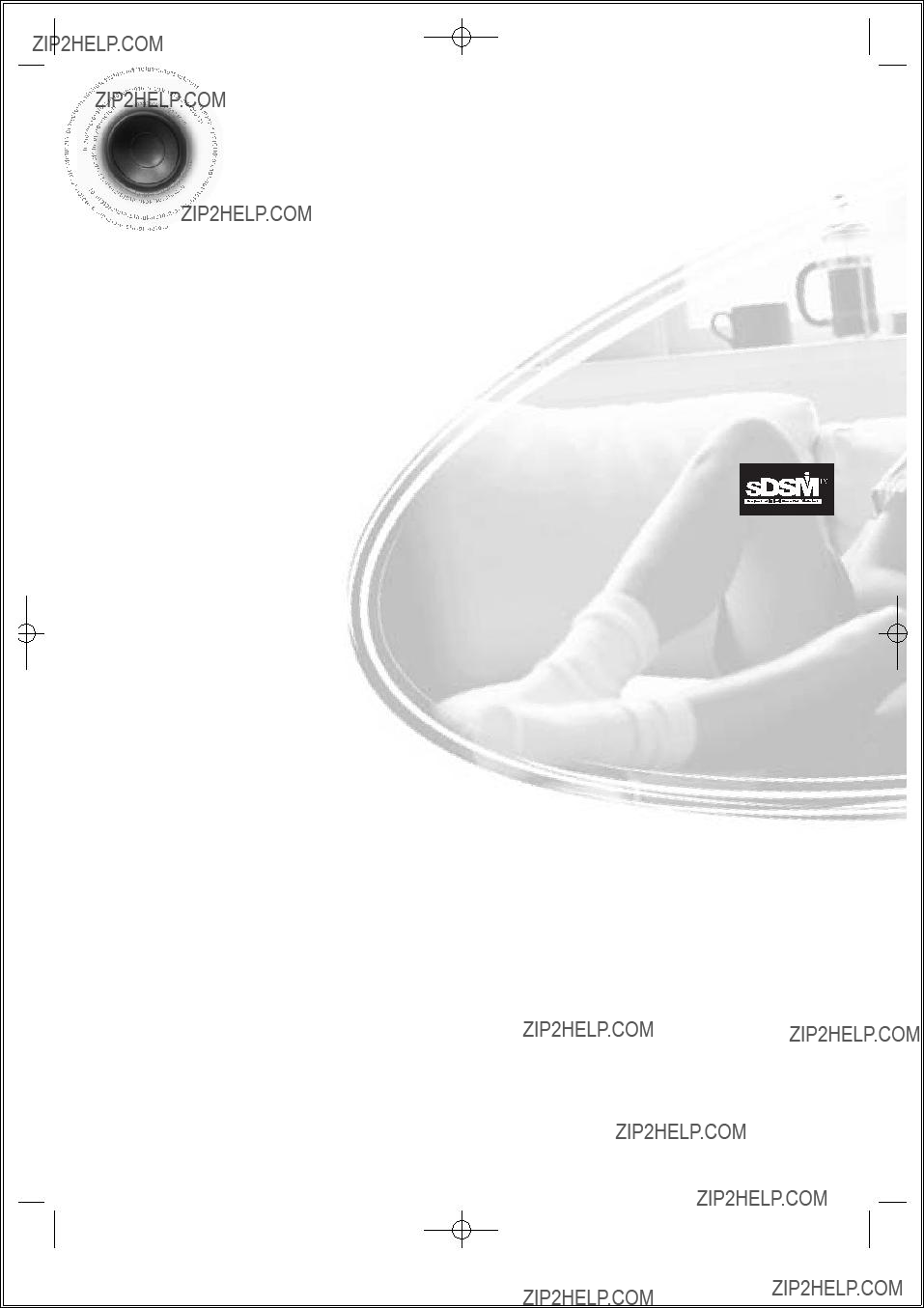

 Features
Features
The
Experience the super
The
Super Digital Sound Master
Equipped with a new digital audio technology (Auto Sound Calibration, Magic Sound Field, and Magic Headphone) developed in cooperation with DiMagic Co., Ltd. in Japan, you'll enjoy a more lively and sensitive sound.
Wireless Rear Speakers and Amp
The
Sound Logo
When power is turned on, a sound logo is output from the speakers to notify the user that the unit is optimized for disc playback.
TV Screen Saver Function
The
The
Power Saving Function
The
Customized TV Screen Display
The
P.SCAN(Progressive Scan) Function
Unlike regular Interlace Scan, in which two fields of picture information alternate to create the entire picture (odd scan lines, then even scan lines), Progressive Scan uses one field of information (all lines displayed in one pass) to create a clear and detailed picture without visible scan lines.
Samsung AV Device Operation using Anynet
5
You can conveniently operate Samsung DVD and other Samsung AV devices with one remote controller of Samsung TV, using Anynet.


 Contents
Contents
 PREPARATION
PREPARATION
 CONNECTIONS
CONNECTIONS
 OPERATION
OPERATION
 SETUP
SETUP
 RADIO OPERATION
RADIO OPERATION
 MISCELLANEOUS
MISCELLANEOUS
PREPARATION


 Notes on Discs
Notes on Discs
V I D E O
1 ~ 6
DVD (Digital Versatile Disc) offers fantastic audio and video, thanks to Dolby Digital surround sound and
DVD players and the discs are coded by region. These regional codes must match in order for the disc to play. If the codes do not match, the disc will not play.
The Region Number for this player is given on the rear panel of the player.
(Your DVD player will only play DVDs that are labeled with identical region codes.)

 Playable Discs
Playable Discs
 Do not use the following types of disc!
Do not use the following types of disc!
???LD,
If such discs are played, a "WRONG DISC FORMAT" message appears on the TV screen.
???DVD discs purchased abroad may not play on this player.
If such discs are played, a "WRONG REGION CODE" message appears on the TV screen.
Copy Protection
???Many DVD discs are encoded with copy protection. Because of this, you should only connect your DVD player directly to your TV, not to a VCR. Connecting to a VCR results in a distorted picture from
???This product incorporates copyright protection technology that is protected by methods claims of certain U.S. patents and other intellectual property rights owned by Macrovision Corporation and other rights owners. Use of this copyright protection technology must be authorized by Macrovision Corporation, and is intended for home and other limited viewing uses only unless otherwise authorized by Macrovision Corporation. Reverse engineering or disassembly is prohibited.
7

Disc Recording Format
???Depending on the disc recording device
???Use a 650MB/74 minute
???If possible, do not use
???Only
???Only
???MP3 file names should be 8 characters or less in length and contain no blank spaces or special characters (. / = +).
???Use discs recorded with a compression/decompression data rate greater than 128Kbps.
???Only files with the ".mp3" and ".MP3" extensions can be played.
???Only a consecutively written Multisession disc can be played. If there is a blank segment in the Multisession disc, the disc can be played only up to the blank segment.
???If the disc is not closed, it will take longer to begin playback and not all of the recorded files may be played.
???For files encoded in Variable Bit Rate (VBR) format, i.e. files encoded in both low bit rate and high bit rate (e.g., 32Kbps ~ 320Kbps), the sound may skip during playback.
???If more than 500 tracks are recorded on a single CD, a maximum of 500 tracks can be played.
???If more than 300 folders are recorded on a single CD, a maximum of 300 folders can be played.
???Only files with the ".jpeg" and ".JPEG" extensions can be played.
???If the disc is not closed, it will take longer to start playing and not all of the recorded files may be played.
???Only
???JPEG file names should be 8 characters or less in length and contain no blank spaces or special characters (. / = +).
???Only a consecutively written multisession disc can be played. If there is a blank segment in the multisession disc, the disc can be played only up to the blank segment.
???A maximum of 9,999 images can be stored on a single CD.
???When playing a Kodak/Fuji Picture CD, only the JPEG files in the picture folder can be played.
???Picture discs other than Kodak/Fuji Picture CDs may take longer to start playing or may not play at all.
PREPARATION
8
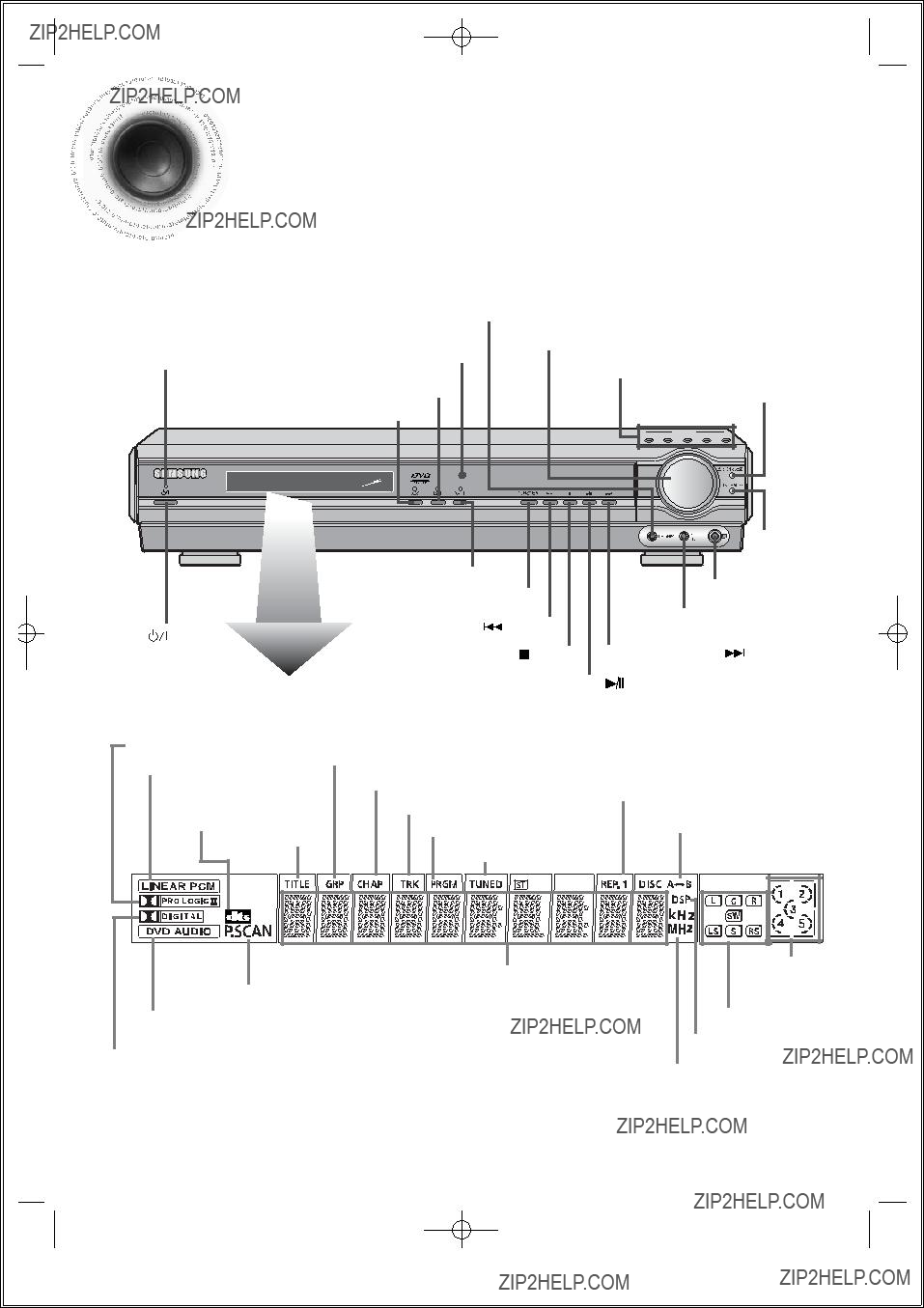
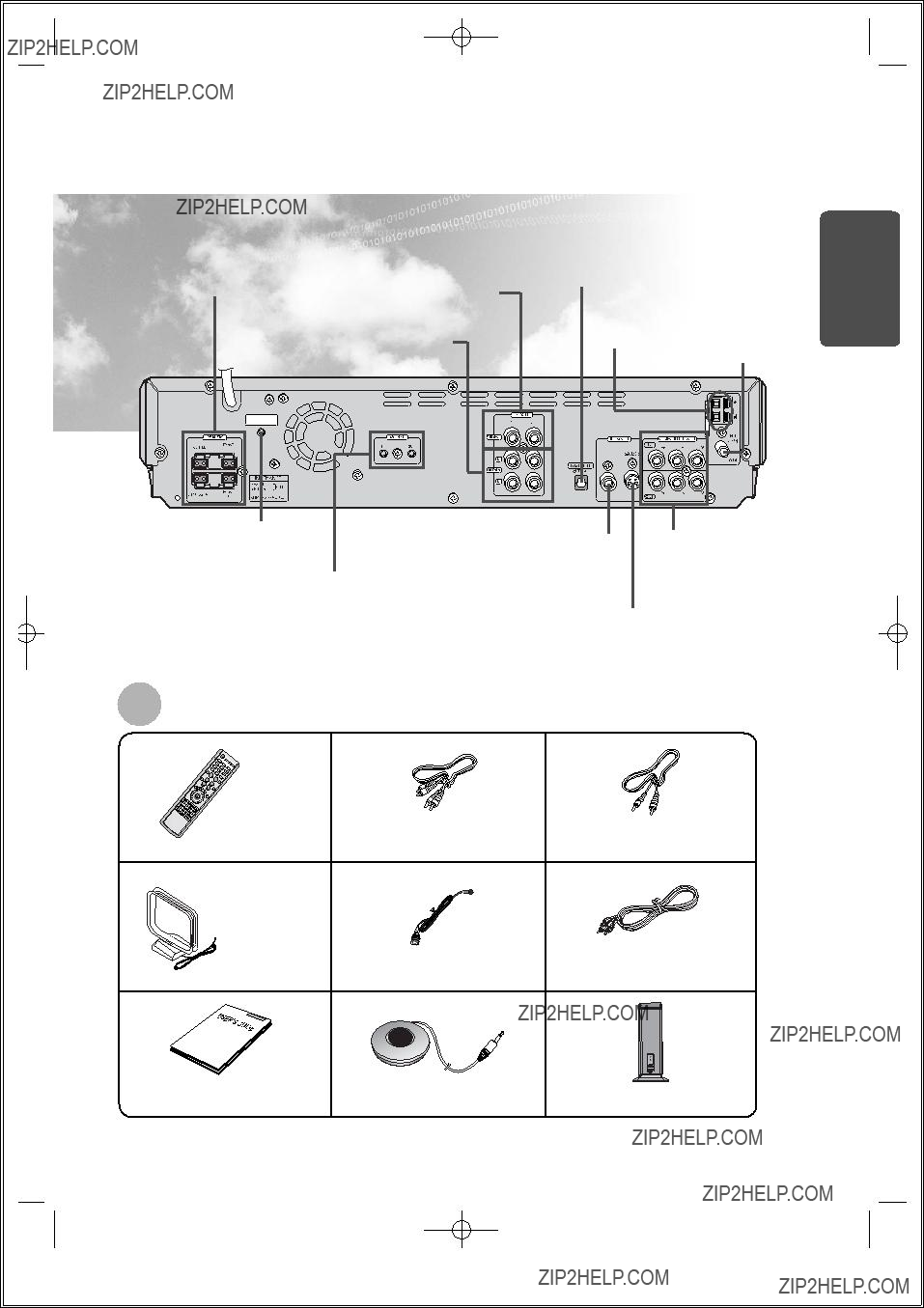
Speaker Output
External Digital in Optical 1 Input
Connector
Use this to connect external equipment capable of digital output.
PREPARATION
Terminals
External Video Component
Input Connectors
AM Antenna
External Audio Component
Input Connector
REAR SPEAKER
ANTENNA
Connector
FM Antenna
Connector
REAR SPEAKER ANTENNA
Connector
ANYNET
OUTPUT/INPUT
Connector
If the TV is equipped with an
Accessories
* The wireless receiving antenna is built into the wireless rear amplifier.
10


 Description
Description
TV indicator
TV, DVD POWER button TV/VIDEO, DIMMER button OPEN/CLOSE button
Auto Sound Calibration button
SUPER 5.1 button Live Surround Mode button/ Virtual Headphone button

 PL II MODE button
PL II MODE button
VOLUME button
MENU button
RETURN button
DVD RECEIVER indicator
MODE button
 DVD button
DVD button
 TUNER BAND button
TUNER BAND button
DISC SKIP button
SLOW, MO/ST button
MOVIE button
 Play/Pause button
Play/Pause button  Stop button
Stop button
 Tuning Preset/CD Skip button
Tuning Preset/CD Skip button 
 PL II EFFECT button
PL II EFFECT button
TUNING/CH button
INFO button
MUTE button
Direction/Enter button
TEST TONE button SOUND EDIT button
TUNER MEMORY, P.SCAN button ZOOM button
CANCEL button
REMAIN button
REPEAT button
11

Insert Remote Batteries
PREPARATION
Caution Follow these precautions to avoid leaking or cracking batteries:
??? Place batteries in the remote control so they match the polarity:(+) to (+)and
???Use the correct type of batteries.Batteries that look similar may differ in voltage.
???Always replace both batteries at the same time.
???Do not expose batteries to heat or flame.
Range of Operation of the Remote Control
The remote control can be used up to approximately 23 feet/7 meters in a straight line. It can also be operated at a horizontal angle of up to 30?? from the remote control sensor.
To open the remote control cover, push the top of the cover, then slide downward.
12


 Connecting the Speakers
Connecting the Speakers

 Before moving or installing the product, be sure to turn off the power and disconnect the power cord.
Before moving or installing the product, be sure to turn off the power and disconnect the power cord.
???Place it on a stand or cabinet shelf, or under the TV stand.
The listening position should be located about 2.5 to 3 times the distance of the TV's screen size away from the TV. Example: For 32" TVs 2~2.4m (6~8feet)
For 55" TVs 3.5~4m (11~13feet)
Front Speakers L R
???Place these speakers in front of your listening position, facing inwards (about 45??) toward you.
???Place the speakers so that their tweeters will be at the same height as your ear.
???Align the front face of the front speakers with the front face of the center speaker or place them slightly in front of the center speakers.
Center Speaker C
???It is best to install it at the same height as the front speakers.
???You can also install it directly over or under the TV.
Rear Speakers LS RS
???Place these speakers behind your listening position.
???If there isn't enough room, place these speakers to face each other.
???Place them about 60 to 90cm (2 to 3feet) above your ear, facing slightly downward.
*Unlike the front and center speakers, the rear speakers are used to handle mainly sound effects and sound will not come from them all the time.
Subwoofer SW
???The position of the subwoofer is not so critical. Place it anywhere you like.
???Usually, it is placed by a corner near the front speakers.
13

Center Speaker
Front Speaker (L)
REAR SPEAKER ANTENNA
GreenWhite
Front Speaker (R)
Wireless Rear Amplifier
Subwoofer
CONNECTIONS
Back of the Speakers
Back of the Main Unit
3 Connect the connecting plugs to the back of the DVD player.
???Make sure the colors of the speaker terminals match the colors of the connecting plugs.
14

Connecting Wireless Rear Speakers
Back of Wireless Rear Amplifier

 Caution
Caution 

???Do not connect the wireless rear speakers to the speaker outputs on the back of the main unit. Malfunction may result.
???The wireless receiving antenna is built into the wireless rear amplifier.
Keep the unit away from water and moisture.
???For optimal listening performance, make sure that the area around the proposed wireless rear amplifier location is clear of any obstructions.



 When using the wireless transmission antenna
When using the wireless transmission antenna
Stand the wireless transmission antenna to face upward for best communication status.

 Caution
Caution 

???Do not apply a strong shock to the wireless transmission antenna. Breakage may result.
???Do not touch the wireless transmission antenna during operation. Noise or interference to communications may result.
???Place the wireless rear amplifier at the rear of the listening position. If the wireless rear amplifier is too close to the main unit, some sound interruption may be heard due to interference.
???If you use a device such as a microwave oven, wireless LAN Card, Bluetooth equipment, or any other device that uses the same frequency (2.4GHz) near the system, some sound interruption may be heard due to interference.
???The transmission distance of radio wave is about 33 feet but may vary depending on your operating environment. If a
15



 Resetting Wireless Communication
Resetting Wireless Communication
Reset the system if a communication failure occurs, or if the synchronizing signal indicator does not light up and the "REAR CHK" message blinks on the main unit's display.
Reset the system while the main unit and the wireless rear amplifier
1 With the main unit turned off, press and hold the remote control'sREMAIN button for 4 seconds.
2
3
With the wireless rear amplifier turned on, use a ball point pen or a pair of tweezers to press the RESET button on the back of the unit 2 to 3 times.
Turn on the main unit.
???The wireless rear amplifier's synchronizing signal indicator will light up.
???If Power Standby mode continues, repeat Steps 1 to 3 above.
Back of Wireless Rear Amplifier

 Caution
Caution 

???Sound will be heard from the wireless rear speakers in DVD
???In
CONNECTIONS



 Turning On the Mood Light
Turning On the Mood Light
You can turn the mood light on the wireless rear amplifier on or off, as well as change the light to one of 7 different colors according to your preference.
Turning Off the Mood Light
??? In Power Standby mode, press the ON/OFF button on the Wireless amp.
The mood light will light up or turn off with the last color selected.
Turning off the Wireless Amp and Mood Light
??? Press the POWER button on the wireless amp.


 Connecting the Video Out to TV
Connecting the Video Out to TV
TV
* Depending on your TV, Component Video input jacks may be marked as DVD Video input.
Composite Video (Good Quality)
Connect the supplied video cable from the VIDEO OUT jack on the back panel of the system to the VIDEO IN jack on your television.
If you television is equipped with an
Component Video (Best Quality)
If your television is equipped with Component Video inputs, connect a component video cable (not supplied) from the Pr, Pb and Y jacks on the back panel of the system to the corresponding jacks on your television.
Note ??? When the Progressive scan mode is selected, the VIDEO and  any signal. See page 18 to select Progressive Scan.
any signal. See page 18 to select Progressive Scan.
17


 P.SCAN(Progressive Scan) Function
P.SCAN(Progressive Scan) Function
 Unlike regular Interlace Scan, in which two fields of picture information alternate to create the
Unlike regular Interlace Scan, in which two fields of picture information alternate to create the
entire picture (odd scan lines, then even scan lines), Progressive Scan uses one field of information (all lines displayed in one pass) to create a clear and detailed picture without visible scan lines.
1 Press STOP button.
??? When disc is played back, press the STOP button twice so that ???STOP???, appears on the display.
2 Press and hold P.SCAN button on the remote control for over 5 seconds.
???Pressing and holding the button for over 5 seconds will select "Progressive Scan" and "Interlace Scan" repetitively.
???When you select P.SCAN, "P.SCAN" will appear on the display
What is Progressive (or
Selecting the Video Format
Press and hold NTSC/PAL button on the remote controller for over 5 seconds while the power is turned off.
???"NTSC" or "PAL" will appear in the display.
At this time, press the NTSC/PAL button shortly to select between "NTSC" and "PAL".
???Each country has a different video format standard.
CONNECTIONS


 Connecting External Components
Connecting External Components
Connecting an External Digital Component
Example: Digital signal components such as a Settop Box or CD Recorder.
Optical Cable
(not included)
1 Connect Video Out on the DVD player to Video In on the TV.
2 Connect the Digital Input (OPTICAL) to the Digital Output on the external digital component.
3 Press AUX on the remote control to select ???DIGITAL IN???.
???Each time the button is pressed, the selection changes as follows: DIGITAL IN ??? AUX 1 ??? AUX 2.
???You can also use the FUNCTION button on the main unit.
The mode switches as follows: DVD/CD ??? DIGITAL IN ??? AUX1 ??? AUX2 ??? FM ??? AM.
19

Connecting an External Analog Component
Example: Analog signal components such as a VCR or TV.
CONNECTIONS
1 Connect Video Out on the DVD player to Video In on the TV.
2 Connect Video In on the DVD player to Video Out on the external analog component.
3 Connect Audio In on the DVD player to Audio Out on the external analog component.
??? Be sure to match connector colors.
4 Press AUX on the remote control to select AUX 1 or AUX 2.
???Each time the button is pressed, the selection changes as follows: DIGITAL IN ??? AUX 1 ??? AUX 2.
???You can also use the FUNCTION button on the main unit. The mode switches as follows: DVD/CD ??? DIGITAL IN ??? AUX1 ??? AUX2 ??? FM ??? AM.
???If you have connected an external digital component and also an Analog component to Video In (1, 2) at the same time, there will be video from AUX 1 even when you select DIGITAL IN.
???If you have connected Audio In (L, R) to 1, connect Video In to 1 as well, and if you have connected Audio In (L, R) to 2, connect Video In to 2 also.
???When you select Aux 1 or 2, you are selecting Video 1 or 2 inputs respectively.
20


 How to Connect to Anynet
How to Connect to Anynet











 Using the Anynet function, the DVD Home Theater System can be conveniently controlled from
Using the Anynet function, the DVD Home Theater System can be conveniently controlled from 







 your Samsung TV. By connecting the Anynet output terminal on the DVD Home Theater System to the input terminal of any Samsung
your Samsung TV. By connecting the Anynet output terminal on the DVD Home Theater System to the input terminal of any Samsung
What is Anynet?
???The Anynet function allows you to use your TV's remote control and menu to control all AV devices.
???However, this function is available only with Samsung
1 Connect the Anynet input terminal on the back of this unit to your Samsung TV's Anynet output terminal.
2 Connect the Anynet Out Terminal on the back of this unit to the Anynet input of Samsung external AV devices.
3 Refer to the user's manual of your
* This function is available only with

 Caution
Caution 
 ??? If the Anynet input and output terminals are reversed, communication with the TV will fail and you will not be able to use the Anynet function.
??? If the Anynet input and output terminals are reversed, communication with the TV will fail and you will not be able to use the Anynet function.
21


 Connecting the FM and AM Antennas
Connecting the FM and AM Antennas
If AM reception is poor, connect an outdoor AM antenna(not supplied).
A
N
T
E
N
N
A
FM Antenna (supplied)
AM Loop Antenna (supplied)
CONNECTIONS
Snap the tabs on the loop into the slots of the base to assemble the AM loop antenna.
FM antenna connection
1.Connect the FM antenna supplied to the FM 75???
COAXIAL terminal as a temporary measure.
2.Slowly move the antenna wire around until you find a location where reception is good, then fasten it to a wall or other rigid surface.
???If reception is poor, connect an outdoor antenna. Before attaching a 75??? coaxial cable (with a standard type connector), disconnect the supplied FM antenna.
AM antenna connection
1.Connect the AM loop antenna supplied to the AM and  terminals.
terminals.
2.If reception is poor, connect an outdoor single
22


 Before Using Your DVD Player
Before Using Your DVD Player

 Your DVD player is capable of playing DVD, CD, MP3 and JPEG discs.Depending on the disc you are using, these instructions may vary slightly. Read the instructions carefully before using.
Your DVD player is capable of playing DVD, CD, MP3 and JPEG discs.Depending on the disc you are using, these instructions may vary slightly. Read the instructions carefully before using.
TV DVD RECEIVER
Press TV/VIDEO
4 button to select VIDEO mode.
Press the MODE button so 5 that the DVD RECEIVER
indicator on the remote control flashes.
Press DVD button 6 to select DVD/CD
mode.
TV DVD RECEIVER
To Operate the TV and DVD Player with a Single Remote Control
Press MODE button.
???Each time the button is pressed, the TV indicator (red) and the DVD Receiver indicator (green) will flash alternately.
???You can operate the TV while the TV indicator is flashing and the DVD player while the DVD indicator is flashing.
???Buttons Enabled for TV Operation: POWER, CHANNEL, VOLUME, TV/VIDEO, and Numeric
???By default, the remote control is set to work with Samsung TVs. See page 65 for more information on the operation of the remote control.
23

Disc terminology
Groups and tracks
???
These numbers are called "group numbers" and "track numbers".
Titles and chapters
???
Tracks (Video and music CDs)
???Video and music CDs are divided into sections called "tracks". Numbers are allotted to these sections. These numbers are called "track numbers".
CONNECTIONS
??? Depending on the content of the disc, the initial screen may appear different.
24


 Disc Playback
Disc Playback
1
2
3
4
Press OPEN/CLOSE button to open the disc tray.
Load one or more discs.
???Place a disc gently into the tray with the disc???s label facing up.
Press DISC SKIP button.
???Rotate the carousel tray so you can load the third, fourth, and fifth discs .
Close the compartment by pressing the OPEN/CLOSE button again.
DVD CD
??? Playback starts automatically.
To stop playback,
press STOP during playback.
???If pressed once, ???PRESS PLAY??? is displayed and the
stop position will be stored in memory.
If PLAY/PAUSE ( 

 ) button or ENTER button is pressed, playback resumes from the stop position. (This function works only with DVDs.)
) button or ENTER button is pressed, playback resumes from the stop position. (This function works only with DVDs.)
???If pressed twice, ???STOP??? is displayed, and if
PLAY/PAUSE ( 

 ) button is pressed, playback starts from the beginning.
) button is pressed, playback starts from the beginning.
To temporarily pause playback, press PLAY/PAUSE during playback.
???To resume playback, press PLAY/PAUSE ( 

 ) button again.
) button again.
25
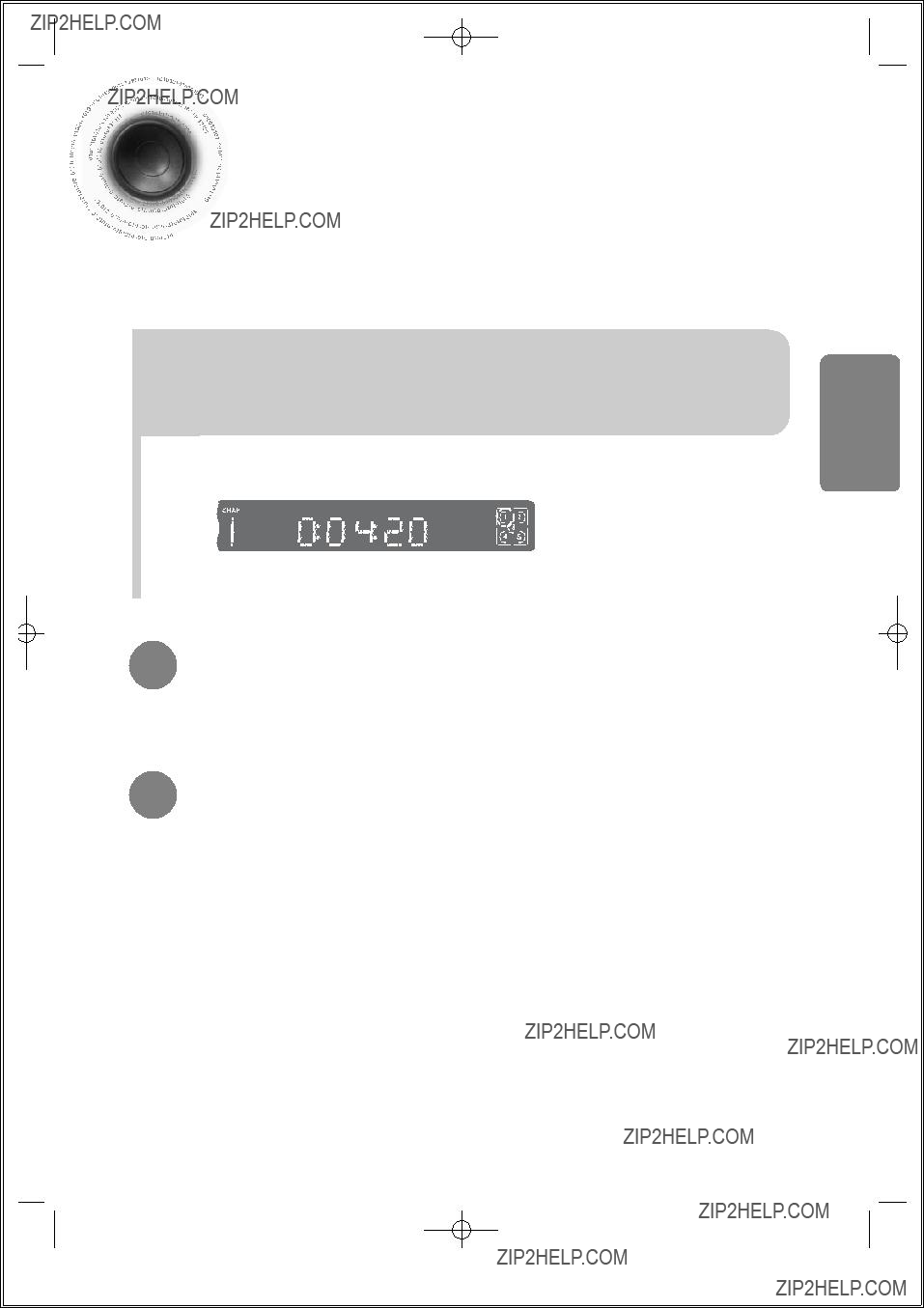

 Selecting a Disc in the Disc changer
Selecting a Disc in the Disc changer

 The DVD/CD function is automatically selected when Disc Skip is pushed.
The DVD/CD function is automatically selected when Disc Skip is pushed.
To select a specific disc, press the corresponding DIRECT PLAY (1, 2, 3, 4, 5) buttons on the front panel or DISC SKIP on the remote control, until the required disc indicator flashes.
??? All the discs will be played in turn, starting with the one selected.
If you wish to play the current disc only, press REPEAT on the remote control one or more times, until REPEAT : DISC is displayed.
If the disc selected is not loaded, the next disc is played automatically.
CONNECTIONS
.
26
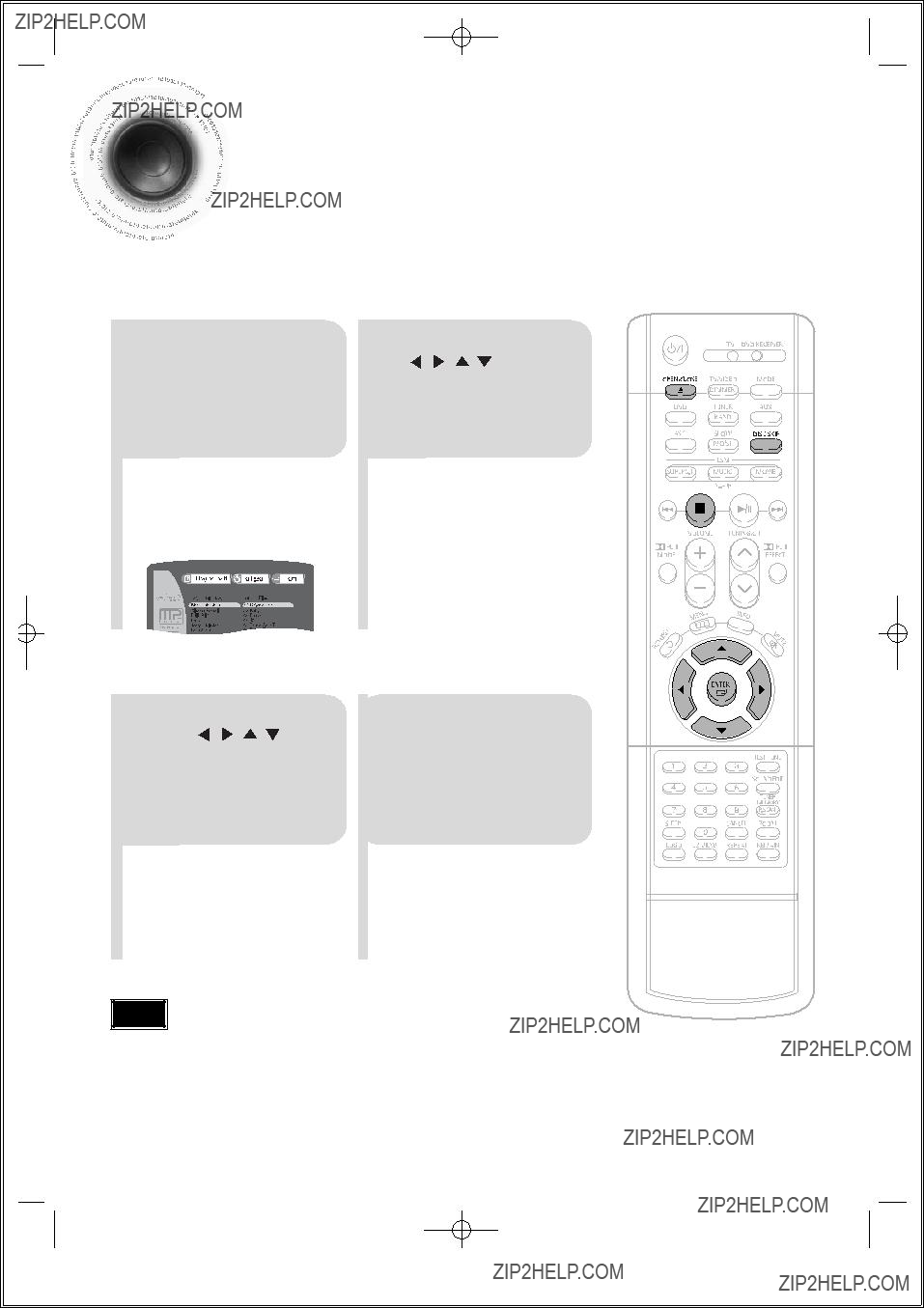

 MP3-CD
MP3-CD

 Data CDs
Data CDs
???The MP3 menu screen will appear and playback will start.
???Depending on the MP3 disc, the appearance of the menu may be different.
???To select another album and track, repeat Steps 2 and 3 above.
Note
??? Depending on the recording mode, some
??? Table of contents of a
27
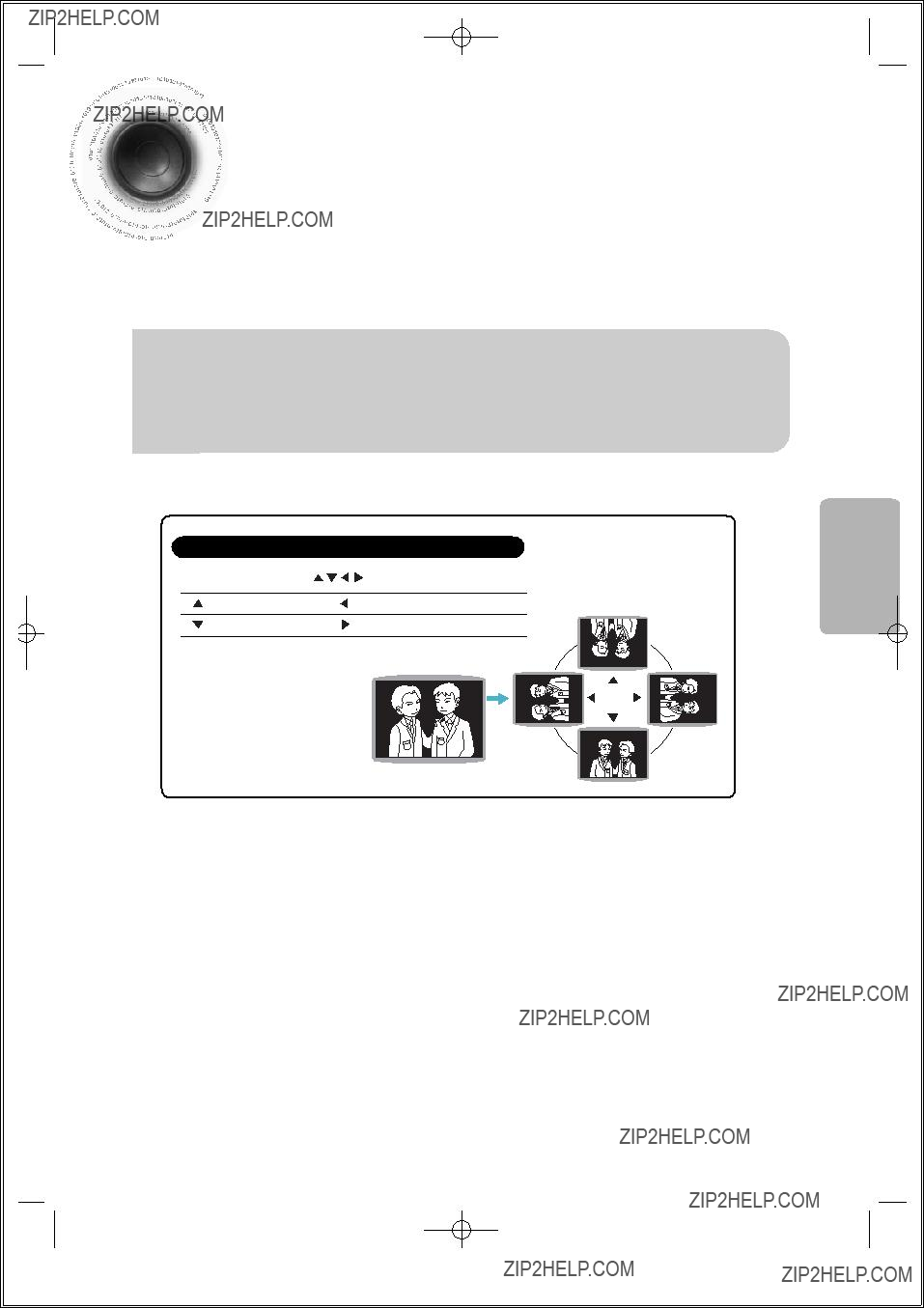

 JPEG Disc Playback
JPEG Disc Playback

 Images captured with a digital camera or camcorder, or JPG files on a PC can be stored on a CD and then played back with this unit.
Images captured with a digital camera or camcorder, or JPG files on a PC can be stored on a CD and then played back with this unit.
Press the OPEN/CLOSE button to open the disc tray, and then load the JPEG disc.
???Playback will start automatically and each image will show for 5 seconds before moving to the next image.
To rotate the image
OPERATION
28
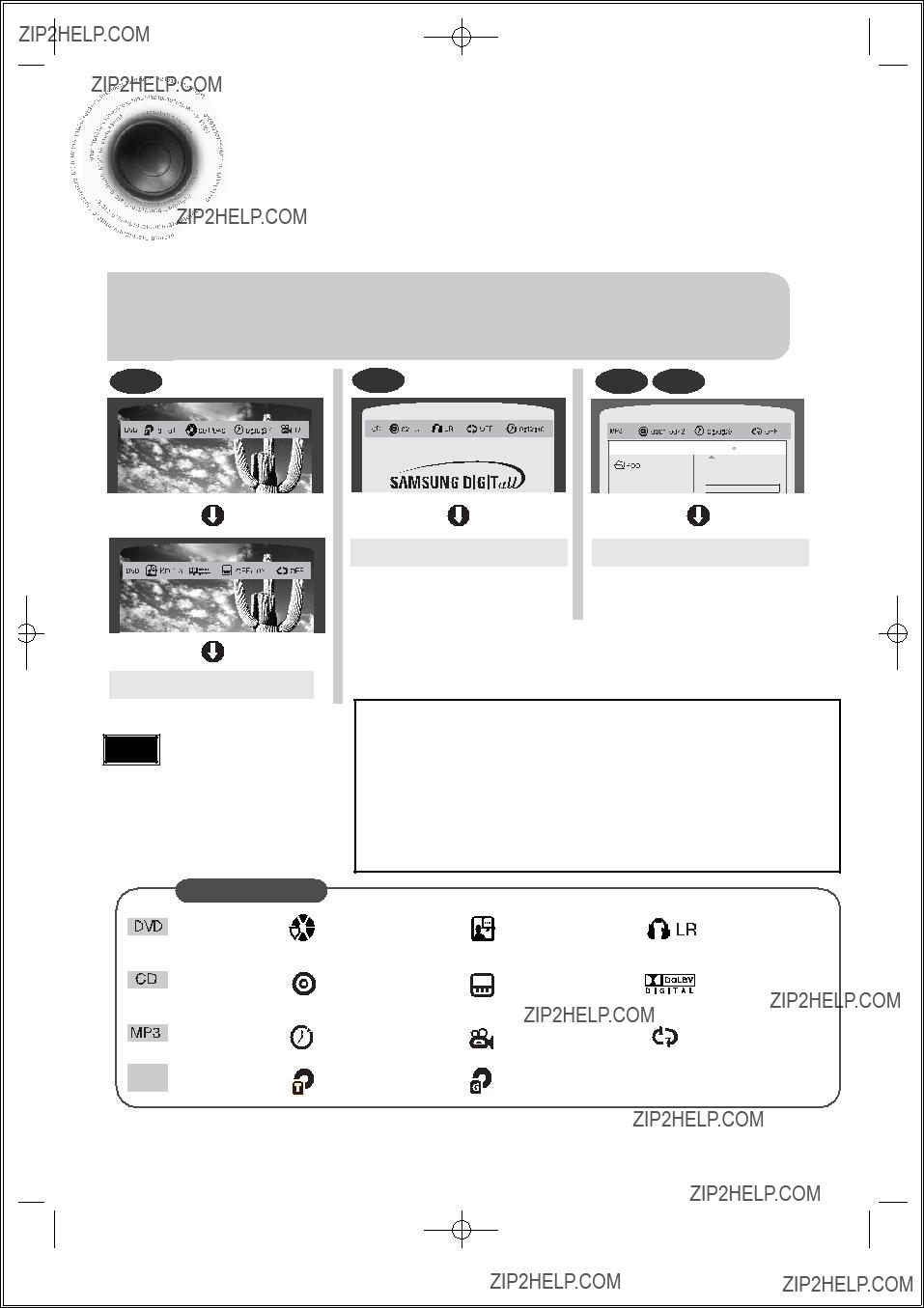

 Displaying Disc Information
Displaying Disc Information

 You can view disc playback information on the TV screen.
You can view disc playback information on the TV screen.
Press INFO button.
??? Each time the button is pressed, the display changes as follows:
DVD
Display disappears



 Something like you
Something like you



 Back for good
Back for good



 Love of my life
Love of my life




 More than words
More than words
???  appears on the TV screen!
appears on the TV screen!
If this symbol appears on the TV screen while buttons are being operated, that operation is not possible with the disc currently being played.
???Depending on the disc, the disc information display may appear different.
???Depending on the disc, you can also select DTS, DOLBY DIGITAL, or PRO
LOGIC.
Screen Display
???
???
???
???
What is a Group?
A group of tracks contained in a
What is a Title?
A movie contained in a
What is a Chapter?
Each title on a DVD disc is divided into several smaller sections called "chapters".
What is a Track (File)?
A section of video or a music file recorded on a
29


 Checking the Remaining Time
Checking the Remaining Time
Press the REMAIN button.
???For checking the total and remaining time of a title or chapter being played.
Each time the REMAIN button is pressed
OPERATION
30


 Fast/Slow Playback
Fast/Slow Playback



 Fast Playback DVD CD MP3
Fast Playback DVD CD MP3
Press and hold 


 .
.
???Each time the button is held down during playback, the playback speed changes as follows:



 Slow Playback
Slow Playback
Press SLOW button.
???Each time the button is pressed during playback, the playback speed changes as follows:
DVD
31


 Skipping Scenes/Songs
Skipping Scenes/Songs
DVD MP3
Briefly press 


 .
.
???Each time the button is pressed briefly during playback, the previous or next chapter, track, or directory (file) will be played.
???You cannot skip chapters consecutively.

 Something like you
Something like you

 Back for good
Back for good

 Love of my life
Love of my life

 More than words
More than words

 I need you
I need you

 My love
My love

 Uptown girl
Uptown girl
TITLE 01/05 CHAPTER 004/040

 Something like you
Something like you

 Back for good
Back for good

 Love of my life
Love of my life

 More than words
More than words

 I need you
I need you

 My love
My love

 Uptown girl
Uptown girl
???During fast playback of a CD or
???No sound is heard during slow playback and step motion playback.
OPERATION
32


 Repeat Playback
Repeat Playback

 Repeat playback allows you to repeatedly play a chapter, title, track (song), or directory (MP3 file).
Repeat playback allows you to repeatedly play a chapter, title, track (song), or directory (MP3 file).
DVD CD MP3 JPEG
Press REPEAT button.
??? Each time the button is pressed during playback, the repeat playback mode changes as follows:
33

To Select a Repeat Playback Mode in the Disc Information Screen
4 Press ENTER button.
* For MP3 and JPEG discs, you cannot select Repeat Play from the information display screen.
Repeat Playback Options
???CHAPTER : Repeatedly plays the selected chapter.
???TITLE : Repeatedly plays the selected title.
???GROUP : Repeatedly plays the selected group.
???RANDOM : Plays tracks in random order.
(A track that has already been played may be played again.)
???TRACK : Repeatedly plays the selected track.
???DIR : Repeatedly plays all tracks in the selected folder.
???DISC : Repeatedly plays the entire disc.
???OFF : Cancels Repeat Playback.
OPERATION
34
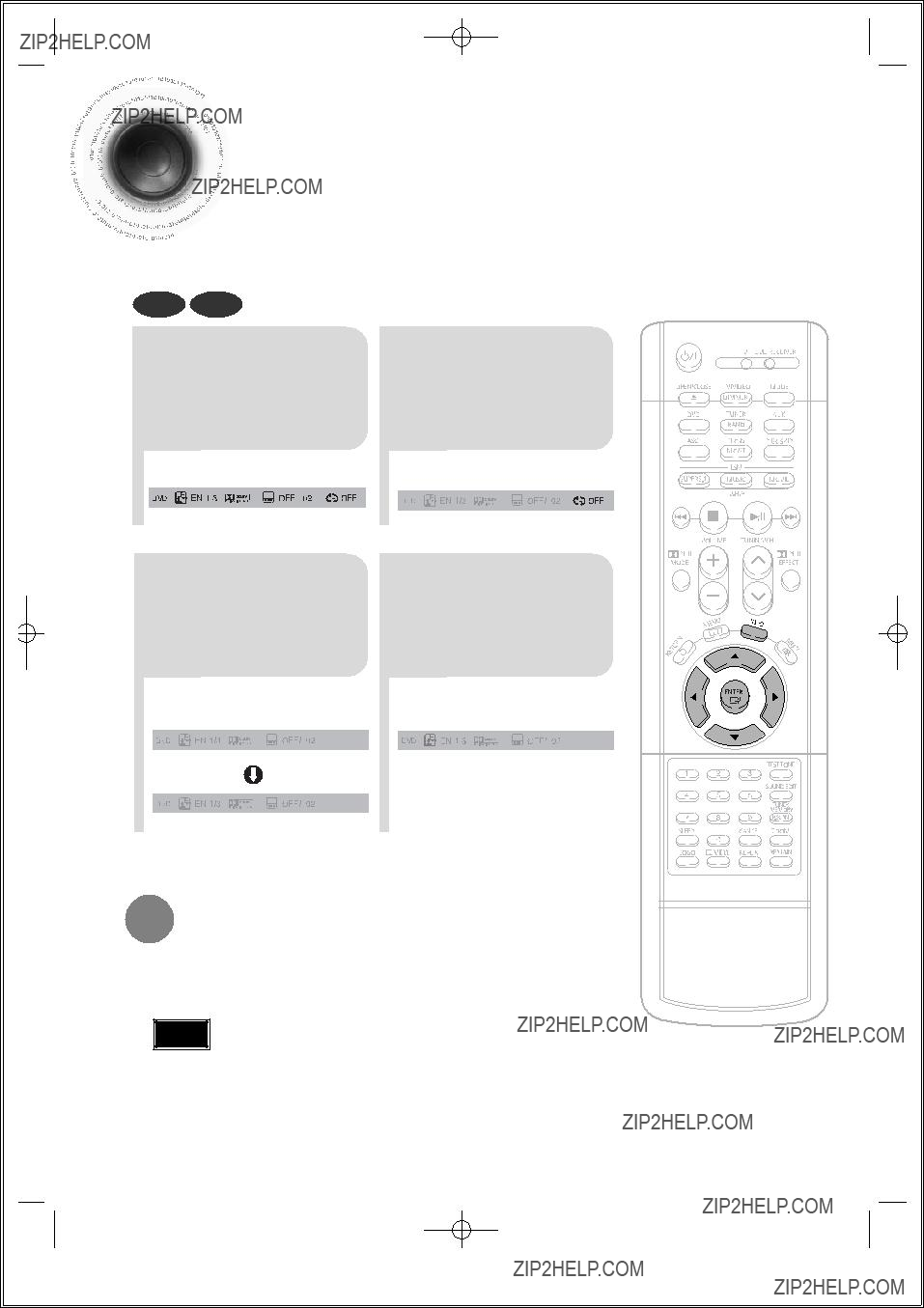

 A-B
A-B
DVD CD
1 Press INFO button twice.
??? For a CD, press INFO button once.
Press Cursor  ,
,
3 buttons to select
???When ENTER button is pressed, the selected position will be stored in memory.
 A -
A -
 A
A
REPEAT : A???
Press Cursor  2 button to move to
2 button to move to
REPEAT PLAYBACK ( ) display.
) display.
Press ENTER 4 button at the end
of the segment.
???The specified segment will be played repeatedly.
 A - B
A - B
REPEAT :
To return to normal playback, press Cursor  ,
, buttons to select
buttons to select  OFF.
OFF.
??? The
35
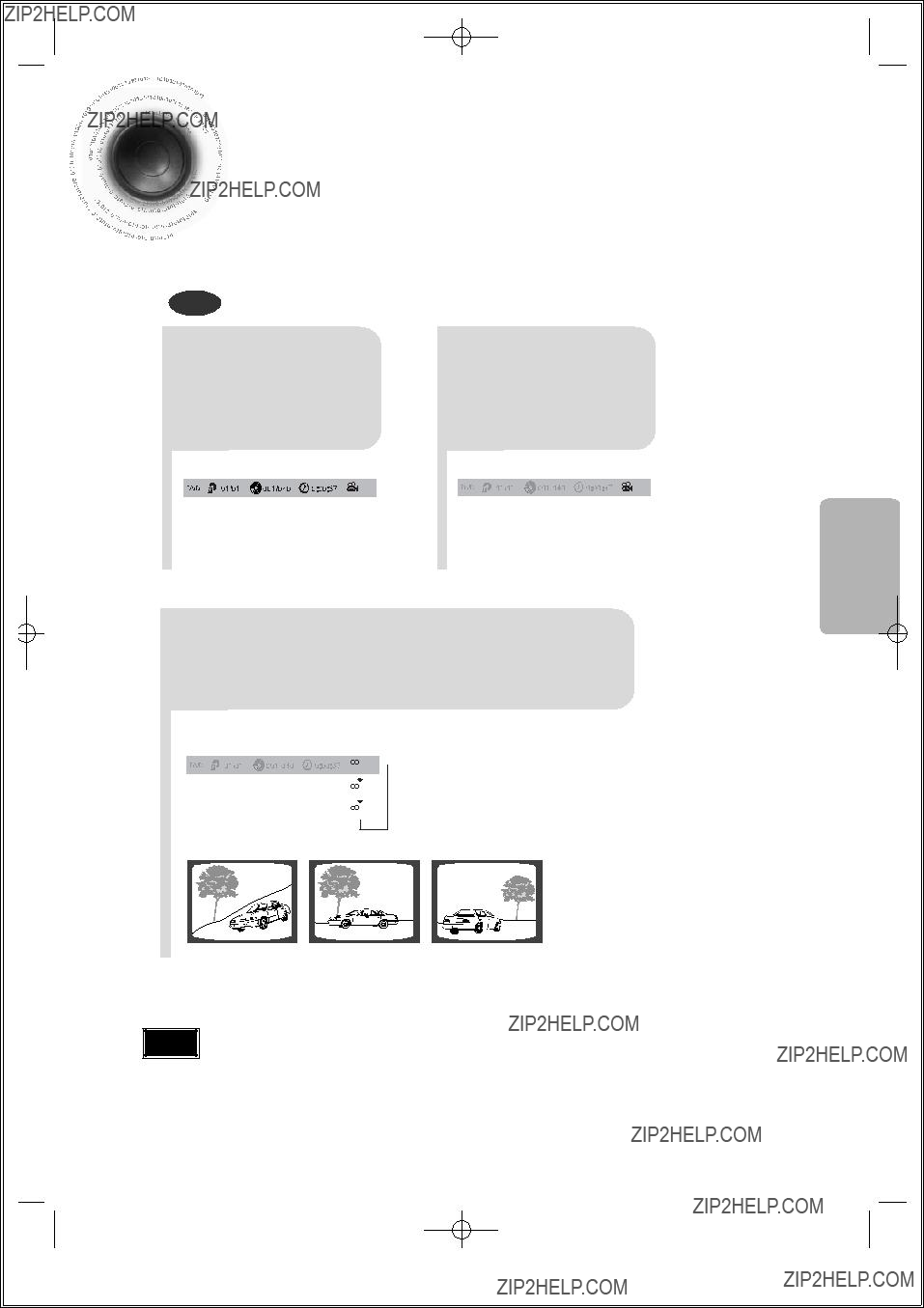

 Angle Function
Angle Function
 This function allows you to view the same scene in different angles.
This function allows you to view the same scene in different angles.
DVD
Press Cursor 
1Press INFO button. 2 button to move to ANGLE ( )
)
display.
OPERATION
3 Press Cursor  ,
, or numeric buttons to select the desired angle.
or numeric buttons to select the desired angle.
??? Each time the button is pressed, the angle changes as follows:
 1/3
1/3 
 2/3
2/3
 3/3
3/3
36


 Zoom Function
Zoom Function

 This function allows you to enlarge a particular area of the displayed image.
This function allows you to enlarge a particular area of the displayed image.



 Zoom (Screen Enlarge) Function
Zoom (Screen Enlarge) Function
want to enlarge.
SELECT ZOOM POSITION
Press EZ VIEW button.
???Each time the button is pressed, the zoom function will switch between On and Off.
???When a movie is played in Widescreen format, black bars at the top and bottom of the TV screen can be removed by pressing the EZ VIEW button.
DVD
3 Press ENTER
button.
???Each time the button is pressed, the zoom level changes as follows:
???This function will not work if the DVD is recorded with
???Black bars may not disappear because some DVD discs have a
37


 Bonus Group / Navigating Pages
Bonus Group / Navigating Pages
Bonus Group DVD-
AUDIO
Some
When you play a
BONUS GROUP
KEY NUMBER :
???If you eject the disc, switch the power off, or unplug the player, you will need to
OPERATION
Navigating Pages DVD-
AUDIO
During playback, press the  button on the remote control.
button on the remote control.
???You can select the desired image from a
???With some discs, you may not be able to select images depending on how the disc was manufactured.
38


 Selecting Audio/Subtitle Language
Selecting Audio/Subtitle Language



 Audio Language Selection Function DVD
Audio Language Selection Function DVD
1Press INFO button twice.
Press Cursor  ,
,  2 buttons or numeric
2 buttons or numeric
buttons to select the desired audio language.
???Depending on the number of languages on a DVD disc, a different audio language (ENGLISH, SPANISH, FRENCH, etc.) is selected each time the button is pressed.
 SP 2/3
SP 2/3
 FR 3/3
FR 3/3



 Subtitle Language Selection Function DVD
Subtitle Language Selection Function DVD
display.
Press Cursor  3button or numeric
3button or numeric
buttons to select the desired subtitle.
 SP 02/ 03
SP 02/ 03
 FR 03/ 03
FR 03/ 03
 OFF / 03
OFF / 03
???Depending on the disc, the Subtitle and Audio Language functions may not work.
39


 Moving Directly to a Scene/Song
Moving Directly to a Scene/Song
Press Cursor ,
, buttons
buttons
1Press INFO button. 2 or numeric buttons to select the desired title/track and then
press ENTER button.
Moving to a Chapter
Press Cursor  ,
, 3 buttons to move to
3 buttons to move to
Chapter ( 
 ) display.
) display.
Moving to a Specific Time
Press the numeric 6 buttons to select the
desired time and then press ENTER button.
OPERATION
MP3 JPEG
Press the numeric buttons.
???The selected file will be played.
???An MP3 or JPEG disc cannot be moved from the disc information screen.
???When playing an MP3 or JPEG disc, you cannot use  ,
, to move a folder.
to move a folder.
To move a folder, press  (Stop) and then press
(Stop) and then press  ,
, .
.
???You can press 

 on the remote control to move directly to the desired title, chapter, or track.
on the remote control to move directly to the desired title, chapter, or track.
???Depending on the disc, you may not be able to move to the selected title or time.
40


 Using Disc Menu
Using Disc Menu

 You can use the menus for the audio language, subtitle language, profile, etc. DVD menu contents differ from disc to disc.
You can use the menus for the audio language, subtitle language, profile, etc. DVD menu contents differ from disc to disc.
DVD
1 In Stop mode, press MENU button.
Press Cursor  ,
, 2 buttons to move to
2 buttons to move to
???DISC MENU??? and then press ENTER button.
???When you select the disc menu that is not supported by the disc, the "This menu is not supported" message appears on the screen.
41


 Using the Title Menu
Using the Title Menu

 For DVDs containing multiple titles, you can view the title of each movie.
For DVDs containing multiple titles, you can view the title of each movie.
Depending on the disc, this function may either not work at all or may work differently.
Press MENU button to exit the setup screen.
42


 Setting the Language
Setting the Language

 OSD language is set to English by default.
OSD language is set to English by default.
Press RETURN button to return to the previous level.
Press MENU button to exit the setup screen.
43

??? Once the setup is complete, if the language was set to English, OSD will be displayed in English.
SETUP
44


 Setting TV Screen type
Setting TV Screen type
 Depending on your TV type (Wide Screen TV or conventional 4:3 TV), you can select the TV's aspect ratio.
Depending on your TV type (Wide Screen TV or conventional 4:3 TV), you can select the TV's aspect ratio.
??? Once the setup is complete, you will be taken to the previous screen.
Press RETURN button to return to the previous level.
Press MENU button to exit the setup screen.
45

Adjusting the TV Aspect Ratio (Screen Size)
The horizontal to vertical screen size ratio of conventional TVs is 4:3, while that of wide screen and high definition TVs is 16:9. This ratio is called the aspect ratio. When playing DVDs recorded in different screen sizes, you should adjust the aspect ratio to fit your TV or monitor.
???For a standard TV, select either "4:3LB" or "4:3PS" option according to personal preference. Select "16:9" if you have a wide screen TV.
WIDE
4:3LB
(4:3 Letterbox)
4:3PS
(4:3 Pan&Scan)
:Select this to view a 16:9 picture in the
???You can enjoy the wide screen aspect.
:Select this to play a 16:9 picture in the letter box mode on a conventional TV.
???Black bars will appear at the top and bottom of the screen.
:Select this to play a 16:9 picture in the pan & scan mode on a conventional TV.
???You can see the central portion of the screen only (with the sides of the 16:9 picture cut off).
SETUP
46


 Setting Parental Controls (Rating Level)
Setting Parental Controls (Rating Level)

 Use this to restrict playback of adult or violent DVDs you do not want children to view.
Use this to restrict playback of adult or violent DVDs you do not want children to view.
47
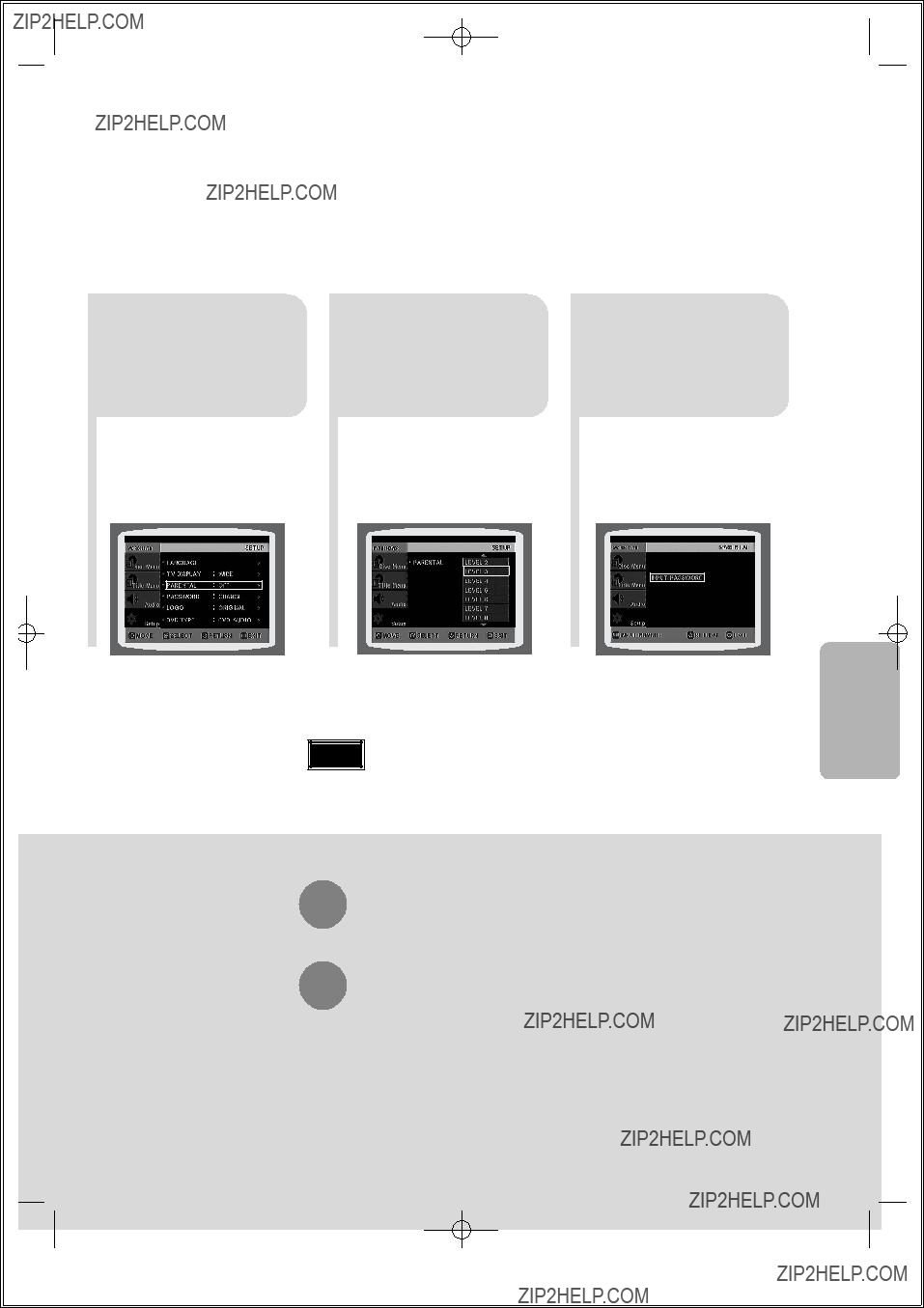
Press Cursor  3 button to move to
3 button to move to
???PARENTAL??? and then press ENTER button.
Press Cursor  ,
, button 4 to select the desired rating
button 4 to select the desired rating
level and then press ENTER button.
???If you have selected Level 6, you cannot view DVDs with Level 7 or higher.
???The higher the level, the closer the content is to violent or adult material.
Enter the password 5 and then press
ENTER button.
???The password is set to "7890" by default.
???Once the setup is complete, you will be taken to the previous screen.
Press RETURN button to return to the previous level.
Press MENU button to exit the setup screen.
48


 Setting the Password
Setting the Password

 You can set the password for the Parental (rating level) setting.
You can set the password for the Parental (rating level) setting.
Press Cursor 
1 2 button to move to Press MENU button.
???Setup??? and then press ENTER button.
49
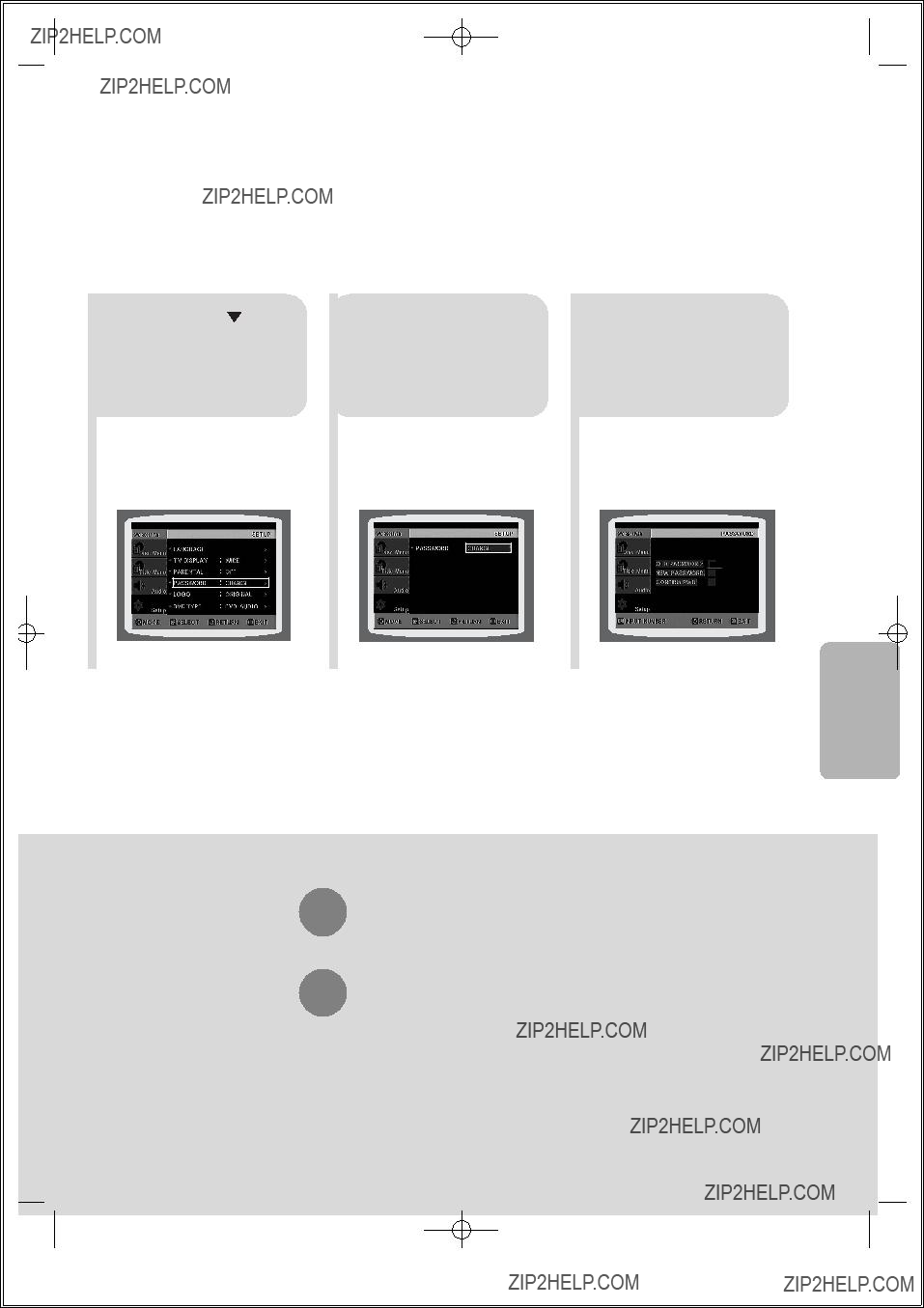
??? Enter the old password, a new password, and confirm new password.
??? The setting is complete.
SETUP
Press RETURN button to return to the previous level.
Press MENU button to exit the setup screen.
50


 Setting the Wallpaper JPEG DVD
Setting the Wallpaper JPEG DVD

 While watching a DVD or JPEG CD, you can set the image you like as background wallpaper.
While watching a DVD or JPEG CD, you can set the image you like as background wallpaper.
 Setting the Wallpaper
Setting the Wallpaper
During playback, press
1PLAY/PAUSE button when an image you like appears.
 PAUSE
PAUSE
The power will turn off 3 and then back on and the disc tray will open
automatically.
???The selected wallpaper will be displayed.
??????COPY LOGO DATA??? will be displayed on the TV screen.
COPY LOGO DATA
Press OPEN/ 4 CLOSE to close the disc tray.
???You can repeat Steps 1 and 2 to set up to 3 wallpapers.
Select this to set the Samsung Logo image as your wallpaper.
Select this to set the desired image as your wallpaper.
51
 To Change the Wallpaper
To Change the Wallpaper
Press RETURN button to return to the previous level.
Press MENU button to exit the setup screen.
SETUP
52
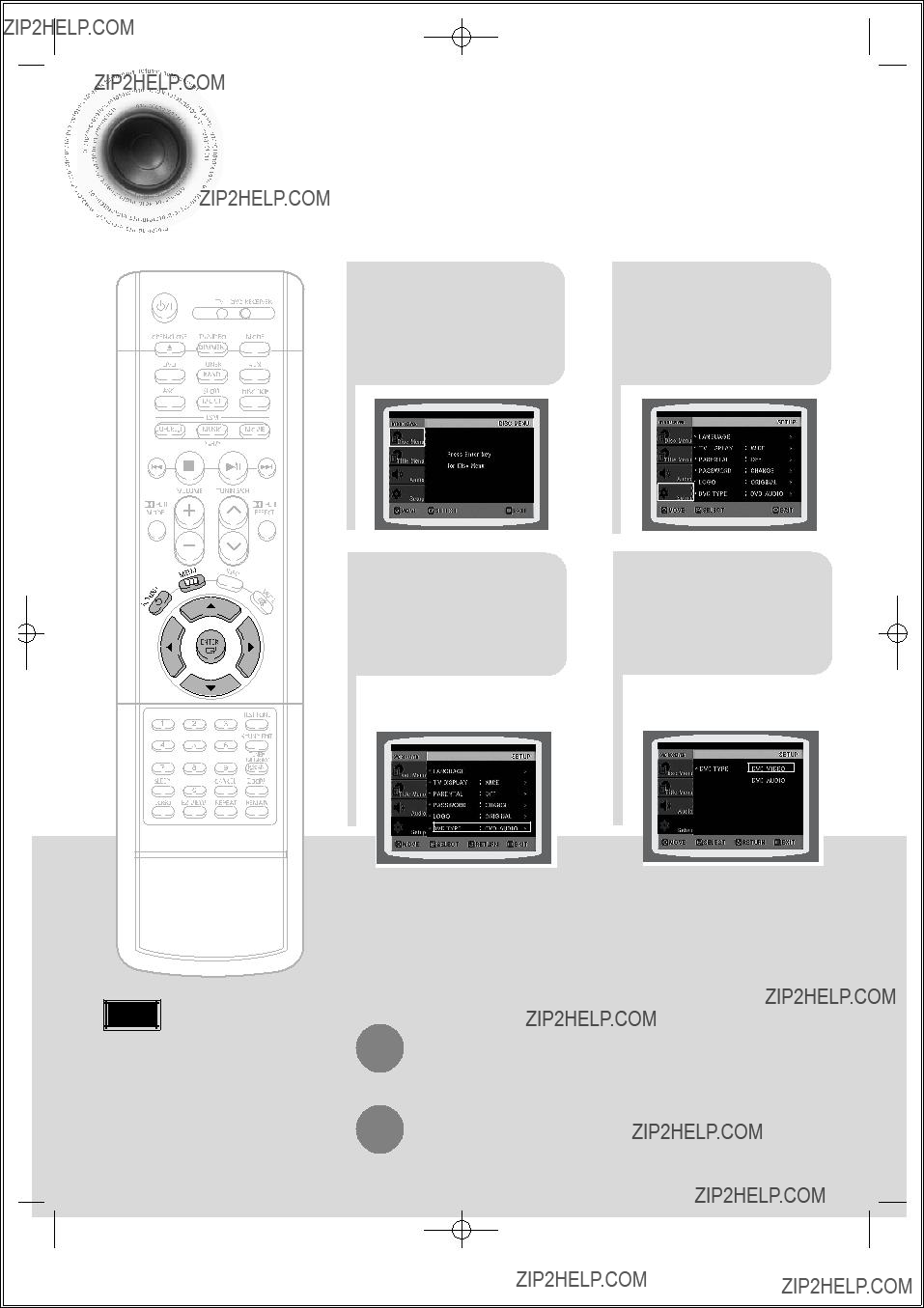

 DVD Playback Mode
DVD Playback Mode
 Some
Some
To play back the
Press the MENU 1 button while the disc tray is open.
Press Cursor  3 button to move to
3 button to move to
???DVD TYPE??? and then press ENTER button.
Press Cursor  2 button to move to ???Setup??? and then
2 button to move to ???Setup??? and then
press ENTER button.
Press Cursor  ,
, 4 button to move to
4 button to move to
???DVD VIDEO??? and then press ENTER button.
???Set steps 1 ~ 4 again if you want to switch to DVD AUDIO Play mode.
When Selecting DVD Play Mode:
???
???
DVD VIDEO : set to play the DVD video contents contained in DVD audio disc.
DVD AUDIO : set to play the default DVD audio.
???DVD Play mode is set to DVD Audio as factory default setting.
Press RETURN button to return to the previous level.


 AV SYNC Setup
AV SYNC Setup

 Video may look slower than the audio if it is connected with digital TV.
Video may look slower than the audio if it is connected with digital TV.
In this case, adjust the delay time of audio to optimal status to fit the video.
Press Cursor  ,
,  buttons 3to move to
buttons 3to move to
then press ENTER button.
???
Press Cursor  ,
, buttons 4 to select the Delay Time of
buttons 4 to select the Delay Time of
???You can set the audio delay time between 0 ms and 300 ms. Set it to the optimal status.
SETUP
Press RETURN button to return to the previous level.
Press MENU button to exit the setup screen.
54


 Setting the Speaker Mode
Setting the Speaker Mode
 Signal outputs and frequency responses from the speakers will automatically be adjusted according to your speaker configuration and whether certain speakers are used or not.
Signal outputs and frequency responses from the speakers will automatically be adjusted according to your speaker configuration and whether certain speakers are used or not.
In Stop mode, 1 press MENU
button.
In the Speaker 3 Setup, press the
ENTER button again.
Press Cursor  2 button to move to ???Audio??? and then
2 button to move to ???Audio??? and then
press ENTER button.
Press Cursor  ,
,  ,
,
 ,
, buttons to move 4 to the desired
buttons to move 4 to the desired
speaker and then press ENTER button.
???For C, LS, and RS, each time the button is pressed, the mode switches alternately as follows: SMALL ??? NONE.
???For L and R, the mode is set to SMALL.
SMALL : Select this when using the speakers.
NONE : Select this when no speakers are installed.
??? Depending on PRO LOGIC and STEREO, the speaker mode may vary.
55


 Setting the Test Tone
Setting the Test Tone
 Use the Test Tone feature to check the speaker connections and to adjust the speaker levels.
Use the Test Tone feature to check the speaker connections and to adjust the speaker levels.
??? The test tone will be sent to L ??? C ??? R ??? RS ??? LS ??? SW in that order.
If the ENTER button is pressed again at this time, the test tone will stop.
Press RETURN button to return to the previous level.
Press MENU button to exit the setup screen.
SETUP
Alternate method: press the TEST TONE button on the remote.
Press TEST TONE button.
???Test tone will be produced as follows: When playing a DVD or CD, this will work only in Stop mode.
???Use this function to check that each speaker is correctly connected and that there is no problem.
To end the test tone,
press TEST TONE button again.
Start
56
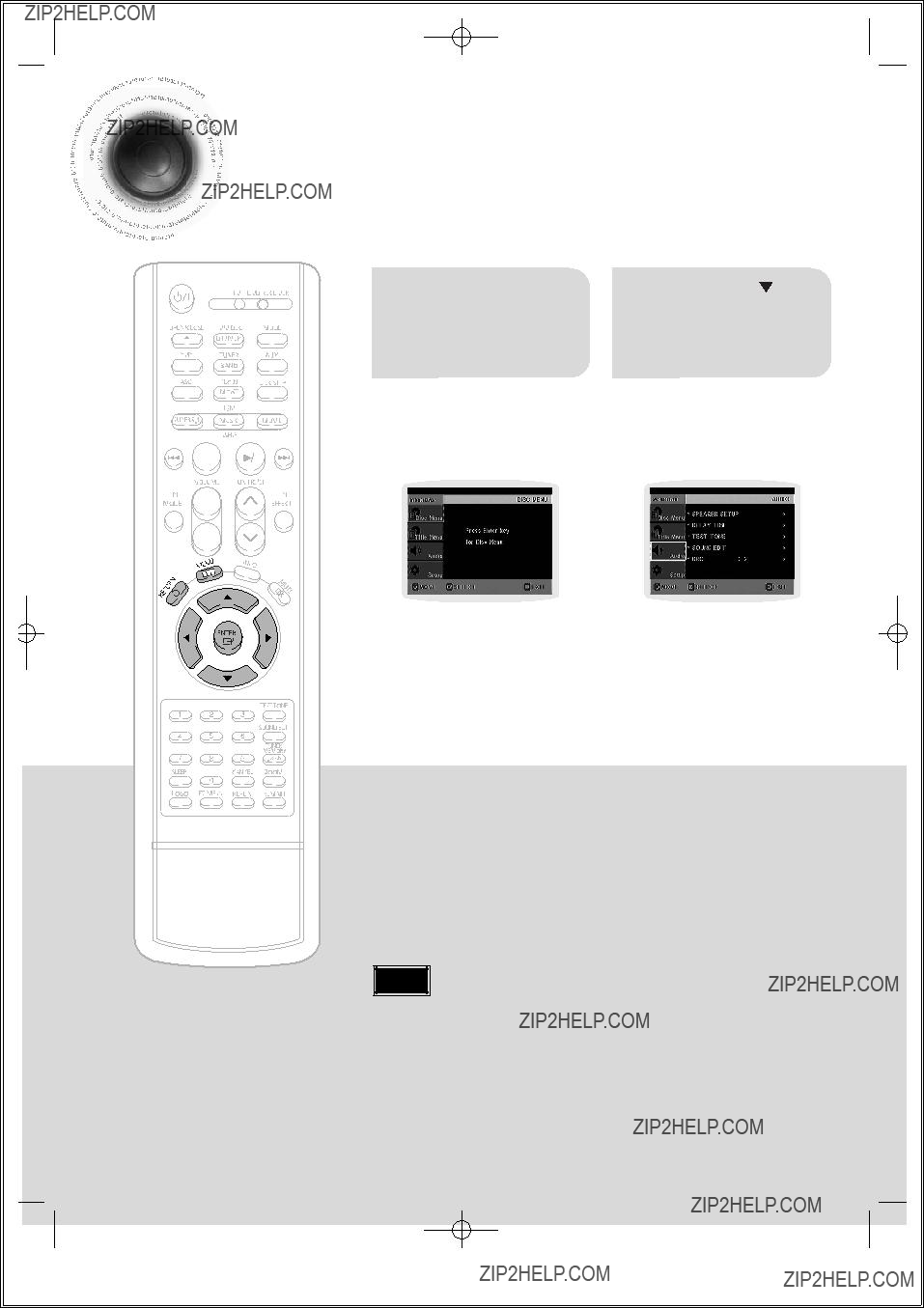

 Setting the Delay Time
Setting the Delay Time
 If the speakers cannot be placed at equal distances from the listening position, you can adjust the delay time of the audio signals from the center and rear speakers.
If the speakers cannot be placed at equal distances from the listening position, you can adjust the delay time of the audio signals from the center and rear speakers.
Setting up the Speaker Delay Time
When 5.1CH Surround Sound is played, you can enjoy the best sound if the distance between you and each speaker is the same. Since the sounds arrive at the listening position at different times depending on the placement of speakers, you can adjust this difference by adding a delay effect to the sound of the Center Speaker and Surround Speakers.
???With 
 (Dolby Pro Logic II), the delay time may be different for each mode.
(Dolby Pro Logic II), the delay time may be different for each mode.
???With
57
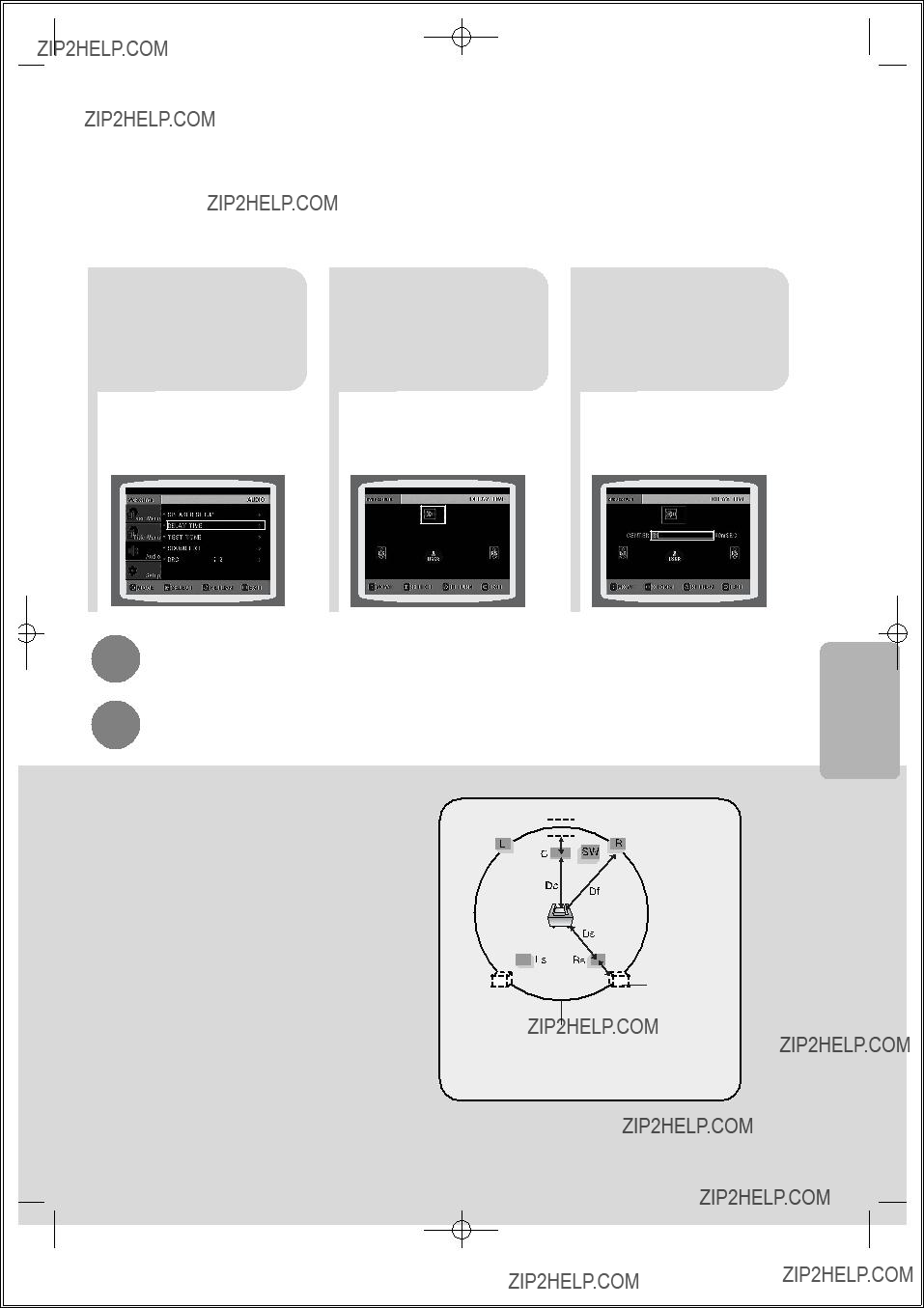
Press Cursor  button 3to move to ???DELAY
button 3to move to ???DELAY
TIME??? and then press ENTER button.
Press Cursor  ,
,  , 4
, 4  ,
, buttons to move
buttons to move
to the desired speaker and then press ENTER button.
Press Cursor  ,
,  5 totime.set the Delay
5 totime.set the Delay
???You can set the delay time for C between 00 and 05mSEC and for LS and RS between 00 and 15mSEC.
Press RETURN button to return to the previous level.
Press MENU button to exit the setup screen.
SETUP
???Setting CENTER SPEAKER
If the distance of Dc is equal to or longer than the distance of Df in the figure, set the mode as 0ms. Otherwise, change the setting according to the table.
???Setting REAR (SURROUND) SPEAKERS
If the distance of Df is equal to the distance of Ds in the figure, set the mode as 0ms. Otherwise, change the setting according to the table.
Ideal CENTER

 SPEAKER placement
SPEAKER placement
Ideal
SURROUND
SPEAKER placement
It is desirable to place all speakers within this circle.
Df: The distance from FRONT SPEAKER
Dc: The distance from CENTER SPEAKER
Ds: The distance from SURROUND SPEAKER
58


 Setting the Audio Quality
Setting the Audio Quality

 You can adjust the balance and level for each speaker.
You can adjust the balance and level for each speaker.
Method 1 When adjusting the audio quality using the setup screen
Press Cursor  button 3 to move to ???SOUND
button 3 to move to ???SOUND
EDIT??? and then press ENTER button.
Press Cursor  ,
, 4 buttons to select and
4 buttons to select and
adjust the desired item. Press the  ,
,  buttons to adjust the settings.
buttons to adjust the settings.
Press RETURN button to return to the previous level.
Press MENU button to exit the setup screen.
59

SETUP
??? The adjustments will appear on the main unit, not on your TV screen.
Adjusting Front/Rear Speaker Balance
???You can select between 00 and
???The volume decreases as you move closer to

 Setting the DRC (Dynamic Range Compression)
Setting the DRC (Dynamic Range Compression)

 You can use this function to enjoy Dolby Digital sound when watching movies at low volume at night.
You can use this function to enjoy Dolby Digital sound when watching movies at low volume at night.
button.
61
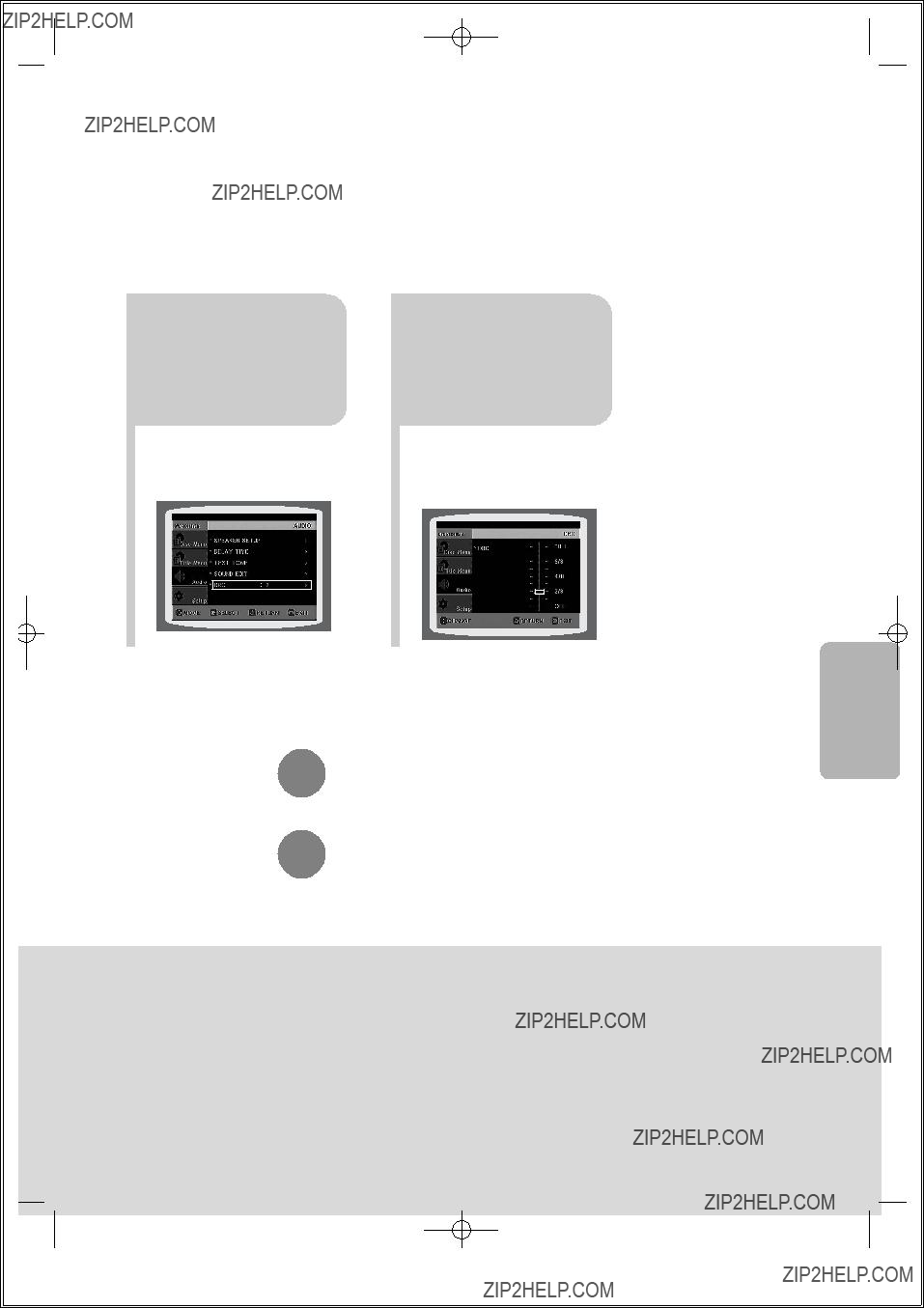
Press Cursor  3 button to move to
3 button to move to
???DRC??? and then press ENTER button.
4 Repeatedly press Cursor  ,
, to adjust the ???DRC???.
to adjust the ???DRC???.
???Pressing the Cursor  button increases the compression, and pressing the Cursor
button increases the compression, and pressing the Cursor  reduces it.
reduces it.
SETUP
Press RETURN button to return to the previous level.
Press MENU button to exit the setup screen.
62

 Auto Sound Calibration Setup
Auto Sound Calibration Setup
* This function is available only for DVD/CD playback.
Auto Sound Calibration
By setting the auto sound calibration function just once when you relocate or install the unit, you can have the unit automatically recognize the distance between speakers, levels between channels, and frequency characteristics to create
* The following images are for illustrative purposes only and may differ from the actual product.
Auto Sound Calibration
Microphone
???Because the volume level of the tone is fixed during the auto sound calibration setup, you cannot adjust the volume using the volume control buttons.
???If the auto sound microphone is disconnected during the auto sound calibration setup, the setup will be cancelled.
To Turn On or Off Sound Logo
When you turn on the power, the unit produces a sound logo after the disc reading to notify that the unit is optimized for playback.
1 Press and hold ASC button.
??? "S.LOGO ON" or "S.LOGO OFF" appears in the display.
2 Briefly press ASC button.
To Verify the Auto Sound Calibration
1 Press and hold ASC button twice.
??? "ASC CHECK" appears in the display.
2 Briefly press ASC button.
???Distance and level values specified for each channel will appear in the display.

Plug the auto sound calibration 1 microphone into the auto sound
calibration input jack.
??? The auto sound calibration setup takes about 2 minutes to complete.
A bell sounds and the setup finishes.
When the message "REMOVE MIC" 5 appears in the display, unplug the auto
sound calibration microphone.
To cancel the auto sound calibration setup, press ASC button.
??? The tone output stops, "CANCEL ASC" appears in the display followed by "REMOVE MIC", and the setup is cancelled.
To listen in the auto sound calibration mode, briefly press ASC button.
(If you set the auto sound calibration in the order from 1 to 4 above for the first time)
???The selection alternates between ASC ON and ASC OFF in the display.
???If you select "ASC ON", you will hear sound in the auto sound calibration mode.
If you select "ASC OFF", you will hear sound in the mode set in the audio setting of the setup screen.
SETUP
64


 Live Surround Mode
Live Surround Mode
You can reproduce a
surround sound.
If you press the MUSIC button when listening to a
You can select from 3 different modes of sound field for movies.
Press SUPER5.1
5.1 and SUPER OFF.
???Select "SUPER 5.1" to play
sound in 5.1 channels.
Press MOVIE button.
???Each time the button is pressed, the selection changes as follows:
SOURCE" appears in the display and it will not work.
65

 Virtual Headphone Function
Virtual Headphone Function
Use headphones (not supplied) for private listening pleasure.
You can enjoy a dynamic sound effects similar to that of 5.1 channel surround sound using conventional stereo headphones.
Plug the
1 headphones into the headphone jack.
???You can purchase headphones from most Electronics stores.
???Each time the button is pressed, the selection alternates between
VIRTUAL ON and VIRTUAL OFF.
SETUP
???
???
VIRTUAL ON: Select to enjoy a
VIRTUAL OFF: Select to listen to a standard
66


 Dolby Pro Logic II Mode
Dolby Pro Logic II Mode

 You can select the desired Dolby Pro Logic II audio mode.
You can select the desired Dolby Pro Logic II audio mode.
Press 
 PL II MODE button.
PL II MODE button.
??? Each time the button is pressed, the mode changes as follows.
PRO LOGIC II
???MUSIC: When listening to music, you can experience sound effects as if you are listening to the actual performance.
???CINEMA: Adds realism to the movie soundtrack.
???PRO LOGIC: You will experience a realistic
and right speakers.
??? MATRIX: You will hear 5.1 channel surround sound.
STEREO: Select this to listen to sounds from the front left and right speakers and the subwoofer only.
67


 Dolby Pro Logic II Effect
Dolby Pro Logic II Effect

 This function works only in Dolby Pro Logic MUSIC mode.
This function works only in Dolby Pro Logic MUSIC mode.
Press 
 PL II MODE
PL II MODE
1 button to select ???MUSIC??? mode.
Press 
 PL II EFFECT button 3 and then press Cursor
PL II EFFECT button 3 and then press Cursor  ,
, 
buttons to select the mode.
??? You can select between 0 and 7.
Press 
 PL II EFFECT button 2 and then press Cursor
PL II EFFECT button 2 and then press Cursor  ,
, 
buttons to select the mode.
??? You can select either 0 or 1.
Press 
 PL II EFFECT button 4 and then press Cursor
PL II EFFECT button 4 and then press Cursor  ,
, 
buttons to select the mode.
??? You can select between 0 and 6.
SETUP
??? PANORAMA: This mode extends the front stereo image to include the surround speakers for an exciting "wraparound" effect with side wall imaging.
??? CENTER WIDTH: Sound is output to the center speaker only. The front left and right speakers produce phantom sound.
??? DIMENSION: Incrementally adjusts the sound field (DSP) from the front or rear.
68


 Listening to Radio
Listening to Radio

 You can listen to the chosen band (FM, AM broadcast stations) by using either the automatic or manual tuning operation.
You can listen to the chosen band (FM, AM broadcast stations) by using either the automatic or manual tuning operation.
???The selection toggles back and forth between "FM ??? AM" each time the TUNER(BAND) button is pressed.
Automatic Tuning 1
Automatic Tuning 2
Manual Tuning
When 

 is pressed, a preset broadcast station is selected.
is pressed, a preset broadcast station is selected.
Press and hold to automatically search for active broadcasting stations.
to automatically search for active broadcasting stations.
Briefly press to increase or decrease the frequency incrementally.
to increase or decrease the frequency incrementally.
Main Unit
Press the Function 1 button to select the
desired band (FM, AM).
2 Select a broadcast station.
Automatic Tuning 1 Press the STOP ( )
)
button to select PRESET and then press 

 button to select the preset station.
button to select the preset station.
Automatic Tuning 2 Press the STOP ( ) button
) button
to select "MANUAL" and then press and hold 

 button to automatically search the band.
button to automatically search the band.
Manual Tuning Press STOP ( ) to select MANUAL and then briefly
) to select MANUAL and then briefly
press 

 to tune in to a lower or higher frequency.
to tune in to a lower or higher frequency.
Press MO/ST button to listen in Mono/Stereo.
(This applies only when listening to an FM station.)
???
69 ???
Each time the button is pressed, the sound switches between "STEREO" and "MONO". In a poor reception area, select MONO for a clear,
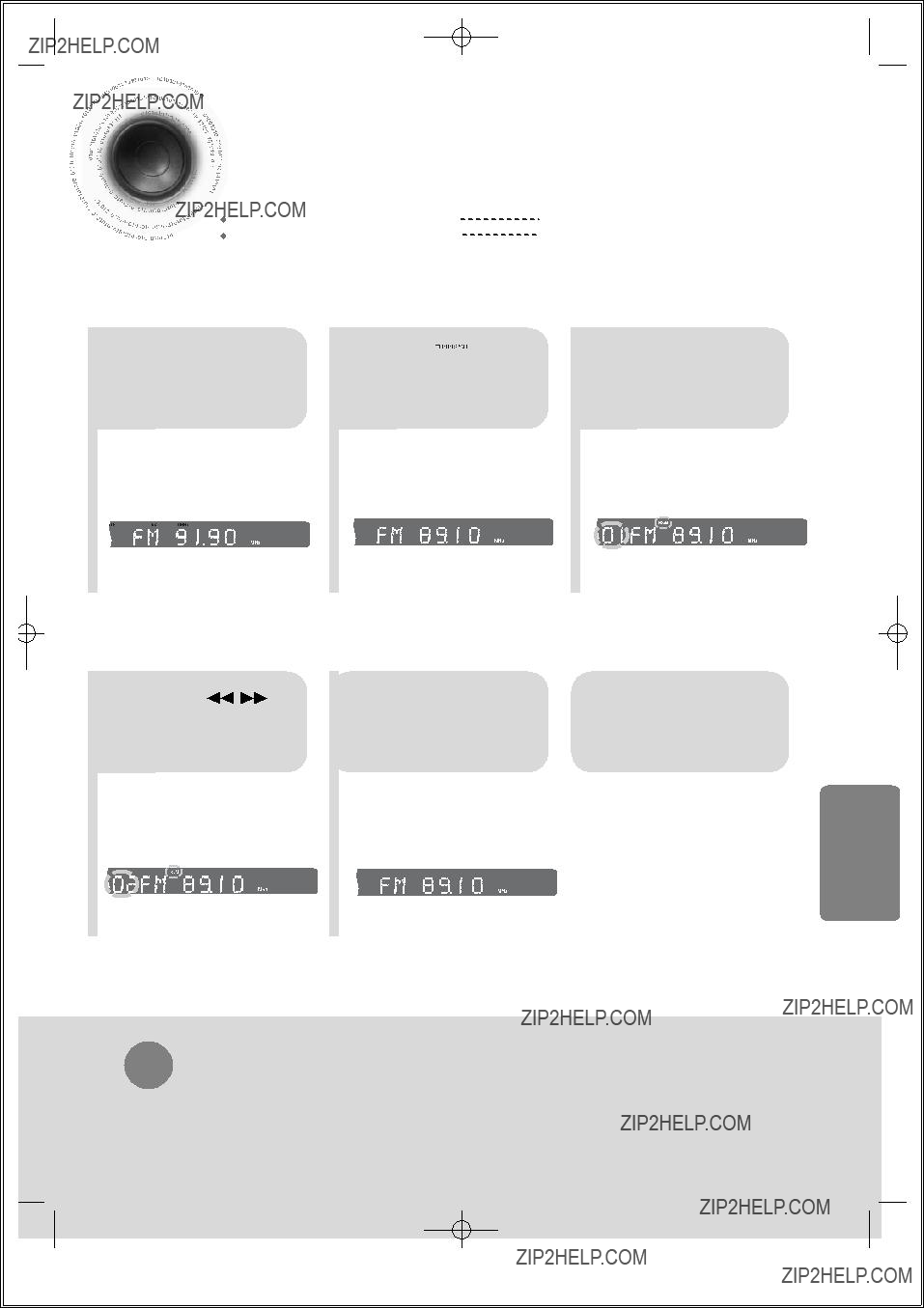

 Presetting Stations
Presetting Stations






 You can store up to:
You can store up to:
Example: Presetting FM 89.1 in the memory
Press the
1TUNER(BAND) button and select the FM band.
???Each time the button is pressed, the band switches between "FM ??? AM".
2 Press  to select "89.10".
to select "89.10".
???Refer to Step 2 on page 69 to automatically or manually tune in to a station.
3 Press the TUNER
MEMORY button.
??? ???PRGM??? flashes in the display.
??????PRGM??? disappears from the display and the station is stored in memory.
OPERATION RADIO
To tune in to a preset station, press 


 on the remote control to select a channel.
on the remote control to select a channel.
70


 Convenient Functions
Convenient Functions



 Sleep Timer Function
Sleep Timer Function
You can set the time that the DVD player will shut itself off.
Press SLEEP button.
??? "SLEEP" will be displayed. Each time the button is pressed the preset time changes as follows: 10 ??? 20 ??? 30 ??? 60 ??? 90 ??? 120 ??? 150 ??? OFF.
kHz


 MHz
MHz
To confirm the sleep timer setting, press SLEEP button.
???The remaining time before the DVD player will shut itself off is displayed.
???Pressing the button again changes the sleep time from what you have set earlier.
To cancel the sleep timer, press SLEEP button until
OFF appears on the display.
71
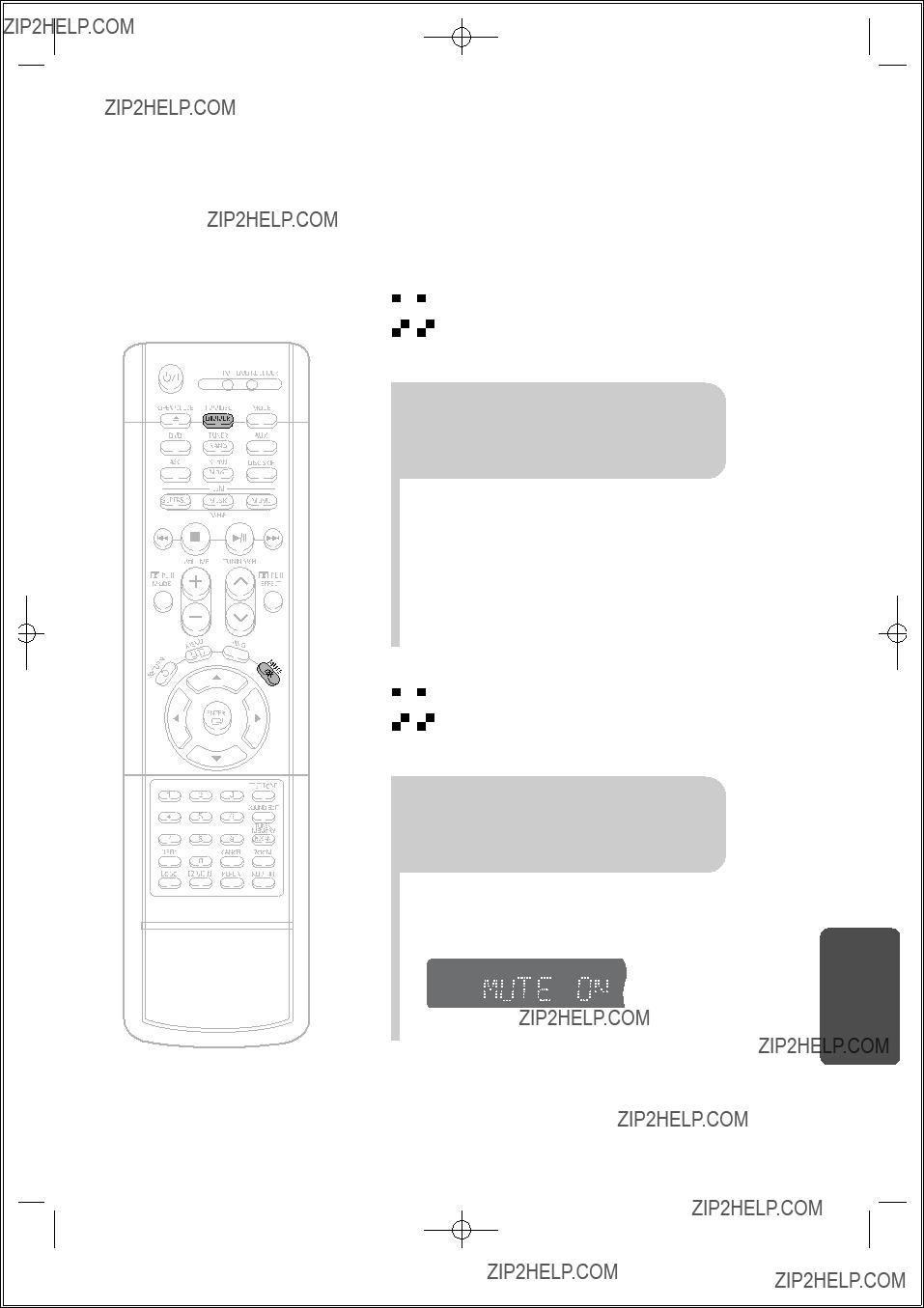



 Adjusting Display Brightness
Adjusting Display Brightness
You can adjust the brightness of the display on the main unit so it won't interfere with your movie viewing.
Press DIMMER button.
???Each time the button is pressed, the brightness changes as follows: ???SLIGHTLY DARK, DARK BRIGHT???.



 Mute Function
Mute Function
This is useful when answering the door or a telephone call.
Press MUTE button.
??????MUTE ON??? appears in the display.
???To restore the sound, press the button again to select ???MUTE OFF???.
kHz


 MHz
MHz
MISCELLANEOUS
72


 Operating a TV with the Remote Control
Operating a TV with the Remote Control
When operating a TV with the remote control
???If the code matches the TV's code, the TV will be turned off.
???If there is more than one code listed for your TV in the table, enter one at a time to determine which code works.
Example: For a Samsung TV
While holding down POWER, use the number buttons to enter 00, 01, 02, 03, 04, and 05.
Pont the remote control toward the TV and press 5 POWER. If the TV turns off or on, the setting is
complete.
???You can use the TV POWER, VOLUME, CHANNEL, and Numeric buttons (0~9).
work on a Samsung TV by default.

TV Brand Code List
MISCELLANEOUS
74


 Before Calling for Service
Before Calling for Service

 Refer to the chart below when this unit does not function properly. If the problem you are experiencing is not listed below or if the instruction below does not help, turn off the unit, disconnect the power cord, and contact the nearest authorized dealer or Samsung Electronics Service Center.
Refer to the chart below when this unit does not function properly. If the problem you are experiencing is not listed below or if the instruction below does not help, turn off the unit, disconnect the power cord, and contact the nearest authorized dealer or Samsung Electronics Service Center.
75

MISCELLANEOUS
76

 Cautions on Handling and Storing Discs
Cautions on Handling and Storing Discs

 Small scratches on the disc may reduce sound and picture quality or cause skipping. Be especially careful not to scratch discs when handling them.
Small scratches on the disc may reduce sound and picture quality or cause skipping. Be especially careful not to scratch discs when handling them.
 Handling discs
Handling discs
Do not touch the playback side of the disc. Hold the disc by the edges so that fingerprints will not get on the surface.
Do not stick paper or tape on the disc.
 Disc Storage
Disc Storage
???Do not allow the discs to become contaminated with dirt.
???Do not load cracked or scratched discs.
 Handling and Storing Discs
Handling and Storing Discs
When you get fingerprints or dirt on the disc, clean it with a mild detergent diluted in water and wipe with a soft cloth.
77



 Notes on Terminology
Notes on Terminology
Both the DVD player and DVD discs are encoded with a region number. REGION NUMBER If the region number on the DVD disc does not correspond to the region number
of the DVD player, the player cannot play the disc.
5.1 (or 6) Channel Digital Surround sound reproduced from DVDs and LDs recorded as a digital signals (with 

 disc marking). With better sound quality, dynamic range, and directionality than traditional Dolby surround technology, you can enjoy dynamic, realistic sound.
disc marking). With better sound quality, dynamic range, and directionality than traditional Dolby surround technology, you can enjoy dynamic, realistic sound.
A 4 channel analog sound reproduced from a program source such as a videotape or LD with the 

 mark. You can enjoy a more realistic, robust sound unavailable from regular stereo sources.
mark. You can enjoy a more realistic, robust sound unavailable from regular stereo sources.
79
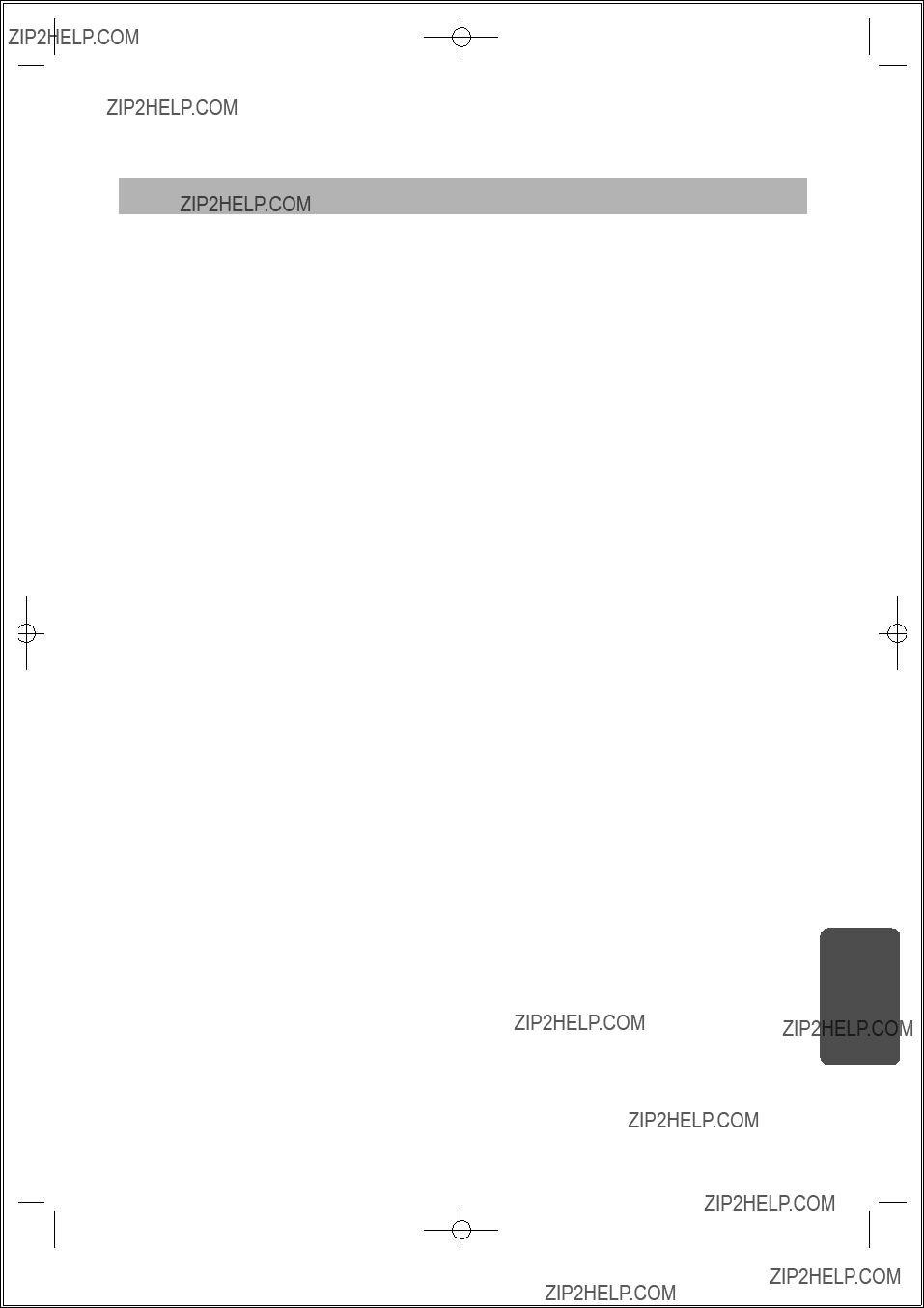
SAMSUNG DVD PLAYER
LIMITED WARRANTY TO ORIGINAL PURCHASER
This SAMSUNG brand product, as supplied and distributed by Samsung Electronics America, Inc. (SAMSUNG) and delivered new, in the original carton to the original consumer purchaser, is warranted by SAMSUNG against manufacturing defects in materials and workmanship for a limited warranty period of:
One (1) Year Parts and Labor*
(*90 Days Parts and Labor for Commercial Use)
This limited warranty begins on the original date of purchase, and is valid only on products purchased and used in the United States. To receive warranty service, the purchaser must contact SAMSUNG for problem determination and service procedures. Warranty service can only be performed by a SAMSUNG authorized service center. The original dated bill of sale must be presented upon request as proof of purchase to SAMSUNG or SAMSUNG's authorized service center. Transportation of the product to and from the service center is the responsibility of the purchaser.
SAMSUNG will repair or replace this product, at our option and at no charge as stipulated herein, with new or reconditioned parts or products if found to be defective during the limited warranty period specified above. All replaced parts and products become the property of SAMSUNG and must be returned to SAMSUNG. Replacement parts and products assume the remaining original warranty, or ninety (90) days, whichever is longer.
SAMSUNG???s obligations with respect to software products distributed by SAMSUNG under the SAMSUNG brand name are set forth in the applicable end user license agreement.
This limited warranty covers manufacturing defects in materials and workmanship encountered in normal, and except to the extent otherwise expressly provided for in this statement, noncommercial use of this product, and shall not apply to the following, including, but not limited to: damage which occurs in shipment; delivery and installation; applications and uses for which this product was not intended; altered product or serial numbers; cosmetic damage or exterior finish; accidents, abuse, neglect, fire, water, lightning or other acts of nature; use of products, equipment, systems, utilities, services, parts, supplies, accessories, applications, installations, repairs, external wiring or connectors not supplied and authorized by SAMSUNG, or which damage this product or result in service problems; incorrect electrical line voltage, fluctuations and surges; customer adjustments and failure to follow operating instructions, cleaning, maintenance and environmental instructions that are covered and prescribed in the instruction book; product removal or reinstallation; reception problems and distortion related to noise, echo, interference or other signal transmission and delivery problems. SAMSUNG does not warrant uninterrupted or
THERE ARE NO EXPRESS WARRANTIES OTHER THAN THOSE LISTED AND DESCRIBED ABOVE, AND NO WARRANTIES WHETHER
EXPRESS OR IMPLIED, INCLUDING, BUT NOT LIMITED TO, ANY IMPLIED WARRANTIES OF MERCHANTABILITY OR FITNESS FOR A
PARTICULAR PURPOSE, SHALL APPLY AFTER THE EXPRESS WARRANTY PERIODS STATED ABOVE, AND NO OTHER EXPRESS
WARRANTY OR GUARANTY GIVEN BY ANY PERSON, FIRM OR CORPORATION WITH RESPECT TO THIS PRODUCT SHALL BE BINDING
ON SAMSUNG. SAMSUNG SHALL NOT BE LIABLE FOR LOSS OF REVENUE OR PROFITS, FAILURE TO REALIZE SAVINGS OR OTHER
BENEFITS, OR ANY OTHER SPECIAL, INCIDENTAL OR CONSEQUENTIAL DAMAGES CAUSED BY THE USE, MISUSE OR INABILITY TO
USE THIS PRODUCT, REGARDLESS OF THE LEGAL THEORY ON WHICH THE CLAIM IS BASED, AND EVEN IF SAMSUNG HAS BEEN
ADVISED OF THE POSSIBILITY OF SUCH DAMAGES. NOR SHALL RECOVERY OF ANY KIND AGAINST SAMSUNG BE GREATER IN
AMOUNT THAN THE PURCHASE PRICE OF THE PRODUCT SOLD BY SAMSUNG AND CAUSING THE ALLEGED DAMAGE. WITHOUT
LIMITING THE FOREGOING, PURCHASER ASSUMES ALL RISK AND LIABILITY FOR LOSS, DAMAGE OR INJURY TO PURCHASER AND
PURCHASER???S PROPERTY AND TO OTHERS AND THEIR PROPERTY ARISING OUT OF THE USE, MISUSE OR INABILITY TO USE THIS
PRODUCT SOLD BY SAMSUNG NOT CAUSED DIRECTLY BY THE NEGLIGENCE OF SAMSUNG. THIS LIMITED WARRANTY SHALL NOT
EXTEND TO ANYONE OTHER THAN THE ORIGINAL PURCHASER OF THIS PRODUCT, IS NONTRANSFERABLE AND STATES YOUR
EXCLUSIVE REMEDY.
Some states do not allow limitations on how long an implied warranty lasts, or the exclusion or limitation of incidental or consequential damages, so the above limitations or exclusions may not apply to you. This warranty gives you specific legal rights, and you may also have other rights which vary from state to state.
To obtain warranty hardware service, please contact SAMSUNG at:
SAMSUNG CUSTOMER CARE CENTER
400 Valley Road, Suite 201, Mt. Arlington, NJ 07856, Tel:
MISCELLANEOUS
80

SAMSUNG ELECTRONICS AMERICA, INC.
SERVICE DIVISION
400 Valley Road, Suite 201
Mount Arlington, NJ 07856
www.samsungusa.com