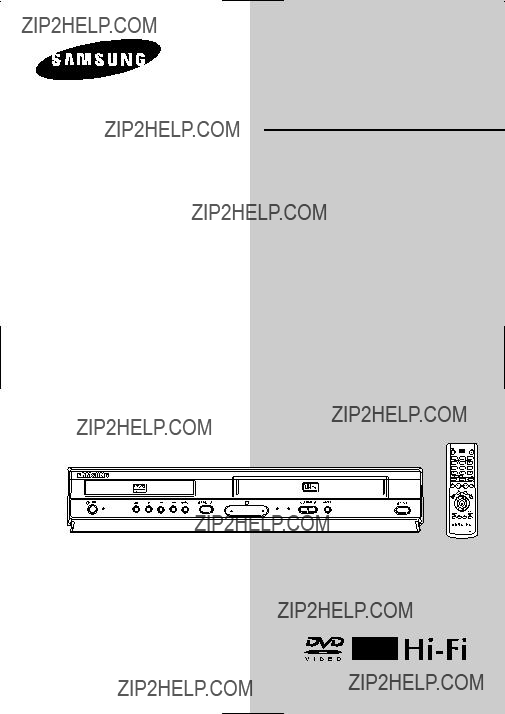
Instruction Manual Mode d???emploi
www.samsung.ca
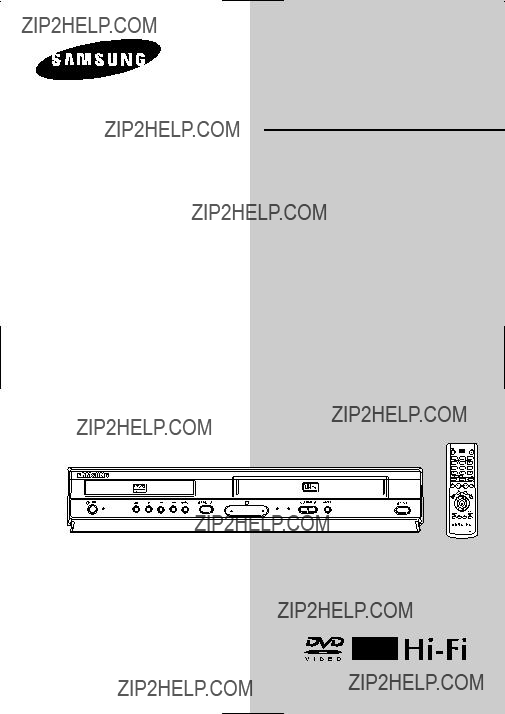
Instruction Manual Mode d???emploi
www.samsung.ca

Remote Control Overview

Safety Instructions
Table of Contents
RISK OF ELECTRIC SHOCK
DO NOT OPEN
CAUTION: TO REDUCE THE RISK OF ELECTRIC
SHOCK, DO NOT REMOVE COVER (OR BACK).
NO USER SERVICEABLE PARTS INSIDE. REFER
SERVICING TO QUALIFIED SERVICE PERSONNEL.
This symbol is intended to alert the user to the presence of uninsulated ???dangerous voltage??? within the product???s enclosure that may be of sufficient magnitude to constitute a risk of fire or electric shock to persons.
This symbol is intended to alert the user to the presence of important oper- ating and maintenance (servicing) instructions in the literature accompany- ing the appliance.
Safety
Important Safety Instructions . . . . . . . . . . . . . 2
Welcome
Feature Summary . . . . . . . . . . . . . . . . . . . . . 4
Disc Type and Characteristics . . . . . . . . . . . . 4
Subtitle Language . . . . . . . . . . . . . . . . . . . . . . 15
Digital Output . . . . . . . . . . . . . . . . . . . . . . . . . 15
DTS . . . . . . . . . . . . . . . . . . . . . . . . . . . . . . . 16
Dynamic Compression . . . . . . . . . . . . . . . . . . 16
PCM Down Sampling . . . . . . . . . . . . . . . . . . . 17
Note to CATV system installer: This reminder is provided to call CATV system installer's attention to Article
Caution: FCC regulations state that any unauthorized changes or modifications to this equipment may void the user's authority to operate it.
Caution: To prevent electric shock, match wide blade of plug to wide slot, fully insert.
Attention: Pour eviter les chocs electriques, introduire la lame le plus large de la fiche dans la borne correspondante de la prise et pousser jusqu???au fond.
Important : One Federal Court has held that unauthorized recording of copyrighted TV programs is an infringement of U.S. copyright laws.
Certain Canadian programs may be copyrighted and any unauthorized recording in whole or in part may be a violation of these rights.
To prevent damage which may result in fire or electric shock hazard, do not expose this appliance to rain or moisture.
Important Safety Instructions
1.Read these instructions.
2.Keep these instructions.
3.Heed all warnings.
4.Follow all instructions.
5.Do not use this apparatus near water.
6.Clean only with dry cloth.
7.Do not block any ventilation openings. Install in accordance with the manufacturer???s instructions.
8.Do not install near any heat sources such as radiators, heat registers, stoves, or other apparatus (including ampli fiers) that produce heat.
9.Do not defeat the safety purpose of the polarized or
10.Protect the power cord from being walked on or pinched particularly at plugs, convenience receptacles, and the point where they exit from the apparatus.
11.Only use attachments/accessories specified by the manufacturer.
12.Use only with cart, stand, tripod, bracket, or table specified by the manufacturer, or sold with the apparatus. When a cart is used, use caution when moving the cart/apparatus combination to avoid injury from
13.Unplug this apparatus during lightning storms or when unused for long periods of time.
14.Refer all servicing to qualified service personnel. Servicing is required when the apparatus has been damaged in any way, such as
1 - System Overview
Front Panel LAMP . . . . . . . . . . . . . . . . . . . . . 5 Rear Panel . . . . . . . . . . . . . . . . . . . . . . . . . . 5 Unpack . . . . . . . . . . . . . . . . . . . . . . . . . . . . . 5 Front Panel Display . . . . . . . . . . . . . . . . . . . . 6 Insert Batteries into Remote . . . . . . . . . . . . . 6
2 - Getting Started
Basic Connections/Auto Setup . . . . . . . . . . . 6
3 - Advanced Connections
Selecting the Cassette Type . . . . . . . . . . . . . 7
6 - System Setup
Menu Language . . . . . . . . . . . . . . . . . . . . . . . 11
Manual Clock Set . . . . . . . . . . . . . . . . . . . . . . 11
Tuner Band Setting . . . . . . . . . . . . . . . . . . . . . 12
Auto Channel Memory . . . . . . . . . . . . . . . . . . . 12
Channel Add/Delete . . . . . . . . . . . . . . . . . . . . 13
Auto Power Off . . . . . . . . . . . . . . . . . . . . . . . . 13
7 - DVD Setup
Disc Menu Language . . . . . . . . . . . . . . . . . . . 14
Audio Language . . . . . . . . . . . . . . . . . . . . . . . 14
TV Aspect Ratio . . . . . . . . . . . . . . . . . . . . . . . 17
Black Level . . . . . . . . . . . . . . . . . . . . . . . . . . 18
Alt Video Out . . . . . . . . . . . . . . . . . . . . . . . . . 18
Parental . . . . . . . . . . . . . . . . . . . . . . . . . . . . . 19
8 - DVD Operations
Special Playback Features . . . . . . . . . . . . . . . 20
Disc Menu Navigation . . . . . . . . . . . . . . . . . . . 20
EZ View . . . . . . . . . . . . . . . . . . . . . . . . . . . . . 21
Title/Chapter/Time Selection . . . . . . . . . . . . . . 22
Angle View . . . . . . . . . . . . . . . . . . . . . . . . . . . 23
Subtitle . . . . . . . . . . . . . . . . . . . . . . . . . . . . . 23
A to B Repeat . . . . . . . . . . . . . . . . . . . . . . . . 24
Repeat Chapter/Title . . . . . . . . . . . . . . . . . . . . 24
Audio . . . . . . . . . . . . . . . . . . . . . . . . . . . . . . . 25
Bookmarks . . . . . . . . . . . . . . . . . . . . . . . . . . . 25
Function (DVD) . . . . . . . . . . . . . . . . . . . . . . . . 26
9 - VCR Playback
Special VCR Playback Features . . . . . . . . . . . . 26
Tracking . . . . . . . . . . . . . . . . . . . . . . . . . . . . . 27
Auto Play . . . . . . . . . . . . . . . . . . . . . . . . . . . . 27
Variable Search System . . . . . . . . . . . . . . . . . 28
10 - VCR Recording
Basic Recording . . . . . . . . . . . . . . . . . . . . . . . 29
Special Recording Features . . . . . . . . . . . . . . . 29
One Touch Recording (OTR) . . . . . . . . . . . . . . 30
Record Speed . . . . . . . . . . . . . . . . . . . . . . . . 30
11 - Timer Recording
How to Set a Timer Recording . . . . . . . . . . . . . 30 Function(VCR) . . . . . . . . . . . . . . . . . . . . . . . . 31
Appendix - Help
Technical Specifications . . . . . . . . . . . . . . . . . 32
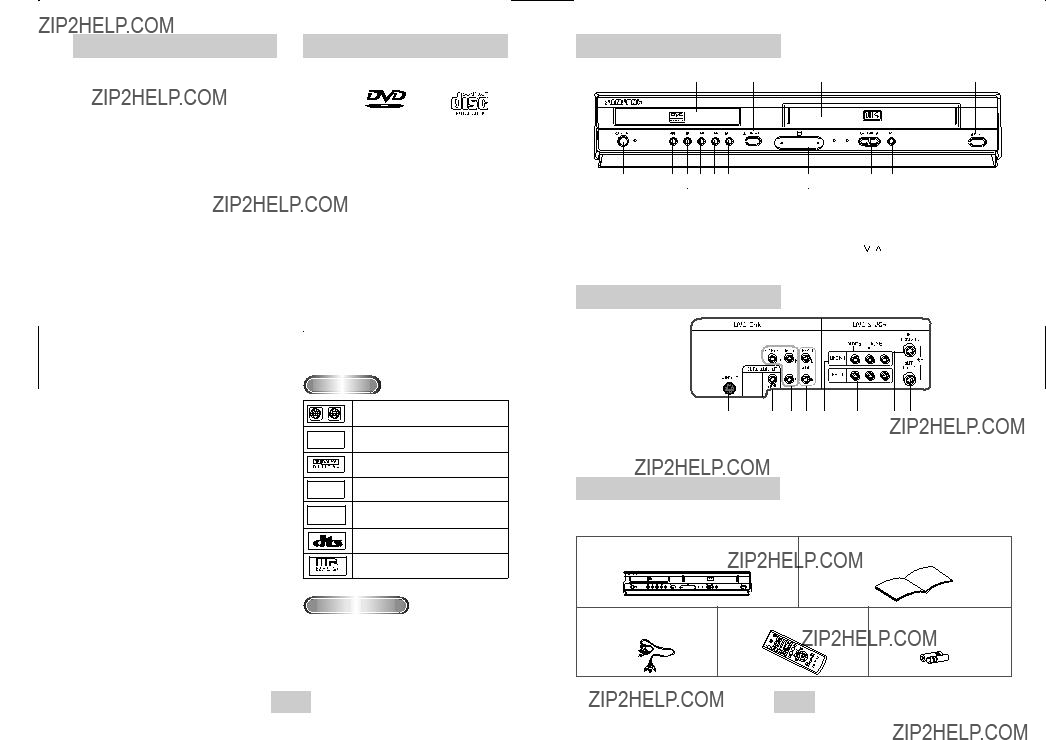
Feature Summary
DVD+VCR Features
???Perfect compatibility to play back DVDs, audio CDs MP3, JPEG CDs, SVCD or VHS Tapes.
???Enjoy a DVD movie while recording a TV show to the VCR.
???Auto Setup instantly finds the time and runs channel search.
???RF inputs and outputs for all kinds of TVs available.
???Composite,
???Universal remote provides the full operation on DVD+VCR.
???
DVD Features
???
???Playback of
???DTS digital output for
VCR Features
???
???Superior slow motion and stop action (with 4 heads).
???Playback of
???INTRO Scan, Zero Return, and END Search.
???
???Time remaining counter, real time counter.
Note
*Discs which cannot be played with this player.
???HD layer of super Audio CD
???CDGs play audio only, not graphics.
*Ability to play back may depend on recording conditions.
???
??? DVD+RW,
Disc Type and Characteristics
*It may not be to play
Disc Markings
Play Region Number
Both the DVD player and the discs are coded by region. These regional codes must match in order for the disc to play. If the codes do not match, the disc will not play.
The Region Number for this player is described on the rear panel of the player.
Front Panel Overview
Rear Panel
Unpack
When you unpack the DVD+VCR, please check the following list of items is included in the packing case.

Front Panel LAMP
1When the light is on, DVD is operating.
2When the light is on, CD is operating.
Insert Batteries into Remote
???Remove the battery cover on the remote
???Insert two 1.5V ???AAA??? batteries as shown, making sure of the correct
???Slide the cover back onto remote.
Basic Connections/Auto Setup
You will need to connect the
NOTES:
???See Appendix A for Advanced Connections.
???Standard RF or Line connection between your TV
and
1Connect the RF Antenna Cable to your
Connect an external indoor/outdoor antenna or wall outlet antenna cable to the
2Connect your
RF Connection
Using the RF antenna cable, connect the OUT jack (TO TV) on the rear panel of your
Line Connection
Using an
NOTE: If your TV is equipped with RCA jacks, it is better to use the Line Connection method.
3Plug In
Your
3
4Turn On your
Turn on the power by pressing the POWER button on the remote control or on the front panel of the unit.
5Turn On your TV
Turn on the TV by pressing the POWER button on the TV remote control.
6Set the TV to Line
Set your TV to its Line Input.
Stereo Connections
You can connect your
1Connect
Using RCA cables, connect the Line Out Left and Right Audio jacks on the rear panel of the
2Set Stereo to Auxiliary Mode
Set your stereo receiver or TV to either ???Aux??? or ???Tape??? regardless of which line input you are using for your particular device.
3Play a Tape
Insert a DVD or
???If there is no stereo sound even after you have inserted a
Connections (for DVD)
Use the
To activate your alternative
1Connect
Using an
2Connect Component Video Out to TV
Using a component video cable, connect the COMPONENT VIDEO OUT (Y, Pb, Pr) on the rear panel of your
3Connect Audio Out (DVD only)
Using RCA audio cables, connect the LEFT/RIGHT Line Out jacks on the rear panel of your DVD/VCR to the LEFT/RIGHT Audio Line In jacks on your TV.
???When connecting your
???To activate your connection, see ???Alt Video Out??? on page 18.
To Left/Right Audio Inputs
on Your TV
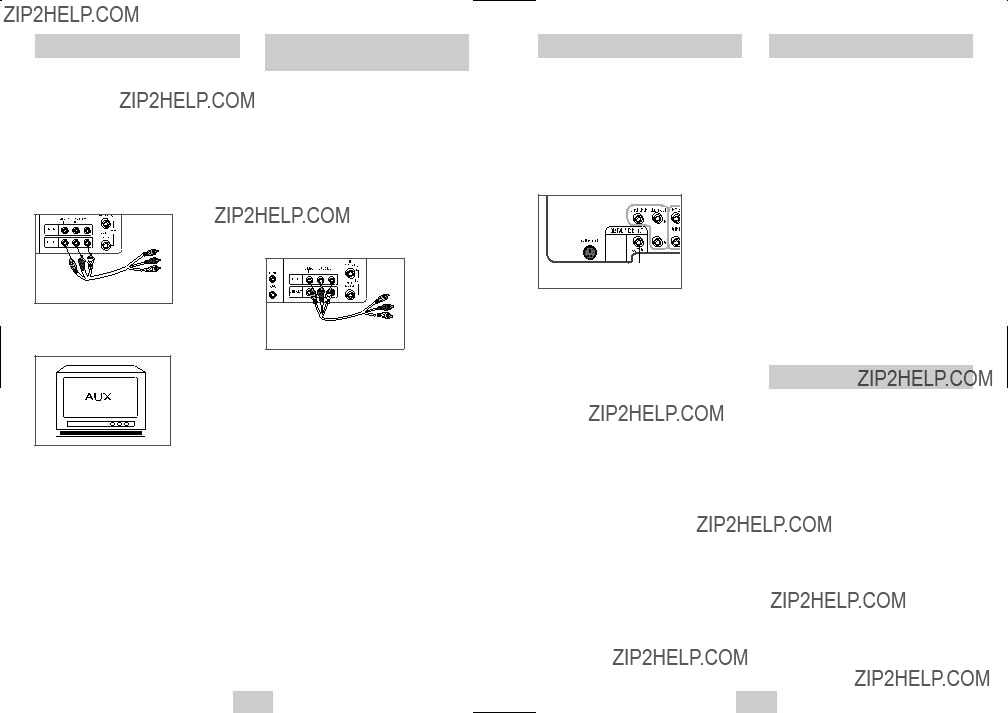
Monitor TV Connections
Connecting Other Video
Equipment
NOTE: A monitor television is not the same as a computer monitor.
1Connect VCR to Monitor TV
Connect RCA cables from the Audio/Video Line Out jacks on the rear panel of the
2Set TV to Auxiliary Mode
Set your monitor TV to ???Aux,??? ???Video,??? or ???Line.??? Refer to your monitor television owner???s manual for the correct setting.
3 Connection is Complete
You can connect a wide variety of audio/video equipment to your
???An additional VCR
???Laser Disc Player
???DVD Player
???Camcorder
???Satellite Receiver
???Video Game
Since all of these devices use essentially the same connections, they will be described together.
1Connect Device to
Connect RCA cables from the Audio and Video Line Outputs of your external device to the Audio and Video Line Inputs on rear panel of the
2Watch Device
Play your external device, then press the INPUT SEL. button until the playback from Line (rear panel inputs) appears on your TV screen.
3Record Device
First, play your external device. Next, press the INPUT SEL. button until the playback from Line (rear panel inputs) appears on your TV screen. Then press Record on the Front panel and Remote Control.
4Timer Record From Device
Select Line as your record source in the Timer Record menu. All other Timer Record settings should be set in the usual manner.
To take full advantage of the movie theater experience that DVD offers, you may want to connect your DVD- VCR to a complete Surround Sound system, including an A/V Receiver and six Surround Sound speakers.
Before You Begin...
???If your A/V receiver is equipped with a Dolby Digital Decoder, you have the option to bypass the
1Digital Audio Out
Connect a digital coaxial cable from the Digital Audio Out jack on the rear panel of the
???Coaxial
???Use whichever connection is available on your A/V Receiver.
The
1POWER Button
Press the POWER button on the remote control or front panel to turn on the
2DVD Button
Press the DVD button on the remote control or front panel when you want to control the DVD deck.
???The DVD indicator will light on the Front Panel Lamp to show that the DVD deck is selected.
3VCR Button
Press the VCR button on the remote control or front panel when you want to control the VCR deck.
???The VCR indicator will light on the Front Panel Lamp to show that the VHS deck is selected.
4INPUT SEL. Button
Press the INPUT SEL. button repeatedly to cycle through all of your input sources, including the Tuner(Ch##), Line (rear AV input).
???Input selection is only available when the VCR deck is selected.
Basic DVD Operation
Follow the instructions below to playback a DVD.
1Open the Disc Tray
Press the OPEN/CLOSE button on your remote control or on the front panel of the unit to turn on the power and open the disc tray.
2Insert a Disc
Put a disc in the center of the tray, with the label- printed side facing up.
3Close the Disc Tray
Press the OPEN/CLOSE button on your remote control or on the front panel of the unit to close the disc tray.
4Play a DVD
Press the ???ll(PLAY/PAUSE) button on your remote control or on the front panel of the unit.
???Most discs will start to playback as soon as the tray closes.
???If a DVD has a MENU, the menu may pop up on TV screen.
5Additional DVD Options
???See pages 14 ~ 19 for advanced DVD Setup options.
???See pages 20 ~ 26 for special DVD Playback features.

To play a standard VHS videotape, just insert it into the VCR deck and press the PLAY button. You can turn on the Auto Play to enable the VCR deck to play automatically when you insert a videotape that is missing the Record Safety Tab. See page 27.
When watching TV using the
To change the
1Open ???MENU???
Press the MENU button while the DVD is in Stop or Play mode.
2Select ???SETUP???
Using the UP/DOWN buttons, move the selection bar to ???SETUP??? then press ENTER to select.
If Auto Setup fails to set the
NOTE: For accurate Timer Recording, your
1Open ???MENU???
Press the MENU button while the DVD is in Stop or Play mode.
2Select ???SETUP???
Using the UP/DOWN buttons, move the selection bar to ???SETUP??? then press ENTER to select.
3Select ???Clock???
Use the UP/DOWN buttons to highlight ???Clock ??? then press the ENTER button.
The
3 Select ???Language???
Use the UP/DOWN buttons to highlight ???Language??? then press the ENTER button.
buttons to open and navigate through the
1MENU Button
Press this button while the DVD is in Stop or Play mode to open the
2UP/DOWN and LEFT/RIGHT
Use these buttons to move the selection bar UP/DOWN and LEFT/RIGHT to cycle through the menu options.
3ENTER Button
Press this button to confirm any new settings.
4RETURN Button
4Set menu Language
Place the selection bar next to your desired Language, then press the ENTER button.
4Select ???Manual Clock???
Move the highlight to ???Manual Clock???, then press the ENTER button.
??? The Clock Set/Adjust menu will change as shown.
5Set the Clock
Use the LEFT/RIGHT buttons to select each of the following options, then use the UP/DOWN buttons
to set each option:
??? Year ??? Set the year
Manual Clock
Press this button to return to the last MENU screen displayed or to exit the
2004 THU
6Confirm Settings
Press the RETURN button to confirm your clock settings and to return to the Clock Set/Adjust.
???Press the RETURN button three times to exit the menu.
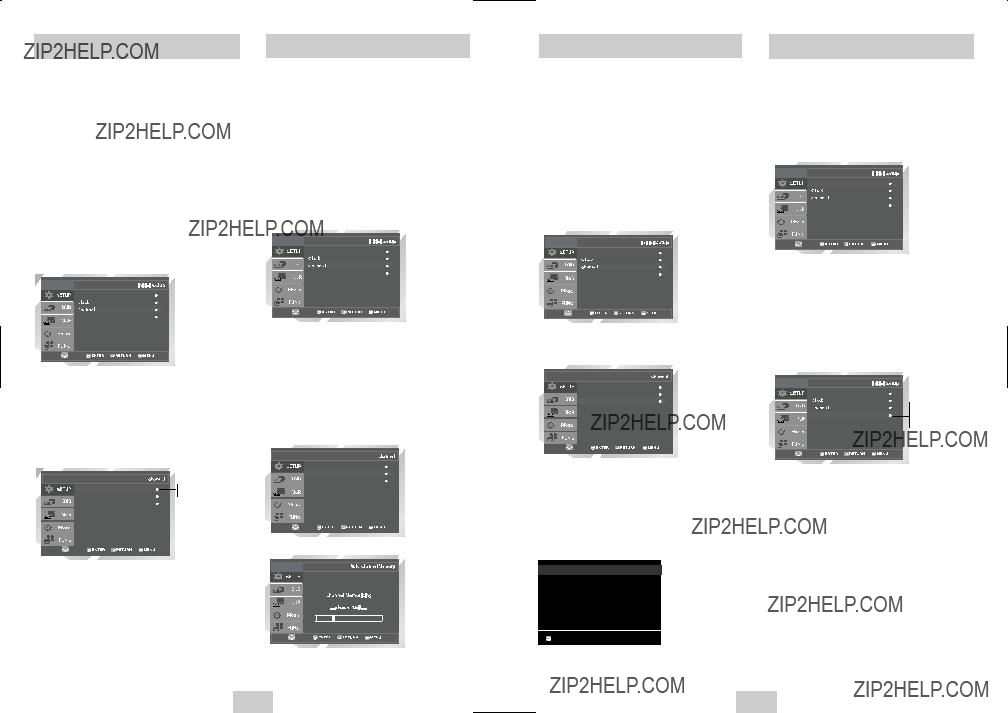
This feature allows you to manually set the
???Use this setting only if Auto Setup detected the incorrect tuner band, i.e. channels are coming in on the wrong channel numbers.
1Open ???MENU???
With the DVD in Stop or Play mode, press the MENU button.
2Select ???SETUP???
Using the UP/DOWN buttons, move the selection bar to ???SETUP??? then press ENTER to select.
3Select ???Channel???
Using the UP/DOWN buttons, move the selection bar to ???Channel???, then press ENTER to select.
Auto Channel Memory will automatically seek and store all active channels in your area.
1Open ???MENU???
With the DVD in Stop or Play mode, press the MENU button.
2Select ???SETUP???
Using the UP/DOWN buttons, move the selection bar to ???SETUP??? then press ENTER to select.
3Select ???Channel???
Using the UP/DOWN buttons, move the selection bar to ???Channel???, then press ENTER to select.
Use this feature if Auto Channel Search missed a channel that you would like to add, delete a channel you wish to remove.
1Open ???MENU???
With the DVD in Stop or Play mode, press the MENU button.
2Select ???SETUP???
Using the UP/DOWN buttons, move the selection bar to ???SETUP??? then press ENTER to select.
3Select ???Channel???
Using the UP/DOWN buttons, move the selection bar to ???Channel???, then press ENTER to select.
4Select ???Channel Add/Delete???
Move the selection bar to ???Channel Add/Delete,??? then press ENTER to select.
Auto Channel Memory
1Open ???MENU???
With the DVD in Stop or Play mode, press the MENU button.
2Select ???SETUP???
Using the UP/DOWN buttons, move the selection bar to ???SETUP??? then press ENTER to select.
3Set ???Auto Power Off???
Move the selection bar to ???Auto Power Off???, then press RIGHT button to select from following options:
??? Off ??? Auto power off is disabled.
???1Hr ???
???2Hr ???
Channel Add/Delete
Auto Channel Memory
Channel Add/Delete
Channel Add/Delete
5Select Channel to Add/Delete
Use the CH /
/  buttons to tune in the channel number you wish to add or delete.
buttons to tune in the channel number you wish to add or delete.
6Select ???Channel Add/Delete???
Press RIGHT button to add or press left button to delete the channel from your channel list.
???Repeat steps 4 and 5 to add or delete additional channels.
CHANNEL ADD/DELETE
Auto Power Off : Off
Off 1Hr 2Hr
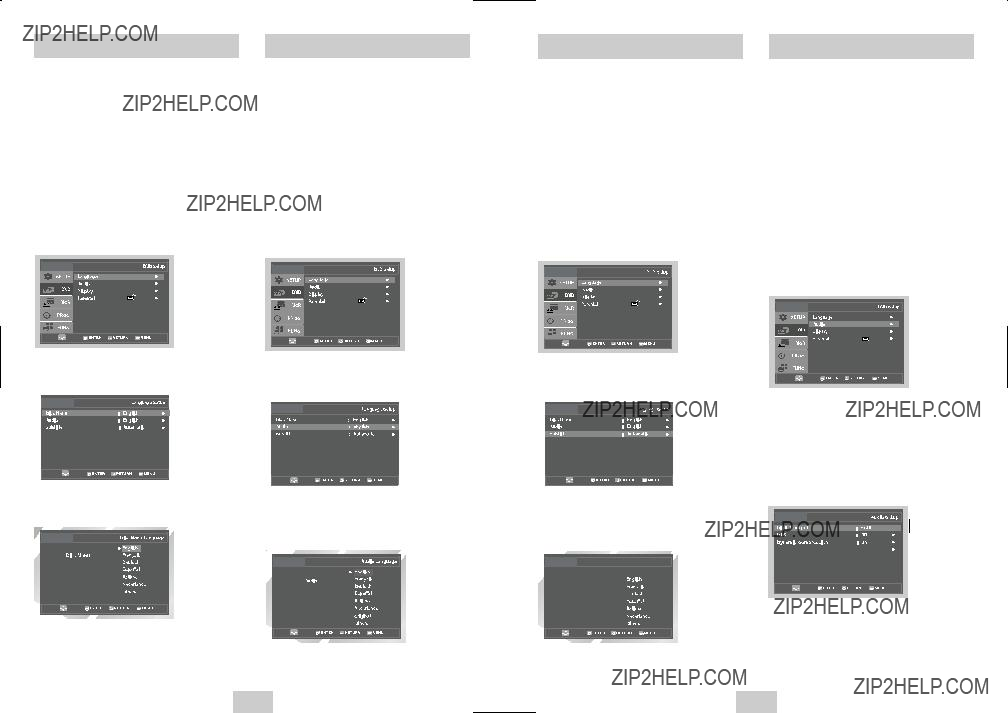
To set the Disc Menu Language to your preferred language, follow these steps. If your preferred language is available on a DVD, your Disc Menu Language will automatically be set to the language you choose.
1Open ???MENU???
Press the MENU button while the DVD is in Stop mode.
2Select ???DVD???
Use the UP/DOWN buttons to highlight ???DVD???, then press the ENTER button.
3Select ???Language???
Move the selection bar to ???Language??? then press ENTER to select.
4Select ???Disc Menu???
Highlight ???Disc Menu???, then press the ENTER button.
5Set ???Disc Menu Language??? Preference
Highlight your preferred language for disc menus, then press the ENTER button.
To set the Audio Language to your preferred language, follow these steps. If your preferred language is available on a DVD, your Audio Language will automatically be set to the language you choose.
1Open ???MENU???
Press the MENU button while the DVD is in Stop mode.
2Select ???DVD???
Use the UP/DOWN buttons to highlight ???DVD??? then press the ENTER button.
3Select ???Language???
Move the selection bar to ???Language??? then press ENTER to select.
4Select ???Audio???
Highlight ???Audio,??? then press the ENTER button.
5Set ???Audio Language??? Preference
Highlight your preferred language for audio soundtracks, then press the ENTER button.
To set the Subtitle Language to your preferred language, follow these steps. If your preferred language is available on a DVD, your Subtitle Language will automatically be set to the language you choose.
1Open ???MENU???
Press the MENU button while the DVD is in Stop mode.
2Select ???DVD???
Use the UP/DOWN buttons to highlight ???DVD??? then press the ENTER button.
3Select ???Language???
Move the selection bar to ???Language??? then press ENTER to select.
4Select ???Subtitle???
Highlight ???Subtitle???, then press the ENTER button.
5Set ???Subtitle Language??? Preference
Highlight your preferred language for subtitles, then press the ENTER button.
Subtitle Language
 Automatic
Automatic
Subtitle
If your A/V receiver is equipped with a Dolby Digital decoder, your
NOTE: Select ???Bitstream??? ONLY if you have connected a Dolby
1Open ???MENU???
Press the MENU button while the DVD is in Stop mode.
2Select ???DVD???
Use the UP/DOWN buttons to highlight ???DVD??? then press the ENTER button.
3Select ???Audio???
Highlight ???Audio???, then press the ENTER button.
4Set ???Digital Output???
Highlight ???Digital Output??? then press the RIGHT button to select one of the following options:
??? PCM ??? To use your DVD/TV with an A/V receiver without a Dolby Digital decoder.
??? Bitstream
PCM
 Bitstream
Bitstream

If your A/V receiver is equipped with a DTS decoder, your
NOTE: Select ???On??? ONLY if you have connected a
1Open ???MENU???
Press the MENU button while the DVD is in Stop mode.
2Select ???DVD???
Use the UP/DOWN buttons to highlight ???DVD??? then press the ENTER button.
3Select ???Audio???
Highlight ???Audio???, then press the ENTER button.
4Set ???DTS???
Highlight ???DTS??? then press the RIGHT button to select one of the following options:
???Off ??? To use your DVD/TV with an A/V receiver NOT equipped with a DTS decoder.
???On ??? To use your DVD/TV with an A/V receiver equipped with a DTS decoder
Off
On
Dynamic Compression restrains the dynamic range of sounds, i.e. the difference between the loud and quiet passages of a DVD audio track.
1Open ???MENU???
Press the MENU button while the DVD is in Stop mode.
2Select ???DVD???
Use the UP/DOWN buttons to highlight ???DVD??? then press the ENTER button.
3Select ???Audio???
Highlight ???Audio???, then press the ENTER button.
4Set ???Dynamic Compression???
Highlight ???Dynamic Compression???, then press the RIGHT button to select one of the following options:
???On ??? This will compress the total dynamic range of the DVD audio, making quiet passages in the audio signal louder and loud passages softer.
???Off ??? This will preserve the original dynamic range.
If your amplifier is not capable of reproducing a 96kHz signal, PCM downsampling should be set to on.
1Open ???MENU???
Press the MENU button while the DVD is in Stop mode.
2Select ???DVD???
Use the UP/DOWN buttons to highlight ???DVD ??? then press the ENTER button.
3Select ???Audio???
Highlight ???Audio???, then press the ENTER button.
4Set ???PCM Down Sampling???
Highlight ???PCM Down Sampling???, then press the RIGHT button to select one of the following options:
???On ??? When a 96K audio disc is played, 96K will be downsampled to 48K and outputted.
???Off ??? When a 96K disc is played, 96K will be outputted.
Set the aspect ratio (length x width) of your TV screen so the DVD player will display movies at the appropriate size for your television. Choose from standard, letterbox, or widescreen format.
1Open ???MENU???
Press the MENU button while the DVD is in Stop mode.
2Select ???DVD???
Use the UP/DOWN buttons to highlight ???DVD??? then press the ENTER button.
3Select ???Display???
Highlight ???Display???, then press the ENTER button.
4Set ???TV Aspect???
Highlight ???TV Aspect??? then press the RIGHT button to select one of the following options:
???Widescreen - This method allows you to view the full 16:9 picture on a widescreen television.
???Letterbox - This method displays the full width of the widescreen movie on a standard 4:3 television. As a result, black bars will appear at the top and bottom of the screen.
???
Display Setup
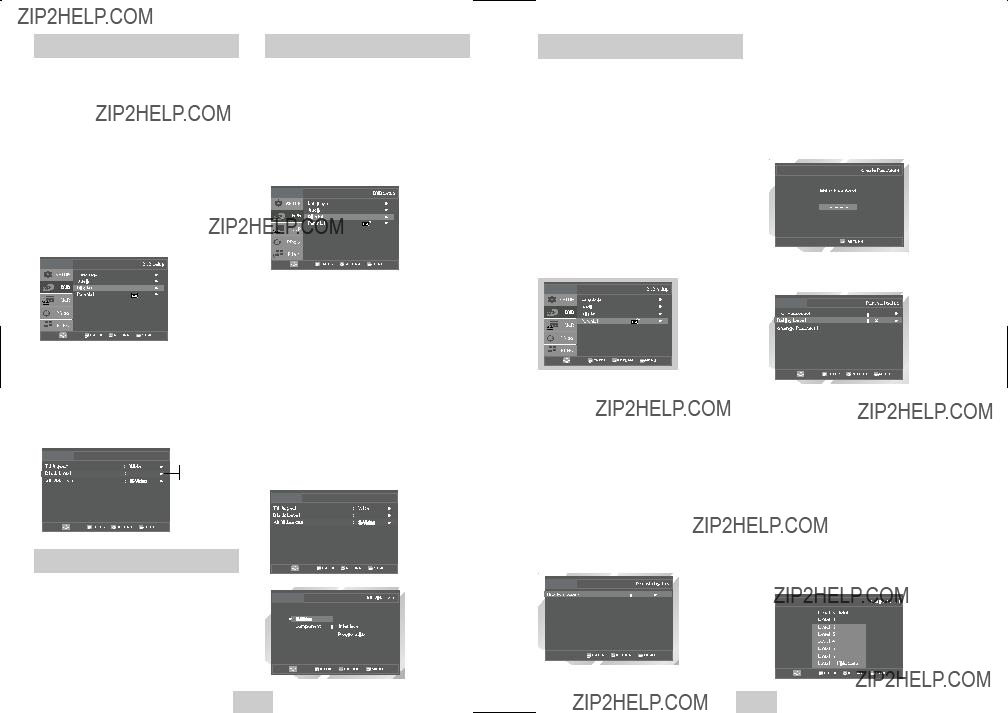
Parental
The Black Level feature adjusts the reference level of black in the video signal to one of two choices:
???Off - Standard NTSC black level. Yields consistent contrast through all sources.
???On - Enhanced black level, for increased contrast during DVD playback.
1Open ???MENU???
Press the MENU button while the DVD is in Stop mode.
2Select ???DVD???
Use the UP/DOWN buttons to highlight ???DVD ??? then press the ENTER button.
3Select ???Display???
Highlight ???Display???, then press the ENTER button.
4Set ???Black Level???
Highlight ???Black Level,??? then press the RIGHT button to select one of the following options:
??? On ??? This will enhance the Black Level for
increased brightness/contrast when viewing DVDs.
??? Off ??? This is the Standard NTSC reference Black Level for consistent brightness/contrast across all sources.
Display Setup
1Open ???MENU???
Press the MENU button while the DVD is in Stop mode.
2Select ???DVD???
Use the UP/DOWN buttons to highlight ???DVD,??? then press the ENTER button.
3Select ???Display???
Highlight ???Display???, then press the ENTER button.
Rating Control is a password protected system that allows you to block playback of DVDs based on their content. The system uses an eight level rating system.
???If you try to play a DVD that exceeds the selected rating, an error message will appear.
???Not all discs are rated.
1Open ???MENU???
Press the MENU button while the DVD is in Stop mode.
2Select ???DVD???
Use the UP/DOWN buttons to highlight ???DVD ??? then press the ENTER button.
3Select ???Parental???
Highlight ???Parental???, then press the ENTER button.
5Enter Password
Use the numeric buttons
???Write your password down, and keep it in a safe place in case you need to change your settings later.
0~9
6Select ???Rating Level???
Move the selection bar to ???Rating Level,??? then press ENTER to select.
Yes
7Change Rating Level
Use the UP/DOWN buttons to select one of the following ratings:
On
Alt Video Out
On
Off
Display Setup
On
NOTES:
???The first time ???Use Password??? is set to ???No,??? you will be prompted to enter a new password.
???If the ???Enter Password??? screen appears, then ???Use Password??? has already been set to ???Yes.??? Please skip to Step 6.
???There is no default password.
All ratings above the level you select will also be blocked, e.g., if you select Level 6, then Levels 7 and 8 will also be blocked.
Press Enter to confirm your selection.
???If you forgot your password, press power on from a cold start with no disc in the unit. Press the REW and F.F buttons simultaneously on the front panel for 5 seconds. The ???Reset Ok??? message will appear. Press the POWER button.
The ???Alt Video Out??? option must be set in the on- screen menu if you have connected your
???Use the
No

Special Playback Features
During DVD/CD playback you can select from the following special playback options. To resume normal playback, press the ???ll(PLAY/PAUSE) button.
1PAUSE
Press the ???ll(PLAY/PAUSE) button on the remote control during playback.
???The picture will pause and the audio will mute.
???To resume playback, press the ???ll(PLAY/PAUSE) button.
???If the player is left in Pause mode for 5 minutes, it will stop automatically.
2Frame Advance (Step)
While in PAUSE mode, press the F.ADV/SKIP button on the remote control to advance one frame at a time.
???Audio is muted during Frame Advance mode.
???Press ???ll(PLAY/PAUSE) to resume normal playback.
NOTE: Frame Advance operates only in the forward direction.
3Skip Forward/Back
While a CD or DVD disc is in Play mode, press the SKIP FORWARD/BACK (??????l / l?????? ) buttons on the remote control or front panel to jump forward and backward through disc chapters/tracks.
???Skip Forward will jump to the next chapter/track.
???Skip Back will jump to the beginning of the current chapter/track.
???Press Skip Back again to jump to the beginning of the previous chapter/track.
Search Forward/Back
While a disc is in Play mode, press and hold the FORWARD/BACK (?????? / ?????? ) buttons on the remote control or front panel to visually search forward/backward at 2X - 8X - 32X - 128X speed. Press ???ll(PLAY/PAUSE) button to resume normal speed.
NOTE: CD search speed - 2X, 4X, 8X
4Slow Motion
During playback, press the???ll(PLAY/PAUSE)button to pause the image. Press and hold the Search FORWARD (??????) to play in slow motion at variable speeds.
???Press and hold the FORWARD(??????) button on the remote and front panel to increase the speed from normal playback to 1/8, 1/4 or 1/2 speed.
???Audio is muted during slow motion playback.
???Press the ???ll(PLAY/PAUSE) button to resume normal playback.
NOTE: ??? Slow function is not available for CD.
???Slow motion operates only in the forward direction
Stop/Resume
???Press the STOP button once to stop playback. To resume the DVD/CD from the point where the disc stopped, press the ???ll(PLAY/PAUSE) button.
??? Press the (STOP) button twice to completely stop playback. The next time you press ???ll (PLAY/PAUSE), the disc will start over from the beginning.
Disc Menu Navigation
Many DVDs feature their own menu systems, where you can select Titles, Chapters, Audio Tracks, Subtitles, and special disc features, such as movie trailers, and information on the cast. Use these buttons to make selections in the Disc menus.
1DISC Menu
Press to access the DVD???s Disc menu, if applicable.
2Press UP/DOWN and LEFT/RIGHT to navigate through DVD???s Disc menu options.
???Press UP/DOWN and LEFT/RIGHT to highlight menu choices.
3ENTER Button
Press to make your selections in the Disc menu.
EZ View
1Press the EZ VIEW button on the front panel.
???The screen size changes when the button is pressed repeatedly.
???The screen zoom mode operates differently depending on the screen setting in the initial setup menu.
???To ensure correct operation of the EZ VIEW button, you should set the correct aspect ratio in the initial setup .(See the page 18)
2If you are using a 16:9 TV
- For 16:9 aspect ratio discs
???Wide Screen
Displays the content of the DVD title in 16:9 aspect ratio.
???Screen Fit
The top and bottom of the screen are cut off. When playing a 2.35:1 aspect ratio disc, the black bars at the top and bottom of the screen will disappear. The picture will look vertically stretched. (Depending on the type of disc, the black bars may not disappear completely.)
???Zoom Fit
The top, bottom, left and right of the screen are cut off and the central portion of the screen is enlarged.
- For 4:3 aspect ratio discs
???Normal Wide
Displays the content of the DVD title in 16:9 aspect ratio.
The picture will look horizontally stretched.
???Screen Fit
The top and bottom of the screen are cut off and the full screen appears. The picture will look vertically stretched.
???Zoom Fit
The top, bottom, left and right of the screen are cut off and the central portion of the screen is enlarged.
???Vertical Fit
When a 4:3 DVD is viewed on a 16:9 TV, black bars will appear at the left and right of the screen in order to prevent the picture from looking horizontally stretched.
3If you are using a 4:3 TV
- For 16:9 aspect ratio discs
???4:3 Letter Box
Displays the content of the DVD title in 16:9 aspect ratio.
The black bars will appear at the top and bottom of the screen.
???4:3 Pan Scan
The left and right of the screen are cut off and displays the central portion of the 16:9 screen.
???Screen Fit
The top and bottom of the screen are cut off and the full screen appears. The picture will look vertically stretched.
???Zoom Fit
When a 4:3 DVD is viewed on a 16:9 TV, black bars will appear at the left and right of the screen in order to prevent the picture from looking horizontally stretched.
- For 4:3 aspect ratio discs
???Normal Screen
Displays the content of the DVD title in 4:3 aspect ratio.
???Screen Fit
The top and bottom of the screen are cut off and the full screen appears. The picture would look vertically stretched.
???Zoom Fit
The top, bottom, left and right of the screen are cut off and the central portion of the screen is enlarged.
???This function may behave differently depending on the type of disc.
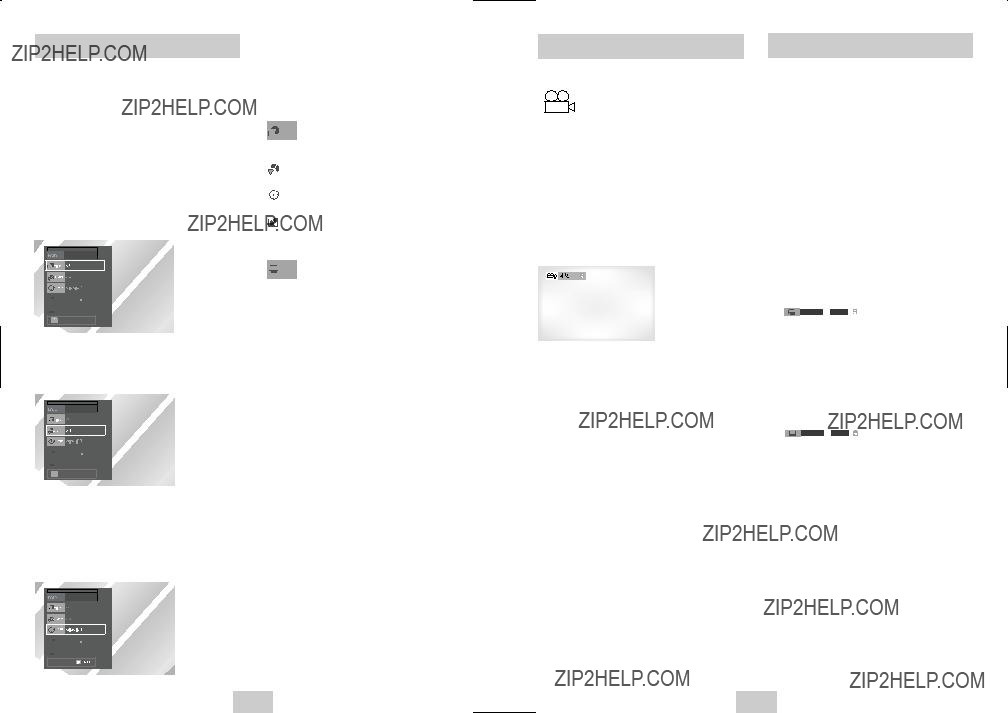
Title/Chapter/Time Selection
To view the current Title, Chapter/Track, and counter position, press the INFO. button during DVD playback. The Information screen can also be used to quickly choose a title, chapter/track, or playing time.
1View the Display
During DVD/CD playback, press the INFO. button on the remote control.
2Select title
Use the UP/DOWN and LEFT/RIGHT buttons to select Title, then press the numeric buttons or LEFT/RIGHT buttons to change among all available titles on the disc.


 ENG
ENG



 ENG
ENG

 MOVE
MOVE

3Select Chapter or Track
Use the UP/DOWN and LEFT/RIGHT buttons to select Chapter or Track, then press the ENTER button to change among all available Chapters/Tracks on the disc.
???To make the screen disappear, press the INFO button again.
To access the desired title when there is more than Title one in the disc. For example, if there is more than
one movie on a DVD, each movie will be identified.
Refers to the subtitle languages available in the Subtitle disc. You will be able to choose the subtitles
language or, if you prefer, turn them off from the screen. A DVD disc can have up to 32 different subtitles.
Some DVD Movies provide you with various camera angle views on the same scene while they are playing. To activate the feature press the ANGLE Button.
1Check for the Angle Icon
Press the Angle button, you???ll see the Angle Icon when watching a DVD with multi Angles available.
2View Angle Menu Options
When the Angle Icon comes up on the screen press the ANGLE button to see the Angle menu.
3Select an Angle option
Press the UP/DOWN buttons to select a camera angle you wish to see.
Some DVDs provide subtitles in one or more languages. You can use the SUBTITLE button to quickly view and change settings.
1Open Subtitle Menu
During playback, press the SUBTITLE button.
2Set Subtitle Language
Use the LEFT/RIGHT buttons to select from the available subtitle languages.
???Subtitle languages are represented by abbreviations.
3Activate Subtitles
Use the UP/DOWN buttons to turn On or Off subtitles.
???The default is "On".
???To make the screen disappear, press the SUBTITLE button again.
ENG  On
On


 ENG
ENG



 ENG
ENG

 MOVE
MOVE 

4Select Counter Position
Use the UP/DOWN button to select the counter position indicator, then use the numeric buttons
Then press the ENTER button to enter the desired counter position.


 ENG
ENG



 ENG
ENG
0~9
ENG  Off
Off
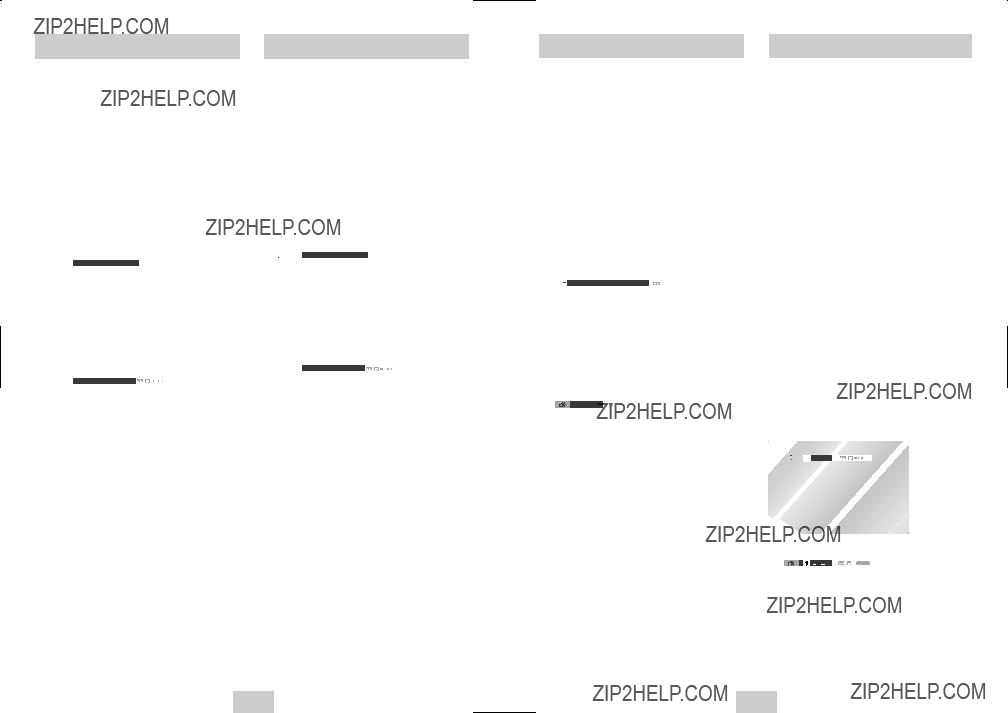
A to B Repeat feature enables you to repeat the designated section on a DVD or CD. To activate, mark where to start(A) and where to end(B) of the section you want to watch.
1Select
Press the REPEAT button while in Play mode, then use the Left/Right buttons to select
???When you select
NOTE: The menu will display ???Track??? in place of ???Chapter??? if you are playing a CD.
DVD
 Off Chapter Title A - B
Off Chapter Title A - B 
CD
 Off Track Disc A - B
Off Track Disc A - B
2Mark the Starting Point
Press the ENTER button at the beginning of the segment you want to repeat (Point A).
??? Once you select Point ???A???, ???B??? will be highlighted.
NOTE: The minimum A
3Mark the Ending Point
Press the ENTER button again at the end of the segment you want to repeat (Point B).
???The segment will begin repeating in a continuous loop.
4Cancel
Press the REPEAT button to open the Repeat Menu, use the LEFT/RIGHT buttons to highlight ???Off,??? then press the ENTER button.
You can repeat a single chapter or a complete title.
1Open Repeat Menu
Press the REPEAT button while in Play mode to open the Repeat menu.
???The current Repeat mode will be highlighted.
2Select ???Chapter / Track???
Use the LEFT/RIGHT buttons to select ???Chapter/ Track???.
???When you select Chapter/Track Repeat, ???Chapter/Track??? will be highlighted.
DVD
 Off Chapter Title A - B
Off Chapter Title A - B 
CD
 Off Track Disc A - B
Off Track Disc A - B
3Repeat Chapter/Track
Press the ENTER button to repeat the current chapter or Track.
4Select ???Title/Disc???
Use the LEFT/RIGHT buttons to select ???Title/Disc???.
???When you select Title/Disc Repeat, ???Title/Disc??? will be highlighted.
5Repeat Title/Disc
Press the ENTER button to repeat the Title/Disc.
Multiple audio language setup options, such as Dolby Digital 5.1, Dolby Pro Logic, or LPCM 2 Channel audio, are available on some DVDs. You can use the AUDIO button to quickly view and select the options available on a disc.
1Open the Audio Menu
During playback, press the AUDIO button on the remote control.
2Select DVD Audio Track
Use the LEFT/RIGHT buttons to select the desired audio language setup on the DVD.
???Languages are represented by abbreviations, e.g. ???ENG??? for ???English.???
DVD
 ENG DOLBY DIGITAL 5.1CH
ENG DOLBY DIGITAL 5.1CH
CD
Stereo
Up to three Bookmarks can be inserted for a given DVD, allowing you to quickly jump to your favorite scene or song.
1Open Bookmark Menu
During playback, press the MARK button on the remote control.
The ???MARK??? header will be displayed on the screen.
2Select Bookmark Placeholder
Use the LEFT/RIGHT buttons to move to one of the three bookmark placeholders (- -
???The selected placeholder will be highlighted.
3Set the Bookmark
Keep on playing the DVD up to the scene you want to bookmark, then press the ENTER button. The placeholder
???You may continue to set up to three bookmarks.
???Press the MARK button when complete.
???Depending on the disc, the bookmark function may not work.
4Play Bookmark
???During playback, press the MARK button on the remote control.
???Use the LEFT/RIGHT buttons to move to a previously set bookmark.
???Press the ???ll(PLAY/PAUSE) button to play the bookmark.
???Press the CLEAR button to cancel the bookmark.
???Press the MARK button again to exit the Bookmark menu.
 ??? ??? ???
??? ??? ???
CLEAR
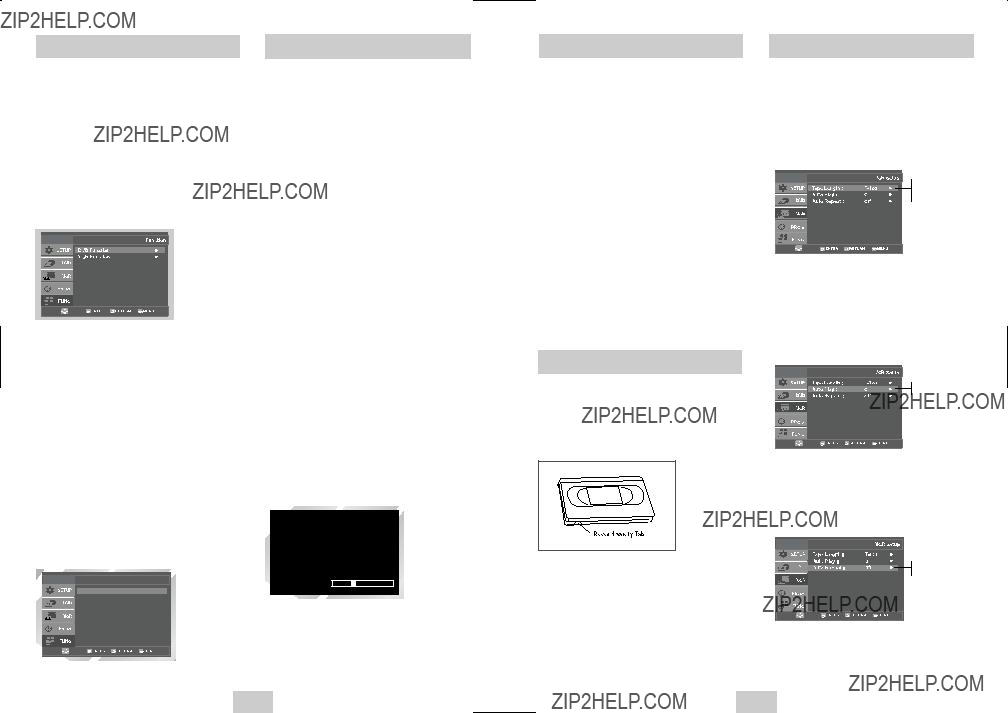
Function (DVD)
Special VCR Playback Features
Use this feature to check your DVD.
While a videotape is playing, you can enjoy a variety of special playback features, including Still, Frame Advance, Skip, Repeat, and more. Press the Play button again to resume normal playback.
The Tracking adjustment removes the white lines that sometimes appear during playback because of slight differences in recording decks. The TRK button will automatically align the recorded tracks with the playback heads to solve this problem. You may also set tracking manually.
3Select ???Tape Length???
Press the RIGHT button to select the Tape Length. This information is usually printed on the tape box. The menu cycles through:
Once the type of cassette is set, the VCR can display the amount of time remaining on the tape when you press the INFO. button.
1Adjust Tracking Manually
During playback, press the CH/TRK  /
/  buttons to remove white lines from the picture.
buttons to remove white lines from the picture.
n
4Select ???Title Menu???
Highlight ???Title Menu???, then press the ENTER button.
-Disc Menu
Highlight ???Disc Menu???, then press the ENTER button.
-Information
Highlight ???Information???, then press the ENTER button.
-Zoom
Highlight ???Zoom???, then press the ENTER button.
-Bookmark
Highlight ???Bookmark???, then press the ENTER button.
-Repeat
Highlight ???Repeat???, then press the ENTER button.
-EZ View
Highlight ???EZ View???, then press the ENTER button.
DVD Function
Title Menu
Disc Menu
Information
Zoom
Bookmark
Repeat
EZ View
PLAY
0:00:00 SP
Press the INFO. button to see the current status of the VCR deck, as well as the tape counter position and record speed.
Auto Play
If you want your videotapes to play automatically when you insert them, turn on Auto Play.
NOTE: Only tapes that are missing the Record Safety Tab will play automatically when inserted.
1Open the ???MENU???
With the VCR in Stop or Play mode, press the MENU button.
2Select ???VCR???
Using the UP/DOWN buttons, move the selection bar to ???VCR??? then press ENTER to select.
4Select ???Auto Play???
Move the selection bar to ???Auto Play,??? then press right button to select from the following options:
???On - The VCR will automatically begin playing a video tape when it is inserted, as long as the safety tab of the cassette has been removed.
???Off - Auto play is disabled.
5Select ???Auto Repeat???
Move the selection bar to ???Auto Repeat???. It sets the VCR to play a tape repeatedly [unless a tape control is activated (stop, fast forward or rewind)].
n
Off
On

Variable Search System
The
1Insert a
Insert an
2Start Playback
Press ???ll(PLAY/PAUSE) on the remote control to begin playback of the
Press the SEARCH button to display the search screen in the stop mode. When a program is recorded, the starting point is given an Index mark for easy location. However, the VHS Index Search System (VISS) cannot recognize index marks made by old VCRs. If the VCR has trouble finding a mark, it is probably because the cassette was recorded on a VCR without VISS. If you want to index two programs in a row, set your VCR to stop, then start recording each program. Pause has no effect on index marks.
1Go to [0:00:00] stop
Use this feature when you want to search for the [0:00:00] counter position on a cassette. Press the CLEAR button at the point on the tape where you want to set the counter to [0:00:00]. While a cassette is stopped, press the ENTER button. The VCR will rewind or fast forward, searching for the [0:00:00] counter position, and then automatically stop at that position.
Forward 



Reverse 



2End search
Use this feature when you want to search for a blank position to record a program on a cassette. While a cassette is stopped, press ENTER button. The VCR will fast forward, searching for a blank position, and then automatically stop at that position. If the VCR reaches the end of the tape during end search, the tape will be ejected.
3Scan and play
Use scan and play when you don???t know exactly where a program is located on a cassette tape.
-Forward Intro Scan
Highlight ???Forward Intro Scan???, then press the ENTER button.
-Reverse Intro Scan
Highlight ???Reverse Intro Scan???, then press the ENTER button.
You can record a TV show in progress by inserting a blank tape and pressing the (REC) button. You can even add time in
NOTE: Be sure your videotape has a Record Safety Tab. If the tab is missing, you can cover the opening with a small piece of tape. Warning: Do not cover this opening unless you are sure you want to record over the tape.
Before You Begin...
???Power on the
???Power on the TV
1Insert Tape
Insert a blank VHS tape into the VCR deck.
???Make sure the tape is long enough to record the entire program.
To change the Recording Speed, see page 31.
2Select a Channel to Record
Use the
the front or rear Line inputs, respectively.
3Start Recording
Press the (REC) button on the remote control or front panel.
For options while recording is in progress, see ???Special Recording Features???.
???Recording from the DVD player to the VCR is not possible.
While a recording is in progress, you can watch a different channel, watch a DVD, or add recording time in
3Watch a Different Channel
While a recording is in progress, Change the connection of your TV from Line to Antenna. Using your TV remote control, Change the channel you want to watch.
4To Watch a DVD
Insert a DVD in the DVD deck and press ???ll (PLAY/PAUSE). The output will automatically change to the DVD.
5Add Recording Time
See
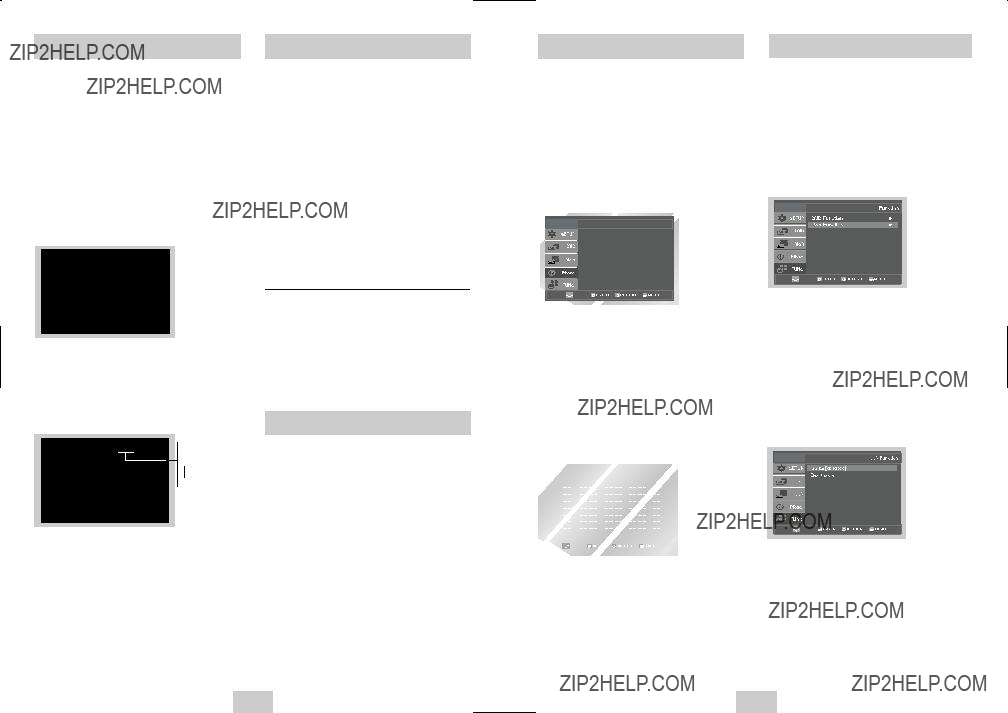
Record Speed
1Start Recording
Follow the instructions on page 30 to begin recording.
2Activate OTR
While in Record mode, press the (REC) button again to activate
???Record length 0:30 appears on the

 SP
SP 



3 Add Recording Time
Continue pressing (REC) to add recording time in 30 minute increments up to 4 hours.
???The
You can slow down the recording speed from SP to SLP in order to fit six hours of programming on a
1Start Recording
Follow the Basic Recording instructions on page 30.
2Set Record Speed
Press the SPEED button on the remote control to set the Record Speed to one of the following options:
???SP ??? Standard Play, for best quality.
???SLP ??? Super Long Play, for maximum recording time (3 times SP).
NOTE: The selected Record Speed will appear on the front panel display and
Maximum Recording Time - SP vs. SLP
How to Set a Timer Recording
Insert a blank videotape into the VCR deck. Be sure to leave the Record Safety Tab intact.
With the Timer Recording function, you can program up to 7 events at a time to record up to a month in advance.
To Begin Setting the Timer Recording,
???Turn on your
???Turn on your TV.
1Open ???MENU???
Press the MENU button or the TIMER button while the VCR is in Stop or Play mode.
2Select ???Program???
Use the UP/DOWN buttons to highlight ???PROGRAM??? then press the ENTER button.
3Select Channel Number
Use the Right and UP/DOWN buttons to set the channel. Press the RIGHT button to move to the next setting.
4Set ???Time/Date/Speed???
Repeat Step 3 above to set start time, end time, date and record speed. Date can be set for one time, daily or weekly recording. See below.
5Daily/Weekly Date Programming
Press the RETURN button to finish setting the timer recording. Stop the VCR or turn the power off. Then the VCR will automatically turn on and begin recording at the time you set. To stop the timer recording, press the POWER button or press the
(STOP) button twice.
Timer Program
If you want to set the timer program,
press the ENTER key
6Auto Speed Select
If the length of the videotape is not long enough for a timer recording in the SP mode, set the recording tape speed to ???AUTO???. Recording will start in the SP mode. If the length is not long enough, the tape speed will automatically change from SP mode to SLP mode.
7Save ???Timer Recording???
Weekly [Sun???s~Sat???s]: Use this to record TV programs on the same channel at the same time every week. Daily [MO - FR] : Use this to record TV programs on the same channel at the same time every day Monday through Friday.
1Open ???MENU???
In the DVD in Stop or Play mode, press the MENU button.
2Select ???FUNCTION???
Use the UP/DOWN buttons to highlight ???FUNCTION??? then press the ENTER button.
3Select ???VCR Function???
Using the UP/DOWN buttons to highlight ???VCR Function??? then press ENTER to select.
4Select ???Go to [0: 00: 00]???
Highlight ???Go to [0: 00: 00]???, then press the ENTER button.
-End Search
Highlight ???End Search???, then press the ENTER button.
-Forward Intro Scan
Highlight ???Forward Intro Scan???, then press the ENTER button.
-Reverse Intro Scan
Highlight ???Reverse Intro Scan???, then press the ENTER button.
Forward 



Reverse 



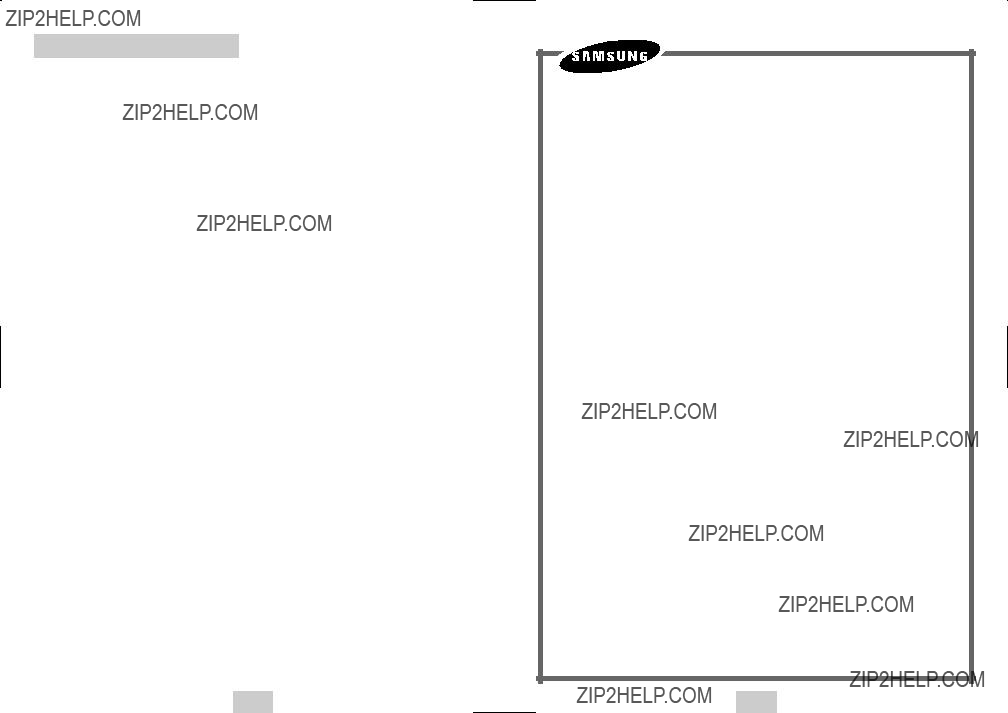
Technical Specifications
ELECTRONICS
Samsung Limited Warranty
Samsung Electronics Canada Inc. (SECA), warrants that this product is free from defective material and workmanship.
SECA further warrants that if this product fails to operate properly within the specified warranty period and the failure is due to improper workmanship or defective material SECA will repair or replace the product at its option.
All warranty repairs must be performed by a SECA authorized service cen- tre. (The name and address of the location nearest you can be obtained by calling toll free
www.samsung.ca)
On
The original dated sales receipt must be retained by the customer and is the only acceptable proof of purchase. It must be presented to the autho- rized service centre at the time service is requested.
Exclusions
This warranty does not cover damage due to accident, fire flood and/or other acts of God; misuse, incorrect line voltage, improper installation, improper or unauthorized repairs, commercial use, or damage that occurs in shipping. Exterior and interior finish, lamps and glass are not covered under this warranty. Customer adjustments which are explained in the instruction manual are not covered under the terms of this warranty. This warranty will automatically be voided for any unit found with a missing or altered serial number. This warranty is valid only on products purchased and used in Canada.
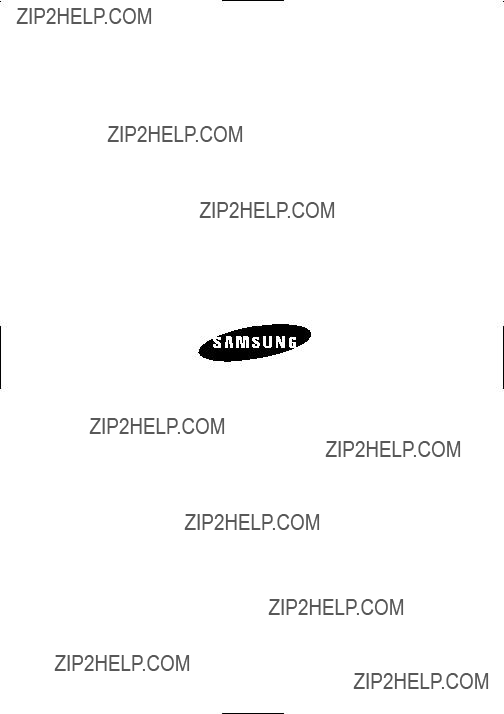
SAMSUNG ELECTRONICS CANADA, INC.
HEADQUARTERS
SAMSUNG ELECTRONICS CANADA, INC.
7037 FINANCIAL DRIVE MISSISSAUGA, ONTARIO L5N 6R3 CANADA
MADE IN KOREA
TEL:
www.samsung.ca
CUSTOMER SERVICE
7037 Financial Drive Mississauga, Ontario L5N 6R3 Canada
ELECTRONICS
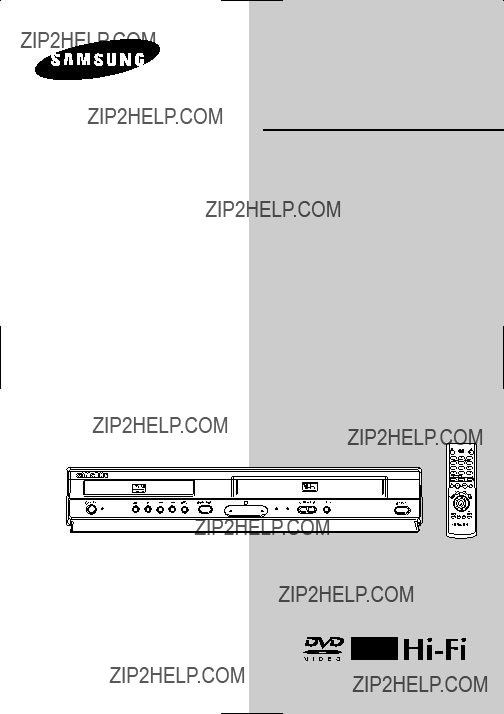
Mode d???emploi
www.samsung.ca
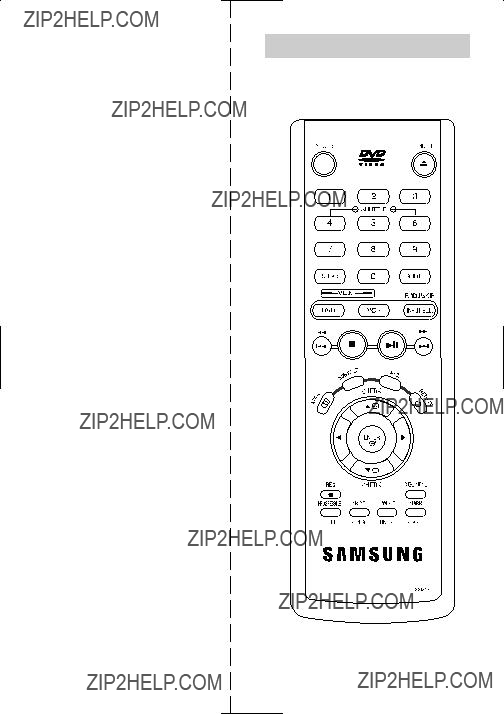
Vue de la T??l??commande
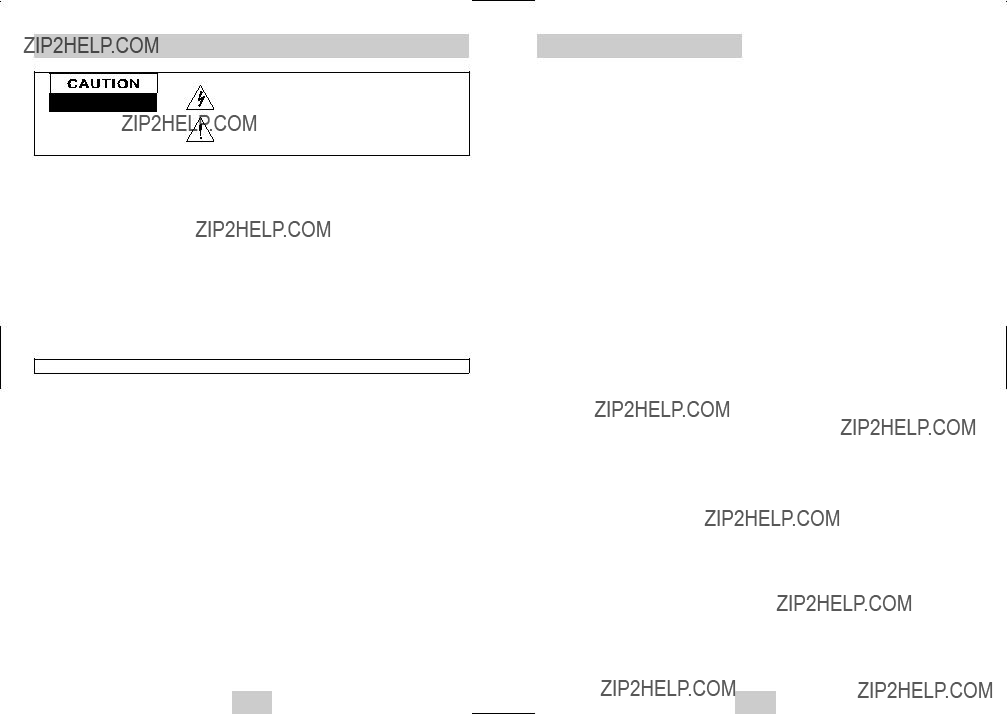
Consignes de s??curit??
Sommaire
Risque d?????lectrocution.
NE PAS OUVRIR
ATTENTION: NE PAS OUVRIR L???APPAREIL. UNE TEN-
SION ??LEV??E ET DANGEREUSE SE TROUVE ??
L???INT??RIEUR. FAIRE APPEL ?? DU PERSONNEL QUALIFI?? POUR LES R??PARATIONS.Ce symbole avertit
Ce symbole permet d???avertir l???utilisateur de la pr??sence de ???tension dangereuse??? non isol??e ?? l???int??rieur du produit qui peut ??tre suffisam- ment ??lev??e pour repr??senter un risque d???incendie ou de choc ??lec- trique aux personnes.
Ce symbole permet d???avertir l???utilisateur de la pr??sence d???instructions importantes relatives au fonctionnement et ?? la maintenance (d??pan- nage) dans la documentation qui se trouve avec l???appareil.
S??curit??
Consignes de S??curit?? Importantes . . . . . . . . 2
Bienvenue
Sommaire des Caract??ristiques . . . . . . . . . . . 4 Types et caract??ristiques des disques . . . . . . 4
R??glage du D??codeur Num??rique Dolby . . . . . . 15 R??glage du D??codeur DTS . . . . . . . . . . . . . . . 16 Compression Dynamique . . . . . . . . . . . . . . . . 16 Echantillonnage PCM . . . . . . . . . . . . . . . . . . . 17 Facteur de Forme TV . . . . . . . . . . . . . . . . . . . 17 Niveau de Noirs . . . . . . . . . . . . . . . . . . . . . . . 18
REMARQUE ?? L???ATTENTION DE L???INSTALLATEUR DU SYST??ME DE C??BLE (CATV): Cette note est con??ue pour rappeler ?? l???installateur du syst??me de c??ble l???article
ATTENTION: Le r??glement de la FCC stipule que toute modification de cet appareil risque d???annuler le droit de l???utilisateur de l???utiliser.
CAUTION: To prevent electric shock, match wide blade of plug to wide slot, fully insert.
ATTENTION: Pour pr??venir les chocs ??lectriques, introduire la lame la plus large de la fiche dans la borne correspondante de la prise et
IMPORTANT: Un tribunal f??d??ral a statu?? que l???enregistrement non autoris?? de programmes de t??l??vision avec droits d???auteur con- stitue une violation des lois sur les droits d???auteur am??ricaines. Il existe aussi des ??missions canadiennes avec droits d???aute ur et l???enregistrement de ces ??missions en entier ou en partie constitue une violation de ces droits.
MISE EN GARDE: Afin de r??duire le risque d???incendie ou d?????lectrocution, ??viter d???exposer cet appareil ?? la pluie ou ?? l???humidit??.
Afin de r??duire le risque d'incendie ou d'??lectrocution, ??vitez d'exposer cet appareil ?? la pluie ou ?? l'humidit??.
Consignes de s??curit?? importantes
1.Lisez attentivement chacune des consignes ??num??r??es
2.Conservez ces consignes dans un lieu s??r.
3.Faites attention ?? tous les avertissements et ?? toutes les mises en garde.
4.
5.N???utilisez pas cet appareil pr??s de l???eau.
6.Utilisez un chiffon sec seulement pour ??pousseter cet appareil.
7.??vitez d???obstruer les ouvertures de ventilation. Positionnez l???appareil conform??ment aux instructions du fabricant.
8.Ne pas installer ?? proximit?? d???une source de chaleur telle que radiateurs, g??n??rateurs de chaleur, cuisini??res, ou autres appareils (y compris des amplificateurs) qui produisent de la chaleur.
9.Ne touchez pas au dispositif de s??curit?? de polarisation ou de raccordement ?? la masse. Une fiche polaris??e pos s??de deux lames, dont l???une est plus large que l???autre. Une fiche du type mise ?? la terre est dot??e de trois broches, dont l???une pour la terre. La lame large de la fiche polaris??e ou la troisi??me broche de la fiche avec mise ?? la masse sont pr??vues par mesure de s??curit??. Si la fiche fournie ne convient pas ?? la prise murale, consultez un ??lectricien et faites remplacer la prise.
10.Prot??gez le cordon d???alimentation.
11.N???utilisez que les accessoires indiqu??s par le fabricant.
12.Utiliser uniquement avec un chariot, un socle, un tr??pied, un support ou une table indiqu?? par le fabricant ou vendu avec l???appareil. Lorsque vous utilisez un chariot, faites attention lorsque vous d??placez l???ensemble chariot/appareil pour ??viter de vous blesser ?? cause d???une chute.
13.D??brancher cet appareil en cas d???orages ou si vous ne l???utilisez pas pendant une longue p??riode.
14.Cet appareil doit ??tre confi?? ?? un r??parateur agr???? si la fiche ou le cordon d'alimentation ont ??t?? endommag??s ; si des objets sont tomb??s ?? l???int??rieur de l???appareil ou un liquide y a ??t?? r??pandu ; si l???appareil a ??t?? expos?? ?? la
pluie ou ?? l'humidit?? ; si l???appareil ne fonctionne pas normalement ou s???il a fait l???objet d???une chute.
1 - Aper??u du Syst??me
LAMP du Panneau Frontal . . . . . . . . . . . . . . 5 Panneau Arri??re . . . . . . . . . . . . . . . . . . . . . . 5 D??ballage . . . . . . . . . . . . . . . . . . . . . . . . . . . 5 Affichage du Panneau Frontal . . . . . . . . . . . . 6 Mise en Place des Piles de la T??l??commande . . . . 6
2 - Comment D??marrer
Connexions Principales/R??glage Automatique . . . . 6
3 - Connexions avanc??es
Connexions St??r??o . . . . . . . . . . . . . . . . . . . . 7 Connexions Composants
4 - R??glage du son du DVD
Connexions de
6 - R??glage du Syst??me
Navigation dans le Menu ??cran . . . . . . . . . . . . 10 Menu Langue . . . . . . . . . . . . . . . . . . . . . . . . . 11 R??glage Manuel de l???Horloge . . . . . . . . . . . . . . 11 R??glage du Syntoniseur . . . . . . . . . . . . . . . . . 12 Rechercher Cha??nes . . . . . . . . . . . . . . . . . . . . 12 Ajouter/Enlever des Canaux . . . . . . . . . . . . . . 13 Mise hors tension automatique . . . . . . . . . . . . . 13
7 - Installation du DVD
Langue des Menus du Disque . . . . . . . . . . . . . 14 Langue Audio . . . . . . . . . . . . . . . . . . . . . . . . . 14 Langue des
Param??tres de Sortie Vid??o Alt . . . . . . . . . . . . 18 Contr??le du Contenu . . . . . . . . . . . . . . . . . . . . 19
11 - Enregistrement Programm??
Comment Programmer un Enregistrement . . . . 30 Function(VCR) . . . . . . . . . . . . . . . . . . . . . . . . 31
Appendix - Aide
Sp??cifications Techniques . . . . . . . . . . . . . . . . 32

Vue du Panneau Frontal
Caract?? ristiques du syst?? me
???Polyvalence totale permettant de lire des DVD, MP3, JPEG CDs, SVCD, CD audio et cas settes VHS.
???Visualisation d???un DVD pendant l???enreg istrement d???une ??mission TV avec le magn?? toscope.
???R??glage automatique de l???horloge et recherche automatique des canaux gr??ce ?? la fonction R??glage automatique.
???Entr??es et sortie RF permettant de raccorder tout type de TV, qu???elles soient r??centes ou plus anciennes.
???Sorties composite,
???Une seule t??l??commande pour le DVD et le magn??toscope.
???Programmation visualisable ?? l?????cran en anglais/fran??ais/espagnol.
Caract?? ristiques du DVD
???Convertisseur
???Lecture des sources
???Sortie num??rique DTS des DVD de type DTS- am??lior??.
???Lecture des fichiers MP3 d???un
Caract?? ristiques du magn?? toscope
???Magn??toscope
???4 t??tes de lecture offrant un ralenti et un arr??t de qualit?? sup??rieure.
???Meilleure r??solution de la lecture des cas settes
???Recherche/scan par indexation VISS, remise ?? z??ro, recherche ?? partir des silences.
???Minuterie programmable pour 1
???Compteur de temps restant, compteur en temps r??el.
Note
*Les disques qui ne peuvent pas ??tre lus par ce lecteurs :
???Couche HD d???un CD super audio
???Les CDG effectuent la lecture audio seule ment sans graphiques
*La capacit?? de lecture peut d??pendre des conditions d???enregistrement
???
???DVD+RW,
*Il se peut que le
Notations sur le disque
??? Disque MP3
Code r??gional de lecture
Le lecteur DVD et les disques sont cod??s diff??rem- ment selon les parties du monde. Il faut donc le code correspondant ?? chaque r??gion pour un bon fonction- nement du lecteur. Si vous tentez de lire un disque DVD avec un code incorrect, le lecteur ne fonction- nera pas et un message d???erreur appara??tra.
Les codes r?? gionaux pour ce lecteur figurent sur la face arri?? re du lecteur.
Panneau Arri??re
D??ballage
En sortant votre

LAMP du Panneau Frontal
1WQuand le t??moin s???allume, le DVD est en cours de lecture.
2Quand le t??moin s???allume, le CD est en cours de lecture.
Mise en Place des Piles de la T??l??commande
???Ouvrez le compartiment ?? piles en poussant sur les encoches puis faites glisser le cou vercle dans le sens de la fl??che.
???Mettez deux piles de 1.5V ???AAA??? comme indiqu?? sur l???illustration en respectant la polarit??
???Refermez en faisant ?? nouveau glisser le couvercle jusqu????? ce que le loquet de ferme ture s???enclenche.
Connexions Principales/R??glage
Automatique
Cette rubrique explique comment raccorder le DVD- magn??toscope au t??l??viseur et comment ex??cuter le r??glage automatique qui recherche automatiquement les canaux et r??gle l???horloge interne de l???appareil.
REMARQUES:
??? Les connexions avanc??es sont expliqu??es ?? l???annexe A.
???Vous devez raccorder le
1Connexion de/du l???antenne/c?? ble au DVD- magn?? toscope
Connectez le c??ble RF de l???antenne int??rieure/ ext??rieure ou de la sortie murale du r??seau c??bl?? ?? l???entr??e (IN) de l???antenne situ??e sur le panneau arri??re du
2Connexion du
Suivez l???une des m??thodes
Connexion RF
Raccordez le c??ble d???antenne RF fourni et reli?? ?? la prise de SORTIE (OUT) situ??e sur le panneau arri??re du
Connexion de la ligne
Raccordez un c??ble audio/vid??o de type RCA (rouge, blanc, jaune) reli?? ?? la prise de SORTIE (OUT) situ??e sur le panneau arri??re du DVD- magn??toscope ?? la prise d???entr??e du t??l??viseur. Le fil rouge correspond ?? l???entr??e audio de droite, le blanc ?? celle de gauche et le jaune ?? la vid??o. REMARQUE: Nous vous conseillons d???utiliser la
connexion Ligne si votre t??l??viseur est ??quip?? des prises RCA.
3Pr?? t ?? brancher (Plug & Play)
Branchez la prise du cordon d???alimentation du
3
4Allumer le
Appuyez sur la touche POWER de la t??l??commande ou du panneau frontal du
5Allumer le t?? l?? viseur
Appuyez sur la touche POWER du t??l??viseur.
6R?? gler le t?? l?? viseur sur le Ligne
Si vous avez utilis?? la connexion Ligne, r??glez le t??l??viseur sur l???entr??e Ligne.
Connexions St??r??o
Vous pouvez regarder des films et des ??missions en st??r??o en raccordant le
1Connexion du
Raccordez les c??bles RCA des prises de sortie audio gauche/droite du panneau arri??re du DVD- magn??toscope aux prises d???entr??e secondaires du syst??me st??r??o. Si vous utilisez un t??l??viseur st??r??o, pensez ?? raccorder ??galement la sortie vid??o.
2R?? glage de la st?? r?? o en mode secondaire
R??glez le r??cepteur st??r??o ou le t??l??viseur sur ???Aux??? ou ???Tape??? (en fonction de votre syst??me st??r??o/ t??l??viseur).
3Lecture
Ins??rez un DVD ou une cassette vid??o
???Si le son n???est toujours pas en st??r??o, appuyez sur la touche AUDIO jusqu????? ce que
Les DVD peuvent ??tre visualis??s UNIQUEMENT ?? travers une connexion
1Connexion de la sortie
Raccordez le c??ble
2Connexion de la sortie composant vid?? o ?? la TV
Raccordez le c??ble de composant vid??o de la prise de SORTIE (OUT) composant vid??o situ??e sur le panneau arri??re du
3Connexion sortie audio
Raccordez les c??bles audio/vid??o RCA des prises de SORTIE GAUCHE/DROITE du panneau arri??re du
???Vous devez imp??rativement utiliser ces prises de sortie pour raccorder le
???
Vers les entr??es Audio gauche/droite de votre t??l??viseur

Connexions du Moniteur
Connexions d???Autres Appareils Vid??o
Les moniteurs offrent une meilleure qualit?? audio et vid??o que les t??l??viseurs ordinaires car ils re??oivent les signaux audio et vid??o directement ?? partir des entr??es du
REMARQUE: Un moniteur n???est pas un ??cran d???ordinateur..
1Connexion du magn?? toscope ?? un moniteur
Raccordez les c??bles RCA des prises de sortie audio/vid??o du panneau arri??re du DVD- magn??toscope aux prises d???entr??e audio/vid??o du moniteur.
De nombreux appareils audio/video peuvent ??tre raccord??s au
???Un second magn??toscope
???Un lecteur de CD
???Un lecteur DVD
???Un cam??scope
???Un r??cepteur satellite
???Un appareil pour jeux vid??o
Ces dispositifs ??tant tous connect??s de mani??re quasi identique, ils seront trait??s ensemble.
1Connexion du dispositif au
Raccordez les c??bles RCA des prises de sortie audio/vid??o du dispositif externe aux entr??es audio/vid??o situ??es sur les panneaux frontal et arri??re du
Pour profiter pleinement des lectures DVD, nous vous conseillons de raccorder votre
Avant de commencer???
???Si votre
Un seul jeu de touches pour le DVD et le magn??toscope. Les touches suivantes commandent ?? la fois le DVD et le magn??toscope.
1Touche POWER
Appuyez sur le bouton POWER de la t??l??commande ou du panneau frontal pour allumer le
2Touche DVD
Appuyez sur la touche DVD de la t??l??commande pour commander le DVD.
???Le t??moin du DVD appara??t sur le panneau frontal pour indiquer que le module DVD est activ??.
3Touche VCR
Appuyez sur la touche VCR de la t??l??commande pour commander le magn??toscope.
???Le t??moin du magn??toscope (VCR) appara??t sur le panneau frontal pour indiquer que le module magn??toscope est activ??.
Vers les entr??es audio/vid??o de l?????cran du t??l??vise
2R?? glage de la TV en mode secondaire
R??glez le moniteur sur ???Aux???, ???Vid??o??? ou ???Ligne???. Consultez le manuel de l?????cran pour plus d???informations sur les r??glages.
4Touche INPUT SEL.
Pour passer d???une entr??e ?? l???autre,
???La s??lection du signal d???entr??e n???est possible que lorsque la platine VCR est s??lectionn??e
3 La connexion est termin?? e !
2Lecture ?? partir du dispositif externe
Lancez la lecture sur le dispositif externe puis appuyez sur la touche INPUT SEL. jusqu????? l???affichage de la lecture sur l?????cran TV.
3Enregistrer ?? partir du dispositif externe
Lancez la lecture sur le dispositif externe. Appuyez sur la touche INPUT SEL. jusqu????? l???affichage de la lecture sur l?????cran TV. Appuyez sur RECORD sur le magn??toscope.
4Programmer un enregistrement situ?? sur un dispositif externe
S??lectionnez la ligne 1 ou 2 comme source d???enregistrement dans le menu de programmation des enregistrements. Les autres param??tres d???enregistrement programm??s sont d??finis comme expliqu??s.
Mode Lecture de Base du DVD
Pour lire un DVD, proc??dez comme suit.
1Ouverture du lecteur de disque
Appuyez sur la touche OPEN/CLOSE de la t??l??commande ou du panneau frontal pour mettre le
2Insertion du disque
Placez un disque dans le lecteur, ??tiquette orient??e vers le haut. Si le disque comporte deux faces, orientez l?????tiquette de la face ?? lire vers le haut.
3Fermeture du lecteur de disque
Appuyez sur la touche OPEN/CLOSE de la t??l??commande ou du panneau frontal pour fermer le lecteur du disque.
4Lecture du DVD
Appuyez sur la touche ???ll(LECTURE/PAUSE) de la t??l??commande ou du panneau frontal
???La plupart des DVD sont automatiquement lus d??s la fermeture du lecteur
???Si le DVD comporte plusieurs titres ou un menu, le menu s???affiche automatiquement.
5Options DVD suppl?? mentaires
???Pour plus d???informations sur les options avanc??es du DVD, consultez les pages 14 ?? 19.
???Pour plus d???informations sur les fonctions de lecture sp??ciales du DVD, consultez la page 20 ?? 26.
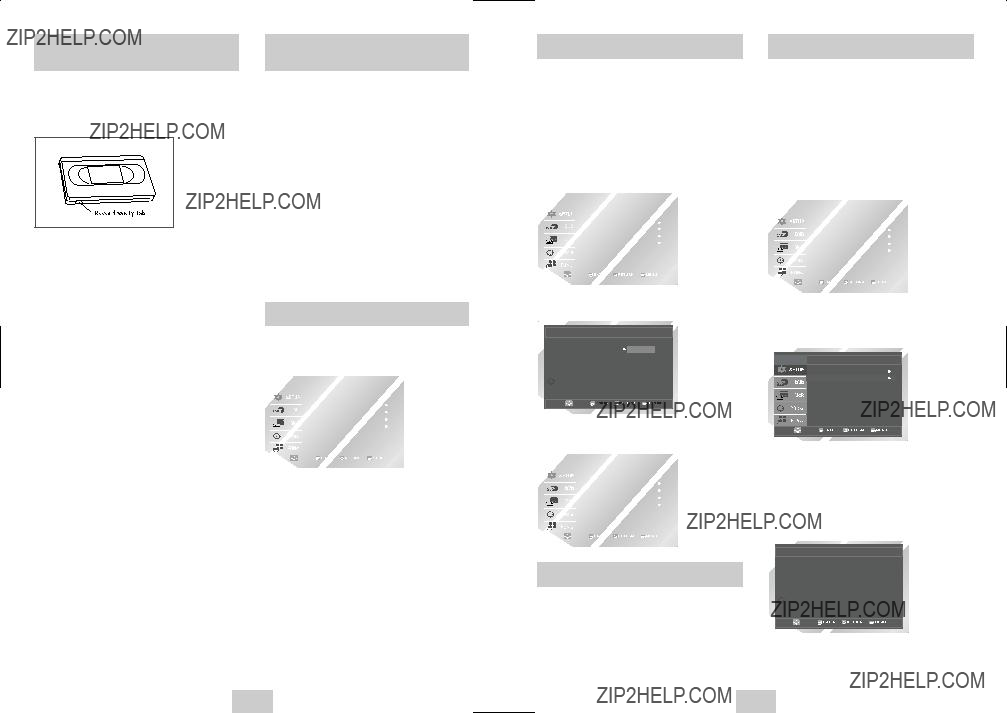
Mode Lecture de Base du Magn??toscope
Fonctions de Base du Syntoniseur TV
Pour lire une cassette vid??o, ins??rez une cassette dans le magn??toscope puis appuyez sur Lecture. Seules les cassettes sans onglet de protection sont automatiquement lues lorsqu???elles sont ins??r??es, voir page 33.
1Ins?? rer une cassette vid?? o
Ins??rez une cassette vid??o ordinaire dans le magn??toscope
???Lorsque vous ins??rez une cassette vid??o, l???appareil s???allume automatiquement.
2Lecture de la cassette
Appuyez sur la touche ???ll(LECTURE/PAUSE) de la t??l??commande ou du panneau frontal. Si la cassette n???a pas d???onglet de protection et que la lecture automatique est activ??e, la lecture d??bute automatiquement, voir page 27.
3Arr?? ter la lecture
Appuyez sur la touche ??? (STOP) de la t??l??commande ou du panneau frontal.
4Options magn?? toscope suppl?? mentaires
???Pour plus d???informations sur les fonctions de lecture sp??ciales du magn??toscope, consultez les pages 26 ?? 28.
???Pour plus d???informations sur les fonctions d???enregistrement du magn??toscope, consultez les pages 29 ?? 30.
???Pour plus d???informations sur les fonctions d???enregistrement programm??, consultez les page 31.
Les touches suivantes sont utilis??es pour regarder la t??l??vision via le syntoniseur TV int??gr?? au DVD- magn??toscope.
1Channel HAUT/BAS
Permet de changer de cha??ne.
2
Permettent de s??lectionner directement une cha??ne.
???Appuyez sur la touche 1 pendant deux secondes pour activer la touche 100+.
-Cette fonction ne peut ??tre activ??e qu???en mode C??ble TV.
3INFO. Butto.
Affiche la cha??ne correspondant ?? l?????mission regard??e
???Fonctionne ??galement en mode DVD et magn??toscope.
Navigation dans le Menu ??cran
Le menu ??cran permet de d??finir les diff??rentes fonctions du
1Touche MENU
Le DVD en mode d???arr??t, permet d???acc??der au menu ??cran du
2HAUT/BAS ou GAUCHE/DROITE
Permet de s??lectionner l???une des options propos??es par le menu ??cran.
3Touche ENTER
Permet de valider les param??tres de certains menus.
4Touche RETURN
Affiche le dernier menu visualis?? ou quitte le menu principal.
Pour modifier la langue du menu ??cran (anglais, fran??ais ou espagnol), proc??dez comme suit.
1Ouvrir ???MENU???
Appuyez sur la touche MENU lorsque le DVD est en mode Stop ou Play.
2S?? lectionner ???SETUP???
D??placez le curseur de s??lection sur ???SETUP??? ?? l???aide des touches HAUT/BAS et appuyez sur ENTER pour s??lectionner.
3S?? lectionner ???Langue???
Mettez ???Langue??? en surbrillance ?? l???aide des touches HAUT/BAS et appuyez sur la touche ENTER.
Langue
4Choisir la langue du menu
D??placez la barre de s??lection pour choisir la langue d??sir??e puis appuyez la touche ENTER.
R??glage Manuel de l???Horloge
Si l???installation automatique ne trouve pas de cha??ne TV locale pour r??gler automatiquement l???horloge interne du
REMARQUE: Un r??glage pr??cis de l???horloge est imp??ratif si vous souhaitez programmer des enregistrements.
1Ouvrir ???MENU???
Appuyez sur la touche MENU lorsque le DVD est en mode Stop ou Play.
2S?? lectionner ???SETUP???
D??placez le curseur de s??lection sur ???SETUP??? ?? l???aide des touches HAUT/BAS et appuyez sur ENTER pour s??lectionner.
3S?? lectionner ???L???horloge???
Mettez ???L???horloge??? en surbrillance ?? l???aide des touches HAUT/BAS et appuyez sur la touche ENTER.
4S?? lectionner ???R?? glage Manuel???
???Le menu R??glage de l???horloge/Adjust change comme indiqu??.
R?? glage de L'horloge
R?? glage Auto
R?? glage Manuel
5Param?? trage de l???horloge
S??lectionnez chacune des options suivantes ?? l???aide des touches GAUCHE/DROITE, utilisez ensuite les touches HAUT/BAS afin de param??trer chaque option :
???Heure ??? Param??trage de l???heure.
???Minute ??? Param??trage des minutes
???Mois ??? Param??trage du moi
???Jour ??? Param??trage du jour.
???Ann?? ??? Param??trage de l???ann??
R?? glage Manual
Heure Date Ann?? e 12:00 am 1/01 2004 THU
6Confirmer les param?? tres
Appuyez sur la touche RETURN pour sauvegarder les param??tres d??finis et retourner au menu Installation.
??? Appuyez de nouveau sur RETURN pour quitter.
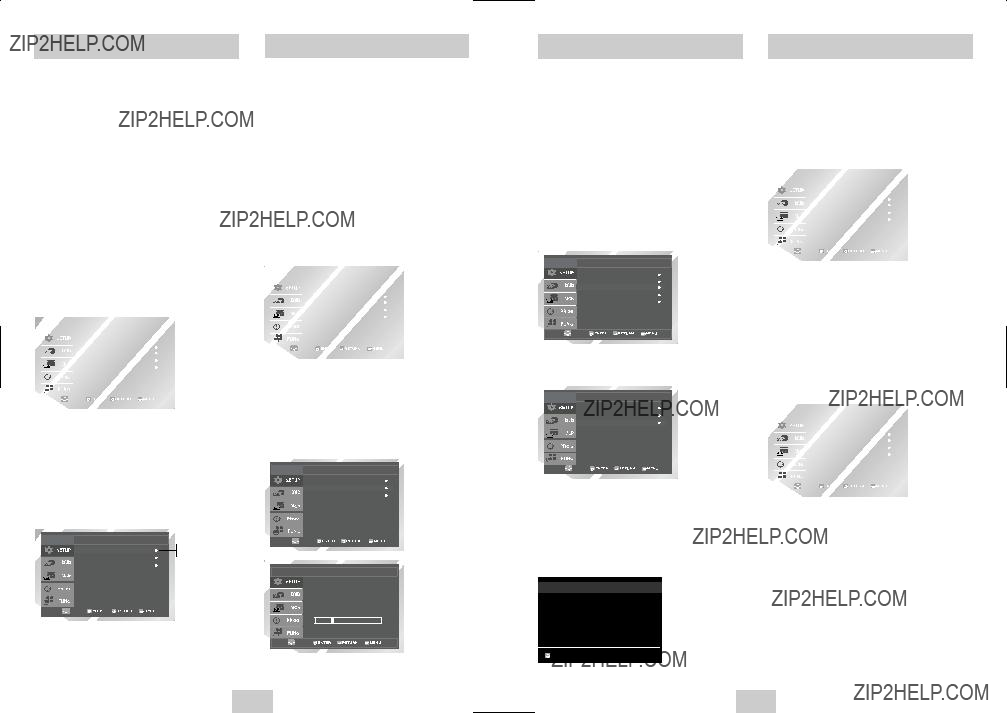
Cette fonction permet de d??finir manuellement la bande du syntoniseur (du
???N???utilisez cette fonction qu???en cas de mauvaise d??tection de la bande du syntoniseur, si les cha??nes sont mal r??f??renc??es, par exemple.
1Ouvrir ???MENU???
Appuyez sur la touche MENU lorsque le DVD est en mode Stop ou Play
2S?? lectionner ???SETUP???
D??placez le curseur de s??lection sur ???SETUP??? ?? l???aide des touches HAUT/BAS et appuyez sur ENTER pour s??lectionner.
3S?? lectionner ???Cha??nes???
Mettez ???Cha??nes??? en surbrillance ?? l???aide des touches HAUT/BAS et appuyez sur la touche
ENTER.
4S?? lectionner la ???Ant/C?? ble???
S??lectionnez ???Source d???ant??? puis appuyez sur Droite pour choisir l???une des options suivantes:
???Antenne ??? Sp??cifie que le
???C??ble TV ??? Sp??cifie que le
Ajouter/Enlever Cha??nes
Recherche auto du canal recherche et enregistre automatiquement toutes les cha??nes ??mettrices de la r??gion.
1Ouvrir ???MENU???
Appuyez sur la touche MENU lorsque le DVD est en mode Stop ou Play
2S?? lectionner ???SETUP???
D??placez le curseur de s??lection sur ???SETUP??? ?? l???aide des touches HAUT/BAS et appuyez sur ENTER pour s??lectionner.
3S?? lectionner ???Cha??nesl???
Mettez ???Cha??nes??? en surbrillance ?? l???aide des touches HAUT/BAS et appuyez sur la touche
ENTER.
4Lancer la ???Prog. auto des cha??nes???
S??lectionnez ???Prog. auto des cha??nes??? puis appuyez sur Droite pour valider.
???Le
???Une fois la recherche termin??e, le plus petit canal est affich??.
 Cha??nes
Cha??nes 

Ant./C?? ble: C?? ble TV
Prog. Auto des Cha??nes
Ajouter/Enlever Cha??nes
Prog. Auto des Cha??nes
Mise en M?? moire
....Veuillez attendre....
Utilisez cette fonction si vous souhaitez ajouter un canal omis par la recherche automatique ou pour supprimer un canal non utilis??.
1Ouvrir ???MENU???
Appuyez sur la touche MENU lorsque le DVD est en mode Stop ou Play
2S?? lectionner ???SETUP???
D??placez le curseur de s??lection sur ???SETUP??? ?? l???aide des touches HAUT/BAS et appuyez sur ENTER pour s??lectionner.
3S?? lectionner ???Cha??nes???
Mettez ???Cha??nes??? en surbrillance ?? l???aide des touches HAUT/BAS et appuyez sur la touche
ENTER.
4S?? lectionner ???Ajouter/Enlever cha??ne???
S??lectionnez ???Ajouter/Enlever cha??ne??? puis appuyez la touche ENTER pour valider.
 Cha??nes
Cha??nes 

Ant./C?? ble: C?? ble TV
Prog. Auto des Cha??nes
Ajouter/Enlever Cha??nes
5S?? lectionner un canal ?? Ajouter/Enlever
Utilisez les touches CH  /
/  pour vous r??gler sur le canal ?? ajouter ou supprimer.
pour vous r??gler sur le canal ?? ajouter ou supprimer.
6S?? lectionner ???Ajouter/Enlever cha??ne???
Puis appuyez sur DROITE/GAUCHE pour choisir l???une des options suivantes:
???R??p??tez les ??tapes 4 et 5 autant de fois que n??cessaire.
1Ouvrir ???MENU???
Appuyez sur la touche MENU lorsque le DVD est en mode Stop ou Play
2S?? lectionner ???SETUP???
D??placez le curseur de s??lection sur ???SETUP??? ?? l???aide des touches HAUT/BAS et appuyez sur ENTER pour s??lectionner.
3S?? lectionner ???Coupure auto???
D??placez la barre de s??lection ?? R??glage de l'option puis appuyez?? droite pour choisir ?? partir des options suivantes:
???Non ??? La mise hors tension automatique est d??sactiv??e
???1Hr ??? Le magn??toscope DVD se mettra hors tension une heure apr??s l???activation de la derni??re touche.
???2Hr ??? Le magn??toscope DVD se mettra hors tension deux heures apr??s l???activation de la derni??re touche.
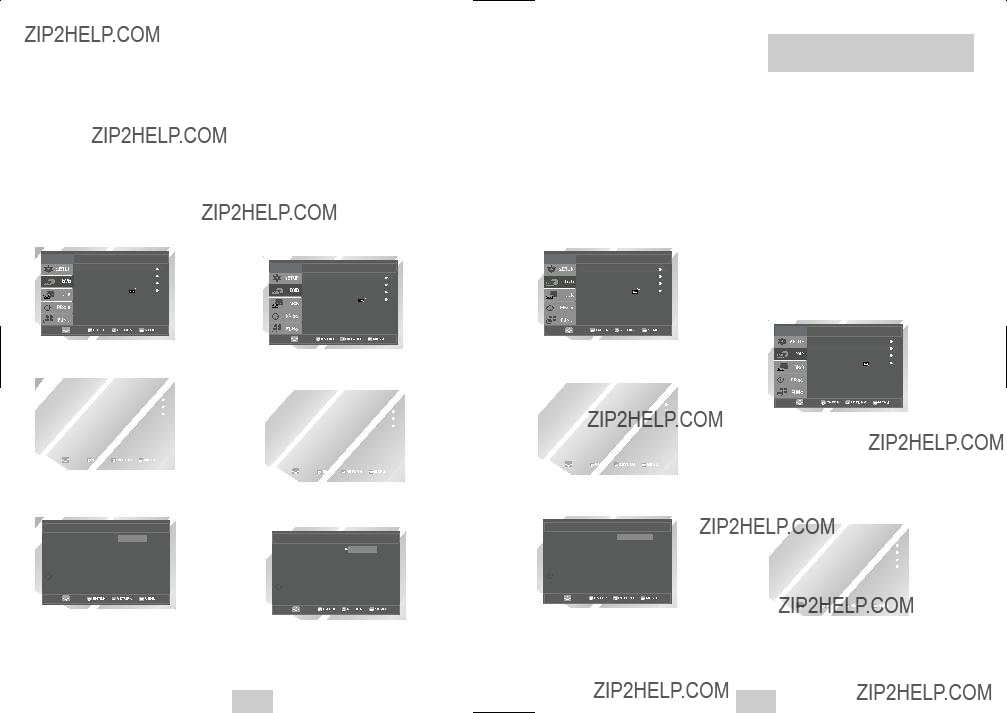
R??glage du D??codeur
Num??rique Dolby
Si votre
1Ouvrir ???MENU???
Le DVD en mode d???arr??t, appuyez sur la touche MENU.
2S?? lectionner ???DVD???
Utilisez les touches HAUT/BAS pour mettre ???DVD ??? en surbrillance et appuyez sur la touche ENTER.
3S?? lectionner ???Langue???
1Ouvrir ???MENU???
Le DVD en mode d???arr??t, appuyez sur la touche MENU.
2S?? lectionner ???DVD???
Utilisez les touches HAUT/BAS pour mettre ???DVD ??? en surbrillance et appuyez sur la touche ENTER.
3S?? lectionner ???Langue???
1Ouvrir ???MENU???
Le DVD en mode d???arr??t, appuyez sur la touche MENU.
2S?? lectionner ???DVD???
Utilisez les touches HAUT/BAS pour mettre ???DVD ??? en surbrillance et appuyez sur la touche ENTER.
3S?? lectionner ???Langue???
REMARQUE: S??lectionnez ???Oui??? UNIQUEMENT lorsqu???un
R?? galage DVD
Langue
4S?? lectionner le ???Menus du Disque???
S??lectionnez ???Menus du Disque??? puis appuyez sur ENTER pour valider.
5D?? finir la ???Langue des Menus du Disque???
S??lectionnez la langue souhait??e dans la liste puis appuyez sur ENTER pour valider.
Langue des Menu du Disque
 English
English
Menus du Disque Fran?? ais
Deutsch
Espa?? ol
Italiano
Nederlands
Autre
4S?? lectionner ???Audio???
S??lectionnez ???Audio??? puis appuyez sur ENTER pour valider.
5D?? finir la ???Langue de la Bande Son???
S??lectionnez la langue souhait??e dans la liste puis appuyez sur ENTER pour valider.
4S?? lectionner
S??lectionnez
5D?? finir la ???Langue des
S??lectionnez la langue souhait??e dans la liste puis appuyez sur ENTER pour valider.
Langue des Sous - Titre
 Automatique
Automatique
Sous - Titre English
Fran?? ais
Deutsch
Espa?? ol
Italiano
Nederlands
Autre
Audio
Affichage
Cont. Parental
4S?? lection du ???Sortie Num?? rique???
S??lectionnez ???Sortie Num??rique??? puis appuyez sur Droite pour choisir l???une des options suivantes:
??? PCM ??? Pour utiliser voter DVD/TV avec un r??cepteur A/V qui n???est pas muni d???un d??codeur Dolby Digital.
??? Bitstream ??? Pour utiliser votre DVD/TV avec un r??cepteur A/V muni d???un d??codeur Dolby Digital.
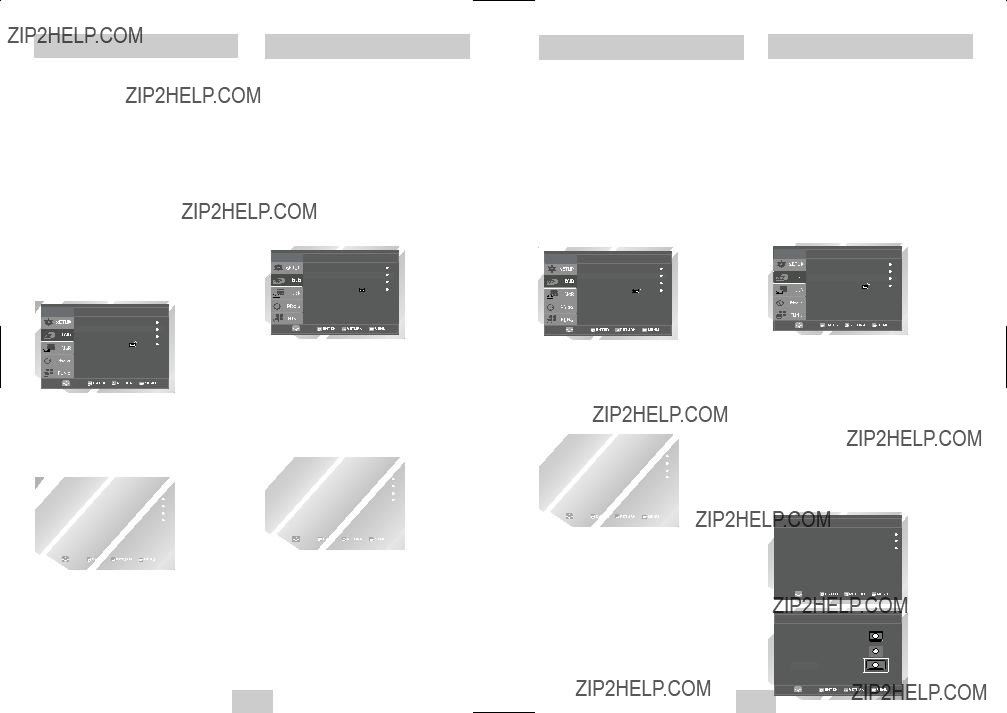
Echantillonnage PCM
Facteur de Forme TV
Si votre
REMARQUE: S??lectionnez ???Oui??? UNIQUEMENT si un
1Ouvrir ???MENU???
Appuyez sur la touche MENU lorsque le DVD est en mode Stop.
2S?? lectionner ???DVD???
Utilisez les touches HAUT/BAS pour mettre ???DVD ??? en surbrillance et appuyez sur la touche ENTER.
3S?? lectionner ???Audio???
Mettez ???Audio??? en surbrillance et appuyez sur la touche ENTER.
R?? galage DVD
Langue
Audio
Affichage
Cont. Parental
4S?? lection du ???DTS???
S??lectionnez ???DTS??? puis appuyez sur Droite pour choisir l???une des options suivantes:
???Non ??? Si votre
???Oui ??? Si votre
La compression dynamique r??tr??cit la plage dynamique du son,
1Ouvrir ???MENU???
Appuyez sur la touche MENU lorsque le DVD est en mode Stop.
2S?? lectionner ???DVD???
Utilisez les touches HAUT/BAS pour mettre ???DVD ??? en surbrillance et appuyez sur la touche ENTER.
3S?? lectionner ???Audio???
Mettez ???Audio??? en surbrillance et appuyez sur la touche ENTER.
R?? galage DVD
Langue
Audio
Affichage
Cont. Parental
4D?? finir la ???Compression Dynamique???
S??lectionnez ???Compression Dynamique??? puis appuyez sur Droite pour choisir l???une des options suivantes:
???Oui ??? La plage dynamique de la bande audio du DVD est compress??e, le volume des passages peu audibles est augment?? et celui des passages forts est diminu??.
???Non ??? La plage dynamique d???origine n???est pas modifi??e.
Si votre amplificateur n???est pas capable de reproduire un signal de 96kHz. Placez PCM downsampling sur la position on.
1Ouvrir ???MENU???
Appuyez sur la touche MENU lorsque le DVD est en mode Stop.
2S?? lectionner ???DVD???
Utilisez les touches HAUT/BAS pour mettre ???DVD ??? en surbrillance et appuyez sur la touche ENTER.
3S?? lectionner ???Audio???
Mettez ???Audio??? en surbrillance et appuyez sur la touche ENTER.
R?? galage DVD
Langue
Audio
Affichage
Cont. Parental
4Param?? trer ???Echantillonnage PCM???
Mettez ???Echantillonnage PCM??? en surbrillance et appuyez sur la touche RIGHT afin de s??lectionner l???une des options suivantes :
???Oui ??? Lorsqu???un disque audio 96K est lu, 96K sera
???Non ??? Lorsqu???un disque de 96K est lu, 96K sera ??mis.
Pour que le lecteur DVD adapte le format des films visualis??s ?? la taille de l?????cran, d??finissez le facteur de forme de votre t??l??viseur (largeur x hauteur). S??lectionnez l???un des formats suivants : standard, bo??te aux lettres ou ??cran large.
1Ouvrir ???MENU???
Appuyez sur la touche MENU lorsque le DVD est en mode Stop.
2S?? lectionner ???DVD???
Utilisez les touches HAUT/BAS pour mettre ???DVD ??? en surbrillance et appuyez sur la touche ENTER.
3S?? lectionner ???Affichage???
Mettez ???Affichage??? en surbrillance et appuyez sur la touche ENTER.
R?? galage DVD
Langue
Audio
Affichage
Cont. Parental
4D?? finir le ???Format Ecran???
S??lectionnez ???Format Ecran??? puis appuyez sur Droite pour choisir l???une des options suivantes:
???Widescreen (Grand ??cran) - Cette m??thode vous permet de voir l???image compl??te en 16:9 sur un t??l??viseur ?? grand ??cran.
???Letterbox (Bo??te aux lettres) ??? Cette m??thode affiche en totalit?? la largeur d???une image grand ??cran sur un t??l??viseur 4:3 standard. De ce fait des bandes noires appara??tront dans le haut et le bas de l?????cran.
???
Options D'affichage
Format Ecran
4 : 3 Letter Box
4 : 3 Pan Scan
 16:9 Large
16:9 Large
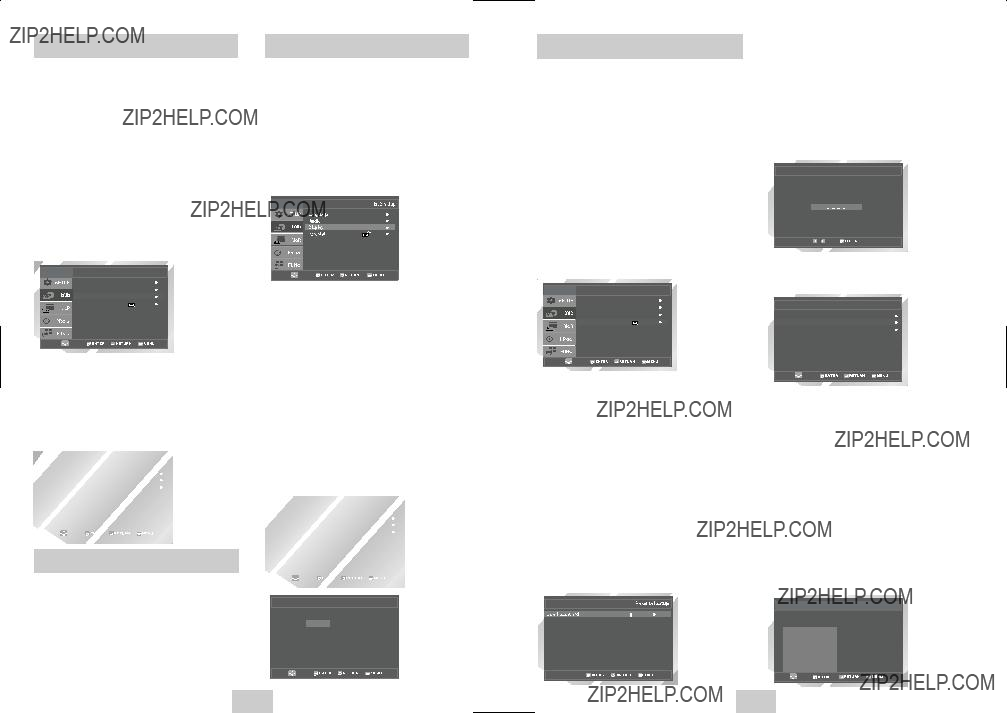
Contr??le du Contenu
Cette fonction permet de r??gler le niveau de fr??quence du noir du signal vid??o. Il existe deux possibilit??s :
???Haut - Niveau de noir NTSC standard. Le contraste diff??re peu d???une source ?? l???autre.
???Bas - Niveau de noir am??lior?? ; augmente le contraste en mode lecture DVD.
1Ouvrir ???MENU???
Appuyez sur la touche MENU lorsque le DVD est en mode STOP.
2S?? lectionner ???DVD???
Utilisez les touches HAUT/BAS pour mettre ???DVD ??? en surbrillance et appuyez sur la touche ENTER.
3S?? lectionner ???Affichage???
Mettez ???Affichage??? en surbrillance et appuyez sur la touche ENTER.
R?? galage DVD
Langue
Audio
Affichage
Cont. Parental
4D?? finir le ???Niveau de Noirs???
S??lectionnez ???Niveau de noirs??? puis appuyez sur Droite pour choisir l???une des options suivantes:
???Oui ??? Niveau de noir am??lior?? ; augmente le contraste et la luminosit?? en mode lecture DVD.
???Non ??? Niveau de noir habituel de la norme NTSC standard ; le contraste diff??re peu d???une source ?? l???autre.
Param??tres de Sortie Vid??o Alt.
Si vous avez raccord?? le
???Les DVD peuvent ??tre visualis??s UNIQUEMENT via une connexion
1Ouvrir ???MENU???
Appuyez sur la touche MENU lorsque le DVD est en mode Stop.
2S?? lectionner ???DVD???
Utilisez les touches HAUT/BAS pour mettre ???DVD ??? en surbrillance et appuyez sur la touche ENTER.
3S?? lectionner ???Affichage???
Mettez ???Affichage??? en surbrillance et appuyez sur la touche ENTER.
4S?? lectionner la ???Alt Vid?? o Out???
S??lectionnez ???Alt Vid??o Out.??? puis appuyez sur Droite pour choisir l???une des options suivantes :
???
???Component - A s??lectionner si vous utilisez les prises COMPONENT VIDEO OUT situ??es sur le panneau arri??re pour brancher ?? un t??l??viseur ?? balayage progressif (480p) ou entrelac?? (480i).
???Consultez le manuel d???utilisation de votre t??l??viseur afin de d??terminer la cat??gorie de t??l??viseur que vous poss??dez.
-Interlace : Le mode Interlaced Scan fonctionne.
-Progressive : Le mode Progressive Scan fonctionne. Video et
???Appuyez sur la touche Progressive de la fa??ade avant uniquement si vous poss??dez un t??l??viseur ?? balayage progressif, sinon cela perturbera l???image.
Alt Vid?? o Out
 S - vid?? o
S - vid?? o
Composant : Enla?? ons
Progressif
Le contr??le du contenu est un syst??me prot??g?? par mot de passe qui permet d???emp??cher la lecture des DVD en fonction de leur contenu. Le syst??me offre huit niveaux de contr??le :
???Si le DVD lu affiche un niveau sup??rieur au niveau d??fini, un message d???erreur appara??t sur l?????cran.
???Les DVD ne sont pas tous cod??s.
1Ouvrir ???MENU???
Appuyez sur la touche MENU lorsque le DVD est en mode Stop.
2S?? lectionner ???DVD???
Utilisez les touches HAUT/BAS pour mettre ???DVD ??? en surbrillance et appuyez sur la touche ENTER.
3S?? lectionner ???Cont. Parental???
Mettez ???Cont. Parental??? en surbrillance et appuyez sur la touche ENTER.
R?? galage DVD
Langue
Audio
Affichage
Cont. Parental
4S?? lectionner ???Utiliser le Code???
S??lectionnez ???Utiliser le Code??? puis appuyez sur Droite pour choisir l???une des options suivantes:
???Non ??? Aucun mot de passe n???est n??cessaire pour visualiser un DVD ou modifier les options de contr??le. Il n???est pas n??cessaire de modifier les param??tres de contr??le.
???Oui - Un mot de passe est n??cessaire pour visualiser un DVD ou modifier les options de contr??le. Le menu est modifi?? comme illustr??
REMARQUES:
???La premi??re fois que l???option ???Exiger code secret??? est d??finie sur Oui, le syst??me vous invite ?? saisir un mot de passe.
???Si l?????cran ???Entrer le code secret??? s???affiche, l???option ???Exiger code secret??? est d??j?? d??finie sur Oui. Passer ?? l?????tape 5.
???Aucun Mot de passe par d??faut.
No
5Entrer le code secret
Saisissez le mot de passe ?? l???aide des touches num??riques de la t??l??commande.
???Notez votre mot de passe et
Fixer le Code
Entrer Code Secret
6S?? lectionner ???Modif. Code Secret???
S??lectionnez ???Modifier le contr??le du contenu??? puis appuyez sur ENTER pour valider.
7Modifier le niveau de contr?? le du contenu
Utilisez les touches Haut/Bas pour s??lectionner l???un des niveaux suivants:
Tous les niveaux sup??rieurs au niveau s??lectionn?? seront ??galement bloqu??s. Par exemple, si vous bloquez le niveau 6, les niveaux 7 et 8 seront ??galement bloqu??s. Appuyez sur ENTER pour valider la s??lection.
???Si vous avez oubli?? votre mot de passe, appuyez sur OUI sans aucun disque dans l???unit??. Appuyez sur les touches REW et F.F simultan??ment sur le panneau frontal pendant cing 5 secondes.
Le message ???Reset Ok??? appara??tra. Appuyez sur la touche POWER.
Niveau de Contr?? le
Niveau 8 Adulte
Niveau 7
Niveau 6
Niveau 5
Niveau 4
Niveau 3
Niveau 2
Niveau 1 Tout Public
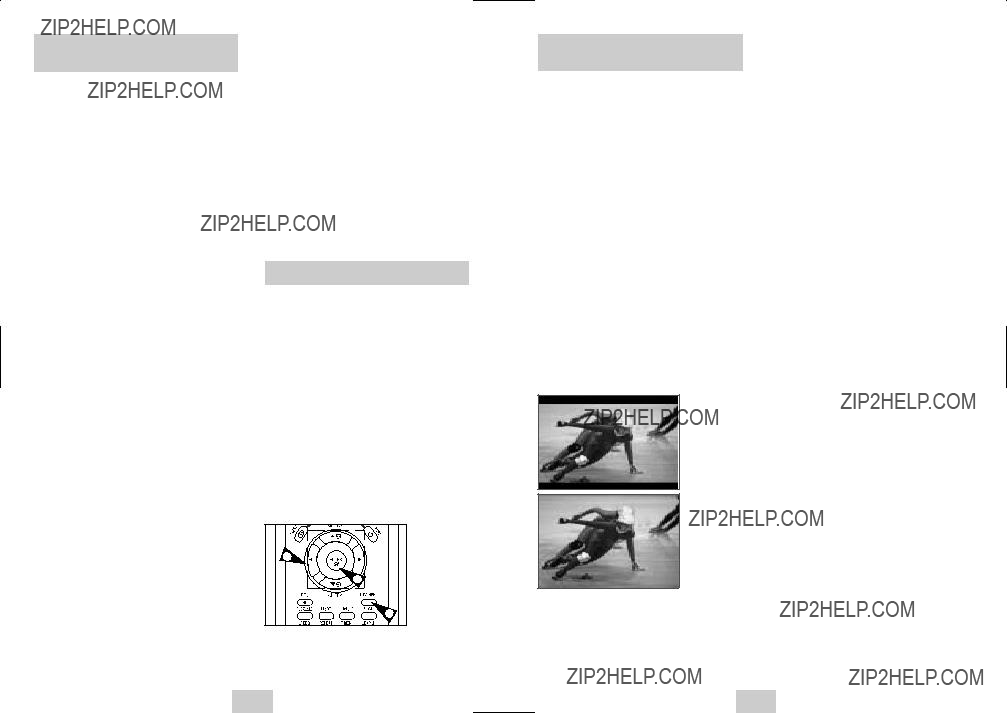
Caract??ristiques de Lecture Sp??ciales
Vous pouvez s??lectionner l???une des options de lecture sp??ciale suivantes en cours de lecture
1PAUSE
Appuyez sur la touche ???ll(LECTURE/PAUSE) de la t??l??commande en cours de lecture.
???L???image se fige et la diffusion du son est interrompue.
???Pour retourner ?? une lecture normale, appuyer sur la touche???ll(LECTURE/PAUSE).
???Au bout de 5 minutes en mode Pause, le lecteur se remet automatiquement en mode Lecture.
2Avance sur image
Tandis que vous ??tes en mode Pause, appuyez sur la touche SKIP/F.ADV de la t??l??commande pour passer d???une image ?? la suivante.
???La fonction Audio est d??sactiv??e en mode Avance sur image.
???Pour retourner ?? une lecture normale, appuyer
sur la touche ???ll(LECTURE/PAUSE) . REMARQUE: L???avance sur image n???a pas d?????quivalent
retour sur image.
3Saut AVANT/ARRI?? RE
Tandis que le CD ou le lecteur DVD est en mode lecture, appuyez sur les touches Saut
??????l / l?????? (AVANT/ARRI?? RE) de la t??l??commande ou du panneau frontal pour effectuer un saut en avant ou en arri??re vers un chapitre/une piste diff??rents.
???La fonction Saut avant permet de passer au chapitre ou ?? la piste suivante.
??? La fonction Saut arri??re permet de passer au chapitre ou ?? la piste pr??c??dente.
???Appuyez de nouveau sur Saut arri??re pour atteindre le d??but du chapitre ou de la piste pr??c??dente.
Recherche AVANT/ARRI?? RE
Tandis que le lecteur est en mode lecture, appuyez sur les touches Recherche ?????? /?????? (AVANT/ARRI?? RE) de la t??l??commande pour effectuer une recherche visuelle avant ou en arri??re par 2x, 4x, 8x, 16x, 32x et 128x. Pour r??tablir une vitesse de lecture normale, appuyez sur la touche ???ll(LECTURE).
REMARQUE : Vitesse de recherche du CD - 2X, 4X, 8X
4RALENTI
En mode Lecture, appuyez sur la touche
???ll (LECTURE/PAUSE) pour effectuer une pause sur image. Utilisez ensuite la fonction Recherche ?????? (AVANT) pour lire la bande ?? la vitesse d??sir??e.
???Appuyez sur la touche ?????? (AVANT) de la t??l??commande et de la fa??ade avant et
???Audio est silencieux au cours de la lecture au ralenti.
??? Appuyez sur la touche ???ll (LECTURE/PAUSE) pour reprendre la lecture normale.
REMARQUE : La fonction ralenti n???est pas disponible pour les CD.
5STOP/REPRISE
???Appuyez sur Stop pour interrompre la lecture. Pour relancer la lecture DVD/CD l?? o?? vous l???avez stopp??, appuyez sur la touche ???ll(LECTURE/PAUSE).
???Appuyez deux fois sur la touche ??? (STOP) pour arr??ter la lecture. Lorsque vous appuierez de nouveau sur ???ll(LECTURE/PAUSE), la lecture d??marra au d??but.
Navigation Dans le Menu Disque
De nombreuses fonctions du DVD disposent de leur propre menu,
1DISC MENU Touche
Il permet d???acc??der au menu du lecteur, si applicable.
2, ??? ou ??? , ???
Il permet de parcourir les diff??rentes options du menu du DVD.
???
3Touche ENTER
Elle permet de valider l???option s??lectionn??e dans le
menu.
2
3
1
R??glage du rapport d???aspect hau-
1Appuyez sur la touche EZ VIEW.
???La taille de l?????cran se modifie lorsque la touche est actionn??e ?? plusieurs reprises.
???Le fonctionnement du mode ?? cran zoom varie selon la configuration de l?????cran dans le menu initial des r??glages et param??tres.
???Afin de vous assurer du bon fonctionnement de la touche EZ VIEW, vous devez configurer le ratio d???aspect appropri?? dans le menu initial des r??glages et param??tres (voir p. 18).
2Connexion ?? un t?? l?? viseur 16:9
- Les disques au rapport d???aspect 16:9
???Ecran Large
Le contenu des DVD s???affiche au rapport 16:9.
??? Ajustement ?? l????? cran
Des bandes noires cachent les parties sup??rieure et inf??rieure de l?????cran. Lors de la lecture d???un disque au rapport d???aspect de 2.35 :1, les bandes noires en haut et en bas de l?????cran disparaissent, et l???image s?????tire verticalement. (Dans le cas de certains disques, il se peut que les bandes noires ne disparaissent pas compl??tement.)
???Elargissement
Les extr??mit??s et les parties sup??rieure et inf??rieure de l?????cran sont amput??es, alors que la partie centrale de l?????cran s???agrandit.
- Les disques au rapport d???aspect 4:3
???Format Large
Affichage du DVD au rapport 16:9. L???image s?????tire verticalement.
???Ajustment ?? l????? cran
Des bandes noires cachent les parties sup??rieure et inf??rieure de l?????cran. L???image remplit l???espace entre les deux bandes : elle ??tir??e ?? la verticale.
???Elargissement
Les extr??mit??s et les parties sup??rieure et inf??rieure de l?????cran sont amput??es, alors que la partie centrale de l?????cran s???agrandit.
???Ajustement v?? rticale
Lors du visionnement d???un DVD au rapport 4:3 sur un t??l??viseur au rapport 16:9, l???image est d??limit??e par deux bande noire deux extr??mit??s gauche/droite pour qu???elle ne soit pas ??tir??e horizontalement.
3 Connexion ?? un t?? l?? viseur 4:3
- Les disques au rapport d???aspect 16:9
???4:3 Letter Box
Le contenu des DVD s???affiche au rapport 16:9, et une bande noire appara??t au haut et au bas de l?????cran.
???4:3 Pan Scan
Les extr??mit??s de l?????cran sont amput??es. La partie centrale de l?????cran s???affiche au rapport d???aspect 16:9.
???Ajustement ?? l????? cran
Des bandes noires cachent les parties sup??rieure et inf??rieure de l?????cran. L???image remplit l???espace entre les deux bandes et a l???apparence ??tir??e ?? la verticale.
???Elargissement
Lors du visionnement d???un DVD au rapport d???aspect 4:3 sur un t??l??viseur au rapport hauteur- largeur 16:9, l???image est d??limit??e d???une bande noire des deux extr??mit??s pour qu???elle n???ait pas d???apparence ??tir??e horizontalement.
- Les disques au rapport d???aspect 4:3
???Format Classique
Le contenu des DVD s???affiche au rapport 4:3.
???Ajustement ?? l????? cran
Des bandes noires cachent les parties sup??rieure et inf??rieure de l'??cran. L'image remplit l'espace entre les deux bandes et a l???apparence ??tir??e ?? la verticale.
???Elargissement
Les extr??mit??s et les parties sup??rieure et inf??rieure de l?????cran sont amput??es, alors que la partie centrale de l?????cran s???agrandit.
???Dans le cas de certains disques, le comportement du rapport

Choix du Titre/Chapitre/Heure
Appuyer sur la touche DISPLAY en cours de lecture DVD entra??ne l???affichage du titre, du chapitre, de la piste ou de la position du compteur en cours. Cet ??cran agit ??galement comme raccourci de s??lection d???un titre, chapitre/piste ou position du compteur sur le disque.
1Affichage du menu du
Pendant la lecture, appuyez sur la touche INFO. de la t??l??commande.
2S?? lection d???un Titre
S??lectionnez Titre ?? l???aide des touches HAUT/BAS et GAUCHE/DROITE, puis appuyez sur les touches HAUT/BAS pour effectuer une s??lection parmi les diff??rents titres disponibles sur le disque.


 ENG
ENG



 ENG
ENG

 MOVE
MOVE

3S?? lection d???un chapitre ou une piste
S??lectionnez un chapitre ou une piste ?? l???aide des touches HAUT/BAS et GAUCHE/DROITE, puis appuyez sur ENTER pour effectuer une s??lection parmi les diff??rents Chapitres/Pistes disponibles sur le disque.


 ENG
ENG



 ENG
ENG
0~9
???Pour fermer l?????cran, appuyez ?? nouveau sur la touche INFO.
Permet de s??lectionner le titre souhait?? parmi Title plusieurs titres sur le disque. Par exemple si un
DVD contient plus d???un film, chacun des films porte un titre d???identification.
Le contenu de la plupart des disques DVD est divis??  Chapter en chapitres qui vous permettent de rep??rer
Chapter en chapitres qui vous permettent de rep??rer
rapidement un passage particulier.
Indique la langue des
d??sactiver la fonction des
Sur certains DVD il est possible, en cours de lecture, de visualiser une sc??ne sous des diff??rents angles ou perspectives. Pour activer cette fonction, appuyez sur ANGLE.
1Visualiser le rep?? re d???angle
Si plusieurs angles de vue sont disponibles sur le DVD, un rep??re d???angle s???affiche, au cours de la lecture, sur le panneau avant.
2Visualiser les options d???angle
Si un rep??re d???angle est affich??, appuyez sur la touche ANGLE pour afficher le menu correspondant.
3S?? lection de l???angle de visualisation
Utilisez les touches DROITE/GAUCHE pour s??lectionner l???un des angles de vue propos??s.
De nombreux DVD proposent un sous titrage en plusieurs langues. La touche SUBTITLE permet d???acc??der rapidement au menu de s??lection de la langue d??sir??e.
1Affichage du menu
Pendant la lecture, appuyez sur la touche
SUBTITLE.
2D?? finir la langue des
Utilisez les touches GAUCHE/DROITE pour faire votre choix parmi les langues des
???Les diff??rentes langues de
3Activer le
Utilisez les touches HAUT/BAS pour activer ou d??sactiver les
???La valeur par d??faut est (???d??sactiver???).
???Appuyer sur ENTER pour valider la s??lection.
ENG  On
On


 ENG
ENG



 ENG
ENG

 MOVE
MOVE 

4D?? finir la position du compteur
Appuyez sur les touches HAUT/BAS et GAUCHE/DROITE, pour s??lectionner l???indicateur de position du compteur, puis utilisez les touches num??riques
Puis appuyez sur la touche ENTER pour entrer la position du compteur d??sir??e.
ENG  Off
Off
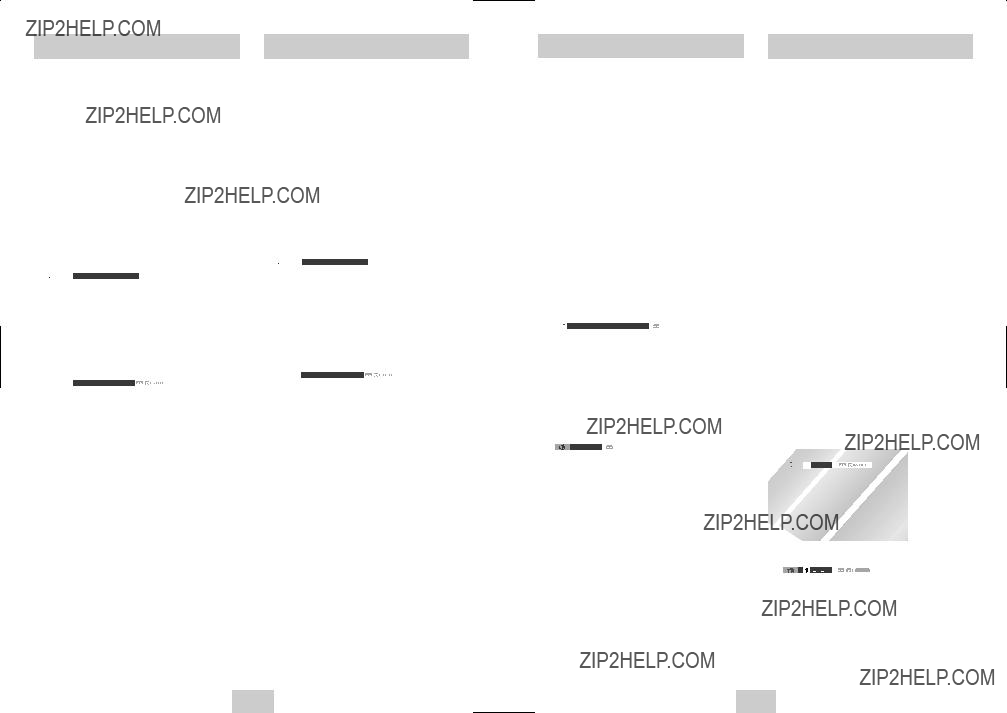
La fonction R??p??tition
1S?? lection de la fonction de r?? p?? tition
En mode Lecture, appuyez sur la touche REPEAT, puis appuyez sur les touches DROITE/GAUCHE pour s??lectionner la r??p??tition
???
REMARQUE: En cas de lecture d???un CD, le menu affiche ???Piste??? et non ???Chapitre???.
DVD
 Off Chapter Title A - B
Off Chapter Title A - B 
CD
 Off Track Disc A - B
Off Track Disc A - B
2D?? terminer le point de d?? part
Appuyez sur la touche ENTER au d??but de la s??quence ?? r??p??ter (rep??re A)
??? ???B??? clignote une fois le rep??re A s??lectionn??.
REMARQUE: La dur??e minimale de la s??quence r??p??t??e est de 5 secondes.
3D?? terminer le point de fin
Appuyez ?? nouveau sur la touche ENTER ?? la fin de la s??quence ?? r??p??ter (rep??re B)
??? La s??quence est r??p??t??e en boucle.
4Annulation de la r?? p?? tition
Appuyez sur la touche REPEAT pour afficher le menu R??p??tition, s??lectionnez D??sactiver ?? l???aides des touches DROITE/GAUCHE puis Appuyez sur
ENTER.
Vous pouvez r??p??ter un seul chapitre ou un titre complet.
1Affichage du menu R?? p?? tition
En mode Lecture, appuyez sur la touche REPEAT pour afficher le menu correspondant.
???Le mode de r??p??tition activ?? clignote.
2S?? lection d???un ???Chapitre???
Appuyez sur les touches DROITE/GAUCHE pour s??lectionner un chapitre.
??????Chapitre??? clignote lorsque la fonction R??p??tition chapitre est activ??e.
DVD
 Off Chapter Title A - B
Off Chapter Title A - B 
CD
 Off Track Disc A - B
Off Track Disc A - B
3R?? p?? tition d???un ???Chapitre???
Pour activer cette fonction, appuyez sur ENTER.
4S?? lection du ???Titre???
Appuyez sur les touches DROITE/GAUCHE pour s??lectionner un titre.
??????Titre??? clignote lorsque la fonction R??p??tition titre est activ??e.
5R?? p?? tition d???un ???Titre???
Pour activer cette fonction, appuyez sur ENTER.
De nombreux DVD offrent plusieurs options de langue ou audio, par exemple le son num??rique dolby 5.1, Dolby Pro Logic, ou un canal audio LPCM 2. La touche AUDIO permet d???acc??der rapidement au menu de s??lection des diff??rentes options du disque.
1Affichage du menu ???Audio???
Pendant la lecture, appuyez sur la touche AUDIO de la t??l??commande.
2S?? lection d???une piste audio DVD
Utilisez les touches GAUCHE/DROITE pour s??lectionner le param??trage Langue/audio que vous souhaitez sur le DVD.
???Les diff??rentes langues propos??es sont g??n??ralement repr??sent??es par des abr??viations, par exemple : FRA pour le fran??ais.
DVD
 ENG DOLBY DIGITAL 5.1CH
ENG DOLBY DIGITAL 5.1CH
CD
Stereo
Vous pouvez ins??rer jusqu????? trois signets sur le DVD, ils permettent de passer rapidement d???un titre ou d???une sc??ne pr??f??r??s(e) ?? d???autre.
1Affichage du menu Signet
Pendant la lecture, appuyez sur la touche MARK de la t??l??commande.
L???ent??te ???Mark??? s???affiche ?? l?????cran.
2S?? lection d???un signet
Appuyez sur les touches DROITE/GAUCHE pour s??lectionner l???un des trois signets (- -
???Le signet activ?? clignote.
3Insertion d???un signet
Avancez jusqu???au d??but de la sc??ne ?? laquelle vous souhaitez ins??rer un signet puis appuyez sur ENTER. Un chiffre est attribu?? au signet (1, 2 ou 3).
???Vous pouvez ins??rer jusqu????? trois signets.
???Lorsque vous avez termin??, appuyez sur MARK pour quitter le menu.
???Selon le disque, il se peut que la fonction signets ne fonctionne pas.
4 Lecture d???une sc?? ne favorite (signet)
???Pendant la lecture, appuyez sur la touche MARK de la t??l??commande.
???Appuyez sur les touches DROITE/GAUCHE pour s??lectionner l???un des trois signets existants.
???Appuyez sur la touche LECTURE/PAUSE pour lire la s??quence correspondant au signet s??lectionn??.
???Appuyer sur CLEAR pour annuler le signet.
???Appuyer ?? nouveau sur MARK pour quitter le menu Signet.
 ??? ??? ???
??? ??? ???
CLEAR
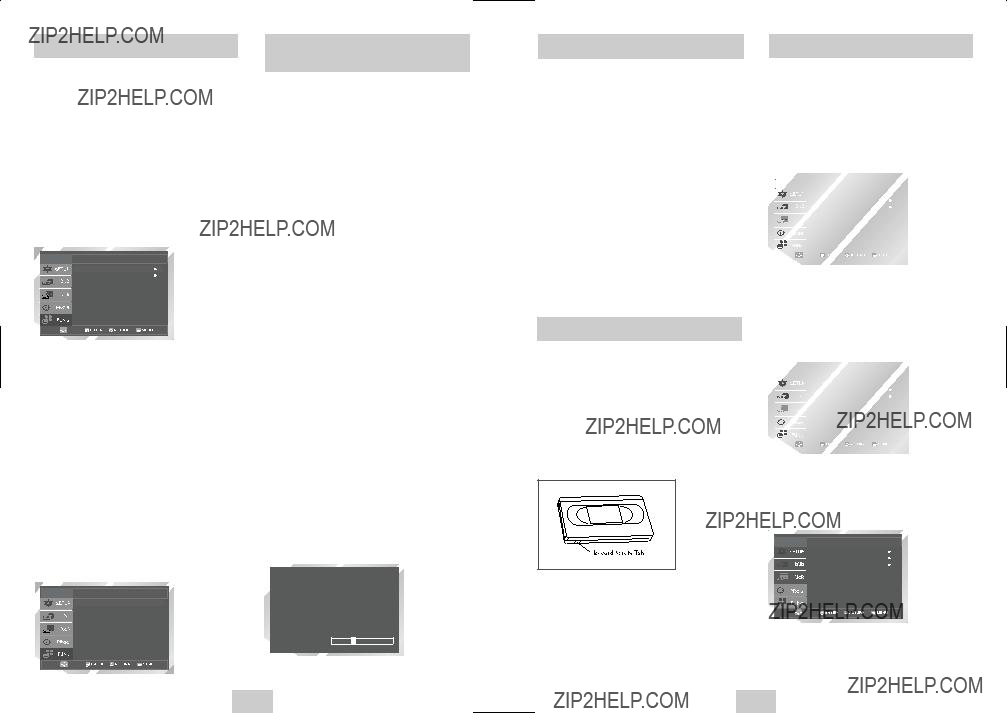
Utilisez cette fonction afin de v??rifier votre DVD.
1Ouvrir ???MENU???
Appuyez sur la touche MENU lorsque le DVD est en mode Play.
2S?? lectionner ???Fonction???
Utilisez les touches HAUT/BAS pour mettre ???Fonction??? en surbrillance et appuyez sur la touche
ENTER.
3S?? lectionner ???Fonctions du DVD???
A l???aide des touches HAUT/BAS mettez ???Fonctions du DVD??? en surbrillance et appuyez sur ENTER pour s??lectionner.
Fonction
Fonctions du DVD
Vous pouvez, pendant la lecture d???une cassette vid??o, profiter d???un ensemble de fonctions de lecture sp??ciales comme l???arr??t sur image, l???avance sur image, le saut d???image(s), la r??p??tition d???une image etc. Pour retourner ?? une lecture normale, appuyer de nouveau sur la touche Lecture.
L???alignement permet d?????liminer les lignes blanches s???affichant parfois lors de la lecture et g??n??r??es par de l??g??res diff??rences entre les diff??rents modules d???enregistrement. La touche ATR (Alignement automatique) aligne automatiquement les pistes enregistr??es par rapport aux t??tes de lecture afin de r??soudre ce probl??me. L???alignement peut ??galement se faire manuellement.
1Alignement manuel
En mode Lecture, appuyer sur les touches CH/TRK  /
/  pour faire dispara??tre les lignes blanches de l???image.
pour faire dispara??tre les lignes blanches de l???image.
3Dur?? e de la bande
Appuyez sur la touche ?? gauche pour s??lectionner la dur??e de la bande vid??o. Cette information est habituellement imprim??e sur la bo??te de la cassette. Le menu fait d??filer:T120, T160 ou T180. Une fois le genre de cassette r??gl??, le magn??toscope peut afficher la dur??e restante sur la bande lorsque vous appuyez la touche INFO.
Fonctions du VCR
Lecture Automatique
Si vous souhaitez que le magn??toscope lance automatiquement la lecture des cassettes, activez la fonction Lecture automatique. Si vous souhaitez que le magn??toscope rebobine automatiquement les cassettes ?? la fin de la bande, activez la fonction Rebobinage automatique.
REMARQUE: Seules les cassettes dont l???onglet Lecture seule n???est pas enclench?? seront lues automatiquement.
4S?? lectionner ???Lecture Auto???
D??placer les fl??ches ?? ???Lecture Auto??? puis appuyez
?? droite pour choisir les options suivantes:
???Oui - Le magn??toscope effectuera la lecture de la bande vid??o automatiquement lorsqu???elle sera ins??r??e, si la languette de s??curit?? de la cassette a ??t?? enlev??e.
???Non - La lecture automatique est d??sactiv??e.
5R?? p?? tition automatique
Dans le menu VCR FUNCTION SETUP, la fonction ???R??p??tition automatique??? r??gle le magn??toscope pour qu???il r??p??te la bande continuellement (?? moins que la fonction de contr??le de la bande soit activ??e- arr??t, avance rapide ou rebobinage).
Fonction du DVD
Menus du Titre
Menus du Disque
Information
Zoom
Signet
R?? p?? tition
EZ View
PLAY
0:00:00 SP
Appuyez sur la touche INFO. pour afficher l?????tat du magn??toscope, la position du compteur et la vitesse d???enregistrement.
1 Ouvrir le ???MENU???
Appuyez sur la touche MENU lorsque le DVD est en mode Stop ou Play.
2S?? lectionner ???VCR???
A l???aide des touches HAUT/BAS, d??placez la fl??che de s??lection sur ???VCR??? et appuyez sur ENTER pour s??lectionner.

Enregistrement de Base
Caract??ristiques d???Enregistrement Sp??ciales
Le
1Insertion de la cassette
Ins??rez une cassette
2Lancer la lecture
Appuyez sur la touche ???ll(LECTURE/PAUSE) de la t??l??commande pour lancer la lecture de la cassette
Appuyez sur la touche SEARCH pour afficher ou supprimer le menu de recherche. Lorsqu'une ??mission est enregistr??e, une marque d???index est donn??e au d??but pour faciliter le rep??rage. Cependant, le syst??me de recherche d???index VHS ne peut pas reconna??tre des marques d???index produites par des magn??toscopes anciens. Si votre magn??toscope n???est pas capable de rep??rer les marques d???index, il se peut que la cassette a ??t?? enregistr??e utilisant un magn??toscope sans un syst??me de recherche d???index VHS. Si vous voulez ajouter une marque d???index au d??but de deux ??missions cons??cutives, arr??tez le magn??toscope apr??s la premi??re ??mission. Ensuite amorcer l???enregistrement de la deuxi??me ??mission.La fonction de pause n???a aucun effet sur les marques d???index.
1Retour ?? 0:00:00 Arr?? t
Utilisez cette fonction lorsque vous voulez rep??rer la position 0:00:00 sur la cassette. Appuyez sur la touche CLEAR au point o?? vous voulez remettre le compteur ?? 0:00:00. ?? un moment ult??rieur, si vous d??sirez rep??rer ce point sur la cassette, appuyez sur la touche ENTER. Le magn??toscope fait la recherche vers l???avant ou vers l???arri??re afin de rep??rer la position 0:00:00 du compteur et ensuite s???arr??te ?? la position d??sir??e.
Fonction du VCR
Aller ?? [ 0: 00: 00 ]
Terminer la Recherche
Balayage vers l'avant d'intro
Balayage renvers?? d'intro
2Terminer la Recherche
Utilisez cette fonction lorsque vous voulez chercher un segment vide sur la cassette pour enregistrer une ??mission. Pendant la lecture d???une cassette ou en mode d???arr??t, appuyez sur la touche ENTER. Le magn??toscope fait la recherche vers l???avant ou vers l???arri??re afin de rep??rer le segment vide sur la cassette et ensuite s???arr??te automatiquement ?? cet endroit.Si le magn??toscope arrive ?? la fin d???une cassette sans avoir trouv?? un segment vide, il ??jecte la cassette.
3Balayage et lecture
Utilisez la fonction de balayage et lecture lorsque vous ne savez pas exactement l???endroit o?? se trouve le segment sur la cassette.
-Balayage vers l'avant d'intro
Mettez ???Balayage vers l'avant d'intro??? en surbrillance et appuyez sur la touche ENTER.
-Balayage renvers?? d'intro
Mettez ???Balayage renvers?? d'intro??? en surbrillance et appuyez sur la touche ENTER.
Vous pouvez enregistrer un programme TV en cours en introduisant une cassette vierge et en appuyant sur la touche REC. Vous pouvez ??galement ajouter du temps par tranche allant de 30 minutes ?? 4 heures en appuyant sur la touche REC plusieurs fois ; reportez- vous ?? la page 36.
REMARQUE: V??rifiez que votre cassette dispose bien d???un onglet de protection contre l???enregistrement. Si l???onglet est manquant, vous pouvez recouvrir l???espace vide d???un morceau de papier adh??sif. Avertissement: Ne recouvrez pas l???espace vide si vous ne souhaitez pas effacer la bande.
Avant de commencer???
???Allumez le
???Allumez le t??l??viseur
1Ins?? rer une cassette
Ins??rez une cassette dans le magn??toscope.
???V??rifiez que la bande est suffisamment longue pour enregistrer la totalit?? de l?????mission. Pour modifier la vitesse d???enregistrement, voir page 31.
2S?? lectionner la cha??ne ?? enregistrer
Utilisez les touches
3D?? marrer l???enregistrement
Appuyez sur la touche (REC) de la t??l??commande ou du panneau frontal.
Pour plus d???informations sur les options disponibles en cours d???enregistrement,
???Il est impossible d???enregistrer un format DVD avec unmagn??toscope.
Vous pouvez enregistrer et regarder simultan??ment une autre cha??ne ou DVD, ou programmer des enregistrements ?? intervalles de 30 minutes.
1Pause/reprendre l???enregistrement
Appuyer sur la touche ???ll(LECTURE/PAUSE). Appuyez de nouveau sur REC pour relancer l???enregistrement.
2Interrompre l???enregistrement
Appuyez sur la touche ??? (STOP).
3Regarder une autre cha??ne
Appuyez sur la touche TV/VCR de la t??l??commande pour passer au syntoniseur du t??l??viseur puis s??lectionnez une autre cha??ne.
4Regarder un DVD
Ins??rez un DVD dans l???appareil puis appuyez sur Lecture Le t??l??viseur passe automatiquement sur le canal du DVD.
5Ajouter une dur?? e d???enregistrement

Enregistrement en M??moire Directe (OTR)
La fonction
1D?? marrer l???enregistrement
Pour lancer l???enregistrement, suivez les instructions figurant ?? la page 30.
2Activer l???OTR
En mode enregistrement, appuyez de nouveau sur la touche (REC) pour activer l???enregistrement en m??moire directe (OTR).
???OTR 0:30 s???affiche ?? l?????cran et le DVD- magn??toscope enregistre pendant 30 minutes.

 SP
SP 



3 Ajouter une dur?? e d???enregistrement
Appuyez de nouveau sur (REC) pour ajouter des enregistrements programm??s d???une dur??e de 30 minutes, jusqu????? totaliser un maximum de 4 heures.
???Le
Vitesse d???Enregistrement
Vous pouvez ralentir la vitesse d???enregistrement de SP ?? SLP afin de faire tenir six heures d???enregistrement sur une cassette de 120 minutes.
1D?? marrer l???enregistrement
Suivez les instructions d???enregistrement de base figurant ?? la page 28.
2D?? finir la vitesse d???enregistrement
Appuyez sur le bouton SP/SLP de la t??l??commande pour appliquer l???une des options de vitesse d???enregistrement suivantes:
???SP ??? Lecture normale ; offre la meilleure qualit??.
???SLP ??? Lecture extra longue ; offre un temps d???enregistrement maximal (3 x celle du SP).
REMARQUE: La vitesse s??lectionn??e appara??t sur l???affichage du panneau avant.
Dur?? e d???enregistrement maximale - SP vs. SLP
Comment Programmer un
Enregistrement
Ins??rez une cassette, non prot??g??e en enregistrement, dans le magn??toscope. La fonction de programmation permet de programmer jusqu????? 7 enregistrements sur une dur??e maximale d???un an. R??glez le t??l??viseur sur la cha??ne 3 ou 4 (d??pend de la position du commutateur situ?? ?? l???arri??re du
Avant de commencer???
???TAllumez le
???Allumez le t??l??viseur
1Ouvrir ???MENU ???
Le DVD en mode d???arr??t, appuyez sur la touche MENU ou TIMER.
2S?? lectionner ???Program???
Mettez ???PROGRAM??? en surbrillance ?? l???aide des touches HAUT/BAS et appuyez sur la touche
ENTER.
3S?? lectionner le num?? ro de r?? f?? rence de l???enregistrement
Appuyez les touches ?? droite et haut/bas pour r??gler le canal. Appuyez sur les touches ?? droite pour aller au prochain r??glage.
Comment Programmer un
Enregistrement
4R?? glage de l???heure/date/vitesse
R??p??tez l?????tape 3 pour s??lectionner l???heure de d??but, l???heure d???arr??t, la date et la vitesse de d??filement de la bande. La date peut ??tre r??gl??e pour un enregistrement simple, quotidien ou hebdomadaire. Consultez la section Programmation quotidienne/hebdomadaire en bas.
5Sauvegarde d???un enregistrement programm??
Appuyez sur la touche RETURN pour revenir au visionnement normal. Arr??tez le magn??toscope ou
L???indicateur d???un enregistrement programm?? s???affiche au panneau frontal du magn??toscope.
Le magn??toscope se mettra automatiquement sous tension et commencera l???enregistrement ?? l???heure sp??cifi??e. Afin d???arr??ter l???enregistrement programm??, appuyez sur la touche POWER ou appuyez deux fois sur la touche ??? (STOP).
Enregistrement par Minuteris
Si vous souhaitez
r?? gler le programme
minuterie, appuyez sur
la touche ENTER.
6S?? lection automatique de la vitesse de d?? filement de la bande
Si vous n?????tes pas certain si la cassette poss??de assez d???espace pour effectuer un enregistrement programm?? dans le mode SP, choisissez le mode AUTO. L???enregistrement commence dans le mode SP cependant si la cassette n???a pas assez d???espace pur r??ussir l???enregistrement programm??, la vitesse de d??filement change automatiquement de SP en SLP.
7Programmation quotidienne/hebdomadaire
Hebdomadaire
Quotidienne
Fonctions du VCR
1Ouvrir ???MENU???
Appuyez sur la touche MENU lorsque le DVD est en mode Stop ou Play.
2S?? lectionner ???Fonction???
Utilisez les touches HAUT/BAS pour mettre ???Fonctions??? en surbrillance et appuyez sur la touche ENTER.
3S?? lectionner ???Fonction du VCR???
A l???aide des touches HAUT/BAS mettez ???Fonction du VCR??? en surbrillance et appuyez sur ENTER pour s??lectionner.
Fonction
Fonctions du DVD
Fonctions du VCR
4S?? lectionner ???Aller ?? (0:00:00)???
Mettez ???Aller ?? ( 0: 00: 00 )??? en surbrillance et appuyez sur la touche ENTER.
-Terminer la Recherche
Mettez ???Terminer la Recherche??? en surbrillance et appuyez sur la touche ENTER.
-Balayage vers l'avant d'intro
Mettez ???Balayage vers l'avant d'intro??? en surbrillance et appuyez sur la touche ENTER.
-Balayage renvers?? d'intro
Mettez ???Balayage renvers?? d'intro??? en surbrillance et appuyez sur la touche ENTER.
Fonction du VCR
Aller ?? [ 0: 00: 00 ]
Terminer la Recherche
Balayage vers l'avant d'intro
Balayage renvers?? d'intro
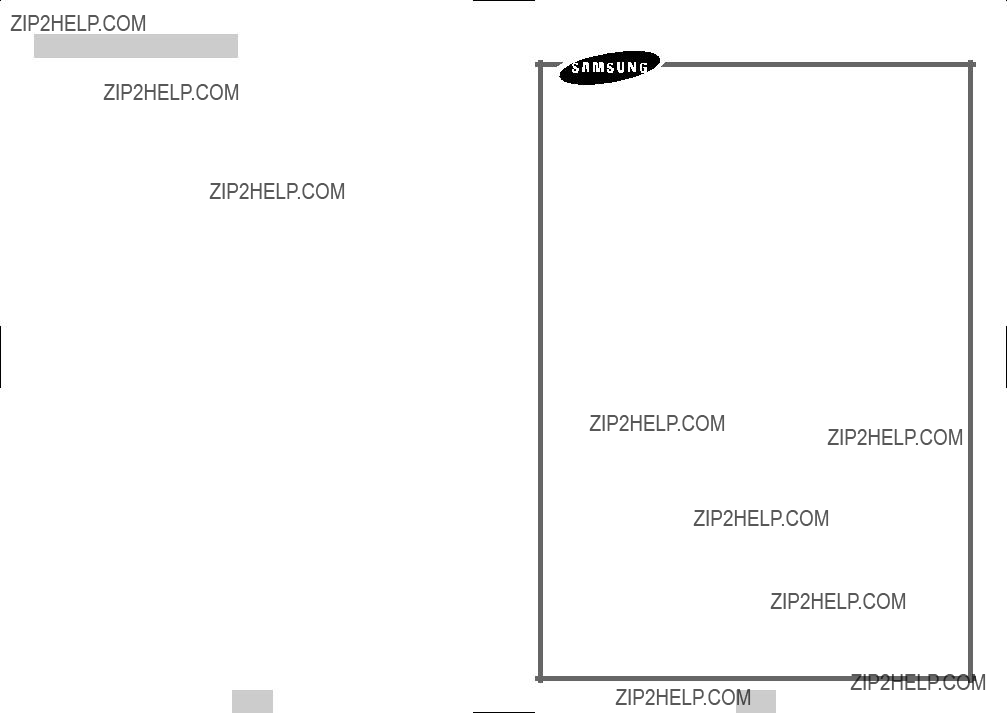
Sp??cifications techniques
ELECTRONICS
Garantie Limit??e Samsung
Samsung Electronics Canada Inc. (SECA) garantit ce produit contre tout
d??faut de fabrication.
SECA garantit aussi que si cet appareil ne fonctionne pas convenablement durant la p??riode de garantie SECA se r??servera le droit de r??parer ou de remplacer l???appareil d??fectueux.
Toutes les r??parations sous garantie doivent ??tre effectu??es par un Centre de service autoris?? SECA.
Le nom et l???adresse du Centre de service le plus pr??s de chez vous peut ??tre obtenu en composant sans frais le
Pour tous les mod??les portatifs, le transport de l???appareil sera la respons- abilit?? du client.
Le re??u de vente original doit ??tre conserv?? par le client car cela constitue sa seule preuve d???achat accept??e. Il doit le pr??senter au Centre de service agr???? au moment o?? il fait la demande d???une r??paration sous garantie.
Exclusions
Cette garantie ne couvre pas les dommages caus??s par un accident, un incendie, une inondation, un cas de force majeure, un mauvais usage ou une tension incorrecte. La garantie ne couvre pas aussi une mauvaise installation, une mauvaise r??paration, une r??paration non autoris??e et tout usage commercial ou dommages survenus durant le transport. Le fini ext??rieur et int??rieur de m??me que les lampes ne sont pas couverts par cette garantie. Les ajustements par le client qui sont expliqu??s dans le guide de l???utilisateur ne sont pas couvertes en vertu de cette garantie. Cette garantie sera automatiquement annul??e pour tout appareil qui aurait un num??ro de s??rie manquant ou modifi??. Cette garantie est valable seule- ment sur les appareils achet??s et utilis??s au Canada.
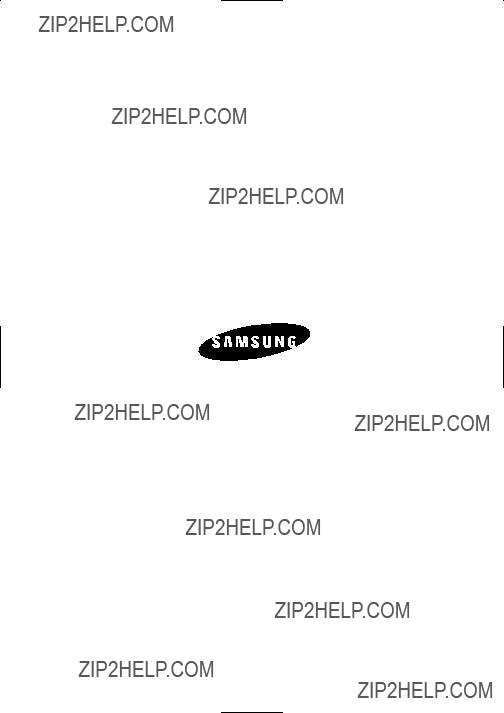
SAMSUNG ELECTRONICS CANADA, INC.
SIEGE SOCIAL
SAMSUNG ELECTRONICS CANADA, INC.
7037 FINANCIAL DRIVE MISSISSAUGA, ONTARIO L5N 6R3 CANADA
FABRIQUE EN COR?? E
TEL:
www.samsung.ca
SERVICE A LA CLIENTELE
7037 Financial Drive Mississauga, Ontario L5N 6R3 Canada
ELECTRONICS