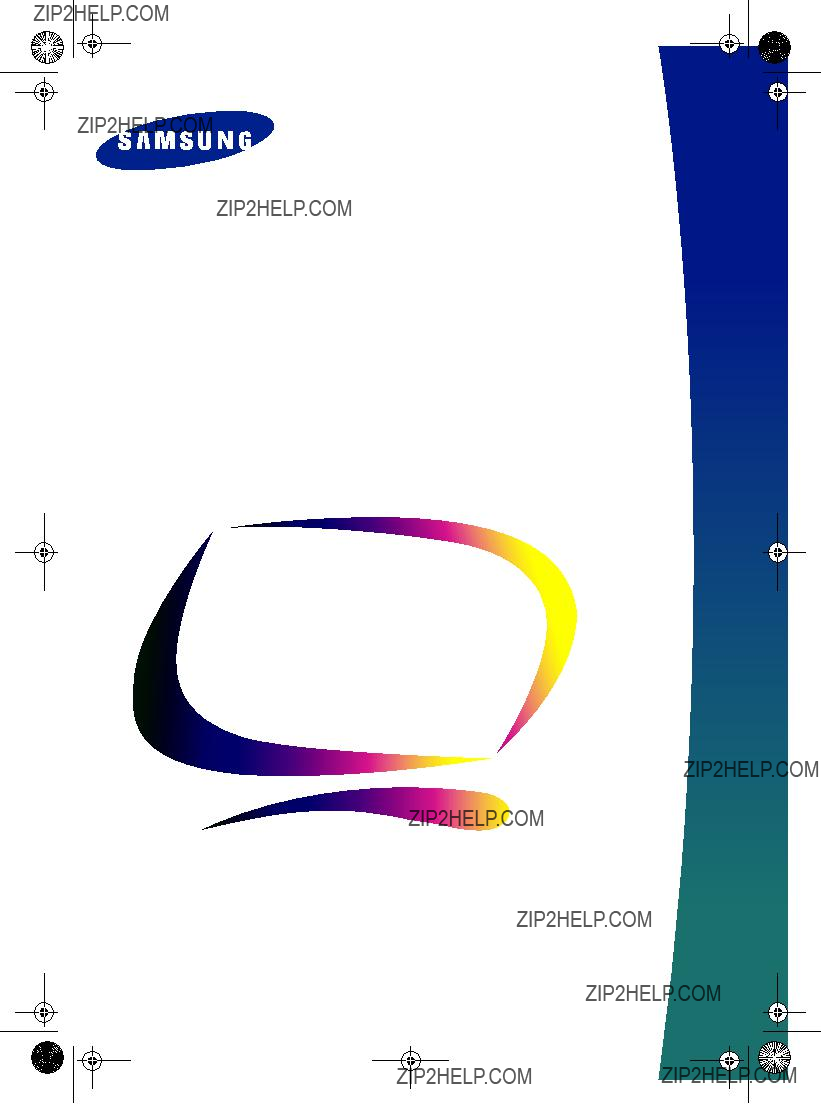
1_E150MP170MPcov.fm Page 1 Monday, September 17, 2001 5:05 PM
SyncMaster150MP
SyncMaster170MP
(For PAL systems)
Owner???s
Instructions
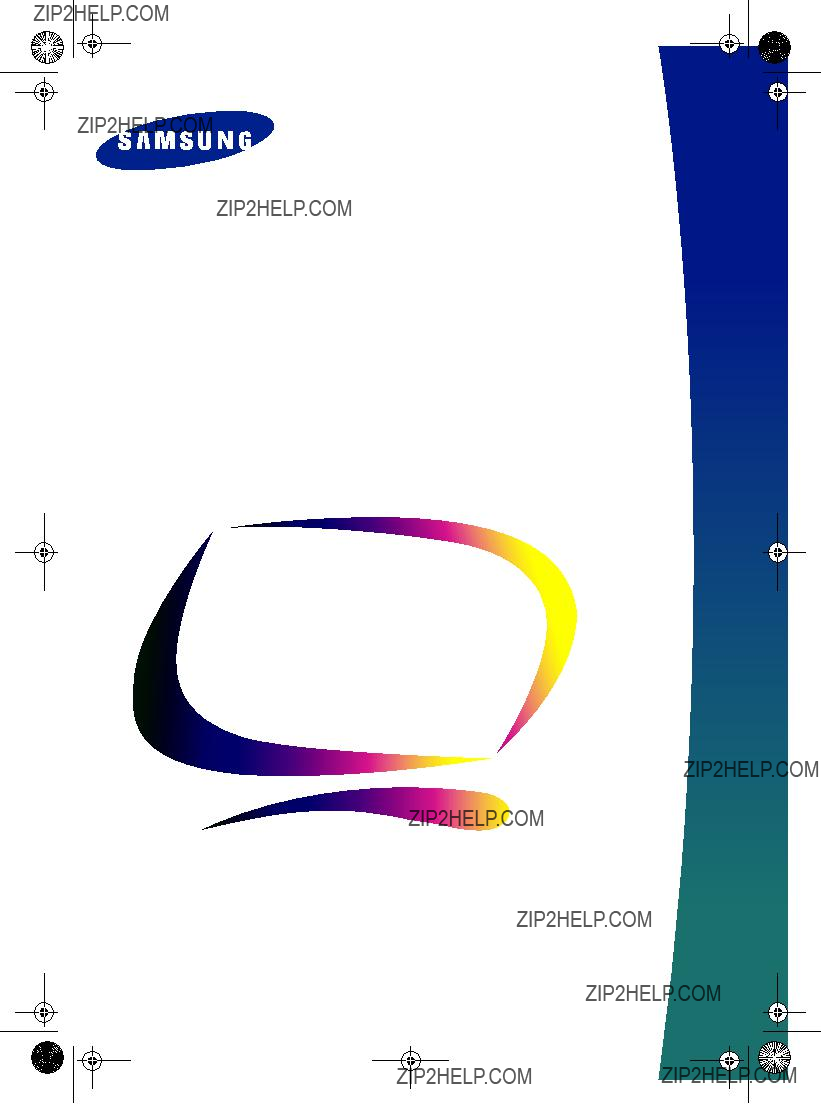
1_E150MP170MPcov.fm Page 1 Monday, September 17, 2001 5:05 PM
SyncMaster150MP
SyncMaster170MP
(For PAL systems)
Owner???s
Instructions
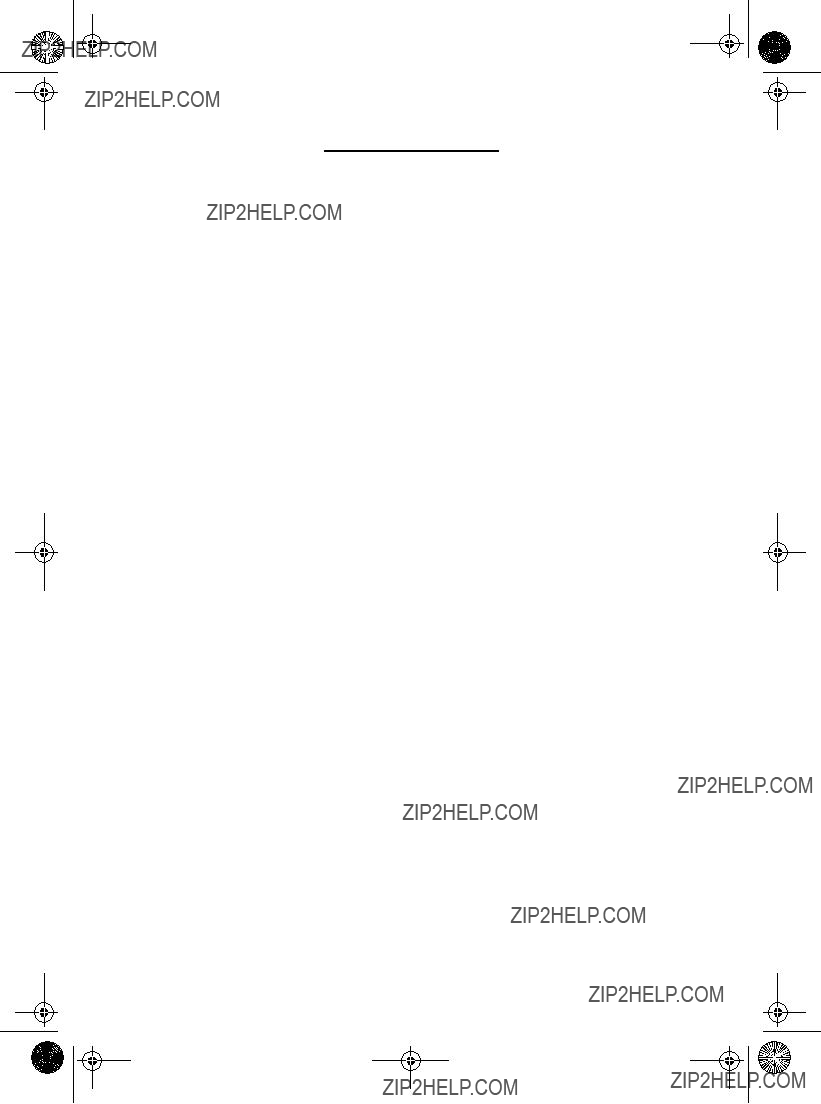
1_E150MP170MPcov.fm Page 2 Monday, September 17, 2001 5:05 PM
For Better Display
1.Adjust computer resolution and screen injection rate (refresh rate) in control panel of computer as described below to enjoy the best quality of picture. You can have an uneven quality of picture in the screen if the best quality of picture is not provided in
2.TFT LCD panel manufactured by using advanced semiconductor technology with precision of 99.999% above is used for this product. But the pixels of RED, GREEN, BLUE and WHITE color seem to be bright sometimes or some of black pixels could be seen. This is not from bad quality and you can use it without uneasiness.
???For example, the no. of TFT LCD pixels that is contained in this product are 2,359,296 (15???), 3,932,160 (17???).
3.When you clean the monitor and the panel outside, please apply the recommended small amount of cleaner by using soft and dry cloth and polish it. Let LCD area not to be forced but to be scrubbed out softly. If excessive force is applied, you can have a stain on it.
4.If you are not satisfied with the quality of picture, you can get better quality of picture by executing "auto adjustment function" in display screen that is appeared as window termination button is pressed. If there's still noise after automatic adjustment, use FINE/ COARSE adjustment function.
Information in this document is subject to change without notice. ?? 2001 Samsung Electronics Co., Ltd. All rights reserved.
Reproduction in any manner whatsoever without the written permission of Samsung Electronics Co., Ltd. is strictly forbidden.
Samsung Electronics Co., Ltd. shall not be liable for errors contained herein or for incidental or consequential damages in connection with the furnishing, performance, or use of this material.
The Samsung logo and SyncMaster are registered trademarks of Samsung Electronics Co., Ltd.; Microsoft, Windows?? and Windows?? NT are registered trademarks of Microsoft Corporation; VESA, DPMS and DDC are registered trademarks of Video Electronics Standard Association; the ENERGY STAR name and logo are registered trademarks of the U.S. Environmental Protection Agency (EPA). As an ENERGY STAR Partner, Samsung Electronics Co., Ltd. has determined that this product meets the ENERGY STAR guidelines for energy ef???ciency. All other product names mentioned herein may be the trademarks or registered trademarks of their respective owners.

2_E150MP170MPtoc.fm Page 1 Wednesday, September 19, 2001 3:55 PM
English 1
Portu- Italiano Espa??ol Deutsch Fran??ais English

3_E150MP170MPsaf.fm Page 2 Wednesday, September 19, 2001 3:57 PM
bed, sofa, rug, or other soft surface. Doing so may block the ventilation openings in the bottom of the cabinet. If you put the LCD monitor in a bookcase or some other enclosed space, be sure to provide adequate ventilation.
7
8
Put your LCD monitor in a location with low humidity and a minimum of dust.
Do not expose the LCD monitor to rain or use it near water (in kitchens, near swimming pools, etc.). If the LCD monitor accidentally gets wet, unplug it and contact an authorized dealer immediately. You can clean the LCD monitor with a damp cloth when necessary, but be sure to unplug the LCD monitor ???rst.
clean the front panel with
10
11
Locate your LCD monitor near an easily accessible AC outlet.
If your LCD monitor does not operate normally ??? in particular, if there are any unusual sounds or smells coming from it ??? unplug it immediately and contact an authorized dealer or service center.
12
13
14
High temperature can cause problems. Don???t use your LCD monitor in direct sunlight, and keep it away from heaters, stoves, ???replaces, and other sources of heat.
Unplug the LCD monitor when it is going to be left unused for an extended period of time.
Unplug your LCD monitor from the AC outlet before any service.
CAUTION
RISK OF ELECTRIC SHOCK
DO NOT OPEN
CAUTION: TO REDUCE THE RISK OF ELECTRIC SHOCK, DO NOT REMOVE COVER
(OR BACK).
NO
REFER SERVICING TO QUALIFIED SERVICE PERSONNEL.
English 2

4_E150MP170MPbody.fm Page 3 Wednesday, September 19, 2001 2:54 PM
Unpacking Your Monitor
Please make sure the following items are included with your monitor. If any items are missing, contact your dealer.
Scart Jack
English 3

4_E150MP170MPbody.fm Page 4 Wednesday, September 19, 2001 2:54 PM
Setting up Your LCD Monitor
Setting up an Ergonomic Workstation
Consider the advice given below before you install your monitor.
Monitor location
Choose a position that exposes your monitor to the least reflection from lights or windows, usually at a right angle to any window.
Workstation height
Place your LCD monitor so that the top of the screen is slightly below your eye level when you are comfortably seated.
Viewing angle
Tilt the screen until you feel comfortable working with your monitor.
Figure 1. Tilt the screen
Kensington Security Slot
This monitor offers you the opportunity to secure your monitor using a
Figure 2.
English 4

4_E150MP170MPbody.fm Page 5 Wednesday, September 19, 2001 2:54 PM
Setting up Your LCD Monitor
Connecting Your LCD Monitor
DVD or VCR
Figure 3. Cable connections
5
6
7
8
Connect your external audio system to the
Connect your headphone to the
Connect antenna or CATV cable to ???Antenna??? port.
Turn on both your computer and the monitor.
English 5
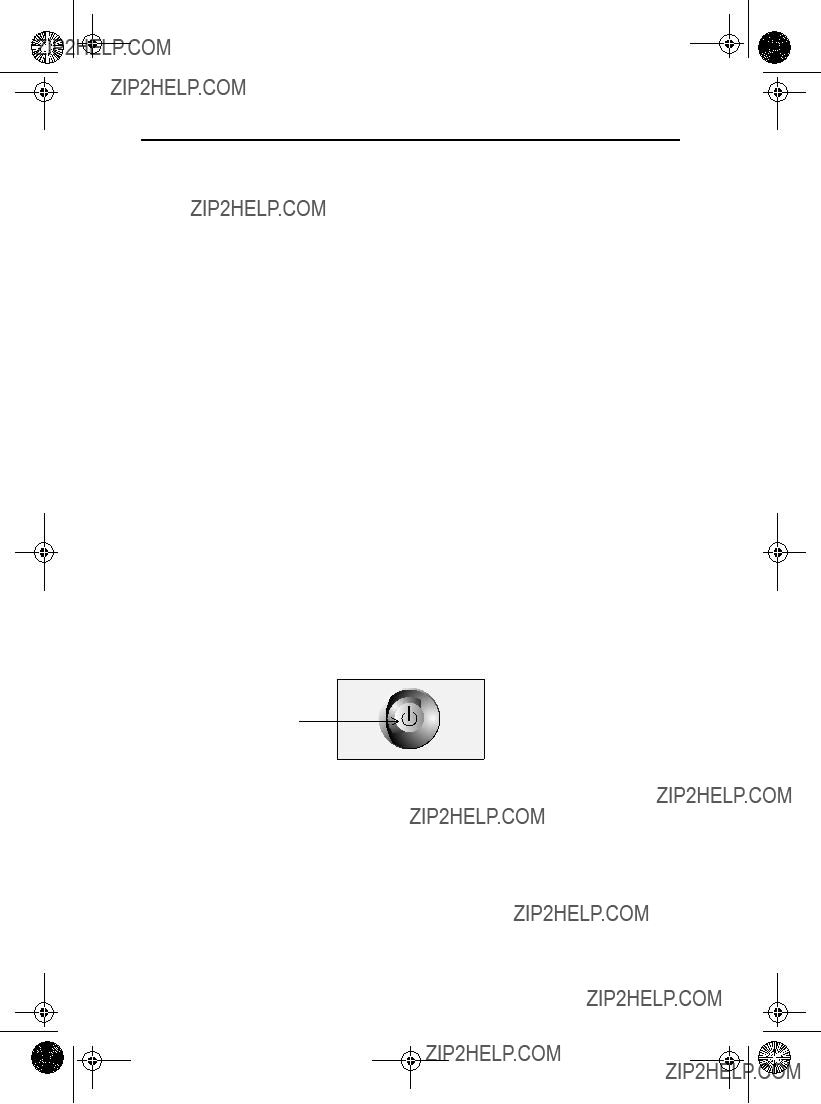
4_E150MP170MPbody.fm Page 6 Wednesday, September 19, 2001 2:54 PM
Setting up Your LCD Monitor
Plug and Play
The adoption of the new VESA?? Plug and Play solution eliminates complicated and time con- suming setup. It allows you to install your monitor in a Plug and Play compatible system with- out the usual hassles and confusion. Your PC system can easily identify and configure itself for use with your display. This monitor automatically tells the PC system its Extended Display Identification Data (EDID) using Display Data Channel (DDC) protocols so the PC system can automatically configure itself to use the flat panel display. If your PC system needs a video driver, follow the instructions given below according to the operating system your computer uses.
Installing the Video Driver
The CD that accompanies this product contains the necessary drivers for installing your mon- itor. Please refer to the driver installation instructions included with your CD package for more information.
Your monitor provides a
Power Indicator
Figure 4. Power Indicator
1
2
3
Turn off both your computer and the monitor.
Unplug the video cable from the back of the computer.
Turn on the monitor.
English 6

4_E150MP170MPbody.fm Page 7 Wednesday, September 19, 2001 2:54 PM
Setting up Your LCD Monitor
If the monitor is functioning properly, you will see a white box with a large blue oval Samsung logo and an error messsage ???Check Signal Cable.??? in red color.
Check Signal Cable
Figure 5. Monitor
This box also appears during normal operation if the video cable becomes disconnected or damaged.
4 Turn off your monitor and reconnect the video cable; then turn on both your computer and the monitor.
If your monitor screen remains blank after following the previous procedure, check your video controller and computer system; your monitor is functioning properly.
Getting Help
If your monitor does not display an image, check your cable connections and refer to "Troubleshooting" on page 22. If you experience difficulties with the quality of the displayed image, run Auto Adjustment (see page 12) and refer to "Adjusting Your LCD Monitor" on page 8 or "Troubleshooting" on page 22.
All LCD monitors need time to become thermally stable whenever you turn on the monitor af- ter letting the monitor be turned off for a couple of hours. Therefore, to achieve more accurate adjustments for parameters, allow the LCD monitor to warm (be on) for at least 20 minutes before making any screen adjustments.
English 7
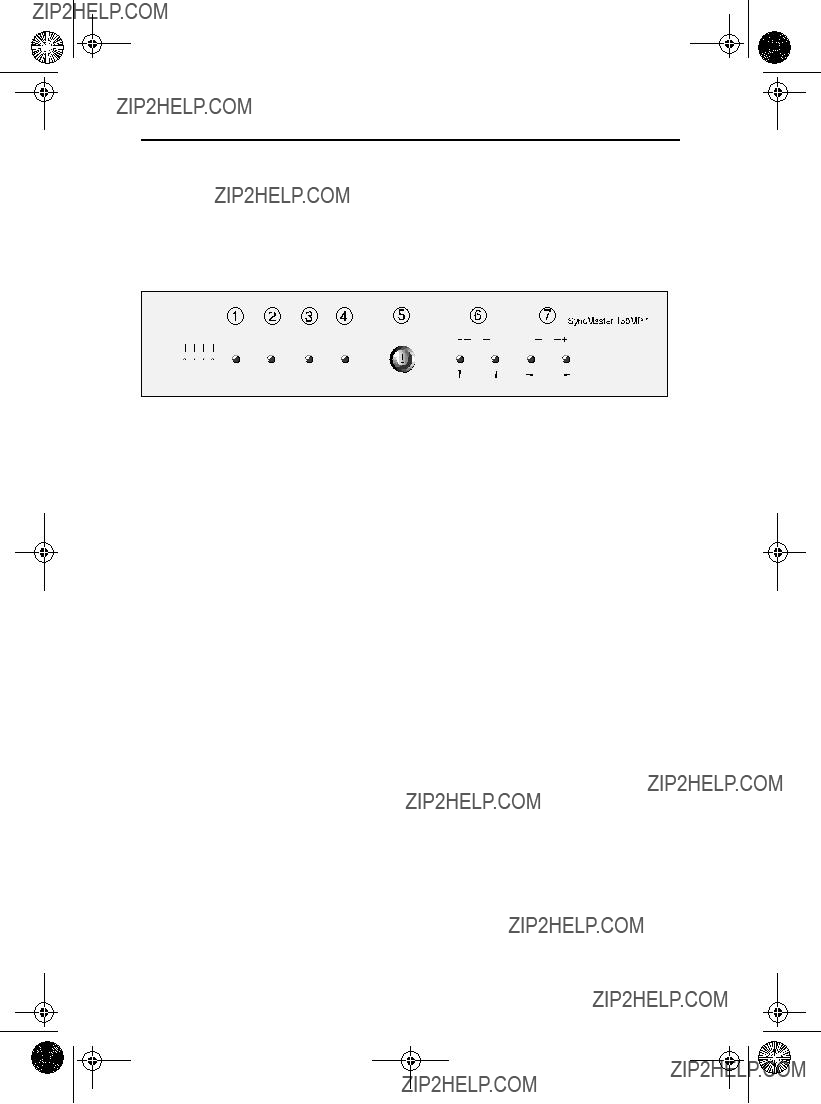
4_E150MP170MPbody.fm Page 8 Wednesday, September 19, 2001 2:54 PM
Adjusting Your LCD Monitor
User Controls
Your LCD monitor allows you to easily adjust the characteristics of the image being displayed. All of these adjustments are made using the control buttons on the front of the monitor. While you use these buttons to adjust the controls, an
PC V1 V2 TV Source PIP Exit MenuCH 


 VOL
VOL
* 17" : SyncMaster 170MP
Figure 6. User control locations
English 8

4_E150MP170MPbody.fm Page 9 Wednesday, September 19, 2001 2:54 PM
Adjusting Your LCD Monitor
???Moves the selector left or right on the OSD.
Automatic Save
Whenever you open the
The monitor can save adjustments for up to 5 user modes. It has 9 for 150MP (11 for 170MP ) factory preset or preload modes, one for each signal frequency as listed in table 7 on page 28. If you have made no adjustments, the
English 9

4_E150MP170MPbody.fm Page 10 Wednesday, September 19, 2001 2:54 PM
Adjusting Your LCD Monitor
While you are watching full screen TV or in PIP mode
OSD Lock/Unlock
This function allows you to secure the current settings so that they cannot be inadvertently changed, while still allowing you to adjust the Brightness, Contrast, Channel, and Volume. You can unlock the OSD controls at any time by using the same procedure.
With the OSD screen off, push and hold the Menu button for at least 5 seconds to lock or unlock the controls. When locked, a 'LOCKED!' message will be displayed along the bottom of each OSD menu except for these screens :
???Brightness
???Contrast
???Channel
???Volume
English 10

4_E150MP170MPbody.fm Page 11 Wednesday, September 19, 2001 2:54 PM
Adjusting Your LCD Monitor
Figure 7.
Accessing the menu system
1
2
With the OSD off, push the Menu button to display the main OSD menu.
Use the " 


 " buttons to move from one function to another. As you move from one icon to another, the function name changes to re???ect the function or group of functions represented by that icon. See Table 1 starting on the next page to view a complete list of all of the functions available for the monitor.
" buttons to move from one function to another. As you move from one icon to another, the function name changes to re???ect the function or group of functions represented by that icon. See Table 1 starting on the next page to view a complete list of all of the functions available for the monitor.
English 11

4_E150MP170MPbody.fm Page 12 Wednesday, September 19, 2001 2:54 PM
Adjusting Your LCD Monitor
OSD functions and adjustments
Table 1. Screen controls
Auto Adjustment "Auto adjustment" allows the monitor to
and position are adjusted automatically.
Contrast
Brightness
English 12

4_E150MP170MPbody.fm Page 13 Wednesday, September 19, 2001 2:54 PM
Adjusting Your LCD Monitor
Table 1. Screen controls (Continued)
Use the "  " and "
" and "  " buttons to remove any noise. If satisfactory results are not obtained using the Fine adjustment, use the Coarse adjustment and then use Fine again.
" buttons to remove any noise. If satisfactory results are not obtained using the Fine adjustment, use the Coarse adjustment and then use Fine again.
This function may change the width of the image. Use the
When Fine value is wrong. When Coarse value is wrong.
English 13
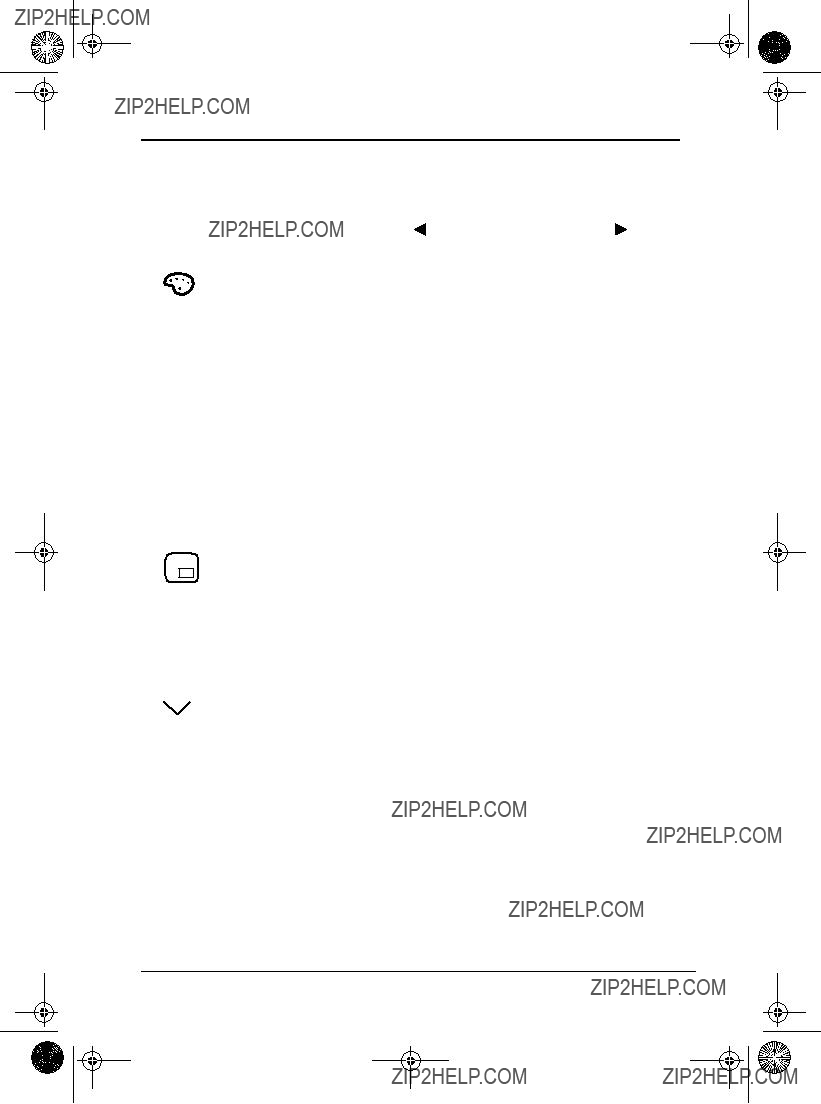
4_E150MP170MPbody.fm Page 14 Wednesday, September 19, 2001 2:54 PM
Adjusting Your LCD Monitor
Table 1. Screen controls (Continued)
* According to our R&D Lab test result, "Channel auto program" usually takes around 8 min- utes to scan 70 channels. The scanning can be longer or shorter depending on the number of channels .
English 14

4_E150MP170MPbody.fm Page 15 Wednesday, September 19, 2001 2:54 PM
Adjusting Your LCD Monitor
Table 1. Screen controls (Continued)
English 15

4_E150MP170MPbody.fm Page 16 Wednesday, September 19, 2001 2:54 PM
Adjusting Your LCD Monitor
Table 1. Screen controls (Continued)
English 16

4_E150MP170MPbody.fm Page 17 Wednesday, September 19, 2001 2:54 PM
Adjusting Your LCD Monitor
Table 1. Screen controls (Continued)
English 17

4_E150MP170MPbody.fm Page 18 Wednesday, September 19, 2001 2:54 PM
Adjusting Your LCD Monitor
Table 1. Screen controls (Continued)
???Sharpen more
???Sharpen
???Medium
???Soften
???Soften more
English 18

4_E150MP170MPbody.fm Page 19 Wednesday, September 19, 2001 2:54 PM
Appendix
By
English 19

4_E150MP170MPbody.fm Page 20 Wednesday, September 19, 2001 2:54 PM
Appendix
??? Features that can only be accessed via remote controller
P12
Stereo
Stereo
Note) SyncMaster150/170MP have an automatic stereo detection feature. Thus, depending on the types of audio, the monitor automatically changes their audio mode from Mono to Stereo or vice versa.
English 20

4_E150MP170MPbody.fm Page 21 Wednesday, September 19, 2001 2:54 PM
Appendix
PowerSaver
This monitor has a
Table 2.
NOTE: This monitor automatically returns to normal operation when horizontal and vertical sync return. This occurs when you move the computer???s mouse or press a key on the keyboard.
This monitor is EPA ENERGY STAR?? compliant and NUTEK compliant when used with a computer equipped with VESA DPMS functionality.
For energy conservation, turn your monitor OFF when you are not using it or when leaving it unattended for long periods.
English 21

4_E150MP170MPbody.fm Page 22 Wednesday, September 19, 2001 2:54 PM
Appendix
Troubleshooting
If you have a problem setting up or using your LCD monitor, you may be able to solve it yourself. Before contacting customer service, try the suggested actions that are appropriate to your problem.
Table 3. Troubleshooting ??? Image
English 22

4_E150MP170MPbody.fm Page 23 Wednesday, September 19, 2001 2:54 PM
Appendix
Table 3. Troubleshooting ??? Image (Continued)

4_E150MP170MPbody.fm Page 24 Wednesday, September 19, 2001 2:54 PM
Appendix
Table 4. Troubleshooting ??? Audio and TV
English 24

4_E150MP170MPbody.fm Page 25 Wednesday, September 19, 2001 2:54 PM
Appendix
Speci???cations
Table 5. Technical and environmental speci???cations
* Referring to Standard signal modes, page 28.
English 25
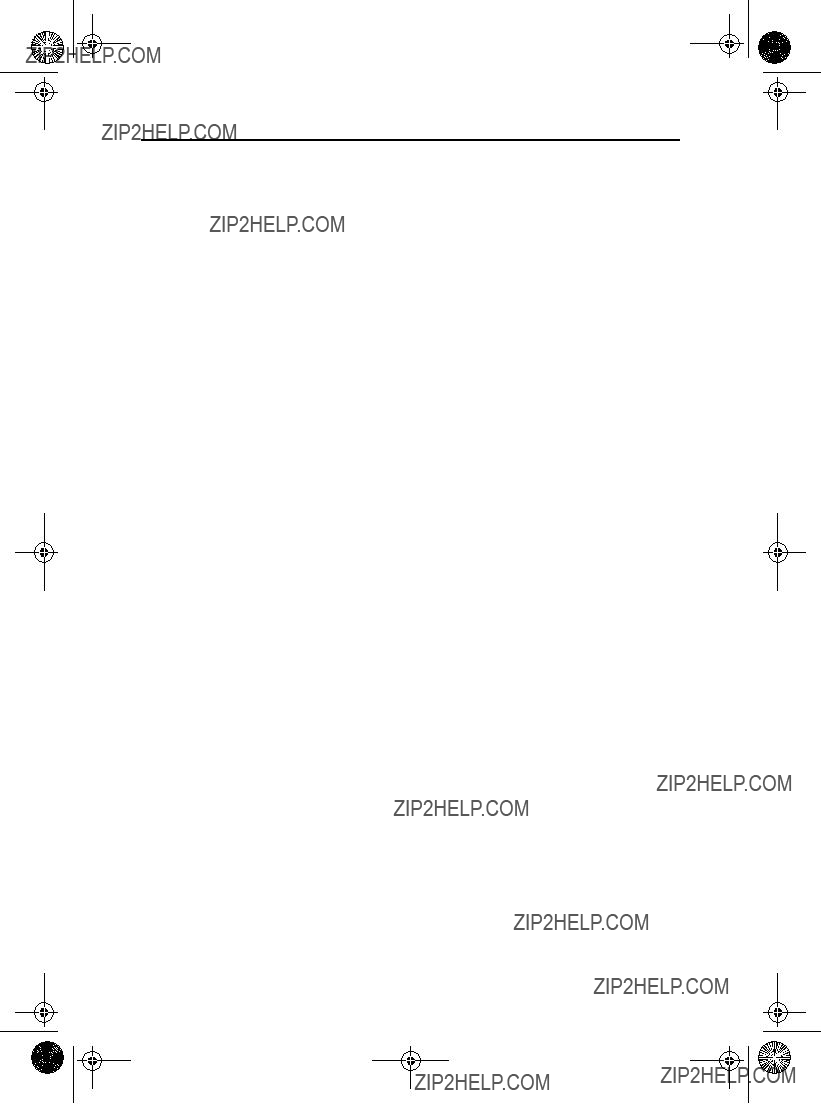
4_E150MP170MPbody.fm Page 26 Wednesday, September 19, 2001 2:54 PM
Appendix
Table 5. Technical and environmental speci???cations
English 26

4_E150MP170MPbody.fm Page 27 Wednesday, September 19, 2001 2:54 PM
Appendix
Pin Assignments
Table 6. 15 pin
English 27
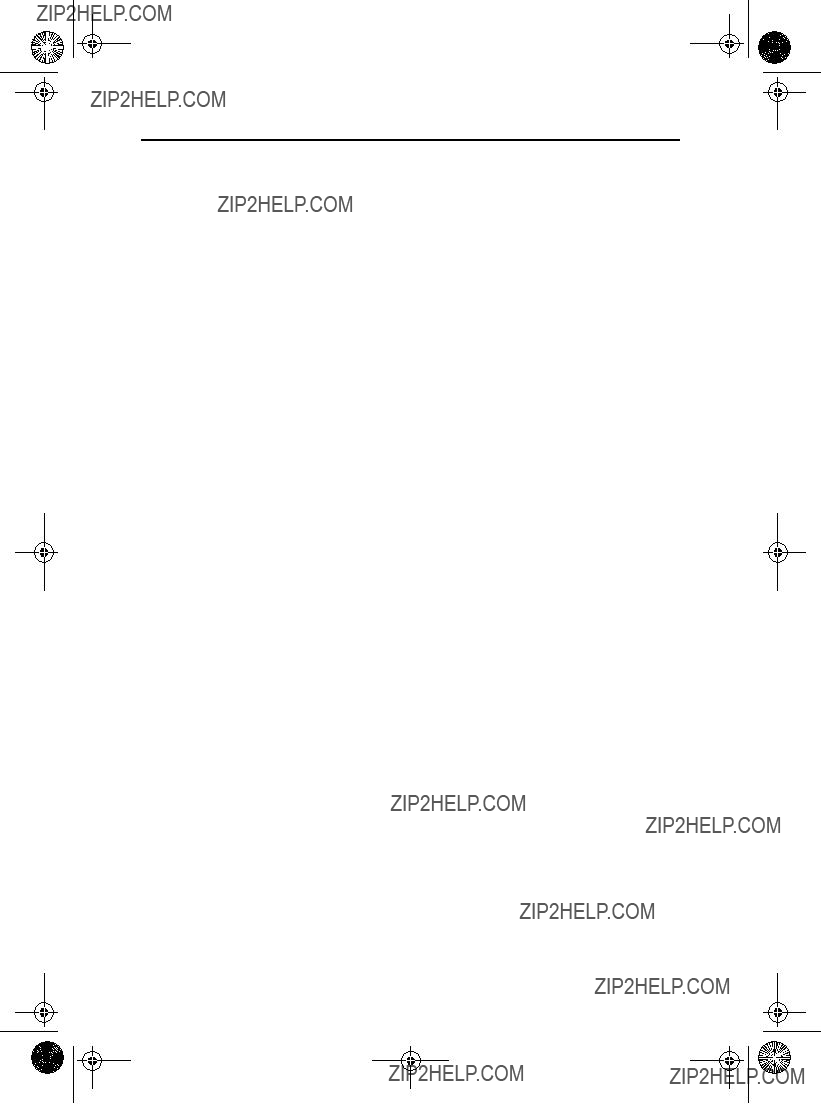
4_E150MP170MPbody.fm Page 28 Wednesday, September 19, 2001 2:54 PM
Appendix
Display Modes
If the signal from the system equals to the standard signal mode, the screen is adiusted automatically. If the signal from the system doesn???t equal to the standard signal mode, adjust the mode with refering to the Videocard user guide because the screen might not display or only the power LED might be on. For the display modes listed below, the screen image has been optimized during manufacture.
Table 7. Preset timing modes
English 28
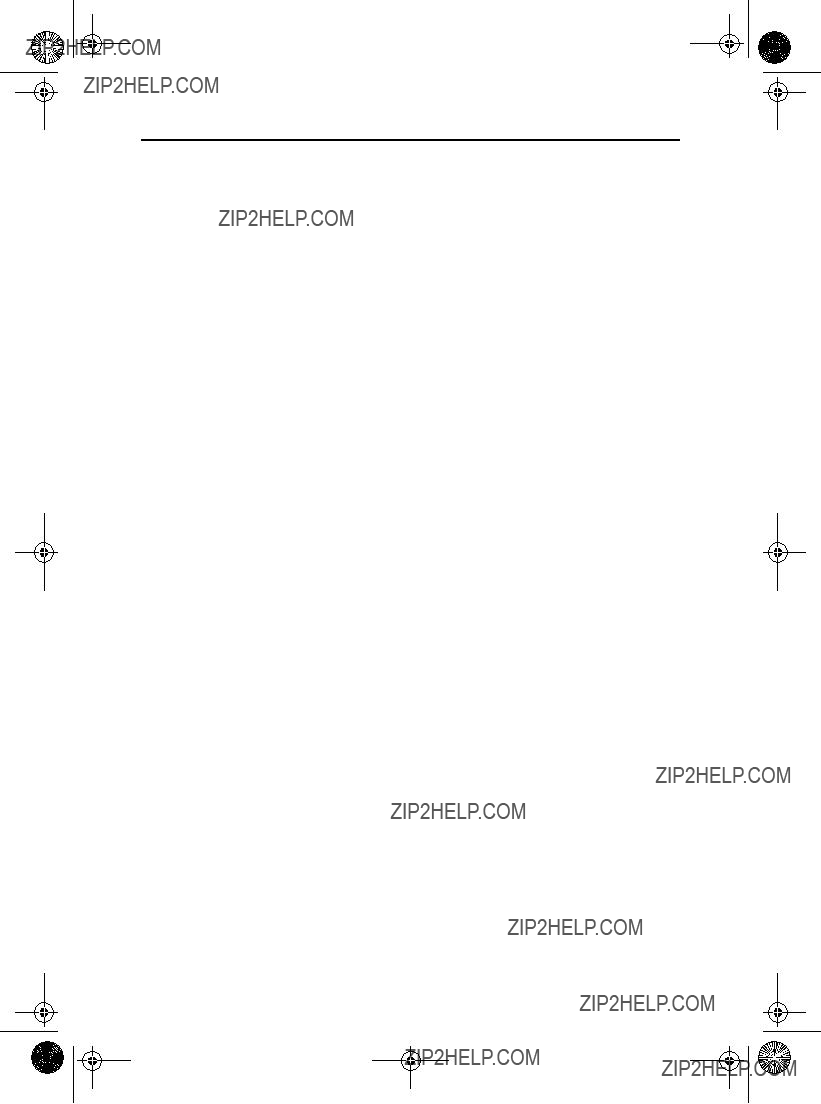
4_E150MP170MPbody.fm Page 29 Wednesday, September 19, 2001 2:54 PM
Appendix
Table 8. PAL Broadcasting Systems
English 29

4_E150MP170MPbody.fm Page 30 Wednesday, September 19, 2001 2:54 PM
Appendix
Installing VESA compliant mounting devices
Refer to page 32 to fold the base.
Rear cover mounting pad
Mounting
Align the mounting interface pad with the holes in the rear cover mounting pad and secure it with the four screws that came with the
Wall Mount Instructions
The following instructions apply to a hollow
needed - Philips screwdriver, four toggle bolts, 5/8in dia. Drill bit and drill. Contact Ergotron at (800)
??? 150MP (15") : No. 47 - 007 - 099 (Pivot direct mount adapter) No. 97 - 101 - 003 (Wall mount bracket kit)
??? 170MP (17") : No. 47 - 007 - 099 - 02 (Pivot direct mount adapter) No. 97 - 101 - 003 - 00 (Wall mount bracket kit)
Align the wall mount bracket on the wall at the desired height, making sure that the bracket will be mounted between the wall studs. Mark the four corner openings and drill four
Assemble the wall mount kit according to the instructions provided with it.
Securely attach Ergotron???s flat panel, triple pivot direct mount adapter to the back of the monitor using the four 4mm, .7 pitch x 10mm screws provided with the arm.
Secure the assembly to the wall using four 3/16 by
English 30

4_E150MP170MPbody.fm Page 31 Wednesday, September 19, 2001 2:54 PM
Appendix
Retractable Stand
15
NOTE: *Please pull the rear retractable part of the stand when you tilt the monitor to the backward direction to give more stability. The maximum tilt angle is 15 degree to the backward direction. Please do not tilt the monitor other than speci???ed range. Excessive force to tilt the monitor other than speci???ed range may give permanent damage to the mechanical part of the stand.
Maintenance of Your LCD monitor
WARNING: To avoid risk of electric shock, do not disassemble the monitor cabinet (except for gaining access to the cable connectors as described on page 5). Users cannot service the monitor. User maintenance is restricted to cleaning as explained below:
Unplug the monitor from the power outlet before cleaning.
???To clean your ???at panel display screen, lightly dampen a soft, clean cloth with water or mild detergent. If possible, use a special screen cleaning tissue or solution suitable for the antistatic coating.
???To clean the monitor cabinet, use a cloth lightly dampened with a mild detergent.
???Never use ???ammable cleaning material to clean your LCD monitor or any other electrical apparatus.
English 31
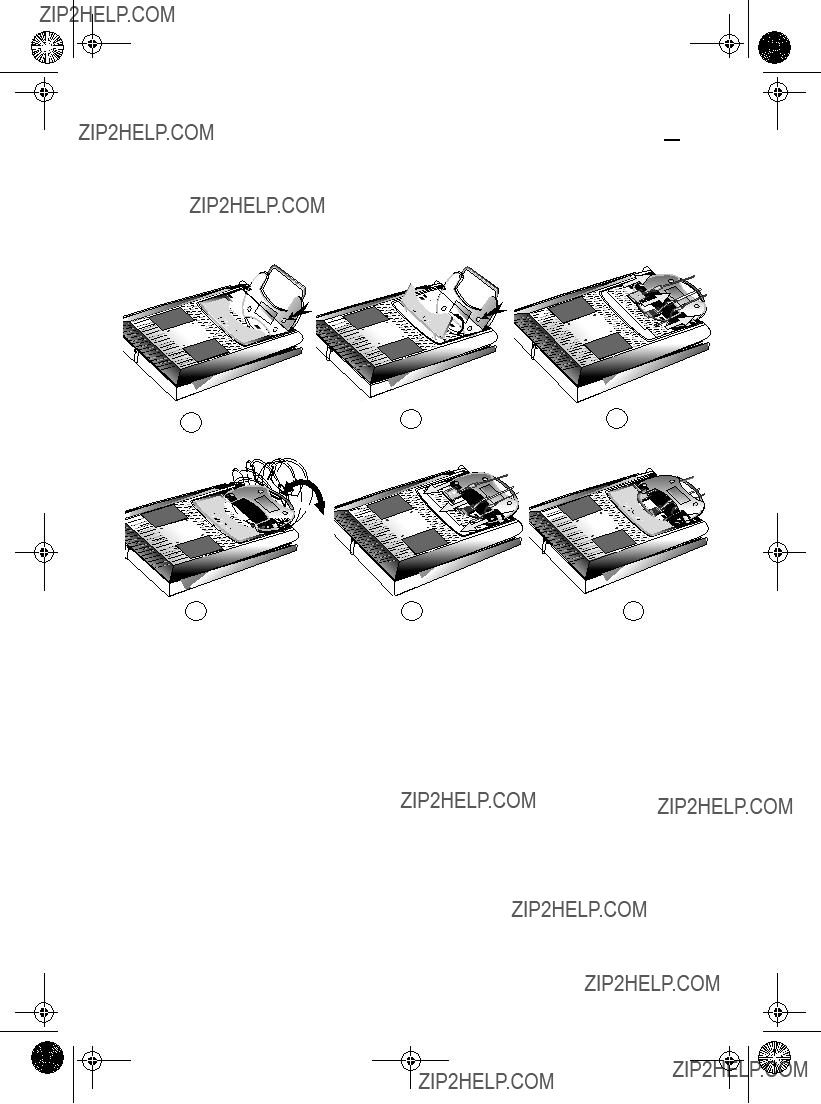
4_E150MP170MPbody.fm Page 32 Wednesday, September 19, 2001 2:54 PM
Appendix
Attaching a wall or Arm mounting device
The monitor supports VESA mounting standard for use with various VESA mounting devices. To install any VESA mounting device, please follow the instructions given.
456
2
3
Remove the connector cover
Remove any cable connected on the monitor.
5
6
Connect any cable you removed at step 3.
Place the connector cover removed at step 2.
English 32

5_E150MP170MPix.fm Page 33 Wednesday, September 19, 2001 4:02 PM
Index
A
Audio control 17 Automatic Save 9 Auto adjustment 12
B
Bass 17
Beep 18
Brightness 12
C
Cable connections 5 CH 9
Channel 10 Channel Sort 16 Coarse 13
Color 14 Contrast 12
OSD Lock/Unlock 10
OSD Control 18
P
PAL Broadcasting System 29 Pan 17
Pin Assignments 27 PIP 8, 14
Plug and Play 6 Power 8
Power Indicator 6
R
Remote Controller 3, 19
Reset 13
D
DC adapter 3
Display Modes 28
Duration 18
E
Exit 8
F
Fine 13
Function icons 11
H
Halftone 18
I
Image lock 12
Image effect 18
Image size 17
Information 13
Installation CD 3
K
Kensington security slot 4
L
Language 18
M
Manual Tune 15
Menu 8
O
S
Screen controls 12
Size 14 Source 8, 17
Speaker mute 17
T
Tilt the screen 4
Timer 18
Treble 17
Troubleshooting 22
TV Setup 14
U
User control locations 8 User mode 14
V
Video Control 16
VOL 9
Volume 10
Z
Zoom 17
English 33

6_E150MP170MPreg.fm Page 0 Wednesday, September 19, 2001 2:53 PM
Regulatory Information
FCC Information
User Instructions
The Federal Communications Commission Radio Frequency Interference Statement includes the following warning:
Note: This equipment has been tested and found to comply with the limits for a Class B digital device, pursuant to Part 15 of the FCC Rules. These limits are designed to provide reasonable protection against harmful interference in a residential installation. This equipment generates, uses, and can radiate radio frequency energy and, if not installed and used in accordance with the instructions, may cause harmful interference to radio communications. However, there is no guarantee that interference will not occur in a particular installation.
If this equipment does cause harmful interference to radio or television receptions, which can be determined by turning the equipment off and on, the user is encouraged to try to correct the interference by one or more of the following measures:
???Reorient or relocate the receiving antenna.
???Increase the separation between the equipment and receiver.
???Connect the equipment into an outlet on a circuit different from that to which the receiver is connected.
???Consult the dealer or an experienced radio/TV technician for help.
User Information
Changes or modi???cations not expressly approved by the party responsible for compliance could void the user???s authority to operate the equipment.
If necessary, consult your dealer or an experienced radio/ television technician for additional suggestions. You may ???nd the booklet called How to Identify and Resolve Radio/ TV Interference Problems helpful. This booklet was prepared by the Federal Communications Commission. It is available from the U.S. Government Printing Of???ce, Washington, DC 20402, Stock Number
Warning
User must use shielded signal interface cables to maintain FCC compliance for the product.
Declaration of conformity for products Marked with FCC Logo
This device complies with Part 15 of the FCC Rules. Operation is subject to the following two conditions: (1) this device may not cause harmful interference, and (2) this
device must accept any interference received, including interference that may cause undesired operation.
The party responsible for product compliance:
SAMSUNG ELECTRONICS CO., LTD America QA Lab of Samsung
85 West Tasman Drive San Jose, CA 95134 USA Tel)
Fax)
Provided with this monitor is a detachable power supply cord with IEC320 style terminations. It may be suitable for connection to any UL Listed personal computer with similar con???guration. Before making the connection, make sure the voltage rating of the computer convenience outlet is the same as the monitor and that the ampere rating of the computer convenience outlet is equal to or exceeds the monitor voltage rating.
For 120 Volt applications, use only UL Listed detachable power cord with NEMA con???guration
IC Compliance Notice
This Class B digital apparatus meets all requirements of the Canadian
Cet appareil Num??rique de classe B respecte toutes les exigences du R??glemont
MPR II Compliance
This monitor complies with SWEDAC(MPR II) recommendations for reduced electric and magnetic ???elds.
European Notice
Products with the CE Marking comply with both the EMC Directive (89/336/EEC), (92/31/EEC), (93/68/EEC) and the Low Voltage Directive (73/23/EEC) issued by the Commission of the European Community.
Compliance with these directives implies conformity to the following European Norms:
???EN55022 (CISPR 22) ??? Radio Frequency Interference
???
???
???
???EN60950 (IEC950) ??? Product Safety.
Portuguese Italiano Espa??ol Deutsch Fran??ais English

7_E150MPBk.fm Page 1 Monday, September 17, 2001 5:06 PM
U.S.A.:
Samsung Electronics America (SEA)
400 Valley Road, Suite 201
Mt. Arlington, NJ 07856
Tel.:
CANADA:
Samsung Electronics Canada Inc.
7037 Financial Drive
Mississauga, Ontario L5N 6R3
Tel.:
Fax.: (905)
GERMANY:
Samsung Electronics GmbH
65824 Schwalbach/Ts.
Tel. 49 (0180) 5121213 *
Fax. 49 (0180) 5121214 *
*DM 0,24/Min.
AUSTRALIA:
Samsung Electronics Australia Pty Ltd.
Unit G,
Rydalmere, N.S.W. 2116
P.O. BOX 368
Tel.: (02) 638 5200
ITALIA:
Samsung Electronics Italia SpA Via C. Donat Cattin,
PANAMA:
Servicios Samsung (Zona Libre), S.A. 50 and 61 Streets Sta, Cecilia
Bdl. Don Camilo, Panama City Tel.: (507)
MEXICO:
Samsung Electronics Mexico S.A. de C.V. Saturno 44 Col. Nva. Industrial Vallejo Del. Gustavo A. Madero C.P. 07700 Mexico D.F. Tel.
RFC: SEM950215S98
ESPA??A:
Samsung Electr??nics Comercial Ib??rica, S.A. Ciencies, 55- 65 (Pol??gono Pedrosa) 08908 Hospitalet de Llobregat (Barcelona)
Tel.: (93) 261 67 00
Fax.: (93) 261 67 50
UK:
Samsung Electronics (UK) Ltd.
Samsung House, 225 Hook Rise South
Surbiton, Surrey KT6 7LD
Tel.: (0181) 391 0168
Fax.: (0181) 397 9949
<European Service Center & National Service>
Stafford Park 12 Telford, Shropshire, TF3 3BJ
Tel.: (01952) 292 262
Fax.: (01952) 292 033
THAILAND:
Samsung Service Center
Bangpongpang, Yannawa, Bangkok 10120
Tel: (662)
Fax: (662) 2954267
SOUTH AFRICA:
Samsung Electronics South Africa
Somerset Of???ce Park 5 Libertas Road
Bryanston, South Africa
Tel:
Fax:
BRASIL:
Samsung Eletr??nica da Amazonia Ltda.
R. Prof. Manoelito de Ornellas,
Tel.: (011)
Fax: (011)
SWEDEN:
Samsung Electronics Svenska, AB
Box 713,
Tel: (468)
Fax: (468)