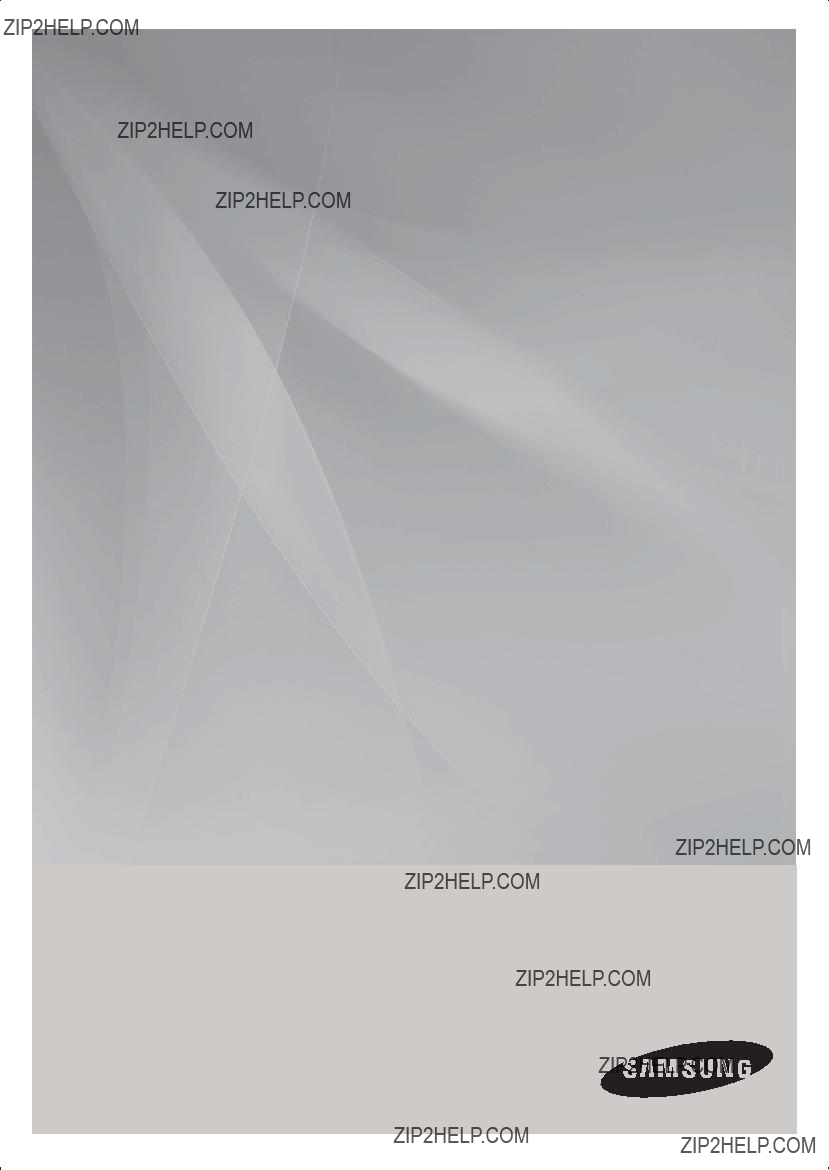
Micro Component Audio system
user manual
imagine the possibilities
Thank you for purchasing this Samsung product.
To receive more complete service, please register your product at
www.samsung.com/global/register
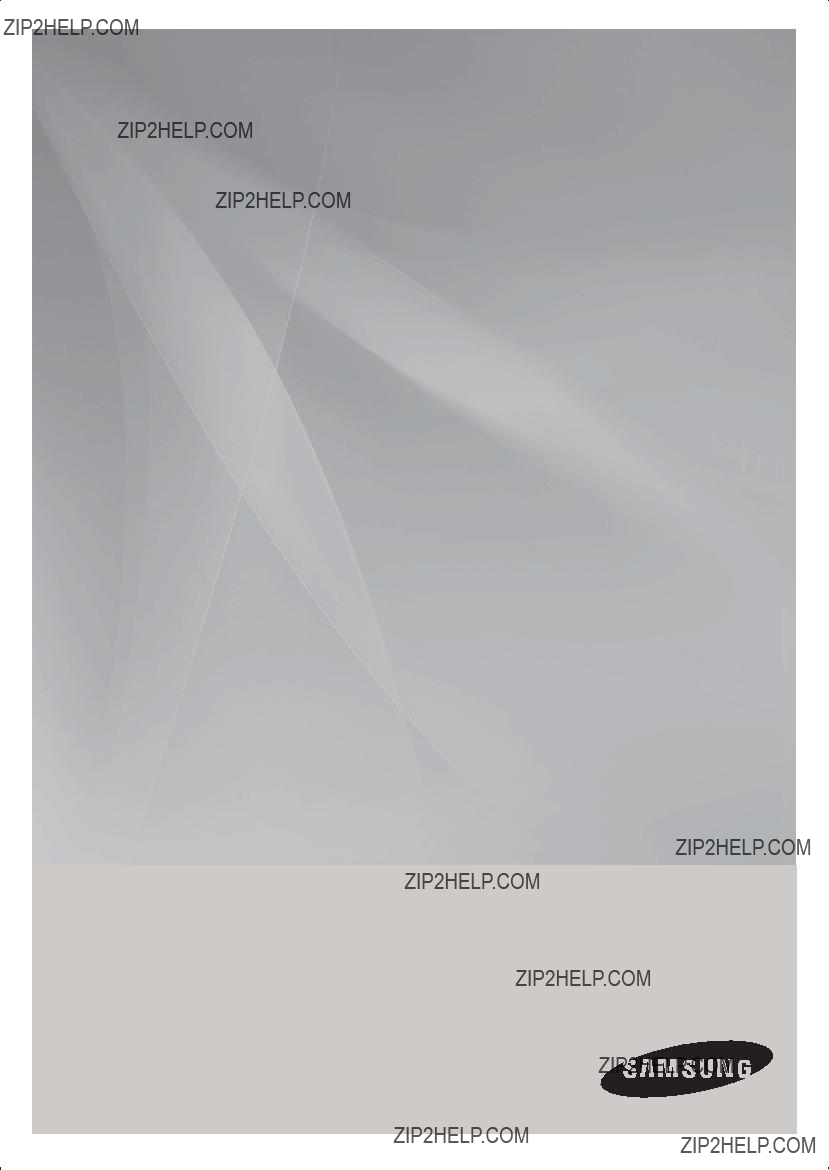
Micro Component Audio system
user manual
imagine the possibilities
Thank you for purchasing this Samsung product.
To receive more complete service, please register your product at
www.samsung.com/global/register

Safety Warnings
ENG
CAUTION
RISK OF ELECTRIC SHOCK.
DO NOT OPEN
TO REDUCE THE RISK OF ELECTRIC SHOCK, DO NOT REMOVE REAR COVER (or BACK).
NO USER SERVICEABLE PARTS INSIDE.
REFER SERVICING TO QUALIFIED SERVICE
PERSONNEL.
This symbol indicates ???dangerous voltage??? inside the product that presents a risk of electric shock or personal injury.
This symbol indicates important instructions accompanying the product.
CLASS 1 LASER PRODUCT
WARNING : To reduce the risk of fire or electric shock, do not expose this appliance to rain or moisture.
CAUTION : TO PREVENT ELECTRIC SHOCK, MATCH WIDE BLADE OF PLUG TO WIDE SLOT, FULLY INSERT.
???This apparatus shall always be connected to a AC outlet with a protective grounding connection.
???To disconnect the apparatus from the mains, the plug must be pulled out from the mains socket, therefore the mains plug shall be readily operable.
CAUTION
???Apparatus shall not be exposed to dripping or splashing and no objects filled with liquids, such as vases, shall be placed on the apparatus.
???The Mains plug is used as a disconnect device and shall stay readily operable at any time.
WHAT???S INCLUDED
Check for the supplied accessories below.
2

Contents
Thank you for buying this
SAMSUNG
Symbols
3

Front Panel View
ENG
Top Panel View
1. POWER BUTTON
2. CD OPEN/CLOSE BUTTON
3. FUNCTION BUTTON
4. SEARCH FUNCTION BUTTON(DOWN)
5. TUNING MODE OR STOP BUTTON
6. PLAY/PAUSE BUTTON
7. SEARCH FUNCTION BUTTON(UP)
8. VOLUME CONTROL BUTTON
USING THE TOUCH BUTTON
??Tap on touch screen with your ???ngertip.
??To avoid damage to the touch screen, do not use any object other than your ???ngers to operate it.
??Do not tap on the touch screen if your ???ngers are not clean.
??Do not tap on the touch screen with gloves on.
??The touch screen may not function if you use a ???ngernail or other instruments such as a ballpoint pen.
4

Rear Panel View
ENG
5
Remote Control
8.MO/ST
9.DISPLAY 10. +10
11. Skip
12.
13.STOP
14.POWER SOUND
15.VOLUME -
16.TREB/BASS
17.REPEAT
18.TUNING 
19.REPEAT
20.POWER BASS
21.MUTE
22.VOLUME +
23.TUNING 
24.EQ
25.PLAY
26.
27.PAUSE
28.RDS DISPLAY
29.RDS PTY
30.PROGRAM/SET
5
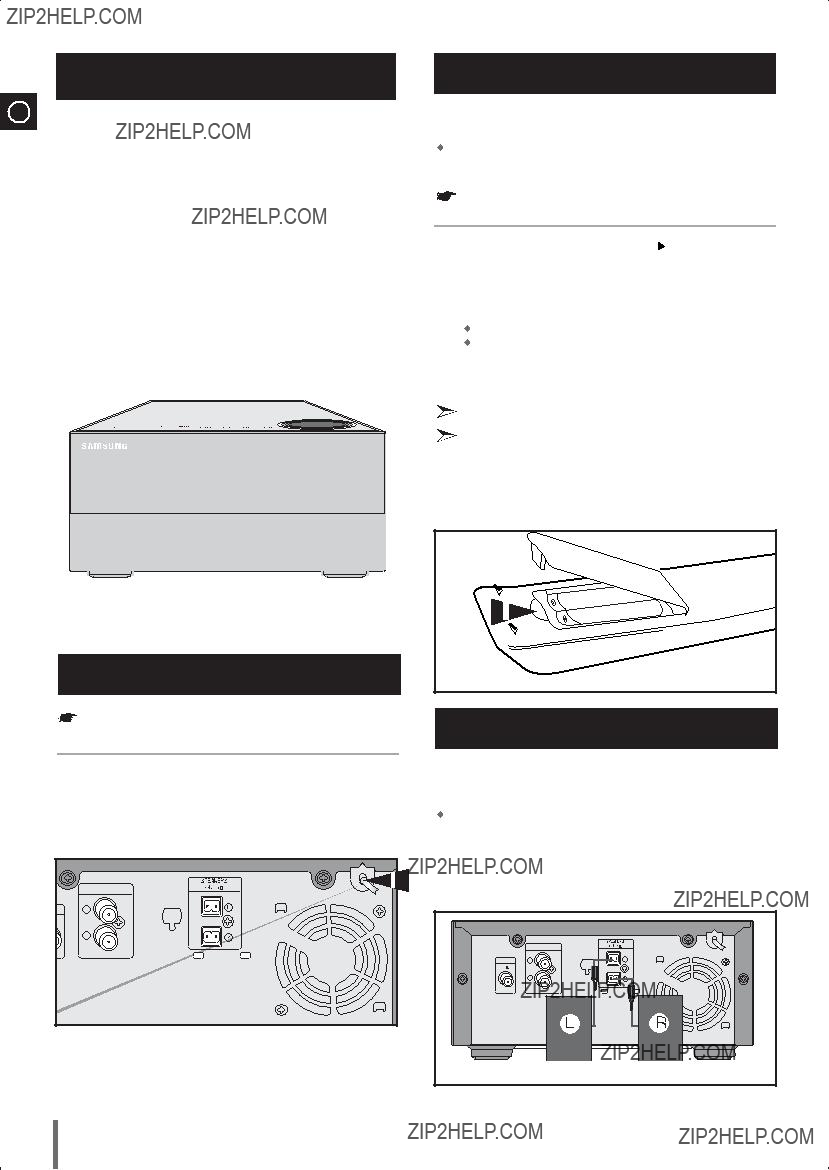
Where to InstallYour
ENG
To take full advantage of your new
 Install the system on a flat, stable surface.
Install the system on a flat, stable surface.
 Never place this unit on carpeting.
Never place this unit on carpeting.
 Never place this unit in an outdoor area.
Never place this unit in an outdoor area.
 Maintain an open space of approximately 6 inches (15 cm) on the sides and rear of the system, for ventilation purposes.
Maintain an open space of approximately 6 inches (15 cm) on the sides and rear of the system, for ventilation purposes.
 Make sure that you have enough room to open the compact disc compartment easily.
Make sure that you have enough room to open the compact disc compartment easily.
 Place the loudspeakers at a reasonable distance on either side of the system to ensure good stereo sound.
Place the loudspeakers at a reasonable distance on either side of the system to ensure good stereo sound.
 Direct the loudspeakers towards the listening area.
Direct the loudspeakers towards the listening area.
 For optimum performance, make sure that both speakers are placed at an equal distance above the floor.
For optimum performance, make sure that both speakers are placed at an equal distance above the floor.
Connecting your System to the Power Supply
Before plugging your system into a main socket, you must check the voltage.
1 Plug the main lead into an appropriate socket.
2 Press the  (STANDBY/ON) button to switch your
(STANDBY/ON) button to switch your
Inserting Remote Control Batteries
Insert or replace remote control batteries when you:
Purchase the
 Find that the remote control is no longer operating correctly
Find that the remote control is no longer operating correctly
When replacing the batteries, use a new set of batteries and never mix alkaline and manganese batteries.
If you will not be using the remote control for a long time, remove the batteries to prevent corrosion.
The remote control can be used up to approximately 7 meters in a straight line. It can also be operated at a horizontal angle of up to 30?? from the remote control sensor.
Connecting the Loudspeakers
The loudspeaker connector terminals are located on the rear of the system.
There are two terminals on the system: left speaker (marked L)
 right speaker (marked R)
right speaker (marked R)
To achieve the correct sound quality,insert those speaker connector cables to the speaker connector terminals of the system.
6
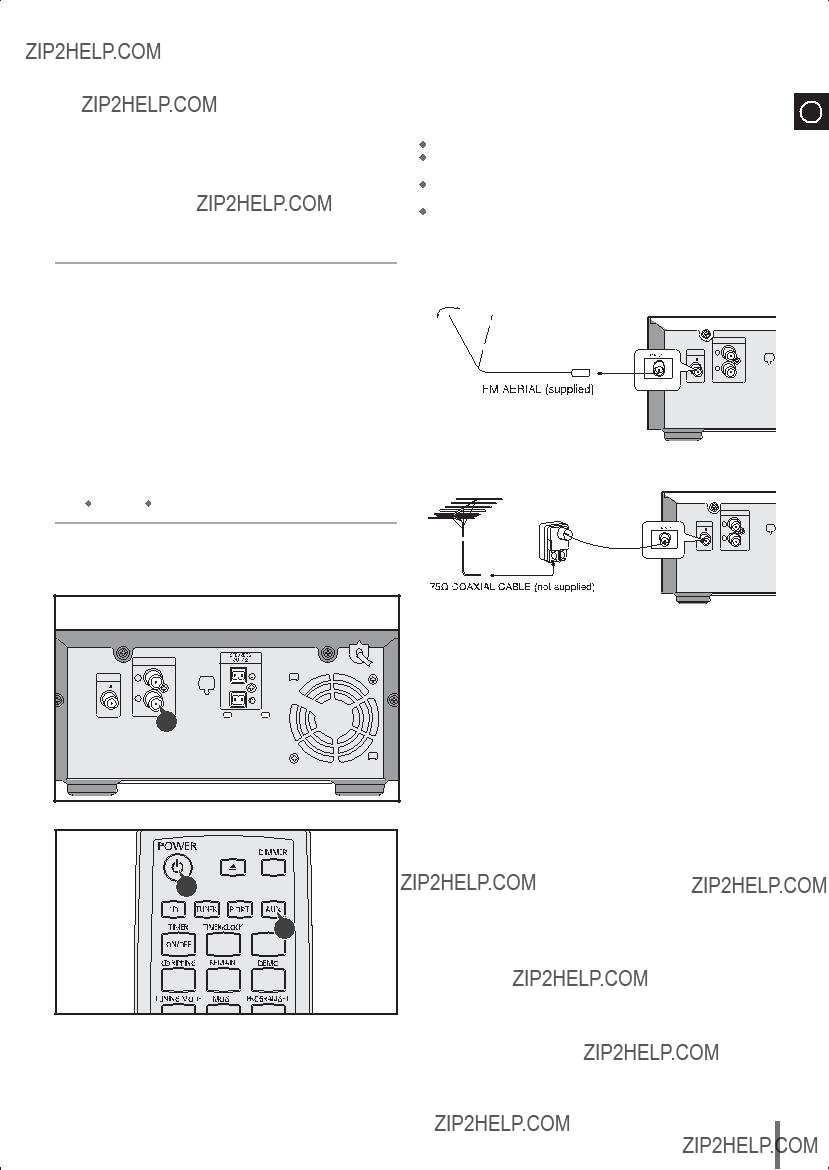
The auxiliary input can be used to take advantage of the sound quality of your
Examples:  A television
A television
 A DVD player
A DVD player
 A VCR
A VCR
 To connect to the external source, the source must have an audio output. In addition, you need an connection cable.
To connect to the external source, the source must have an audio output. In addition, you need an connection cable.
2 Connect the audio cable to the rear of the micro component system.
 Be sure to match connector colors.
Be sure to match connector colors.
Example: You can watch a film and take advantage of stereo sound provided that the original sound track is in stereo (as if you were in a cinema).
ENG
How to connect a COAXIAL TYPE aerial.
Connect a 75?? antenna to the FM antenna terminal.
Plug the connector on the FM aerial supplied into the coaxial socket (75??) marked FM on the rear of the system.
Follow the instructions given on Page 16 to tune into a radio station, and determine the best position for the aerial.
If reception is poor, you may need to install an outdoor aerial.
To do so, connect an outdoor FM aerial to the FM socket on the rear of the system using a 75?? coaxial cable (not supplied).
AUX IN
75
R
AUX IN
75
R
3

 4
4
7
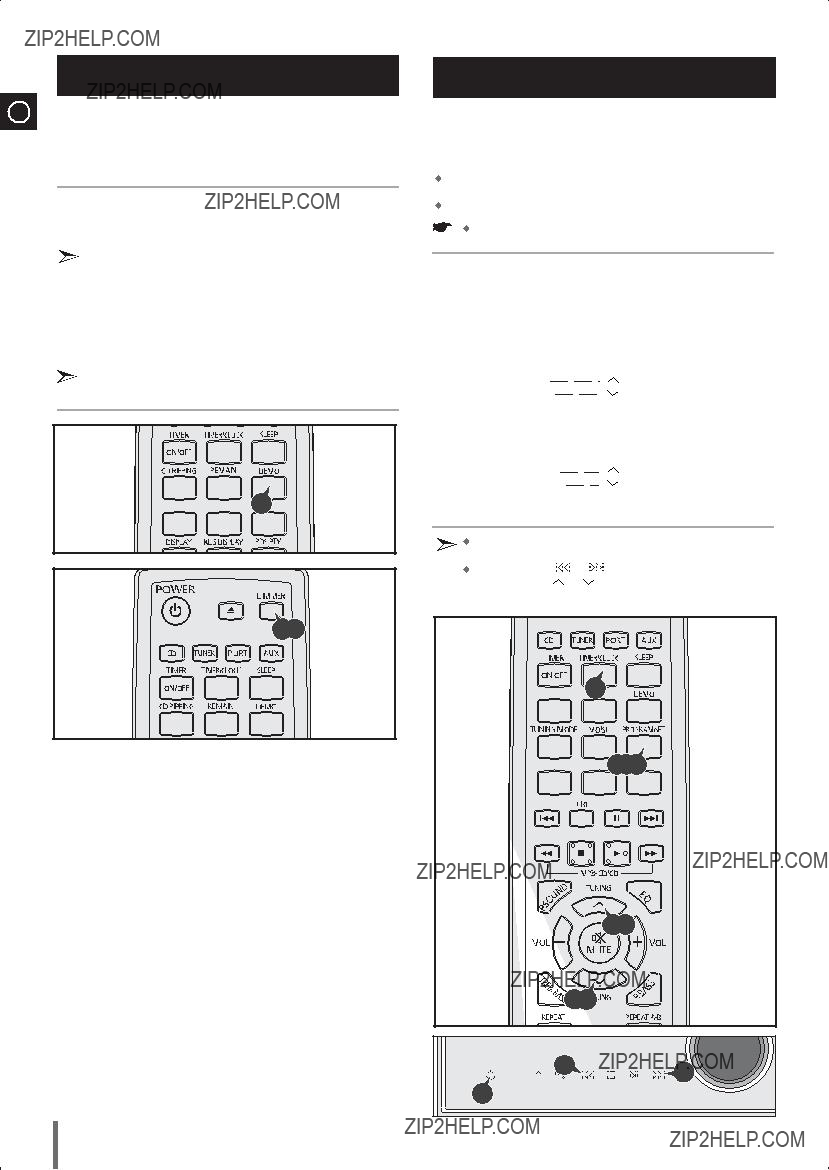
DEMO/DIMMER function
ENG
All functions available on the system can be viewed on the display and the display's brightness can be switched between "on" and "off".
A display brightness control can only be performed while the system power is on.





 1
1

2,3
Setting the Clock
Your system is equipped with a clock which allows you to turn your system on and off automatically.
You should set the clock:
When you first purchase the  After a power failure
After a power failure
After unplugging the unit
For each step, you have a few seconds to set the required options. If you exceed this time, you must start again.
7 When the correct time is displayed, press PROGRAM/SET.
You can display the time, even when you are using another function, by pressing TIMER/CLOCK once.



 2
2




 3,5,7
3,5,7
8
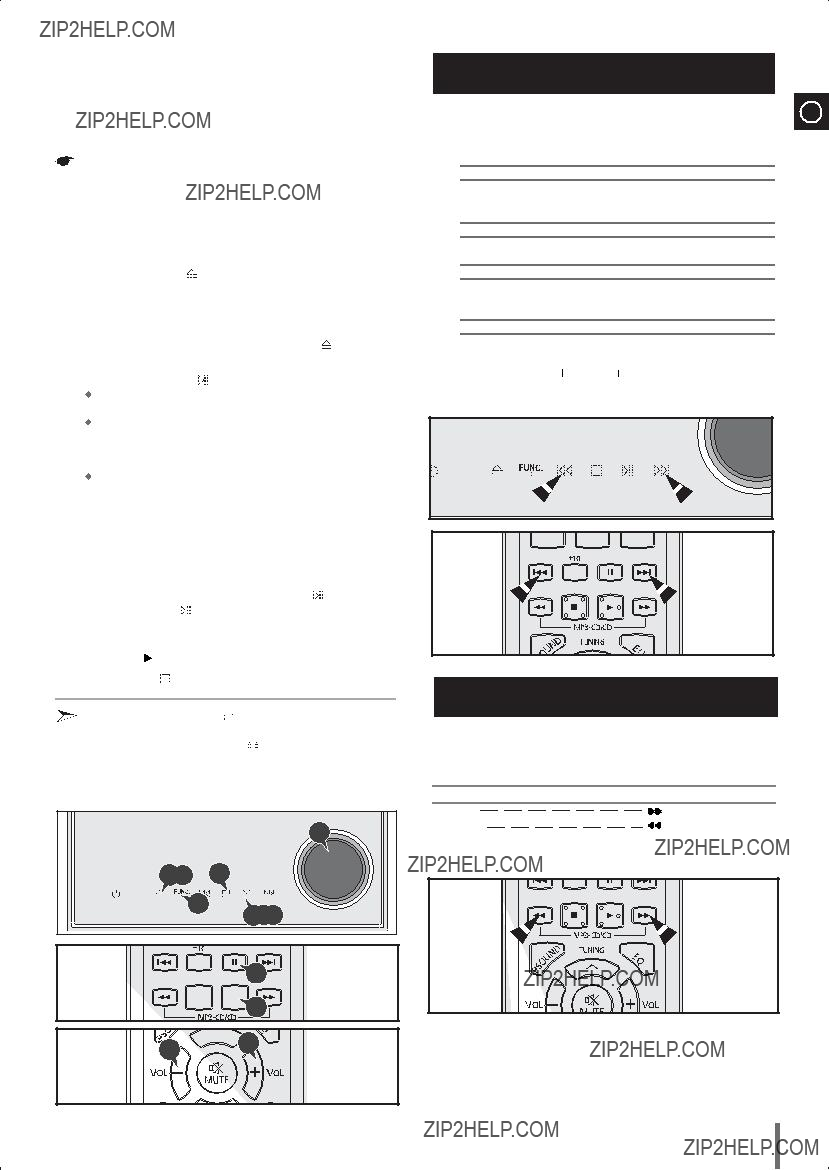
Press and hold OPEN/CLOSE( ) button for 5 seconds, ???LOCK???will be displayed and the compartment doesn???t open. In this way you must press and hold OPEN/CLOSE(
) button for 5 seconds, ???LOCK???will be displayed and the compartment doesn???t open. In this way you must press and hold OPEN/CLOSE( ) button for a long time until ???UNLOCK??? will be displayed, the compartment can open.
) button for a long time until ???UNLOCK??? will be displayed, the compartment can open.
Selecting a Track
ENG
You can select the track you wish to listen to when a disc is playing.
To play the previous track
Press the 
 within 3 seconds after the current track started playing. Press the
within 3 seconds after the current track started playing. Press the 
 twice 3 seconds after the current track started playing.
twice 3 seconds after the current track started playing.
To play the next track
Press the 
 .
.
To play the current track
Press the 
 3 seconds after the current track started playing.
3 seconds after the current track started playing.
To play the track of your choice
Press the 
 or
or 
 the appropriate number of times.
the appropriate number of times.
???You can also use the  or
or 
 buttons on the remote control to select a track.
buttons on the remote control to select a track.
Searching for a Specific Music
Passage on a CD
When listening to a compact disc, you can quickly search for a specific music passage on a track.
7  7
7
6  6
6
Forwards
Backwards
 You can also press and hold down
You can also press and hold down 
 or
or 
 on the main unit to auto search through the tracks.
on the main unit to auto search through the tracks.
9

What is WMA?
Function to skip through 10
ENG
WMA means Windows Media Audio, the global standard for audio signal compression technology.
What is MP3?
MP3 means MPEG1 Layer 3, the global standard for audio signal compression technology. It uses digital compression technology to compress original sound data by up to 12 times without sound quality degradation.
File Compatibility
The unit will playback files created in MP3 format (Mpeg1. Layer3) with *.mp3 as their extension,and some WMA files with.WMA extension can???t be playback.
 Playback will be impossible for the file of MP2 or 22KHz.
Playback will be impossible for the file of MP2 or 22KHz.  DTS-CD
DTS-CD
How many MP3 files can a
The maximum capacity of one
Normally, one MP3 file has a capacity of 4MB, therefore approximately 170 files can be recorded on a single disc.
Regarding the playback of
 In the case of an original
In the case of an original
 The
The
Display Function
(This function is not available during playback of an
tracks at a time
Press the +10 button briefly while playing back a CD and
Example: If you want to select track 43 during playback of track 5, press the +10 button four times, and then press the 
 button three times .
button three times .
5 ??10?? 20 ?? 30 ?? 40 ?? 41 ?? 42 ?? 43
Remain Function
You can check the remaining time.
1 Press the REMAIN button .
You may check the total tracks of the disc.
1 Press the DISPLAY button.
Result: The total tracks numuber of the disc is displayed, and it will be disappeared after 3 seconds.
???If you press the REMAIN button, the remaining time is displayed.
2 To cancel this function, press the REMAIN button again.
10
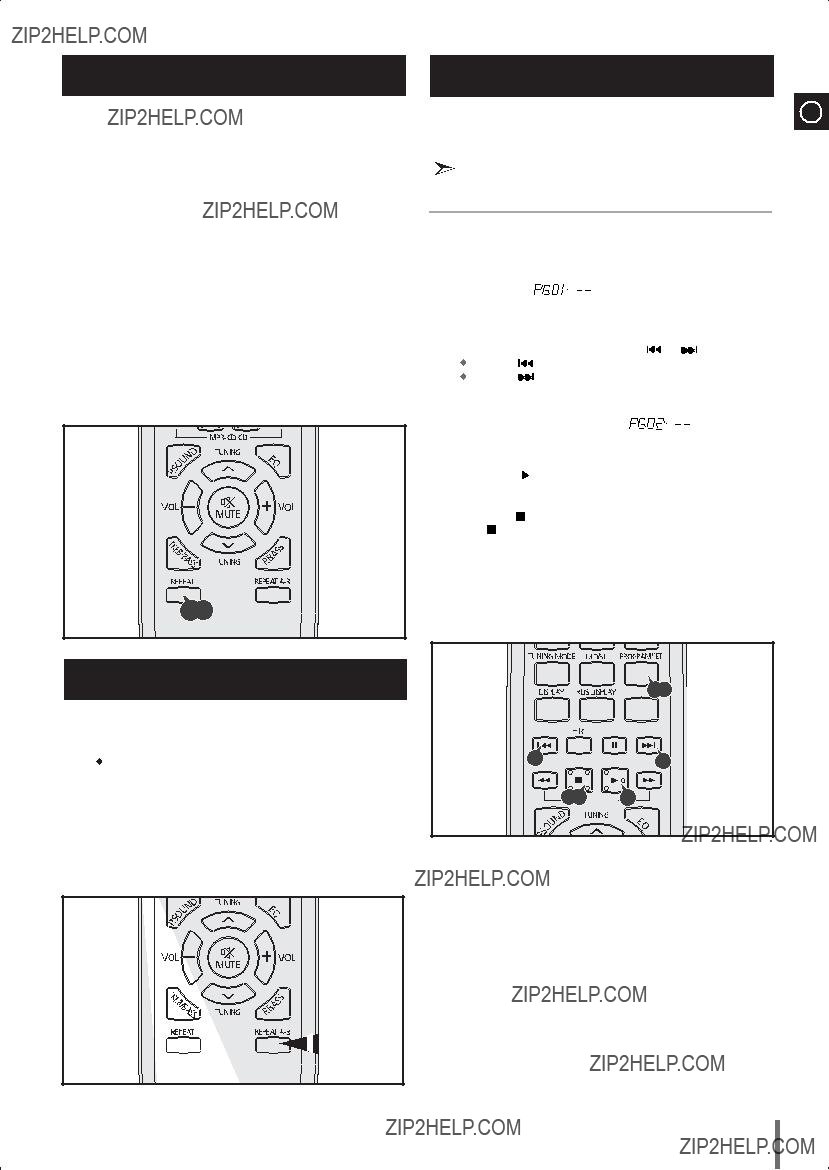
Repeating One or All Tracks on the Compact Discs
You can repeat indefinitely:
 A specific track on a compact disc.
A specific track on a compact disc.
 All tracks on the compact disc selected.
All tracks on the compact disc selected.
1 Press REPEAT button.
Each time you press the REPEAT button, the repeat mode will change as follows:
MP3: RPT TRK ??? RPT DIR ??? RPT DISC ??? SHUFFLE ??? RPT OFF.
CD: RPT TRK ??? RPT DISC ??? RPT SHF ??? RPT OFF.
2 When you wish to stop the Repeat function, press REPEAT until RPT OFF is displayed.
???RPT TRK: Repeatedly plays the selected track.
???RPT DIR: Repeatedly plays all tracks in the selected folder.
???RPT DISC: Repeatedly plays the entire disc.
???SHUFFLE: Plays tracks in random order.(Each track can be played one time.)
???RPT OFF: Cancels Repeat Playback.
1,2
You can repeatedly play back a designated section of a
1 Press the REPEAT
2 Press the REPEAT
 'RPT
'RPT
3 To cancel REPEAT
 Point B cannot be set until 5 seconds of playback has elapsed from point A.
Point B cannot be set until 5 seconds of playback has elapsed from point A.
Programming the Order of CD Playback
(This function is not available of an
ENG
You can decide:
 The order of the track desired to listen
The order of the track desired to listen
 The track not desired to listen
The track not desired to listen
 You can program up to 24 tracks.
You can program up to 24 tracks.
 You must stop the compact disc player before selecting the tracks.
You must stop the compact disc player before selecting the tracks.
 ???If you open the compartment or turn off the power, the selection will be cancelled.
???If you open the compartment or turn off the power, the selection will be cancelled.
???If you select other functions, the selection will be cancelled.


 2,4
2,4
1, 7 


 6
6
11
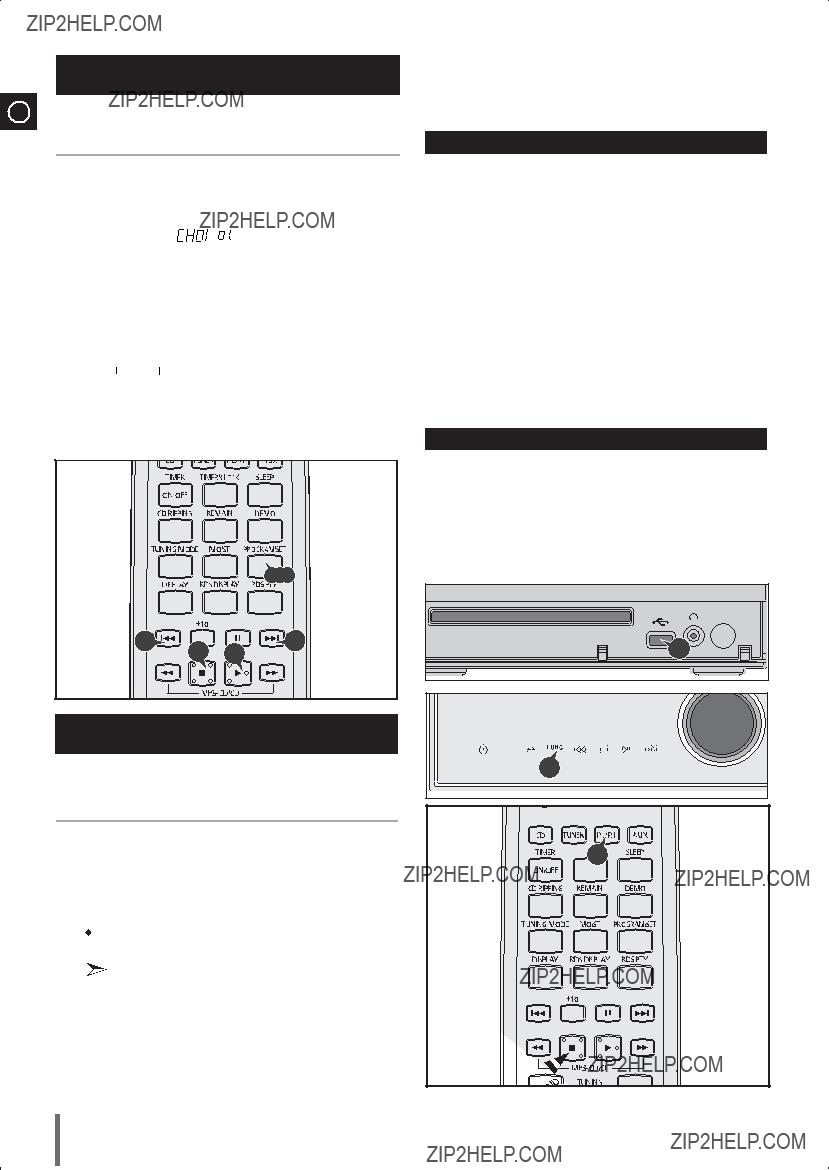
Checking or Changing Programmed CDTracks
ENG
You can check or change your selection of tracks at any time.
1 Press 
2 Press PROGRAM/SET.
Result: The following indications are displayed:
(CH = Check, 01=Program No.,
 If you have already programmed 24 tracks, CH is displayed instead of PR when you press PROGRAM/SET.
If you have already programmed 24 tracks, CH is displayed instead of PR when you press PROGRAM/SET.
3 Press PROGRAM/SET once or more times until the track to be changed is displayed.
4 Press  or
or
 button to select a different track.
button to select a different track.
5 Press PROGRAM/SET to confirm your change.
6 Press PLAY ( ) to start listening to the selection. Result: The first track selected is played.
) to start listening to the selection. Result: The first track selected is played.
Please be aware of the following before using USB.
 Some external USB storage device may not be compatible with this player.
Some external USB storage device may not be compatible with this player.
 With external HDD, FAT format can be played, however,the NTFS format can not.
With external HDD, FAT format can be played, however,the NTFS format can not.
 With USB 2.0 HDD, connect to a separate power source.
With USB 2.0 HDD, connect to a separate power source.
If it???s not connected to a separate power source, it may not work.
 If memory of an external USB storage device is segmented into several parts, MP3 files of only the first hard disk drive can be played.
If memory of an external USB storage device is segmented into several parts, MP3 files of only the first hard disk drive can be played.
 DRM applied files are not played.
DRM applied files are not played.
Digital Rights Management: Technology and service that protect the profit and rights of copyright owners by disallowing unauthorized use of digital contents.
 Even if the file name ends with .mp3, the file does not play if actual file format is MPEG layer 1 or 2.
Even if the file name ends with .mp3, the file does not play if actual file format is MPEG layer 1 or 2.
 Do not use a USB hub as it will not be recognized.
Do not use a USB hub as it will not be recognized.  Up to 15 letters of MP3/WMA file name will be shown.
Up to 15 letters of MP3/WMA file name will be shown.
Delay
 When selecting USB function,file reading
When selecting USB function,file reading
 When playing a USB device,there may be a delay then advancing to the next track,especially with HDD.
When playing a USB device,there may be a delay then advancing to the next track,especially with HDD.
The operation time of external USB storage devices will vary;even when they are of the same capacity.
 If the external USB storage device supports only USB VER1.1 and the access speed is slow,the file may not property.
If the external USB storage device supports only USB VER1.1 and the access speed is slow,the file may not property.
Playing USB
You can play MP3/WMA files by connecting to various external USB storage devices such as USB flash memory or HDD(Hard Disc drives).
1 Connect the external USB storage device to your player.
2 Select USB function by pressing the PORT button on the remote control.
or
Press the FUNC. button on the main unit to select USB function. The first track of the first directory plays automatically.
To stop playing
Press the Stop (  ) button to stop playing.
) button to stop playing.
 Do not connect a USB charging device to the USB connection port on the player, because it may cause damage to the product.
Do not connect a USB charging device to the USB connection port on the player, because it may cause damage to the product.
1

 2
2
12
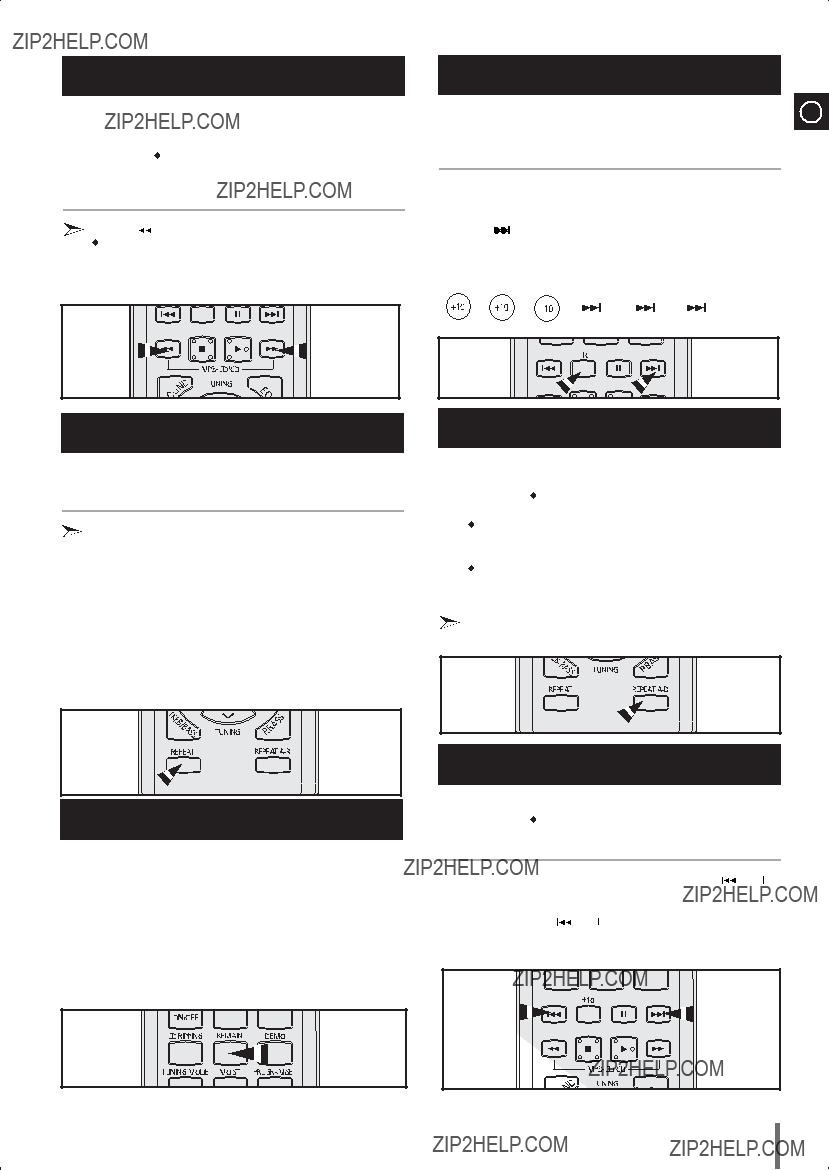
To use high speed search
Before you begin!  Connect the external USB storage device to your player. Select USB function by using the USB button.
Connect the external USB storage device to your player. Select USB function by using the USB button.
You can search the desired section quickly during the play
Press the  ,
,  button.
button.
Whenever you press the button, you can search backward or forward quickly.
 When you use the high speed search function, there is no sound.
When you use the high speed search function, there is no sound.
To skip next 10 tracks
ENG
Before you begin!  Connect the external USB storage device to your player.
Connect the external USB storage device to your player.  Select USB function by using the USB button.
Select USB function by using the USB button.
 Press the +10 button on the remote control shortly during the play. Example: If you want to select 43rd track while 15th track is
Press the +10 button on the remote control shortly during the play. Example: If you want to select 43rd track while 15th track is
playing, press the +10 button 3 times, and then press the button 3 times .
15 ?? 20 ?? 30 ?? 40 ?? 41 ?? 42 ?? 43
To repeat
Before you begin!  Connect the external USB storage device to your player.
Connect the external USB storage device to your player.  Select USB function by using the USB button.
Select USB function by using the USB button.
Press REPEAT button.
Each time you press the REPEAT button, the repeat mode will change as follows:
RPT TRK ??? RPT DIR ??? RPT ALL ??? SHUFFLE ??? RPT OFF.
When you wish to stop the Repeat function, press REPEAT until RPT OFF is displayed.
???RPT TRK: Repeatedly plays the selected track.
???RPT DIR: Repeatedly plays all tracks in the selected folder.
???RPT ALL: Repeatedly plays all tracks.
???SHUFFLE: Plays tracks in random order. (Each track can be played one time.)
???RPT OFF: Cancels Repeat Playback.
To repeat section
Before you begin!  Connect the external USB storage device to your player.
Connect the external USB storage device to your player.
Remain Function
You can check the remaining time.
Before you begin!  Connect the external USB storage device to your player.
Connect the external USB storage device to your player.  Select USB function by using the USB button.
Select USB function by using the USB button.
1 Press the REMAIN button .
???If you press the REMAIN button, the remaining time is displayed.
2 To cancel this function, press the REMAIN button again.
Selecting a Track from USB Device
You can select an MP3 file during the play.
Before you begin! Connect the external USB storage device to your player.  Select the USB function by using the USB button.
Select the USB function by using the USB button.
 If you want to move the next/previous(track), press the
If you want to move the next/previous(track), press the  ,
, 
 button shortly.
button shortly.
 It moves the next/previous file within the directory.
It moves the next/previous file within the directory.
 If you press the
If you press the  ,
, 
 button more times than the number of the files in the directory, it will move over to the next directory.
button more times than the number of the files in the directory, it will move over to the next directory.
13
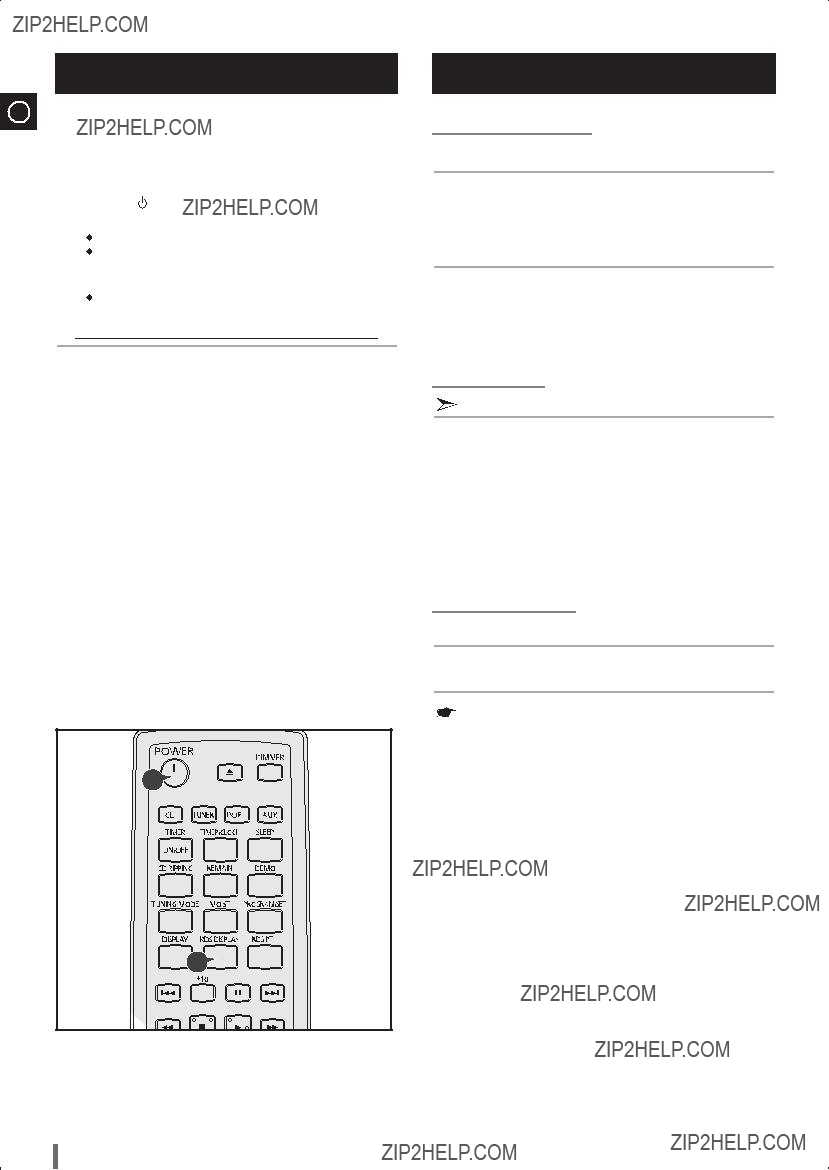
About RDS broadcasting
ENG
This unit has the RDS (Radio Data System) function, which enables for the various information such as broadcasting station, radio text, time and 30 types of programs (News, Rock, Classic, etc.) to be received from the FM RDS station together with normal radio signal.
Whenever the button is pressed, RDS mode changes as follows.
 PS NAME
PS NAME  RT
RT CT
CT  Current FM frequency
Current FM frequency 
 The RDS function is available only in FM broadcasting.
The RDS function is available only in FM broadcasting.
 RDS may not operate correctly if the station tuned is not transmitting RDS signal property or if the signal strength is weak.
RDS may not operate correctly if the station tuned is not transmitting RDS signal property or if the signal strength is weak.
 Description on RDS function
Description on RDS function
1.PTY(Program Type) : Displays the type of programme currently being broadcast .
2.PS NAME(Program Service Name) : Indicates the name of broadcasting station and is composed of 8 characters.
3.RT(Radio Text) : Decodes the text broadcast by a station (if any) and is composed of maximum 64 characters.
4.CT(Clock Time) : Decodes the real time clock from the FM frequency.
 Some stations may not transmit PTY, RT or CT information therefore this may not be displayed in all cases.
Some stations may not transmit PTY, RT or CT information therefore this may not be displayed in all cases.
5. TA(Traffic Announcement) : When this symbol flashes it shows that the traffic announcement is in progress.
1 
3 
About RDS DISPLAY function
About "PS NAME" MODE
 Displays the name of broadcasting station.
Displays the name of broadcasting station.
Press the RDS DISPLAY button to select the PS NAME.
 "PS NAME" appears on the display.
"PS NAME" appears on the display.
 If the PS information is being received, the PS name (BBC, AFO, NDR, etc.) is shown on the display.
If the PS information is being received, the PS name (BBC, AFO, NDR, etc.) is shown on the display.
 If the PS information isn't received, the original FM frequency is shown.
If the PS information isn't received, the original FM frequency is shown.
 Even though no RDS DISPLAY button is pressed, the reception of PS information ensues the PS name is displayed.
Even though no RDS DISPLAY button is pressed, the reception of PS information ensues the PS name is displayed.
About 'RT' MODE
Displays the character transmitted from the broadcasting station.
Press the RDS DISPLAY button to select the RT MODE.
 "RT" appears on the display.
"RT" appears on the display.
 If the RT information is being received, the received information is shown on the display.
If the RT information is being received, the received information is shown on the display.
 If the RT information isn't received, the "NO RT" is shown on the display.
If the RT information isn't received, the "NO RT" is shown on the display.
About CT(Clock Time)
 Sets the time of RDS clock.
Sets the time of RDS clock.
To select the CT time, set the RDS DISPLAY button to CT MODE.
 The CT information will take up to 2 minutes to be decoded therefore the clock isn???t displayed immediately.
The CT information will take up to 2 minutes to be decoded therefore the clock isn???t displayed immediately.
 If there is no received CT information, "NO CT" is displayed.
If there is no received CT information, "NO CT" is displayed.
14
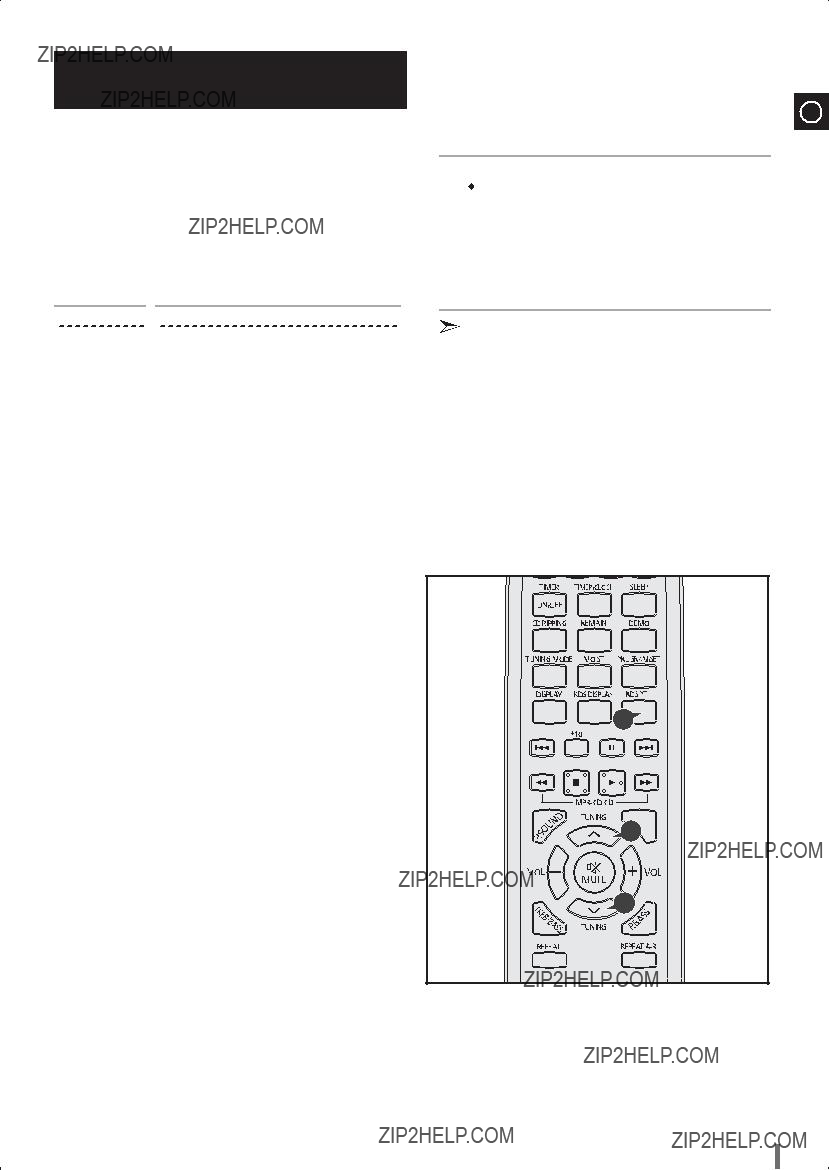
PTY(Program Type) indication and
XThe PTY information is composed of an identification symbol, which helps the FM radio to recognize the program type of each FM station.
XThe below 30 PTY information is shown on the display by pressing the RDS PTY button.
XTo stop searching any time during the process, press TUNING MODE while searching.
XThere is a time limit in doing the followings steps.If the setting is cancelled before you finish,start from step 1 again.
XWhen pressing the buttons on the primary remote control,make sure that you have selected the FM station using the primary remote control.
ENG
About
 The FM and frequency appear on the display.
The FM and frequency appear on the display.
2 Press the RDS PTY button.
 The PTY MODE(NEWS, AFFAIRS, etc.) appears on the display.
The PTY MODE(NEWS, AFFAIRS, etc.) appears on the display.  Press the TUNING
Press the TUNING  or
or  button to select the desired PTY MODE.
button to select the desired PTY MODE.
 If the station is transmitting no PTY information, 'NO PTY' lights on the display.
If the station is transmitting no PTY information, 'NO PTY' lights on the display.
 When the PTY MODE is selected(The PTY MODE is shown on the display), press the PTY KEY once again to convert into PTY- SEARCH MODE and
When the PTY MODE is selected(The PTY MODE is shown on the display), press the PTY KEY once again to convert into PTY- SEARCH MODE and
 If the PTY MODE received in the course of
If the PTY MODE received in the course of
 If the PTY MODE which agrees with the PTY MODE selected in the course of
If the PTY MODE which agrees with the PTY MODE selected in the course of
2
2
2
15
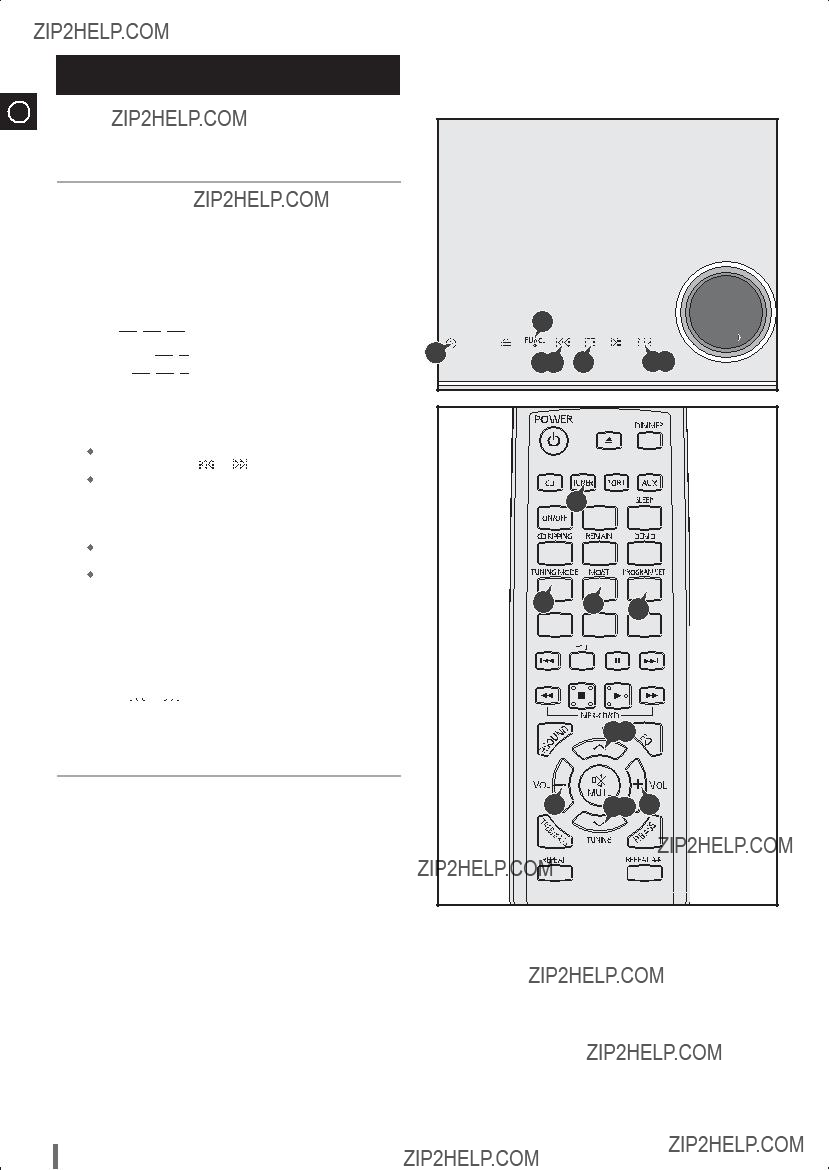
Searching for and Storing the Radio
Stations
ENG
You can store up to:
 15 FM stations
15 FM stations
4 Select the station to be stored by:
 Pressing TUNING
Pressing TUNING  or
or  on the remote control.
on the remote control.
Otherwise:
aPress PROGRAM/SET.
bPress
 or
or
 on the main unit or press TUNING
on the main unit or press TUNING
 or
or  on the remote control to assign a program number . c Press PROGRAM/SET to store the radio station.
on the remote control to assign a program number . c Press PROGRAM/SET to store the radio station.
8 To store any other radio frequencies required, repeat Steps 3 to 7.
 In Tuner mode
In Tuner mode
 In manual tuning mode, you can use
In manual tuning mode, you can use 

 or
or 


button on the main unit to manual search a radio station.
 During Tuner auto searching, press
During Tuner auto searching, press 
 button on the main unit or TUNING MODE button on the remote control to stop auto searching.
button on the main unit or TUNING MODE button on the remote control to stop auto searching.
 In Preset tuning mode, you can use
In Preset tuning mode, you can use 

 or
or 


button on the main unit to search a stored radio station.

 2
2



3

 6
6
 7
7

 4,7
4,7
16
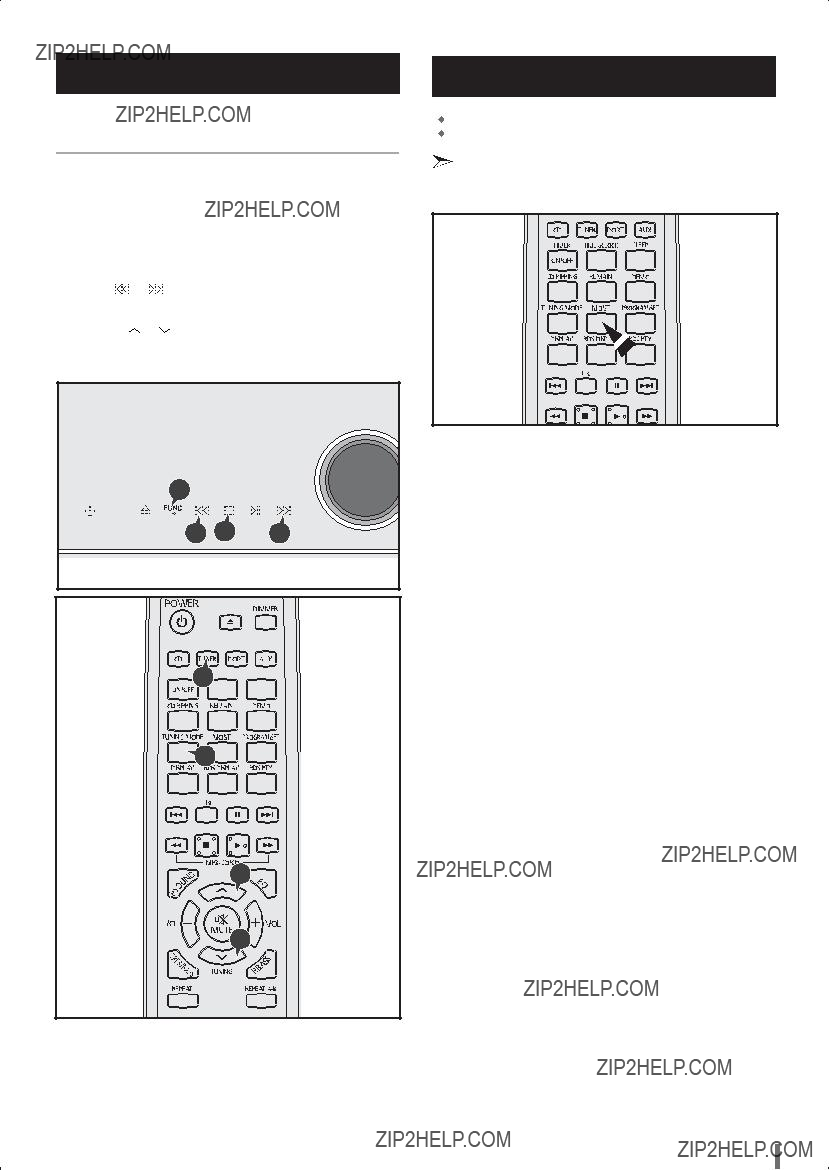
Selecting a Stored Station
You can listen to a stored radio station as follows:
2

 2
2




3

 4
4
4
Improving Radio Reception
If reception from a specific FM radio station is poor, press MO/ST. to switch from stereo mode to mono. The quality of the sound will be improved.
17

CD RIPPING Function
1 Switch the system on by pressing STANDBY/ON.
4 Press CD RIPPING button on remote control to starting ripping.
??If the system is playing state, press this button, ???TRACK RIPPING??? is displayed and CD RIPPING starts.
??If the system is playing state, press and hold this button, ???FULL CD RIPPING??? is displayed and CD RIPPING starts.
??During CD ripping, do not disconnect USB device.
After
Note
???Don???t disconnected USB and AC Cord during
???If you disconnected USB device when CD Ripping, the main unit will be power off and you may not delete the ripped file, In this case, please connect the USB on the PC and backup the USB data on the PC first and then formate the USB device .
???When the USB memory is not enough, it will be displayed ???RIPPING ERROR???.
???With external HDD, FAT format the USB can be CD Ripping, but not NTFS. The CD Ripping function of this product does not support all USB devices.
???When you use CD high speed search function or in the Pause or Stop mode, the CD Ripping can???t work.
???During CD Ripping, do not deal impact. If is shocked while CD Ripping, CD Ripping maybe disengage.
???Sometimes, some of USB devices, CD Ripping time is long.
???In program mode, you can't use CD RIPPING function.
4
18
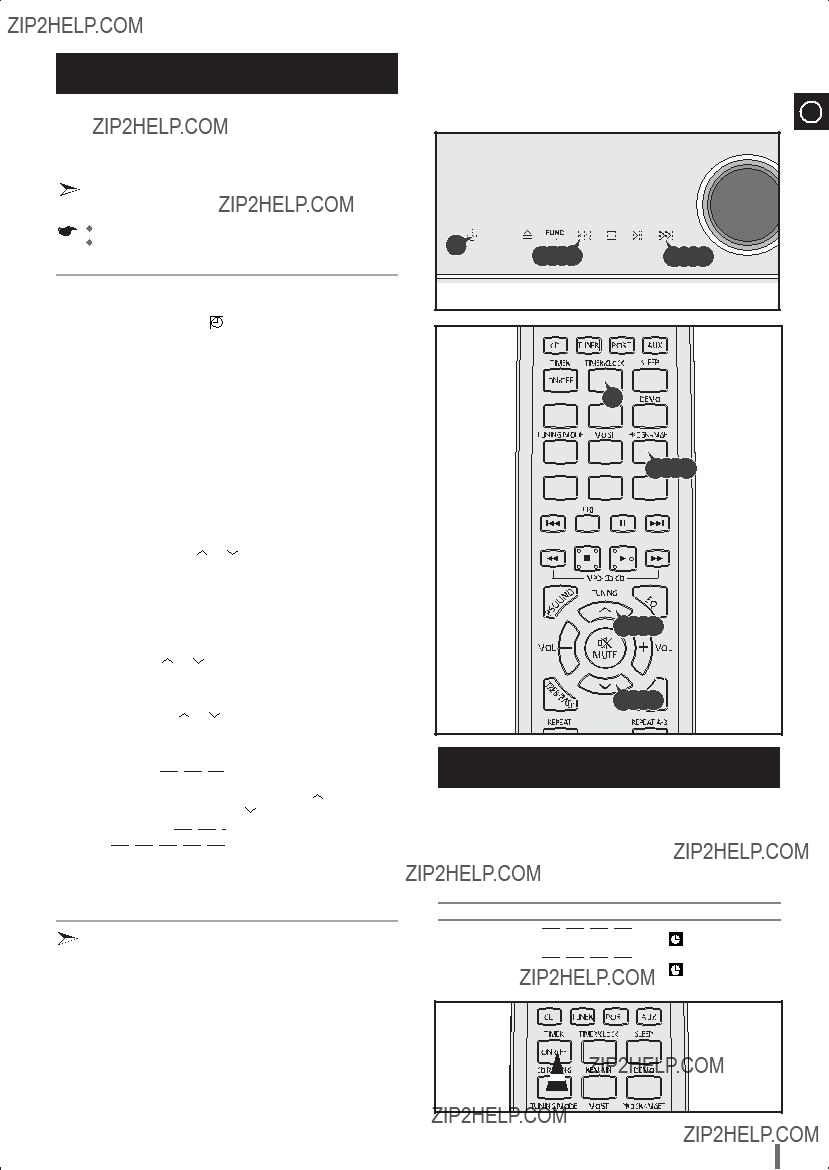
Timer Function
The timer enables you to switch the system on or off at specific times.
If you no longer want the system to be switched on or off automatically, you must cancel the timer.
Before setting the timer, check that the current time is correct.
For each step, you have a few seconds to set the required options. If you exceed this time, you must start again.
4 Set the timer
aPress the TUNING  or
or  buttons.
buttons.
bPress PROGRAM/SET.
Result: The minutes flash.
cPress the TUNING  or
or  buttons.
buttons.
dPress PROGRAM/SET.
Result: TIME OFF is displayed for a few seconds, followed by any
Result: The minutes flash.
cPress the TUNING  or
or  buttons.
buttons.
dPress PROGRAM/SET.
Result: VOL XX is displayed, where XX corresponds to the volume already set.
8 Press PROGRAM/SET to confirm the timer.
??If the timer switch on and off times are identical, the word ERROR is displayed.
??You may use 

 or
or 

 buttons on the main unit to instead of the TUNING
buttons on the main unit to instead of the TUNING  or
or  buttons to adjust in step 4, 5, 6, 7.
buttons to adjust in step 4, 5, 6, 7.
ENG



 2
2





 3,4,5,6,7,8
3,4,5,6,7,8
4,5,6,7

 4,5,6,7
4,5,6,7
Cancelling the Timer
After having set the timer, it will start automatically as shown by the TIMER indication on the display. If you no longer wish to use the timer, you must cancel it.
19
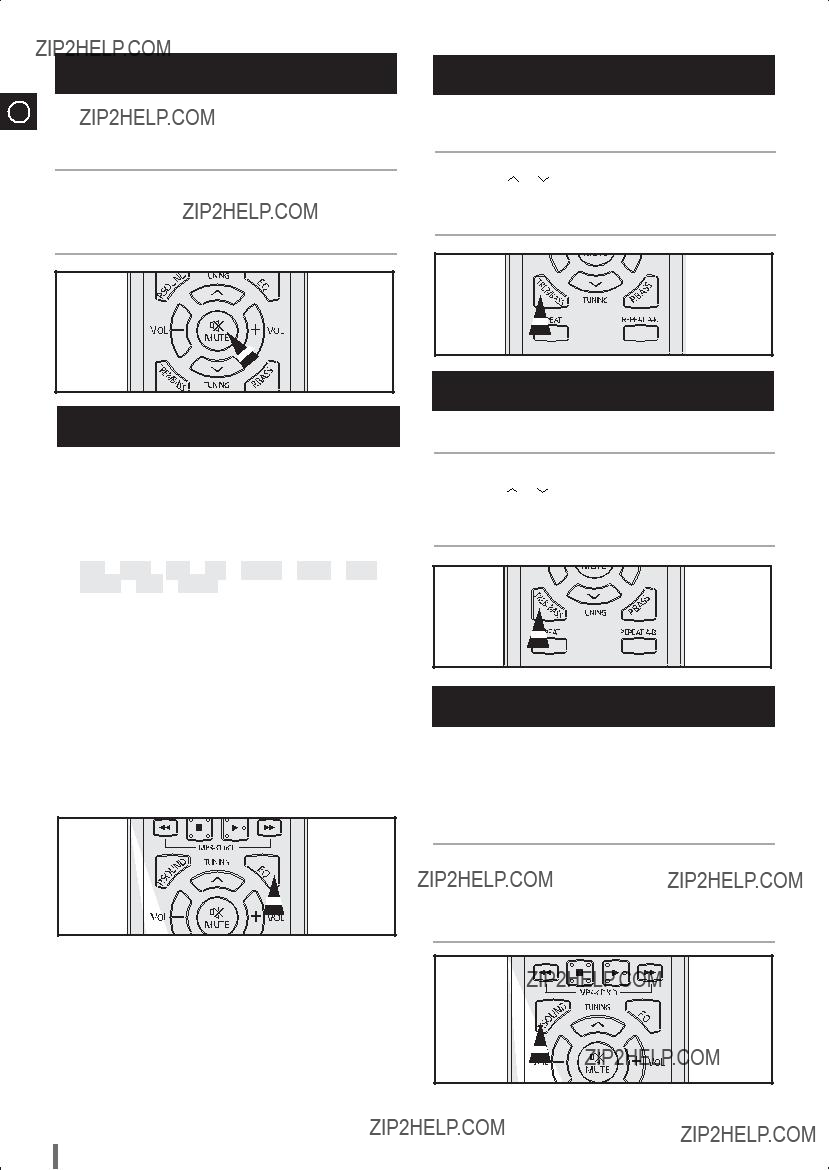
Mute Function
ENG
You can turn the sound off temporarily on your system. Example: You wish to answer a telephone call.
1 Press MUTE.
2 To switch the sound back on , press MUTE again or the VOLUME buttons.
Selecting EQ Mode
Your
1 Press the EQ button.
Each time the button is pressed, the selection changes as follows:
PASS ??? ROCK ??? JAZZ ??? POP ??? CLASSIC ??? DANCE ??? PARTY ???
???POP, JAZZ, ROCK : Depending on the genre of music, you can select POP, JAZZ, and ROCK.
???CLASSIC : Select this when listening to classical music.
???DANCE : Simulates the sound of a dance club with a throbbing bass beat.
???PARTY : Provides the feeling of a party club.
???
???DNSE : Provides various sound settings to enhance the type of music you???re listening to.
???WIDE 3D : Provides various sound settings to enhance the type of music you???re listening to.
???PASS : Select this for normal listening.
???When CD Ripping, the EQ function can???t work and the EQ automatically covert to ???PASS??? mode.
???When CD Ripping, the P.SOUND, P.BASS function can???t work and the P.SOUND, P.BASS automatically covert to ???OFF??? mode.
Treble Level Function
Treble Control function stresses high tones providing thudding soundeffects.
Bass Level Function
BASS function stresses low tones providing thudding sound effects.
Power Sound Function
Your compact system is equipped with the function of PowerSound.
The function of Power Sound amplifies bass and improves highkey or bass twice as much for you to appreciate powerful realsound.
20
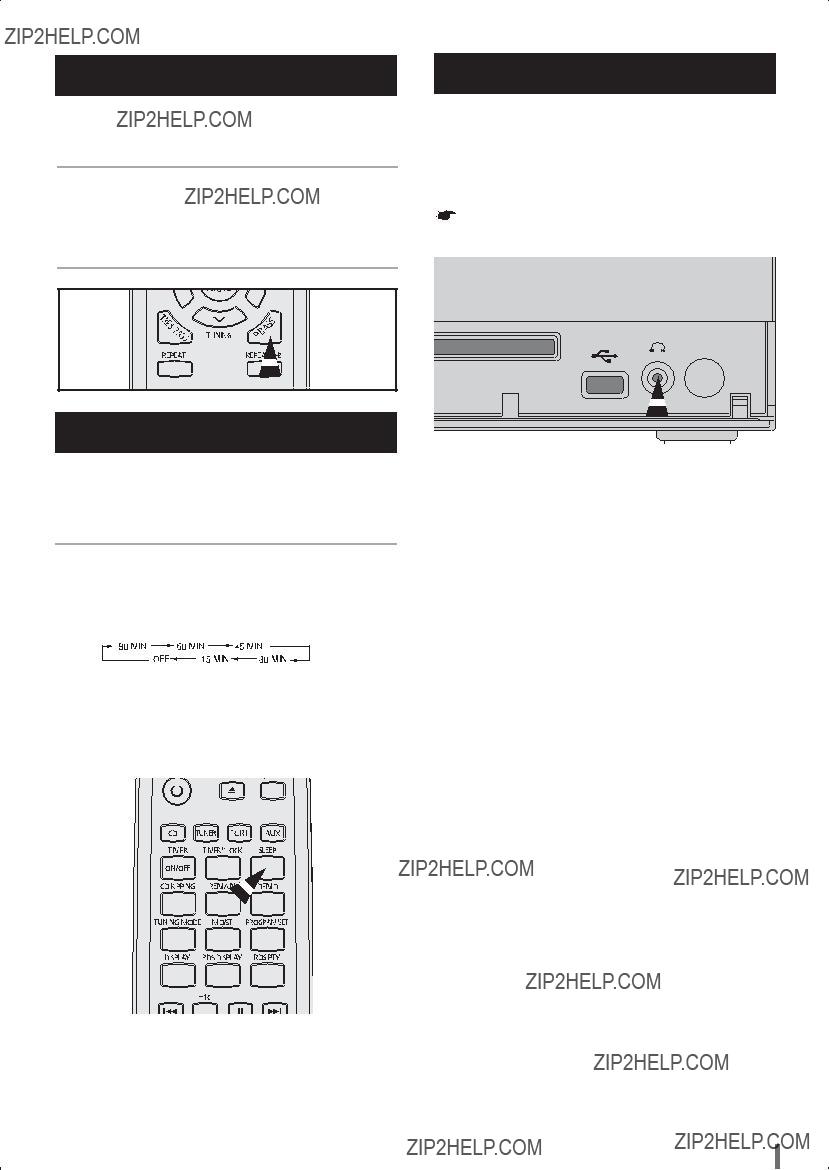
Power Bass Function
Your
Setting the System to Switch off Automatically
While listening to music, you can set the system to switch off automatically.
Example: You wish to go to sleep to music.
1 Press SLEEP.
Result: playback starts and the following indications are displayed:
90 MIN
2 Press SLEEP once or more times to indicate how long the system should continue playing before it switches off:
 At any time, you can:
At any time, you can:
 Check the remaining time by pressing SLEEP
Check the remaining time by pressing SLEEP  Change the remaining time by repeating Steps 1 and 2
Change the remaining time by repeating Steps 1 and 2
Connecting Headphones
21

Safety Precautions
ENG
The following diagrams illustrate the precautions to be taken when using or moving your
CleaningYour
System
To obtain the best possible results from your
 The outer casing
The outer casing
 The compact disc player
The compact disc player
 The cassette players (heads, rollers and drive capstans)
The cassette players (heads, rollers and drive capstans)
Always unplug the system from the wall outlet:
 Before cleaning it
Before cleaning it
 If you are not going to be using it for a long time
If you are not going to be using it for a long time
Outer Casing
Clean the outer casing regularly using a soft cloth and a light detergent. Do not use abrasive powders, liquids or aerosol cleaners. Never let any liquids get into the system.
Compact Disc Player
Carefully wipe the disc from the centre outward.
Do not place potted plants or vases on top of the unit. Moisture entering the unit could lead to dangerous electric shock and can cause equipment damage. In such events immediately disconnect the main plug from the socket.
During thunderstorms, disconnect the main plug from the socket. Main voltage peaks due to lightning could damage the unit.
Regularly clean the player with a special cleaning disc (available from your local dealer).
 If you will not be using the remote control for a long time, remove the batteries to prevent corrosion.
If you will not be using the remote control for a long time, remove the batteries to prevent corrosion.
 Although your system is very
Although your system is very
 If the unit emits an unpleasant odor when in use, unplug it from the main supply and contact the
If the unit emits an unpleasant odor when in use, unplug it from the main supply and contact the
Remove the batteries from the remote control, if not used for any extended period.
Leaking batteries can cause serious damage to the remote control.
VOLUME
UP
DOWN 
When using headphones, take care not to listen at excessive volumes. Extended use of headphones at high volumes will lead to hearing damage.
Precautions When Using Compact
Discs
 Handle your compact discs with care. Always hold them by the edges to avoid leaving fingerprints on the shiny surface.
Handle your compact discs with care. Always hold them by the edges to avoid leaving fingerprints on the shiny surface.
 When you have finished playing a compact disc, always put it back in its case.
When you have finished playing a compact disc, always put it back in its case.
 Do not fix paper or adhesive tape to the discs and do not write on the label.
Do not fix paper or adhesive tape to the discs and do not write on the label.
 Clean them with a
Clean them with a
 Store your compact discs in a clean place, out of direct sunlight, where they will not be exposed to high temperatures.
Store your compact discs in a clean place, out of direct sunlight, where they will not be exposed to high temperatures.
Do not place heavy items on the main lead. Main cable damage can lead to damage of the equipment (fire hazard) and can cause electric shock.
Do not remove any equipment panels. The inside of the unit
contains live components, which cause electric shock.
22
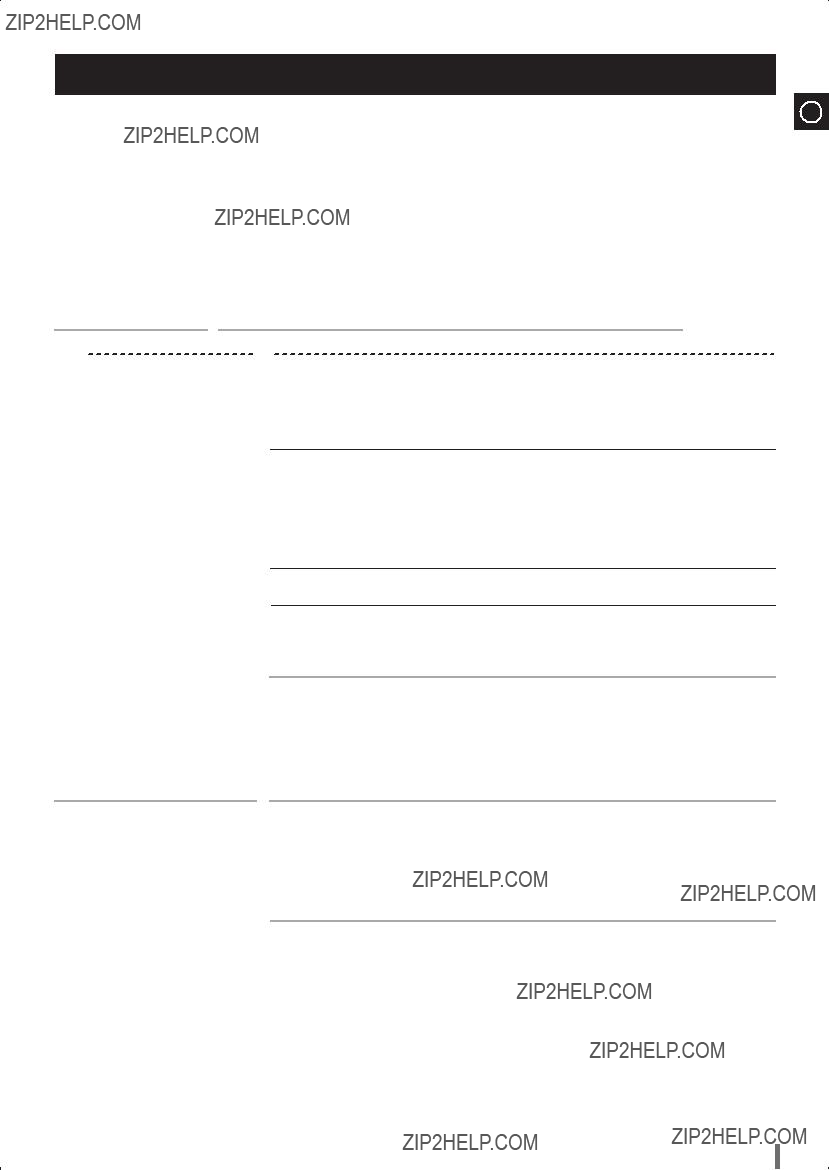
Before Contacting the
ENG
It always takes a little time to become familiar with a new appliance.
If you have any of the problems listed below, try the solutions given. They may save you the time and inconvenience of an unnecessary service call.
If the above guidelines do not allow you to solve the problem, take a note of:
 The model and serial numbers, normally printed on the rear of the system
The model and serial numbers, normally printed on the rear of the system
 Your warranty details
Your warranty details
 A clear description of the problem
A clear description of the problem
Then contact your local dealer or SAMSUNG
Checks/Explanation
???The main lead is not correctly plugged into a wall socket or the wall socket is not switched on.
???The remote control batteries need replacing or the polarity has not been respected.
???The STANDBY/ON button has not been pressed.
???The volume has been completely turned down.
???The correct function (TUNER, CD, USB, AUX) has not been selected.
???You have connected a set of earphones.
???The loudspeaker wires have been disconnected.
???The MUTE button has been pressed.
???The timer has been stopped by pressing TIMER ON/OFF.
???Press the STOP button on the remote control for 5 seconds in power ???OFF???(standby), then it is returned the original position (RESET)
???The CD function has not been selected.
???The disc has been inserted face down or is either dirty or scratched.
???The laser sensor is dirty or dusty.
???The system has not been installed on a flat, horizontal surface.
???Condensation has formed in the player; leave the system in a warm, airy room for at least one hour.
???The TUNER function has not been selected.
???The radio frequency has not been correctly selected.
???The aerial has been disconnected or is not facing the right way. Turn it until you find the best orientation.
???You are in a building that blocks radio waves; you must use an outside aerial.
23

Technical Specifications
ENG
SAMSUNG strives to improve its products at all times. Both the design specifications and these user instructions are thus subject to change without notice.
24
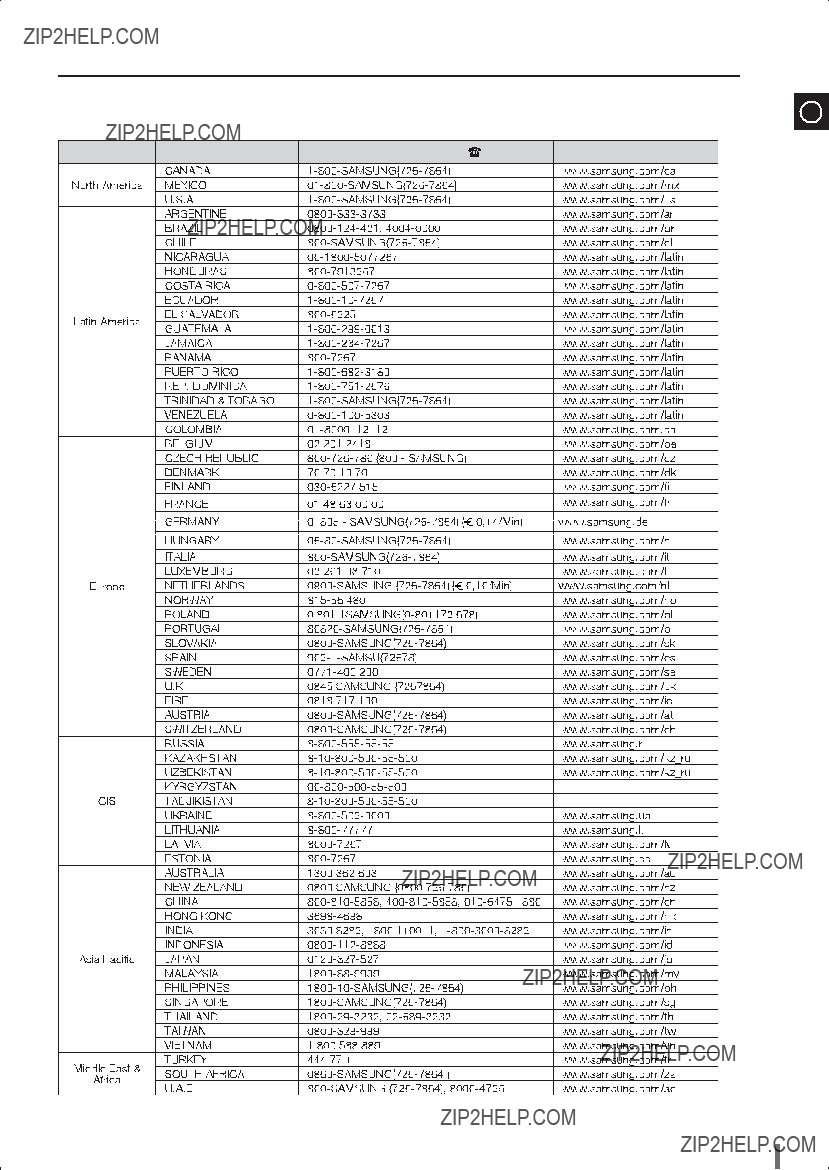
25
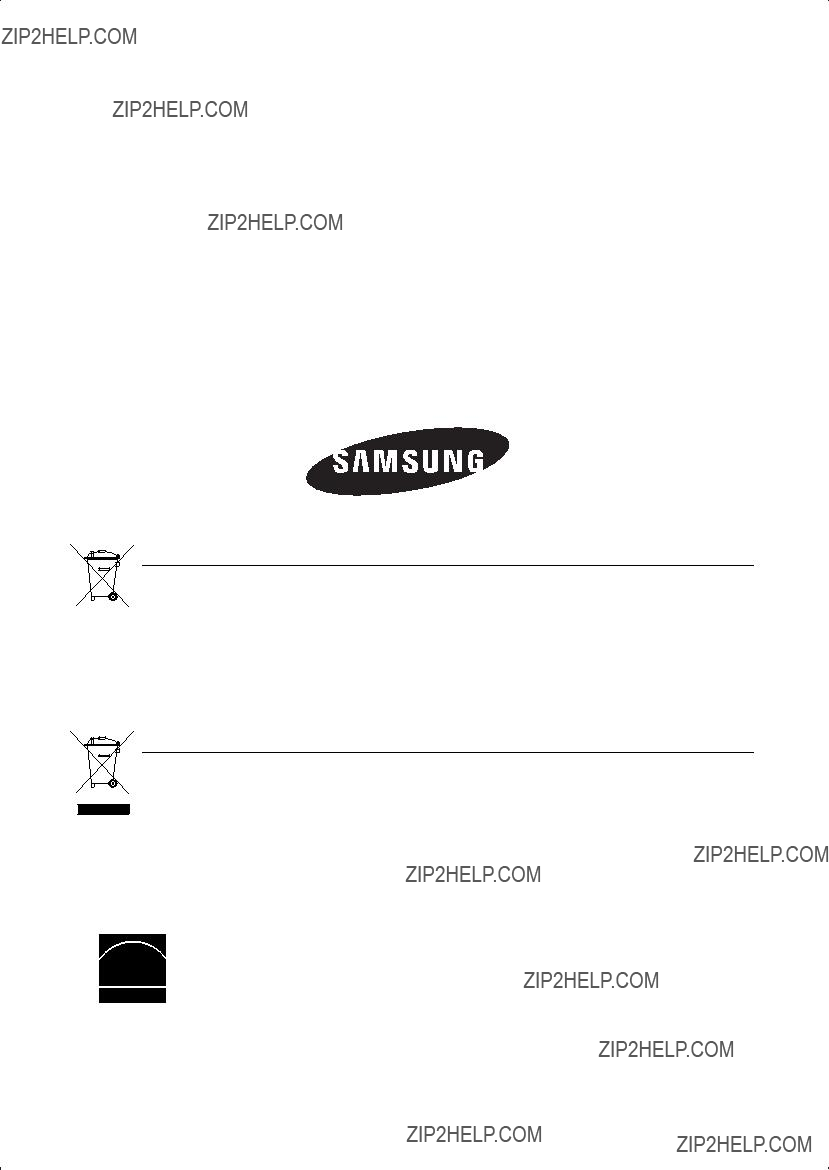
Correct disposal of batteries in this product
(Applicable in the European Union and other European countries with separate battery return systems.)
This marking on the battery, manual or packaging indicates that the batteries in this product should not be disposed of with other household waste at the end of their working life. Where marked, the chemical symbols Hg, Cd or Pb indicate that the battery contains mercury, cadmium or lead above the reference levels in EC Directive 2006/66. If batteries are not properly disposed of, these substances can cause harm to human health or the environment.
To protect natural resources and to promote material reuse, please separate batteries from other types of waste and recycle them through your local, free battery return system.
Correct Disposal of This Product (Waste Electrical & Electronic Equipment)
(Applicable in the European Union and other European countries with separate collection systems)
This marking shown on the product or its literature,indicates that it should not be disposed with other household wastes at the end of its working life. To prevent possible harm to the environment or human health from uncontrolled waste disposal,please separate this from other types of wastes and recycle it responsibly to promote the sustainable reuse of material resources.
Household users should contact either the retailer where they purchased this product,or their local government office,for details of where and how they can take this item for environmentally safe recycling.
Business users should contact their supplier and check the terms and conditions of the purchase contract.This product should not be mixed with other commercial wastes for disposal.