
user manual
imagine the possibilities
Thank you for purchasing this Samsung product.
To receive more complete service,
please register your product at
www.samsung.com/register
ENGLISH

user manual
imagine the possibilities
Thank you for purchasing this Samsung product.
To receive more complete service,
please register your product at
www.samsung.com/register
ENGLISH

Safety Information
Warning
TO REDUCE THE RISK OF ELECTRIC SHOCK, DO NOT REMOVE THE COVER (OR BACK).
NO
PERSONNEL.
CLASS 1 LASER product
This Compact Disc player is classified as a CLASS 1 LASER product. Use of controls, adjustments or performance of procedures other than those specified herein may result in hazardous radiation exposure.
Complies with 21CFR 1040.10 except for deviations pursuant to Laser Notice No. 50, dated June 24, 2007.
DANGER :
??? VISIBLE AND INVISIBLE LASER
RADIATION WHEN OPEN. AVOID DIRECT EXPOSURE TO BEAM. (FDA 21 CFR)
CAUTION :
Precautions
Important Safety Instructions
Read these operating instructions carefully before using the unit. Follow all the safety instructions listed below.
Keep these operating instructions handy for future reference.
WARNING
???To reduce the risk of fire or electric shock, do not expose this appliance to rain or moisture.
FCC NOTE (for U.S.A)
This equipment has been tested and found to comply with the limits for a Class B digital device, pursuant to Part 15 of the FCC rules. These limits are designed to provide reasonable protection against harmful interference in a residential installation. This equipment generates, uses and can radiate radio frequency energy and, if not installed and used in accordance with the instructions, may cause harmful interference to radio or television reception, which can be determined by turning the equipment off and on.
The user is encouraged to try to correct the interference by one or more of the following measures:
???Reorient or relocate the receiving antenna.
???Increase the separation between the equipment and receiver.
???Connect this equipment into an outlet on a circuit different from that to which the receiver is connected.
???Consult the dealer or an experienced radio/ TV technician for help.
This class B digital product meets all requirements of the Canadian Interference - Causing Equipment Regulations.
Note to CATV system installer
This reminder is provided to call the CATV system installer's attention to Article 820- 40 of the National Electrical Code (Section 54 of Canadian Electrical Code, Part I) that provides guidelines for proper grounding and, in particular, specifies that the cable ground shall be connected to the grounding system of the building as close to the point of cable entry as practical.
?????? NOTES
`` If the Region number of a
2

??? Disc Storage
Contents
3

Getting Started
Before using the User Manual
Disc Types and Contents your player can play
`` If a
`` Your player will not play content that has been recorded on a
`` Your player will not play content that has been recorded on a
`` Playback may not work for some types of discs, or when you use specific functions, such as angle change and aspect ratio adjustment. Information about the discs is written in detail on the disc box. Please refer to this if necessary.
`` When you play a
Disc types your player cannot play
Region Code
Both players and discs are coded by region. These regional codes must match for a disc to play. If the codes do not match, the disc will not play.
The Region Code for this player is displayed on the rear panel of the player.
Logos of Discs the player can play
NTSC broadcast system in U.S.A, Canada, Korea, Japan
Supported File Formats
Notes on the USB connection
???3.9 GB
4
???If playback from a USB HDD is unstable, provide additional power by plugging the HDD into a wall socket.
If the problem continues, contact the USB HDD manufacturer.
???You must remove the USB storage device safely by performing the "Safely Remove USB" function to prevent possible damage to the USB memory.
Press the HOME button to move to the home screen, press the YELLOW (C) button, and then press the v button.
???SAMSUNG is not responsible for any data file damage or data loss.
???Your player does not support NTFS compressed files, sparse files, or encrypted files.
???You can repair or format a USB device on your Desktop PC.
Video File Support
?????? Limitations
?????? Video decoder
Below 1280 x 720 : 60 frames max
Above 1280 x 720 : 30 frames max
?????? Audio decoder
5

AVCHD (Advanced Video Codec High Definition)
???This player can play back AVCHD format discs. These discs are normally recorded and used in camcorders.
???The AVCHD format is a high definition digital video camera format.
???The
???Some AVCHD discs use the "x.v.Color" format. This player can play back AVCHD discs that use "x.v.Color" format.
???"x.v.Color" is a trademark of Sony Corporation.
???"AVCHD" and the AVCHD logo are trademarks of Matsushita Electronic Industrial Co., Ltd. and Sony Corporation.
???NOTES
`Some AVCHD format discs may not play, depending on the recording condition.
AVCHD format discs need to be finalized.??? `
`` "x.v.Color" offers a wider color range than normal DVD camcorder discs.
`` Some MKV and MP4 format discs may not play, depending on the video resolution and frame rate condition.
Accessories
Check for the supplied accessories shown below.
Front Panel
PLAY/PAUSE BUTTON
STOP BUTTON
OPEN/CLOSE BUTTON 

POWER BUTTON
 USB HOST
USB HOST
REMOTE CONTROL SENSOR
?????? NOTES
`` When the player displays the
`` You can perform software upgrades using the USB Host jack with a USB flash memory stick only.
Rear Panel
6

Remote Control
Tour of the Remote Control
Connections
Connecting to a TV
Turn the player on and off.
Press to open and close the disc tray.
Press the number buttons to operate options.
Use to enter the disc menu. Press to skip backwards or forwards.
Press to stop a disc. Press to play a disc.
Use to access various audio functions on a disc
Press to use the Tools menu.
Use to select menu items and change menu values.
Return to the previous menu.
These buttons are used both for menus on the player and also several
Press to use bonusview function. Allows you to repeat
BONUS REPEAT REPEAT LIGHT
VIEW
Turn the TV on and off.
After setup, allows you to set the input source on your TV.
TV volume adjustment.
Use to enter the popup menu/title menu.
Press to search a disc backwards or forwards.
Press to pause a disc.
Press to move to the Home menu.
Press to switch the
Use to display the playback information when playing a
Press to exit the menu.
Press to backlight the buttons on the remote control. This function is convenient for using at night or when the room is dark.
(If this button is set to On, battery usage time will be reduced.)
Allows you to repeat a title, chapter, track or disc.
Connect an HDMI cable (not supplied) from the HDMI OUT jack on the back of the product to the HDMI IN jack on your TV.
Audio
Video
?????? NOTES
`` If you use an
`` An HDMI cable outputs digital video and audio, so you don't need to connect an audio cable.
`` Depending on your TV, certain HDMI output resolutions may not work. Please refer to the user manual of your TV.
`` When you connect the player to your TV using the HDMI cable or to a new TV, and then turn it on for the first time, the player automatically sets the HDMI output resolution to the highest supported by the TV.
`` A long HDMI cable may cause screen noise. If this occurs, set HDMI Deep Color to Off in the menu.
`` To view video in the HDMI 720p, 1080i, or 1080p output mode, you must use a High speed (category 2) HDMI cable.
`` HDMI outputs only a pure digital signal to the TV.
If your TV does not support HDCP
7

Connecting to an Audio System
You can connect the
Method 1 Connecting to an HDMI supported AV receiver
???Connect an HDMI cable (not supplied) from the HDMI OUT jack on the back of the product to the HDMI IN jack on your receiver.
???Best quality (Recommended)
Method 2 Connecting to an AV receiver with Dolby Digital or a DTS decoder
???Using a digital Coaxial cable (not supplied), connect the Coaxial Digital Audio Out jack on the product to the Digital Coaxial In jack of the receiver.
???Good quality
???You will hear sound only through the front two speakers with Digital Output set to PCM.
Connecting to a Network Router
You can connect your player to your network router using one of the methods illustrated below.
To use the DLNA network functionality, you must connect your PC to your network as shown in the illustrations.
Wired Network
Router
Broadband
service
Broadband modem
?????? NOTES
`` Internet access to Samsung's software update server may not be allowed, depending on the router you use or your ISP's policy. For more information, contact your ISP (Internet Service Provider).
`` DSL users, please use a router to make a network connection.
8

Wireless Network
Settings
Wireless Router
Broadband service
?????? NOTES
`` If your wireless router supports DHCP, this player can use a DHCP or static IP address to connect to the wireless network.
`` Set your wireless router to Infrastructure mode. Adhoc mode is not supported. `` The player supports only the following wireless security key protocols:
`` Select a channel on the wireless router that is not currently being used. If the channel set for the wireless router is currently being used by another device nearby, it will result in interference and communication failure.
`` In compliance with the newest
`` Wireless LAN, by its nature, may cause interference, depending on the operating conditions (router performance, distance, obstacles, interference by other radio devices, etc).
The Initial Settings Procedure
???The Home screen will not appear if you do not configure the initial settings.
???The OSD (On Screen Display) may change in this player after you upgrade the software version.
???The access steps may differ depending on the menu you selected.
???After the initial settings process is complete, you can then operate the panel buttons and remote control.
The Initial Settings Procedure appears when you turn on player for the first time and lets you set the OSD and menu languages, configure the connection to your home network, and choose the aspect ratio output (screen size and format) that is correct for your TV. Follow the directions that appear on the screen.
?????? NOTES
`` The Home menu will not appear if you do not configure the initial settings except as noted below.
`` If you press the BLUE (D) button during network setup, you can access the Home menu even if the network setup is not completed yet.
`` When you return to the Home menu, the full screen mode is cancelled automatically.
`` If you want to display the Initial Setting screen again to make changes, press the @button on the front panel of the player for more than 5 seconds with no disc inserted. This resets the player to its default settings.
`` After the initial settings process is complete, you can operate the
`` If you want to use the
1) Connect the player to an Anynet+(HDMI- CEC) compliant Samsung TV using HDMI Cable. 2) Set the
3) Set the TV to the Initial Settings Procedure.
`` If you leave the player in the stop mode for more than 5 minutes without using it, a screen saver will appear on your TV. If the player is left in the screen saver mode for more than 25 minutes, the power will automatically turn off.
Menu Navigation
??? Home Menu

Resolution
Lets you set the output resolution of the HDMI video signal to Auto, 1080p, 1080i, 720p or 480p. The number indicates the number of lines of video per frame. The i and p indicate interlaced and progressive scan, respectively. The more lines, the higher the quality.
Resolution according to the output mode
??? DVD playback
?????? NOTES
`` If the TV you connected to the player does not support Movie Frame or the resolution you selected, the message "If no pictures are shown after selecting ???Yes???, please wait for 15 seconds to return to the previous resolution. Do you want to change the resolution?" appears. If you select Yes, the TV???s screen will go blank for 15 seconds, and then the resolution will revert to the previous resolution automatically.
`` If the screen stays blank after you have changed the resolution, remove all discs, and then press and hold the @button on the front of the player for more than 5 seconds. All settings are restored to the factory default. Follow the steps on the previous page to
access each mode and select the Display Setup that your TV will support.
`` When the factory default settings are restored, all stored user BD data is deleted.
`` The
Movie Frame (24Fs)
Setting the Movie Frame (24Fs) feature to Auto allows you to adjust the player???s HDMI output to 24 frames per second for improved picture quality.
You can enjoy the Movie Frame (24Fs) feature only on a TV supporting this frame rate.
You can select Movie Frame only when the player is in the HDMI 1080i or 1080p output resolution modes.
HDMI Color Format
Lets you set the color space format for HDMI output to match the capabilities of the connected device (TV, monitor, etc).
HDMI Deep Color
Lets you output video from the HDMI OUT jack with Deep Color. Deep Color provides more accurate color reproduction with greater color depth.
10

Progressive Mode
Lets you improve picture quality when viewing DVDs.
Audio Settings
Digital Output
Lets you select the digital audio output format that is suitable for your TV or AV Receiver. For more details, please refer to the Digital Output Selection table below.
Digital Output Selection
**If Source Stream is 2ch,
Navigation Sound Effects are different on each
?????? NOTES
`` Be sure to select the correct Digital Output or you will hear no sound or just loud noise.
`` If the HDMI device (AV receiver, TV) is not compatible with compressed formats (Dolby Digital, DTS), the audio signal outputs as PCM.
`` Regular DVDs do not have BONUSVIEW audio and Navigation Sound Effects.
`` Some
`` If you play MPEG audio soundtracks, the audio signal outputs as PCM regardless of your Digital Output selections (PCM or Bitstream).
`` If your TV is not compatible with compressed
`` If your TV is not compatible with PCM sampling rates over 48kHz, the player may output 48kHz downsampled PCM audio even though you set PCM Downsampling to Off.
PCM Downsampling
Lets you choose to have 96KHz PCM signals downsampled to 48KHz before they are outputted to an amplifier. Choose only if your amplifier or receiver is not compatible with a 96KHz signal.
Dynamic Range Control
Lets you apply dynamic range control to Dolby Digital, Dolby Digital Plus, and Dolby True HD audio.
???Auto : Automatically controls the dynamic range of Dolby TrueHD audio, based
on information in the Dolby TrueHD soundtrack.
Also turns dynamic range control on for Dolby Digital and Dolby Digital Plus.
???Off : Leaves the dynamic range uncompressed, letting you hear the original sound.
???On : Turns dynamic range control on for all three Dolby formats. Quieter sounds are made louder and the volume of loud sounds is reduced.
Downmixing Mode
Lets you select the
11

?????? NOTE
`` You can get the Network values from your Internet provider.
 Network Setting
Network Setting
Wireless network  setup
setup
iptime23 setup solugen_edu#1
WPS(PBC) Search
You can connect your
Wireless Network
m Move " Select ' Return
If you have a static IP address or the Automatic procedure does not work, you'll need to set the Network Settings values manually.
1. Follow the directions in Wireless - Automatic through Step 5.
12

2.Select Network, and then press the v button.
3.Select Network Settings, and then press the v button.
4.Select Wireless in the Network Settings screen, and then press the v button. The player searches for and then displays a list of the available networks.
5.Select the desired network, and then press the ??? button.
6.Select the WPS(PIN), and then press the v button. The PIN
7.Enter the PIN into the WPS PIN entry field in the router's Set Up screen and then save the the screen.
???NOTES???
`` Contact the manufacturer of the router for instructions explaining how to access the route's Set Up screens or refer to the router's user's manual.
`` For WPS connection, set your wireless router???s security encryption to AES. Setting to WEP security encryption does not support WPS connection.
Network Test
Use this menu item to check whether your network connection is working or not.
Network Status
Use to check whether a connection to a network and the Internet has been established.
Set to allow or prohibit an Internet connection when you use the
??? Allow (All) : The Internet connection is allowed for all
??? Allow (Valid Only) : The Internet connection is allowed only for
??? Prohibit : No Internet connection is allowed for any
?????? NOTES
`` What is a valid certificate?
When the player uses
`` The Internet connection may be restricted while you are using
Using
Once the player is connected to the network, you can enjoy various
1.Attach a USB memory stick to the USB jack on the front of the player, and then check its remaining memory. The memory device must have at least 1GB of free space to accommodate the BD- LIVE services.
2.Insert a
3.Select an item from various
???NOTES???
`` The way you use
13
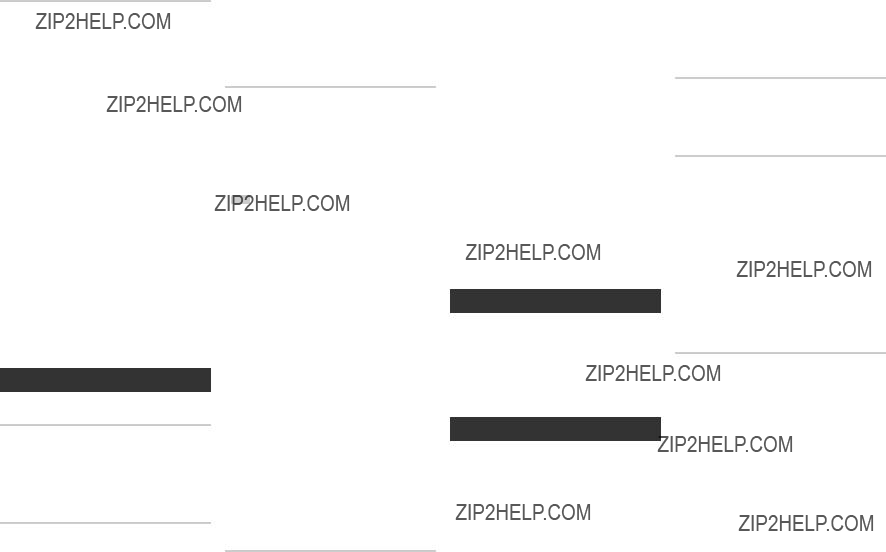
The DLNA Function
DLNA lets you play music, video, and photo files located in your PC or NAS on the player.
To use DLNA with your player, you must connect the player to your network. (See pages 12~13).
To use DLNA with your PC, you must install DLNA software on your PC.
If you have NAS, you can use DLNA without any additional software.
To download DLNA software
1.Go to Samsung.com
2.Click Support, enter your player???s product number in the field that appears, and then click Product.
3.On the next screen, click Get downloads under Downloads.
4.Click Software on the next page.
5.Click the icon in the DLNA line under File to start the download.
For instructions explaining how to play content located on your PC, see page 17.
System Settings
Initial Settings
By using the Initial Settings function, you can set the language, Network Settings, etc.
For more information about the Initial Settings function, refer to the Initial Settings section of this user manual (page 9).
Quick Start
You can turn on the power quickly by decreasing the boot time.
?????? NOTES
`` If this function is set to On, Standby power consumption will be increased.
Anynet+
Anynet+ is a convenient function that offers linked operations with other Samsung players that have the Anynet+ feature.
To operate this function, connect this player to an Anynet+ Samsung TV with an HDMI cable. With Anynet+ on, you can operate this player using a Samsung TV remote control and start disc playback simply by pressing the PLAY
( ) button on the TV???s remote control. For more information, please see the TV user manual.
?????? NOTES
`` This function is not available if the HDMI cable does not support CEC.
`` If your Samsung TV has an Anynet+ logo, then it supports the Anynet+ function.
`` Depending on your TV, certain HDMI output resolutions may not work.
Please refer to the user manual of your TV.
`` If you have Anynet+ turned on, when you turn off the product, disconnect, and then reconnect the power cable, the product turns on automatically to
`` Some Samsung TVs, when connected to this product using the Anynet+ function will, when you turn them on, display a warning popup message saying no connection has been found.
BD Data Management
Enables you to manage the downloaded contents you accessed through a
You can check the device???s information including the storage size, delete the BD data, or change the Flash memory device.
?????? NOTES
`` In the external memory mode, disc playback may be stopped if you disconnect the USB device in the middle of playback.
`` Your player supports the FAT16, FAT32, and NTFS file systems. We recommend you use USB devices that support USB 2.0 protocol with 4 MB/sec or faster read/write speed.
`` The Resume Play function may not work after you format the storage device.
`` The total memory available to BD Data Management may differ, depending on the conditions.
Language Settings
You can select the language you prefer for the Home menu, disc menu, audio, and subtitles.
?????? NOTES
`` The selected language will only appear if it is supported on the disc.
Security Settings
When you access this function for the first time, the PIN screen appears. Enter the default PIN - 0000 - using the number
buttons. To change the PIN, use the Change PIN function (page 15). Each time you access the Security Settings hereafter, you must enter that four digit PIN. If you don???t change the PIN, continue using the default PIN.
BD Parental Rating
Prevents playback of
DVD Parental Rating
This function works in conjunction with DVDs that have been assigned an age rating or numeric rating that indicates the maturity level of the content. These numbers help you control the types of DVDs that your family can watch. Select the rating level you want to set.
For example, if you select Level 6, discs rated above 6 - Level 7 and 8 - will not play.
A larger number indicates more mature content. When the DVD Parental Rating function is on, you must enter the 4 digit PIN to play discs with restricted rating levels.
Change PIN
Change the
To change the PIN, follow these steps:
1.Select Change PIN, and then press the v button. The Enter old PIN screen appears.
2.Enter the old PIN. If you never changed the PIN, enter the default PIN: 0000. The Enter new PIN screen appears.
3.Enter the new PIN in the Enter new PIN fields.
4.
14

5.Press the v button.
If you forget your password
1.Remove any discs.
2.Press and hold the @ button on the front panel for 5 seconds or more.
All settings will revert to the factory settings.
???NOTES???
`` When the factory default settings are restored, all the user stored BD data will be deleted.
General Settings
Time Zone
Lets you specify the time zone that is applicable to your area.
Support Settings
Software Upgrade
The Software Upgrade menu allows you to upgrade the player???s software for performance improvements or additional services.
By Online
To upgrade By Online, follow these steps:
1.Select By Online, and then press the v button. The Connecting to Server message appears.
2.A popup message will appear if an update is available.
3.If you select Yes, the player will turn off
automatically before restarting.
(Never turn the player on or off manually during an upgrade.)
4.The update progress popup will appear. When the update is completed, the player will turn off automatically.
5.Press the POWER button to turn on the player.
???NOTES???
`` The Update is complete when the player turns off after restarting. Press the POWER button to turn on the updated player for your use.
`` Never turn the player off or back on manually during the update process.
`` Samsung Electronics takes no legal responsibility for player malfunction caused by an unstable Internet connection or consumer negligence during a software upgrade.
By USB
To upgrade by USB, follow these steps:
1.Visit www.samsung.com/bluraysupport.
2.Download the latest USB software upgrade zip archive to your computer.
3.Unzip the zip archive to your computer. You should have a single RUF file with the same name as the zip file.
4.Copy the RUF file to a USB flash drive.
5.Make sure there is no disc in the player, and then insert the USB flash drive into the USB port of the player.
6.In the player???s menu, go to Settings > Support > Software Upgrade.
7.Select By USB.
?????? NOTES
`` No disc should be in the product when you upgrade the software using the USB Host jack.
`` When the software upgrade is done, check the software details in the software Upgrade menu.
`` Do not turn off the player during the software upgrade. It may cause the player to malfunction.
`` Software upgrades using the USB Host jack must be performed with a USB flash memory stick only.
Auto Upgrade Notification
If you have connected the player to your network, and then set Auto Upgrade Notification on, the player automatically notifies you when a new software version is available for the player.
To set Auto Upgrade Notification on, follow these steps:
1.Select Auto Upgrade Notification, and then press the v button.
2.Use the ?????? buttons to select On, and then press the v button.
If there is a new software version available, the player notifies you with a popup message.
1.To upgrade the firmware, select Yes in the
2.The update progress popup appears.
3.When the update is complete, the player turns off again automatically.
4.Press the POWER button to turn on the player.
???NOTES???
`` The update is complete when the player turns off after restarting. Press the POWER button to turn on the updated player for your use.
`` Never turn the player off or on manually during the update process.
`` Samsung Electronics takes no legal responsibility for player malfunction caused by an unstable Internet connection or consumer negligence during software upgrade.
Contact Samsung
Provides contact information for assistance with your player.
Terms of Service Agreement
Lets you view the general disclaimer regarding third party contents and services.
Reset
Returns all settings to their factory defaults except for the network settings.
15

Playing a Disc with User Recorded Content
You can play multimedia files you have recorded on
1.Place a user recorded disc into the disc tray with the disc???s label facing up, and then close the tray. The Device Connected
2.Use the ?????? buttons to select the type of content you want to view or play - Videos, Photos, or Music - and then press the v button.
???NOTES???
`` Even though the player will display folders for all content types, it will only display files of the Content Type you selected in Step 2. For example, if you selected music, you will only be able to see music files. You can change this selection by returning to the Home screen and repeating Step 2.
3.A screen appears listing the contents of the disc. Depending on how the contents are arranged, you will see either folders, individual files, or both.
4.If necessary, use the ????????????buttons to select a folder, and then press the v button.
5.Use the ???????????? buttons to select a file to view or play, and then press the v button.
6.Press the RETURN button one or more times to exit a current screen, exit a folder, or to return to the Home screen. Press the EXIT button to return directly to the Home Screen.
7.Go to pages 17~18 for instructions that explain how to control playback of videos, music, and pictures on a disc.
16

Playing Content Located in Your PC
To play content located in your PC on your
To Play Content From Your PC
1.Go to the Home Menu.
2.Press the BLUE (D) button on your remote (Device).
3.In the Device screen that appears, select your PC, and then press the v button.
4.Use the ?????? buttons to select the type of content you want to view or play - Videos, Photos, or Music - and then press the v button.
???NOTES???
`` Even though the player will display folders for all content types, it will only display files of the Content Type you selected in Step 4. For example, if you selected music, you will only be able to see music files. You can change this selection by returning to the Home screen and repeating Step 4.
5.A screen appears listing the contents on your PC. Depending on how the contents are arranged, you will see either folders, individual files, or both.
6.If necessary, use the ????????????buttons to select a folder, and then press the v button.
7.Use the ???????????? buttons to select a file to view or play, and then press the v button.
8.Press the RETURN button one or more times to exit a current screen, exit a folder, or to return to the Home screen. Press the EXIT button to return directly to the Home Screen.
9.Go to pages 17~18 for instructions that explain how to control playback of videos, music, and pictures on a PC.
Controlling Video Playback
You can control the playback of video content located on a
Buttons on the Remote Control used for Video Playback
2
1
qqPlayback related buttons
The player does not play sound in Search, Slow or Step mode.
???To return to normal speed playback, press the 6 button.
wwUsing the disc menu, title menu, popup menu, and title list
Controlling Music Playback
You can control the playback of music located on a
Buttons on the Remote Control used for Music Playback
1
4
2
5
36
17
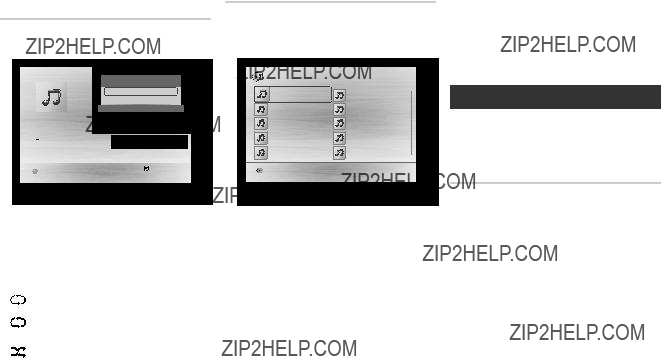
Repeat an Audio CD
MP3
1.During Playlist playback, press the TOOLS button.
2.Press the ?????? buttons to select Track,
All, Shuffle, or Off.
3.Press the v button.
Playlist
1. To move to the Music List, press the 5 or RETURN button.
The Music List screen appears.
2. Press the ???????????? buttons to move to a desired track, and then press the YELLOW (C) button. A check appears on the track.
Repeat this procedure to select additional tracks.
3. To remove a track from the list, move to the track, and then press the YELLOW
(C) button again.
The check on the track is cancelled.
4.When done, press the v button. The tracks you selected are displayed on the right side of the screen. The player plays the first track.
5.To change the play list, press the RETURN button to return to the Music List. Repeat Steps 2, 3, and 4.
6.To cancel the play list and return to the Home screen, press the RETURN or EXIT button.
?????? NOTES
`` You can create a playlist with up to 99 tracks on Audio CDs
`` If you remove all the tracks from a play list and then press the vbutton, the player lists and plays all the tracks on the disc.
Playing Photo Contents
You can control the playback of photo content located on a
Using the Tools Menu
During playback, press the TOOLS button.
`` Depending on the disc or storage device, the Tools menu may differ.
`` To enable the background music function, the photo file must be in the same storage media as the music file.
However, the sound quality can be affected by the bit rate of the MP3 file, the size of the photo, and the encoding method.
`` You can't enlarge the subtitle and PG graphic in the full screen mode.
18

Appendix
The screen is blank. ??? If the HDMI output is set to a resolution your TV cannot support (for example, 1080p), you may not see a picture on your TV.
???Press the @button (on front panel) for more than 5 seconds with no disc inside. All settings will revert to the factory settings.
???When the factory default settings are restored, all stored user BD data is deleted.
19

`` When the factory default settings are restored, all stored user BD data is deleted.
Repairs
If you contact us to repair your player, an administration fee may be charged if either:
1.An engineer is called out to your home at your request and there is no defect in the product.
2.You bring the unit to a repair center and there is no defect in the product.
We will provide you with the amount of the administration fee before we make a home visit or begin any work on your player.
We recommend you read this manually thoroughly, search for a solution on line at www. samsung.com, or contact Samsung Customer Care at
To find the nearest recycling location, go to our website: www.samsung.com/recyclingdirect or call, (877) 278 - 0799
20
Compliance and Compatibility Notice
NOT ALL discs are compatible
???Subject to the restrictions described below and those noted throughout this Manual, including the Disc Type and Characteristics section of this user manual, disc types that can be played are:
???Discs other than those listed above cannot be and are not intended to be played by this player. Some of the discs listed above may not play due to one or more reasons provided below.
???Samsung cannot assure that this player will play every disc bearing the
???If you encounter disc compatibility or player operation problems, please contact SAMSUNG customer care center.
You may also contact SAMSUNG customer care center for possible updates on this player.
???For additional information on playback restrictions and disc compatibility, refer to the Precautions, Before Reading the user manual, Disc Types and Characteristics, and Before Playing sections of this user manual.
???For
NOT ALL HIGH DEFINITION TELEVISION SETS ARE FULLY COMPATIBLE WITH THIS product AND MAY CAUSE ARTIFACTS TO BE DISPLAYED IN THE PICTURE. IN CASE OF
PROGRESSIVE SCAN PICTURE PROBLEMS, IT IS RECOMMENDED THAT THE USER
SWITCH THE CONNECTION TO THE ???STANDARD DEFINITION??? OUTPUT. IF THERE ARE QUESTIONS REGARDING OUR TV SET COMPATIBILITY WITH THIS product, PLEASE
CONTACT OUR CUSTOMER SERVICE CENTER.
Copy Protection
???Because AACS (Advanced Access Content System) is approved as the content protection system for the
The operation of this product and restrictions on this product may vary depending on your time of purchase as those restrictions may be adopted and/or changed by AACS after the production of this product. Furthermore,
???Many
???Under the U.S. Copyright laws and Copyright laws of other countries, unauthorized recording, use, display, distribution, or revision of television programs, videotapes,
???Cinavia Notice : This product uses Cinavia technology to limit the use of unauthorized copies of some
To request additional information about Cinavia by email, send a postcard with your mailing address to: Cinavia Consumer Information Center, P.O. Box 86851, San Diego CA, 92138, USA.
This product incorporates proprietary technology under licence from Verance Corporation and is protected by U.S. Patent 7,369,677 and other U.S. and worldwide patens issued and pending as well as copyright and trade secret protection for certain aspects of such technology. Cinavia is a trademark of Verance Corporation. Copyright
21

Network Service Disclaimer
All content and services accessible through this device belong to third parties and are protected by copyright, patent, trademark and/or other intellectual property laws. Such content and services are provided solely for your personal noncommercial use. You may not use any content or services in a manner that has not been authorized by the content owner or service provider. Without limiting the foregoing, unless expressly authorized by the applicable content owner or service provider, you may not modify, copy, republish, upload, post, transmit, translate, sell, create derivative works, exploit, or distribute in any manner or medium any content or services displayed through this device.
THIRD PARTY CONTENT AND SERVICES ARE PROVIDED "AS IS." SAMSUNG DOES NOT
WARRANT CONTENT OR SERVICES SO PROVIDED, EITHER EXPRESSLY OR IMPLIEDLY,
FOR ANY PURPOSE. SAMSUNG EXPRESSLY DISCLAIMS ANY IMPLIED WARRANTIES,
INCLUDING BUT NOT LIMITED TO, WARRANTIES OF MERCHANTABILITY OR FITNESS FOR
A PARTICULAR PURPOSE. SAMSUNG DOES NOT GUARANTEE THE ACCURACY, VALIDITY,
TIMELINESS, LEGALITY, OR COMPLETENESS OF ANY CONTENT OR SERVICE MADE
AVAILABLE THROUGH THIS DEVICE AND UNDER NO CIRCUMSTANCES, INCLUDING
NEGLIGENCE, SHALL SAMSUNG BE LIABLE, WHETHER IN CONTRACT OR TORT,
FOR ANY DIRECT, INDIRECT, INCIDENTAL, SPECIAL OR CONSEQUENTIAL DAMAGES,
ATTORNEY FEES, EXPENSES, OR ANY OTHER DAMAGES ARISING OUT OF, OR IN
CONNECTION WITH, ANY INFORMATION CONTAINED IN, OR AS A RESULT OF THE USE
OF ANY CONTENT OR SERVICE BY YOU OR ANY THIRD PARTY, EVEN IF ADVISED OF THE
POSSIBILITY OF SUCH DAMAGES.
Third party services may be terminated or interrupted at any time, and Samsung makes no representation or warranty that any content or service will remain available for any period of time. Content and services are transmitted by third parties by means of networks and transmission facilities over which Samsung has no control. Without limiting the generality of
this disclaimer, Samsung expressly disclaims any responsibility or liability for any interruption or suspension of any content or service made available through this device.
Samsung is neither responsible nor liable for customer service related to the content and services. Any question or request for service relating to the content or services should be made directly to the respective content and service providers.
License
??? Manufactured under license from Dolby Laboratories. Dolby and the
??? Manufactured under license under U.S. Patent Nos: 5,956,674; 5,974,380; 6,487,535 & other U.S. and worldwide patents issued & pending. DTS, the Symbol & DTS and the Symbol together are registered trademarks & DTS
2.0+Digital Out is a trademark of DTS, Inc. Product includes software. ?? DTS, Inc. All Rights Reserved.
??? The terms HDMI and HDMI
??? Oracle and Java are registered trademarks of Oracle and/or its affiliates. Other names may be trademarks of their respective owners
???Open Source License Notice
???
???DLNA??, the DLNA Logo and DLNA CERTIFIED?? are trademarks, service marks, or certification marks of the Digital Living Network
Alliance. 








22

LIMITED WARRANTY TO ORIGINAL PURCHASER
This SAMSUNG brand product, as supplied and distributed by SAMSUNG and delivered new, in the original carton to the original consumer purchaser, is warranted by SAMSUNG against manufacturing defects in materials and workmanship for a limited warranty period of:
One (1) Year Parts and Labor*
(*90 Days Parts and Labor for Commercial Use)
This limited warranty begins on the original date of purchase, and is valid only on products purchased and used in the United States. To receive warranty service, the purchaser must contact SAMSUNG for problem determination and service procedures. Warranty service can only be performed by a SAMSUNG authorized service center. The original dated bill of sale must be presented upon request as proof of purchase to SAMSUNG or SAMSUNG's authorized service center. Transportation of the product to and from the service center is the responsibility of the purchaser.
SAMSUNG will repair or replace this product, at our option and at no charge as stipulated herein, with new or reconditioned parts or products if found to be defective during the limited warranty period specified above. All replaced parts and products become the property of SAMSUNG and must be returned to SAMSUNG. Replacement parts and products assume the remaining original warranty, or ninety (90) days, whichever is longer.
SAMSUNG???s obligations with respect to software products distributed by SAMSUNG under the SAMSUNG brand name are set forth in the applicable end user license agreement.
This limited warranty covers manufacturing defects in materials and workmanship encountered in normal, and except to the extent otherwise expressly provided for in this statement, noncommercial use of this product, and shall not apply to the following, including, but not limited to: damage which occurs in shipment; delivery and installation; applications and uses for which this product was not intended; altered product or serial numbers; cosmetic damage or exterior finish; accidents, abuse, neglect, fire, water, lightning or other acts of nature; use of products, equipment, systems, utilities, services, parts, supplies, accessories, applications, installations, repairs, external wiring or connectors not supplied and authorized by SAMSUNG, or which damage this product or result in service problems; incorrect electrical line voltage, fluctuations and surges; customer adjustments and failure to follow operating instructions, cleaning, maintenance and environmental instructions that are covered and prescribed in the instruction book; product removal or reinstallation; reception problems and distortion related to noise, echo, interference or other signal transmission and delivery problems. SAMSUNG does not warrant uninterrupted or
THERE ARE NO EXPRESS WARRANTIES OTHER THAN THOSE LISTED AND DESCRIBED ABOVE, AND NO WARRANTIES WHETHER EXPRESS OR IMPLIED, INCLUDING, BUT NOT LIMITED
TO, ANY IMPLIED WARRANTIES OF MERCHANTABILITY OR FITNESS FOR A PARTICULAR PURPOSE, SHALL APPLY AFTER THE EXPRESS WARRANTY PERIODS STATED ABOVE, AND NO
OTHER EXPRESS WARRANTY OR GUARANTY GIVEN BY ANY PERSON, FIRM OR CORPORATION WITH RESPECT TO THIS PRODUCT SHALL BE BINDING ON SAMSUNG. SAMSUNG SHALL
NOT BE LIABLE FOR LOSS OF REVENUE OR PROFITS, FAILURE TO REALIZE SAVINGS OR OTHER BENEFITS, OR ANY OTHER SPECIAL, INCIDENTAL OR CONSEQUENTIAL DAMAGES
CAUSED BY THE USE, MISUSE OR INABILITY TO USE THIS PRODUCT, REGARDLESS OF THE LEGAL THEORY ON WHICH THE CLAIM IS BASED, AND EVEN IF SAMSUNG HAS BEEN
ADVISED OF THE POSSIBILITY OF SUCH DAMAGES. NOR SHALL RECOVERY OF ANY KIND AGAINST SAMSUNG BE GREATER IN AMOUNT THAN THE PURCHASE PRICE OF THE PRODUCT
SOLD BY SAMSUNG AND CAUSING THE ALLEGED DAMAGE. WITHOUT LIMITING THE FOREGOING, PURCHASER ASSUMES ALL RISK AND LIABILITY FOR LOSS, DAMAGE OR INJURY TO
PURCHASER AND PURCHASER???S PROPERTY AND TO OTHERS AND THEIR PROPERTY ARISING OUT OF THE USE, MISUSE OR INABILITY TO USE THIS PRODUCT SOLD BY SAMSUNG
NOT CAUSED DIRECTLY BY THE NEGLIGENCE OF SAMSUNG. THIS LIMITED WARRANTY SHALL NOT EXTEND TO ANYONE OTHER THAN THE ORIGINAL PURCHASER OF THIS PRODUCT,
IS NONTRANSFERABLE AND STATES YOUR EXCLUSIVE REMEDY.
Some states do not allow limitations on how long an implied warranty lasts, or the exclusion or limitation of incidental or consequential damages, so the above limitations or exclusions may not apply to you. This warranty gives you specific legal rights, and you may also have other rights which vary from state to state.
To obtain warranty service, please contact SAMSUNG customer care center.

QUESTIONS OR COMMENTS?