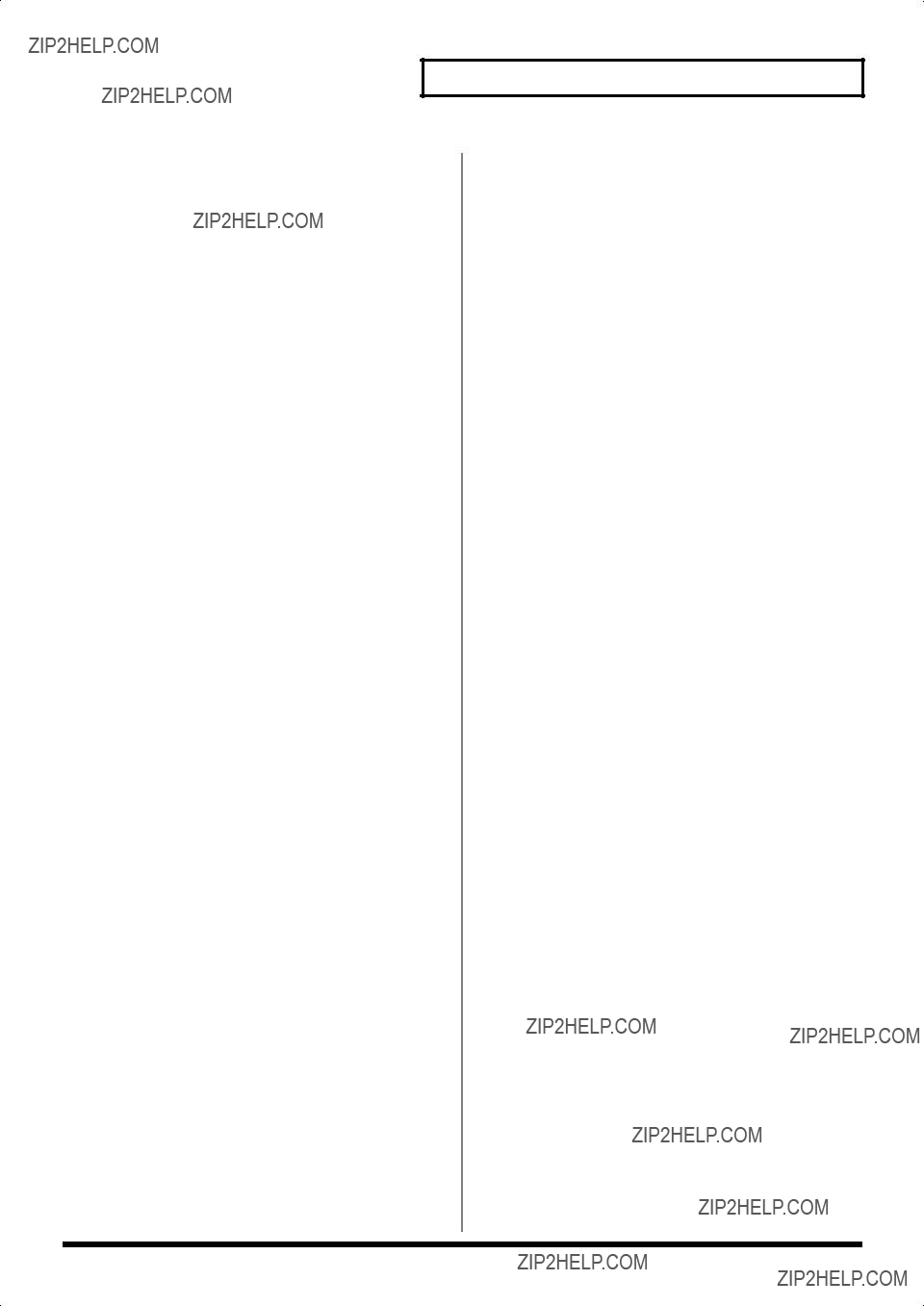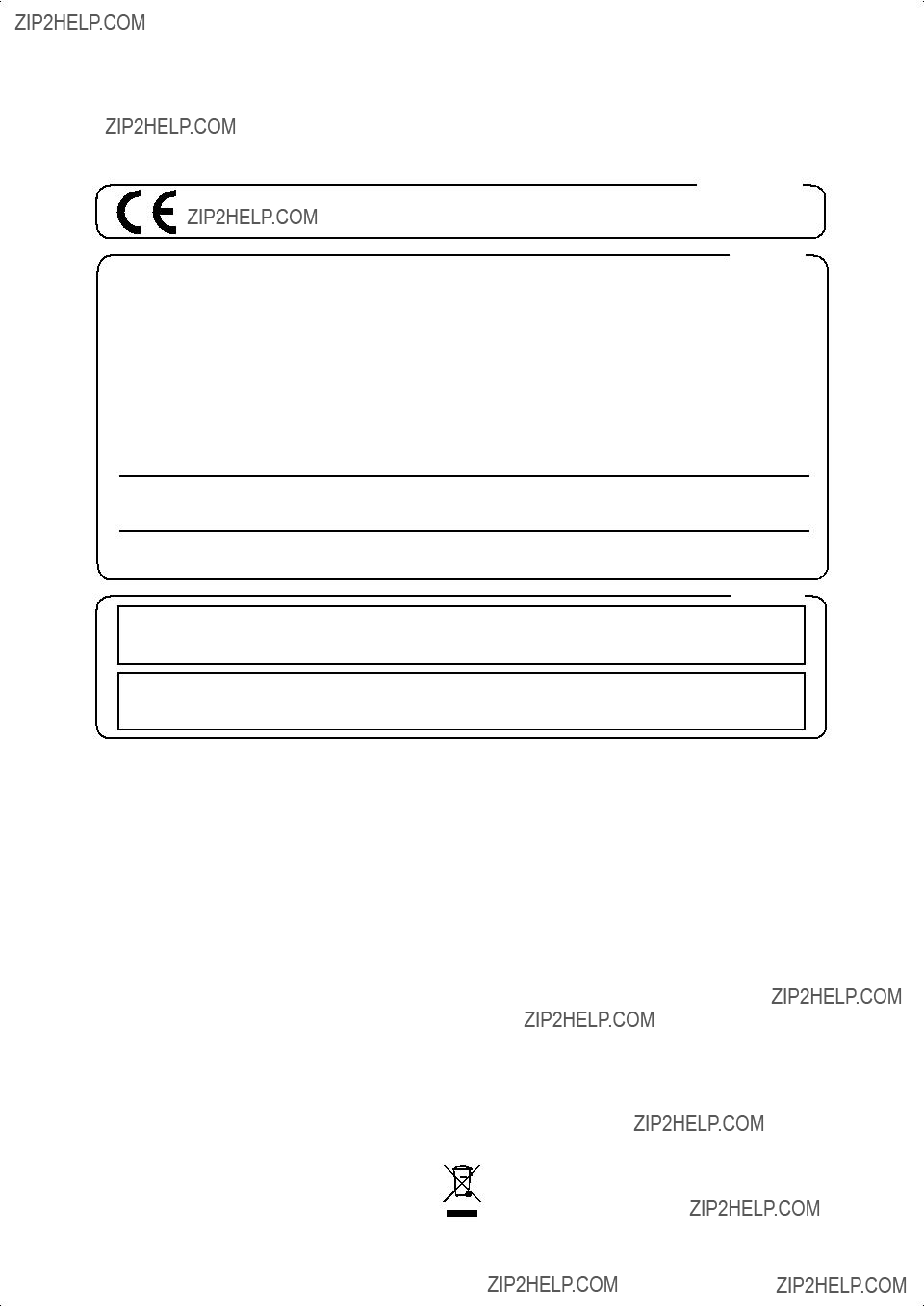AFRICA
EGYPT
Al Fanny Trading Office
9, EBN Hagar A1 Askalany
Street,
ARD E1 Golf, Heliopolis,
Cairo 11341, EGYPT
TEL: 20-2-417-1828
REUNION
Maison FO - YAM Marcel
25 Rue Jules Hermann,
Chaudron - BP79 97 491
Ste Clotilde Cedex,
REUNION ISLAND
TEL: (0262) 218-429
SOUTH AFRICA
That Other Music Shop(PTY)Ltd.
11 Melle St., Braamfontein, Johannesbourg,
SOUTH AFRICA TEL: (011) 403 4105 FAX: (011) 403 1234
Paul Bothner(PTY)Ltd.
Royal Cape Park, Unit 24
Londonderry Road, Ottery 7800
Cape Town, SOUTH AFRICA
TEL: (021) 799 4900
ASIA
CHINA
Roland Shanghai Electronics
Co.,Ltd.
5F. No.1500 Pingliang Road
Shanghai 200090, CHINA
TEL: (021) 5580-0800
Roland Shanghai Electronics
Co.,Ltd.
(BEIJING OFFICE)
10F. No.18 3 Section Anhuaxili
Chaoyang District Beijing
100011 CHINA
TEL: (010) 6426-5050
Roland Shanghai Electronics
Co.,Ltd.
(GUANGZHOU OFFICE)
2/F., No.30 Si You Nan Er Jie Yi Xiang, Wu Yang Xin Cheng, Guangzhou 510600, CHINA TEL: (020) 8736-0428
HONG KONG
Tom Lee Music Co., Ltd.
Service Division
22-32 Pun Shan Street, Tsuen
Wan, New Territories,
HONG KONG
TEL: 2415 0911
Parsons Music Ltd.
8th Floor, Railway Plaza, 39
PHILIPPINES
G.A. Yupangco & Co. Inc.
339 Gil J. Puyat Avenue
Makati, Metro Manila 1200,
PHILIPPINES
TEL: (02) 899 9801
SINGAPORE
SWEE LEE MUSIC
COMPANY PTE. LTD.
150 Sims Drive, SINGAPORE 387381 TEL: 6846-3676
TAIWAN
ROLAND TAIWAN
ENTERPRISE CO., LTD.
Room 5, 9fl. No. 112 Chung Shan N.Road Sec.2, Taipei, TAIWAN, R.O.C.
TEL: (02) 2561 3339
THAILAND
Theera Music Co. , Ltd.
330 Soi Verng NakornKasem,
New Road, Sumpantawongse,
Bangkok 10100, THAILAND
TEL: (02) 224-8821
VIETNAM
SAIGON MUSIC
DISTRIBUTOR
(TAN DINH MUSIC)
138 Tran Quang Khai Street
Dist. 1, Ho Chi Minh City
VIETNAM
TEL: (08) 848-4068
AUSTRALIA/
NEW ZEALAND
AUSTRALIA/
NEW ZEALAND
Roland Corporation
Australia Pty.,Ltd.
38 Campbell Avenue
Dee Why West. NSW 2099
AUSTRALIA
For Australia
Tel: (02) 9982 8266
For New Zealand
Tel: (09) 3098 715
CENTRAL/LATIN
AMERICA
ARGENTINA
Instrumentos Musicales S.A.
Av.Santa Fe 2055
(1123) Buenos Aires
ARGENTINA
TEL: (011) 4508-2700
COSTA RICA
JUAN Bansbach Instrumentos
Musicales
Ave.1. Calle 11, Apartado 10237,
San Jose, COSTA RICA
TEL: 258-0211
CURACAO
Zeelandia Music Center Inc.
Orionweg 30
Curacao, Netherland Antilles
TEL:(305)5926866
DOMINICAN REPUBLIC
Instrumentos Fernando Giraldez
Calle Proyecto Central No.3
Ens.La Esperilla
Santo Domingo,
Dominican Republic
TEL:(809) 683 0305
ECUADOR
Mas Musika
Rumichaca 822 y Zaruma
Guayaquil - Ecuador
TEL:(593-4)2302364
EL SALVADOR
OMNI MUSIC
75 Avenida Norte y Final
Alameda Juan Pablo II,
Edificio No.4010 San Salvador,
EL SALVADOR
TEL: 262-0788
GUATEMALA
Casa Instrumental
Calzada Roosevelt 34-01,zona 11 Ciudad de Guatemala Guatemala
TEL:(502) 599-2888
HONDURAS
Almacen Pajaro Azul S.A. de C.V.
BO.Paz Barahona
3 Ave.11 Calle S.O
San Pedro Sula, Honduras
TEL: (504) 553-2029
MARTINIQUE
Musique & Son
Z.I.Les Mangle
97232 Le Lamantin
Martinique F.W.I.
TEL: 596 596 426860
Gigamusic SARL
10 Rte De La Folie
97200 Fort De France
Martinique F.W.I.
TEL: 596 596 715222
MEXICO
Casa Veerkamp, s.a. de c.v.
Av. Toluca No. 323, Col. Olivar de los Padres 01780 Mexico D.F. MEXICO
TEL: (55) 5668-6699
NICARAGUA
TRINIDAD
AMR Ltd
Ground Floor
Maritime Plaza
Barataria Trinidad W.I.
TEL: (868) 638 6385
URUGUAY
Todo Musica S.A.
Francisco Acuna de Figueroa 1771
C.P.: 11.800 Montevideo, URUGUAY TEL: (02) 924-2335
VENEZUELA
Instrumentos Musicales
Allegro,C.A.
Av.las industrias edf.Guitar import
#7 zona Industrial de Turumo Caracas, Venezuela
TEL: (212) 244-1122
EUROPE
AUSTRIA
Roland Elektronische
Musikinstrumente HmbH.
Austrian Office
Eduard-Bodem-Gasse 8,
A-6020 Innsbruck, AUSTRIA
TEL: (0512) 26 44 260
BELGIUM/FRANCE/
HOLLAND/
LUXEMBOURG
Roland Central Europe N.V.
Houtstraat 3, B-2260, Oevel
(Westerlo) BELGIUM
TEL: (014) 575811
CZECH REP.
K-AUDIO
Kardasovska 626.
CZ-198 00 Praha 9,
CZECH REP.
TEL: (2) 666 10529
DENMARK
Roland Scandinavia A/S
Nordhavnsvej 7, Postbox 880,
DK-2100 Copenhagen
DENMARK
TEL: 3916 6200
FINLAND
Roland Scandinavia As, Filial
Finland
Elannontie 5
FIN-01510 Vantaa, FINLAND
TEL: (0)9 68 24 020
GERMANY
Roland Elektronische
Musikinstrumente HmbH.
Oststrasse 96, 22844
Norderstedt, GERMANY
NORWAY
Roland Scandinavia Avd.
Kontor Norge
Lilleakerveien 2 Postboks 95
Lilleaker N-0216 Oslo
NORWAY
TEL: 2273 0074
POLAND
MX MUSIC SP.Z.O.O.
UL. Gibraltarska 4.
PL-03664 Warszawa POLAND
TEL: (022) 679 44 19
PORTUGAL
Roland Iberia, S.L.
Portugal Office
Cais das Pedras, 8/9-1 Dto 4050-465, Porto, PORTUGAL TEL: 22 608 00 60
ROMANIA
FBS LINES
Piata Libertatii 1,
535500 Gheorgheni,
ROMANIA
TEL: (266) 364 609
RUSSIA
MuTek
Dorozhnaya ul.3,korp.6 117 545 Moscow, RUSSIA TEL: (095) 981-4967
SPAIN
Roland Iberia, S.L.
Paseo Garc??a Faria, 33-35
08005 Barcelona SPAIN
TEL: 93 493 91 00
SWEDEN
Roland Scandinavia A/S
SWEDISH SALES OFFICE
Danvik Center 28, 2 tr. S-131 30 Nacka SWEDEN TEL: (0)8 702 00 20
SWITZERLAND
Roland (Switzerland) AG
Landstrasse 5, Postfach,
CH-4452 Itingen,
SWITZERLAND
TEL: (061) 927-8383
UKRAINE
TIC-TAC
Mira Str. 19/108
P.O. Box 180
295400 Munkachevo,
UKRAINE
TEL: (03131) 414-40
UNITED KINGDOM
Roland (U.K.) Ltd.
Atlantic Close, Swansea Enterprise Park, SWANSEA SA7 9FJ,
UNITED KINGDOM
TEL: (01792) 702701
JORDAN
MUSIC HOUSE CO. LTD.
FREDDY FOR MUSIC
P. O. Box 922846
Amman 11192 JORDAN
TEL: (06) 5692696
KUWAIT
EASA HUSAIN AL-YOUSIFI & SONS CO.
Abdullah Salem Street,
Safat, KUWAIT
TEL: 243-6399
LEBANON
Chahine S.A.L.
Gerge Zeidan St., Chahine Bldg., Achrafieh, P.O.Box: 16- 5857
Beirut, LEBANON
TEL: (01) 20-1441
OMAN
TALENTZ CENTRE L.L.C.
Malatan House No.1
Al Noor Street, Ruwi
SULTANATE OF OMAN
TEL: 2478 3443
QATAR
Al Emadi Co. (Badie Studio &
Stores)
P.O. Box 62, Doha, QATAR
TEL: 4423-554
SAUDI ARABIA
aDawliah Universal
Electronics APL
Corniche Road, Aldossary Bldg., 1st Floor, Alkhobar,
SAUDI ARABIA
P.O.Box 2154, Alkhobar 31952
SAUDI ARABIA
TEL: (03) 898 2081
SYRIA
Technical Light & Sound
Center
Rawda, Abdul Qader Jazairi St.
Bldg. No. 21, P.O.BOX 13520,
Damascus, SYRIA
TEL: (011) 223-5384
TURKEY
ZUHAL DIS TICARET A.S.
Galip Dede Cad. No.37
Beyoglu - Istanbul / TURKEY
TEL: (0212) 249 85 10
U.A.E.
Zak Electronics & Musical
Instruments Co. L.L.C.
Zabeel Road, Al Sherooq Bldg.,
No. 14, Grand Floor, Dubai,
U.A.E.
TEL: (04) 3360715
Chatham Road South, T.S.T,
Kowloon, HONG KONG
TEL: 2333 1863
INDIA
Rivera Digitec (India) Pvt. Ltd.
409, Nirman Kendra
Mahalaxmi Flats Compound
Off. Dr. Edwin Moses Road,
Mumbai-400011, INDIA
TEL: (022) 2493 9051
INDONESIA
PT Citra IntiRama
J1. Cideng Timur No. 15J-150
Jakarta Pusat
INDONESIA
TEL: (021) 6324170
KOREA
Cosmos Corporation
1461-9, Seocho-Dong,
Seocho Ku, Seoul, KOREA
TEL: (02) 3486-8855
MALAYSIA
Roland Asia Pacific Sdn. Bhd.
45-1, Block C2, Jalan PJU 1/39,
Dataran Prima, 47301 Petaling
Jaya, Selangor, MALAYSIA
TEL: (03) 7805-3263
BARBADOS
A&B Music Supplies LTD
12 Webster Industrial Park
Wildey, St.Michael, Barbados
TEL: (246)430-1100
BRAZIL
Roland Brasil Ltda.
Rua San Jose, 780 Sala B
Parque Industrial San Jose
Cotia - Sao Paulo - SP, BRAZIL
TEL: (011) 4615 5666
CHILE
Comercial Fancy II S.A.
Rut.: 96.919.420-1
Nataniel Cox #739, 4th Floor Santiago - Centro, CHILE TEL: (02) 688-9540
COLOMBIA
Centro Musical Ltda.
Cra 43 B No 25 A 41 Bododega 9
Medellin, Colombia
TEL: (574)3812529
Bansbach Instrumentos
Musicales Nicaragua
Altamira D'Este Calle Principal de la Farmacia 5ta.Avenida
1 Cuadra al Lago.#503 Managua, Nicaragua TEL: (505)277-2557
PANAMA
SUPRO MUNDIAL, S.A.
Boulevard Andrews, Albrook,
Panama City, REP. DE
PANAMA
TEL: 315-0101
PARAGUAY
Distribuidora De
Instrumentos Musicales
J.E. Olear y ESQ. Manduvira
Asuncion PARAGUAY
TEL: (595) 21 492147
PERU
Audionet
Distribuciones Musicales SAC
Juan Fanning 530
Miraflores
Lima - Peru
TEL: (511) 4461388
TEL: (040) 52 60090
GREECE
STOLLAS S.A.
Music Sound Light
155, New National Road
Patras 26442, GREECE
TEL: 2610 435400
HUNGARY
Roland East Europe Ltd.
Warehouse Area ???DEPO??? Pf.83
H-2046 Torokbalint,
HUNGARY
TEL: (23) 511011
IRELAND
Roland Ireland
G2 Calmount Park, Calmount
Avenue, Dublin 12
Republic of IRELAND
TEL: (01) 4294444
ITALY
Roland Italy S. p. A.
Viale delle Industrie 8, 20020 Arese, Milano, ITALY TEL: (02) 937-78300


 symbol alerts the user to important instructions or warnings.The specific meaning of the symbol is determined by the design contained within the triangle. In the case of the symbol at left, it is used for general cautions, warnings, or alerts to danger.
symbol alerts the user to important instructions or warnings.The specific meaning of the symbol is determined by the design contained within the triangle. In the case of the symbol at left, it is used for general cautions, warnings, or alerts to danger. symbol alerts the user to items that must never be carried out (are forbidden). The specific thing that must not be done is indicated by the design contained within the circle. In the case of the symbol at left, it means that the unit must never be disassembled.
symbol alerts the user to items that must never be carried out (are forbidden). The specific thing that must not be done is indicated by the design contained within the circle. In the case of the symbol at left, it means that the unit must never be disassembled.
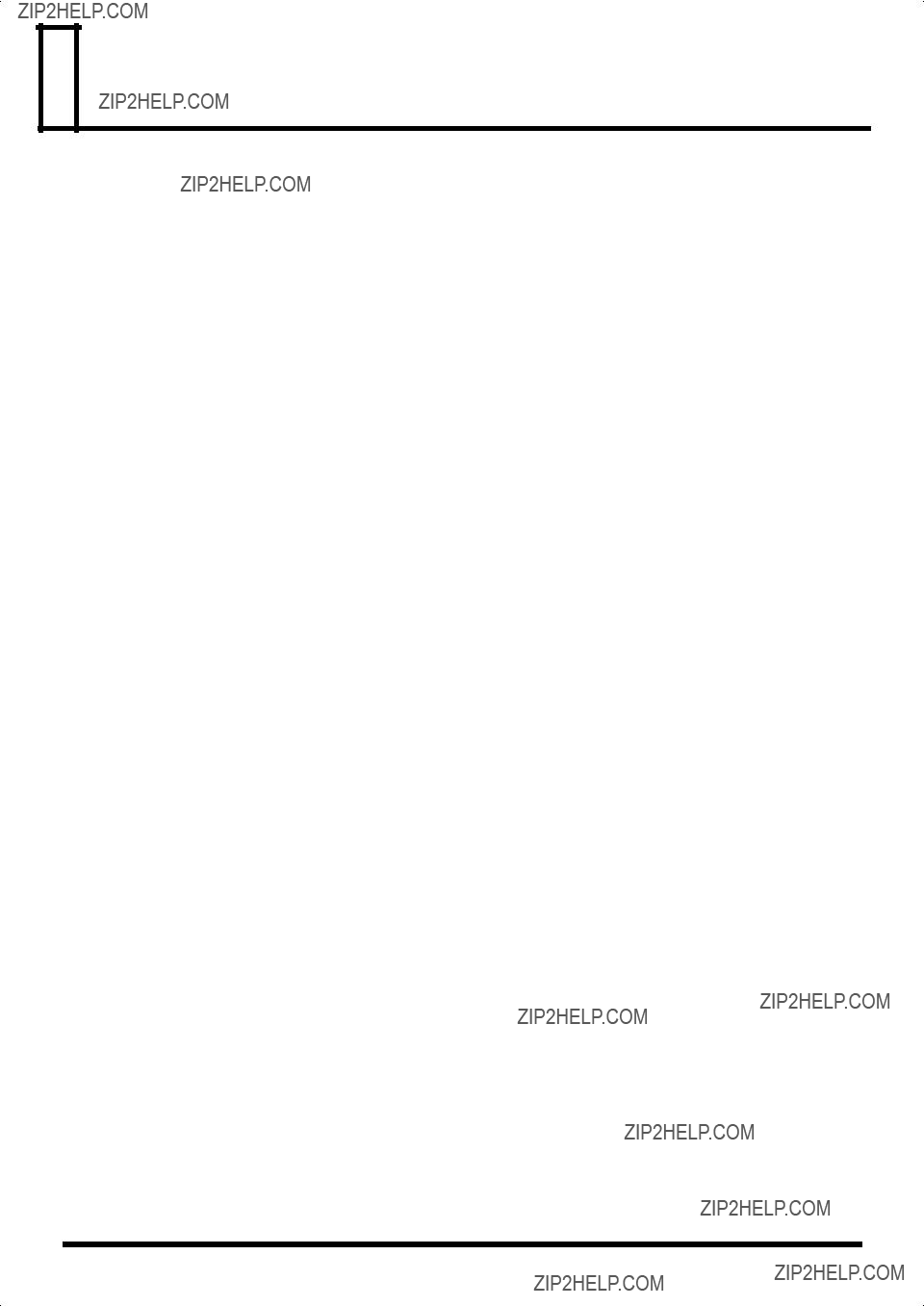
 IMPORTANT NOTES
IMPORTANT NOTES
 Contents
Contents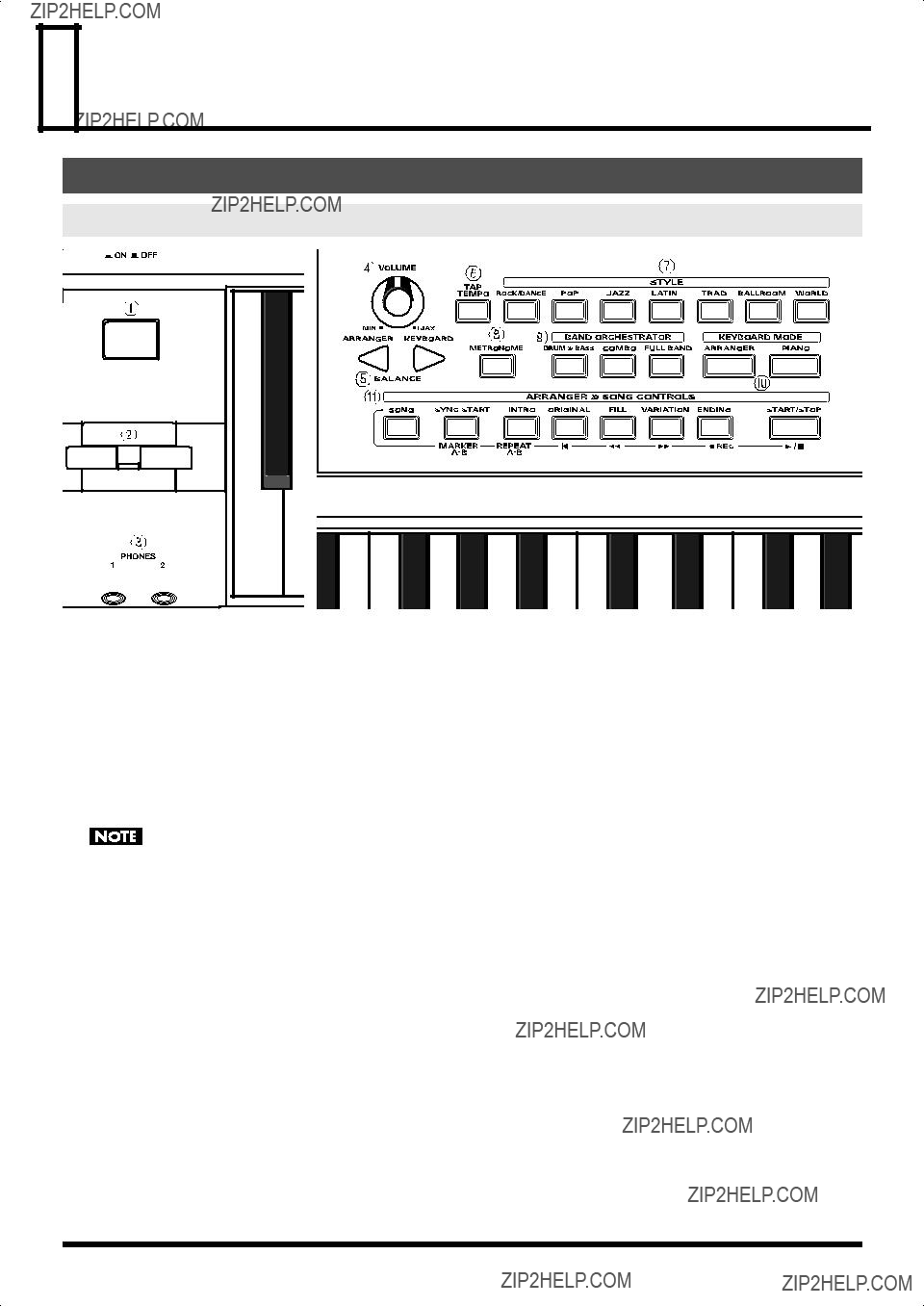
 Introduction
Introduction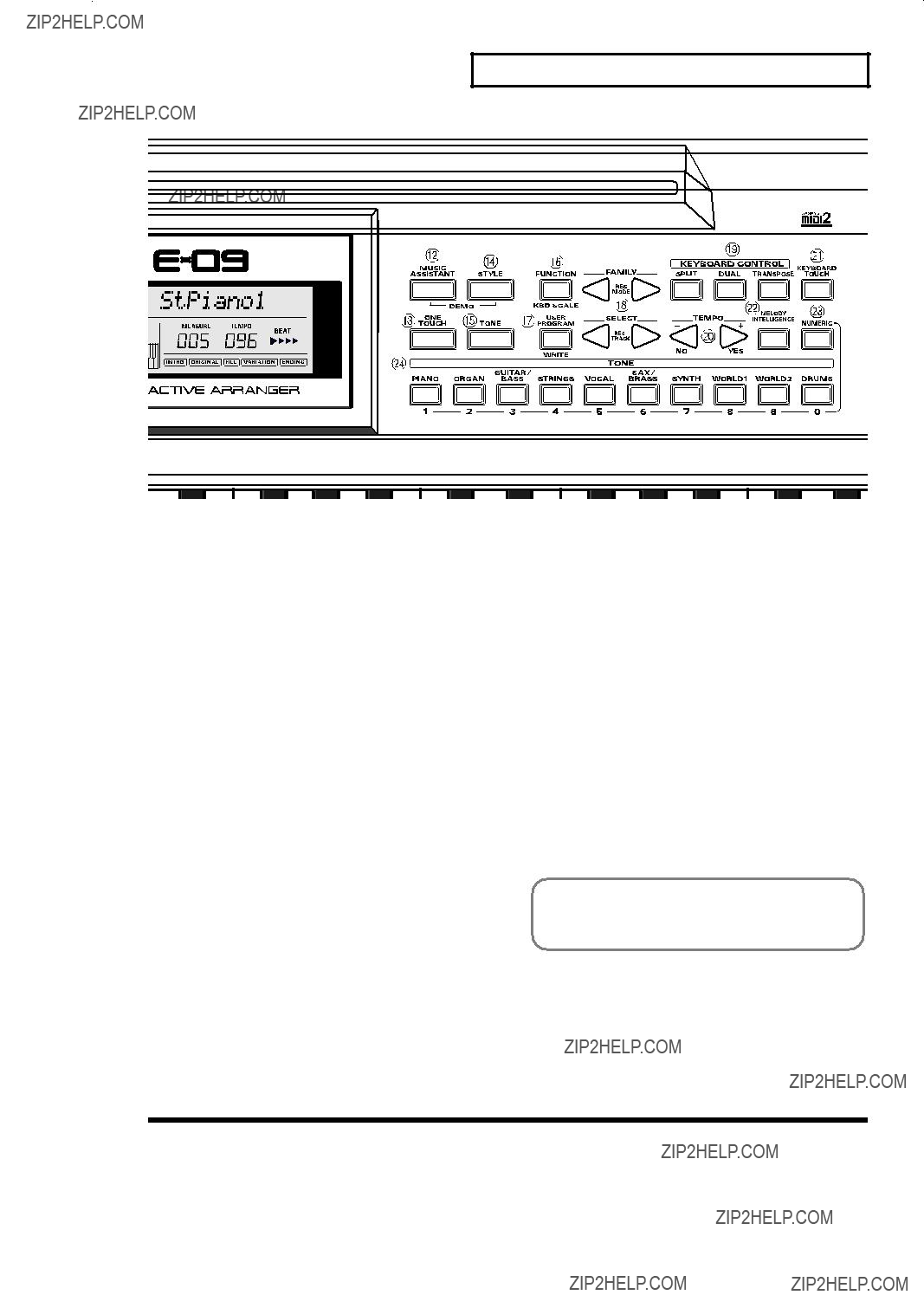
 ][
][  ] SELECT (REC TRACK) [
] SELECT (REC TRACK) [  ][
][  ]
] ][
][  ] buttons to select the group. To move more rapidly through the selections, hold down a button or press the other button while you hold
] buttons to select the group. To move more rapidly through the selections, hold down a button or press the other button while you hold ][
][  ] buttons to select an item within the selected group. Here too, you can move more rapidly through the selections by holding down a button or by pressing the other button while you continue holding down the first button.
] buttons to select an item within the selected group. Here too, you can move more rapidly through the selections by holding down a button or by pressing the other button while you continue holding down the first button. ]
]  ] (+/YES)
] (+/YES)
 )
)
 ][
][  ] to access the ???UTILITY??? screen.
] to access the ???UTILITY??? screen. ][
][  ] to access the ???LCD Contrast??? screen.
] to access the ???LCD Contrast??? screen.
 (+)] to adjust the contrast of the characters in the screen.
(+)] to adjust the contrast of the characters in the screen.
 (+)].
(+)]. ][
][  ] to access the ???UTILITY??? screen.
] to access the ???UTILITY??? screen. ][
][  ] to access the ???Factory Reset??? screen.
] to access the ???Factory Reset??? screen. (YES)].
(YES)]. (YES)] once again.
(YES)] once again.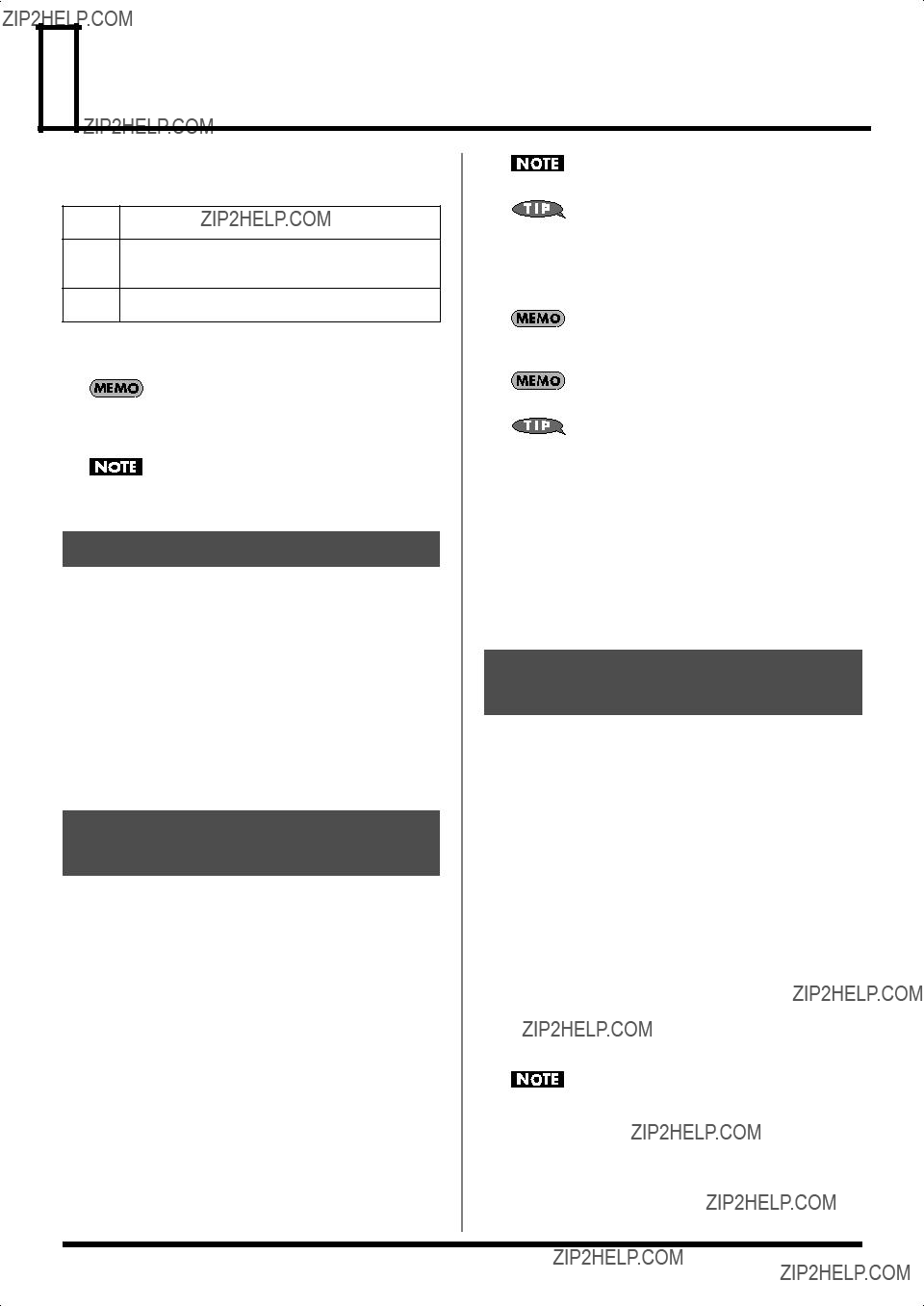
 Playing the Sounds from the Keyboard
Playing the Sounds from the Keyboard ][
][  ] to select a tone group.
] to select a tone group. ][
][  ] to select a tone from the group you selected in step 2.
] to select a tone from the group you selected in step 2. ] (to decrease the volume) or [
] (to decrease the volume) or [  ] (to increase the volume).
] (to increase the volume). ][
][  ] to select a tone group.
] to select a tone group. ][
][  ] to select a tone for the main part from the group you selected in step 3.
] to select a tone for the main part from the group you selected in step 3. ][
][  ] to select a tone group.
] to select a tone group. ][
][  ] to select a tone for the split part from the group you selected in step 5.
] to select a tone for the split part from the group you selected in step 5. ] (to decrease the volume) or [
] (to decrease the volume) or [  ] (to increase the volume).
] (to increase the volume). ] (to decrease the volume) or [
] (to decrease the volume) or [  ] (to increase the volume).
] (to increase the volume). ][
][  ] to select a tone group.
] to select a tone group. ][
][  ] to select a tone for the main part from the group you selected in step 3.
] to select a tone for the main part from the group you selected in step 3. ][
][  ] to select a tone group.
] to select a tone group. ][
][  ] to select a tone for the dual part from the group you selected in step 5.
] to select a tone for the dual part from the group you selected in step 5.
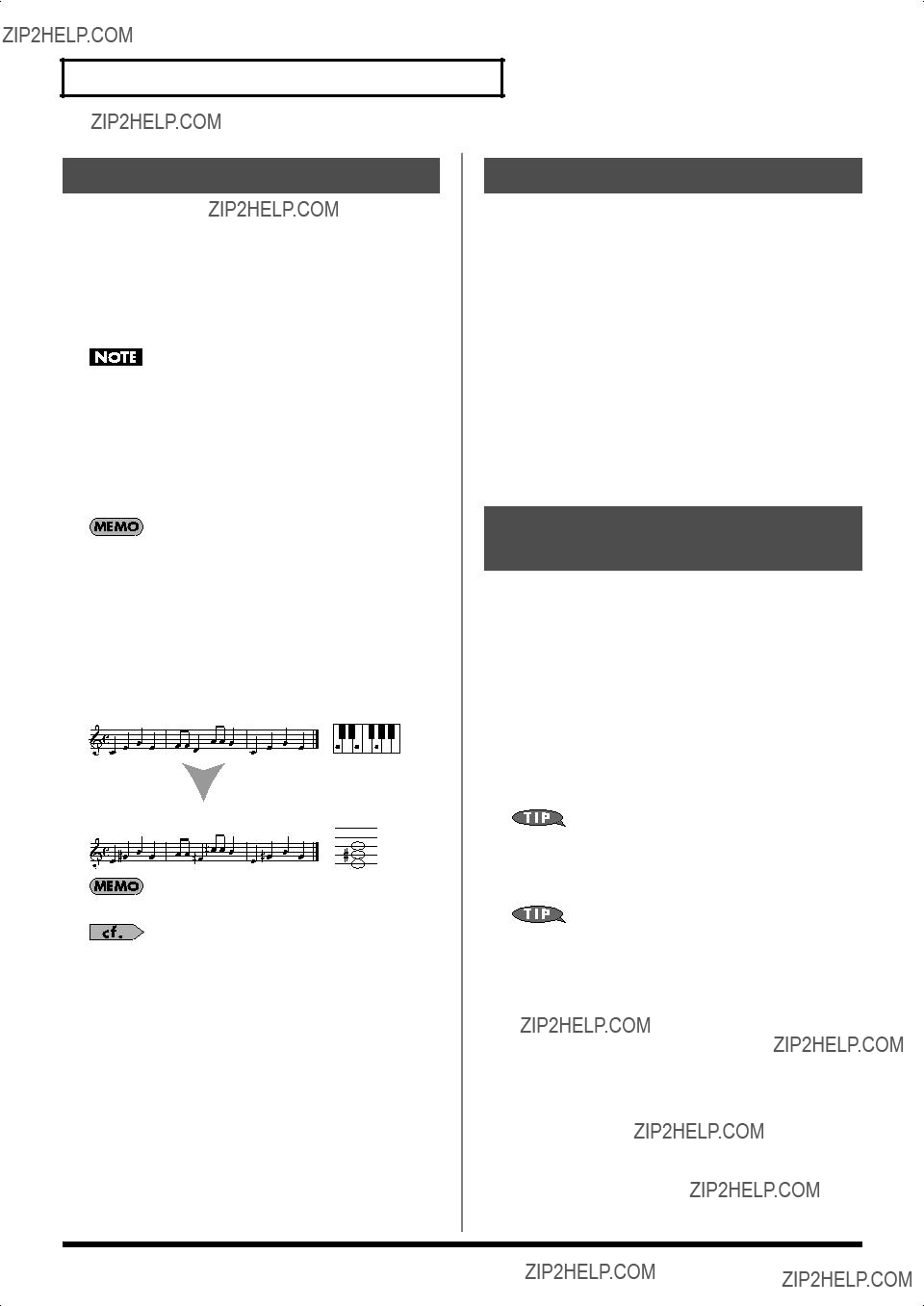

 (+)] to adjust the transposition.
(+)] to adjust the transposition.
 (+)] to change the octave of the main part.
(+)] to change the octave of the main part.
 (+)] to change the octave of the split part.
(+)] to change the octave of the split part.
 (+)] to change the octave of the dual part.
(+)] to change the octave of the dual part.
 ] (ARRANGER).
] (ARRANGER). ] (KEYBOARD).
] (KEYBOARD). ][
][  ] to slow down
] to slow down  ] and [
] and [  ] simultaneously, you can reset the arranger tempo to the default tempo setting specified by the currently playing music style.
] simultaneously, you can reset the arranger tempo to the default tempo setting specified by the currently playing music style.
 ][
][  ] to select one of the following groups.
] to select one of the following groups. ][
][  ] to select a music style from the group you selected in step 3.
] to select a music style from the group you selected in step 3. ][
][  ], you can use the numeric keys to select a music style.
], you can use the numeric keys to select a music style.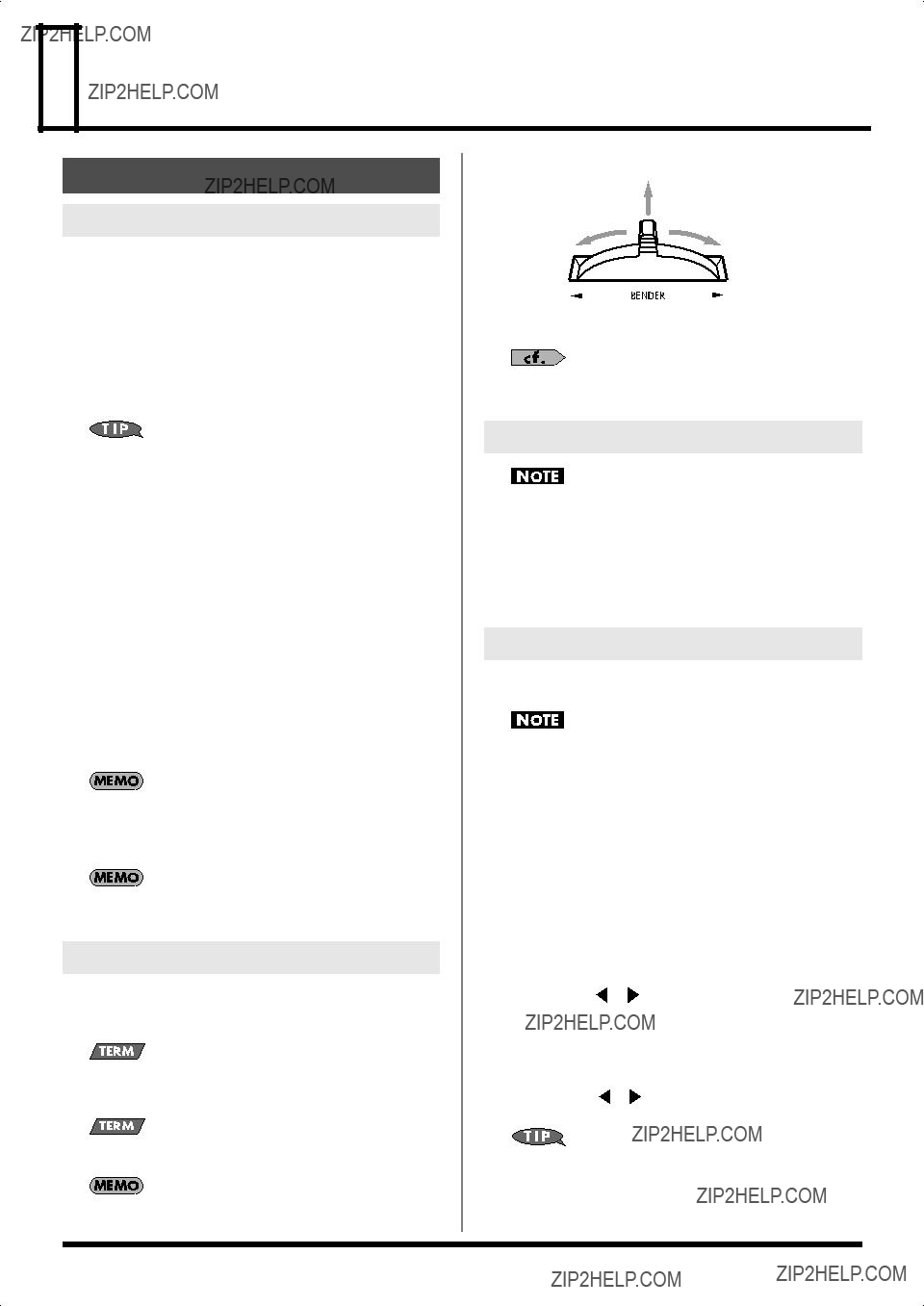
 Performance Functions and Effects
Performance Functions and Effects
 (+)] to specify the ???KBD Touch??? setting. (Range:
(+)] to specify the ???KBD Touch??? setting. (Range: 
 (YES)], and then take your finger off [USER PROGRAM].
(YES)], and then take your finger off [USER PROGRAM]. ][
][  ] to move the cursor, and use SELECT [
] to move the cursor, and use SELECT [  ][
][  ] to change each character.
] to change each character. (YES)].
(YES)]. ][
][  ] to select ???EFFECTS.???
] to select ???EFFECTS.??? ][
][  ] to select ???REVERB.???
] to select ???REVERB.???
 (+)] to select the type of reverb.
(+)] to select the type of reverb.
 ][
][  ] to select ???EFFECTS.???
] to select ???EFFECTS.??? ][
][  ] to select one of the following parameters.
] to select one of the following parameters.
 (+)] to adjust the amount of reverb applied to the part you selected in step 3.
(+)] to adjust the amount of reverb applied to the part you selected in step 3. ][
][  ] to select ???EFFECTS.???
] to select ???EFFECTS.??? ][
][  ] to select ???CHORUS.???
] to select ???CHORUS.???
 (+)] to select the type of chorus.
(+)] to select the type of chorus. ][
][  ] to select ???EFFECTS.???
] to select ???EFFECTS.??? ][
][  ] to select one of the following parameters.
] to select one of the following parameters.
 (+)] to adjust the amount of chorus applied to the part you selected in step 3.
(+)] to adjust the amount of chorus applied to the part you selected in step 3. ][
][  ] to select ???EFFECTS.???
] to select ???EFFECTS.??? ][
][  ] to select ???MFX.???
] to select ???MFX.???
 (+)] to select the type of MFX.
(+)] to select the type of MFX.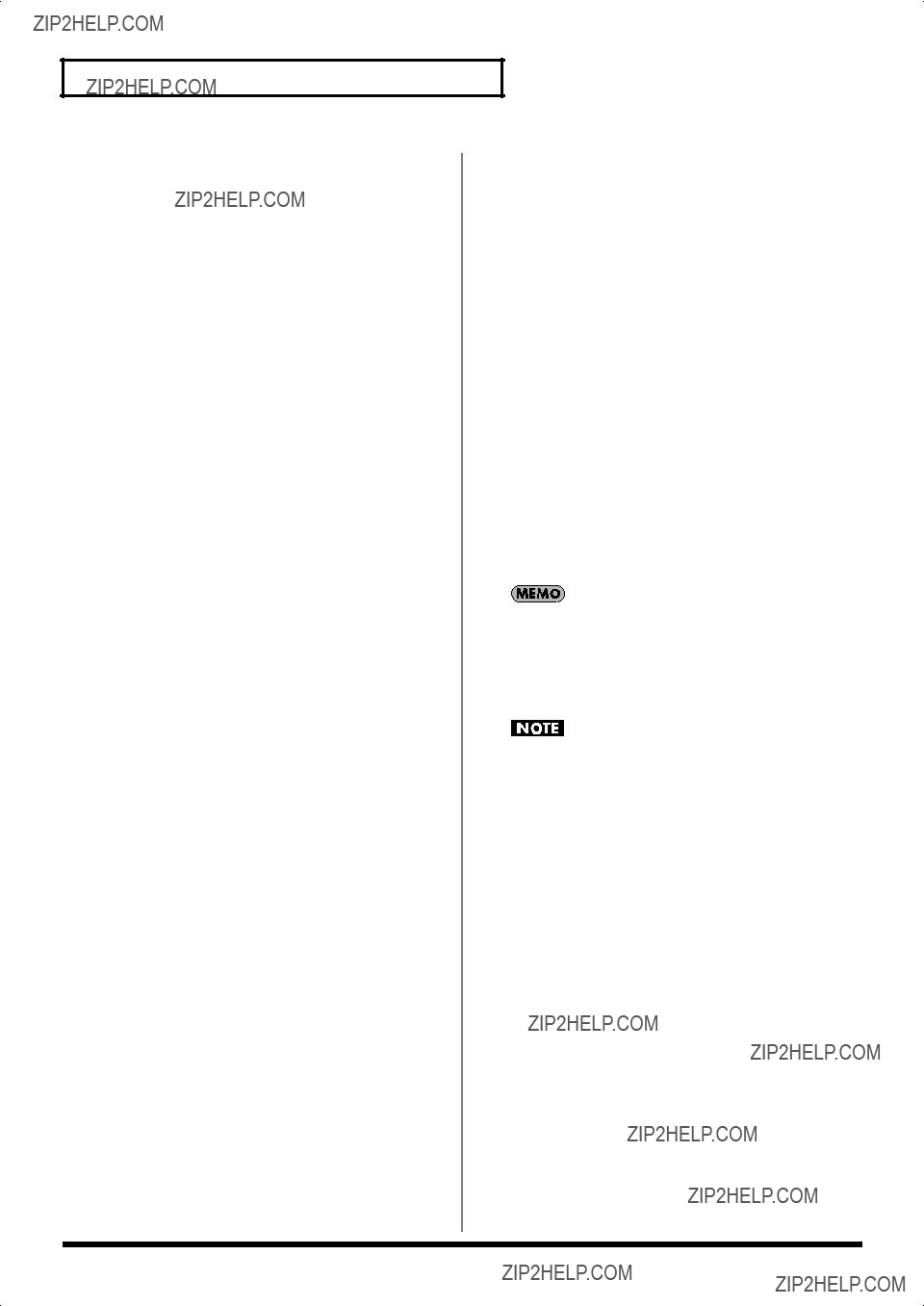

 Song Functions
Song Functions
 (+)] to adjust the tempo of the arranger.
(+)] to adjust the tempo of the arranger. ][
][  ] to select ???Rec All??? as the recording mode.
] to select ???Rec All??? as the recording mode. ][
][  ] buttons, the numeric keys, or the TONE category buttons to make your selection. For details, refer to pp.
] buttons, the numeric keys, or the TONE category buttons to make your selection. For details, refer to pp. 
 ].
].
 ] begins blinking in time with the time signature of the arranger.
] begins blinking in time with the time signature of the arranger.
 ] begins blinking in time with the time signature of the arranger.
] begins blinking in time with the time signature of the arranger.
 ] so it goes out. [
] so it goes out. [
 ], and [
], and [ (YES)].
(YES)]. (NO)].
(NO)]. ][
][  ] to select ???Rec Keyboard??? as the recording mode.
] to select ???Rec Keyboard??? as the recording mode. ][
][  ] buttons, the numeric keys, or the TONE category buttons to make your selection. For details, refer to pp.
] buttons, the numeric keys, or the TONE category buttons to make your selection. For details, refer to pp. 
 ] to start recording.
] to start recording.
 ] begins blinking in time with the time signature of the metronome.
] begins blinking in time with the time signature of the metronome.

 ] to stop recording.
] to stop recording.
 ] and [
] and [ (YES)].
(YES)]. (NO)].
(NO)]. ][
][  ] to select ???Rec Single??? as the recording mode.
] to select ???Rec Single??? as the recording mode. ][
][  ] to select the track you want to record.
] to select the track you want to record. ][
][  ] buttons, the numeric keys, or the TONE category buttons to make your selection. For details, refer to pp.
] buttons, the numeric keys, or the TONE category buttons to make your selection. For details, refer to pp. 
 ] to start recording.
] to start recording.
 ] to stop recording.
] to stop recording.
 ] and [
] and [ (YES)].
(YES)]. (NO)].
(NO)]. by the new recording
by the new recording ][
][  ] to select ???Rec PunchI/O??? as the recording mode.
] to select ???Rec PunchI/O??? as the recording mode. ][
][  ] to select the track you want to record.
] to select the track you want to record.
 ] to start song playback.
] to start song playback.
 ] to stop song playback.
] to stop song playback. (YES)].
(YES)]. (NO)].
(NO)].
 ][
][  ] to select ???KBD SET.???
] to select ???KBD SET.???  ][
][  ] to select the ???FSW??? parameter.
] to select the ???FSW??? parameter. 
 (+)] to select ???PunchI/O.???
(+)] to select ???PunchI/O.??? ] to return to the beginning of the song.
] to return to the beginning of the song.
 ] to start song playback.
] to start song playback.
 ] once again to stop song playback.
] once again to stop song playback. ]
] ]
] ]
] ][
][  ] to move to the measure at which you want to start repeating.
] to move to the measure at which you want to start repeating. ][
][  ] to move to the measure at which you want to stop repeating.
] to move to the measure at which you want to stop repeating.
 ] at this point to begin repeat playback.
] at this point to begin repeat playback.
 ]. The song begins playing, with the track you specified in step 1 muted.
]. The song begins playing, with the track you specified in step 1 muted.
 (+)] to change the track that is muted by that button.
(+)] to change the track that is muted by that button.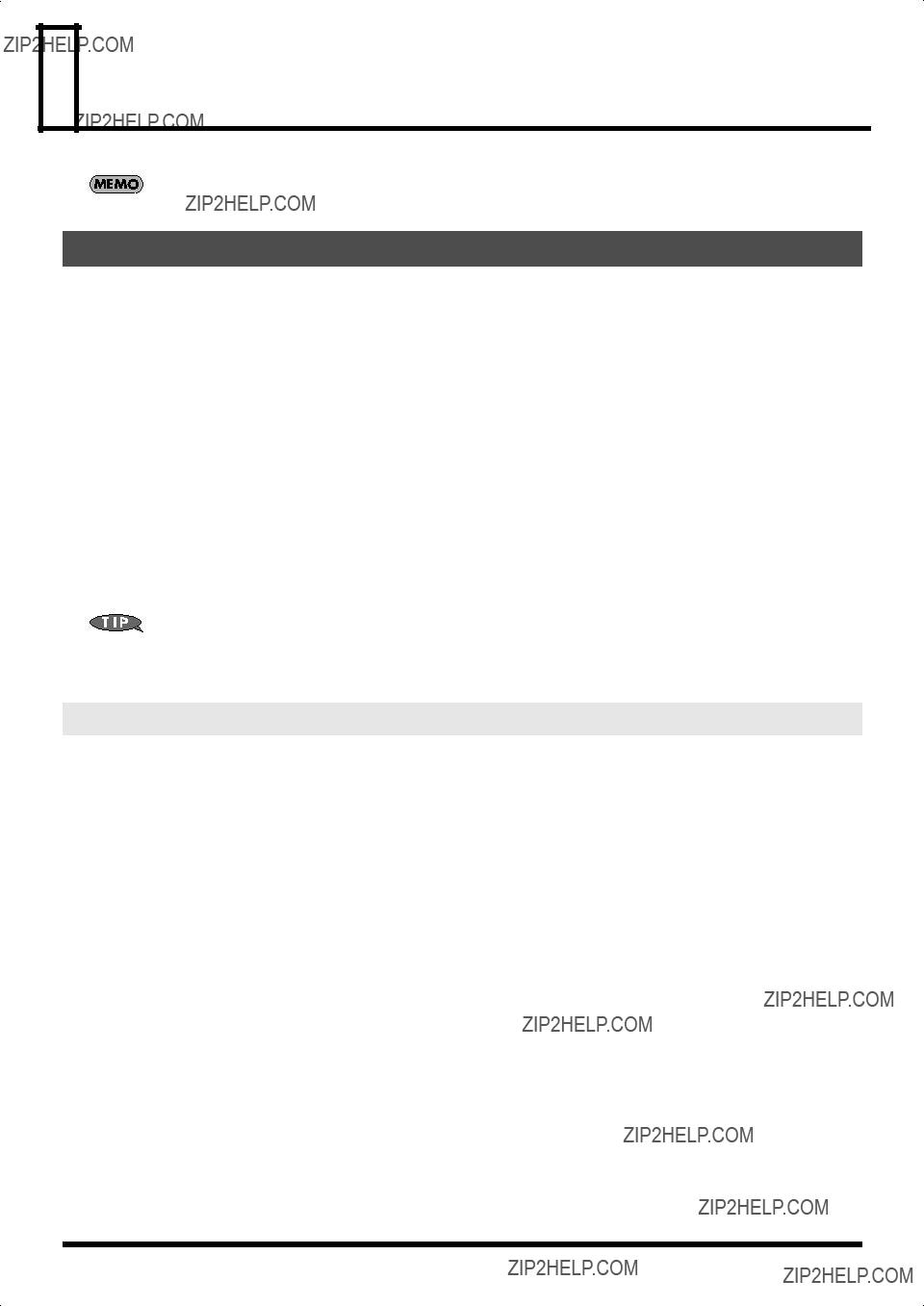
 Function Menu
Function Menu ][
][  ] to select the function group that includes the parameter you want to set.
] to select the function group that includes the parameter you want to set. ][
][  ] to select the parameter you want to adjust.
] to select the parameter you want to adjust.
 (+)] to adjust the selected parameter.
(+)] to adjust the selected parameter.
 (+)] simultaneously.
(+)] simultaneously.
 ] (ARRANGER) adjusts the volume of all arranger parts.
] (ARRANGER) adjusts the volume of all arranger parts.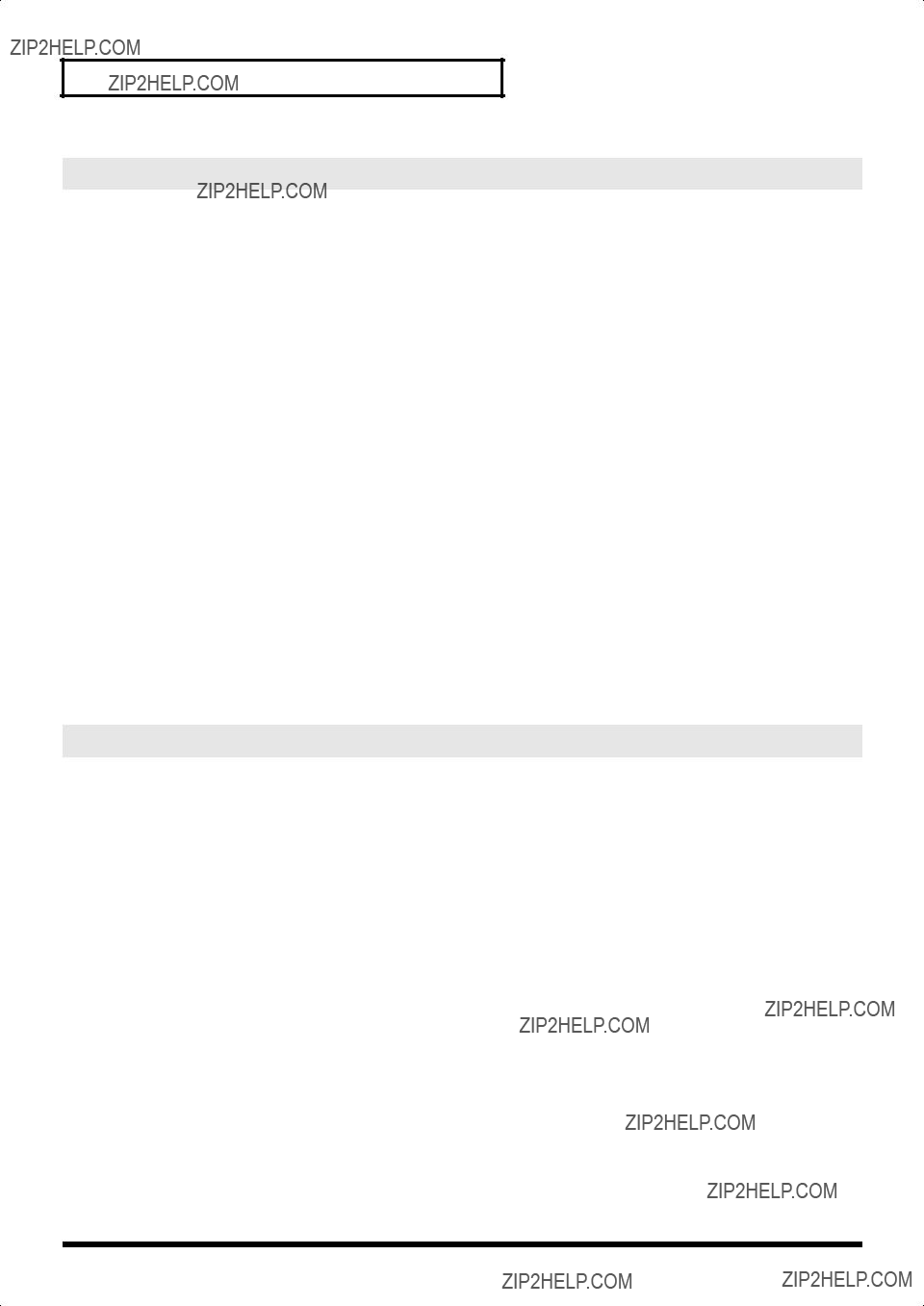


 MIDI Functions
MIDI Functions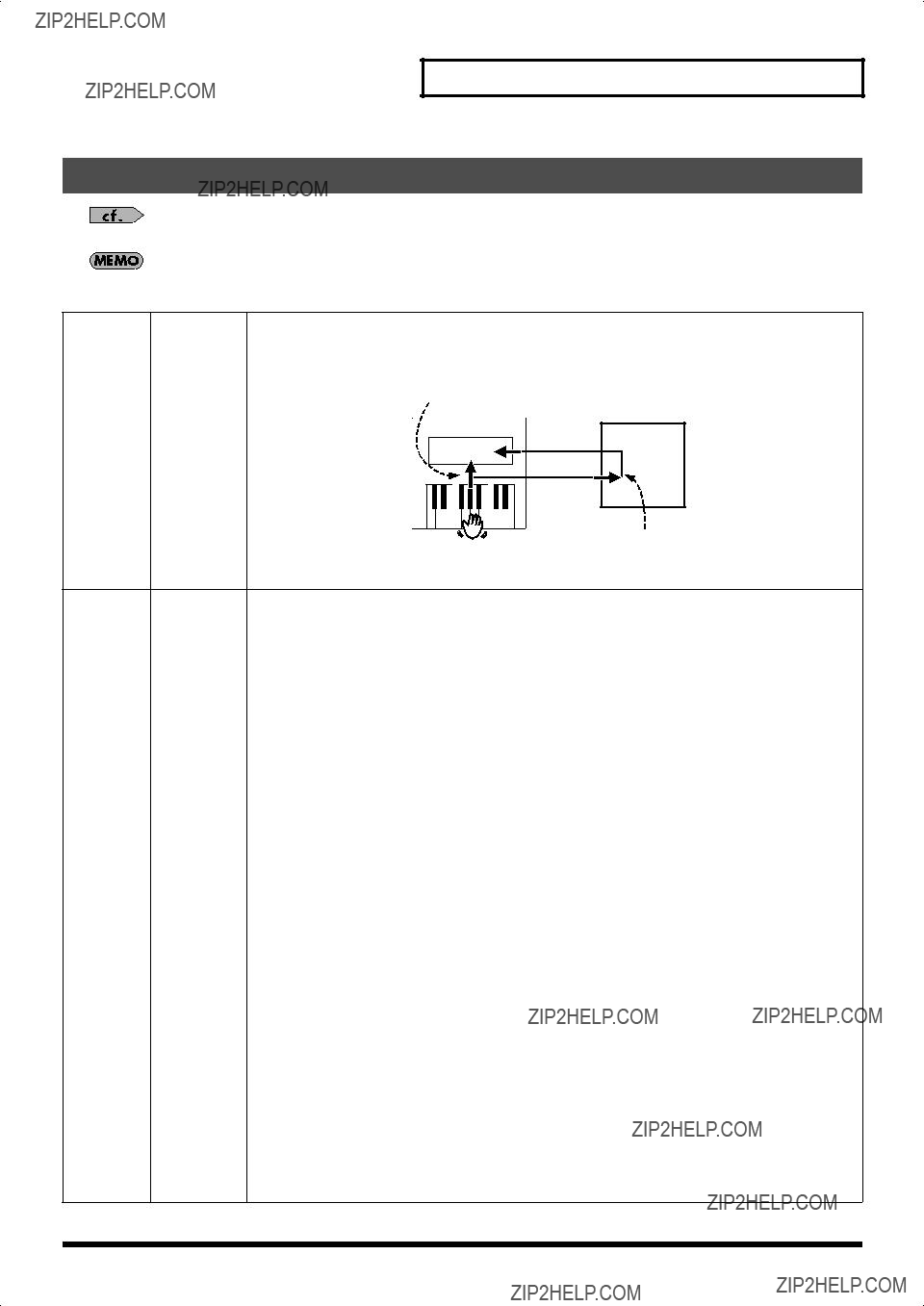

 ][
][  ] to access the ???UTILITY??? screen.
] to access the ???UTILITY??? screen. ][
][  ] to access the ???Bulk Dump???? screen.
] to access the ???Bulk Dump???? screen. (YES)].
(YES)]. (YES)] once again.
(YES)] once again.
 Other Functions
Other Functions

 Appendices
Appendices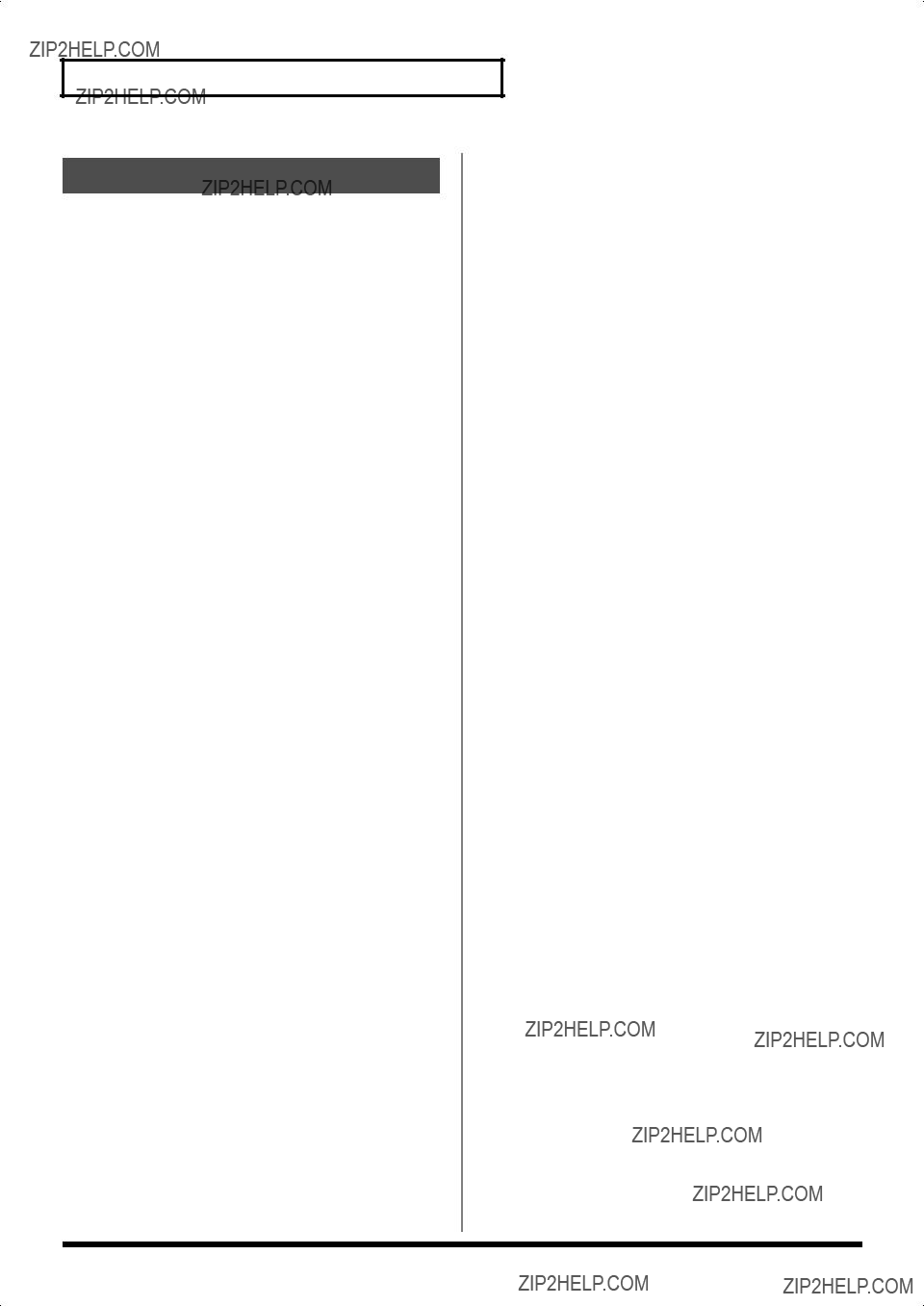

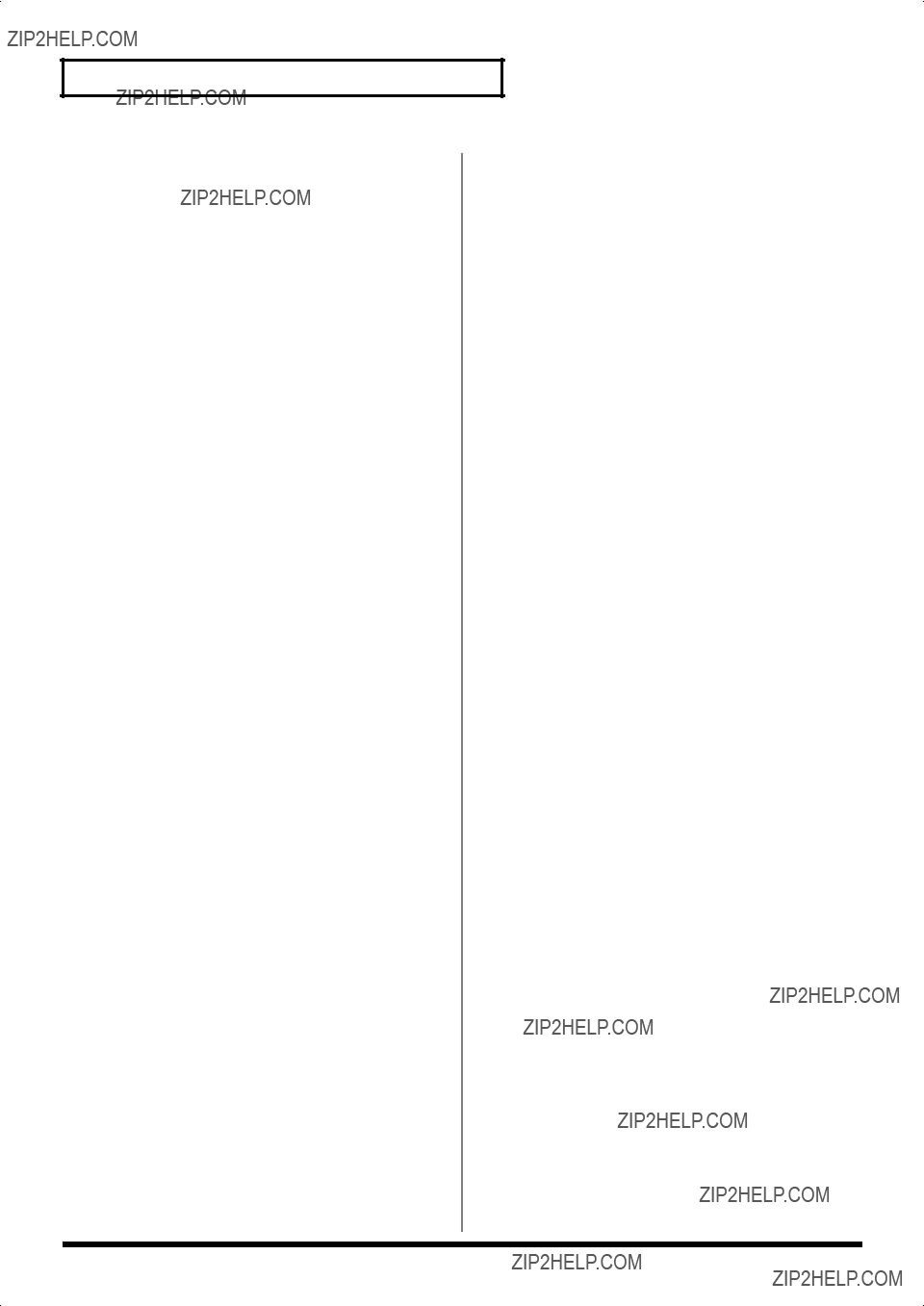
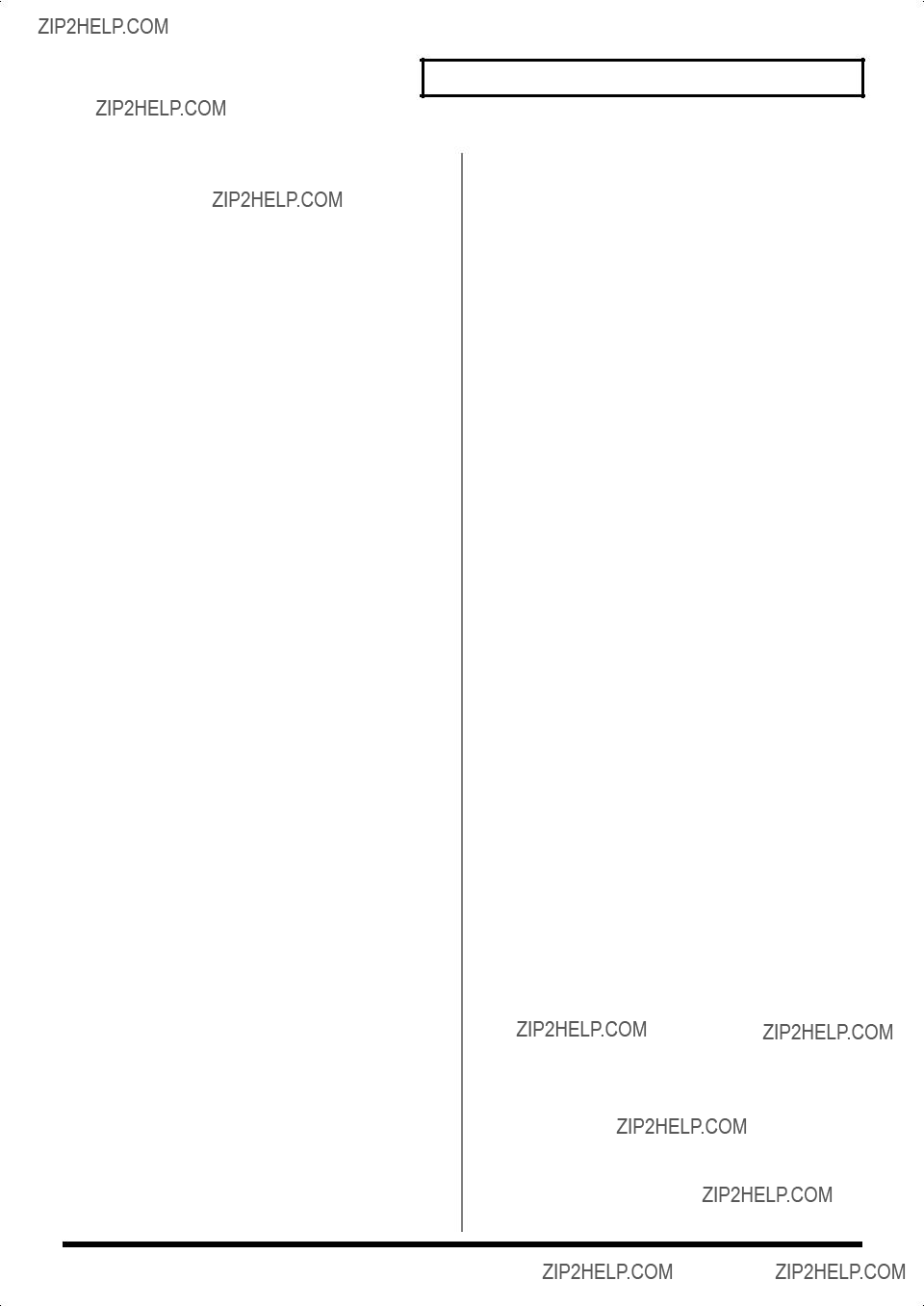


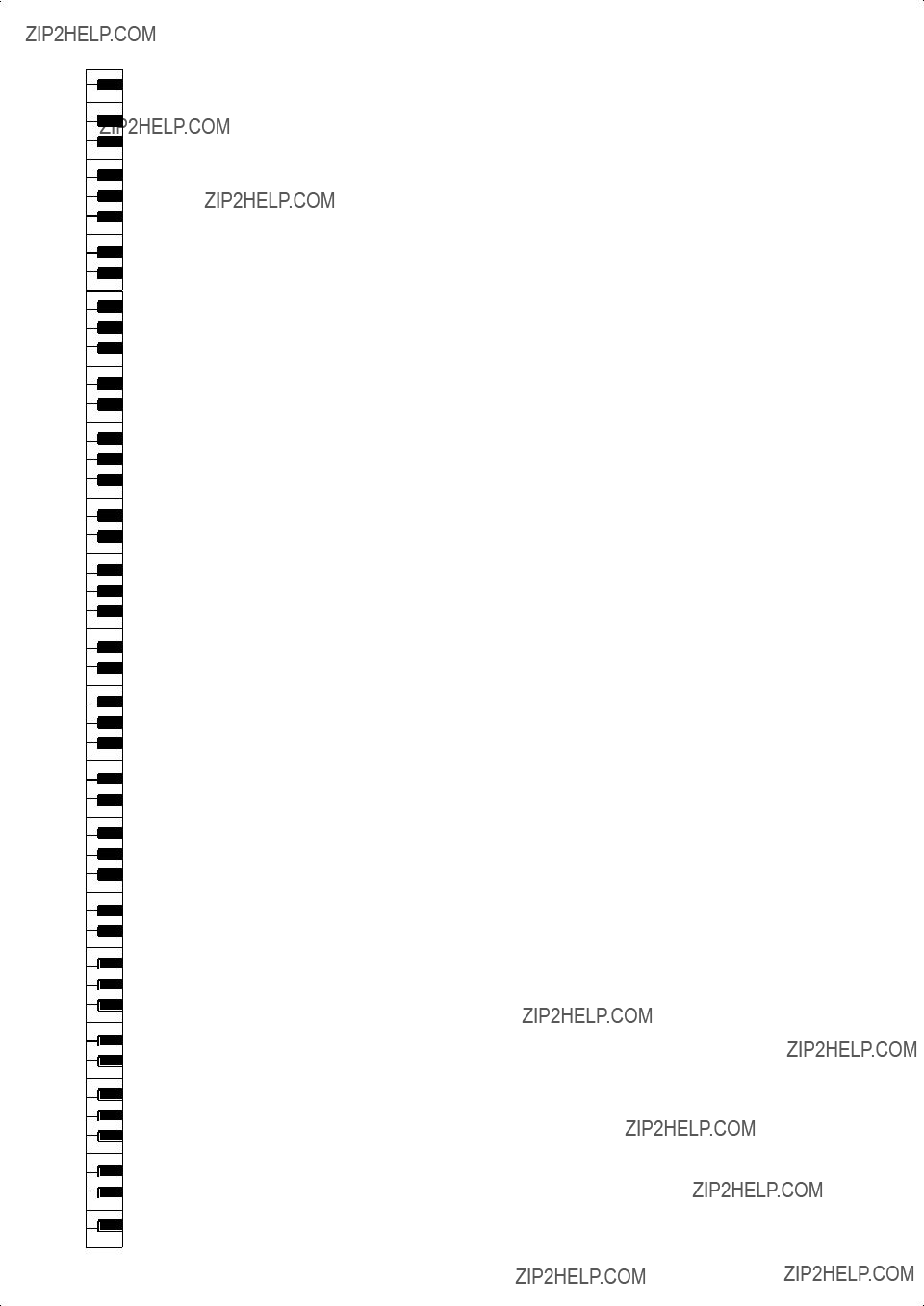
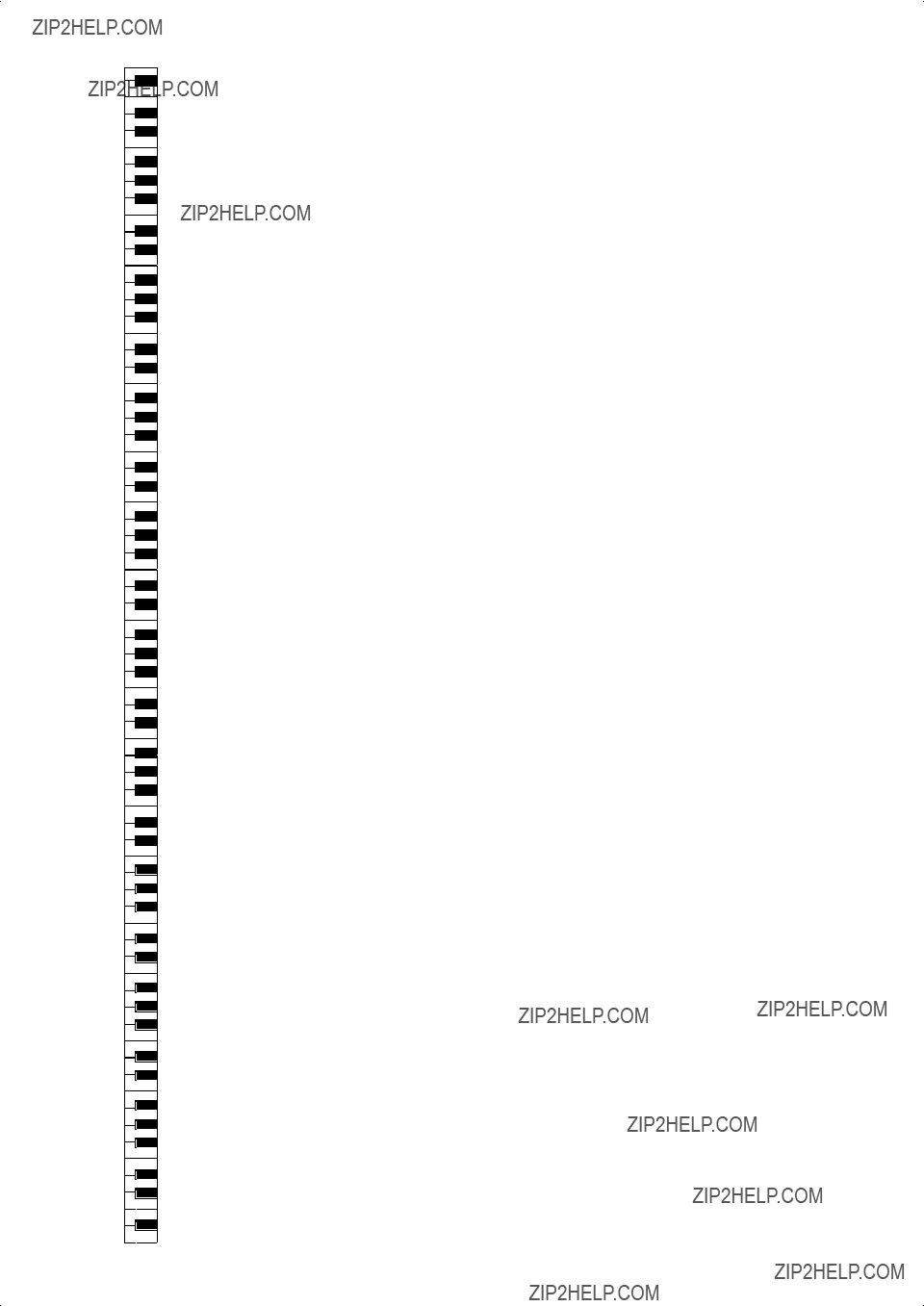
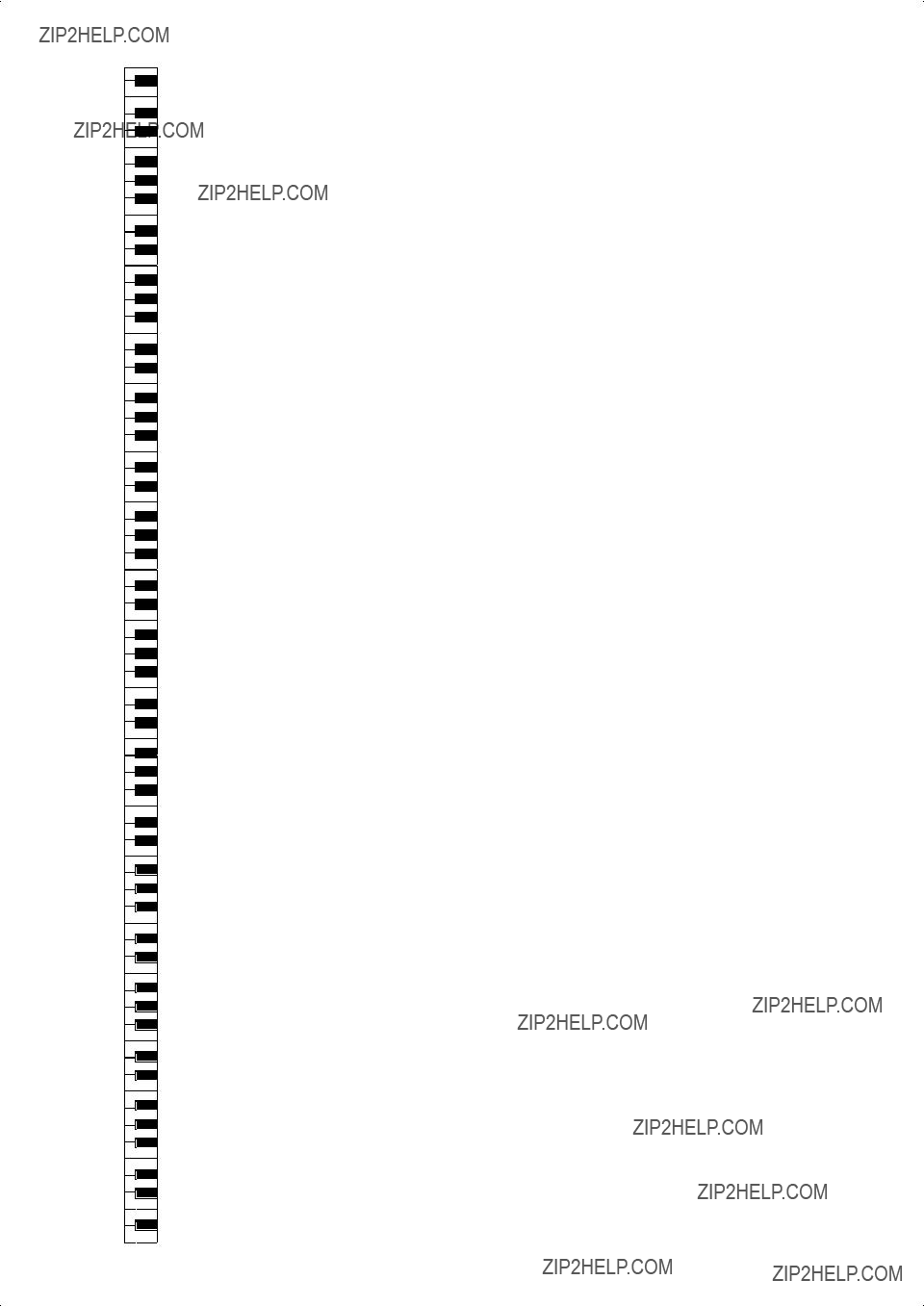

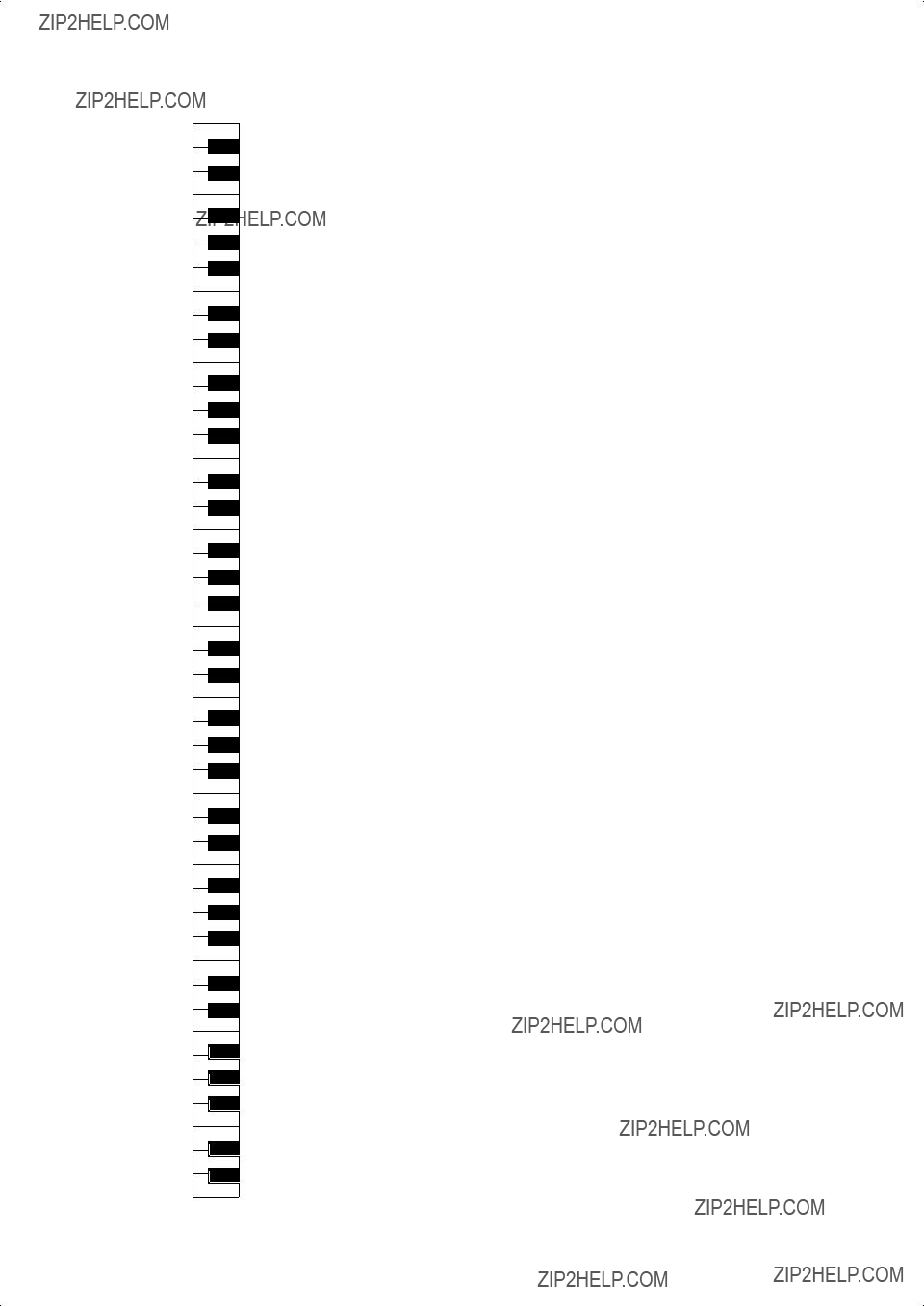


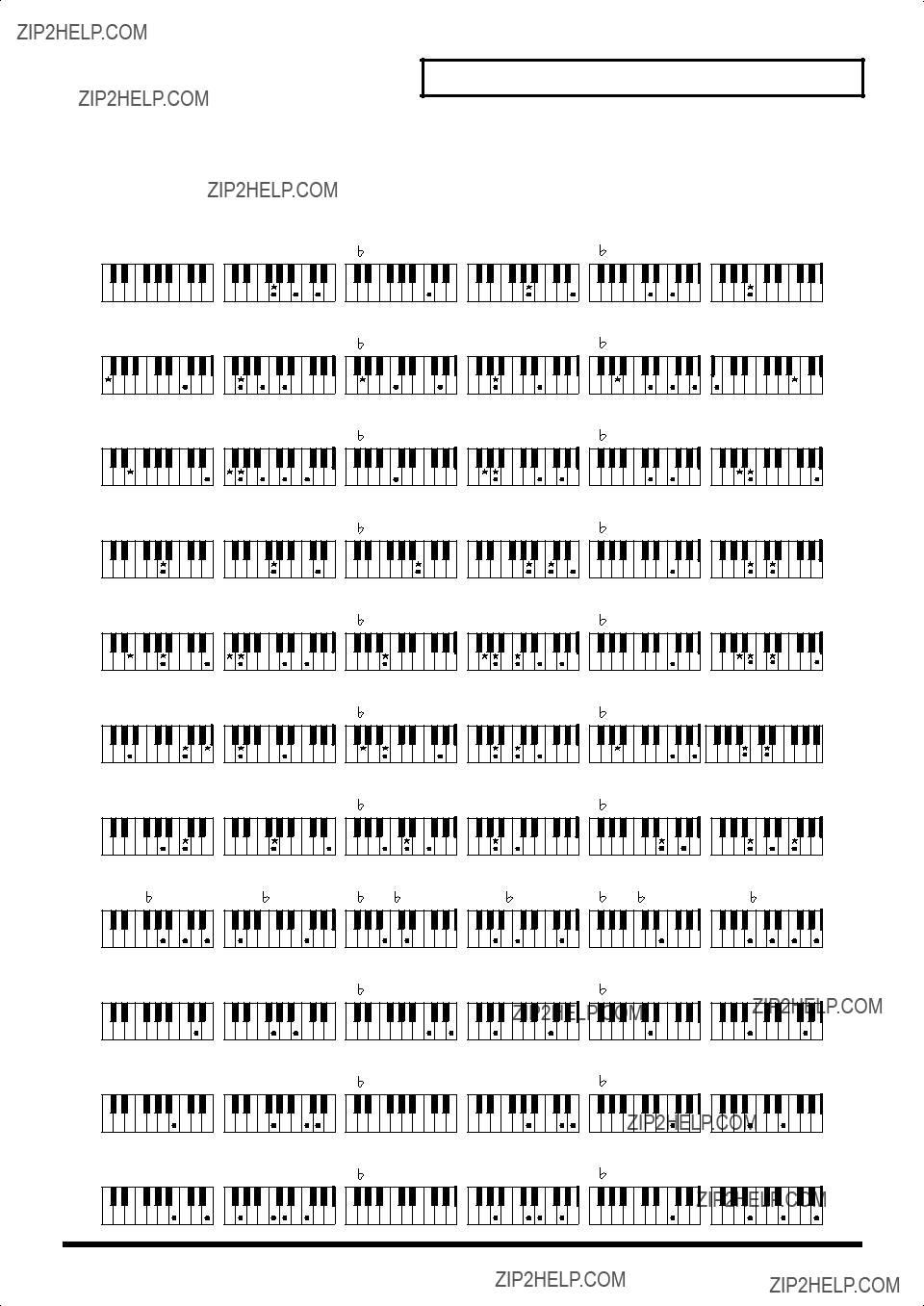

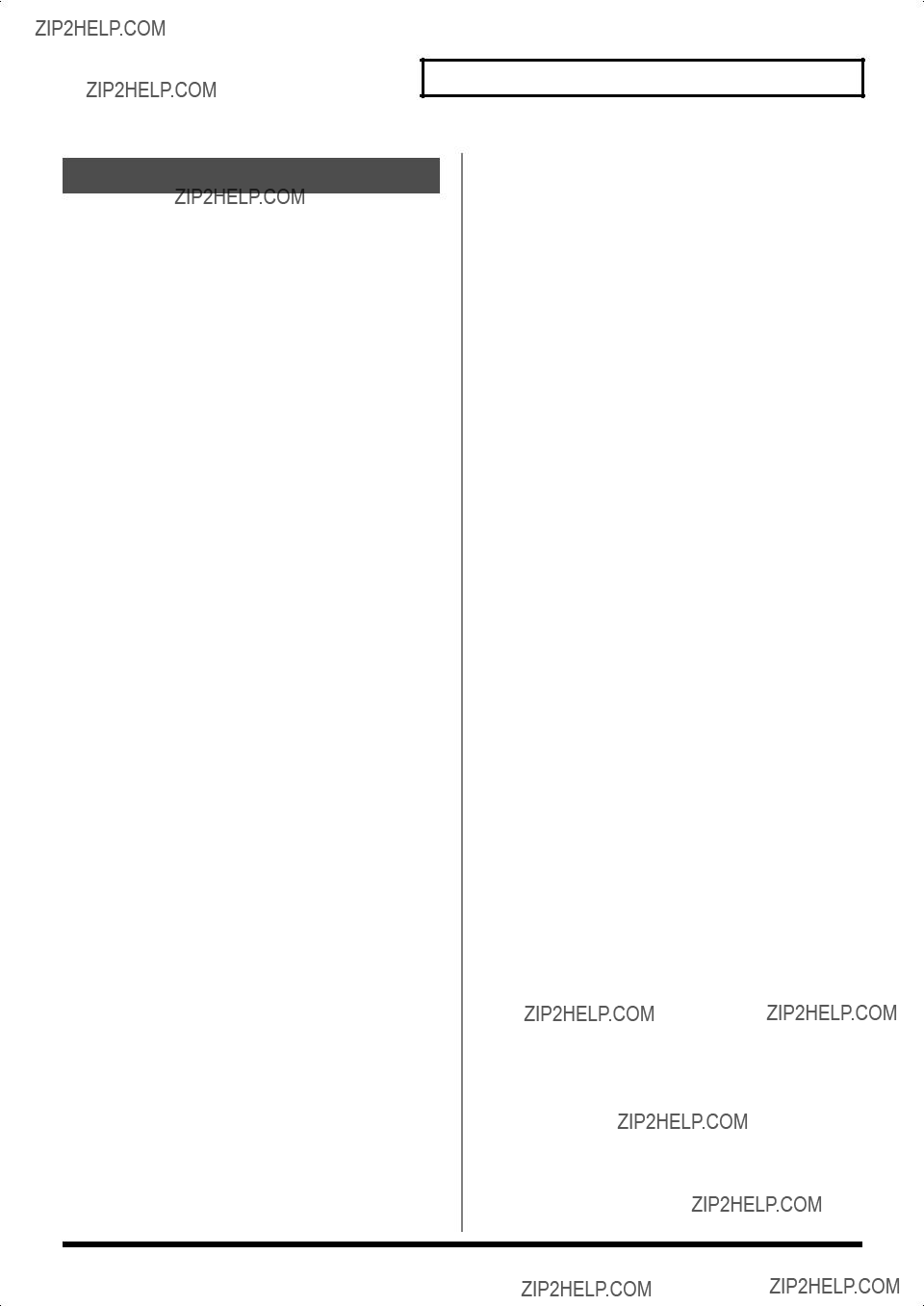

 Index
Index