


The
You can adjust the keyboard touch sensitivity to suit your own playing strength.
You can use the ???Keyboard Transpose??? function to transpose the pitch of the keyboard. You can also change the temperament to play Baroque music and other classical music using historically correct tunings (p. 70).
You can divide the keyboard into left and right regions and play them as though there were two pianos.
You can perform while listening to a metronome.
The
You can produce the natural resonance and spaciousness that is characteristic of a grand piano.
You can make the sound clearer and more lively.
You can add reverberation (reverb) to simulate the sensation of playing in a concert hall.

The
You can choose to have the right hand, left hand, or accompaniment part be played back while you practice a different part.
By connecting a commercially available
It???s easy to record what you play. Such recordings give you an opportunity to evaluate your own performances. You can also record each hand separately.
Songs you record can be saved in internal memory, USB memory (sold separately), or on a floppy disk (sold separately).
You can enable Panel Lock so that the buttons will be inoperable. This is a convenient way to prevent unintended changes in settings while you???re performing.


 Introduction
Introduction
Thank you, and congratulations on your choice of the
About the Manual
You should first read the ???Before You Play??? section of the owner???s manual (this document). This explains how to connect the AC adaptor and turn on the power. This owner???s manual explains everything from basic operations that use the
playback functions to more advanced operations, such as using the
Conventions in this Manual
In order to explain the operations as clearly as possible, this manual uses the following conventions.
???Text enclosed in square brackets [ ] indicates the name of a button or a knob, such as the [Piano] button.
??? Lines that begin with NOTE or an asterisk * are cautionary statements that you must be sure to read.
???The numbers of pages that you can turn to for additional, related information are given like this: (p. **).
Before using this unit, carefully read the sections entitled: ???USING THE UNIT SAFELY??? (p. 8), and ???Important Notes??? (p. 11). These sections provide important information concerning the proper operation of the unit. Additionally, in order to feel assured that you have gained a good grasp of every feature provided by your new unit, owner???s manual should be read in its entirety. The manual should be saved and kept on hand as a convenient reference.
Copyright ?? 2007 ROLAND CORPORATION
All rights reserved. No part of this publication may be reproduced in any form without the written permission of ROLAND CORPORATION.
4
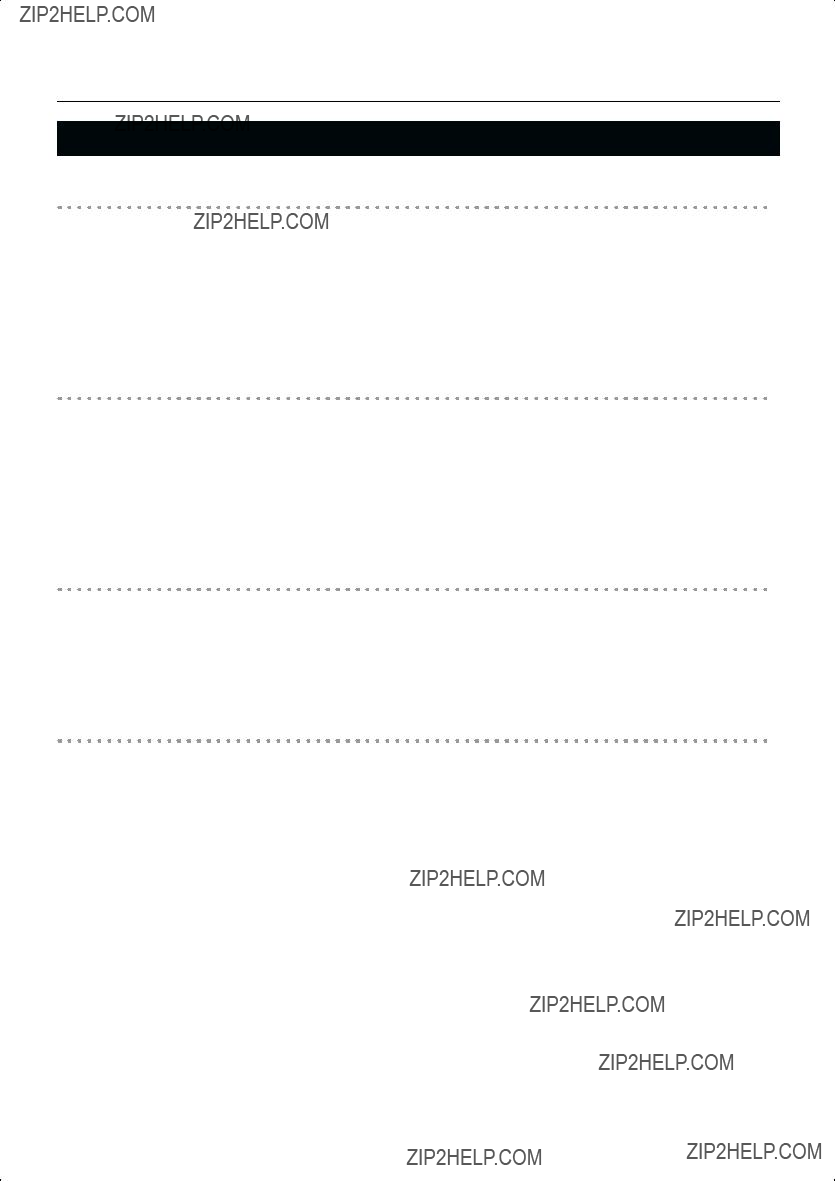
Introduction
Main Features
Piano sounds with rich resonance and wide expressive range
This instrument features a piano sound generator that utilizes stereo sampling, so it is capable of faithfully recreating the sound of a
More than three hundred different sounds covering not only piano but a wide range of instruments are
The playing feel of a grand piano
The Progressive Hammer Action II (PHA II) action gives you a weighty playing feel in the low register while becoming lighter in the high register, replicating the authentic feel of a piano. The distinctive sense of click (escapement) that you experience when softly playing a piano note is also accurately simulated, ensuring a high degree of playability. The pedal position is detected smoothly, allowing you to vary the effect by the changing the depth to which you press the pedal. You can take advantage of the way in which subtle differences in pedaling will affect the sound.
Compact Design
The simple design is at home both in the living room as well as in the children???s room. When its lid (which descends slowly and smoothly) is closed, the instrument presents a clean, flat look.
And its compact design, with a depth of only about 1 feet, allows it to fit in perfectly with other furniture.
The versatile functionality you expect from a digital piano
Replicating the ambience of a concert hall
In addition to a
Convenient functions to help you practice, and
A metronome function, a
Performing and saving data
The data you???ve recorded using the recorder can be saved using a separately sold floppy disk drive or USB memory. In addition to a floppy disk drive or USB memory, you can also connect a commercially available
5


 Contents
Contents
6

Contents
7

Used for instructions intended to alert the user to the risk of death or severe injury should the unit be used improperly.
Used for instructions intended to alert the user to the risk of injury or material damage should the unit be used improperly.
* Material damage refers to damage or other adverse effects caused with respect to the home and all its furnishings, as well to domestic animals or pets.
Before using this unit, make sure to read the instruc- tions below, and the Owner???s Manual.
......................................................................................
Do not disassemble or modify
Do not open (or modify in any way) the unit or its AC adaptor.
......................................................................................
Do not repair or replace parts
Never attempt to repair this device or replace parts. If repair or part replacement should become necessary, you must contact your dealer or a Roland service center.
......................................................................................
Do not use or store in the following types of locations
??? Locations of extremely high temperature (such as in direct sunlight, near heating equipment, or on a device that generates heat)
??? Near moisture (such as in a bathroom, near a sink, or on a wet floor) or in locations of high humidity
???Locations exposed to rain
???Locations of excessive dust
???Locations subject to heavy vibration
......................................................................................
Do not place in an unstable location
Do not place this device on an unstable stand or a tilted surface. You must place it in a stable and level location.
......................................................................................
The symbol alerts the user to important instructions or warnings.The specific meaning of the symbol is determined by the design contained within the triangle. In the case of the symbol at left, it is used for general cautions, warnings, or alerts to danger.
The  symbol alerts the user to items that must never be carried out (are forbidden). The specific thing that must not be done is indicated by the design contained within the circle. In the case of the symbol at left, it means that the unit must never be disassembled.
symbol alerts the user to items that must never be carried out (are forbidden). The specific thing that must not be done is indicated by the design contained within the circle. In the case of the symbol at left, it means that the unit must never be disassembled.
The ??? symbol alerts the user to things that must be carried out. The specific thing that must be done is indicated by the design contained within the circle. In the case of the symbol at left, it means that the power- cord plug must be unplugged from the outlet.
Connect the AC adaptor to an outlet of the correct voltage
Be sure to use only the AC adaptor supplied with the unit. Also, make sure the line voltage at the installation matches the input voltage specified on the AC adaptor???s body. Other AC adaptors may use a different polarity, or be designed for a different voltage, so their use could result in damage, malfunction, or electric shock
......................................................................................
Use only the included power cord
You must use only the power cord included with the device. Do not use the included power cord with any other device.
......................................................................................
Do not bend the power cord or place heavy objects on it
Do not bend the power cord excessively, or place heavy objects on the power cord. Doing so will damage the power cord, and may cause short circuits or faulty connections, possibly resulting in fire or electrical shock.
......................................................................................
Do not share an outlet with an unreasonable number of other devices
Do not connect excessive numbers of electrical devices to a single power outlet. In particular, when using a power strip, exceeding the rated capacity (watts/amps) of the power strip may cause heat to be generated, possibly melting the cable.
......................................................................................
8

USING THE UNIT SAFELY
Avoid extended use at high volume
This device, either by itself or used in conjunction with headphones, amps, and/or speakers, is capable of producing volume levels that can cause permanent hearing damage. If you experience impaired hearing or ringing in your ears, immedi- ately stop using the device and consult a medical specialist.
......................................................................................
Do not insert foreign objects
Never allow foreign objects (flammable objects, coins, wires, etc.) to enter this device.
This can cause short circuits or other malfunctions.
......................................................................................
Turn off the power if an abnormality or malfunction occurs
Immediately turn the power off, remove the AC adaptor from the outlet, and contact your dealer or a service center to have the device serviced.
???The AC adaptor, the
???The device produces smoke or an unusual smell
???A foreign object enters the device, or liquid spills into the device
???The device becomes wet (by rain, etc.)
???An abnormality or malfunction occurs in the device
......................................................................................
Do not allow children to use without supervision
In households with children, take particular care against tampering. If children are to use this device, they must be supervised or guided by an adult.
......................................................................................
Do not drop or subject to strong impact
Do not drop this device or subject it to strong impact.
......................................................................................
Do not use overseas
If you wish to use this device overseas, please contact your dealer or a service center.
......................................................................................
Do not use a
DVD player
If you attempt to play back a
......................................................................................
9

USING THE UNIT SAFELY
Place in a well ventilated location
When using this device and AC adaptor, ensure that it is placed in a well ventilated location.
..........................................................................................................
Grasp the plug when connecting or disconnecting the power cord
Always grasp only the plug on the AC adaptor cord when plugging into, or unplugging from, an outlet or this unit.
..........................................................................................................
Periodically wipe the dust off the AC adaptor plug
At regular intervals, you should unplug the AC adaptor and clean it by using a dry cloth to wipe all dust and other accumulations away from its prongs. Also, disconnect the power plug from the power outlet whenever the unit is to remain unused for an extended period of time. Any accumulation of dust between the power plug and the power outlet can result in poor insulation and lead to fire.
..........................................................................................................
Manage cables for safety
Ensure that the connected cables are organized and managed in a safe manner. In particular, place the cables out of reach of children.
..........................................................................................................
Do not stand or place heavy objects on this device
Do not stand on this device, or place heavy objects on it.
..........................................................................................................
Do not connect or disconnect the AC adaptor with wet hands
Never handle the AC adaptor or its plugs with wet hands when plugging into, or unplugging from, an outlet or this unit.
..........................................................................................................
Cautions when moving this device
When moving this device, please check the following cautions. Then, make sure that at least two persons work together in lifting and carrying the device, all the while making sure to keep it level. When doing so, be careful not to pinch your hands or drop the device on your feet.
???Make sure that the screws that hold together the stand have not become loose. If any are loose, tighten them firmly.
???Disconnect the power cord.
???Disconnect external devices.
???Spread a piece of cloth between the keyboard and the lid (music stand) before you close the lid.
......................................................................................
Unplug the AC adaptor from the AC outlet before cleaning
Before cleaning the unit, turn off the power and unplug the AC adaptor from the outlet (p. 18).
..........................................................................................................
If there is a possibility of lightning strike, disconnect the AC adaptor from the AC outlet
Whenever you suspect the possibility of lightning in your area, disconnect the AC adaptor from the outlet.
..........................................................................................................
Cautions when opening/closing the lid
Be careful when opening/closing the lid so you do not get your fingers pinched (p. 19). Adult supervision is recommended whenever small children use the unit.
..........................................................................................................
Keep small items out of the reach of children
To prevent small items such as the following from being swallowed accidentally, keep them out of the reach of children.
???Included items
???Stand assembly screws
???Stand support fixture screws
???Cord clamp
???Wing nut for headphone hook
???Removed parts
???Volume knob
..............................................................................................................
Beware of burns
The area around the DC In jack and the cable hook on the rear panel will reach a high temper- ature; be careful to avoid burning yourself.
..........................................................................................................
10


 Important Notes
Important Notes
In addition to the ???USING THE UNIT SAFELY??? listed on page 8, please observe the following cautions.
Power Supply
???Do not connect this device to the same electrical outlet as an
???The AC adaptor will begin to generate heat after long hours of consecutive use. This is normal, and is not a cause for concern.
???Before you make connections, you must switch off the power on all devices to prevent malfunction and/or speaker damage.
Location
???If this device is placed near devices that contain large transformers, such as power amps, hum may be induced in this device. If this occurs, move this device farther away or change its orientation.
???If this device is operated near a television or radio, color distortion may be seen in the television screen or noise may be heard from the radio. If this occurs, move this device farther away.
???Keep your cell phone powered off or at a sufficient distance from this device. If a cell phone is nearby, noise may be heard when a call is received or initiated, or during conversation.
???Do not leave this device in direct sunlight, near devices that produce heat, or in a
???If you move this device between locations of radically different temperature or humidity, water droplets (condensation) may form inside the device. Using the device in this condition will cause malfunctions, so please allow several hours for the condensation to disappear before you use the device.
???Do not allow items made of rubber or vinyl to remain on top of this device for an extended time. This can cause deformation or color change.
???Do not leave objects on top of the keyboard. This can cause malfunctions such as failure to sound.
???Do not affix adhesive labels to this device. The exterior finish may be damaged when you remove the labels.
???Depending on the material and temperature of the surface on which you place the unit, its rubber feet may discolor or mar the surface.
You can place a piece of felt or cloth under the rubber feet to prevent this from happening. If you do so, please make sure that the unit will not slip or move accidentally.
Care
???For everyday care, wipe with a soft, dry cloth, or use a moistened, tightly
Part of the finish may adhere to the wiping cloth, but this will not affect the finish.
???Do not use solvents such as benzene, thinner, or alcohol, since these can cause deformation or color change.
Servicing
???If you return this device for servicing, the contents of memory may be lost. Please store important contents on USB memory, or make a note of the contents. We take utmost care to preserve the contents of memory when performing service, but there may be cases when the stored content cannot be recovered because the memory section has malfunctioned. Please be aware that we cannot accept responsibility for the recovery of lost memory content or for any consequences of such loss.
Other Cautions
???Stored content may be lost due to a malfunction of the device or because of inadvertent operation. You should back up important content on USB memory as a safeguard against such loss
???We cannot accept responsibility for the recovery of any content lost from internal memory or USB memory, or for the consequences of such loss.
???Do not apply excessive force to the buttons, knobs, or input/output jacks, since this may cause malfunctions.
???When connecting or disconnecting cables, grasp the plug (not the cable) to prevent short circuits or broken connections.
???Please enjoy your music in ways that do not inconvenience other people nearby, and pay particular attention to the volume at nighttime. Using headphones will allow you to enjoy music without having to be concerned about others.
11

Important Notes
???When you need to transport the unit, package it in the box (including padding) that it came in, if possible. Otherwise, you will need to use equivalent packaging materials.
???If using the music rest, do not apply excessive force to it.
???Some connection cables contain a resistor. Do not connect such cables to this device. Doing so may make the volume extremely low or inaudible. Please use connection cables not containing a resistor.
???Do not insert your finger into the bass reflex port (hole) of the speaker box. The edge of the wood may injure you.
???Never insert foreign objects (flammable material, coins, wire, etc.) into the bass reflex port (hole) of the speaker box. Doing so may cause damage or malfunctions.
Floppy Disk Handling
(Using Optional Floppy Disk Drive)
???Floppy disks contain a plastic disk with a thin coating of magnetic storage medium. Microscopic precision is required to enable storage of large amounts of data on such a small surface area. To preserve their integrity, please observe the following when handling floppy disks:
???Never touch the magnetic medium inside the disk.
???Do not use or store floppy disks in dirty or dusty areas.
???Do not subject floppy disks to temperature extremes (e.g., direct sunlight in an enclosed vehicle). Recommended temperature range:
???Do not expose floppy disks to strong magnetic fields, such as those generated by loudspeakers.
???Floppy disks have a ???write protect??? tab which can protect the disk from accidental erasure. It is recommended that the tab be kept in the PROTECT position, and moved to the WRITE position only when you wish to write new data onto the disk.
Rear side of the disk
Write
(can write new data onto disk)
???The identification label should be firmly affixed to the disk. Should the label come loose while the disk is in the drive, it may be difficult to remove the disk.
???Store all disks in a safe place to avoid damaging them, and to protect them from dust, dirt, and other hazards. By using a dirty or
12

Important Notes
USB Memory Handling
???When connecting USB memory, firmly insert it all the way in.
???Do not touch the pins of the USB memory connector, or allow them to become dirty.
???USB memory is made using
???To prevent damage from static electrical charges, discharge any static electricity that might be present in your body before handling USB memory.
???Do not touch the terminals with your fingers or any metal object.
???Do not bend or drop USB memory, or subject it to strong impact.
???Do not leave USB memory in direct sunlight or in locations such as a
???Do not allow USB memory to become wet.
???Do not disassemble or modify USB memory.
???When connecting USB memory, position it horizontally with the external memory connector and insert it without using excessive force. The external memory connector may be damaged if you use excessive force when inserting USB memory.
???Do not insert anything other than USB memory (e.g., wire, coins, other types of device) into the external memory connector. Doing so will damage the external memory connector.
???Do not apply excessive force to the connected USB memory.
???If you will not be using USB memory for an extended period of time, close the USB memory cover.
Handling the CDs
???When handling the discs, please observe the following.
???Do not touch the encoded surface of the disc.
???Do not use in dusty areas.
???Do not leave the disc in direct sunlight or an enclosed vehicle.
???Avoid touching or scratching the shiny underside (encoded surface) of the disc. Damaged or dirty
???Keep the disc in the case.
???Do not keep the disc in the CD drive for a long time.
???Do not put a sticker on the label of the disc.
???Wipe the disc with a soft and dry cloth radially from inside to outside. Do not wipe along circumference.
???Do not use benzine, record cleaner spray or solvents of any kind.
???Do not bend the disc. Bending discs may prevent proper reading and writing of data, and may further result in malfunction.
*GS ( ) is a registered trademark of Roland Corporation.
) is a registered trademark of Roland Corporation.
*XG lite ( ) is a registered trademark of Yamaha Corporation.
) is a registered trademark of Yamaha Corporation.
13


 Names of Things and What They Do
Names of Things and What They Do
1
2
Front Panel
Turns the power on/off (p. 20).
2 [Volume] knob
Adjusts the overall volume of the
7 [Split] button
Divides the keyboard into
3 [Brilliance] button
Adjusts the tone brightness (p. 20).
You can also set a number of different functions when this button and the [3D] button are held down (p. 66).
8 [Twin Piano] button
Divides the keyboard into two separate sections, allowing two people to perform in the same registers (p. 33).
4 [3D] button
Adds a sense of depth to the sound (p. 29).
By holding down this button and pressing the [Reverb] button to change the setting, you can make the sound more expressive (p. 30).
9 TONE buttons
Here you can select the sound (tone group) you???ll hear when you play the keyboard (p. 27).
5 [Reverb] button
Adds reverberation similar to what you would hear when performing in a concert hall (p. 31).
Disabling the panel buttons
By using the Panel Lock function you can disable all of the buttons. This allows you to prevent unintended changes in the settings during a performance. For details, refer to ???Disabling the Buttons (Panel Lock)??? (p. 81).
14

Names of Things and What They Do
12 Display
This shows the sound number, song number, tempo, time signature, and the value of various settings.
13 [Int Song/Ext Song] button
This lets you select the song to play back (p. 42).
You can select the preceding song by pressing this button while the song select screen is displayed (p. 42). If you hold down this button while a song is playing, the song will be rewound (p. 43).
Use this button to select variations of the sound you???re playing on the keyboard (p. 27).
This button is also used to edit various values.
17 [ ] (Rec) button
] (Rec) button
This lets you record your own performance into the DP- 990 (p. 51).
18 Track buttons
You can use these buttons to play back or record your performance separately for each hand (p. 46, p. 54). The
You can listen to the demo songs by holding down the [Right] button and pressing the [Key Touch] button (p. 24).
19 [Key Touch] button
This lets you adjust the touch sensitivity of the keyboard (p. 28).
15
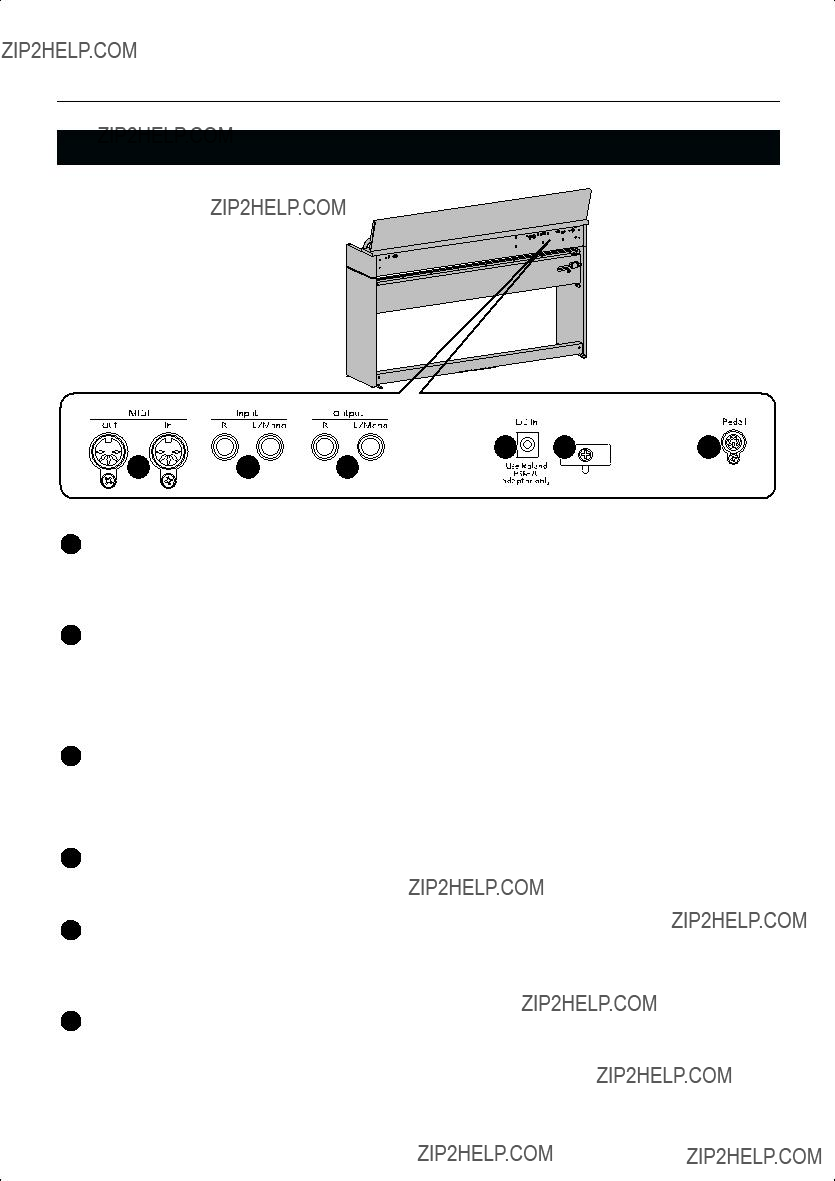
Names of Things and What They Do
Rear Panel
20 MIDI In/Out connectors
You can connect these to external MIDI devices to transfer performance data (p. 84).
21 Input jacks (L/Mono, R)
Here you can connect an audio device or another electronic musical instrument, and listen to the connected device through the
22 Output jacks (L/Mono, R)
You can connect an audio device or external powered speakers here to reproduce the
23 Dc In (DC Inlet)
Connect the supplied AC adaptor here (p. 18).
24 Cord hook
Use this to fix in place the cord from the supplied AC adaptor (p. 18).
25 Pedal connector
Connect the pedal cord of the dedicated stand to this connector (p. 18).
16

Names of Things and What They Do
26 Phones jacks
Here you can connect headphones. The
17


 Before You Play
Before You Play
Getting Ready to Play
Connecting the Pedal Cord
1.Connect the pedal cord to the Pedal jack on the rear panel of
Connecting the AC Adaptor
NOTE
To prevent malfunction and/or damage to speakers or other devices, always turn down the volume, and turn off the power on all devices before making any connections.
1. Connect the supplied AC adaptor and AC cord.
Power cord
AC adaptor
2.Connect the AC adaptor to the DC In jack on the rear panel.
3.As shown in the diagram, loop the AC adaptor cord around the cord hook to fasten it in place.
Rear panel

 Cord hook
Cord hook
Ground terminal
4. Plug the Power cord into a power outlet.
If necessary, secure the AC adaptor cord with the cord clamps (leaflet: Assembling the
NOTE
Be sure to use only the AC adaptor supplied with the unit. Also, make sure the line voltage at the installation matches the input voltage specified on the AC adaptor???s body.
Other AC adaptors may use a different polarity, or be designed for a different voltage, so their use could result in damage, malfunction, or electric shock
NOTE
To prevent the inadvertent disruption of power to your unit (should the plug be pulled out accidentally), and to avoid applying undue stress to the AC adaptor jack, anchor the power cord using the cord hook, as shown in the illustration.
Even if the cord is fastened, strong tension applied to the cord may cause it to be damaged or broken. Be careful not to pull the cord accidentally, or to apply strong pressure to it.
NOTE
Depending on the circumstances of a particular setup, you may experience a discomforting sensation, or perceive that the surface feels gritty to the touch when you touch this device or the metal portions of other objects connected to it. This is due to an infinitesimal electrical charge, which is absolutely harmless. However, if you are concerned about this, connect the ground terminal (see figure) with an external ground. When the unit is grounded, a slight hum may occur, depending on the particulars of your installation. If you are unsure of the connection method, contact the nearest Roland Service Center, or an authorized Roland distributor, as listed on the ???Information??? page.
Unsuitable places for connection
???Water pipes (may result in shock or electrocution)
???Gas pipes (may result in fire or explosion)
???
18
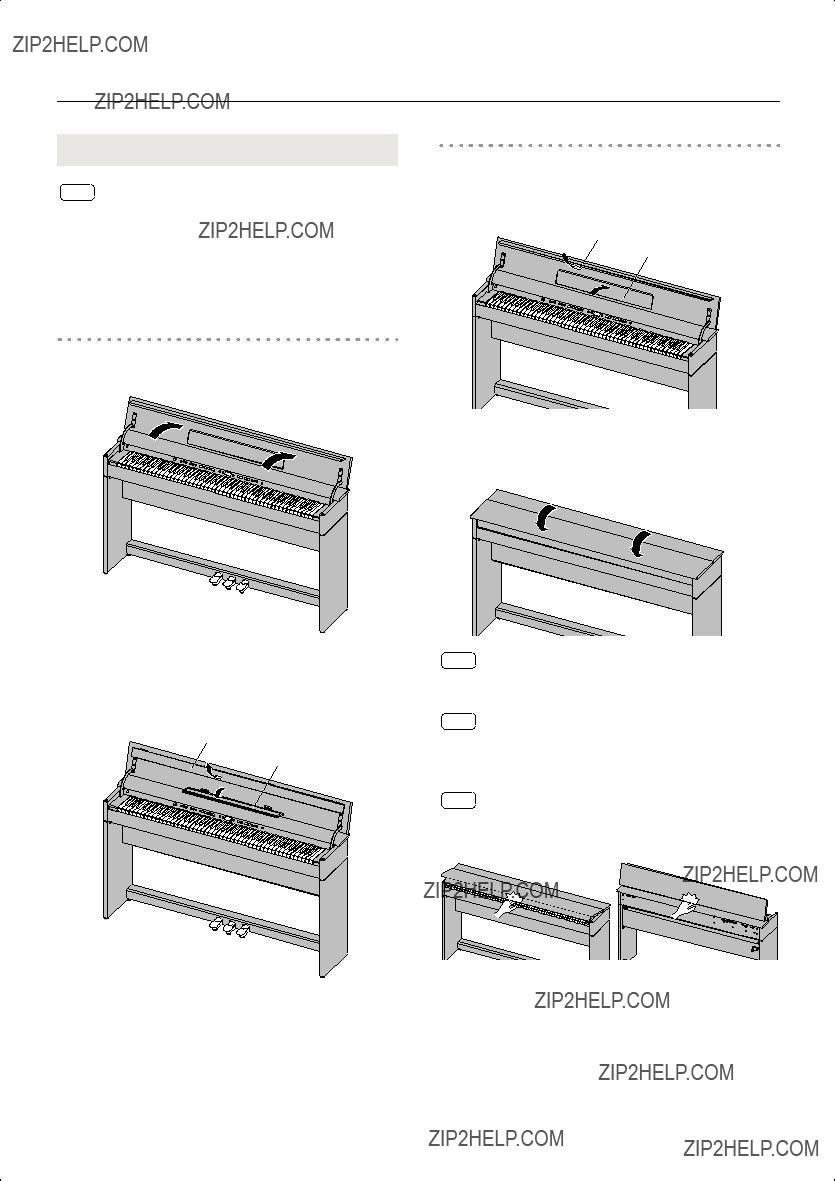
Before You Play
Opening and Closing the Lid
NOTE
Always use two hands to open and close the lid. Although the
Opening the Lid
1. Grasp and lift the lid with both hands.
2.Close the blind and open the music rest as shown in the figure.
Blind
Music Rest
Closing the Lid
1.When closing the lid, be sure to close the music rest and open the blind.
Blind
Music Rest
2.Grasp and gently lower the lid with both hands.
NOTE
Adult supervision is recommended whenever small children use the unit.
NOTE
If you need to move the piano, make sure the lid is closed first to prevent accidents. In addition, do not hold onto the lid when moving or setting up the instrument.
NOTE
When opening and closing the lid, take care not to allow your fingers to become pinched in the gap.
19

Before You Play
Turning the Power On/Off
Adjusting the Sound???s Volume
and Brilliance
NOTE
Once you???ve got everything connected properly, you can turn on the power using the following procedure. If you fail to perform these steps in the correct order, you risk causing a malfunction or damaging your speakers.
Here???s how to adjust the volume of your keyboard playing or the playback volume of an internal song or USB memory song. If headphones are connected, use the [VOLUME] knob to
Turning the Power On
1.Turn the [Volume] knob all the way toward the left to minimize the volume.
2.Press the [Power] switch.
Lower position
ON
The power will turn on, and the [Piano] button will light. After a brief interval, you???ll be able to produce sounds by playing the keyboard.
adjust the headphone volume.
1. Turn the [VOLUME] knob to adjust the overall volume.
Adjust the volume while you play the keyboard to produce sound.
Turning the knob toward the right will increase the volume, and turning it toward the left will decrease the volume.
MinMax
Adjusting the brightness of the sound
NOTE
Due to a circuitry protection feature, this unit requires a few moments after power is turned on before it is ready for normal operation.
3. Use the [Volume] knob to adjust the volume.
Turning the Power Off
1.Turn the [Volume] knob all the way toward the left to minimize the volume.
2.Press the [Power] switch.
The screen goes blank and the power is turned off.
Upward
position
OFF
the sound.
Press the [+] button to make the sound brighter. Press the
Setting
If you press the [Brilliance] button so it???s no longer lighted, the sound will return to its original brightness.
You can use the Memory Backup function to store this setting in internal memory (p. 80).
20

Before You Play
About the Pedals
The pedals perform the following operations. You???ll use them mainly when playing piano.
Soft Pedal
Sostenuto Pedal
Damper Pedal
Damper Pedal (right pedal)
Use this pedal to sustain the sound.
While this pedal is held down, notes will be sustained for an extended time even if you release your fingers from the keyboard.
The length of sustain will change subtly depending on how deeply you press the pedal.
On an acoustic piano, holding down the damper pedal will cause the strings for notes other than the ones you actually play to vibrate in sympathy with what you???ve played, producing a rich resonance. The
You can modify the sound of the sympathetic vibration. Refer to p. 72.
Sostenuto Pedal (center pedal)
The notes you are pressing when this pedal is depressed will be sustained.
Soft Pedal (left pedal)
This pedal is used to make the sound softer.
Playing with the soft pedal depressed produces a sound that is not as strong as when otherwise played with the equivalent strength. This is the same function as the left pedal of an acoustic piano.
The softness of the tone can be varied subtly by the depth to which you press the pedal.
Listening through Headphones
You can use headphones to enjoy the
If you???re using only one set of headphones, you may connect them to either of the two headphone jacks.
Headphones
1.Plug the headphones into the PHONES jack located at the left of the
panel.
If headphones are connected, no sound will be output from the
2.Use the
Cautions when Using Headphones
NOTE
You can switch the function of the sostenuto pedal and the soft pedal. Refer to ???Changing How the Pedals Work (Center/Left Pedal Function)??? (p. 69).
If you disconnect the pedal cable from the
21

Before You Play
Using the Headphone Hook
Whenever you are not using the headphones, you can hang them on the headphone hook of the
Attaching the Headphone Hook
Using External Memory
A song you???ve recorded on the
You can also save songs to a floppy disk using a separately sold floppy disk drive.
You can also play back SMF music data or audio files (p. 44) saved on USB memory or a floppy disk.
NOTE
Use USB memory and floppy disk drive available from Roland. Proper operation cannot be guaranteed if other USB device is used.
Headphone Hook
Connecting USB Memory (sold separately)
1.Connect the USB memory to the External Memory connector at the right of the
NOTE
Do not hang anything other than headphones on the headphone hook. Doing so may damage the instrument or the hook.
Carefully insert the USB memory all the way
If you???re using new USB memory, you???ll need to initialize (format) it on the
Installing the Floppy Disk Drive (sold separately)
Attach the floppy disk drive as shown the figure, using the mounting holes on the
*For details of the attachment, refer to the owner???s manual of the floppy disk drive.
22

Before You Play
Using CD
By connecting a commercially available CD drive that is USB- compatible, you can use the
The
*You can also play songs on VIMA
Precautions Concerning Use of the CD
Connecting a CD Drive (sold separately)
*CD drives that draw their power from the USB connector cannot be used.
1.Switch off the power to the
2.Connect the USB cable included with the CD drive to the External Memory connector on the
CD Drive
(Sold Separately)
USB Cable
3.Turn on the power to this instrument.
4.Turn on the power to the connected CD drive.
NOTE
For information on how to perform the following CD- drive operations, refer to the owner???s manual for the drive.
???Switching the power on and off
???Inserting and ejecting a CD
Installing the CD Drive Holder (sold separately)
Attach the CD drive holder as shown the figure, using the mounting holes on the
A list of the CD drives that have been tested and found to be compatible is available on the Roland website.
http://www.roland.com/
NOTE
CD drives of the following sizes cannot be attached to the piano using the CD drive holder. You will need to place such drives on a table or other surface.
???Width greater than 150 mm
???Depth greater than 170 mm
???Thickness (height) greater than 25 mm (1 inches)
23
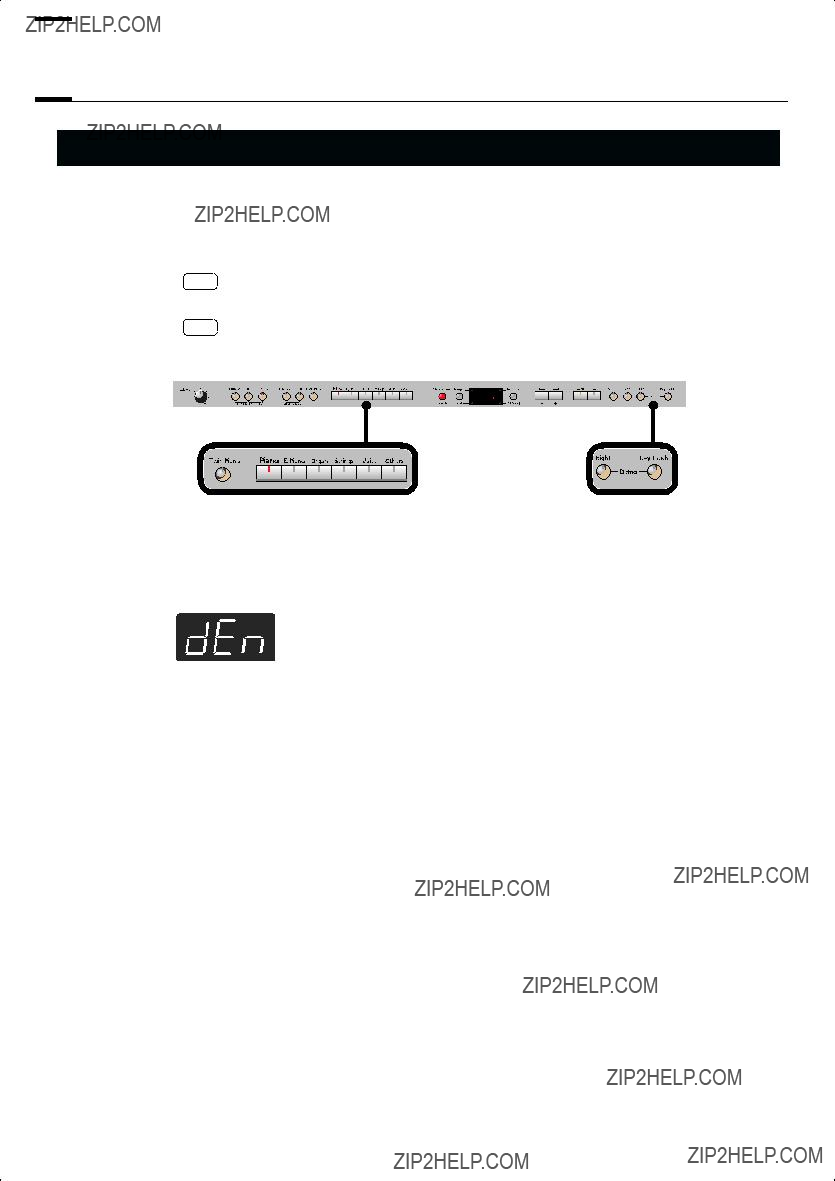

 Listening to Demo Songs
Listening to Demo Songs
Listening to the Tone Demo Songs
Now, try listening to demo songs.
The
The six Tone buttons and the [Twin Piano] button are each assigned one demo song.
NOTE No MIDI data for the music that is played will be output.
1. Hold down the [Right] button and press the [Key Touch] button.
The indicators for the six Tone buttons, [Twin Piano], and [Split] buttons flash.
The following appears in the display.
24

Listening to Demo Songs
When the following appears in the display
If you have recorded a song but have not yet saved it, ???dEL??? will appear, blinking, when you select a song.
You cannot play back a demo song if memory contains an unsaved song.
If you want to delete your performance and play back the demo song, press the [ ] button. If you don???t want to delete your performance, press the [  ] button. If you want to save your recorded performance, refer to p. 62.
] button. If you want to save your recorded performance, refer to p. 62.
2. Press one of the six Tone buttons or the [Twin Piano] button.
The songs will play consecutively, starting with the demo song you selected. The button for the song currently being played back flashes on and off.
When playback of the last song is reached, playback continues by returning to the first song and playing that again.
3.
4.
To stop playback, press the flashing button.
Press the [Right] button or the [Key Touch] button to exit Demo mode.
The indicators return to their previous state.
 A demo song will not play if you press an unlit button.
A demo song will not play if you press an unlit button.
Listening to the Piano Sound Demo Songs
In order to simulate the rich sounds typical of an acoustic piano, this instrument produces reverberation and a variety of other sounds together with the piano sound. This demo lets you compare how the piano sounds with and without these additional sounds.
1.
2.
Hold down the [Right] button and press the [Key Touch] button.
Press the [Split] button.
The indication in the display will change.
The [Brilliance], [Piano], and [E. Piano] buttons will blink, and the [3D] and [Reverb] buttons will light.
While the [Brilliance] button is blinking, you can listen to demos of the hammer noise and
When you press the [3D] button, the [Organ] button will also blink in addition to the [Piano] and [E.Piano] buttons.
25
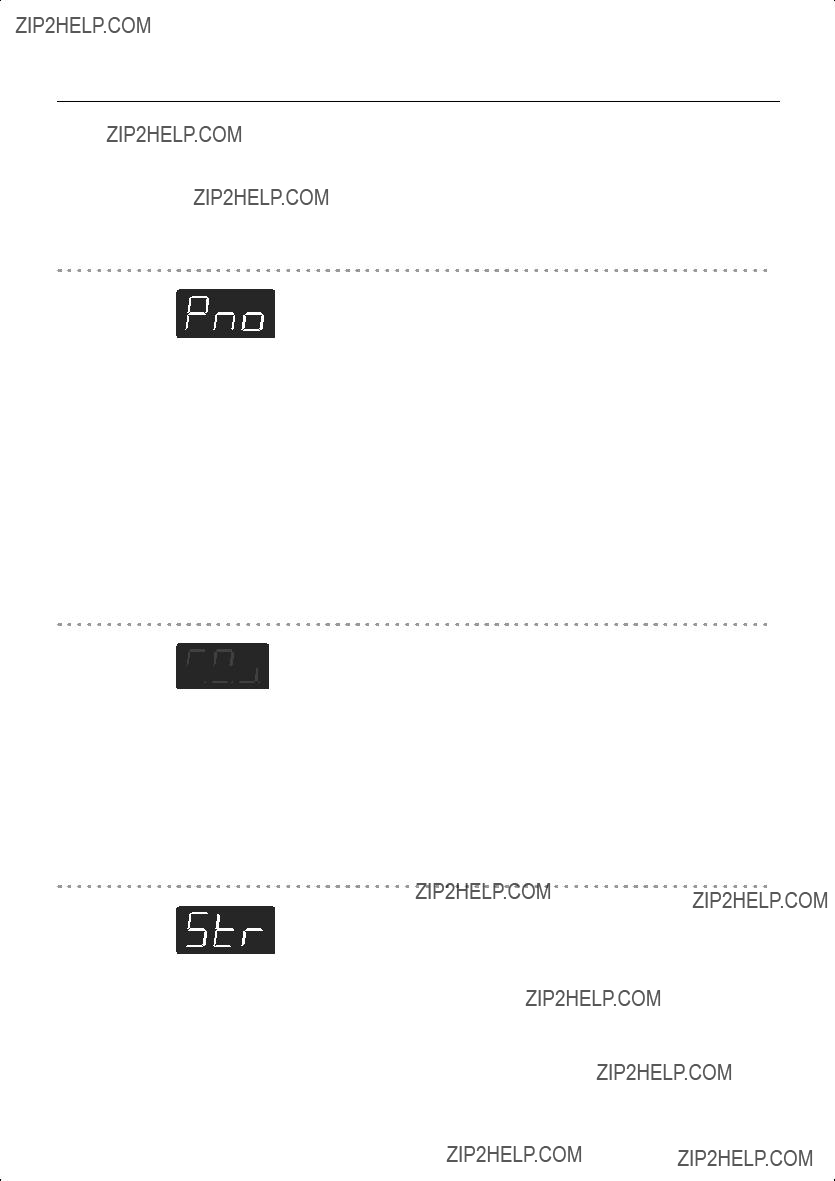
Listening to Demo Songs
3.
4.
Press the [Piano] or [E. Piano] button.
Press the [Right] button or the [Key Touch] button to exit Demo mode.
The indicators return to their previous state.
[Brilliance] button
[3D] button
[Reverb] button
26


 Performing
Performing
Performing with a Variety of Sounds
The
These onboard sounds are called ???Tones.??? The Tones are divided into six different groups, each of which is assigned to a different Tone button.
The Tone ???Grand Piano 1??? is selected when the instrument???s power is turned on.
1.
2.
Press a Tone button to select a tone group.
You???ll hear the Tone assigned to Tone number 1 in the selected Tone Group. Try fingering the keyboard.
The display will indicate the number of the currently selected tone.
Use the
The Tone you???ve selected is heard when you finger the keyboard.
The next time you select this Tone button, you???ll hear the tone you selected here.
If you don???t perform any operation for a while, the indication in the display will change to the following.
About the Tone, refer to ???Tone List??? (p. 90).
NOTE For some sounds, there are keys that do not produce sound.
Disabling the panel buttons
By using the Panel Lock function you can disable all of the buttons. This allows you to prevent unintended changes in the settings during a performance. For details, refer to ???Disabling the Buttons (Panel Lock)??? (p. 81).
27
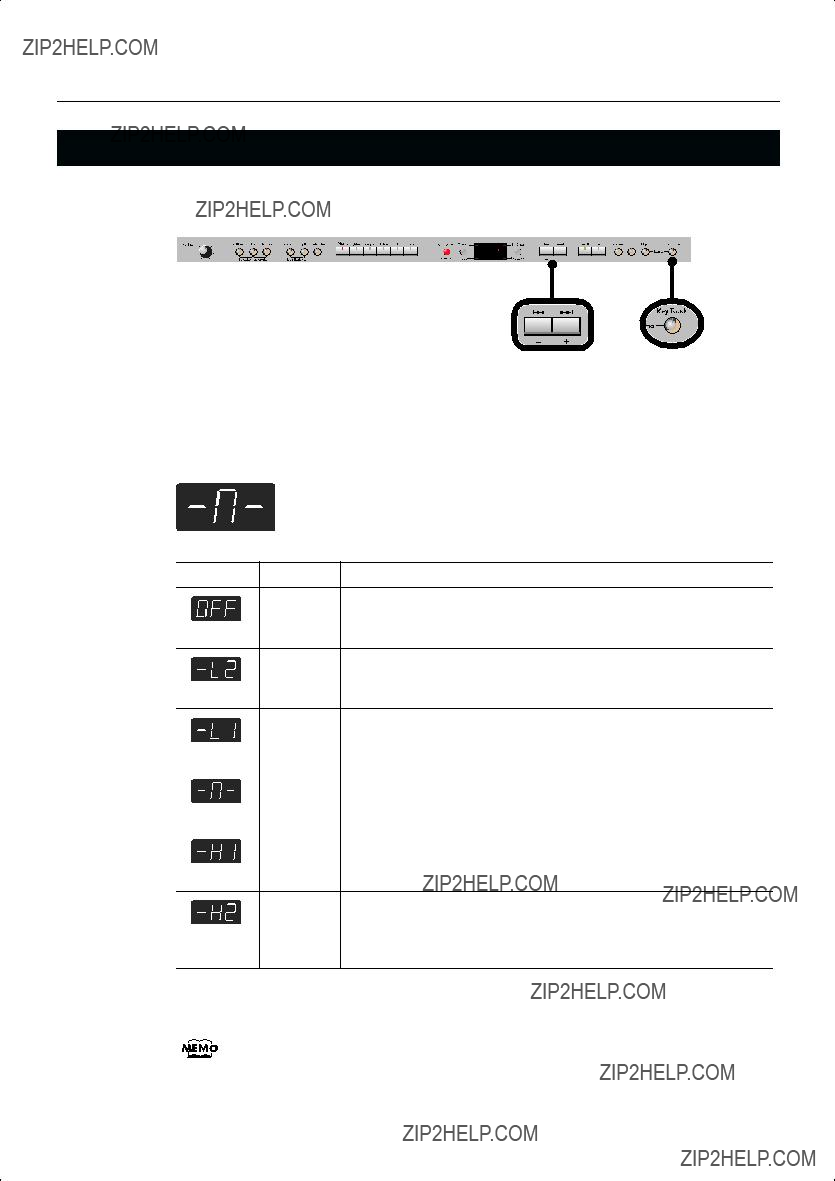
Performing
Adjusting the Keyboard Sensitivity (Key Touch)
You can change the touch sensitivity, or response of the keys. You can adjust the keyboard touch as appropriate for the playing strength of the person who is performing.
1.
2.
Press the [Key Touch] button so it???s flash.
Press the
Orange
The sound plays at one set volume, regardless of the force used to play the
Fixed
keys.
Green This setting produces the lightest keyboard touch.
Super Light
Super
Heavy
Red This setting produces the heaviest keyboard touch.
3. Press the [Key Touch] button to return to selection of tones.
You can use the Memory Backup function to store this setting in internal memory (p. 80).
28
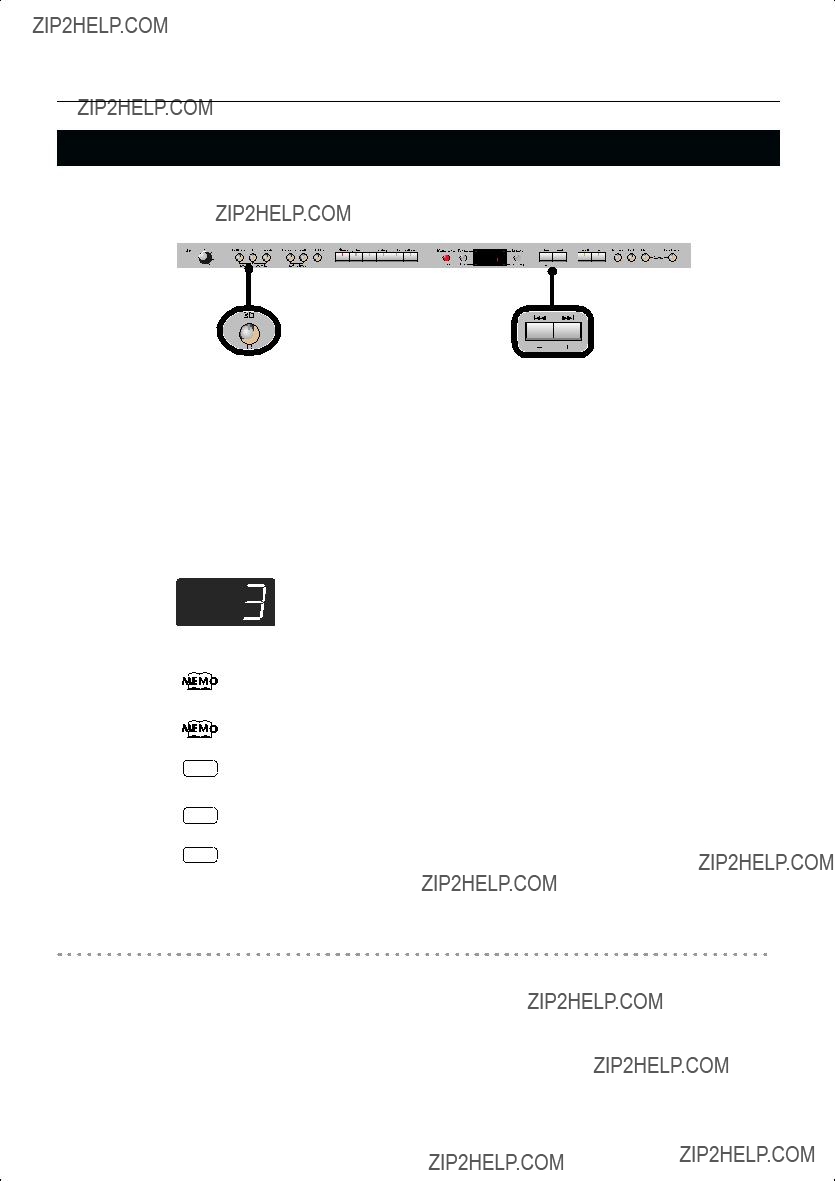
Performing
Adding Spatial Depth to the Sound (3D Sound Control)
The
1.
2.
Press the [3D] button so it???s lit.
The 3D Sound Control function will be turned on, and the sound will have more spatial depth.
While holding down the [3D] button, use the
You can adjust the spatial depth over four levels.
Increasing the value will increase the spatial depth of the sound.
You can use the Memory Backup function to store this setting in internal memory (p. 80).
You can change the way in which the 3D Sound Control function is applied (p. 67).
NOTE When you turn Twin Piano on, 3D Sound Control will be turned off.
Turning off 3D Sound Control
1. Press the [3D] button so its light is turned off.
29

Performing
Adding Liveliness to the Sound (Dynamics Sound Control)
You can add liveliness to the sound to give it superb clarity and distinctness.
1.
2.
Hold down the [3D] button and press the [Reverb] button.
The display will show the type of dynamics sound control.
Use the
3. Press the [3D] button or the [Reverb] button.
You will return to the normal screen.
NOTE
NOTE
You can use the Memory Backup function to store this setting in internal memory (p. 80).
For some sounds, this may cause distortion.
Dynamics Sound Control does not affect the sound from the Input jack or the sound of external devices connected to the MIDI Out connector.
30

Performing
Adding Reverberation to Sounds (Reverb Effect)
You can apply a reverb effect to the notes you play on the keyboard. With the reverb effect, you obtain a pleasant reverberation, making it sound as if you were performing in a concert hall or similar space.
1. Press the [Reverb] button so it???s lit.
Try fingering the keyboard.
The reverb effect is applied to the entire tone.
Turning Off the Reverb Effect
1. Press the [Reverb] button so its light is turned off.
NOTE Reverb will not be applied if Twin Piano is turned on with Twin Piano Mode ???2??? selected.
Changing the Depth of Reverb Effect
You can select from ten levels of depth for the reverb effect.
1. Hold down the [Reverb] button and press the
The depth for the reverb effect appears in the display.
NOTE
NOTE
You can use the Memory Backup function to store this setting in internal memory (p. 80).
You cannot make separate reverb effect depth settings for each individual tone. The effect will be applied with the same depth to all tones.
This will not change the reverb depth for the song that is playing back.
31

Performing
Changing the Key of the Keyboard (Key Transpose)
The ???Key Transpose??? function lets you play a song at a different key. If you???re accompanying a singer, you can use the Transpose function to shift the pitch to a key that???s comfortable for the singer while you continue playing in the same familiar key (fingering).
You can also use this function to transpose the pitch of your playing without changing your fingering on the keyboard. For example, if the song is in a difficult key with numerous sharps ( ) or flats (
) or flats (  ), you can transpose to a key that???s easier for you to play.
), you can transpose to a key that???s easier for you to play.
On the
When the
1. Hold down the [Transpose] button and press the key corresponding to the tonic of the desired key. (In this case, the note will not sound.)
The Key Transpose setting value continues to appear in the display while the [Transpose] button is held down.
You can also adjust this setting by holding down the [Transpose] button and using the
The available range is
If this is set to a value other than 0, the [Transpose] button will light.
If the transpose value is not ???0,??? you can use the [Transpose] button to turn the Transpose function on/off. When you release the [Transpose] button, you return to the previous screen.
By holding down the [Transpose] button and pressing both the
NOTE If you set Transpose Mode (p. 68) to
Example: Playing a Song in the Key of E Major After Transposition to C Major
Hold down the [Transpose] button and press the E key (since E is the tonic).
Counting from C as a reference point, one moves up four keys, including the black keys, to reach E, thus ???4??? appears in the display.
32

Performing
Dividing the Keyboard for
You can divide the keyboard into left and right areas so that two people can play the same range of pitches.
This means that you???ll be able to use the keyboard as though it were two separate pianos. For example, this provides a convenient way for one person to follow along with another person???s performance to check it.
1. Press the [Twin Piano] button, getting its indicator to light.
The following appears in the display.
When you turn Twin Piano on, the instrument will be in the following state.
???The keyboard will be divided into left and right areas, with ???middle C??? located in the center of each area.
???The left and right areas will have the same sound (Grand Piano 1).
???The right pedal will be the damper pedal for the right area, and the left pedal will be the damper pedal for the left area.
???If the Split function or the Dual function was on when you turned Twin Piano on, the Split function and the Dual function will be turned off.
???3D Sound Control and the effect will be off.
33

Performing
Turning Off Twin Piano
1. Press the [Twin Piano] button so its illumination is turned off.
Changing the Way in Which the Sound is Heard (Twin Piano Mode)
1. Hold down the [Twin Piano] button and press the
You can choose one of the following ways in which the sound will be heard.
34

Performing
Performing With Two Layered Tones (Dual Play)
You can play two different sounds from a single key at the same time. This method of performance is called ???Dual Play.???
As an example, let???s try layering piano and strings sounds.
1. Hold down the [Piano] button and press the [Strings] button.
The indicators for both buttons light.
Try fingering the keyboard. Both the piano and strings sounds play.
Pressing two Tone buttons at the same time in this manner activates Dual Play.
Of the two selected tones, the one for the tone button at left is called ???Tone 1??? and the one for the button at right is called ???Tone 2.???
NOTE You can???t select Dual Play if you???ve turned on Split Performance or Twin Piano.
Turning Off Dual Play
1. Press any one of the Tone buttons.
Now you???ll hear only the tone of the button you pressed.
You can change the pitch of the Tone 2 an octave at a time. Refer to ???Changing the
Pitch of the Tone in Octave Steps (Octave Shift)??? (p. 68).
You can vary the
Volume Balance for Dual Play??? (p. 36).
If you press the damper pedal while using Dual Performance, the effect will be applied to both Tone 1 and Tone 2. However, you can change this setting so that the damper pedal will affect only one of the tones. Refer to ???Changing How the Damper Pedal Effects Is Applied (Damper Pedal Part)??? (p. 69).
NOTE Depending on the combination of the two tones, the effect may not be applied to Tone 2.
35

Performing
Changing the Tone Variations
Changing the Tone 1
1. Press the
Changing the Tone 2
1. Hold down the Tone button for the Tone 2 (the rightmost of the lit Tone buttons), and press the
Changing the Volume Balance for Dual Play
You can change the volume balance of the Tones 1 and 2.
1. Hold down the [Transpose] button and press the [Split] button.
The current volume balance is shown.
2.
3.
Press the
The volume balance will change.
If you want to return to the original volume balance, press the
Press the [Transpose] button or [Split] button to return to the tone select screen.
You can use the Memory Backup function to store this setting in internal memory (p. 80).
36
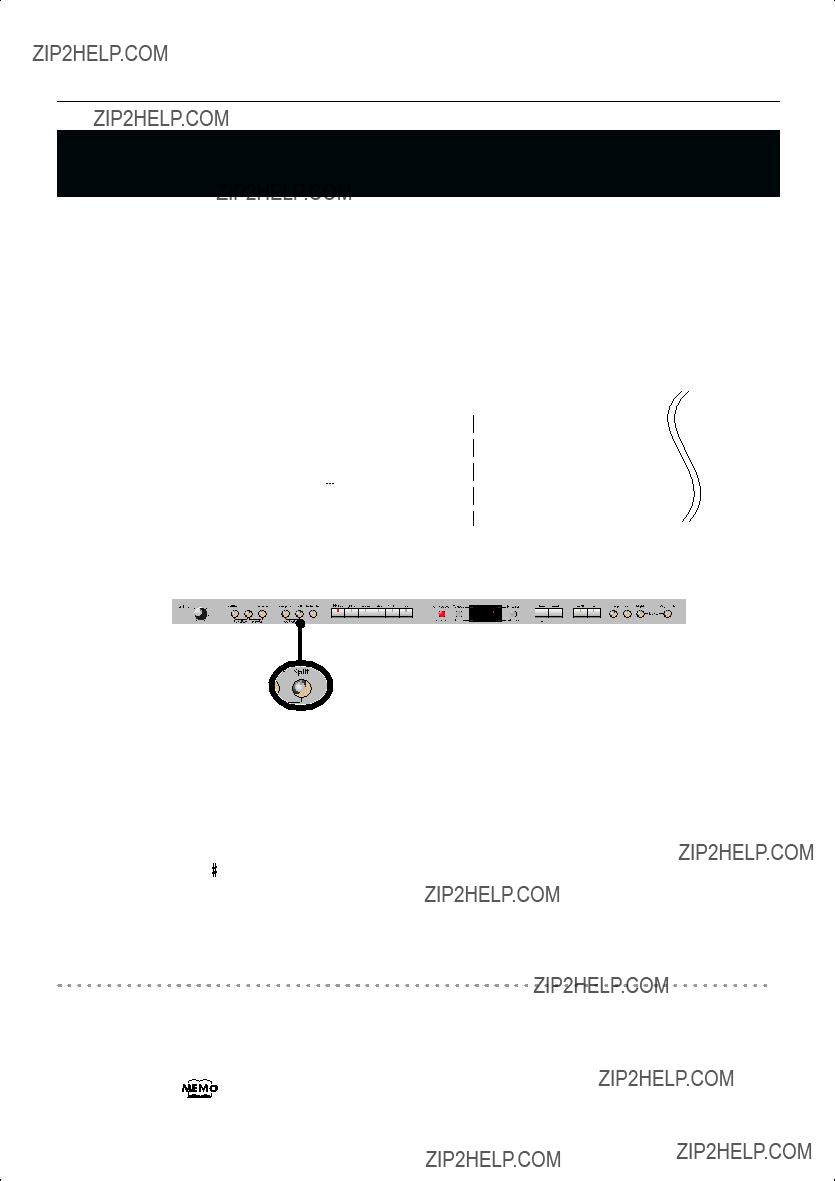
Performing
Performing with Different Tones in the Left and Right Sides of the Keyboard (Split Play)
Performing with the keyboard divided at a certain key into a left side and a right side is called ???Split Play,??? and the point at which the keyboard is divided is called the ???split point.??? In Split Play, you can have a different tone sound in the left and right sides.
At the factory settings the split point is set to ???F  3.??? The split point key is included in the left side.
3.??? The split point key is included in the left side.
While in Split Play, a sound played in the right side is called a
Split Point (Factory default: F 3)
As an example, here???s how to play the tone of the [Piano] button as part of a Split performance.
1.
2.
Press the [Piano] button.
Now, the piano tone is selected.
Press the [Split] button, getting its indicator to light.
The keyboard will be divided into left and right sides.
The F 3 key forms the division between the left and right sides of the keyboard.
The
Turning Off Split Play
1. Press the [Split] button so its illumination is turned off.
The
When you switch from Dual Play (p. 35) to Split Play, the Tone 1 used in Dual Play is selected as the
37
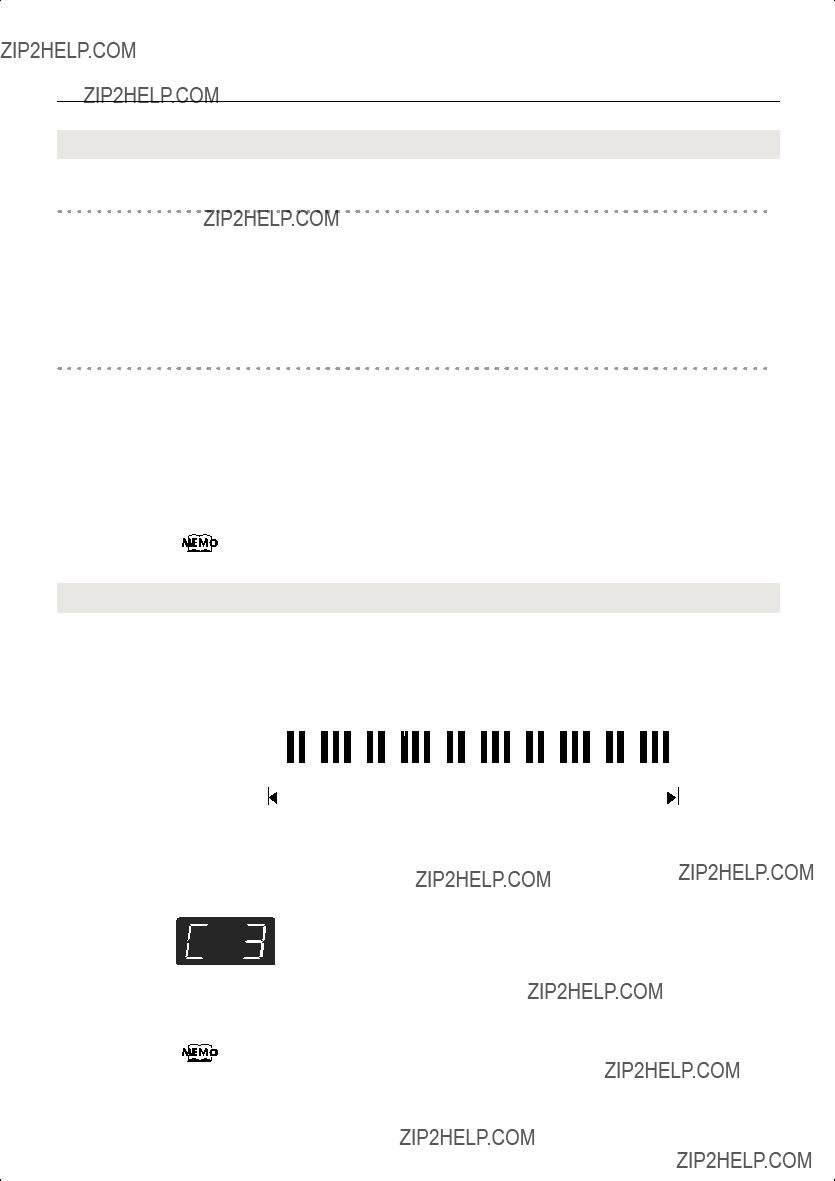
Performing
Switching Tone Groups and Tone Variations
Changing the
1.
2.
Press the Tone button to choose a tone group.
Press the
Changing the
1. Hold down the [Split] button and press the Tone button to choose a tone group.
2. Hold down the [Split] button and press the
You can change the pitch of the
Changing the Keyboard???s Split Point
You can change the split point (the key at which the keyboard is divided).
The split point can be set to any value from B1 through B6.
This is set to ???F 3??? at the factory settings.
3??? at the factory settings.
Split Point (Factory default: F 3)
Range in which you can specify the split point
1. Hold down the [Split] button and press a key set as the split point.
The key you pressed becomes the split point, and appears in the display.
The key being used as the split point belongs to the
The previous display will reappear when you release the key.
You can use the Memory Backup function to store this setting in internal memory (p. 80).
38

Performing
Performing with the Metronome
You can perform while the metronome sounds.
If a song is playing, the metronome will sound at the tempo and beat of that song.
1. Press the [Metronome] button so it???s lit.
The metronome will be heard.
The [Metronome] button flashes in red and green in time with the beat selected at that time. The indicator lights in red on the downbeats, and in green on weak beats.
If you don???t perform any operation for a while, the indication in the display will change to the following.
Stopping the Metronome Function
1. Press the [Metronome] button.
Changing the Tempo
1. Press the [Tempo/Beat] button to make the ???Tempo??? indicator light.
The tempo is displayed.
2. Press the
Correspondence between beat and tempo display
39
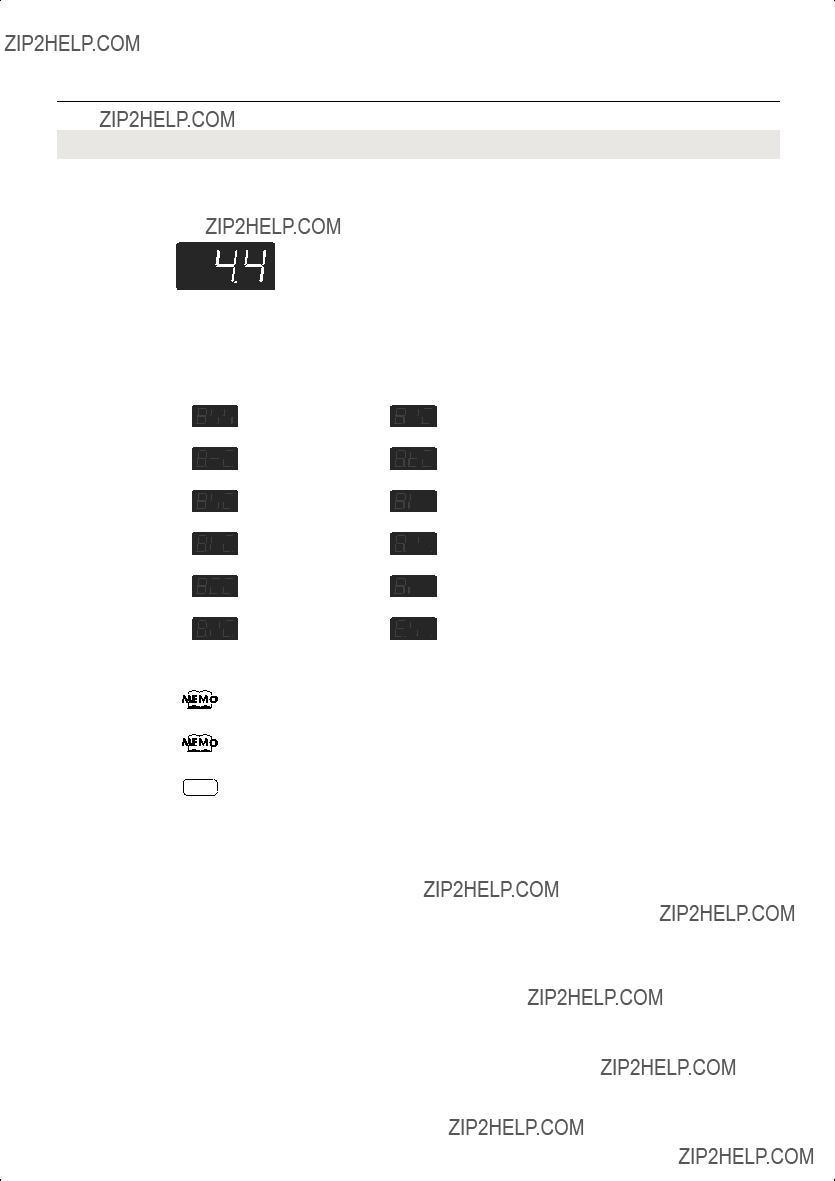
Performing
Changing the Beat
1. Press the [Tempo/Beat] button to make the ???Beat??? indicator light.
The beat is displayed.
2. Press the
When you record your performance, it will record in the beat that is selected.
When you play back a song, the metronome???s beat will be set to the beat of that song.
NOTE You can???t change the metronome???s beat while a song is playing.
40

Performing
Changing the Volume
The volume of the metronome can be adjusted, with 11 volume levels available.
1. While holding down the [Metronome] button, press the
The display will indicate the metronome volume.
When the metronome volume is set to ???0,??? the metronome sound does not play.
Sounding a Count to Keep your Timing Accurate
A
If you???re playing along with a song, you can sound a count to make it easier to synchronize your own playing with the song.
1. Press the [ 
 ] button while the metronome is sounding.
] button while the metronome is sounding.
A
A
41


 Playing Back Songs
Playing Back Songs
Listening to Songs
Here???s how to listen to the internal preset songs, songs from internal memory, or songs from USB memory (sold separately).
The
You can listen to songs from floppy disk by using a separately sold floppy disk drive.
By using a
ROMs (VIMA TUNES) on a
Selecting a Song
1. Press the [Int Song/Ext Song] button.
Songs can be selected from internal memory only if the song you want to hear has already been saved in internal memory. To select a song from USB memory (sold separately), connect the USB memory containing the desired song to the external memory connector, then press the Song button (p. 22).
2. Press the
The ???Int Song??? indicator will light if an internal preset song or internal memory song is selected, and the ???Ext Song??? indicator will light if a USB memory song is selected.
You can play back audio files (p. 44) from external memory, or a music CD.
Playing the Song
3. Press the [ 
 ] button.
] button.
The selected song will play.
The selected song is played to the end, and then playback stops.
42

Playing Back Songs
??? Press the [ 
 ] button to move to the beginning of the next song.
] button to move to the beginning of the next song.
???Press the [  ] button to move to the beginning of the currently selected song. If you???re already at the beginning of the song, you will move to the beginning of the preceding song.
] button to move to the beginning of the currently selected song. If you???re already at the beginning of the song, you will move to the beginning of the preceding song.
???If you hold down the [ 
 ] button while a song is playing, the song will
] button while a song is playing, the song will
???If you hold down the [  ] button while a song is playing, the song will rewind.
] button while a song is playing, the song will rewind.
When the following appears in the display
If you have recorded a song but have not yet saved it, ???dEL??? will appear, blinking, when you select a song.
You cannot play back another song if memory contains an unsaved song.
If you want to delete your performance and play back the song, press the [ ] button. If you don???t want to delete your performance, press the [  ] button. If you want to save your recorded performance, refer to ???Saving the Songs??? (p. 62).
] button. If you want to save your recorded performance, refer to ???Saving the Songs??? (p. 62).
About the Song Select Display
The song select screen will change as follows each time you press the [Int Song/Ext Song] button.

 SMF Music File etc.
SMF Music File etc.
NOTE Indications such as ???A.**,??? ???.**,??? or ???U.**??? will not appear if no songs are saved in external memory or internal memory, or if USB memory is not connected.
About the name of the internal song, refer to ???Internal Song List??? (p. 97).
If you don???t perform any operation for a while, the indication in the display will change as follows.
43
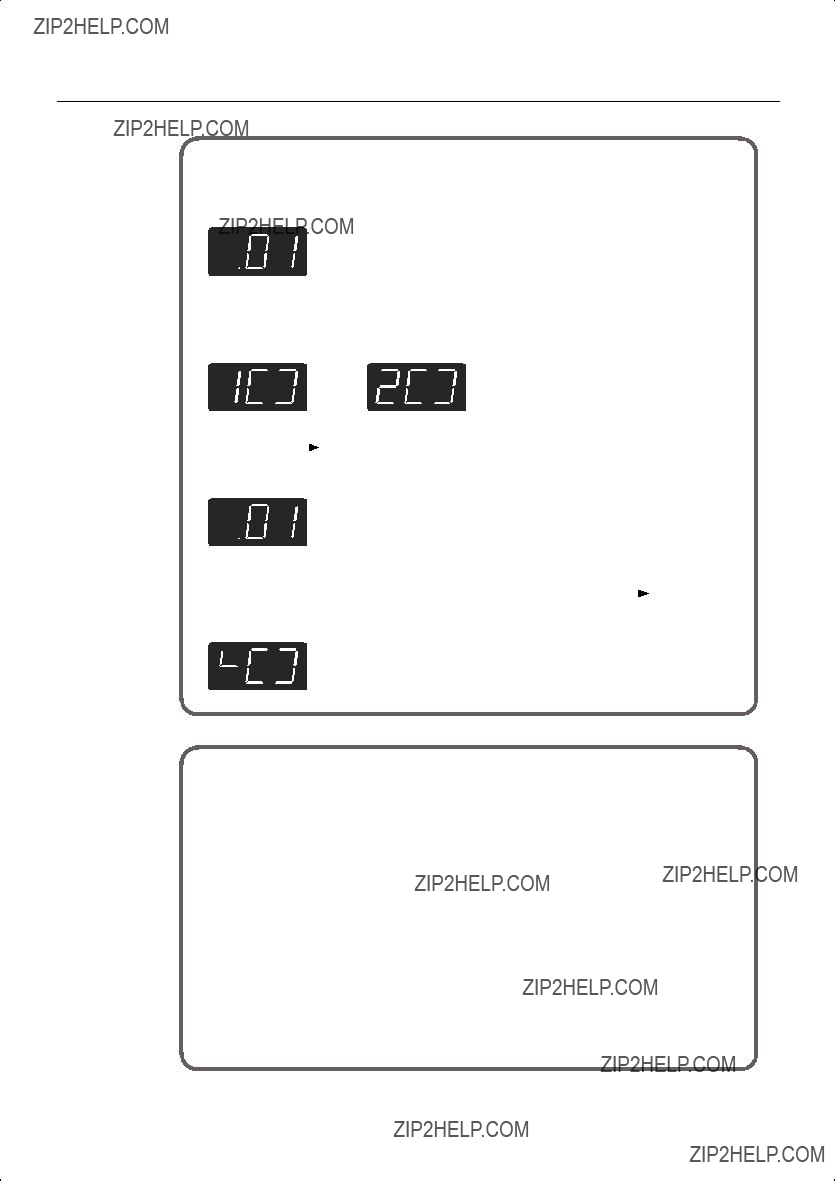
Playing Back Songs
To select a song that???s inside a folder
1. Press the [Int Song/Ext Song] button so the ???Ext Song??? indicator is lit.
2.Press the
If a folder exists, a display like the following will appear.
3.Press the [  ] button.
] button.
The first song in the folder will be selected.
If the folder contains no songs, or if the first song is selected when you press the  ] button to exit the folder.
] button to exit the folder.
About audio files
Audio files of the following format can be played
???File extension is ???.wav???
???
???44.1 kHz sampling rate
The following functions cannot be used for audio file playback.
*If you execute an operation such as Save while an audio file is playing, the song may stop before the end.
44
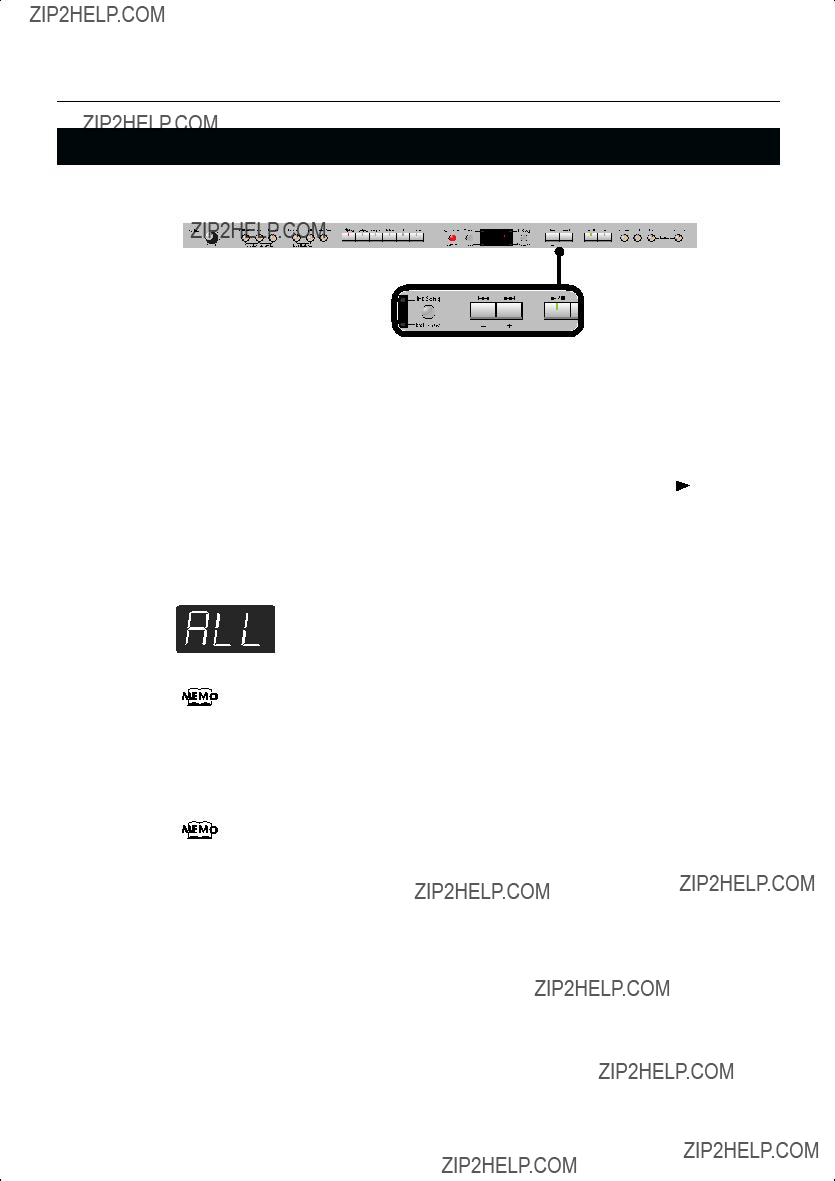
Playing Back Songs
Playing Back All Songs Continuously (All Song Play)
1. Press the [Int Song/Ext Song] button so it???s lit.
2. Use the
3. While holding down the [Int Song/Ext Song] button, press the [  ] button.
] button.
The display will indicate ???ALL,??? and the songs will play consecutively, starting with the selected song.
When the last song finishes playing, playback will return to the first song and then continue.
The songs in internal memory will play consecutively if an internal memory song is selected, and the songs in USB memory will play consecutively if a USB memory song is selected.
4. To stop playback, press the [ 
 ] button so its indicator is turned off.
] button so its indicator is turned off.
After you???ve pressed the [ 
 ] button to stop playback, pressing the [
] button to stop playback, pressing the [ 
 ] button once again will resume playback from the location where you stopped, but the next song will not play back. If you want to play back all songs once again, hold down the [Int Song/Ext Song] button and press the [
] button once again will resume playback from the location where you stopped, but the next song will not play back. If you want to play back all songs once again, hold down the [Int Song/Ext Song] button and press the [ 
 ] button.
] button.
45

Playing Back Songs
Listening to Each Part Separately
When playing back internal songs or external memory songs, you can select the performance parts that will play.
You can also practice each hand separately while playing along with the song.
The performance data is assigned to the Track buttons as shown below.
The
1. Select the song that you want to play (p. 42).
2. Press the [
 ] button to play the song.
] button to play the song.
3. Select the part that you don???t want to play back.
Press the Track [Left] button, Track [Right] button, or the Track [Accomp] button.
The button you pressed will go out, and the corresponding part will no longer be heard.
If you want to practice the
You can select the part that will be muted when you press the Track [Accomp] button and turn off its light. Please refer to p. 74.
If you mute the accompaniment part before initiating playback, you can skip the intro.
NOTE Mute settings will be cleared when you switch songs.
46

Playing Back Songs
Determining the Volume of a Muted Part
Here???s how to adjust the volume that a part will have after you???ve pressed a track button to mute the playback while playing back a song.
The
1. Hold down a track button and use the
The volume for when the track is muted will be shown while you hold down the track button. The track mute volume can be set to any value from 0 to 80.
NOTE When you turn off the power, the track mute volume will be reset to ???0.???
Changing the Song Playback Volume
Here???s how to change the volume at which the song will play.
When you???re practicing along with a song, this allows you to adjust the volume balance between your keyboard performance and the song playback.
The song playback volume is displayed while you hold down the [ 
 ] button.
] button.
The playback volume can be set to any value from 0 to 127.
NOTE When you turn off the power, the song playback volume will revert to ???127.???
Adjusting the Volume of the Audio Files and Music CDs
When you select an audio file or a song from music CD, it will play back at a separately- specified volume setting.
1. While holding down the [ 
 ] button, press the
] button, press the
NOTE When you turn off the power, this playback volume will return to a setting of ???64.???
47
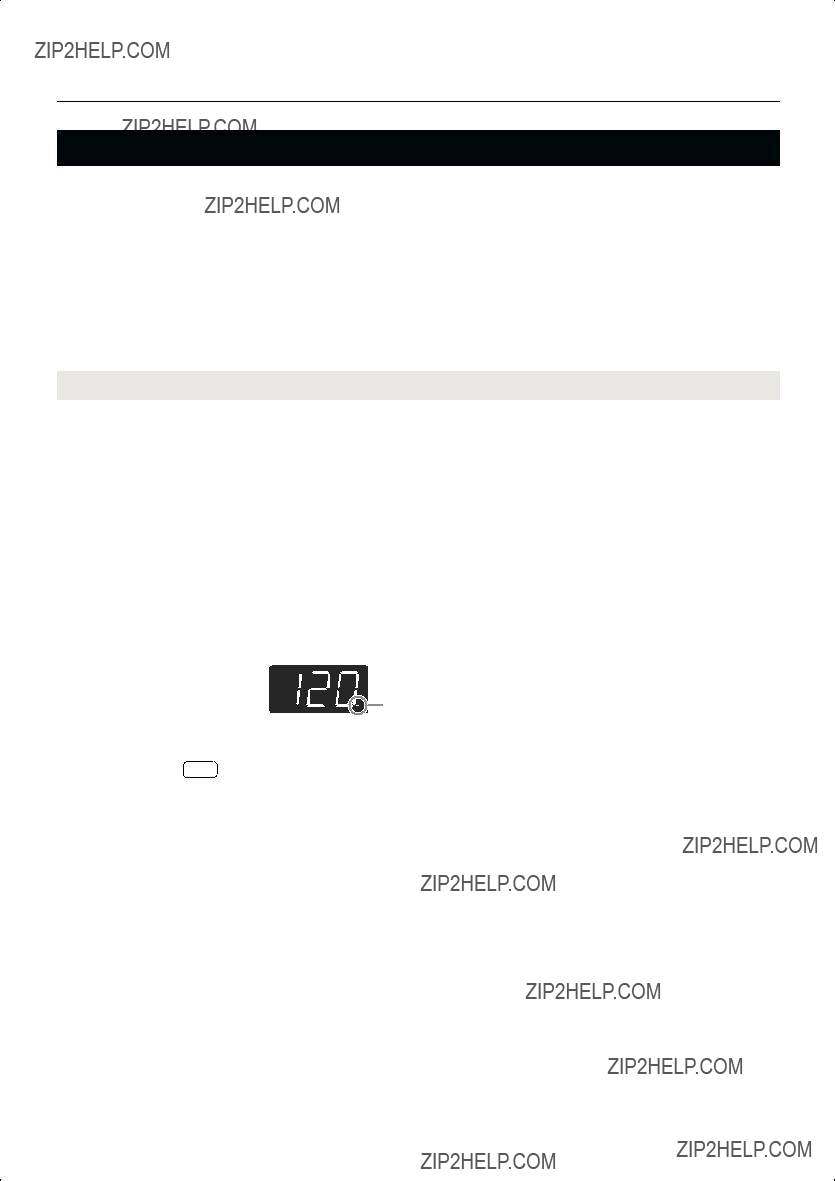
Playing Back Songs
Changing the Tempo of a Song
You can change the tempo at which the song plays.
When you???re practicing one of the internal songs, slowing down the tempo of the playback can make it easier to play along with a difficult song.
1.
2.
Press the [Tempo/Beat] button so the ???Tempo??? button???s indicator is lit.
Use the
Playing Back at a Fixed Tempo (Tempo Mute)
Some of the internal preset songs have a tempo that varies during the song. Here???s how you can make these songs play back at a fixed, unchanging tempo.
1. While holding down the [Tempo/Beat] button, use the
NOTE When you switch songs, the Tempo Mute function will revert to the ???off??? setting.
48

Playing Back Songs
Changing the Key of the Song Playback (Playback Transpose)
The ???Playback Transpose??? function lets you change the key of the song playback.
1. Play back the song that you want to hear or play along with (p. 42).
2. While holding down the [Transpose] button, use the
The pitch of the song will change in semitone steps.
The Playback Transpose setting is shown while you hold down the [Transpose] button.
The range is
If this is set to a value other than 0, the [Transpose] button will light.
If the transpose value is other than ???0,??? you can use the [Transpose] button to turn the Playback Transpose function on/off.
NOTE
NOTE
If you hold down the [Transpose] button and press both the
The Playback Transpose function won???t be applied if the Transpose Mode (p. 68) is set to ???Kbd??? (Keyboard).
If you???ve selected a song from a music CD or an audio file, using Playback Transpose may affect the tonal character.
The transpose setting will return to ???0??? when you select another song.
49
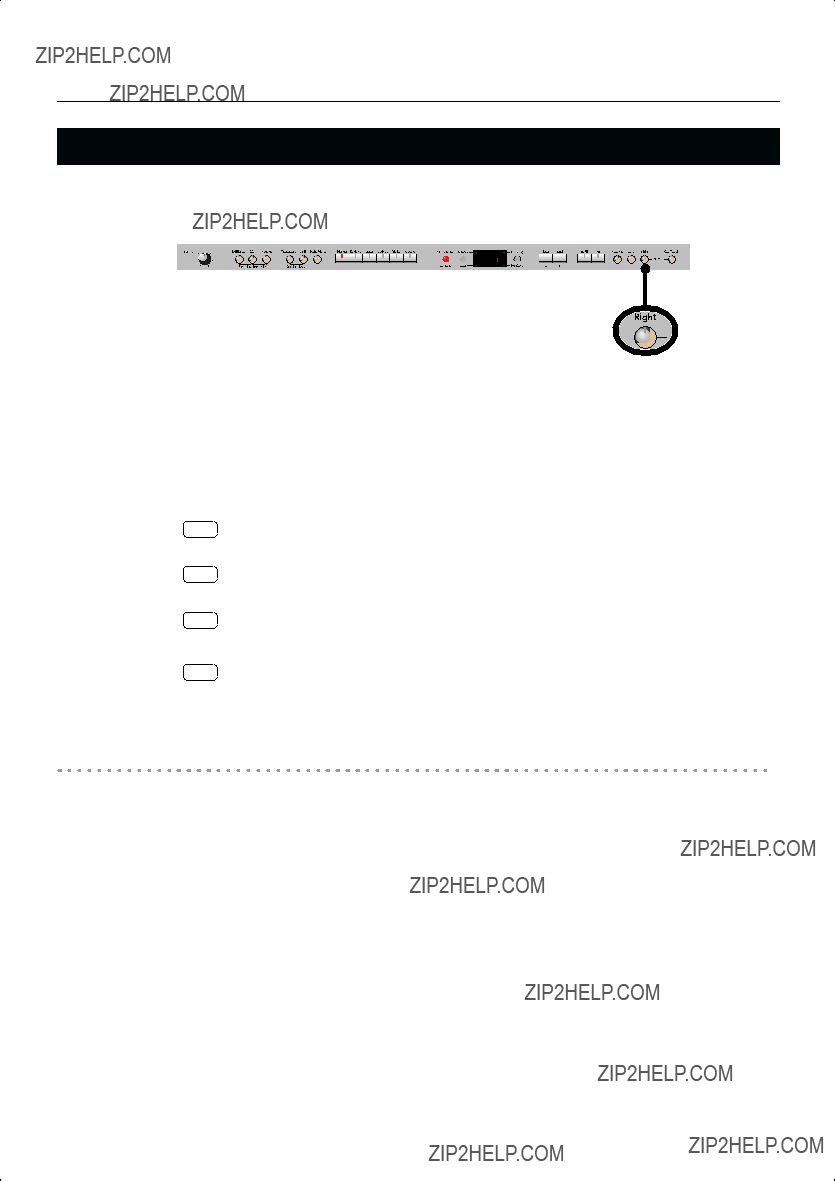
Playing Back Songs
Minimizing the Center Sounds in the Playback (Center Cancel)
When playing back a commercially available CD or audio file, you can minimize the sounds that are located in the center (such as vocals).
1.
2.
Play back an audio file or music CD (p. 42).
Press the [Right] track button so its illumination is turned off.
The melody or vocal sound will be minimized.
NOTE For some songs, the sounds in the center may not be entirely eliminated.
NOTE The Center Cancel setting will be cancelled when you select another song.
NOTE For some songs, using the Center Cancel function may affect the tonal character.
NOTE If you use Center Cancel when 3D Sound Control (p. 29) is on, 3D Sound Control will be turned off.
Defeating the Center Cancel function
1. Press the [Right] track button so it???s lit.
50


 Recording
Recording
You can easily record your performances.
You can play back a performance you have recorded to check what and how you played, and play melodies on the keyboard along with prerecorded accompaniment.
You can perform the following types of recording.
Memo
With second or later recordings, the previously recorded song is erased as the new material is recorded. When recording a new performance, it is probably a good idea to erase the previously recorded performance first (p. 59).
1st Pass
2nd Pass
The first Performance is preserved
When the following appears in the display
If you have recorded a song but have not yet saved it, ???dEL??? will appear, blinking, when you select another song.
You cannot record another song or playback if memory contains an unsaved song. If it is OK to delete the song, press the [ ] button.
If you don???t want to delete the song, press the [  ] button and save your song to internal memory or USB memory (p. 62).
] button and save your song to internal memory or USB memory (p. 62).
51

Recording
Recording Your Keyboard Performance
Here???s how to record just your own keyboard performance without using an internal song.
Performance Settings
1. Press the [Int Song/Ext Song] button.
If the display does not show the following, press the [Int Song/Ext Song] button until this indication appears.
Alternatively, you can get ???USr??? to be displayed by holding down the [Int Song/Ext
Song] button and pressing the [ ] button.
] button.
2.
3.
Settings for Recording
4. Press the [  ] button.
] button.
The [ ] button lights, the [
] button lights, the [ 
 ] button begins flashing, and the
] button begins flashing, and the
If you decide not to record, press the [ ] button once again.
] button once again.
52

Recording
Starting Recording
5. Press the [ 
 ] button or play the keyboard.
] button or play the keyboard.
During the
Stopping Recording
6. Press the [ 
 ] button.
] button.
Recording will stop.
Listening to the Recorded Performance
If the ???Int Song??? indicator is not lit, press the [Int Song/Ext Song] button.
7.
8.
Press the [  ] button.
] button.
You will return to the beginning of the performance you recorded.
Press the [ 
 ] button.
] button.
The recorded performance will play back.
If you press the [ 
 ] button while the metronome is sounding, there will be a two- measure count
] button while the metronome is sounding, there will be a two- measure count
9. Press the [ 
 ] button once again to stop playback.
] button once again to stop playback.
53

Recording
Recording Your Performance Separately for Each Hand
The
You can record the performance of each hand separately to different track buttons (for example, the
How the track buttons correspond to the recorded performances
The recorded performances are assigned to the track buttons as follows.
??? Twin Piano (p. 33), Split performance (p. 37)
???Normal performance (the entire keyboard plays a single tone), Dual performance (p. 35)
???When you record with just one recording track specified
The performance will be recorded on the specified track.
???When you record with multiple recording tracks specified
Recording will take place in this order of priority: [Right] button ??? [Left] button ??? [Accomp] button.
Settings for recording
1. Press the [Int Song/Ext Song] button.
If the display does not show the following, press the [Int Song/Ext Song] button until this indication appears.
54

Recording
2. Press the [  ] button.
] button.
The [ ] button will light, the [
] button will light, the [ 
 ] button indicator will flash, and the
] button indicator will flash, and the
If you decide not to record, press the [ ] button once again.
] button once again.
The button of the track to be recorded will flash.
3. Press the button of each track you don???t want to record, turning off its illumination.
You can record to only one track button at a time.
Recording
4. Press the [ 
 ] button.
] button.
During the
5. To stop recording, press the [ 
 ] button.
] button.
Recording an additional part
If the ???Int Song??? indicator is not lit, press the [Int Song/Ext Song] button.
6.
7.
8.
Press the [  ] button.
] button.
You will return to the beginning of the recorded performance.
Press the [  ] button.
] button.
Press the button of the track you want to record, making it flash.
The [ ] button will light, the [
] button will light, the [ 
 ] button will flash, and the
] button will flash, and the
If you decide not to record, press the [ ] button once again.
] button once again.
55
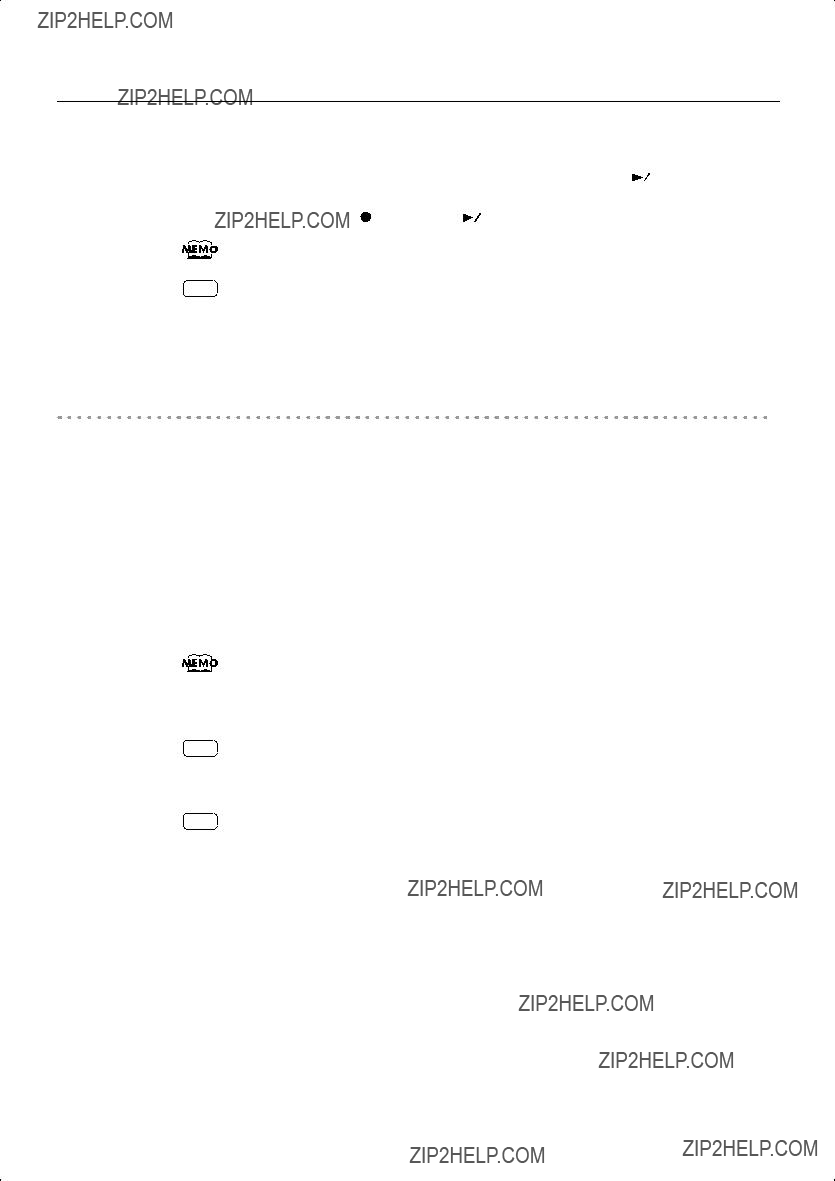
Recording
9. Press the [ 
 ] button.
] button.
10.To stop recording, press the [ 
 ] button.
] button.
Listening to the Recorded Performance
If the ???Int Song??? indicator is not lit, press the [Int Song/Ext Song] button.
11.Press the [  ] button.
] button.
You will return to the beginning of the recorded performance.
12.Press the [ 
 ] button.
] button.
The recorded performance will play back.
13.When you press the [ 
 ] button once again, playback will stop.
] button once again, playback will stop.
You can hold down one of the track buttons and press the [ ] button to erase the performance of only that track. At this time, the display will indicate ???USr.??? If you erase the performance from all tracks, the display will indicate ???USr.???
] button to erase the performance of only that track. At this time, the display will indicate ???USr.??? If you erase the performance from all tracks, the display will indicate ???USr.???
56

Recording
Recording Your Playing Along with a Song
Here???s how you can play along with an internal memory song or an external memory song, and record your performance.
For example, you can listen to the
The sound of the track button you selected will not be heard during recording.
Performance Settings
1. Select a song.
For details on how to select a song, refer to ???Playing Back Songs??? (p. 42).
If you want to record along with a song from external memory, connect USB memory or floppy disk drive before you continue (p. 22).
Settings for Recording
4. Press the [  ] button.
] button.
57

Recording
5. Press the track button for the part you want to record, making the button flash.
This allows you to record while listening to the selected song.
The [ ] button will light, the [
] button will light, the [ 
 ] button will flash, and the
] button will flash, and the
If you decide not to record, press the [ ] button once again.
] button once again.
How performance parts correspond with track buttons
Starting Recording
6. Press the [ 
 ] button.
] button.
During the count, the display will indicate the measure number as
Stopping Recording
7. Press the [ 
 ] button.
] button.
Recording will stop.
Listening to the Recorded Performance
If the ???Int Song??? indicator is not lit, press the [Int Song/Ext Song] button.
8.
9.
Press the [  ] button.
] button.
You will return to the beginning of the recorded performance.
Press the [ 
 ] button.
] button.
The recorded performance will play.
10.Press the [ 
 ] button once again to stop playback.
] button once again to stop playback.
58

Recording
Erasing Recorded Performances
You can erase recorded performances.
1. Press the [Int Song/Ext Song] button.
The screen for the recorded performance will appear.
 Lit if there is a recorded song
Lit if there is a recorded song
2. Press the [+] button.
???dEL??? will start blinking in the display.
If you decide not to delete the song, press the [
 ] button.
] button.
3. Press the [ ] button.
] button.
The recorded performance is erased.
You can also erase the recorded performance by holding down the [Int Song/Ext Song] button and pressing the [ ] button.
] button.
After playing back a song, you can hold down one of the track buttons and press the [ ] button to erase the performance of only that track. At this time, the display will indicate ???USr.??? If you erase the performance from all tracks, the display will indicate ???USr???.
] button to erase the performance of only that track. At this time, the display will indicate ???USr.??? If you erase the performance from all tracks, the display will indicate ???USr???.
A performance you recorded will be deleted when you turn off the power.
59


 Saving Your Performance
Saving Your Performance
Initializing the Memory
Here???s how you can completely erase all songs that were saved in internal memory, USB memory (sold separately), or a floppy disk (sold separately).
NOTE
NOTE
Once an initialization is performed, all songs that have been saved in memory will be erased. The erased data cannot be recovered, so we recommend that you check the contents of memory before you proceed.
In order to use new USB memory or a new floppy disk with the
For details on handling USB memory, refer to ???Using External Memory??? (p. 22).
1. If you will be initializing USB memory, connect the USB memory to the external memory connector (p. 22).
If you will be initializing a floppy disk, connect your floppy disk drive to the external memory connector, and insert the disk into the drive.
2.
3.
Hold down the [Brilliance] button and press the [3D] button.
The display will indicate ???Fnc,??? and you???ll be in Function mode.
Hold down the [Int Song/Ext Song] button and use the
When you take your finger off the button, a screen in which you can select the memory that you want to initialize will appear.
60

Saving Your Performance
4.
5.
Use the
Press the [ 
 ] button.
] button.
The display will indicate ???Sur,??? and the [ 
 ] button and [
] button and [  ] button will blink.
] button will blink.
If you decide not to initialize, press the [ 
 ] button.
] button.
6. Press the [  ] button.
] button.
Initialization will begin.
The entire contents of the selected memory will be erased.
NOTE
NOTE
Never turn off the power while ???FMt??? is blinking in the display.
Initializing the
NOTE Don???t disconnect the USB memory until USB memory initialization has been completed.
NOTE While a floppy disk is being initialized, do not eject the disk from the floppy disk drive or disconnect the cable of the disk drive.
61
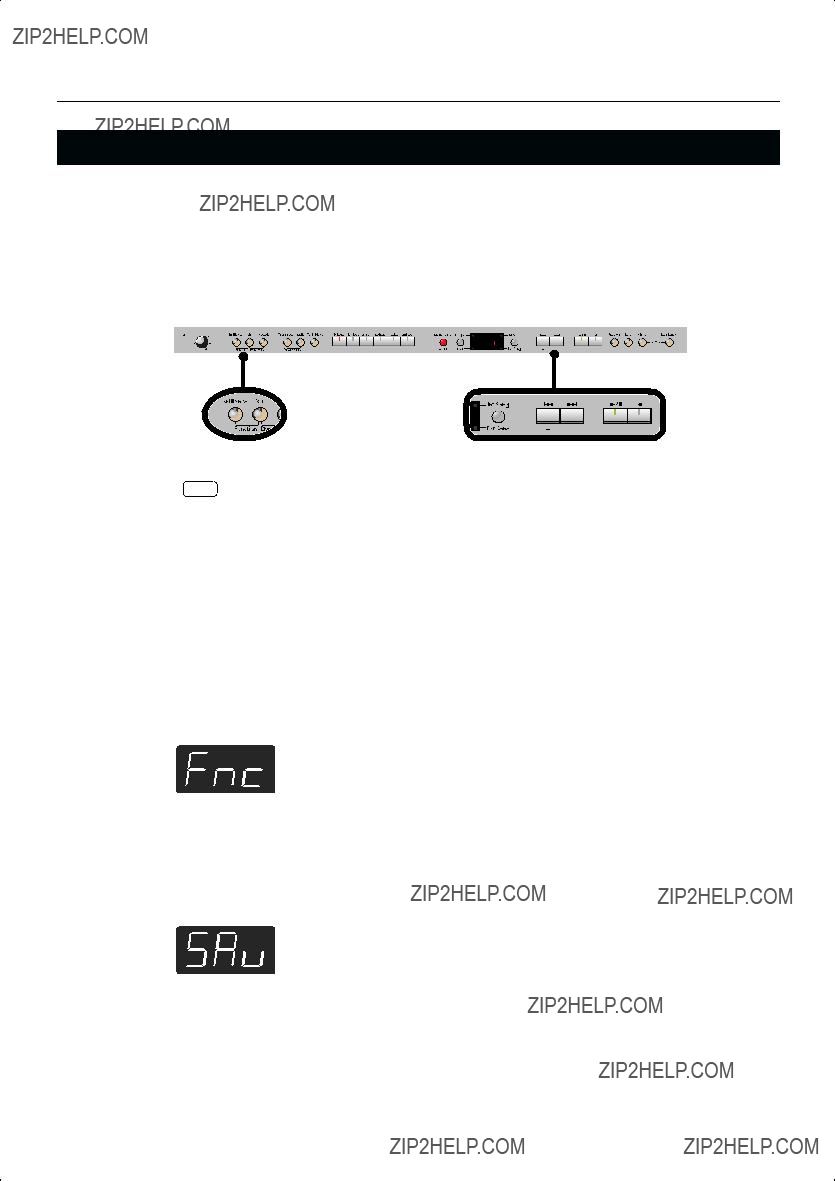
Saving Your Performance
Saving the Songs
A song you???ve recorded can be saved in internal memory, USB memory (sold separately) or floppy disk (sold separately).
The songs you record will be lost if you simply turn off the
A song from internal memory can also be saved to external memory, or a song from external memory can be saved to internal memory.
NOTE You can???t save audio files or songs from a music CD.
1. If you want to save the song on USB memory, connect the USB memory to the external memory connector (p. 22).
If you want to save the song on a floppy disk, connect your floppy disk drive to the external memory connector and insert a disk into the drive.
If you want to save a song from internal (external) memory to external (internal) memory, select the song that you want to save.
2. Hold down the [Brilliance] button and press the [3D] button.
The display will indicate ???Fnc??? and you???ll be in Function mode.
3. Hold down the [Int Song/Ext Song] button and use the
When you take your hand off the button, the screen for selecting the destination to which to save the song will appear.
62
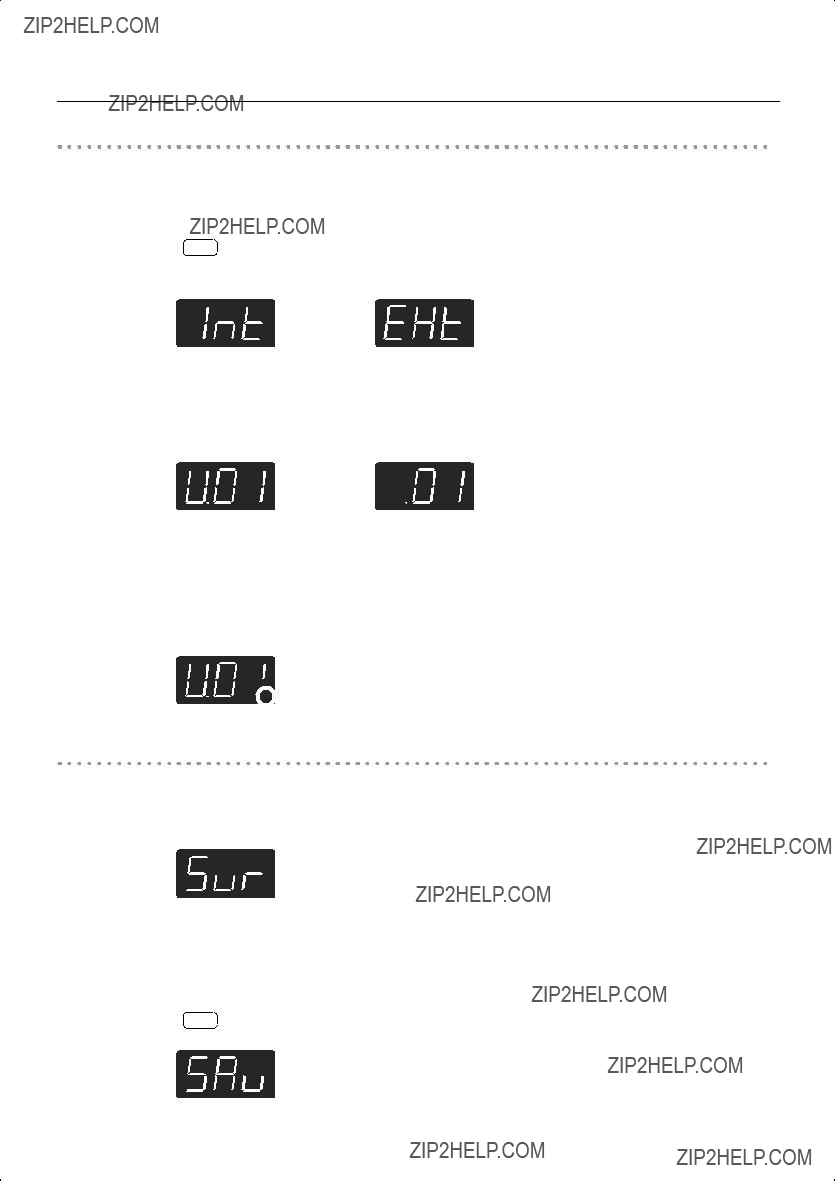
Saving Your Performance
Selecting the Save destination for the Song
4. Use the
NOTE If there is no song to save, the following screen will not appear.
Internal MemoryUSB memory, floppy disk
5. Press the [ 
 ] button.
] button.
A screen in which you can select the
6. Use the
If the dot in the lower right of the display is lit, a song has already been saved in that number. Select a number at which no song has been saved.
If you want to erase an unwanted song and replace it with the newly saved song, select the number of the unwanted song.
 Lit if a song has been saved
Lit if a song has been saved
Saving the Song
7. Press the [
 ] button.
] button.
The display will indicate ???Sur,??? and the [
 ] button and [
] button and [ ] button will blink.
] button will blink.
If you decide not to save the song, press the [
 ] button.
] button.
8. Press the [ ] button.
] button.
The song will be saved.
NOTE Never turn off the power while ???SAv??? is blinking in the display.
63
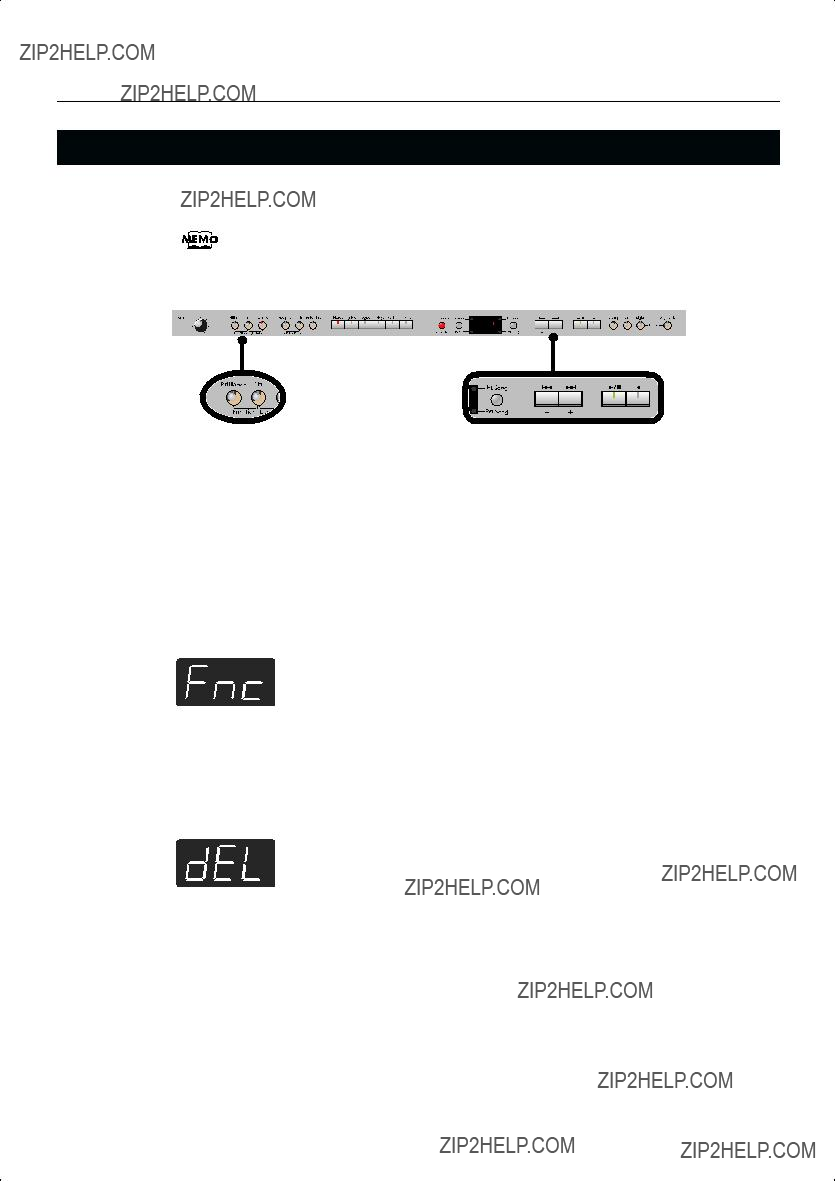
Saving Your Performance
Deleting a Song
Here???s how you can delete a previously saved song from internal memory, USB memory or floppy disk.
If you want to delete all songs from internal memory, USB memory or floppy disk, refer to ???Initializing the Memory??? (p. 60).
1. If you???re deleting a song from USB memory, connect your USB memory to the external memory connector (p. 22).
If you???re deleting a song from floppy disk, connect your floppy disk drive to the external memory connector and insert the disk into the drive.
2.
3.
Hold down the [Brilliance] button and press the [3D] button.
The display will indicate ???Fnc??? and you???ll be in Function mode.
Hold down the [Int Song/Ext Song] button and use the
When you take your finger off the button, a screen in which you can select the song to delete will appear.
64

Saving Your Performance
Selecting the Song to Delete
4. Use the
NOTE If there is no song to delete, the following screen will not appear.
Internal MemoryUSB memory, floppy disk
5. Press the [ 
 ] button.
] button.
A screen in which you can select the song to delete will appear.
6. Use the
Deleting the Song
7. Press the [ 
 ] button.
] button.
The display will indicate ???Sur,??? and the [ 
 ] button and [
] button and [  ] button will blink.
] button will blink.
If you decide not to delete the song, press the [ 
 ] button.
] button.
8. Press the [  ] button.
] button.
The selected song will be deleted.
NOTE Never turn off the power while ???dEL??? is blinking in the display.
65
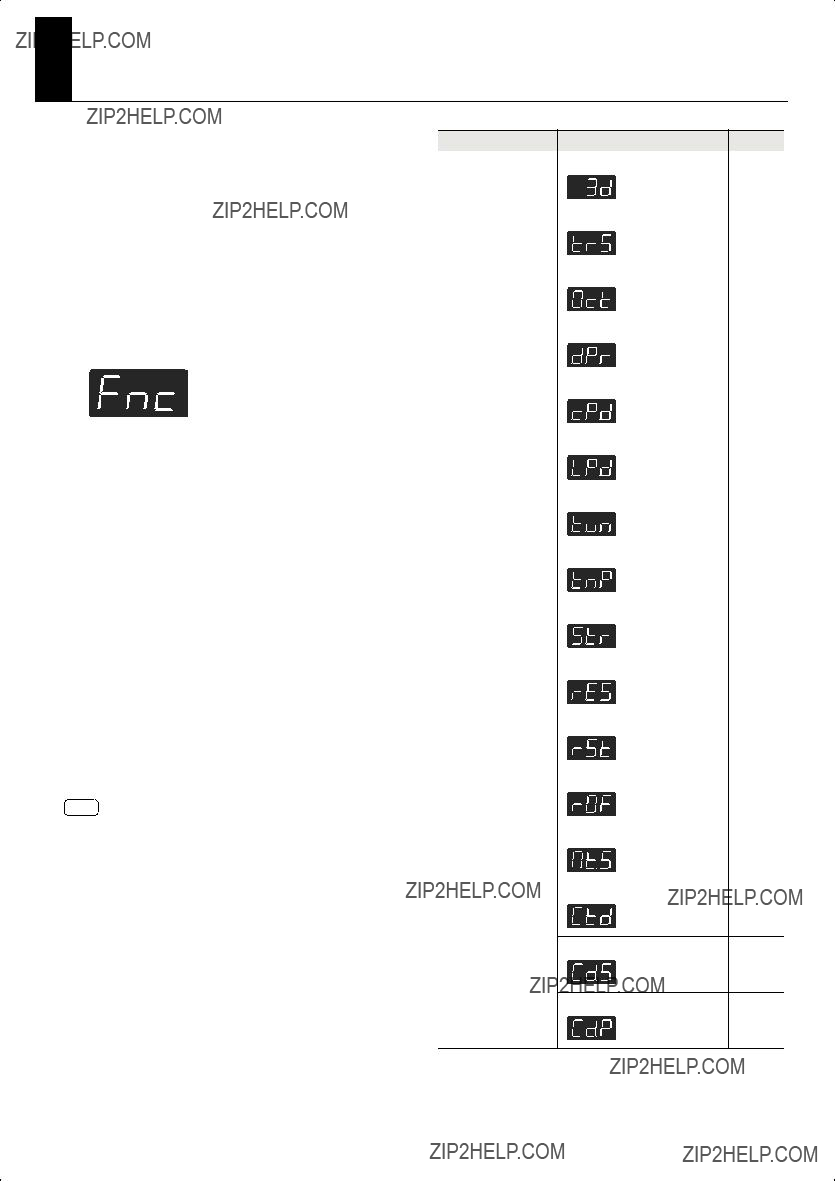
Countdown Sound
[Tempo]
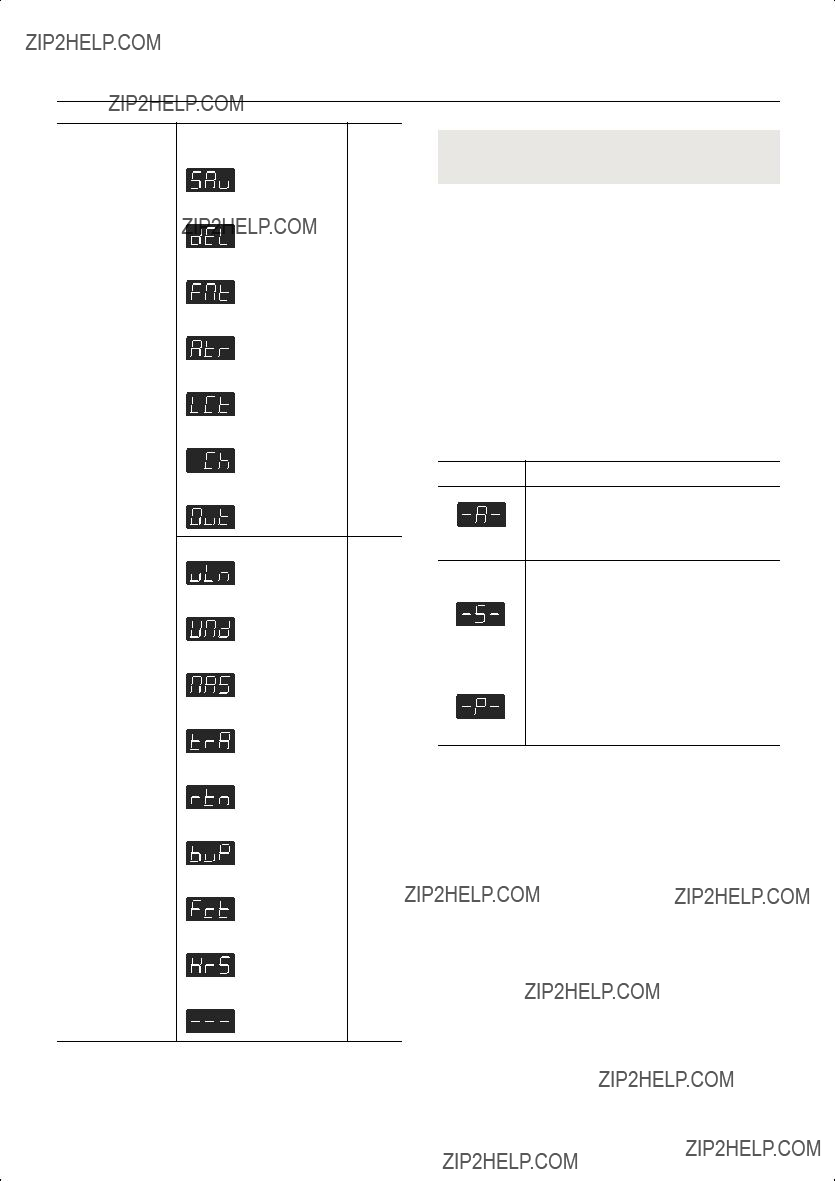
Various Settings
Changing How Grand Space is Applied (3D Mode)
This specifies how 3D Sound Control (p. 29) will be applied.
1. Hold down the [Brilliance] button and press the [3D] button.
The display will indicate ???Fnc??? and you???ll be in Function mode.
2. Press the [Reverb] button.
The display will indicate ???3d??? and then the value of the setting will appear.
3. Use the
Auto
When the headphones are connected, the depth effect is optimized for headphones, and when no headphones are connected, the optimal depth for speakers is applied.
67

Various Settings
Keyboard Settings
Specifying What the Key Transpose
Will Affect (Transpose Mode)
This setting specifies what the key transpose will affect.
You can use the key transpose to change the pitch of both the song and the keyboard, the pitch of only the song, or the pitch of only the keyboard.
??? Key Transpose (p. 32), Playback Transpose (p. 49)
1. Hold down the [Brilliance] button and press the [3D] button.
The display will indicate ???Fnc??? and you???ll be in Function mode.
2. Press the [Transpose] button.
The display will indicate ???trS??? and then the value of the setting will appear.
3. Use the
Keyboard notes
Song playback
Keyboard notes and song playback
Changing the Pitch of the Tone in Octave Steps (Octave Shift)
You can change the pitch of the Tone 2 in Dual Play (p. 35) and
For example, you can raise the pitch of the
1. Hold down the [Brilliance] button and press
2. Press the [Split] button.
The display will indicate ???Oct??? and then the value of the setting will appear.
3. Use the
Indication
The range of available pitch change spans from two octaves higher to two octaves lower.
The pitch is lowered one octave each time the
Changing the Timing of Sounds According to the Force Used to Press the Keys (Hammer Response)
This adjusts how your playing strength will affect the timing at which the note sounds. This is called the ???Hammer Response??? function. On an acoustic piano, pressing a key moves a hammer, which strikes a string to produce sound. If you press the key softly, the hammer will move slowly, meaning that it will take slightly longer (in comparison to a
If the Hammer Response function is turned on, the time between the moment you press a key until the sound is heard will change depending on the strength with which you play. As you play more softly, this time will become longer.
1. Hold down the [Brilliance] button and press the [3D] button.
The display will indicate ???Fnc??? and you???ll be in Function mode.
2. Press the [Key Touch] button.
The display will indicate ???HrS??? and then the value of the setting will appear.
3. Use the
the [3D] button.
The display will indicate ???Fnc??? and you???ll be in Function mode.
OFF,
This adjusts the time from when you play a key until the piano sound is heard. Higher settings will produce slower response.
If this is OFF, the sound will be heard as soon as you strike the key, regardless of how strongly you strike it.
68
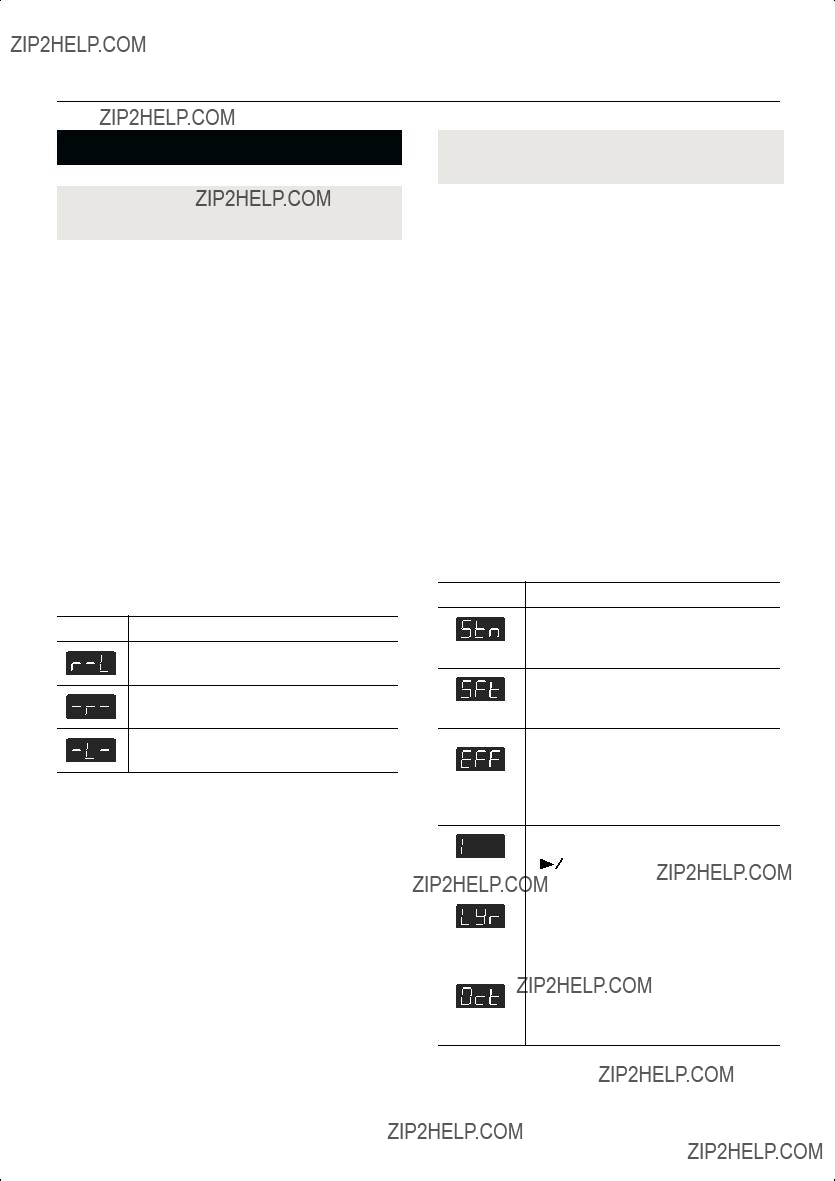
Various Settings
Pedal Settings
Changing How the Damper Pedal Effects Is Applied (Damper Pedal Part)
When you press the damper pedal during Dual performance or Split performance, the damper pedal effect is normally applied to both tones, but you can also select the tone to which the effect is to be applied.
1. Hold down the [Brilliance] button and press the [3D] button.
The display will indicate ???Fnc??? and you???ll be in Function mode.
2. Press the [Twin Piano] button.
The display will indicate ???dPr??? and then the value of the setting will appear.
If the display does not indicate ???dPr,??? hold down the [Twin Piano] button and press the
3. Use the
All enabled
Applied only to the Tone 1 (in dual mode)/Right- hand Tone (in split mode)
Applied only to the Tone 2 (in dual
Tone (in split mode)
Changing How the Pedals Work
(Center/Left Pedal Function)
When you turn on the power, the left pedal functions as the soft pedal, and the center pedal functions as the sostenuto pedal (p. 21).
You can change the function of the pedal to a variety of other operations.
1. Hold down the [Brilliance] button and press the [3D] button.
The display will indicate ???Fnc??? and you???ll be in Function mode.
2.Hold down the [Twin Piano] button and use the
 : Center Pedal
: Center Pedal
 : Left Pedal
: Left Pedal
3.Use the
Sets function to sostenuto pedal. (Selectable only for the center pedal)
Sostenuto
Sets function to soft pedal. (Selectable only for the left pedal)
Soft
Effects can be switched on/off by pressing the pedal. When effect type is rotary, you can control the slow/fast of spinning.
Effects Switch
*The most appropriate type of effect is specified for each sound.
69

Various Settings
Tuning Settings
Matching the Pitch with Other
Instruments (Master Tuning)
When playing ensemble with other instruments and in other such instances, you can match the standard pitch to another instrument.
The standard pitch generally refers to the pitch of the note that???s played when you finger the middle A key. For a cleaner ensemble sound while performing with one or more other instruments, ensure that each instrument???s standard pitch is in tune with that of the other instruments. This tuning of all the instruments to a standard pitch is called ???master tuning.???
1. Hold down the [Brilliance] button and press the [3D] button.
The display will indicate ???Fnc??? and you???ll be in Function mode.
2. Press the [Piano] button.
The display will indicate ???tun??? and then the value of the setting will appear.
3. Use the
The last three digits are indicated in the display. ???440.0 Hz??? is indicated in the figure above.
Settings
15.3
(415.3
When the instrument is shipped from the factory, this is set to ???40.0 (440.0 Hz).???
Adjusting the Tuning (Temperament)
You can play classical music such as baroque pieces using their original tuning.
Most modern songs are composed and played with the assumption that equal temperament (the most common tuning in use today) will be used, but when classical music was composed, there were a wide variety of other tuning systems in existence. Playing a composition with its original tuning lets you enjoy the sonorities of the chords that the composer originally intended.
1. Hold down the [Brilliance] button and press the [3D] button.
The display will indicate ???Fnc??? and you???ll be in Function mode.
2. Press the [E. Piano] button.
The display will indicate ???tnP??? and then the value of the setting will appear.
3. Use the
Temperament Tonic
You can choose from among the eight tunings described below.
70

Various Settings
Specifying the Tonic
When playing with tuning other than equal temperament, you need to specify the tonic note for tuning the song to be performed (that is, the note that corresponds to C for a major key or to A for a minor key).
If you choose an equal temperament, there???s no need to select a tonic note.
4.While holding down the [E. Piano] button, press the
Stretched Tuning
Pianos are generally tuned so that the low range is flatter and the high range is sharper than equal tempered pitches. This method of tuning is unique to the piano, and is known as ???stretched tuning.???
1. Hold down the [Brilliance] button and press the [3D] button.
The display will indicate ???Fnc??? and you???ll be in Function mode.
2. Press the [Organ] button.
The display will indicate ???Str??? and then the value of the setting will appear.
3. Use the
This tuning curve expands the bass and treble ends somewhat. It is suitable for performances such as piano solos.
This is the standard tuning curve. This is suitable for when using Dual performance (p. 35) or when playing in an ensemble with other instruments.
NOTE
When performing in ensemble with other instruments, be aware that depending on the key, there may be some shifting of the pitch.
Tune the
71

Various Settings
Producing Sympathetic Resonance
When You Press the Damper Pedal
(Damper Resonance)
You can change the volume of the damper pedal resonance. On an acoustic piano, depressing the damper pedal makes the notes you play resonate with other strings, adding rich reverberations and fatness to the sound. The damper pedal on the
1. Hold down the [Brilliance] button and press the [3D] button.
The display will indicate ???Fnc??? and you???ll be in Function mode.
2. Press the [Strings] button.
The display will indicate ???rES??? and then the value of the setting will appear.
3. Use the
The resonance volume decreases as the value is lowered, while raising the value increases
OFF,
The Damper Resonance function is not active when the value is set to ???OFF.???
Producing the Resonance of the Strings
When the Keys Are Played
(String Resonance)
When you play the keys on an acoustic piano, the strings that are already playing resonate as well. The function that reproduces this effect is called ???String Resonance.???
1. Hold down the [Brilliance] button and press the [3D] button.
The display will indicate ???Fnc??? and you???ll be in Function mode.
2. Press the [Voice] button.
The display will indicate ???rSt??? and then the value of the setting will appear.
3. Use the
The resonance level decreases as the value is decreased, while increasing the value
OFF,
The String Resonance function is not active when the value is set to ???OFF.???
Playing Sounds When the Keys Are
Released (Key Off Resonance)
You can play the ???key off??? sound (the subtle sound produced when the keys are released) obtained when playing an acoustic piano.
1. Hold down the [Brilliance] button and press the [3D] button.
The display will indicate ???Fnc??? and you???ll be in Function mode.
2. Press the [Others] button.
The display will indicate ???rOF??? and then the value of the setting will appear.
3. Use the
The volume of the Key Off sound decreases as the value is lowered, while raising the value
OFF,
72

Various Settings
Metronome Settings
Changing the Sound of the Metronome
(Metronome Sound)
You can change the sound that???s played by the metronome. The metronome will sound when you enter the setting screen.
1. Hold down the [Brilliance] button and press the [3D] button.
The display will indicate ???Fnc??? and you???ll be in Function mode.
2. Press the [Metronome] button.
The display will indicate ???Mt.S??? and then the value of the setting will appear.
3. Use the
Sound
 (Click),
(Click),  (Electronic),
(Electronic),
 (Voice: japanese),
(Voice: japanese),  (Voice: English),
(Voice: English),
 (Animal),
(Animal),  (Wood Block),
(Wood Block),
 (Triangle & Castanets),
(Triangle & Castanets),  (Hand Claps)
(Hand Claps)
Sounding a Count Before the Melody
Begins (Countdown)
A
1. Hold down the [Brilliance] button and press the [3D] button.
The display will indicate ???Fnc??? and you???ll be in Function mode.
2. Hold down the [Tempo] button and use the
When you take your finger off the button, the display will indicate the value of the setting.
3. Use the
A count is sounded
A count is not sounded
Selecting the
(Countdown Sound)
You can select the sound that will be used to play the count- down.
1. Hold down the [Brilliance] button and press the [3D] button.
The display will indicate ???Fnc??? and you???ll be in Function mode.
2.Hold down the [Tempo] button and use the
???Cd.S.???
When you take your finger off the button, the display will indicate the value of the setting.
3. Use the
Sound
 (Voice: English),
(Voice: English),  (Voice: Japanese)
(Voice: Japanese)
73

Various Settings
Selecting the Part that Will Begin the
Specifies the part that will determine the beginning of the performance when adding a
The count will sound before the selected part begins playing.
1. Hold down the [Brilliance] button and press the [3D] button.
The display will indicate ???Fnc??? and you???ll be in Function mode.
2.Hold down the [Tempo] button and use the
???Cd.P.???
When you take your finger off the button, the display will indicate the value of the setting.
3. Use the
Song Playback Settings
Switching the Part that Will be Muted When You Press the [Accomp] Button (Accomp Track)
Here???s how to switch the part that will be muted when you press the [Accomp] track button and turn off its light.
1. Hold down the [Brilliance] button and press the [3D] button.
The display will indicate ???Fnc??? and you???ll be in Function mode.
2.Hold down the Track [Accomp] button and use the
???A.tr.???
When you take your finger off the button, the display will indicate the value of the setting.
3. Use the
Both the accompaniment and rhythm will be muted.
Only the accompaniment will be muted. (The rhythm will not be muted.)
Only the rhythm will be muted.
(The accompaniment will not be muted.)
applied until you select a song.
74

Various Settings
MIDI Settings
Here you can make various
For more about MIDI, refer to ???Connecting to MIDI Devices??? (p. 84).
Preventing Doubled Notes When Connected to a Sequencer (Local Control)
When you have a MIDI sequencer connected, set this parameter to Local Off.
Since the Thru function of your sequencer will normally be turned on, notes played on the keyboard or played back by the recorder will be transmitted to the sound generator by the two routes (1) and (2) shown in the illustration, causing notes to be sounded in duplicate or to be cut off unnaturally. To prevent this, the setting called ???Local Off??? is used to disconnect the route in (1).
(1) Local On
(2) Soft Thru On
Each note played is sounded twice
Local On: The keyboard and recorder are connected to the internal sound generator.
Sound is emitted
Local Off: The keyboard and recorder are not connected to the internal sound generator. No sound will be produced by the keyboard when it is played.
No sound produced
1. Hold down the [Brilliance] button and press the [3D] button.
The display will indicate ???Fnc??? and you???ll be in Function mode.
2.Hold down the Track [Accomp] button and use the
???L.Ct.???
When you take your finger off the button, the display will indicate the value of the setting.
3. Use the
The Local Control is set to On.
The keyboard and recorder are connected to the internal sound generator.
The Local Control is set to Off.
The keyboard and recorder are not connected to the internal sound generator. Playing the keyboard or playing back a song will not produce sound.
75

Various Settings
MIDI Transmit Channel Settings
(MIDI Transmit Channel)
This setting specifies the MIDI channel on which the
MIDI uses sixteen ???MIDI channels,??? which are numbered 1 through 16.
By connecting MIDI devices and specifying the appropriate MIDI channel for each device, you can play or select sounds on those devices.
The
1. Hold down the [Brilliance] button and press the [3D] button.
The display will indicate ???Fnc??? and you???ll be in Function mode.
2.Hold down the Track [Accomp] button and use the
???Ch.???
When you take your finger off the button, the display will indicate the value of the setting.
3. Use the
Settings (Channel)
OFF,
If you turn this ???OFF,??? the
For details on connecting MIDI devices, refer to ???Connecting to MIDI Devices??? (p. 84).
Sending Recorded Performance Data to a MIDI Device (Composer MIDI Out)
When Composer MIDI Out is ???On,??? you can send performance data recorded with the
1. Hold down the [Brilliance] button and press the [3D] button.
The display will indicate ???Fnc??? and you???ll be in Function mode.
2.Hold down the Track [Accomp] button and use the
???Out.???
When you take your finger off the button, the display will indicate the value of the setting.
3. Use the
Performance data is transmitted.
Performance data is not transmitted.
76

Various Settings
Other Settings
Using the
Connecting the
 ) is functionality promoted by Roland that allows linked performance of music and visual material. By using V-
) is functionality promoted by Roland that allows linked performance of music and visual material. By using V-
How to Use the
1. Hold down the [Brilliance] button and press the [3D] button.
The display will indicate ???Fnc??? and you???ll be in Function mode.
2. Hold down the Track [Accomp] button and use the
When you take your finger off the button, the display will indicate the on/off status of the
3.Press the
The
The
4. Press the [Brilliance] button or the [3D] button to execute Function mode.
The button indicator will return to its previous state.
If
You can control images using the twelve keys at the left end of the keyboard.
To disengage
77
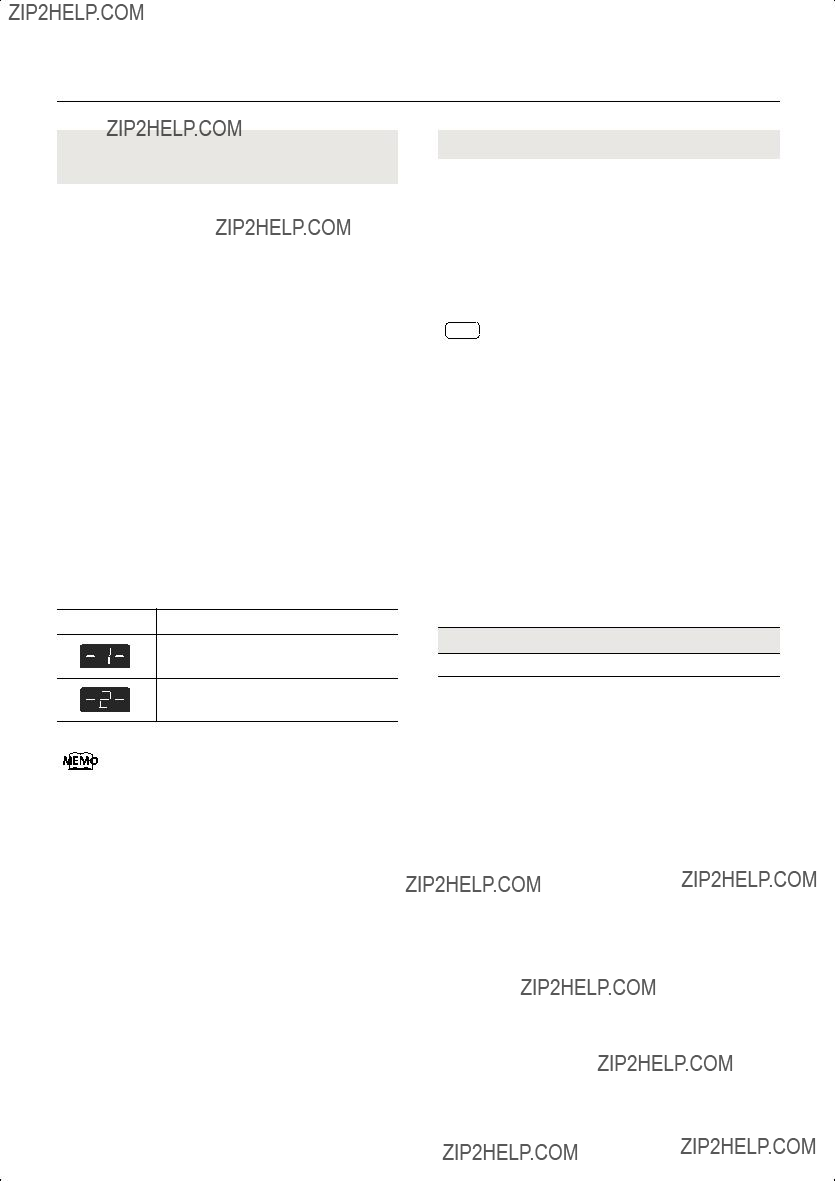
Various Settings
Changing the External Memory Setting
(External Memory Mode)
In some cases, when USB memory is connected to the external memory connector, it may take longer for data to be loaded, or data may fail to be loaded successfully. If this occurs, you may be able to solve the problem by changing the external memory setting.
1. Hold down the [Brilliance] button and press the [3D] button.
The display will indicate ???Fnc??? and you???ll be in Function mode.
2.Hold down the Track [Accomp] button and use the
???UMd.???
When you take your finger off the button, the display will indicate the value of the setting.
3.Use the
4.Turn on the power once again.
Mode 1
Mode 2
This setting is remembered even when the power is turned off.
Adjusting the Volume (Master Gain)
If you are playing the
Adjusting the master gain will also affect the volume of the internal speakers and headphones.
1. Hold down the [Brilliance] button and press the [3D] button.
The display will indicate ???Fnc??? and you???ll be in Function mode.
2.Hold down the Track [Accomp] button and use the
???MAS.???
When you take your finger off the button, the display will indicate the value of the setting.
3. Use the
Setting
78

Various Settings
Changing the Parts Assigned to the Track Buttons During SMF Playback (Track Assign)
Ordinarily, when playing back SMF music files for Roland Piano Digital instruments (p. 99), the
If these are set to ???Auto,??? and as a result you are unable to use the track buttons to control the left- and
1. Hold down the [Brilliance] button and press the [3D] button.
The display will indicate ???Fnc??? and you???ll be in Function mode.
2.Hold down the Track [Accomp] button and use the
???trA.???
When you take your finger off the button, the display will indicate the value of the setting.
3. Use the
Switching VIMA TUNES Recommended
Tones (Recommended Tone)
You can connect a commercially available USB CD drive to the
Songs on VIMA
When you select a song from a VIMA
When you press a flashing Tone button, the recommended tone is then selected, enabling you to perform the selected song using a tone matched to that song as it plays back.
You can set the
1. Hold down the [Brilliance] button and press the [3D] button.
The display will indicate ???Fnc??? and you???ll be in Function mode.
2.Hold down the Track [Accomp] button and use the
???rtn.???
When you take your finger off the button, the display will indicate the value of the setting.
3. Use the
When you select a song from a VIMA
The recommended tones are not used, and only the
This is set to ???On??? at the factory.
79
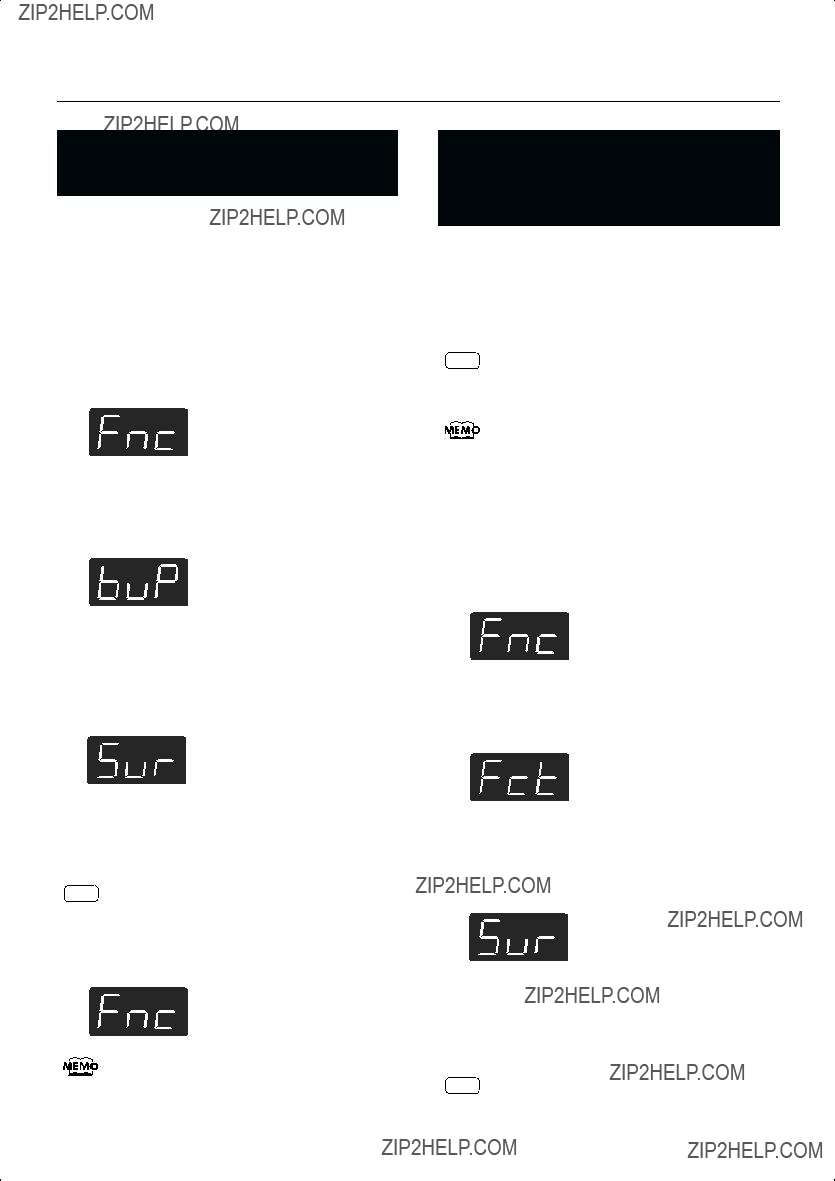
Various Settings
Remembering the Settings
(Memory Backup)
Normally, the settings of the various variations will revert to their default values when the power is turned off. However, you can specify that the various settings will be remembered even when the power is turned off.
This function is called ???Memory Backup.???
1. Hold down the [Brilliance] button and press the [3D] button.
The display will indicate ???Fnc??? and you???ll be in Function mode.
2. Press the [Left] button.
The display will indicate ???buP??? and the [ 
 ] button will blink.
] button will blink.
3. Press the [ 
 ] button.
] button.
The display will indicate ???Sur,??? and the [ 
 ] button and [
] button and [  ] button will blink.
] button will blink.
If you decide not to save the settings, press the [ 
 ] button.
] button.
4. To save the settings, press the [  ] button.
] button.
When the memory backup has been completed, the display will indicate ???Fnc.???
For details on the settings stored by the Memory Backup operation, refer to p. 98.
Restoring the Settings to the Factory Condition (Factory Reset)
The settings you???ve changed in Function mode can be restored to their
Execute this operation if you want the settings you???ve stored using Memory Backup to be returned to their original state.
Executing this operation will not erase the songs from internal memory or USB memory.
If you want to erase all songs from the
1. Hold down the [Brilliance] button and press the [3D] button.
The display will indicate ???Fnc??? and you???ll be in Function mode.
2. Press the [Right] button.
The display will indicate ???Fct??? and the [ 
 ] button will blink.
] button will blink.
3. Press the [ 
 ] button.
] button.
The display will indicate ???Sur,??? and the [ 
 ] button and [
] button and [  ] button will blink.
] button will blink.
If you decide not to execute the Factory Reset, press the [ 
 ] button.
] button.
4. To execute the Factory Reset, press the [  ] button.
] button.
80

Various Settings
When the Factory Reset has been completed, the following display will appear.
5.Turn the [Volume] knob all the way toward the left to minimize the volume.
6.Switch the power off, then back on.
Disabling the Buttons (Panel
Lock)
If you activate the Panel Lock function, all buttons will be locked and
1. Press the [Brilliance] button and [Key Touch] button simultaneously.
Panel Lock will be activated. All buttons will be disabled.
The following screen appears when Panel Lock is in force.
*Pressing buttons during playback or recording of a song stops the playback or recording.
Canceling the Panel Lock function
Once again, press the [Brilliance] button and [Key Touch] button simultaneously.
Panel Lock will be cancelled when you turn off the power.
81
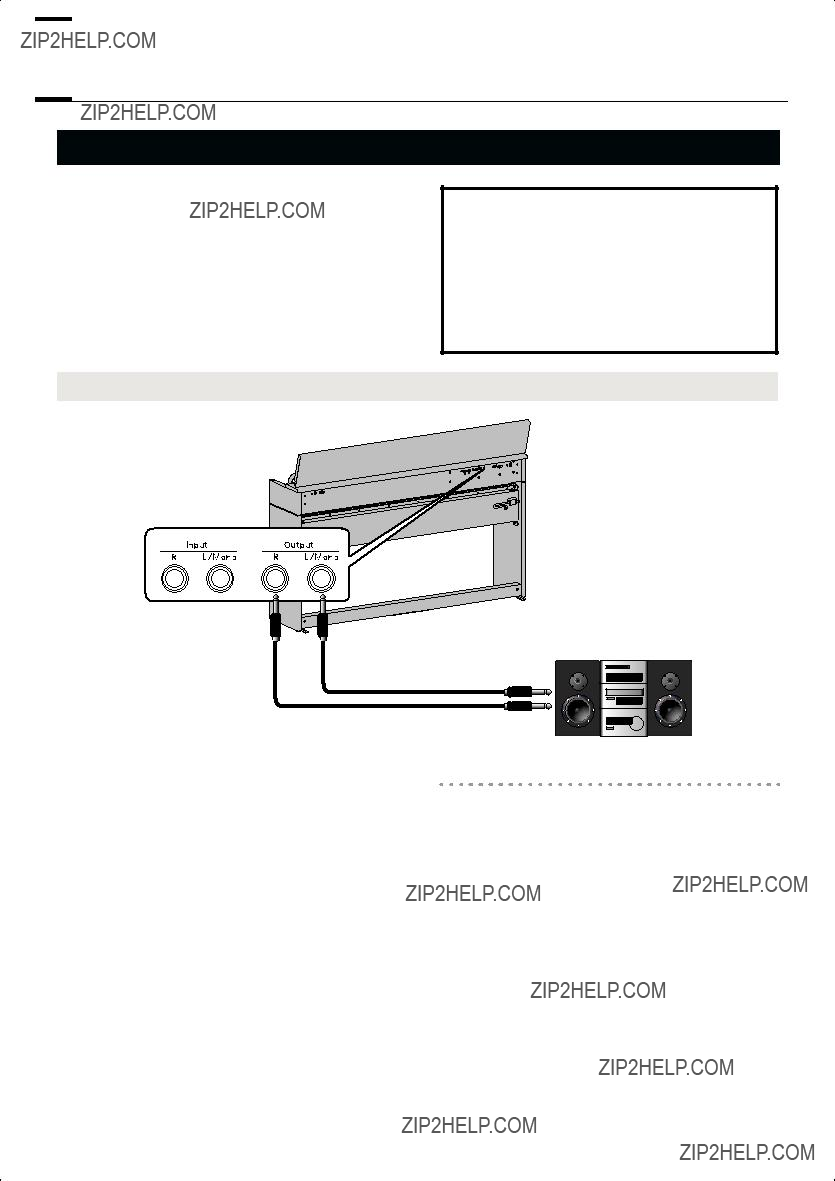

 Connecting to Other Devices
Connecting to Other Devices
Connecting to Audio Equipment
You can connect audio devices to play the sound of the DP- 990 through the speakers of your audio system, or to record your performance on a tape recorder or other recording device.
Use phone plug audio cables (sold separately) to make connections.
*When connection cables with resistors are used, the volume level of equipment connected to the Input jacks may be low. If this happens, use connection cables that do not contain resistors.
*To prevent malfunction and/or damage to speakers or other devices, always turn down the volume, and turn off the power on all devices before making any connections.
Connecting Speakers to the
Output Jacks
Amplified Speakers,
Audio System, etc.
1.Turn the volume all the way down on the DP- 990 and on the device you???re about to connect.
2.Turn off the power to the
3.Use audio cables (sold separately) to make the connection.
4.Switch on the
5.Switch on the connected speakers.
6.Adjust the volume level on the
connected speakers.
When you play the
Input (Line In)
Turning Off the Power
1.Turn the volume all the way down on the DP- 990 and on the speakers you???re about to connect.
2.Turn off the connected speakers.
3.Turn off the
82
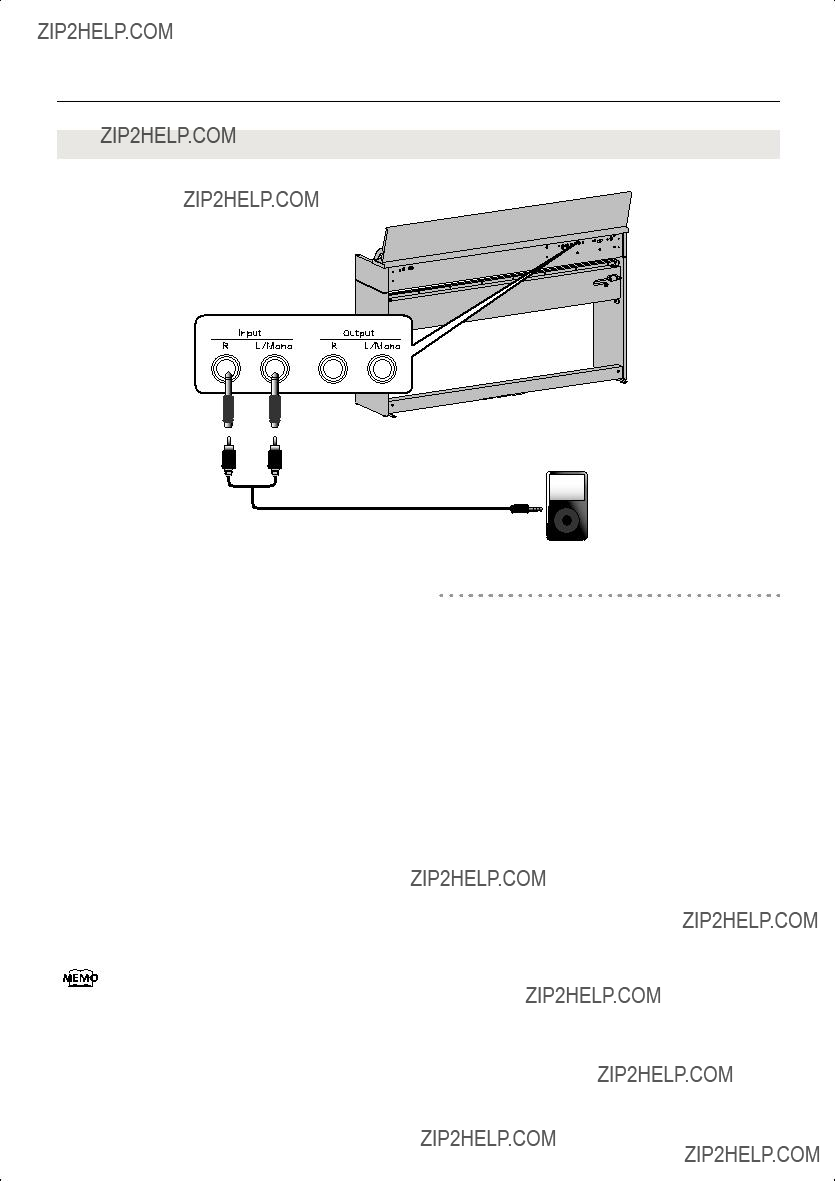
Connecting to Other Devices
1.Turn the volume all the way down on the DP- 990 and on the audio device you???re about to connect.
2.Turn off the power to the
3.Use audio cables (sold separately) to make the connection.
4.Switch on the connected audio device.
5.Switch on the
6.Adjust the volume level on the
connected audio device.
The sounds from the connected audio device are played by the
Adjust the volume by using the controls of your audio device.
Portable music player, etc.
Output (Line Out)
Turning Off the Power
1.Turn the volume all the way down on the DP- 990 and on the audio device you???re about to connect.
2.Turn off the
3.Turn off the connected audio device.
83
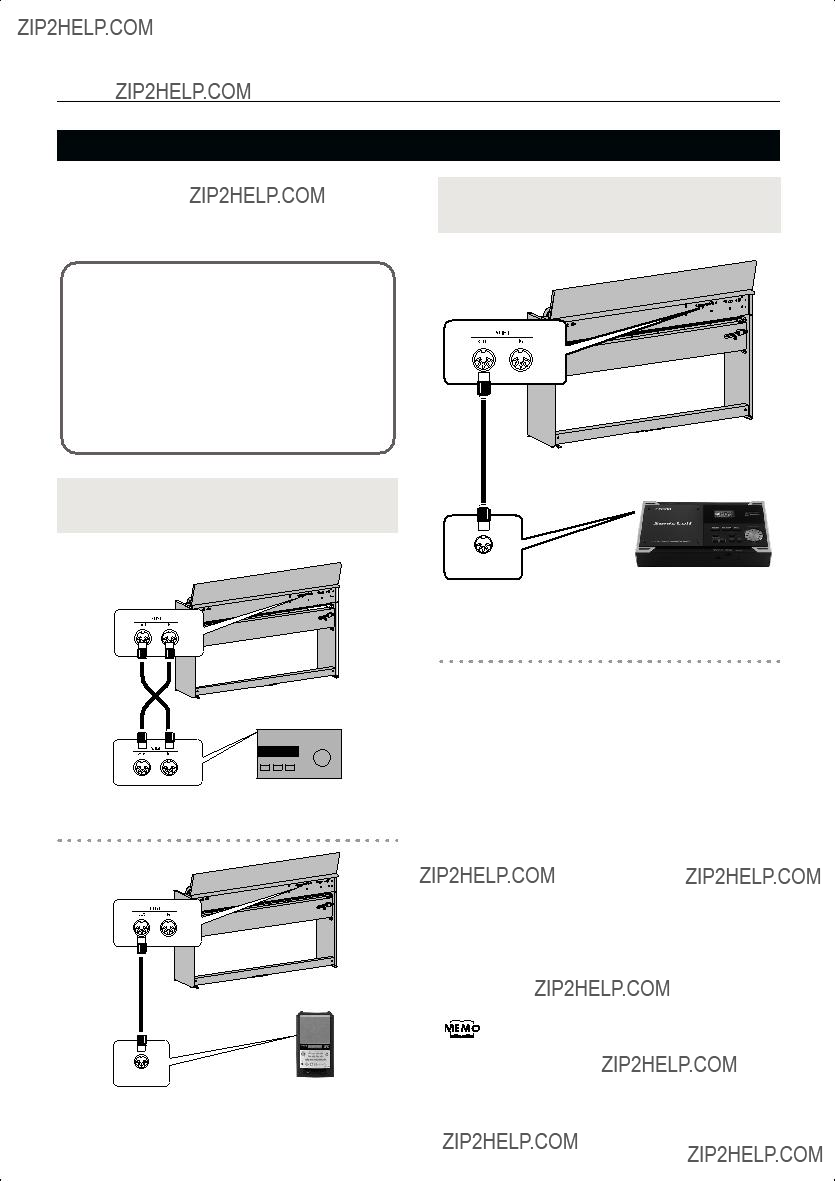
Connecting to Other Devices
Connecting to MIDI Devices
By connecting an external MIDI device and exchanging performance data, you can control one device from the other. For instance, you can output sound from the other instrument or switch Tones on the other instrument.
What???s MIDI?
MIDI, short for ???Musical Instrument Digital Interface,??? was developed as a universal standard for the exchange of performance data between electronic instruments and computers.
The
Connecting a MIDI Sequencer to the
MIDI Out connector 

MIDI cable
MIDI Sequencer
Connecting the Roland MT Series
MIDI Out connector
MIDI cable
MIDI IN
Roland MT Series
Producing Sounds from a MIDI Sound Module by Playing the
MIDI Out connector
MIDI cable
MIDI IN
MIDI Sound Module
Making the Connection
1.Turn the volume all the way down on the DP- 990 and on the MIDI device you???re about to connect.
2.Switch off the power to the
3.Use a MIDI cables (sold separately) to connect the MIDI connectors to each other.
4.Switch on the power to the
5.Adjust the volume level on the
6.You should also set the MIDI transmit channel as needed (p. 76).
When the
84

Connecting to Other Devices
Connecting a Computer
You can use a USB MIDI interface cable (sold separately) to connect the
If the
Connection Examples
*To prevent malfunction and/or damage to speakers or other devices, always turn down the volume, and turn off the power on all devices before making any connections.
*In order to make connections to your computer, you must install ???MIDI driver??? software on your computer. For details, refer to the owner???s manual for your MIDI interface.
Use a USB MIDI interface cable to connect the USB connector of your computer to the MIDI connectors of the
MIDI Out/In
connectors
USB Connector of your Computer
USB MIDI Interface
Computer
85
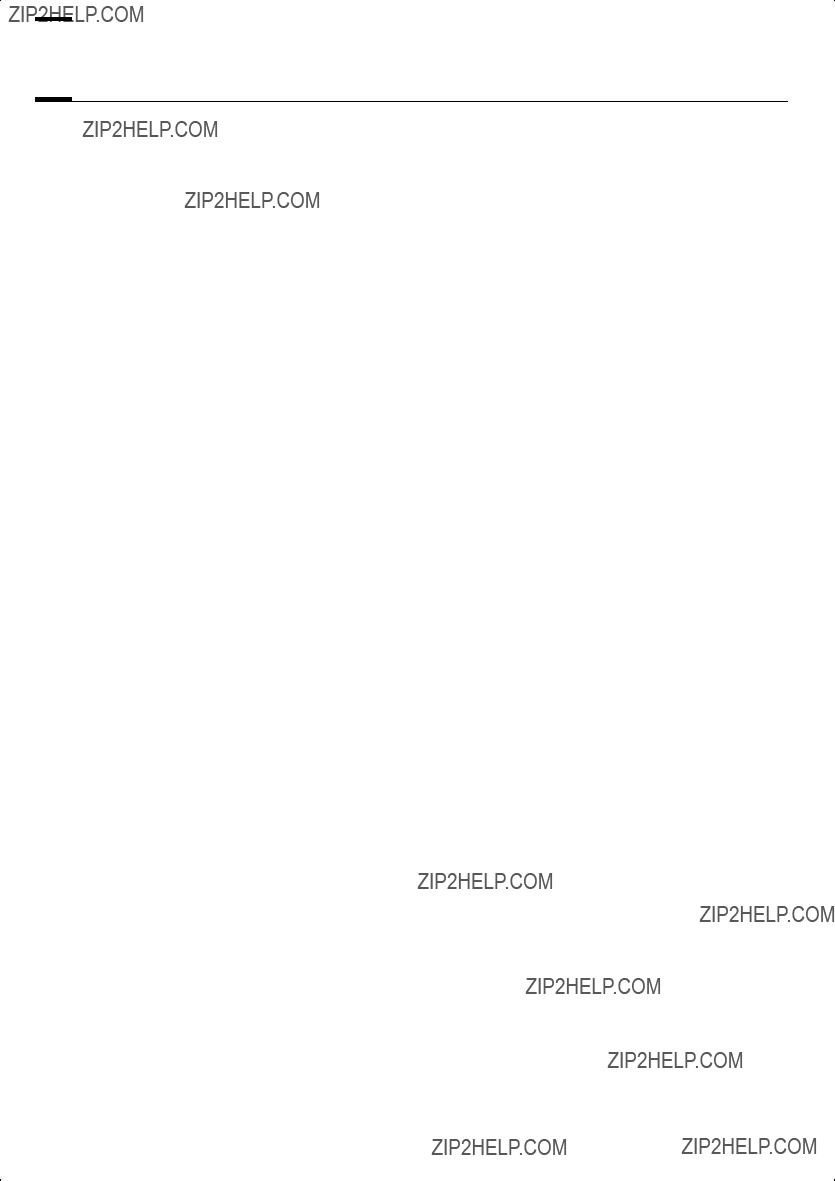

 Troubleshooting
Troubleshooting
If you think there???s a problem, read this first.
86

87
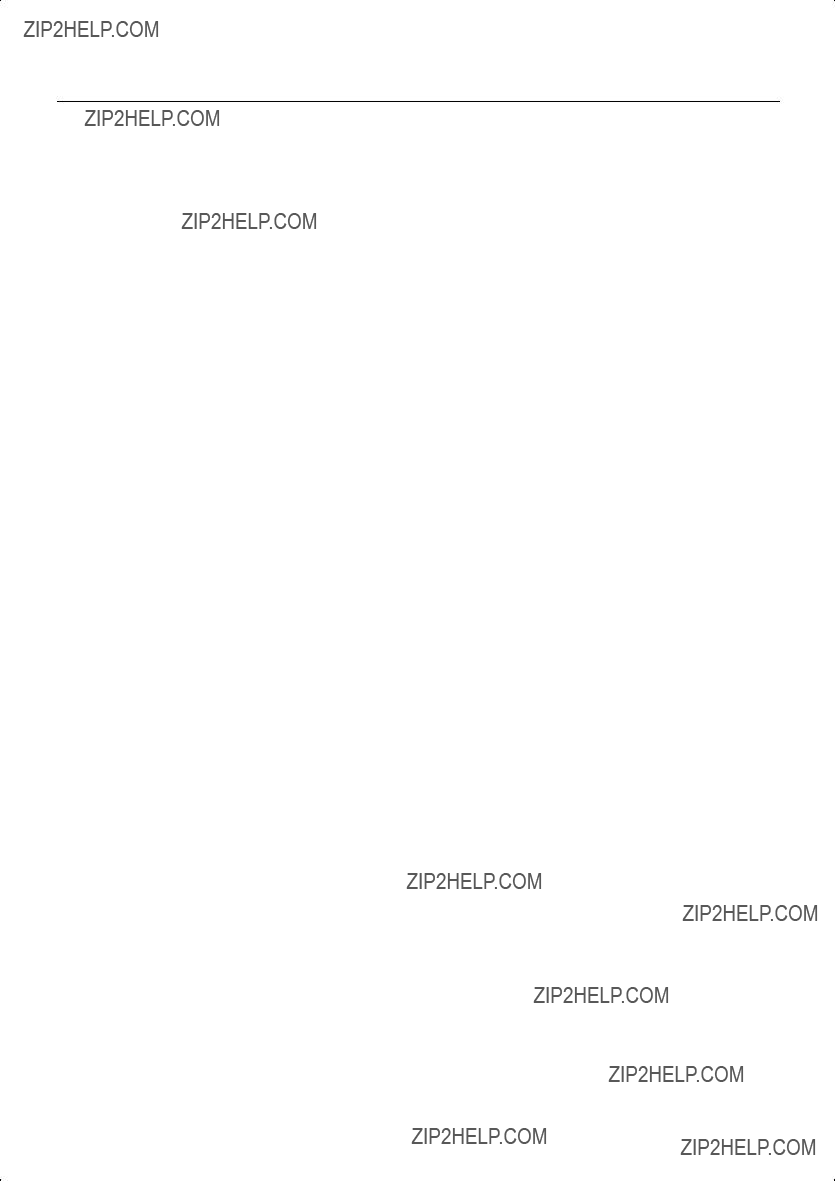
Troubleshooting
88
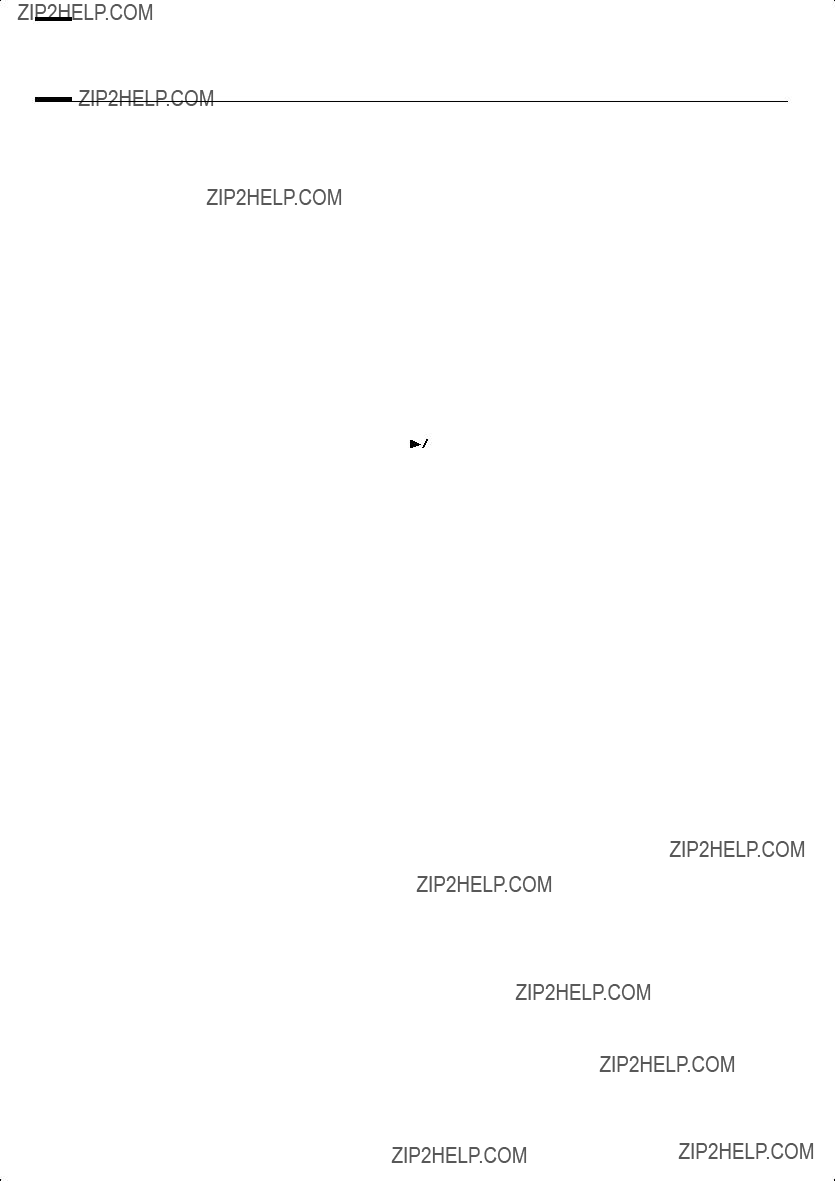

 Error Messages
Error Messages
* External Media: USB memory, Floppy Disk,
89
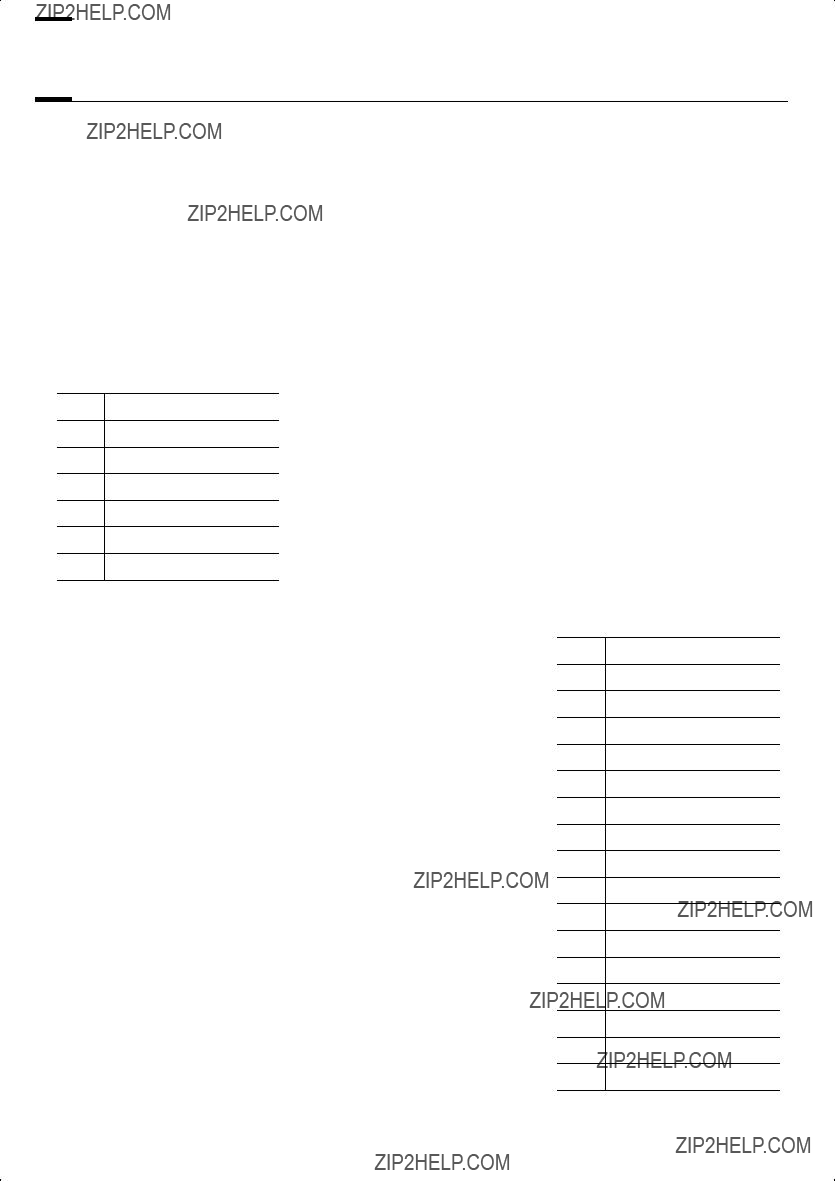

 Tone List
Tone List
Piano
E.Piano
1Pop E.Piano
2FM E.Piano
3Vibraphone
4Celesta
5???60s E.Piano
6Clav.
7Morning Lite
Organ
Strings
Voice
*Tones indicated by ???*??? are suitable for playing layered with a piano tone.
Others
*
15 Piano 1
16 Piano 1w
17 Piano 1d
18 Piano 2
19 Piano 2w
20 Piano 3
21 Piano 3w
22
23
24 E.Piano 1
25 Detuned EP 1
26 Vintage EP
27 ???60s E.Piano
28 E.Piano 2
29 Detuned EP 2
30 St.FM EP
31 EP Legend
90

Tone List
91

Tone List
92

Tone List
254Car Pass
255Car Crash
256Siren
257Train
258Jetplane
259Starship
260Burst Noise
261Applause
262Laughing
263Screaming
264Punch
265Heart Beat
266Footsteps
267Gun Shot
268Machine Gun
269Laser Gun
270Explosion
*In the tone group ???Others??? when you hold down the
To select the next sound, release the
93

Tone List
27
28
29
30
31
32
33
34
35
C2 36
37
38
39
40
41
42
43
44
45
46
47
C3 48
49
50
51
52
53
54
55
56
57
58
59
C4 60
61
62
63
64
65
66
67
68
69
70
71
C5 72
73
74
75
76
77
78
79
80
81
82
83
C6 84
85
86
87
88
*- - - -
*[EXC]: will not sound simultaneously with other percussion instruments of the same number.
94

Tone List
27
28
29
30
31
32
33
34
35
C2 36
37
38
39
40
41
42
43
44
45
46
47
C3 48
49
50
51
52
53
54
55
56
57
58
59
C4 60
61
62
63
64
65
66
67
68
69
70
71
C5 72
73
74
75
76
77
78
79
80
81
82
83
C6 84
85
86
87
88
*- - - -
*[EXC]: will not sound simultaneously with other percussion instruments of the same number.
95

Tone List
40Slap
Scratch Push [EXC7]
64
76Dog
88
*- - - -
*[EXC]: will not sound simultaneously with other percussion instruments of the same number.
96


 Internal Song List
Internal Song List
*All rights reserved. Unauthorized use of this material for purposes other than private, personal enjoyment is a violation of applicable laws.
*No data for the music that is played will be output from MIDI OUT.
97


 Parameters Stored in Memory Backup
Parameters Stored in Memory Backup
Settings stored immediately, whenever a change is made (Memory Backup procedure not needed)
98


 Music Files That the
Music Files That the
What Are Music Files?
Music files contains musical information such as how long the key for a corresponding pitch is played, the force applied to the key played, and other such information. When the performance data (music file) is sent by your computer or similar device, the song will be played exactly as specified by the data. This is different than a audio CD, since the music file does not contain a recording of the sound itself. This makes it possible to change tempos and keys freely, allowing you to use it in many different ways.
Regarding Copyright
Use of the song data supplied with the
Please be aware that if you create derivative works that are based on existing copyrighted material, such as commercially available SMF music files, such works may violate copyright law if used for any purpose other than personal enjoyment. Roland takes no responsibility for any copyright violation you may commit by creating such works.
The
Following Music Files
VIMA TUNES

VIMA TUNES is a Roland specification for music files that contains image and lyric data, allowing you to enjoy songs with lyrics and images simultaneously. When data bearing the ???VIMA TUNES??? logo is played back on a device that bears the same logo, lyrics can be shown on the screen of a connected external display or television, letting you enjoy karaoke or watch a slide show.
*This instrument
SMF Music Files
SMFs (Standard MIDI Files) use a standard format for music file that was formulated so that files containing music file could be widely compatible, regardless of the manufacturer of the listening device. An enormous variety of music is available, whether it be for listening, for practicing musical instruments, for Karaoke, etc.
General MIDI
The General MIDI is a set of recommendations which seeks to provide a way to go beyond the limitations of proprietary designs, and standardize the MIDI capabilities of sound generating devices. Sound generating devices and music files that meets the General MIDI standard bears the General MIDI logo. Music files bearing the General MIDI logo can be played back using any General MIDI sound generating unit to produce essentially the same musical performance.
General MIDI 2 


The upwardly compatible General MIDI 2 recommendations pick up where the original General MIDI left off, offering enhanced expressive capabilities, and even greater compatibility. Issues that were not covered by the original General MIDI recommendations, such as how sounds are to be edited, and how effects should be handled, have now been precisely defined. Moreover, the available sounds have been expanded. General MIDI 2 compliant sound generators are capable of reliably playing back music files that carry either the General MIDI or General MIDI 2 logo.
In some cases, the conventional form of General MIDI, which does not include the new enhancements, is referred to as ???General MIDI 1??? as a way of distinguishing it from General MIDI 2.
GS Format
The GS Format is Roland???s set of specifications for standardizing the performance of sound generating devices. In addition to including support for everything defined by the General MIDI, the highly compatible GS Format additionally offers an expanded number of sounds, provides for the editing of sounds, and spells out many details for a wide range of extra features, including effects such as reverb and chorus. Designed with the future in mind, the GS Format can readily include new sounds and support new hardware features when they arrive. Since it is upwardly compatible with the General MIDI, Roland???s GS Format is capable of reliably playing back GM Scores equally as well as it performs GS music files (music files that have been created with the GS Format in mind).
XG lite
XG is a tone generator format of YAMAHA Corporation, that defines the ways in which voices are expanded or edited and the structure and type of effects, in addition to the General MIDI 1 specification. XGlite is a simplified version of XG tone generation format. You can play back any XG music files using an XGlite tone generator. However, keep in mind that some music files may play back differently compared to the original files, due to the reduced set of control parameters and effects.
99

DIGITAL PIANO
Model
MIDI Implementation Chart
Date : Sep. 1, 2007
Version : 1.00
100


 Main Specifications
Main Specifications
<Keyboard>
101

Main Specifications
<Internal Memory>
*1 A list of the CD drives that have been tested and found to be compatible is available on the Roland website.
http://www.roland.com/
102


 Index
Index
103
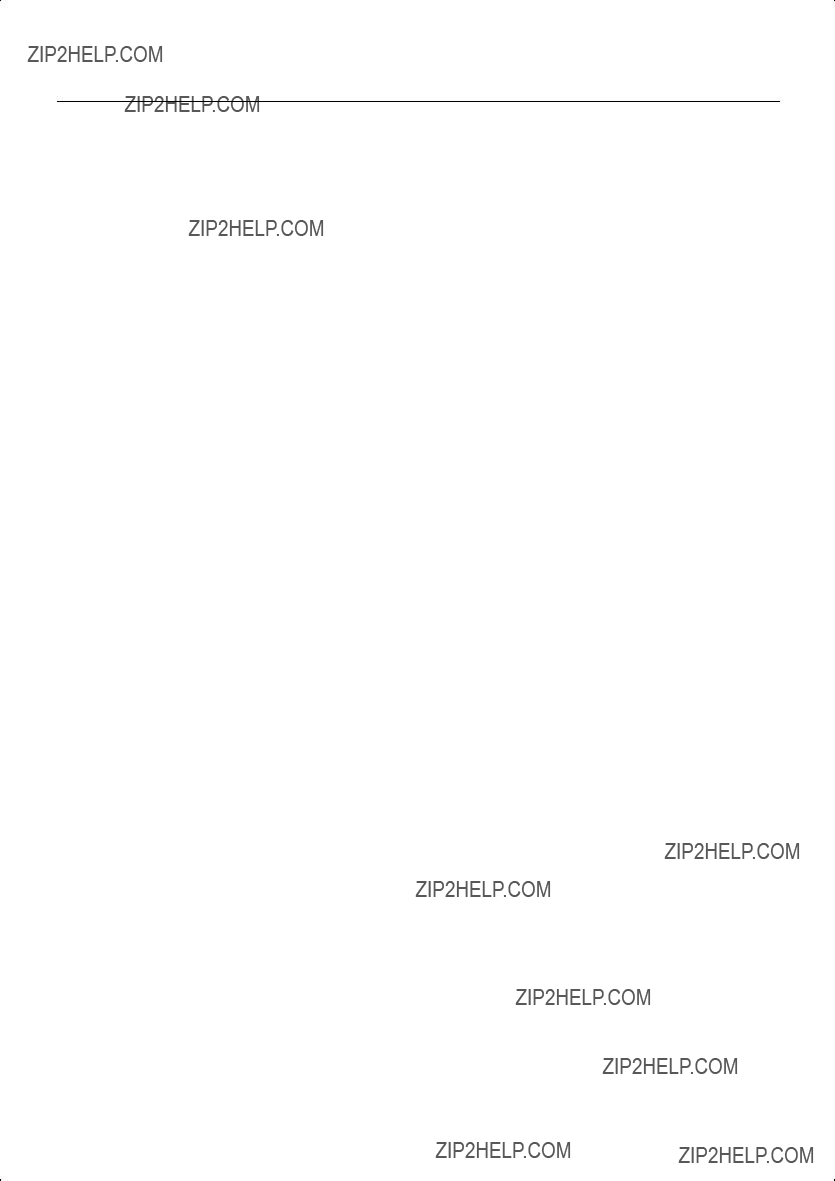
Index
104

For EU Countries
For EU Countries
This product complies with the requirements of European Directives EMC 89/336/EEC and LVD 73/23/EEC.
For the USA
FEDERAL COMMUNICATIONS COMMISSION
RADIO FREQUENCY INTERFERENCE STATEMENT
This equipment has been tested and found to comply with the limits for a Class B digital device, pursuant to Part 15 of the FCC Rules. These limits are designed to provide reasonable protection against harmful interference in a residential installation. This equipment generates, uses, and can radiate radio frequency energy and, if not installed and used in accordance with the instructions, may cause harmful interference to radio communications. However, there is no guarantee that interference will not occur in a particular installation. If this equipment does cause harmful interference to radio or television reception, which can be determined by turning the equipment off and on, the user is encouraged to try to correct the interference by one or more of the following measures:
???Reorient or relocate the receiving antenna.
???Increase the separation between the equipment and receiver.
???Connect the equipment into an outlet on a circuit different from that to which the receiver is connected.
???Consult the dealer or an experienced radio/TV technician for help.
This device complies with Part 15 of the FCC Rules. Operation is subject to the following two conditions:
(1)This device may not cause harmful interference, and
(2)This device must accept any interference received, including interference that may cause undesired operation.
Unauthorized changes or modification to this system can void the users authority to operate this equipment. This equipment requires shielded interface cables in order to meet FCC class B Limit.
For Canada
NOTICE
This Class B digital apparatus meets all requirements of the Canadian
AVIS
Cet appareil num??rique de la classe B respecte toutes les exigences du R??glement sur le mat??riel brouilleur du Canada.
For the USA
DECLARATION OF CONFORMITY
Compliance Information Statement
Model Name :
Type of Equipment : Digital Piano
Responsible Party : Roland Corporation U.S.
Address : 5100 S. Eastern Avenue, Los Angeles, CA
Telephone : (323)

Information
When you need repair service, call your nearest Roland Service Center or authorized Roland distributor in your country as shown below.
AFRICA
EGYPT
Al Fanny Trading Office
9, EBN Hagar Al Askalany
Street,
ARD E1 Golf, Heliopolis,
Cairo 11341, EGYPT
TEL:
REUNION
Maison FO - YAM Marcel
25 Rue Jules Hermann,
Chaudron - BP79 97 491
Ste Clotilde Cedex,
REUNION ISLAND
TEL: (0262)
SOUTH AFRICA
T.O.M.S. Sound & Music (Pty)Ltd.
2 ASTRON ROAD DENVER JOHANNESBURG ZA 2195,
SOUTH AFRICA
TEL: (011)417 3400
Paul Bothner(PTY)Ltd.
Royal Cape Park, Unit 24
Londonderry Road, Ottery 7800
Cape Town, SOUTH AFRICA
TEL: (021) 799 4900
ASIA
CHINA
Roland Shanghai Electronics
Co.,Ltd.
5F. No.1500 Pingliang Road
Shanghai 200090, CHINA
TEL: (021)
Roland Shanghai Electronics
Co.,Ltd.
(BEIJING OFFICE)
10F. No.18 3 Section Anhuaxili
Chaoyang District Beijing
100011 CHINA
TEL: (010)
HONG KONG
Tom Lee Music Co., Ltd.
Service Division
Wan, New Territories,
HONG KONG
TEL: 2415 0911
Parsons Music Ltd.
8th Floor, Railway Plaza, 39 Chatham Road South, T.S.T, Kowloon, HONG KONG TEL: 2333 1863
INDIA
Rivera Digitec (India) Pvt. Ltd.
411, Nirman Kendra
Mahalaxmi Flats Compound
Off. Dr. Edwin Moses Road,
TEL: (022) 2493 9051
INDONESIA
PT Citra IntiRama
Jl. Cideng Timur No.
Jakarta Pusat
INDONESIA
TEL: (021) 6324170
KOREA
Cosmos Corporation
Seocho Ku, Seoul, KOREA
TEL: (02)
MALAYSIA
Roland Asia Pacific Sdn. Bhd.
Dataran Prima, 47301 Petaling
Jaya, Selangor, MALAYSIA
TEL: (03)
VIET NAM
Suoi Nhac Company, Ltd
370 Cach Mang Thang Tam St.
Dist.3, Ho Chi Minh City,
VIET NAM
TEL: 9316540
PHILIPPINES
G.A. Yupangco & Co. Inc.
339 Gil J. Puyat Avenue
Makati, Metro Manila 1200,
PHILIPPINES
TEL: (02) 899 9801
SINGAPORE
SWEE LEE MUSIC
COMPANY PTE. LTD.
150 Sims Drive, SINGAPORE 387381 TEL:
TAIWAN
ROLAND TAIWAN
ENTERPRISE CO., LTD.
Room 5, 9fl. No. 112 Chung Shan N.Road Sec.2, Taipei, TAIWAN, R.O.C.
TEL: (02) 2561 3339
THAILAND
Theera Music Co. , Ltd.
330 Soi Verng NakornKasem,
New Road, Sumpantawongse,
Bangkok 10100, THAILAND
TEL: (02)
AUSTRALIA/
NEW ZEALAND
AUSTRALIA/
NEW ZEALAND
Roland Corporation
Australia Pty.,Ltd.
38 Campbell Avenue
Dee Why West. NSW 2099
AUSTRALIA
For Australia
Tel: (02) 9982 8266
For New Zealand
Tel: (09) 3098 715
CENTRAL/LATIN
AMERICA
ARGENTINA
Instrumentos Musicales S.A.
Av.Santa Fe 2055
(1123) Buenos Aires
ARGENTINA
TEL: (011)
BARBADOS
A&B Music Supplies LTD
12 Webster Industrial Park
Wildey, St.Michael, Barbados
TEL:
BRAZIL
Roland Brasil Ltda.
Rua San Jose, 780 Sala B
Parque Industrial San Jose
Cotia - Sao Paulo - SP, BRAZIL
TEL: (011) 4615 5666
CHILE
Comercial Fancy II S.A.
Rut.:
Nataniel Cox #739, 4th Floor Santiago - Centro, CHILE TEL: (02)
COLOMBIA
Centro Musical Ltda.
Cra 43 B No 25 A 41 Bododega 9
Medellin, Colombia
TEL: (574)3812529
COSTA RICA
JUAN Bansbach Instrumentos
Musicales
Ave.1. Calle 11, Apartado 10237,
San Jose, COSTA RICA TEL:
CURACAO
Zeelandia Music Center Inc.
Orionweg 30
Curacao, Netherland Antilles
TEL:(305)5926866
DOMINICAN REPUBLIC
Instrumentos Fernando Giraldez
Calle Proyecto Central No.3
Ens.La Esperilla
Santo Domingo,
Dominican Republic
TEL:(809) 683 0305
ECUADOR
Mas Musika
Rumichaca 822 y Zaruma
Guayaquil - Ecuador
EL SALVADOR
OMNI MUSIC
75 Avenida Norte y Final
Alameda Juan Pablo II,
Edificio No.4010 San Salvador,
EL SALVADOR
TEL:
GUATEMALA
Casa Instrumental
Calzada Roosevelt
TEL:(502)
HONDURAS
Almacen Pajaro Azul S.A. de C.V.
BO.Paz Barahona
3 Ave.11 Calle S.O
San Pedro Sula, Honduras
TEL: (504)
MARTINIQUE
Musique & Son
Z.I.Les Mangle
97232 Le Lamantin
Martinique F.W.I.
TEL: 596 596 426860
Gigamusic SARL
10 Rte De La Folie
97200 Fort De France
Martinique F.W.I.
TEL: 596 596 715222
MEXICO
Casa Veerkamp, s.a. de c.v.
Av. Toluca No. 323, Col. Olivar de los Padres 01780 Mexico D.F. MEXICO
TEL: (55)
NICARAGUA
Bansbach Instrumentos
Musicales Nicaragua
Altamira D'Este Calle Principal de la Farmacia 5ta.Avenida
1 Cuadra al Lago.#503 Managua, Nicaragua TEL:
PANAMA
SUPRO MUNDIAL, S.A.
Boulevard Andrews, Albrook,
Panama City, REP. DE
PANAMA
TEL:
PARAGUAY
Distribuidora De
Instrumentos Musicales
J.E. Olear y ESQ. Manduvira
Asuncion PARAGUAY
TEL: (595) 21 492147
PERU
Audionet
Distribuciones Musicales SAC
Juan Fanning 530
Miraflores
Lima - Peru
TEL: (511) 4461388
TRINIDAD
AMR Ltd
Ground Floor
Maritime Plaza
Barataria Trinidad W.I.
TEL: (868) 638 6385
URUGUAY
Todo Musica S.A.
Francisco Acuna de Figueroa 1771
C.P.: 11.800 Montevideo, URUGUAY TEL: (02)
VENEZUELA
Instrumentos Musicales
Allegro,C.A.
Av.las industrias edf.Guitar import
#7 zona Industrial de Turumo Caracas, Venezuela
TEL: (212)
EUROPE
AUSTRIA
Roland Elektronische
Musikinstrumente HmbH.
Austrian Office
TEL: (0512) 26 44 260
BELGIUM/FRANCE/
HOLLAND/
LUXEMBOURG
Roland Central Europe N.V.
Houtstraat 3,
(Westerlo) BELGIUM
TEL: (014) 575811
CROATIA
Degenova 3.
HR - 10000 Zagreb
TEL: (1) 466 8493
CZECH REP.
CZECH REPUBLIC
DISTRIBUTOR s.r.o
Voct??rova 247/16
CZ - 180 00 PRAHA 8,
CZECH REP.
TEL: (2) 830 20270
DENMARK
Roland Scandinavia A/S
Nordhavnsvej 7, Postbox 880,
DENMARK
TEL: 3916 6200
FINLAND
Roland Scandinavia As, Filial
Finland
Elannontie 5
TEL: (0)9 68 24 020
GERMANY
Roland Elektronische
Musikinstrumente HmbH.
Oststrasse 96, 22844
Norderstedt, GERMANY
TEL: (040) 52 60090
GREECE/CYPRUS
STOLLAS S.A.
Music Sound Light
155, New National Road
Patras 26442, GREECE
TEL: 2610 435400
HUNGARY
Roland East Europe Ltd.
Warehouse Area ???DEPO??? Pf.83
HUNGARY
TEL: (23) 511011
IRELAND
Roland Ireland
G2 Calmount Park, Calmount
Avenue, Dublin 12
Republic of IRELAND
TEL: (01) 4294444
ITALY
Roland Italy S. p. A.
Viale delle Industrie 8, 20020 Arese, Milano, ITALY TEL: (02)
NORWAY
Roland Scandinavia Avd.
Kontor Norge
Lilleakerveien 2 Postboks 95
Lilleaker
NORWAY
TEL: 2273 0074
POLAND
ROLAND POLSKA SP. Z O.O.
UL. Gibraltarska 4.
POLAND
TEL: (022) 679 4419
PORTUGAL
Roland Iberia, S.L.
Portugal Office
Cais das Pedras,
ROMANIA
FBS LINES
Piata Libertatii 1,
535500 Gheorgheni,
ROMANIA
TEL: (266) 364 609
RUSSIA
MuTek
Dorozhnaya ul.3,korp.6 117 545 Moscow, RUSSIA TEL: (095)
SLOVAKIA
DAN Acoustic s.r.o.
Povazsk?? 18.
SK - 940 01 Nov?? Z??mky
TEL: (035) 6424 330
SPAIN
Roland Iberia, S.L.
Paseo Garc??a Faria,
08005 Barcelona SPAIN
TEL: 93 493 91 00
SWEDEN
Roland Scandinavia A/S
SWEDISH SALES OFFICE
Danvik Center 28, 2 tr.
SWITZERLAND
Roland (Switzerland) AG
Landstrasse 5, Postfach,
SWITZERLAND
TEL: (061)
UKRAINE
EURHYTHMICS Ltd.
P.O.Box:
Nedecey Str. 30
UA - 89600 Mukachevo,
UKRAINE
TEL: (03131)
UNITED KINGDOM
Roland (U.K.) Ltd.
Atlantic Close, Swansea Enterprise Park, SWANSEA SA7 9FJ,
UNITED KINGDOM
TEL: (01792) 702701
MIDDLE EAST
BAHRAIN
Moon Stores
No.1231&1249 Rumaytha
Building Road 3931, Manama
339 BAHRAIN
TEL: 17 813 942
IRAN
MOCO INC.
No.41 Nike St., Dr.Shariyati Ave.,
Roberoye Cerahe Mirdamad
Tehran, IRAN
TEL: (021)
ISRAEL
Halilit P. Greenspoon & Sons
Ltd.
8 Retzif Ha'alia Hashnia St.
TEL: (03) 6823666
JORDAN
MUSIC HOUSE CO. LTD.
FREDDY FOR MUSIC
P. O. Box 922846
Amman 11192 JORDAN
TEL: (06) 5692696
KUWAIT
EASA HUSAIN
Abdullah Salem Street,
Safat, KUWAIT
TEL:
LEBANON
Chahine S.A.L.
George Zeidan St., Chahine Bldg., Achrafieh, P.O.Box: 16- 5857
Beirut, LEBANON
TEL: (01)
OMAN
TALENTZ CENTRE L.L.C.
Malatan House No.1
Al Noor Street, Ruwi
SULTANATE OF OMAN
TEL: 2478 3443
QATAR
Al Emadi Co. (Badie Studio &
Stores)
P.O. Box 62, Doha, QATAR
TEL:
SAUDI ARABIA
aDawliah Universal
Electronics APL
Corniche Road, Aldossary Bldg., 1st Floor, Alkhobar, 31952 SAUDI ARABIA
P.O.Box 2154, Alkhobar 31952
SAUDI ARABIA
TEL: (03) 898 2081
SYRIA
Technical Light & Sound
Center
Rawda, Abdul Qader Jazairi St.
Bldg. No. 21, P.O.BOX 13520,
Damascus, SYRIA
TEL: (011)
TURKEY
ZUHAL DIS TICARET A.S.
Galip Dede Cad. No.37
Beyoglu - Istanbul / TURKEY
TEL: (0212) 249 85 10
U.A.E.
Zak Electronics & Musical
Instruments Co. L.L.C.
Zabeel Road, Al Sherooq Bldg.,
No. 14, Ground Floor, Dubai,
U.A.E.
TEL: (04) 3360715
NORTH AMERICA
CANADA
Roland Canada Ltd.
(Head Office)
5480 Parkwood Way
Richmond B. C., V6V 2M4
CANADA
TEL: (604) 270 6626
Roland Canada Ltd.
(Toronto Office)
170 Admiral Boulevard
Mississauga On L5T 2N6
CANADA
TEL: (905) 362 9707
U. S. A.
Roland Corporation U.S.
5100 S. Eastern Avenue
Los Angeles, CA
U. S. A.
TEL: (323) 890 3700
As of May 1, 2007 (ROLAND)

For China

0478871207-08-1N