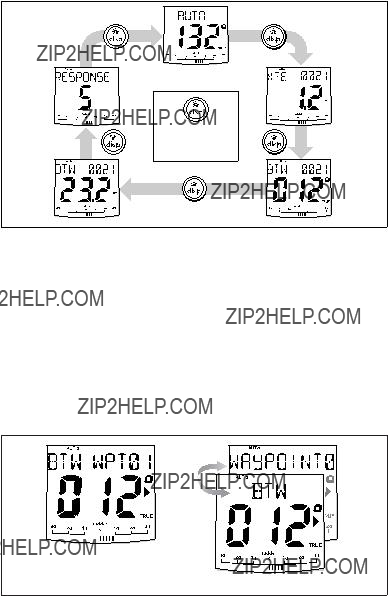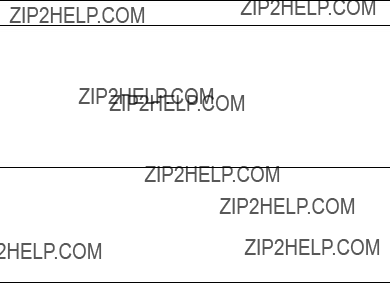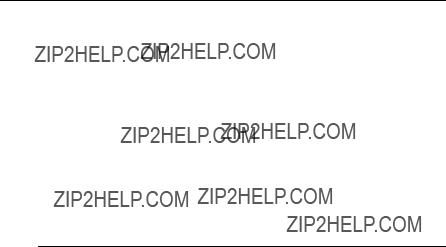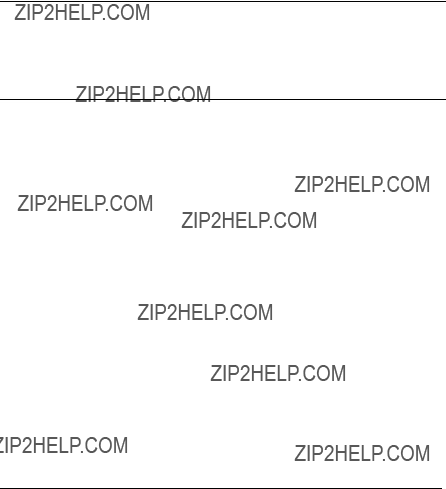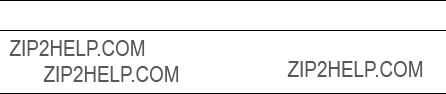ST8002
SmartPilot
Controller
Operating Guide
Document reference: 81271-1
Date: December 2005
Autohelm, HSB (High Speed Bus), SailPilot, SeaTalk and SportPilot are registered trademarks of Raymarine Ltd. Raymarine, AST (Advanced Steering Technology), AutoAdapt, AutoLearn, AutoRelease, AutoSeastate, AutoTack, AutoTrim, FastTrim, GyroPlus, RayGyro, RayPilot and WindTrim are trademarks of Raymarine Ltd.
Raymarine and SeaTalk are trademarks of Raymarine Ltd
Handbook contents ?? Raymarine Ltd. 2005.
i
Important Information
About the documentation provided
Welcome to Raymarine SmartPilot. The autopilot system that will steer your boat to a heading automatically, accurately, reliably and comfortably.
SmartPilot documentation is arranged so that you can install, commission and quickly use your SmartPilot, keeping to hand only the information necessary.
???Installation Sheets - One per element of the system, these easy to under- stand sheets guide you through the installation process. These can be dis- carded once the installation is complete.
???SmartPilot Commissioning Guide - Describes how to connect, commis- sion and configure the system. Supplied with systems only.
???Quick Start Guide - Once commissioned, use your Smart Pilot right away with this handy guide to the main operations.
???Operating Guide - This handbook. Contains a detailed description of the SmartPilot???s features and functions.
Warranty
To register your new Raymarine product, please take a few minutes to fill out the warranty card. It is important that you complete the owner information and return the card to us to receive full warranty benefits. You can also register online at www.raymarine.com
Safety notices
WARNING: Calibration
We supply this product calibrated to default settings that should provide initial stable performance for most boats. To ensure optimum performance on your boat, you must complete the procedures in SmartPilot Commissioning Guide before use.
WARNING: Navigation aid
Although we have designed this product to be accurate and reliable, many factors can affect its performance. As a result, it should only be used as an aid to navigation and should never replace common sense and navigational judgement. Always maintain a permanent watch so you can respond to situations as they develop.
Your Raymarine SmartPilot will add a new dimension to your boating enjoyment. However, it is the skipper???s responsibility to ensure the safety of the boat at all times by following these basic rules:
???Ensure that someone is present at the helm AT ALL TIMES, to take manual control in an emergency.
???Make sure that all members of crew know how to disengage the autopilot.
???Regularly check for other boats and any obstacles to navigation ??? no matter how clear the sea appears, a dangerous situation can develop rapidly.
???Maintain an accurate record of the boat???s position by using either a naviga- tion aid or visual bearings.
???Maintain a continuous plot of your boat???s position on a current chart. Ensure that the locked autopilot heading will steer the boat clear of all obstacles. Make proper allowance for tidal set ??? the autopilot cannot.
???Even when your autopilot is locked onto the desired track using a navigation aid, always maintain a log and make regular positional plots. Navigation sig- nals can produce significant errors under some circumstances and the autopi- lot will not be able to detect these errors.
Product disposal
Waste Electrical and Electronic (WEEE) Directive
The WEEE Directive requires the recycling of waste electrical and electronic equipment.
Whilst the WEEE Directive does not apply to some of Raymarine's products, we support its policy and ask you to be aware of how to dispose of this product.
The crossed out wheelie bin symbol, illustrated above, and found on our products signifies that this product should not be disposed of in general waste or landfill.
Please contact your local dealer, national distributor or Raymarine Technical Services for information on product disposal.
EMC Conformance
All Raymarine equipment and accessories are designed to the best industry standards for use in the recreational marine environment. Their design and manufacture conforms to the appropriate Electromagnetic Compatibility (EMC) standards, but correct installation is required to ensure that performance is not compromised.
Handbook information
To the best of our knowledge, the information in this handbook was correct when it went to press. However, Raymarine cannot accept liability for any inaccuracies or omissions it may contain. In addition, our policy of continuous product improvement may change specifications without notice. As a result, Raymarine cannot accept liability for any differences between the product and the handbook.
1
Chapter 1: SmartPilot Operation
1.1 Introduction
 DISP
DISP
RESP
TRACK
WV
RES'M
AUTO
-1 D8529
The SmartPilot controller is a SeaTalk?? compatible autopilot control unit. It is designed as the main controller for the SmartPilot system.
The SmartPilot controller operates in the following modes:
???Standby: SmartPilot off. You have manual control of the boat.
???Auto: The SmartPilot steers the boat to maintain a locked heading.
???Track: The SmartPilot steers the boat to maintain a track between two way- points created on a navigation aid.
???Wind Vane: The SmartPilot steers the boat to maintain a course relative to a true or apparent wind angle.
The SmartPilot controller also provides:
???automatic tack (AutoTack) in Auto and Wind Vane modes.
???waypoint advance feature in Track mode.
SmartPilot Functions
The functions provided with your SmartPilot system depend on whether the SmartPilot computer contains an internal GyroPlus yaw sensor.
Equipped with AutoLearn, Raymarine???s self-learning calibration system
Extended systems
You can connect the SmartPilot controller to other Raymarine SeaTalk equipment so it can send and receive SeaTalk data:
???it can use waypoint information from a SeaTalk navigation instrument to pro- vide track control.
???it can use boat speed from a SeaTalk speed instrument to optimize track-keep- ing performance.
???it can use wind information from a SeaTalk wind instrument for Wind Vane steering.
You can also use the SmartPilot with any navigator or wind instrument that transmits National Marine Electronics Association (NMEA) 0183 data.
The SmartPilot control unit can display SeaTalk and NMEA instrument data in a user-defined selection of data pages.
For further information on other connections to your system see SmartPilot Commissioning Guide.
1.2 Using the control unit
Switching on and off
All the time that power is applied to the SmartPilot controller, you can use the  disp button to switch the instrument off and on as follows:
disp button to switch the instrument off and on as follows:
???To switch the SmartPilot controller off, ensure it is in the Standby mode, then
hold down the  disp button for approximately 5 seconds. After this time, a switch off count down of 4 seconds occurs. Keep the
disp button for approximately 5 seconds. After this time, a switch off count down of 4 seconds occurs. Keep the  disp button pressed during this period, to switch off the instrument.
disp button pressed during this period, to switch off the instrument.
???To switch the instrument back on, hold down the  disp button for approx- imately 1 second.
disp button for approx- imately 1 second.
When the power supply is switched off, the SmartPilot controller buttons have no effect.
Notes: (1) Each time power to the SmartPilot controller is switched on, the control- ler is initially in the on condition. You do not need to use the  disp button to switch the controller on.
disp button to switch the controller on.
(2)When the SmartPilot controller is on, the operation of the  disp button will perform other operating functions, as described below.
disp button will perform other operating functions, as described below.
Start-up mode
The SmartPilot always powers up in Standby mode with the display showing the boat???s current compass heading.
Note: You can press standby at any time to return to manual steering.
Keypad functions
The SmartPilot is controlled using simple push-button and rotary control operations, all of which are confirmed with a short beep. In addition to the main single-button functions, there are several dual-button operations.
 disp
disp
Press to display data pages
Press for 1 second for lamp adjust
Press for 3 seconds for contrast adjust
Press for 9 seconds (in Standby mode) for power down
resp
Press to display response level
Press for 1 second for rudder gain
track
Press for Track mode from Auto mode (if a navigator is connected)
Press to accept waypoint advance Press for 1 second to skip waypoint
mode
standby
Press for Standby mode Press for 2 seconds
to enter Calibration mode
 &
& 
Press to scroll through calibration parameters.
Press to adjust response and gain
rotary control
In Auto mode, turn to change locked heading.
In Power Steer mode:
 turn to steer boat.
turn to steer boat.  press in to center rudder.
press in to center rudder.
auto
Press for Auto mode
Press to select Power Steer mode
res'm
Press to resume previous course
standby plus auto
Press for Wind Vane mode (if a wind vane is connected)
What does the display tell me?
The SmartPilot display screen provides the following information:
Autopilot mode indicators
GyroPlus indicator (appears if a
yaw sensor is connected to the autopilot)
Variable text area (up to 9 characters)
Distance units:
??? no units = kilometres
??? nm = nautical miles
??? SM = statute miles Heading indicators
Port and Starboard direction-to-steer indicators
Calibration mode indicator (displayed on calibration pages)
Rudder position indicator
D5458-2
The bar graph at the bottom of the screen indicates the current position of the rudder, as measured by the rudder position sensor.
1.3 Using the SmartPilot to steer your boat
CAUTION: Maintain a permanent watch
Automatic course control makes it easier to sail a boat, but it is NOT a substitute for good seamanship. ALWAYS maintain a permanent watch by the helm.
How do I automatically steer to a heading?
1.Steady the boat on the required heading.
2.Press auto.
The SmartPilot is now in AUTO mode and will steer to the chosen heading, shown on the display. This mode is often known as ???point-and-shoot???.
D5515-2
How do I return to hand steering?
Press standby to disengage the SmartPilot:
???in STANDBY mode, you have manual control of the boat and the display shows the boat???s current compass heading.
D4209-3
How do I change course in Auto mode?
In Auto mode, use the rotary control to change the locked heading. For example, turn the rotary control anti-clockwise for a course change to port.
Can I dodge an obstacle and then resume course?
To avoid an obstacle when your boat is under autopilot control, you can dodge the obstacle and then resume your previous course.
Obstacle
Original
course
Dodge
D6339-1
1.Select a course change in the appropriate direction. For example, turn the rotary control anti-clockwise for a dodge to port.
2.When safely clear of the obstacle, reverse the previous course change (for example, turn the rotary control clockwise).
Can I use the SmartPilot to power-steer my boat?
The SmartPilot has an inbuilt Power Steer feature. This gives you direct control of the rudder via the rotary control, in place of the helm. This offers huge benefits over conventional steering. You can set the rudder at a particular angle and the autopilot drive system will keep the rudder at that angle until commanded
otherwise. Power Steer mode includes Quick Center, which will center the rudder at any time, in one simple operation.
How do I activate power steering?
To activate Power Steer mode:
1.Press mode.
2.The display will show PWR STEER, indicating power steer mode is active.
PWR STEER
D6410-1
3.Use the rotary control to steer the boat. The rudder position is displayed in the bar at the bottom of the display.
D6411-1
How do I quickly center the rudder?
To quickly center the rudder in power steer mode, press and release the rotary control.
How do I leave Power Steer mode?
To leave Power Steer mode either:
???press standby to return to manual steering via the helm.
???press auto to proceed on the current heading under autopilot control.
1.4How do I adjust the performance of my SmartPilot?
The principal method of adjusting the performance of SmartPilot systems is by changing the response level. This is the only user adjustment you should need to make to your SmartPilot on a regular basis.
The response level controls the relationship between the SmartPilot???s course keeping accuracy and the amount of helm/drive activity. When you turn on your SmartPilot it will always be at the default level. (This level can be adjusted in User Calibration see page 23)
When you require extra tight course keeping (e.g. for pilotage in confined and sheltered waters), increase the setting. If you want to minimize drive activity and conserve battery power, decrease the setting.
You can make temporary adjustments to the response level when using your SmartPilot on a day-to-day basis. By doing this you can match performance to conditions as they occur.
Note: You will lose these temporary changes to response level whenever the system is powered off. You can make permanent adjustments in User Calibration (See page 23). This determines the default power-up response level.
Adjusting performance ??? S1G, S2G and S3G systems
S1G, S2G and S3G systems have 9 levels of response:
???level 9 to 7 give the tightest course keeping and greatest rudder activity (and power consumption). This can lead to a rough passage in open waters as the SmartPilot may ???fight??? the sea.
???levels 6 to 4 should give good course keeping with crisp, well controlled turns under normal operating conditions.
???level 3 to 1 minimizes the amount of pilot activity. This conserves power, but may compromise short-term course-keeping accuracy.
With these points in mind, you should use the following procedure to make temporary adjustments to the response level when required:
1. Display the RESPONSE screen by pressing the resp button momentarily.
Note: The RESPONSE screen is set as a default data page (see SmartPilot Commis- sioning Guide) so you can also access it by pressing disp and then scrolling through the data pages.
2. Press the up or down arrow buttons to change the response level.
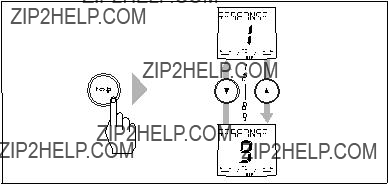
D5453-2
3. Press disp or wait for 5 seconds to return to the previous display.
Adjusting performance ??? Non-G systems
Non-G SmartPilot systems have three different response levels:
???Response Level 1: AutoSeastate on (Automatic deadband)
The SmartPilot will gradually ignore repetitive boat movements and only react to true variations in course. This provides the best compromise between power consumption and course keeping accuracy.
???Response Level 2: AutoSeastate off (Minimum deadband)
This setting provides tighter course keeping but will lead to increased power consumption and drive unit activity.
???Response Level 3: AutoSeastate off + yaw damping
This setting provides the tightest possible course keeping by introducing counter rudder yaw damping You can adjust the counter rudder setting in Dealer Calibration (see SmartPilot Commissioning Guide).
To make a temporary change to the response setting:
1.Display the RESPONSE screen by pressing the resp button.
2.Press the up arrow or down arrow buttons to change the response between levels 1 to 3.
3.Press disp or wait for 5 seconds to return to the previous display.
Note: You will lose these temporary changes to response level whenever the system is powered off. You can make permanent adjustments in User Calibration (see page 23).
Off Course warning
= deviation to port

 = deviation to starboard
= deviation to starboard
D4229-3
The SmartPilot warns you when you have been off course from the locked heading for longer than 20 seconds. It shows whether the deviation is to port or starboard.
Note: The default off course angle is set at 20??. You can adjust this angle in Dealer Cali- bration (see SmartPilot Commissioning Guide).
1.To cancel the off course warning, press standby to return to manual steer- ing.
2.Check whether your boat is carrying too much sail, or whether the sails are badly balanced. You can usually significantly improve course keeping by improving the sail balance.
Note: The SmartPilot also clears the warning if the heading recovers or if you change course.
1.5 Can I adjust the display lighting & contrast?
How do I adjust the lights?
You can adjust the display and keypad lighting by:
1.Pressing disp for 1 second from any mode to access the LAMP screen and turn on the lights.
2.Press the disp button to cycle through the possible illumination settings:
LAMP 3 (the brightest setting), LAMP 2, LAMP 1, OFF, LAMP 1, LAMP 2, LAMP 3 and so on:
???as you change the setting, the illumination on any other SeaTalk instru- ments or control units will also change.
1 second
D5517-2
3.The display automatically returns to the previous mode if you do not press a button for 10 seconds:
???if you press another mode button within 10 seconds you will select the mode assigned to that button (for example: auto selects Auto mode, standby selects Standby mode).
Notes: (1) You can also adjust the lighting level from any other SeaTalk instrument or control unit.
(2) When you switch off the unit you lose any changes you have made to the lighting level.
How do I adjust the contrast?
To set the display contrast level:
1.With the autopilot in Standby mode, press the disp button for one second to access the LAMP screen.
2.Press the disp button for one second again, to display the CONTRAST screen.
3.Use the up and down arrow buttons to set the required contrast level (from 1 to 15).
4.The display automatically returns to the previous mode if you do not press a button for 10 seconds:
Note: if you press another mode button within 10 seconds you will select the mode as-
signed to that button (for example: auto selects Auto mode, standby selects Standby mode).
Chapter 2: Advanced Operation
2.1 How do I follow a route set on a Chartplotter?
CAUTION: Safety in Track mode
Track mode provides accurate track keeping even in complex navigational situations. However, it is still the skipper???s responsibility to ensure the safety of their boat at all times through careful navigation and frequent position checks. Track mode assists precise navigation and removes the tasks of compensating for wind and tidal drift. However, you MUST still maintain an accurate log with regular plots.
In Track mode, the SmartPilot maintains a route between waypoints created on a navigation system. It makes any course changes necessary to keep your boat on course, automatically compensating for tidal streams and leeway.
Track mode is available only if you have connected the SmartPilot to a suitable navigation system providing SeaTalk or NMEA information. (See SmartPilot Commissioning Guide for connection details)
Your SmartPilot system can receive route information from:
???a SeaTalk navigation instrument or chartplotter.
???a navigation system transmitting data in NMEA 0183 format.
How do I activate Track mode?
CAUTION: Make suitable preparations for entering track mode When you enter Track mode, the SmartPilot will bring the boat onto the track in a controlled way. The closer the boat is to the cor- rect heading and track, the quicker it will settle the boat onto the new course. To avoid an unexpected turn, align the boat approxi- mately with the required track before entering Track mode.
Starting with the SmartPilot in AUTO mode and your chartplotter following a route.
1.Press track to enter Track mode.
2.Wait for the warning to sound.
The display will show the bearing to the next planned waypoint and the direc- tion in which the boat will turn to reach this waypoint.
3.If it is safe for the boat to turn onto the new course, press the track button:
???the SmartPilot will turn the boat onto the new course.
???the display will show the heading required to achieve the required track.
Notes: (1) The rate of turn when in Track mode is set using the TURN RATE cali- bration setting. Adjust this as appropriate for optimum comfort.
(2)If the boat is more than 0.3 nm from the track, the Large Cross Track Error warning will sound (see page 14).
Automatic track acquisition
How do I leave Track mode?
You can leave Track mode at any time by:
???pressing auto to return to Auto mode.
???pressing standby to steer manually in Standby mode.
What is Cross track error?
Cross track error (XTE) is the distance between the current position and a planned route. The SmartPilot receives the cross track error information from the navigation equipment, and displays the XTE in nautical miles (nm), statute miles (SM) or kilometres (km).
If the cross track error is greater than 0.3 nm, the SmartPilot will sound the Large Cross Track Error warning and show whether you are to the port (Pt) or starboard (Stb) of the planned track.
route
Actual
route
Planned
Waypoint 1
Tidal stream compensation
Under most conditions, the SmartPilot will hold the selected track to within ??0.05 nm (300 ft) or better. It takes account of the boat???s speed when computing course changes to ensure optimum performance.
Waypoint 2
Boat's speed over ground
Tidal component
Boat's speed through water
Waypoint 1
D3261-3
How do I dodge an obstacle in Track mode?
In Track mode you still have full control from the keypad.You can make a dodge maneuver by using the rotary control to select the desired course change.
On making a dodge maneuver, the autopilot will revert to AUTO mode. Once you are safely past the obstacle, reinitiate Track mode to continue on your planned route.
What happens when I arrive at a waypoint?
As the boat arrives at the target waypoint the chartplotter will select the next target waypoint and transmit this to the SmartPilot. It will then detect the new target waypoint name, sound a Waypoint Advance warning and display the Waypoint Advance (NEXT WPT) screen. This shows the new bearing to the next waypoint and the direction the boat will turn to acquire the new track.
Waypoint arrival and advance
D5446-2P
How do I get to the next waypoint in a route?
When the Waypoint Advance warning sounds, the SmartPilot suspends Track mode and maintains the current boat heading.To advance to the next waypoint:
1.Check that it is safe to turn onto the new track.
2.Press the track button. This will cancel the Waypoint Advance warning and turn the boat towards the next waypoint.
Note: If you do not press track to accept the Waypoint Advance, the SmartPilot will maintain the current heading and continue sounding the warning.
How do I skip a waypoint? (SeaTalk chartplotters)
If you want to advance to the next waypoint before you have arrived at the target waypoint, you can skip a waypoint by pressing track for 1 second. The display will then show the Waypoint Advance screen for the next waypoint. Check it is safe to turn, then press track to turn the boat towards the next waypoint.
WARNING: Ensure navigation safety
Skipping a waypoint will take you straight to the next waypoint. Check your navigation before making the turn.
What is the Waypoint Advance warning?
The SmartPilot activates the Waypoint Advance warning (NEXT WPT?) in Track mode whenever the target waypoint name changes. This occurs when:
???you select automatic acquisition by pressing track from Auto
???you request waypoint advance by pressing track for 1 second in Track mode (with SeaTalk navigators only)
???the boat arrives at the target and the navigator accepts the next waypoint
???you activate the Man Overboard (MOB) function (see page 22)
When the warning sounds, the SmartPilot continues on its current heading but displays:
???the bearing to the next waypoint
???the direction the boat will turn to take up that bearing
How do I respond to a Waypoint Advance warning?
To respond to a Waypoint Advance warning:
???check that it is safe to turn onto the new track, then press track to accept the waypoint advance
???alternatively, you can cancel the warning without accepting the waypoint advance by pressing:
???auto to continue on the same heading, or
???standby to return to manual control
What happens when I get to the end of the route?
The SmartPilot displays the ROUTE COMPLETED warning when you have reached the last waypoint on a route in Track mode.
???press auto to continue on the same heading.
???or press standby to return to manual control.
2.2 Using Wind Vane mode ??? sail boats
Note: You can only select Wind Vane mode if the SmartPilot is receiving suitable SeaTalk or NMEA wind direction information.
What is Wind Vane mode?
When the SmartPilot is in Wind Vane mode it uses the fluxgate compass as the primary heading reference. As changes in the true or apparent wind angle occur, it adjusts the locked heading to maintain the original wind angle.
Wind information
To use Wind Vane mode, the SmartPilot must receive wind information from one of the following sources:
???SeaTalk wind instrument connected to the autopilot via SeaTalk
???NMEA wind instrument
???Raymarine pushpit wind vane connected via a SeaTalk interface
True and apparent wind
SmartPilots can maintain a course relative to either an apparent or true wind angle in Wind Vane mode
The default setting is apparent wind. If required, you can change this to true wind in User Calibration (see page 23).
WindTrim
In Wind Vane mode the SmartPilot uses WindTrim to eliminate the effects of turbulence and short term wind variations. This provides smooth and precise performance with minimal power consumption. You can adjust the wind response (WindTrim) level in User Calibration (see page 23) to control how quickly the SmartPilot responds to changes in the wind direction. Higher wind trim settings will result in a pilot that is more responsive to wind changes.
How do I select Wind Vane mode?
You can select Wind Vane mode from either Standby or Auto mode:
1.Steady the boat onto the required wind angle.
2.Press standby and auto together to select Wind Vane mode and lock the current wind angle:
???the display shows the locked heading (e.g. 128??) and the wind angle (e.g. WIND 145P indicates an wind angle of 145?? to port)
???if the SmartPilot does not enter Wind Vane mode, it is not receiving wind data - check the instrument and connections
 +
+ 
MAG
D3565-6
3.In Wind Vane mode, the SmartPilot will then adjust the boat???s heading to maintain the locked wind angle.
How do I leave Wind Vane mode?
You can leave Wind Vane mode by:
???pressing auto to return to Auto mode.
???pressing standby to return to manual control.
How do I adjust the locked wind angle
You can adjust the locked wind angle by using the rotary control to change course. For example, to bear away when the boat is on a starboard tack:
???turn the rotary control anti-clockwise??? the locked wind angle and locked heading will both change.
???the autopilot will then adjust the locked heading as required to maintain the new wind angle.
Note: Because turning the boat affects the relationship between the true and apparent wind angles, you should only use this method to make minor adjustments to the wind an- gle. For major changes, return to Standby mode, steer onto the new heading, then reselect Wind Vane mode.
How do I dodge an obstacle in Wind Vane mode?
In Wind Vane mode you still have full control from the keypad. You can make a dodge maneuver by using the rotary control to select the desired course change.
After you have avoided the hazard, you can cancel the dodge course change by making an equal course change in the opposite direction.
What is a Wind Shift warning?
If the autopilot detects a wind shift of more than 15?? it will sound the wind shift warning and display the WIND SHIFT message:
???To cancel the warning, and retain the existing wind angle and new heading, press standby and auto together.
???Alternatively, to cancel the warning and return to the previous heading:
???adjust the locked wind angle using the rotary control.
???press standby to return to hand steering, steer onto the required head- ing, and press standby and auto together to return to Wind Vane mode with the new wind angle.
Operating hints for Wind Vane mode
???Always trim your sails carefully to minimize the amount of standing helm.
???Reef the headsail and mainsail a little early rather than too late.
???In Wind Vane mode the SmartPilot will react to long-term wind shifts, but will not correct for short-term changes such as gusts.
???In gusty and unsteady inshore conditions, it is best to sail a few degrees fur- ther off the wind so that changes in wind direction can be tolerated.
2.3How do I display boat data?
Use the disp button to show ???data pages??? of SeaTalk or NMEA data:
1.Press disp to access the first data page, and press it again to cycle through each data page in turn:
???when you cycle past the last data page, the display returns to the current SmartPilot mode screen (for example, AUTO).
???4 data pages are set in the factory as a default (see diagram): within User setup you can select up to 15 pages and control the information they dis- play (see SmartPilot Commissioning Guide).
Notes: (1) If the SmartPilot system cannot obtain the required information, the data page will show dashes instead of a value.
(2)The direction-to-steer arrows relate to the data page information.
(3)Most data pages show repeated data so you cannot adjust them: the exceptions are the RESPONSE and RUDDER GAIN data pages, which you can adjust using the up/down arrow buttons
Default data pages
D5456-2
Can I display Waypoint names?
If waypoints have been given names, the SmartPilot controller will display them on the Cross Track Error (XTE), Bearing To Waypoint (BTW) and Distance To Waypoint (DTW) data pages:
???waypoint names of five characters or less are displayed together with the page name (as shown by screen A below).
???waypoint names of more than five characters alternate with the page name (as shown by screen B below).
???if the waypoint name has more than nine characters, the display only shows the first nine characters.
A
B
Warning messages
Shallow warning (SHALLOW)
The SmartPilot shows the Shallow warning if it receives a shallow depth message from an instrument on the SeaTalk system. Press standby or disp to cancel the warning.
Man Overboard warning (MOB)
The SmartPilot activates the Man Overboard warning if it receives a man overboard (MOB) message from another instrument on the SeaTalk system. It displays the text MOB instead of the waypoint number for the XTE, DTW and BTW data pages.
2.4 User Calibration Options
The calibration information in this handbook relates to only those settings that can be adjusted during normal operation (USER CAL). For information on all available calibration settings, see SmartPilot Commissioning Guide.
Note: Many of the settings are sailboat specific and will only be displayed if your vessel type is set to SAILBOAT.
How do I access User Calibration settings?
You can only access the calibration mode from Standby mode:
1.With the SmartPilot in Standby mode, press and hold the standby button for 2 seconds. The display will change to show DISPLAY CAL.
2.Press the disp button once, the display will now show USER CAL.
3.Press auto to enter User Calibration.
The first page of User Calibration will now be displayed.
4.To access other User Calibration pages, press disp to scroll down through the items within that grouping:
5.When you reach an item you wish to adjust, use the rotary control to change the value.
6.When you have made all the changes you want to make, press and hold standby for two seconds to exit calibration mode and save changes.
User Calibration pages
AutoTack angle (SAILBOAT only)
This calibration setting has no effect on ST8001 or ST8002 systems
Gybe inhibit (SAILBOAT only)
This calibration setting has no effect on ST8001 or ST8002 systems
Wind selection (SAILBOAT only)
This screen determines whether the boat steers to apparent or true wind in Wind Vane mode.
Options
WindTrim (SAILBOAT only)
WindTrim controls how quickly the SmartPilot responds to changes in the wind direction. Higher wind trim settings will result in a system that is more responsive to wind changes.
activity)
Response level
This sets the default SmartPilot response level setting. The response level controls the relationship between course keeping accuracy and the amount of helm/drive activity. You can make temporary changes to response during normal operation, as described in Chapter 1, SmartPilot Operation.
25
Chapter 3: Fault Finding & Maintenance
All Raymarine products are designed to provide many years of trouble-free operation. We also put them through comprehensive testing and quality assurance procedures before shipping.
This chapter provides information about identifying problems, interpreting alarm messages, maintaining your SmartPilot and obtaining product support.
If a fault occurs with your SmartPilot, use the fault finding tables in this section to help identify the problem and provide a solution. If you cannot resolve the problem yourself, refer to the product support information.
3.1 Fault finding
SmartPilot alarm messages
When the SmartPilot detects a fault or failure on the system, it will activate one of the alarm messages listed in the following table.
???Unless otherwise stated, you should respond to the alarm by pressing standby to clear the alarm and return to manual control, before you attempt to resolve the problem.
???In some situations, the SmartPilot will raise more than one alarm. When you have dealt with the first alarm, it will display the next alarm.
3.2 General maintenance
Routine checks
CAUTION: Do not dismantle SmartPilot products
The SmartPilot computer and controller do not contain any user serviceable parts. They should be serviced only by authorized Raymarine service technicians.
The SmartPilot computer does NOT contain user-serviceable parts. If you remove the main cover you will invalidate the warranty. The controller is also a sealed unit, so user maintenance is limited to the following checks
???make sure all cable connectors are firmly attached
???examine for signs of wear or damage ??? replace any damaged cables
Note: Do not use chemical or abrasive materials to clean the SmartPilot computer. If the case is dirty, wipe it with a clean, damp cloth.
Cleaning the display
CAUTION: Avoid damage when cleaning
Take care when cleaning the display. Avoid wiping the display screen with a dry cloth as this could scratch the screen coating. If necessary, use only a mild detergent.
???Never use chemical or abrasive materials to clean the controller. If it is dirty, wipe it with a clean, damp cloth.
???In certain conditions, condensation may appear inside the display screen. This will not harm the unit, and you can clear it by switching on the illumination for a short time.
EMC advice
???When powered up, all electrical equipment produces electromagnetic fields. These can cause adjacent pieces of electrical equipment to interact with one another, with a consequent adverse effect on operation.
???To minimize these effects and enable you to get the best possible perfor- mance from your Raymarine equipment, guidelines are given in the installa- tion instructions, to enable you to ensure minimum interaction between different items of equipment, i.e. ensure optimum Electromagnetic Compati- bility (EMC).
???Always report any EMC-related problems to your nearest Raymarine dealer. We use such information to improve our quality standards.
???In some installations, it may not be possible to prevent the equipment from being affected by external influences. In general this will not damage the equipment but it can lead to spurious resetting action, or momentarily may result in faulty operation.
Product support
Raymarine provides a comprehensive customer support service, on the world wide web and by telephone help line. Please use either of these facilities if you are unable to rectify a problem.
World wide web
Please visit the Customer Support area of our web site at:
www.raymarine.com
As well as providing a comprehensive Frequently Asked Questions section and servicing information, the web site gives e-mail access to the Raymarine Technical Support Department and a details of the locations of Raymarine agents, worldwide.
Telephone help line
If you do not have access to the world wide web, please call our help line.
In the USA, call:
???+1 800 539 5539, extension 2444 or
???+1 603 881 5200 extension 2444
In the UK, Europe the Middle East or the Far East, call:
???+44 (0) 23 9271 4713 (voice)
???+44 (0) 23 9266 1228 (fax)
Help us to help you
When requesting service, please quote the following product information:
???Equipment type.
???Model number.
???Serial number.
???Software issue number.
Software information
The following illustration shows how to display the software information:
???press and hold standby for 4 seconds:
???after 2 seconds you will see the DISPLAY CAL screen
???then after another 2 seconds you see controller software version
???press disp to display the computer software version
???press disp again to display the total number of hours the SmartPilot has been used in Auto mode.
Software Information
Product details table
For future reference, you may want to use this table to record serial and software information for your SmartPilot:
33
Specifications
ST8002 control unit
SmartPilot computer functions
SmartPilot computer
Meaning
Advanced Steering Technology (AST) is Raymarine???s unique advanced steering algorithm. It uses inputs from a wide variety of sensors to tune the autopilot???s operation to provide superior control of the boat in any condition.
Meaning
The NMEA (National Maritime Electronics Association) protocol is an interna- tionally accepted serial communication interface standard for sharing data between electronic equipment. Raymarine products can share information with non-SeaTalk equipment using the NMEA 0183 protocol.
Index
A
Alarms, 26
AUTO RELEASE, 27
CURRENT LIMIT, 27
DRIVE STOPPED, 27 LARGE XTE, 14 LOW BATT, 27
LRN FAIL, 27 MOB, 22
MOT POW SWAPPED, 27 NEXT WPT, 17
NO DATA, 27
NO PILOT, 27 OFF COURSE, 10 RG FAIL, 28
SEATALK FAIL 1 or 2, 28 SEATALK/STLK FAIL, 28 SHALLOW, 22 WINDSHIFT, 20
Auto mode, 5 AutoTack, 10 Changing course, 5 Dodging obstacles, 6 Off course warning, 10
AutoRelease Alarm, 27
AutoTack, 10, 23
C
Contrast, 11 Controller
Specifications, 33 Course changes, 5 Cross track error
Explanation, 14 LARGE XTE warning, 14
Current limit alarm, 27
D
Data pages, 20
Display
Contrast, 11
Illumination, 10
Dodging obstacles, 6
Drive stopped alarm, 27
F
Fault finding, 25
Following a route, 13
G
Glossary, 34???35
Gybe inhibit, 10, 23
GyroPlus fail alarm, 28
H
Help lines, 29
I
Illumination, 10
K
Keypad
Illumination, 10
Keypad functions, 3
L
Learn fail alarm, 27
Lighting, 10
Low battery alarm, 27
M
Maintenance, 28
Man Overboard alarm, 22 Motor boats
Power Steer, 6
Motor/Power swapped alarm, 27
N
Next WPT warning, 17
No data alarm, 27
No pilot alarm, 27
O
Off course warning, 10
P
Performance adjustment, 8 non-G systems, 9
S1G, S2G and S3G systems, 8 Power steer, 6
Preventing gybes, 10 Product support, 29
R
Response level, 23
RG fail alarm, 28
Rotary Control, 3
Route completed, 17
S
Safety notices, i Track mode, 13
Sailboats AutoTack, 10
Preventing gybes, 10 SeaTalk
SeaTalk fail 1 or 2, 28 SeaTalk fail alarm, 28
Service, 29 Settings
AutoTack, 23 Gybe inhibit, 23 Response level, 23 User calibration, 22 Wind type, 23 WindTrim, 23
Shallow alarm, 22 SmartPilot
Disengaging, 5 Engaging, 5 Functions, 1
Specifications, 33
Standby Mode, 5 Switching on/off, 2
T
Technical support, 29 Track mode, 13
Cross track error, 14 Dodge, 15
Next waypoint, 17 Route completed, 17 Safety, 13
Tidal compensation, 15 Waypoint names, 21
U
User Calibration, 22
W
Waypoint Advance, 16
Advance warning, 17 Arrival, 16
Skipping, 16 Wind angle
Adjusting, 19 Wind type, 23
Wind vane mode, 18 Adjusting wind angle, 19 Apparent wind, 18 Dodge, 19
Enabling, 18 Operating hints, 20 True wind, 18
Wind shift warning, 20 WindTrim, 18
WindTrim, 18, 23
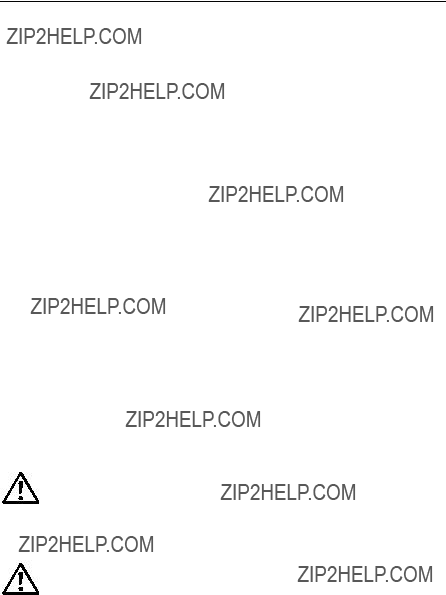





 DISP
DISP




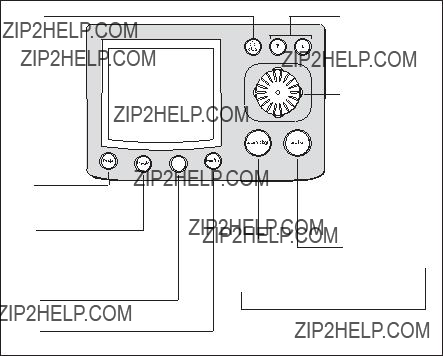


 disp
disp &
& 
 turn to steer boat.
turn to steer boat.  press in to center rudder.
press in to center rudder.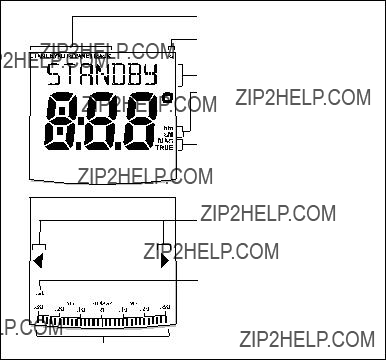

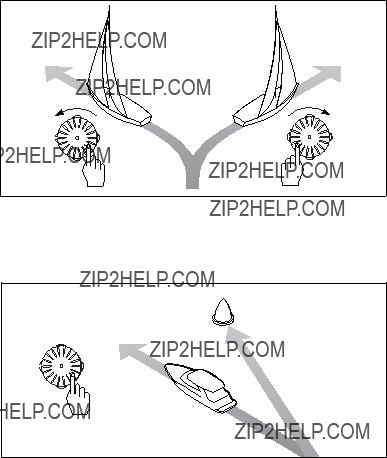
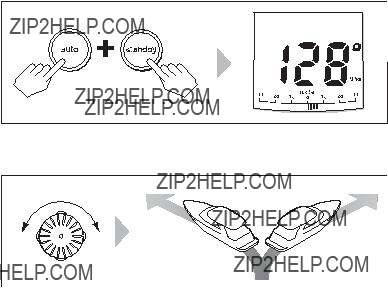
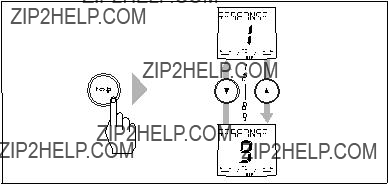
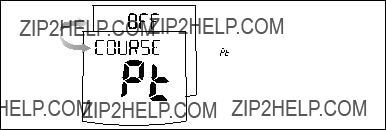

 = deviation to starboard
= deviation to starboard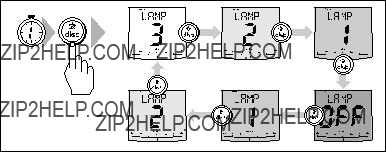
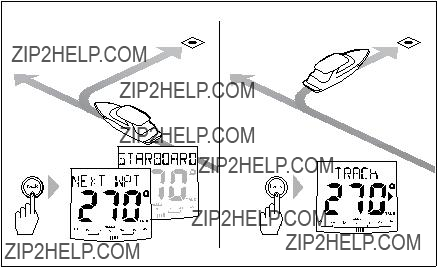
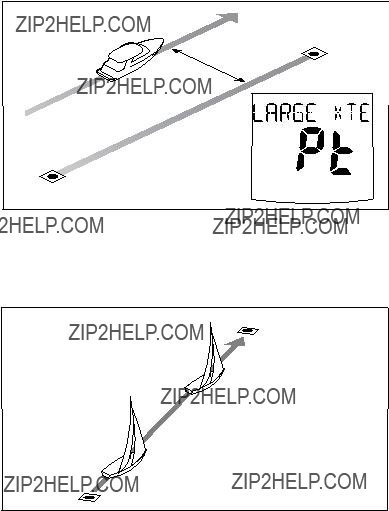
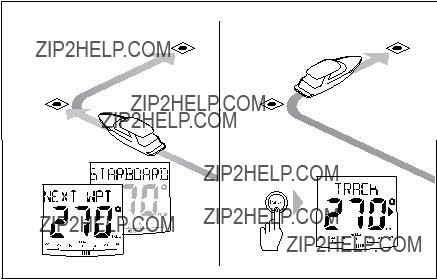

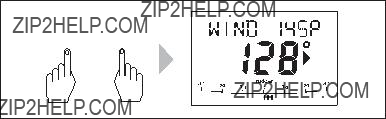
 +
+