ST6001
Smartpilot
Controller
Operating Guide
Document number: 81215-1
Date: July 2003
Autohelm, HSB (High Speed Bus), SailPilot, SeaTalk and SportPilot are reg- istered trademarks of Raymarine Ltd.
Raymarine, AST (Advanced Steering Technology), AutoAdapt, AutoLearn, AutoRelease, AutoSeastate, AutoTack, AutoTrim, FastTrim, GyroPlus, RayGyro, RayPilot and WindTrim are trademarks of Raymarine Ltd.
Handbook contents ?? Raymarine Ltd. 2003.
Important Information
About the documentation provided
Welcome to Raymarine SmartPilot. The autopilot system that will steer your boat to a heading automatically, accurately, reliably and comfortably.
SmartPilot documentation is arranged so that you can install, commission and quickly use your SmartPilot, keeping to hand only the information necessary.
???Installation Sheets - One per element of the system, these easy to under- stand sheets guide you through the installation process. These can be dis- carded once the installation is complete.
???SmartPilot Commissioning Guide - Describes how to connect, com- mission and configure the system.
???Quick Start Guide - Once commissioned, use your Smart Pilot right away with this handy guide to the main operations.
???Operating Guide - This handbook. Contains a detailed description of the SmartPilot???s features and functions.
Warranty
To register your new Raymarine product, please take a few minutes to fill out the warranty card. It is important that you complete the owner information and return the card to us to receive full warranty benefits.
Safety notices
WARNING: Calibration
We supply this product calibrated to default settings that should provide initial stable performance for most boats. To ensure optimum performance on your boat, you must complete the procedures in SmartPilot Commissioning Guide before use.
WARNING: Navigation aid
Although we have designed this product to be accurate and reliable, many factors can affect its performance. As a result, it should only be used as an aid to navigation and should never replace common sense and navigational judgement. Always maintain a permanent watch so you can respond to situations as they develop.
Your Raymarine SmartPilot will add a new dimension to your boating enjoyment. However, it is the skipper???s responsibility to ensure the safety of the boat at all times by following these basic rules:
???Ensure that someone is present at the helm AT ALL TIMES, to take man- ual control in an emergency.
???Make sure that all members of crew know how to disengage the autopilot.
???Regularly check for other boats and any obstacles to navigation ??? no mat- ter how clear the sea appears, a dangerous situation can develop rapidly.
???Maintain an accurate record of the boat???s position by using either a navi- gation aid or visual bearings.
???Maintain a continuous plot of your boat???s position on a current chart. Ensure that the locked autopilot heading will steer the boat clear of all obstacles. Make proper allowance for tidal set ??? the autopilot cannot.
???Even when your autopilot is locked onto the desired track using a naviga- tion aid, always maintain a log and make regular positional plots. Naviga- tion signals can produce significant errors under some circumstances and the autopilot will not be able to detect these errors.
EMC Conformance
All Raymarine equipment and accessories are designed to the best industry standards for use in the recreational marine environment. Their design and manufacture conforms to the appropriate Electromagnetic Compatibility (EMC) standards, but correct installation is required to ensure that performance is not compromised.
Handbook information
To the best of our knowledge, the information in this handbook was correct when it went to press. However, Raymarine cannot accept liability for any inaccuracies or omissions it may contain. In addition, our policy of continuous product improvement may change specifications without notice. As a result, Raymarine cannot accept liability for any differences between the product and the handbook.
Chapter 1: SmartPilot Operation
1.1 Introduction
The SmartPilot controller is a SeaTalk?? compatible autopilot control unit. It is designed as the main controller for the SmartPilot system.
The SmartPilot controller operates in the following modes:
???Standby: SmartPilot off. You have manual control of the boat
???Auto: The SmartPilot steers the boat to maintain a locked heading
???Track: The SmartPilot steers the boat to maintain a track between two waypoints created on a navigation aid
???Wind Vane: The SmartPilot steers the boat to maintain a course relative to a true or apparent wind angle
The SmartPilot controller also provides:
???automatic tack (AutoTack) in Auto and Wind Vane modes
???waypoint advance feature in Track mode
SmartPilot Functions
The functions provided with your SmartPilot system depend on whether the SmartPilot computer contains an internal GyroPlus yaw sensor
:
Extended systems
You can connect the SmartPilot controller to other Raymarine SeaTalk equipment so it can send and receive SeaTalk data:
???it can use waypoint information from a SeaTalk navigation instrument to provide track control
???it can use boat speed from a SeaTalk speed instrument to optimize track- keeping performance
???it can use wind information from a SeaTalk wind instrument for Wind Vane steering
You can also use the SmartPilot with any navigator or wind instrument that transmits National Marine Electronics Association (NMEA) 0183 data.
The SmartPilot control unit can display SeaTalk and NMEA instrument data in a user-defined selection of data pages.
For further information on other connections to your system see SmartPilot Commissioning Guide
1.2 Using the control unit
Start-up mode
The SmartPilot always powers up in Standby mode with the display showing the boat???s current compass heading.
Note: You can press standby at any time to return to manual steering.
Keypad functions
The SmartPilot is controlled using simple push-button operations, all of which are confirmed with a short beep. In addition to the main single-key functions, there are several dual key operations.
-1 plus -10
Press together for AutoTack to port
DISP
Press to display data pages
Press for 1 second for lamp control
STANDBY
Press for Standby mode
Press for 2 seconds
to enter Calibration mode
-1 plus +1
Press for Response level Press for 1 second
for Rudder Gain
Course change keys
Port 1?? Starboard 1??
Port 10?? Starboard 10??
STANDBY plus AUTO
Press for Wind Vane mode (if a wind vane is connected)
+1 plus +10
Press together for AutoTack to starboard
TRACK
Press for Track mode from Auto (if a navigator is connected)
Press to accept waypoint advance
Press for 1 second to skip waypoint
AUTO
Press for Auto mode
D5449-2
What does the display tell me?
The SmartPilot display screen provides the following information:
Variable text region (up to 9 characters/digits)
Heading indicators
Distance units:
??? no units = kilometres
??? nm = nautical miles
??? SM = statute miles
Autopilot mode indicators
Port and Starboard direction-to-steer indicators
Calibration mode indicator (displayed on calibration pages)
Rudder position indicator
D5457-2
The bar graph at the bottom of the screen indicates the current position of the rudder, as measured by the rudder position sensor.
1.3Using the SmartPilot to steer your boat
How do I automatically steer to a heading?
1.Steady the boat on the required heading.
2.Press auto
The SmartPilot is now in AUTO mode and will steer to the chosen heading, shown on the display. This mode is often known as ???point-and-shoot???.
D3560-5
CAUTION:
Automatic course control makes it easier to sail a boat, but it is NOT a substitute for good seamanship. ALWAYS maintain a permanent watch by the helm.
How do I return to hand steering?
Press standby to disengage the SmartPilot:
???in STANDBY mode, you have manual control of the boat and the dis- play shows the boat???s current compass heading.
D3561-5
How do I change course in Auto mode?
In Auto mode, use the -1 and -10 (port) and +1 and +10 (starboard) keys to change the locked heading in steps of 1?? or 10??. For example: press -10 three times for a 30?? course change to port.
Can I dodge an obstacle and then resume course?
To avoid an obstacle when your boat is under autopilot control, you can dodge the obstacle and then resume your previous course.
Obstacle
Original
course
Dodge
D3303-3P
1.Select a course change in the appropriate direction. For example, press - 10 three times for a 30??dodge to port.
2.When safely clear of the obstacle, reverse the previous course change (for example, press +10 three times).
1.4How do I adjust the performance of my SmartPilot?
The principal method of adjusting the performance of SmartPilot systems is by changing the response level. This is the only user adjustment you should need to make to your SmartPilot on a regular basis.
The response level controls the relationship between the SmartPilot???s course keeping accuracy and the amount of helm/drive activity. When you turn on your SmartPilot it will always be at the default level. (This level can be adjusted in User Calibration see page 23)
When you require extra tight course keeping (e.g. for pilotage in confined and sheltered waters), increase the setting. If you want to minimize drive activity and conserve battery power, decrease the setting.
You can make temporary adjustments to the response level when using your SmartPilot on a day-to-day basis. By doing this you can match performance to conditions as they occur.
Note: You will lose these temporary changes to response level whenever the system is powered off. You can make permanent adjustments in User Cali- bration (See page 23). This determines the default power-up response level.
Adjusting performance ??? S1G, S2G and S3G systems
S1G, S2G and S3G systems systems have 9 levels of response:
???level 9 to 7 give the tightest course keeping and greatest rudder activity (and power consumption). This can lead to a rough passage in open waters as the SmartPilot may ???fight??? the sea.
???levels 6 to 4 should give good course keeping with crisp, well controlled turns under normal operating conditions
???level 3 to 1 minimizes the amount of pilot activity. This conserves power, but may compromise short-term course-keeping accuracy
With these points in mind, you should use the following procedure to make temporary adjustments to the response level when required:
1.Display the RESPONSE screen by pressing the -1 and +1 keys together momentarily.
D5452-2
Note: The RESPONSE screen is set as a default data page (see SmartPilot Commissioning Guide) so you can also access it by pressing disp and then scrolling through the data pages.
2.Press -1 or +1 to change the response level.
3.Press disp or wait for 5 seconds to return to the previous display.
Adjusting performance ??? Non-G systems
Non-G SmartPilot systems have three different response levels:
???Response Level 1: AutoSeastate on (Automatic deadband)
The SmartPilot will gradually ignore repetitive boat movements and only react to true variations in course. This provides the best compro- mise between power consumption and course keeping accuracy
???Response Level 2: AutoSeastate off (Minimum deadband)
This setting provides tighter course keeping but will lead to increased power consumption and drive unit activity
???Response Level 3: AutoSeastate off + yaw damping
This setting provides the tightest possible course keeping by introducing counter rudder yaw damping You can adjust the counter rudder setting in Dealer Calibration (see SmartPilot Commissioning Guide)
To make a temporary change to the response setting:
1.Display the RESPONSE screen by pressing the -1 and +1 keys together
2.Press -1 or +1 to change the response between levels 1 to 3.
3.Press disp or wait for 5 seconds to return to the previous display.
Note: You will lose these temporary changes to response level whenever the system is powered off. You can make permanent adjustments in User Cali- bration (see page 23).
Off Course warning
= deviation to port

 = deviation to starboard
= deviation to starboard
D3315-4
The SmartPilot warns you when you have been off course from the locked heading for longer than 20 seconds. It shows whether the deviation is to port or starboard.
Note: The default off course angle is set at 20??. You can adjust this angle in Dealer Calibration (see SmartPilot Commissioning Guide).
1.To cancel the off course warning, press standby to return to manual steering.
2.Check whether your boat is carrying too much sail, or whether the sails are badly balanced. You can usually significantly improve course keep- ing by improving the sail balance.
Note: The SmartPilot also clears the warning if the heading recovers or if you change course.
1.5 Using the SmartPilot with sail boats
Using the SmartPilot to automatically tack (AutoTack)
The SmartPilot has a built in automatic tack facility (AutoTack) that turns the boat through 100?? in the required direction. If you have set the vessel type to SAIL BOAT, you can adjust the default AutoTack angle in User Calibration (see page 23).
???to AutoTack to port: press the -1 and -10 keys together
???to AutoTack to starboard: press the +1 and +10 keys together
CAUTION:
When making major course changes, the trim on the boat may change substantially. Due to this, the SmartPilot may take some time to settle accurately onto the new course.
How do I prevent accidental gybes?
Note: For the gybe inhibit feature to work, the SmartPilot needs suitable wind information (see page 24).
The gybe inhibit feature stops the boat from performing an AutoTack away from the wind ??? this will prevent accidental gybes. This feature can be dis- abled if required.
With gybe inhibit on:
???you will be able to perform an AutoTack into the wind
???to prevent accidental gybes, the autopilot will prevent the boat from performing an AutoTack away from the wind
With gybe inhibit off:
???you can perform an AutoTack into or away from the wind.
Note: Gybe inhibit is switched on as a default but can be disabled in User Calibration (see page 23).
Gusty conditions
In gusty conditions, the course may tend to wander slightly, particularly if the sails are badly balanced. If you take the following precautions, the SmartPi- lot will be able to maintain competent control even in gale force conditions:
???You can improve course keeping by improving the sail balance:
???do not allow the boat to heel over excessively
???ease the mainsheet traveller to leeward to reduce heeling and weather helm
???if necessary, reef the mainsail a little early
???In very strong winds and large seas, you should avoid sailing with the wind dead astern:
???ideally, bring the wind at least 30?? away from a dead run
???in severe conditions, you may also need to remove the mainsail and sail under headsail only
1.6Can I adjust the display lighting?
You can adjust the display and keypad lighting by:
1.Pressing disp for 1 second from any mode to access the LAMP screen and turn on the lights.
2.Press the disp key to cycle through the possible illumination settings:
LAMP 3 (the brightest setting), LAMP 2, LAMP 1, OFF, LAMP 1, LAMP 2, LAMP 3 and so on:
???as you change the setting, the illumination on any other SeaTalk instruments or control units will also change
3.The display automatically returns to the previous mode if you do not press a key for 10 seconds:
???if you press another mode key within 10 seconds you will select the mode assigned to that key (for example: auto selects Auto mode, standby selects Standby mode)
Notes: (1) You can also adjust the lighting level from any other SeaTalk instrument or control unit.
(2)When you switch off the unit you lose any changes you have made to the lighting level.
Chapter 2: Advanced Operation
2.1 How do I follow a route set on a Chartplotter?
By using TRACK mode, the SmartPilot can maintain a route between waypoints created on a navigation system. It makes any course changes necessary to keep your boat on course, automatically compensating for tidal streams and leeway.
Track mode is only available if you have connected the SmartPilot to a suit- able navigation system providing SeaTalk or NMEA information. (See SmartPilot Commissioning Guide for connection details)
Your SmartPilot system can receive route information from:
???a SeaTalk navigation instrument or chartplotter
???a navigation system transmitting data in NMEA 0183 format.
How do I activate Track mode?
CAUTION:
When you enter Track mode, the SmartPilot will bring the boat onto the track in a controlled way. The closer the boat is to the correct heading and track, the quicker it will settle the boat onto the new course. To avoid an unexpected turn, approximately align the boat with the required track before entering Track mode.
Starting with the SmartPilot in AUTO mode and your chartplotter following a route.
1.Press track to enter Track mode.
2.Wait for the warning to sound.
The display will show the bearing to the next planned waypoint and the direction in which the boat will turn to reach this waypoint.
3.If it is safe for the boat to turn onto the new course, press the track key:
???the SmartPilot will turn the boat onto the new course.
???the display shows the heading required to achieve the required track
Note: The closer the boat is to the correct heading and track when you press track, the quicker the SmartPilot will bring the boat onto the new course. If the boat is more than 0.3 nm from the track, the Large Cross Track Error warning will sound (see page 14).
How do I leave Track mode?
You can leave Track mode at any time by:
???pressing auto to return to Auto mode
???pressing standby to steer manually in Standby mode
What is Cross track error?
route
Actual
route
Planned
 Waypoint 1
Waypoint 1
Cross track error (XTE) is the distance between the current position and a planned route. The SmartPilot receives the cross track error information
from the navigation equipment, and displays the XTE in nautical miles (nm), statute miles (SM) or kilometres (km).
If the cross track error is greater than 0.3 nm, the SmartPilot will sound the Large Cross Track Error warning and show whether you are to the port (Pt) or starboard (Stb) of the planned track.
Tidal stream compensation
Under most conditions, the SmartPilot will hold the selected track to within ??0.05 nm (300 ft) or better. It takes account of the boat???s speed when computing course changes to ensure optimum performance.
Waypoint 2
Boat's speed over ground
Tidal component
Boat's speed through water
Waypoint 1
D3261-3
How do I dodge an obstacle in Track mode?
In Track mode you still have full control from the keypad. You can make a dodge maneuver by using the course change keys (-1, +1, -10 or +10) to se- lect the desired course change.
After you have avoided the hazard, you can cancel the dodge course change by making an equal course change in the opposite direction.
What happens when I arrive at a waypoint?
As the boat arrives at the target waypoint the chartplotter will select the next target waypoint and transmit this to the SmartPilot. It will then detect the new target waypoint name, sound a Waypoint Advance warning and display the Waypoint Advance (NEXT WPT) screen. This shows the new bearing to the next waypoint and the direction the boat will turn to acquire the new track.
How do I get to the next waypoint in a route?
When the Waypoint Advance warning sounds, the SmartPilot suspends Track mode and maintains the current boat heading.To advance to the next waypoint:
1.Check that it is safe to turn onto the new track.
2.Press the track key. This will cancel the Waypoint Advance warning and turn the boat towards the next waypoint.
Note: If you do not press track to accept the Waypoint Advance, the Smart- Pilot will maintain the current heading and continue sounding the warning.
How do I skip a waypoint? (SeaTalk chartplotters)
If you want to advance to the next waypoint before you have arrived at the target waypoint, you can skip a waypoint by pressing track for 1 second. The display will then show the Waypoint Advance screen for the next waypoint. Check it is safe to turn, then press track to turn the boat towards the next waypoint.
WARNING:
Skipping a waypoint will take you straight to the next waypoint. Check your navigation before making the turn.
What is the Waypoint Advance warning?
The SmartPilot activates the Waypoint Advance warning (NEXT WPT?) in Track mode whenever the target waypoint name changes. This occurs when:
???you select automatic acquisition by pressing track from Auto
???you request waypoint advance by pressing track for 1 second in Track mode (with SeaTalk navigators only)
???the boat arrives at the target and the navigator accepts the next waypoint
???you activate the Man Overboard (MOB) function (see page 22)
When the warning sounds, the SmartPilot continues on its current heading but displays:
???the bearing to the next waypoint
???the direction the boat will turn to take up that bearing
How do I respond to a Waypoint Advance warning?
To respond to a Waypoint Advance warning:
???check that it is safe to turn onto the new track, then press track to accept the waypoint advance
???alternatively, you can cancel the warning without accepting the waypoint advance by pressing:
???auto to continue on the same heading, or
???standby to return to manual control
What happens when I get to the end of the route?
The SmartPilot displays the ROUTE COMPLETED warning when you have reached the last waypoint on a route in Track mode.
???press auto to continue on the same heading
???or press standby to return to manual control
Safety in Track mode
CAUTION:
Track mode provides accurate track keeping even in complex navigational situations. However, it is still the skipper???s responsibility to ensure the safety of their boat at all times through careful navigation and frequent position checks. Track mode assists precise navigation and removes the tasks of compensating for wind and tidal drift. However, you MUST still maintain an accurate log with regular plots.
2.2 Using Wind Vane mode ??? sail boats
Note: You can only select Wind Vane mode if the SmartPilot is receiving suitable SeaTalk or NMEA wind direction information.
What is Wind Vane mode?
When the SmartPilot is in Wind Vane mode it uses the fluxgate compass as the primary heading reference. As changes in the true or apparent wind angle occur, it adjusts the locked heading to maintain the original wind angle.
Wind information
To use Wind Vane mode, the SmartPilot must receive wind information from one of the following sources:
???SeaTalk wind instrument connected to the autopilot via SeaTalk
???NMEA wind instrument
???Raymarine pushpit wind vane connected via a SeaTalk interface
True and apparent wind
SmartPilots can maintain a course relative to either an apparent or true wind angle in Wind Vane mode
The default setting is apparent wind. If required, you can change this to true wind in User Calibration (see page 24).
WindTrim
In Wind Vane mode the SmartPilot uses WindTrim to eliminate the effects of turbulence and short term wind variations. This provides smooth and precise performance with minimal power consumption. You can adjust the wind response (WindTrim) level in User Calibration (see page 24) to control how quickly the SmartPilot responds to changes in the wind direction. Higher
wind trim settings will result in a pilot that is more responsive to wind changes.
How do I select Wind Vane mode?
You can select Wind Vane mode from either Standby or Auto mode:
1.Steady the boat onto the required wind angle.
2.Press standby and auto together to select Wind Vane mode and lock the current wind angle:
???the display shows the locked heading (e.g. 128??) and the wind angle (e.g.WIND 145P indicates an wind angle of 145?? to port)
???if the SmartPilot does not enter Wind Vane mode, it is not receiving wind data - check the instrument and connections
 +
+ 
D3565-5
3.In Wind Vane mode, the SmartPilot will then adjust the boat???s heading to maintain the locked wind angle.
How do I leave Wind Vane mode?
You can leave Wind Vane mode by:
???pressing auto to return to Auto mode
???pressing standby to return to manual control
How do I adjust the locked wind angle
You can adjust the locked wind angle by using the -1, +1, -10 and +10 keys to change course. For example, to bear away by 10?? when the boat is on a starboard tack:
???press -10 to turn the boat 10?? to port ??? the locked wind angle and locked heading will both change by 10??
???the autopilot will then adjust the locked heading as required to maintain the new wind angle
Note: Because turning the boat affects the relationship between the true and apparent wind angles, you should only use this method to make minor ad- justments to the wind angle. For major changes, return to Standby mode, steer onto the new heading, then reselect Wind Vane mode.
How do I dodge an obstacle in Wind Vane mode?
In Wind Vane mode you still have full control from the keypad. You can make a dodge maneuver by using the course change keys (-1, +1, -10 or +10) to select the desired course change.
After you have avoided the hazard, you can cancel the dodge course change by making an equal course change in the opposite direction.
What is a Wind Shift warning?
If the autopilot detects a wind shift of more than 15?? it will sound the wind shift warning and display the WIND SHIFT message:
???To cancel the warning, and retain the existing wind angle and new head- ing, press standby and auto together.
???Alternatively, to cancel the warning and return to the previous heading:
???adjust the locked wind angle using the -1, +1, -10 and +10 keys.
???press standby to return to hand steering, steer onto the required heading, and press standby and auto together to return to Wind Vane mode with the new wind angle
How do I use AutoTack in Wind Vane mode?
Note: If you use the AutoTack function in Wind Vane mode, make sure the wind vane has been centered accurately.
The SmartPilot has a built in automatic tack facility (AutoTack) that turns the boat through 100?? in the required direction:
???to AutoTack to port: press the -1 and -10 keys together
???to AutoTack to starboard: press the +1 and +10 keys together
Note: If you have set the vessel type to SAIL BOAT, you can adjust the default AutoTack angle in User Calibration (see page 23).
When you AutoTack in Wind Vane mode, the boat turns through the AutoTack angle. The SmartPilot will then trim the heading to mirror the locked wind angle from the previous tack.
Operating hints for Wind Vane mode
???Always trim your sails carefully to minimize the amount of standing helm.
???Reef the headsail and mainsail a little early rather than too late.
???In Wind Vane mode the SmartPilot will react to long-term wind shifts, but will not correct for short-term changes such as gusts.
???In gusty and unsteady inshore conditions, it is best to sail a few degrees further off the wind so that changes in wind direction can be tolerated.
2.3How do I display boat data?
Use the disp key to show ???data pages??? of SeaTalk or NMEA data:
1.Press disp to access the first data page, and press it again to cycle through each data page in turn:
???when you cycle past the last data page, the display returns to the cur- rent SmartPilot mode screen (for example, AUTO)
???4 data pages are set in the factory as a default (see diagram): within User setup you can select up to 7 pages and control the information they display (see page 23)
Notes: (1) If the SmartPilot system cannot obtain the required informa- tion, the data page will show dashes instead of a value.
(2)The direction-to-steer arrows relate to the data page information.
(3)Most data pages show repeated data so you cannot adjust them: the exceptions are the RESPONSE and RUDDER GAIN data pages, which you can adjust using the -1 and +1 keys
Default data pages
D5455-2
Warning messages
Shallow warning (SHALLOW)
The SmartPilot shows the Shallow warning if it receives a shallow depth message from an instrument on the SeaTalk system. Press standby or disp to cancel the warning.
Man Overboard warning (MOB)
The SmartPilot activates the Man Overboard warning if it receives a man overboard (MOB) message from another instrument on the SeaTalk system. It displays the text MOB instead of the waypoint number for the XTE, DTW and BTW data pages.
2.4 User Calibration Options
The calibration information in this handbook relates to only those settings that can be adjusted during normal operation (USER CAL). For information on all available calibration settings, see SmartPilot Commissioning Guide.
Note: Many of the settings are sailboat specific and will only be displayed if your vessel type is set to SAILBOAT
How do I access User Calibration settings?
You can only access the calibration mode from Standby mode:
1.With the SmartPilot in Standby mode, press and hold the standby key for 2 seconds. The display will change to show DISPLAY CAL.
2.Press the disp key once, the display will now show USER CAL.
3.Press auto to enter User Calibration.
The first page of User Calibration will now be displayed.
4.To access other User Calibration pages, press disp to scroll down through the items within that grouping:
5.When you reach an item you wish to adjust, use the -1, +1, -10 and +10 keys (as appropriate) to change the value.
6.When you have made all the changes you want to make, press and hold standby for two seconds to exit calibration mode and save changes.
User Calibration pages
AutoTack angle (SAILBOAT only)
The AutoTack angle is the angle through which the boat will turn when you select an automatic tack.
Gybe inhibit (SAILBOAT only)
With gybe inhibit on:
???you will be able to perform an AutoTack into the wind
???to prevent accidental gybes, the SmartPilot will prevent the boat from performing an AutoTack away from the wind
With gybe inhibit off, you can perform an AutoTack into or away from the wind.
Wind selection (SAILBOAT only)
This screen determines whether the boat steers to apparent or true wind in Wind Vane mode.
Options
WindTrim (SAILBOAT only)
WindTrim controls how quickly the SmartPilot responds to changes in the wind direction. Higher wind trim settings will result in a system that is more responsive to wind changes.
Response level
This sets the default SmartPilot response level setting. The response level controls the relationship between course keeping accuracy and the amount of helm/drive activity. You can make temporary changes to response during normal operation (see Operation Guide).
S1G, S2G and S3G systems
Non-G SmartPilot systems
Chapter 3: Fault Finding & Maintenance
All Raymarine products are designed to provide many years of trouble-free operation. We also put them through comprehensive testing and quality assurance procedures before shipping.
This chapter provides information about identifying problems, interpreting alarm messages, maintaining your SmartPilot and obtaining product support.
If a fault occurs with your SmartPilot, use the fault finding tables in this section to help identify the problem and provide a solution.If you cannot resolve the problem yourself, refer to the product support information.
3.1 Fault finding
SmartPilot alarm messages
When the SmartPilot detects a fault or failure on the system, it will activate one of the alarm messages listed in the following table.
???Unless otherwise stated, you should respond to the alarm by pressing standby to clear the alarm and return to manual control, before you attempt to resolve the problem.
???In some situations, the SmartPilot will raise more than one alarm. When you have dealt with the first alarm, it will display the next alarm.
3.2 General maintenance
Routine checks
CAUTION:
The SmartPilot computer and controller do not contain any user serviceable parts. It should be serviced only by authorized Raymarine service technician.
The SmartPilot computer does NOT contain user-serviceable parts. If you remove the main cover you will invalidate the warranty. The controller is also a sealed unit. As a result, user maintenance is limited to the following checks
???make sure all cable connectors are firmly attached
???examine for signs of wear or damage ??? replace any damaged cables
Note: Do not use chemical or abrasive materials to clean the SmartPilot computer. If the case is dirty, wipe it with a clean, damp cloth.
Cleaning the display
CAUTION:
Take care when cleaning the display. Avoid wiping the display screen with a dry cloth as this could scratch the screen coating. If necessary, only use a mild detergent.
???Never use chemical or abrasive materials to clean the controller. If it is dirty, wipe it with a clean, damp cloth.
???In certain conditions, condensation may appear inside the display screen. This will not harm the unit, and you can clear it by switching on the illu- mination for a short time.
EMC advice
???When powered up, all electrical equipment produces electromagnetic fields. These can cause adjacent pieces of electrical equipment to interact with one another, with a consequent adverse effect on operation.
???To minimize these effects and enable you to get the best possible perfor- mance from your Raymarine equipment, guidelines are given in the installation instructions, to enable you to ensure minimum interaction between different items of equipment, i.e. ensure optimum Electromag- netic Compatibility (EMC).
???Always report any EMC-related problems to your nearest Raymarine dealer. We use such information to improve our quality standards.
???In some installations, it may not be possible to prevent the equipment from being affected by external influences. In general this will not dam- age the equipment but it can lead to spurious resetting action, or momen- tarily may result in faulty operation.
Product support
Raymarine products are supported by a worldwide network of distributors and Authorized Service Representatives. If you encounter any difficulties with this product, please contact either your national distributor, service representative, or the Raymarine Technical Services Call Center. Refer to the back cover or the Worldwide Distributor List for contact details.
Before you consider returning the autopilot, make sure that the power supply cable is sound and that all connections are tight and free from corrosion. If the connections are secure, refer to the Fault Finding section in this chapter.
If you cannot trace or rectify the fault, contact your nearest Raymarine dealer or Service Center, specifying:
???the SmartPilot controller and SmartPilot computer serial numbers:
???the controller serial number is printed on its rear cover
???the computer serial number is printed under its connector cover
???the controller and computer software version numbers
The following illustration shows how to display the software information:
???press and hold standby for 4 seconds:
???after 2 seconds you will see the DISPLAY CAL screen
???then after another 2 seconds you see controller software version
???press disp to display the computer software version
???press disp again to display the total number of hours the SmartPilot has been used in Auto mode.
Product details table
For future reference, you may want to use this table to record serial and software information for your SmartPilot:
Meaning
Advanced Steering Technology (AST) is Raymarine???s unique advanced steering algorithm. It uses inputs from a wide variety of sensors to tune the autopilot???s oper- ation to provide superior control of the boat in any condition.
Index
A
Alarms 28
AUTO RELEASE 28
CURRENT LIMIT 28
DRIVE STOPPED 29 LARGE XTE 14 LOW BATT 29
LRN FAIL 29 MOB 22
MOT POW SWAPPED 29 NEXT WPT 17
NO DATA 29
NO PILOT 29
OFF COURSE 9 RG FAIL 29
SEATALK FAIL 1 or 2 29 SHALLOW 22
WINDSHIFT 20 Auto mode 5
AutoTack 9 Changing course 6 Dodging obstacles 6 Off course warning 9
AutoRelease Alarm 28
AutoTack 9, 23
in wind vane mode 20
C
Controller Specifications 33
Course changes 6 Cross track error
Explanation 14
LARGE XTE warning 14 Current limit alarm 28
D
Data pages 21
Dodging obstacles
Auto mode 6
Drive stopped alarm 29
F
Fault finding 27
Following a route 13
G
Glossary 34-35
Gybe inhibit 9, 24
GyroPlus fail alarm 29
K
Keypad functions 3
L
Learn fail alarm 29
Low battery alarm 29
M
Maintenance 30
Man Overboard alarm 22 Motor/Power swapped alarm 29
N
Next WPT warning 17
No data alarm 29
No pilot alarm 29
O
Off course warning
Description 9
P
Performance 7
Preventing gybes 9
Product support 31
R
Response level 25
RG fail alarm 29
Route completed 17
S
Safety notices iii
Track mode 18
Sailboats
AutoTack 9
Preventing gybes 9 SeaTalk
SeaTalk fail 1 or 2 29 Service 31
Settings AutoTack 23 Gybe inhibit 24
Response level 25 User calibration 23 Wind type 24
Shallow alarm 22 SmartPilot
Disengaging 5 Engaging 5 Functions 2, 33
Specifications 33
Standby Mode 5
T
Technical support 31 Track mode 13
Cross track error 14 Next waypoint 17 Route completed 17 Safety 18
Tidal compensation 15
U
User Calibration 23
W
Waypoint Advance 16 Arrival 16 Skipping 16
Wind angle Adjusting 19
Wind type 24 Wind vane mode 18
Adjusting wind angle 19 Apparent wind 18 AutoTack 20
Enabling 19 Operating hints 21 True wind 18
Wind shift warning 20 WindTrim 18
WindTrim 18
Worldwide Warranty
The Raymarine warranty terms and conditions as described below do not affect the customer's statutory rights.
In order to ensure that the equipment continues to operate efficiently and reliably, we recommend that the Owner's handbook be carefully read and particular, attention is paid to advice on safe and correct operation and use of the product. We recommend that Raymarine equipment, be installed by an approved Raymarine installer.
Product warranty
Raymarine warrants each new product to be of good materials and workmanship. Raymarine, or it's approved agents, will repair or exchange under warranty any parts proven to be defective in material or workmanship under normal use, for a period of 2 years (24 months) from date of sale to end user, or 30 months from date of shipment from Raymarine - whichever expires first, except as provided below.
Raymarine warranty covers the parts and labour associated with any warranty repair as described above, provided that the unit is returned to Raymarine or one of it's approved agents.
Installed warranty
In addition to the Product warranty cover as described above, Raymarine will, except as provided below, authorise onboard warranty service by the nearest Raymarine approved service agent, subject to maximum mileage and travel times applicable, on products, where proof of installation, or commission by Raymarine certified installers, can be shown
The installed warranty provides for onboard repair or exchange, by Raymarine or it's approved service agents, for a period of 2 years (24 months):either from date of sale of the boat to the end user - where the equipment has been installed by a Raymarine certified installer, or from commissioning of the installation by a Raymarine certified installer, or 30 months from date of shipment of the equipment from Raymarine - whichever expires first, except as provided below.
Obtaining warranty service
In the event of warranty service being required, contact Raymarine Technical Support or the nearest Raymarine approved service agent - a full list of local service agents are available on the Internet www.raymarine.com .
A suitable proof of purchase, showing date, place of purchase and serial number must be made available to Raymarine or approved service agent at the time of request for warranty service. In cases where a Raymarine certified installer has not installed the product; i.e. Product warranty, the affected unit must be returned to the local Raymarine approved service agent, with a copy of proof of purchase and/or completed warranty card. Subject to the limitations below, the unit will be repaired/replaced at no further cost and promptly returned to the user. In cases where the equipment has been installed by a Raymarine certified installer, (boat builder, installer dealer etc.) i.e. installed warranty, the nearest Raymarine approved service agent should be contacted (subject to mileage & travel time restrictions) and onboard service requested. The warranty card, correctly completed and stamped by the installing agent, must be available as authorisation for onboard service.
Warranty limitations
Raymarine warranty policy does not apply to equipment that has been subjected to accident, abuse or misuse, shipping damage, alterations, corrosion, incorrect and/or non-authorised service, or equipment on which the serial number has been altered, mutilated or removed. Raymarine assumes no responsibility for damage incurred during installation or as a result of improper installation.
This warranty does not cover routine system checkouts, alignment/calibration, sea-trials or commissioning, unless required by replacement of part(s) in the area being aligned. Raymarine does not warrant damage caused by or to other equipment, systems or components occasioned by improper or unauthorised connection, or use, of the product.
A suitable proof of purchase, showing date, place of purchase, and serial number must be made available to Raymarine or approved service agent at the time of request for warranty service. Consumable items, including, but not limited to fuses, batteries, drive belts, radar mixer diodes, snap-in impeller carriers, impellers, impeller bearings, and impeller shaft are specifically excluded from this warranty.
All costs associated with transducer replacement, other than the cost of the transducer itself, are specifically excluded from this warranty.
Overtime/premium labour portion of services outside of normal working hours is not covered by this warranty.
When or if repairsare necessary, these productsmust be forwarded to a Raymarine facilityor an approved Raymarine service agent, at owner's expense.
Raymarine warranty does not cover any differences in material, colouring or size between those alluded to in corporate advertising, literature or published on the Web, which are not specifically objected to at the time of delivery.
Travel costs other than auto mileage, tolls and two (2) hours travel time, are specifically excluded on all products. Travel costs, which are excluded from the coverage of this warranty, include but are not limited to: taxi, launch fees, aircraft rental, subsistence, customs, shipping and communication charges etc. Travel costs, mileage and time, in excess to that allowed must have prior approval in writing.
TO THE EXTENT CONSISTENT WITH STATE AND FEDERAL LAW:
(1)RAYMARINE SHALL NOT BE LIABLE FOR ANY INCIDENTAL,
CONSEQUENTIAL OR SPECIAL (INCLUDING PUNITIVE OR MULTIPLE)
DAMAGES.
(2)THIS WARRANTY IS STRICTLY LIMITED TO THE TERMS INDICATED HEREIN,
AND NO OTHER WARRANTIES OR REMEDIES SHALL BE BINDING ON
RAYMARINE INCLUDING WITHOUT LIMITATION ANY WARRANTIES OF
MERCHANTABILITY OR FITNESS FOR A PARTICULAR PURPOSE.
All Raymarine products sold or provided hereunder are merely aids to navigation. It is the responsibility of the user to exercise discretion and proper navigational skill independent of any Raymarine equipment.
Factory Service Centers
Commissioning date
Owner???s name
Mailing address
This portion should be completed and retained by the owner.
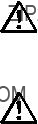











 = deviation to starboard
= deviation to starboard
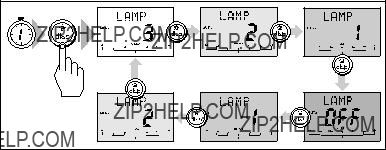
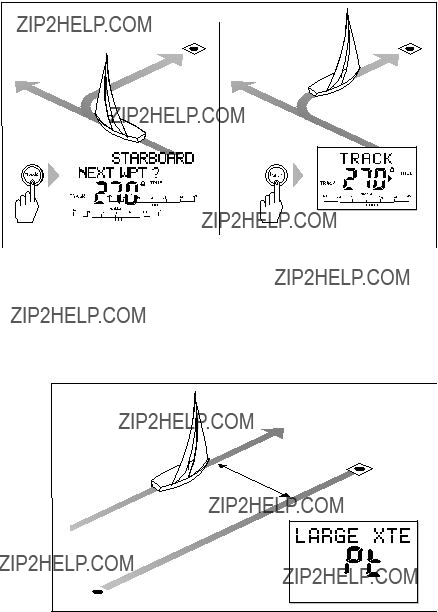
 Waypoint 1
Waypoint 1



 +
+ 









