
Distributed by
Any reference to Raytheon or RTN in this manual should be interpreted as Raymarine. The names Raytheon and RTN are owned by the
Raytheon Company.

Distributed by
Any reference to Raytheon or RTN in this manual should be interpreted as Raymarine. The names Raytheon and RTN are owned by the
Raytheon Company.

FishFinder L365
Instruction Manual
Raymarine
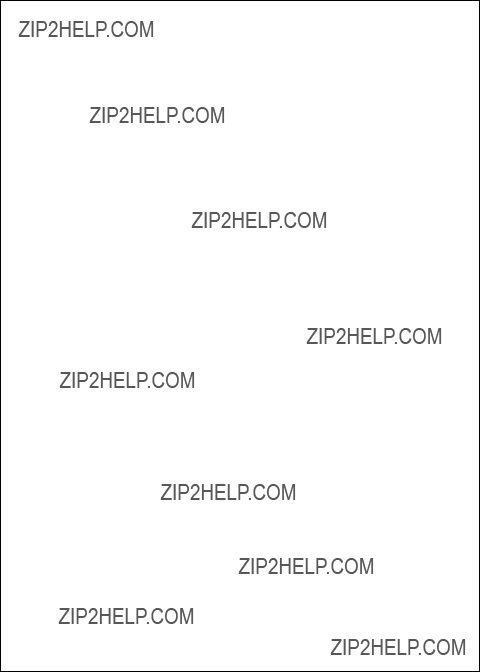
Contents
1
2
3
Echo sounding ??? How it works (inside front cover) FishFinder L365 ??? Features and functions i
For information and service ii
Installation 4
Operating Instructions 24
Controls on Display Unit 24 Turning the Power On and Off 25 Setup Memory 25 Lamp/Contrast Menu 26 Operating Pages 28
iv

4
5
6
FishFinder Page 29
Choosing a Frequency 34
Fish Indications 35
Bottom Indications 36
Performance Modes 37
Zoom Page 38
Digital Page 42
Sidelooker Page 43
Maintenance and Troubleshooting 64
Cleaning Instructions 64
Troubleshooting Suggestions 64
Servicing a
How to Contact Raymarine 68
Specifications 72
General Information 72
FishFinder Functions 73
Connector Diagrams 74
Glossary of Terms 75
v

List of Figures
vi

1 ??? Introduction
About the FishFinder L365
The FishFinder L365 is a system that uses sound waves (???sonar???) to detect fish and show the bottom of a lake or sea. The system includes a transducer and a display unit, connected by a cable. The transducer sends
The FishFinder L365 can handle many different jobs:
???detect the presence of fish below the boat
???trigger an alarm when fish are found
???measure the depth of the water
???set alarms for minimum and maximum depth
???show the shape of the bottom
???determine whether the seabed is hard or soft
???measure the speed of the boat and the distance traveled
???show the water temperature
We are sure you will find the FishFinder L365 to be one of the most useful devices on your boat.

System Components
The FishFinder L365 consists of a compact display unit connected to a transducer. The transducer is attached to the boat and extends into the water.
Standard Equipment
When you unpack your FishFinder L365, you should find the following standard equipment in the carton. If any items are missing, please notify your Raymarine dealer immediately, or contact the Customer Service Department at Raymarine at
Standard Transducers
Depending on which model of the L365 you have purchased, the box will include one of the transducers listed below:
Optional Accessories
Optional accessories and parts can be purchased directly from Raymarine. For prices and ordering information, please call the Parts Department at (800)
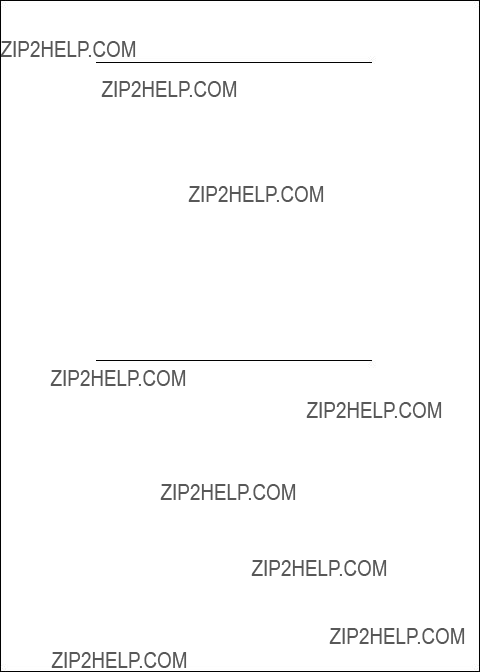
Sidelooker transducer for trolling motor mounting.
Companion with M78928 downlooker depth/temp
Plastic

2 ??? Installation
The installation process has four parts:
???Mounting the transducer
???Mounting the display unit
???Connecting the cables for the transducer and power supply
???Calibrating the display unit
About the Transducer
Several different kinds of transducers can be used with this unit. The
Besides measuring water depth, the transducers also have two other sensors: a paddle wheel which detects the speed of the boat, and a sensor for the water temperature. The display unit uses the speed information to calculate the distance the boat has traveled. An optional transducer, the Sidelooker, detects objects by looking out to the sides of the boat.
Since the transducer is very important to the operation of the FishFinder, it is vital that the transducer be mounted correctly. The transducer will give the most reliable readings if it looks into water which is smooth and undisturbed. If you place the transducer so bubbles or turbulence flow across the face of the unit, the system may give inaccurate readings.
There are three important rules when mounting any type of transducer:
???The transducer should be continuously covered by water when the boat is moving. (If the transducer is mounted near the side of the boat, it may be exposed when the boat is turning.)
???The transducer should be placed where turbulence or bubbles will not pass directly over the face of the unit. Don???t place the transducer behind any running strakes, intakes, or
???The transducer should be mounted where it will not be affected by the wash from the propeller(s).

Selecting the Correct Type of Transducer
Before you begin the installation,
Use a
. . . your boat has an outboard or
Use a
. . . your boat has a
Use an
. . . you have a

Use a trolling motor transducer if ???
. . . you want to attach the transducer to a trolling motor. (Not recom- mended for
Use a Sidelooker transducer if ???
. . . you need a way of searching for fish on either side of the boat. This type of transducer is attached to the bracket of the
Assembling the Transducer Bracket
Fit together the two parts of the transducer bracket as shown in Fig.
Lower the transducer and snap in the release clip
Fig.
Assembling
the Transducer
Bracket
Positioning the
Begin by finding the best location for the mounting bracket. Here are the rules:
???If your boat has one propeller (outboard or
boat. See Fig.
???If the propeller can be turned to steer the boat, allow at least 2" (50 mm) beyond the swing radius of the propeller. This will prevent the
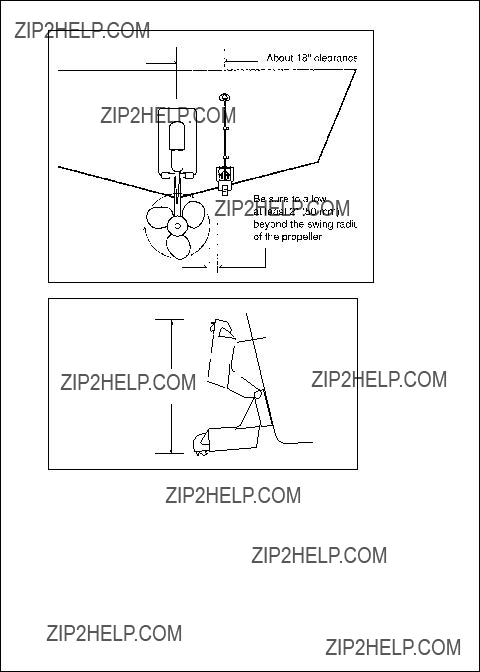
Allow a clearance of at least 10 inches (254 mm)
10" (254 mm)
Fig.
Transducer
Mounted on
Transom
Transducer in released position
Fig.
Transducer
Bracket,
SideView
propeller from damaging the transducer when it is turned. After installation, check the clearance by turning the wheel so the propeller swings toward the transducer. There should always be a 2??? (50 mm) clearance.
???If your boat has twin propellers (outboard or
???Do not mount the transducer behind any hull fittings, intakes, or other parts which extend from the hull. These may cause turbulence or air bubbles.

For fiberglass hull ??? 1/8" to 1/4" (3.2 to 6 mm)
For aluminum hull ??? 1/4" to 3/8" (6 to 9 mm)
The rear of the transducer is too high, creating cavitation.
Fig.
Correct Mounting
Position
Insert screws 1 and 3 1/4" from the bottom of
1 2 3
slots, and screw 2 1/4" from the top of the slot to allow room for
adjustment.Correct
alignment
If screws are inserted this way, it won???t be possible to make the height adjustment.
Incorrect alignment
8
Fig.
Mounting
the Transducer
Installation

???The bracket has a
???If considering the Sidelooker option, look for a mounting location where the Sidelooker array will not be blocked by the engine housing or other mounted hardware.
???If the boat will be carried on a trailer, be sure the transducer will not hit any rollers, bunks or fittings on the trailer.
Mounting the
1.On a boat with a fiberglass hull, the leading edge of the transducer should extend 1/8" (3.2 mm) to 1/4" (6 mm) below the bottom edge of the hull. See Fig.
2.The lower surface of the transducer should tilt down toward the rear at a slight angle (2?? to 5??). The mounting bracket includes a wedge. Depending on the angle of the transom on your boat, you may need this wedge to get the correct angle for the bottom of the transducer.
3.Looking at the rear of the boat, be sure the bracket is vertical (perpen- dicular to the water line).
4.Hold the bracket (and the wedge, if used) against the transom and trace the positions of the screw slots.
5.Remove the bracket. See Fig.
If you are attaching the bracket to a fiberglass hull, you can minimize any surface cracking of the gel coat. Before drilling each pilot hole, drill a shallow hole (chamfer) at each location about 1/16" (1.5 mm) deep. Use a 1/4" (6 mm) drill bit.

6.Attach the bracket to the hull using the panhead screws with flat washers. Before you tighten the screws, apply a
7.Move the bracket up or down so that the leading edge of the trans- ducer has the clearance shown in Fig.
8.Once the bracket is in the correct position, you can tighten the screws.
Mounting the Optional Sidelooker Transducer
1.The Sidelooker transducer allows the display unit to check the water to either side of the boat. This is helpful when you are looking for fish or structure near river banks, or under docks or piers.
Fig.
Installing the
Sidelooker
Transducer
2.The M78930 Sidelooker transducer is attached to the same mount- ing bracket used with the
3.Remove the two screws and brackets covering the paddlewheel.
4.Attach the Sidelooker transducer to the top of the transom mounting bracket. Use the four panhead screws supplied. The fit should be snug, but do not overtighten the screws.

5.Run the Sidelooker cable beside the depth cable for the transom- mount transducer.
Installation Notes ???
Detailed instructions for this installation will be included with the trans- ducer. In this section, we will note just a few important points.
1.Earlier we listed three general rules for placing transducers. All of these rules apply when you are mounting a
For planing hulls ??? Install in the flat planing area near the stern. Always install forward of the propeller(s) and shaft(s).
For small displacement hulls ??? Install near the centerline of the hull and 1/3 of the way forward from the stern. Always install forward of the propeller(s) and shaft(s).
For large displacement hulls ??? Install near the centerline of the hull and 1/3 of the way aft from the bow. Always install forward of the propeller(s) and shaft(s).
For sailboats ??? Install forward of the leading edge of the keel, to one side and near the centerline of the hull.
2.Choose a location where you can easily reach the transducer from inside the boat. This will allow you to service the unit. Allow at least 6" (152 mm) of headroom above the transducer.
3.When choosing a mounting location, drill a small pilot hole (1/8" or 3.2 mm) from the inside of the hull. Before you drill the hole, be sure you will be able to reach the large nut on the top of the unit, and that there will be enough clearance for the cable. If there is a strake or other feature on the hull, drill from the outside of the hull instead. (This small hole can be filled easily if the mounting location is not suitable.)
4.The position of the transducer is especially critical on high speed boats (capable of more than 20 knots). Check the locations of the transducers on similar boats before installing the transducer in your own boat. Choose the location which will offer the best performance.
5.If the bottom of the hull at the mounting location is flat, you can mount the transducer directly through the hull. If the hull rises at an angle (the ???deadrise angle???) of more than 10??, you must include a mounting block or ???fairing.??? The transducer must be mounted in a vertical position. Attach the fairing block to the hull as firmly as possible. This

fairing block must be able to resist the drag of the water against the hull, and must also be completely waterproof.
6.If the hull of the boat has a
7.When working with the transducer, support it by holding the body of the unit or the rings. Do not hang the transducer from the cable.
8.It is very important to seal the opening around the transducer using a
Installation Notes ???
Detailed instructions for this installation will be included with the trans- ducer. In this section, we will note just a few important points.
1.Choose the best mounting location:
For outboard powerboats ??? Install as far aft as possible
For inboard/outboard powerboats ??? Install close to the engine(s)
For inboard powerboats ??? Install forward of the propeller(s) and shaft(s)
For sailboats ??? Install near the centerline of the hull and forward of the leading edge of the keel
2.An
3.Use the standard
4.Do not try to compensate for the angle of the hull by fairing the epoxy adhesive on the face of the transducer.
5.Use the epoxy supplied with the
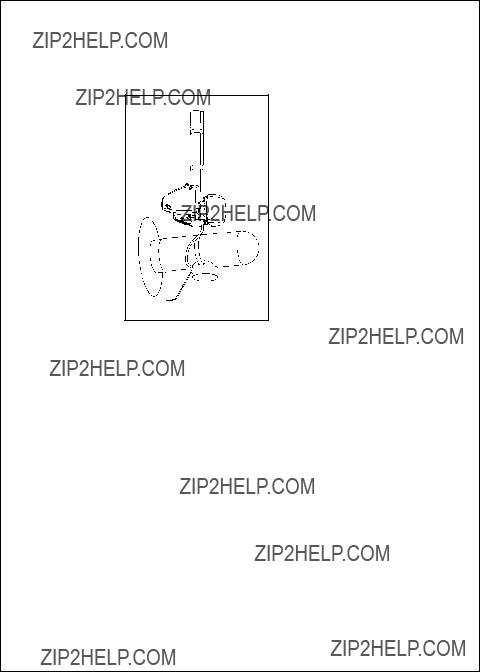
Installation Notes ??? Trolling Motor Transducer
Both Downlooker and Sidelooker transducers may be installed on a trolling motor. See Fig.
Fig.
Installing the
Sidelooker
Transducer on a
Trolling Motor
Detailed instructions for these installations will be included with the transducer(s). The Downlooker transducer is mounted on the horizontal gear case of the motor. The Sidelooker transducer is attached to the vertical support tube. These installations are simple, but it is important to keep these points in mind:
1.Keep the Sidelooker transducer fully submerged. The transducer will only produce an image if it is immersed in water.
2.Keep the Sidelooker transducer clear of weeds or debris.
3.When the position of the trolling motor is changed, the field of view of the Sidelooker also changes. The Sidelooker can be aimed at interesting echoes, but can also be positioned so that it is looking back at the hull. Be aware of the position of the Sidelooker trans- ducer.

Installation Notes ??? Transducer for Speed and Temperature Only
This type of transducer may be used with a
Mounting the Display Unit ??? Standard Mount
You may mount the display unit on any flat surface using the bracket supplied. See Fig.
1.The ???LCD??? type display used on this unit is easier to see from certain angles. Before selecting a permanent mounting location, make temporary power connections and turn on the unit. This will allow you to test the visibility of the display from several different angles.
2.Remove the display unit from the bracket by pressing on the large button in the center of the bracket. See Fig.
3.Mount the base of the bracket using the supplied screws.
To release the display from the base, press on the right and left sides until you hear the clicks. Slide the display out
of the bracket.
The display can be turned from side to side.
Raymarine
PWR
PAGE
SETUP
CLEAR
FISHFINDER
L365
The angle of the display
can be changed.
Fig.
Installation on Bracket

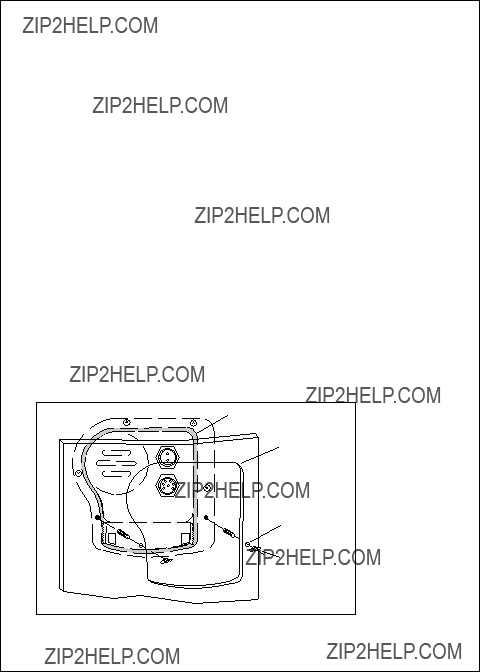
4.Slide the display unit back into the bracket.
5.Adjust the display unit for the best viewing angle. You can turn the display from side to side, and tilt it up or down.
Dismounting the Display Unit
See Fig.
Mounting the Display Unit ??? Flush Mount
In order to do this installation, you will need the optional flush mounting kit (part no.
1.Select a mounting location on the dashboard or control panel. Choose a clear, flat area at least 6" x 6" (152 mm x 152 mm). Be sure you will also have at least 6" (152 mm) of clearance behind the area where the display unit will be mounted. It is a good idea to drill a small pilot hole in the center of the mounting area. Be sure there are no hidden electrical wires or other items behind the point where you plan to mount the display unit.
2.A mounting template is supplied with the flush mounting kit. Tape this over the selected location on the panel and trace around the edges.
3.Make the cutout for the display. Drill a series of 1/2" (13 mm) holes at the points shown around the edges of the cutout area.
Gasket
Mounting hole cut according to template
Screw holes
Fasten with threaded studs and wing nuts
16
Fig.
Installation
Installation

4.Drill the two small holes for the threaded studs as shown on the mounting template. Use a 7/32" (5.5 mm) drill bit.
5.Remove the template and draw straight lines between the 1/2" holes. Cut along each of the lines with a small saw.
Raymarine
PWR
PAGE
SETUP
CLEAR
FISHFINDER
L365
To pry up the cap insert a small screw- driver here
Fig.
Disassembling from Bracket
6.Separate the display unit from the mounting bracket. (See Fig.
7.Screw the threaded studs into the holes on the rear of the display unit.
8.Set the display unit into place to be sure that it will fit correctly. Thread the
9.Once the DC wiring is complete, finish the installation. Hold the gasket in place around the opening. Fit the display into the cutout again. From the rear, screw the thumbscrews securely onto the threaded studs to hold the unit in place.
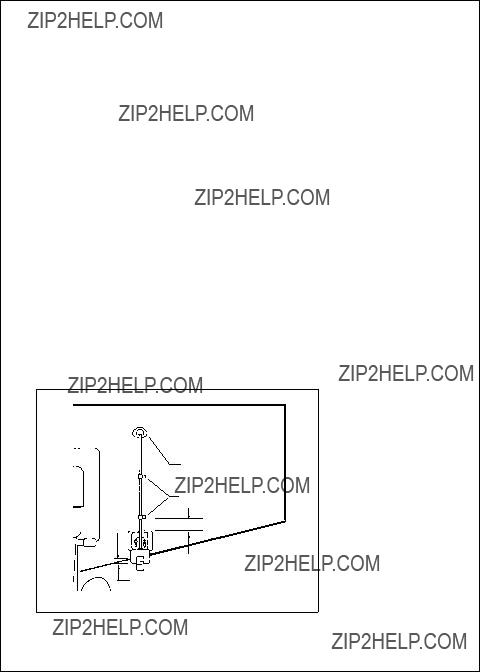
Installing the Transducer Cable
A 20 foot length of cable, with the connector attached, is supplied with the
transducer. During the installation, do not cut the transducer cable or remove the connector. Do not try to shorten or splice the cable. The transducer cable includes several wires, along with shielding and insulation. If the cable is cut, it cannot be repaired. (Cutting the cable will also void the warranty.) During installation, if you need to drill any holes for the cable, they must be large enough to accept the connector. This will allow you to make the installation without cutting the wire.
1.Route the cable up and over the top edge of the transom. See Fig.
If you do not want to expose the cable on the deck, you may drill a new hole (3/4" or 19 mm) through the transom for the cable. (Re- member ??? this hole must be large enough to accept the cable with the connector attached. Do not cut the cable!) To seal the opening, use a
2.Run the cable through the interior of the boat. If the transducer cable runs near another electrical wire, it may pick up electrical interference or ???noise.??? To reduce this, try to keep the transducer cable separated as far as possible from all other wires. This is especially important with wiring for the boat???s ignition, alternator, or tachometer. Also try to
Cable
Cable clamp
1" (25 mm)
Hull projections
Fiberglass: 1/4" (6mm)
Aluminum: 1/2" (13 mm)
Fig.
Installing Cable on Transom

keep the transducer cable away from the antenna and power cables for VHF or FM radios. It is also helpful to keep the transducer cable away from the FishFinder power cable. If it is necessary to run the transducer cable across any wires, make the crossing at a right angle.
3.Be careful not to tear the cable jacket when passing it through bulk- heads and other parts of your boat. Secure the cables in place using tywraps or lacing twine. Coil the extra cable and tie it out of the way.
4.If the 20 foot transducer cable is not long enough, a 15 foot extension cable (4.6 m) is available from your Raymarine dealer (part no. M99- 139). When you attach the extension cable, be sure that the connec- tions are tight and watertight. Use Dow Corning
5.At the rear of the display unit, plug in the transducer cable using the keyed connector.
Installing the Transducer Cable ??? Sidelooker Option
1.If the installation includes the optional Sidelooker transducer, there will be two transducer cables. See Fig.
2.Plug the cable from the depth transducer into the open end of the ???Y??? connector.

Installing the Transducer Cable ???
Installation with Separate Speed andTemperature Sensors
1.Optional
2.Plug the cable from the
Making the DC Power Connections
1.The display unit is designed for use on boats with 12V DC power systems. (The unit can operate as long as the DC voltage is between 11.0 and 16V DC.) The display unit can be wired to a

2.The
3.It is very important that you connect the power leads correctly. See Fig.
4.Attach the red or positive wire to a 5 amp circuit breaker. If the unit is connected directly to the boat???s battery, include a 2 amp
5.To prevent any interference or electrical noise, separate the FishFinder power wiring as much as possible from other devices. Avoid running the FishFinder power wires near the power wiring for any radar, radio, or
6.If you need to extend the power wiring by more than 10 feet, use a larger wire size. This will allow the wires to deliver the correct voltage
Fig.
DC Power
Connections
21

in spite of the longer wire distance. For runs of 20 to 35 feet (6 to 10.6 m), use #14 AWG.
If you extend the power wiring, be sure all electrical connections are solid and durable. Soldering is the best way to make these connec- tions. Insulate all connections using
7.At the rear of the display unit, plug in the power wires using the keyed connector.
8.When you press the PWR button, the display unit should turn on. If the unit will not turn on and you suspect that you may have reversed the power connections, check the DC power lines all the way back to the battery. If the polarity is not correct, reconnect the leads properly and try again.
Calibrating the Sensors
The transducer most often used with this unit includes sensors for boat speed and water temperature. These sensors are normally very accurate, but you may want to calibrate them. The procedure appears in the section on the System Setup Menu (page 55).
The speed indication on your FishFinder is usually very accurate. How- ever, there are some special cases where the speed reading may be high or low. This means that the speed of the water past the transducer may not be the same speed that your boat moves through the water. The hull of the boat may have a shape which channels water past the transducer at a speed which is faster or slower than normal.
1.To calibrate the speed sensor, set up a course between two known points. As markers you can use buoys, range markers, or landmarks. Measure the length of time the boat takes to cover a known distance.
2.You may also use locations indicated by a G.P.S. or Loran unit. (If you choose this method, remember that these devices measure ???speed over ground??? or ???speed over the bottom.??? Tides, currents, or winds can create a difference between the FishFinder???s ???speed through water??? measurement and the boat???s ???speed over ground.??? Before calibrating using a G.P.S. or Loran unit, wait for still water or slack tide conditions.

3.If the display unit is reading high or low, you can correct for this using the entry for ???Speed Cal.??? (To reach Speed Cal, go to the System Setup display. This is described in Section 4.) The entry for Speed Cal is a percentage. An entry of ???100??? equals 100%, meaning that there is no correction. If the display unit is producing a low reading, use a higher value for Speed Cal. If the display unit is reading high, use a smaller number for Speed Cal. You may enter any value between 75 and 125.
4.The temperature sensor is usually very accurate, but you can adjust the calibration using the entry for ???Temp Cal.???
Final note: After you finish the installation, please remember to fill out the Warranty Card included with this manual.

3 ??? Operating Instructions
In this section of the manual, we will explain how to operate the unit. (Setup instructions are included in the next section.) Below is a drawing of the display unit.
Power button
Raymarine
PWR
Display area
Page control pad
PAGE
SETUP
Clear button
CLEAR
FISHFINDER
L365
Fig.
Display
Panel
Controls on Display Unit
The FishFinder is designed to be easy to use while the boat is moving. You can steady your hand by gripping the right side of the display with the fingers of your right hand. This will allow you to use your right thumb to press the buttons on the display.
Notice that some of the buttons can be used in two ways. They do one job during a normal display, and a different job when you are setting up the unit. In this section, we will use the symbols PWR , SETUP and CLEAR to indicate the power, setup and clear buttons.

Page control pad
SETUP
CLEAR
the display will say ???Powering Off.??? If you hold the button for more than 3 seconds, the display unit will switch off.
Up and down arrows ??? ( < and V)
During setup ??? Use these controls to call up a choice or move to the next line on a menu.
If the Zoom display is turned on ??? If the manual zoom feature is turned on, these will move the zoom display up or down.
Left and right arrows ??? (< and >)
During normal display ??? Use these buttons to go to the next display.
During setup ??? Use these arrows to make a choice within a line on the menu.
To enter the Setup Menu ??? Press SETUP at any time. To go to the System Setup display ??? Press this button twice.
During normal display ??? When an alarm is triggered, use CLEAR to turn off the buzzer. (The alarm will continue). During setup ??? Once you make a change, press CLEAR to save the change and go back to the normal display.
Turning the Power On and Off
Press the PWR button once to turn on the power. For a few seconds, the Lamp/Contrast Menu will appear and the panel light will flash on and off. The light will help you to set up the display in the dark.
To turn the power off, press and hold the PWR button for more than 3 seconds.
Setup Memory
When you first turn on the power, the unit will be prepared to operate using a number of preset values. These ???default??? values are stored in the unit at the factory. (The default values are listed in Section 4.)

This unit has a memory for some of the settings ??? range, sensitivity, zoom, and frequency. (We will explain these in a moment.) When you turn off the power, any changes you make to these settings will be saved. You can return all of the settings to the factory default values, and reset the trip log to zero. To reset the unit, turn it on by pressing the PWR and CLEAR buttons at the same time.
Lamp/Contrast Menu
Turn lamp on or off
Adjust contrast

Fig.
Selecting
Display Lamp/Contrast menu FishFinder page
Pages
Return to FishFinder page

Adjust contrast You can also adjust the ???contrast??? of the display. This is a measure of how light or dark the display appears. Use the V control to move from the line for ???Lamp On/Off??? to the line for ???Contrast.??? Use the < or > controls to adjust the contrast. (The FishFinder unit has a feature which adjusts the contrast automatically to compensate for changes in air temperature.)
Save settings When the settings on this display are correct, press the
CLEAR button to save the settings and go to the FishFinder page.
Operating Pages
This unit has 5 ???pages??? or normal displays. These can be used to show different kinds of information. Here is a list of the modes:
You can step from one of these pages or displays to another using the < and > arrows of the Page control pad. See Fig.
There are two other kinds of displays you can see here:
???The system includes several setup displays which can be used to change some of the controls used by the unit. See Section 4.
???When the Simulator Mode is switched on, the unit generates its own display without receiving signals from the transducer. This mode is used for sales and training.

FishFinder Page
Auto features on
Transducer
frequency
Speed
Log/distance
Water temperature
Bottom indication
Buzzer symbol
Fish alarm set
Deep alarm set
Shallow alarm set
Fish symbol on
Boat symbol
Water surface
Depth markers
Fish depth
Fish symbol
Range
Bottom depth
Fig.
FishFinder
Page
A moment after you first turn on the display unit, the Lamp/Contrast menu disappears. The unit then automatically switches to the FishFinder page. Figure
The images at the right side of the display show the most recent echoes.
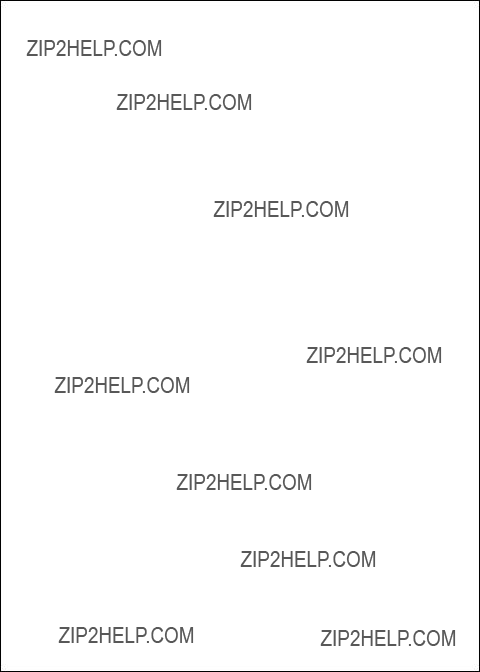
Some of these echoes indicate fish, and others show the bottom. As new echoes are received, the FishFinder ???draws??? a graph of the bottom. The bottom graph helps you to tell whether the bottom is rising or falling. It also allows you to identify the shape or ???structure??? of the bottom. This can indicate a reef or shipwreck.
Notice that the scrolling speed of the display does not necessarily match the speed of the boat. The scrolling speed of the display is called the ???chart speed.??? You can adjust this using the???System Setup Menu.??? (See Section 4.)
Many of the items on this display appear in the other modes. Since you are likely to use the FishFinder page most often, we will explain all of these items here.
Top of display
Auto features on
Auto range on (R)
The ???range??? is the maximum depth the unit is set to measure. When the auto range feature is on, the FishFinder chooses the correct range setting automatically.
Transducer frequency
The transducer can use two frequencies - 50 kHz for wide coverage, or 200 kHz for a detailed view. You can also set the unit to use both frequencies at the same time (???dual frequency???). (For more on this, see ???Choosing the Fre- quency.???)
Auto sensitivity on (S)
The ???sensitivity??? controls the ability of the unit to tell the difference between echoes of different strengths. A higher sensitivity setting makes it easier to see smaller fish, but also may pick up background noise. When auto sensitivity is on, the FishFinder chooses the correct sensitivity setting automatically.

Auto zoom on (Z)
The ???zoom??? can be used to magnify the image from a small section of the water below the boat. (This is used with the Zoom display, which we will describe in a moment.) When the auto zoom feature is on, the FishFinder automatically moves the zoom window up or down to track the bottom.
Fish symbol on
When the FishFinder sees a fish, it can show this by displaying a fish symbol. When the fish symbol feature is turned off, the FishFinder indicates a fish as an arch- shaped line on the display. For more information, see the section on ???Fish Indications.???
Boat symbol This symbol is always turned on. It indicates that the new information appears at the right edge of the display, and the older information moves toward the left.
Center of display
Water surface This symbol (???0???) shows the depth indicated by the top of the display. Usually, this is the level of the surface of the water. (If the Zoom feature is turned on, this will show the depth of the top of the zoom area.) The depth is shown using the same units as the rest of the display. This could be feet (FT), fathoms (FA), or meters (M), depending on the setting you make in the System Setup display.
Depth markers
These markers show depths between the surface and the full depth range. In this example, the unit is set for a depth range of 100 feet. This means that each of the depth markers shows an interval of 20 feet.

Water temperature
This entry shows the current water temperature at the surface of the water. (The reading for water temperature can be helpful for finding fish. A particular type of fish will often prefer water in a narrow temperature range.) From the System Setup display, you can turn this item off or change the units used for this display.
Bottom of display
Bottom indication
This shows the bottom of the lake or sea. You can com- pare this to the range depth shown in the lower
Bottom depth This is the depth of the bottom shown on the display. You can select FT (feet), FA (fathoms), or M (meters) using the System Setup display. If the FishFinder can???t tell how deep the water is, the last known depth flashes on the display.
This will continue until the unit can see the bottom again.

Buzzer symbol
This symbol shows whether any of the alarms will use the buzzer. There are three kinds of alarms: shallow, deep, and fish. If one of these alarms is set, it will always present a flashing symbol on the display. The Buzzer symbol shows whether the alarms will also use the buzzer.
If the Buzzer setting in the System Setup display is on (indicating that the buzzer is enabled for all of the alarms), this symbol will appear filled.
If the Buzzer setting is off (indicating that the buzzer is disabled for all of the alarms), this symbol will be open.
Shallow alarm set
You can set an alarm to go off if the boat moves into water which is shallower than a certain depth. If you set this type of alarm, the ???S??? indicator will appear on the display. If the alarm is triggered, the ???S??? symbol will flash. If the buzzer has been turned on (in the System Setup display), the buzzer will also sound. To stop the buzzer, press the CLEAR button. The ???S??? symbol will continue to flash until you move into deeper water.
Deep alarm set
You can set a different alarm to go off if the boat moves into water which is deeper than a certain depth. When this alarm is set, the ???D??? symbol will appear. If the alarm is triggered, the ???D??? symbol will flash. If the buzzer has been turned on (in the System Setup display), the buzzer will also sound. To stop the buzzer, press the CLEAR button. The ???D??? symbol will continue to flash until you move into shallower water.
Fish alarm set
The FishFinder also has an alarm which will sound when- ever it detects a fish. When this alarm is set, the fish symbol appears at the bottom of the display. If the alarm is triggered and the buzzer has been turned on (in the System Setup display), the buzzer will sound for a moment.

Before we explain the other pages, there are some general things you should know about the operation of the FishFinder.
Choosing a Frequency
We said that the FishFinder uses sound waves to ???see??? through the water under the boat. The ???frequency??? is a measure of how fast the sound waves change or ???vibrate.??? The FishFinder uses sound waves with two different frequencies ??? 50 kHz and 200 kHz. Raymarine uses these two frequencies because each is better for a particular purpose:
50 kHz frequency
???Scans a wide area
???Penetrates water well, good for deep water
200 kHz frequency
???Scans a narrower area, but produces a more detailed view
???Good for seeing fish near the bottom or fish close together
???Better for use in very shallow water
???Dual??? frequency (both 50 kHz and 200 kHz at once)
???Has the advantages of both frequencies
???Good depth penetration
???Good detail in display
???Using the ???Dual 50 kHz??? setting, the display is produced using the signal from the 50 kHz beam, with additional information from the 200 kHz beam.
???Using the ???Dual 200 kHz??? setting, the display is produced using the signal from the 200 kHz beam, with additional information from the 50 kHz beam.
If you are using one of the dual frequency settings, you can get some useful information from the fish symbols. If the fish is spotted by the narrow 200 kHz beam, the fish symbol will be black or
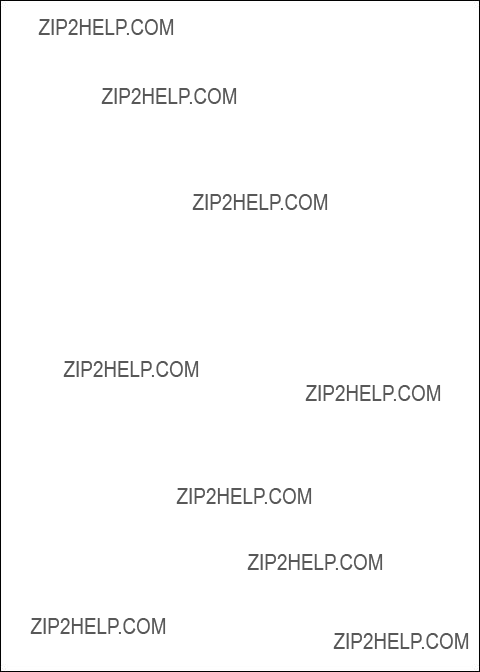
Fish Indications
Even using advanced sonar technology, it is sometimes hard to detect a fish in the water. The body of a fish is just a little more dense than the surrounding water. There is really nothing very solid for the sound waves to bounce off of. The FishFinder L365 is very good at telling the difference between a fish and the surrounding water. In fact, Raymarine is the leader in this technology.
When the FishFinder finds a fish, it can be indicated by a fish symbol on the display. In general, a larger symbol means a larger fish. This rule is not always true, though. Let???s say that there are two fish of the same size: one is close to the surface, and the other is near the bottom. The fish which is close to the surface will have a larger symbol. This is because the fish which is closer returns more of the sound waves back to the FishFinder.
Actually, the sound waves are usually reflected by the air sac near the center of the fish, and not by the body of the fish. The size of this air sac is different for different kinds of fish. This can also affect the size of the fish symbols on the display. A fish with a large air sac will produce a large fish symbol, while a fish with a small sac will produce a small symbol.
The symbol also indicates which of the two frequencies was used to locate the fish. If the fish was spotted by the wide 50 kHz beam, the symbol will appear to be hollow. If the fish was detected by the narrow 200 kHz beam, the symbol will be solid.
If the fish symbol feature is turned off, the FishFinder indicates fish in a different way. See Fig.
The return from a fish will have a different appearance, depending on the frequency used. If a fish is spotted by the wide 50 kHZ beam, the arch will be broad. When using the narrower 200 kHz beam, the same fish will produce a narrower arch.
The shape of the arch is also affected by the speed of the boat. If you are moving slowly, the arches tend to be longer. If the boat is moving more quickly, the arches are short and peaked. If the boat is moving very fast, a fish may be indicated by a single vertical line.

50 kHz 
200 kHz
Bottom Indications
The bottom usually produces a strong echo, so it is easy for the FishFinder to see a lot of detail. The FishFinder can indicate many different kinds of bottom conditions. See Fig.
When the White Line feature is turned on, the unit can display even more information about the bottom. In Fig.

Hard (Sand)
Fig.
Bottom
Conditions
Notice that the lower layer of the bottom is shown as a solid display. This indicates a weaker echo. Sometimes this means that the upper layer of the bottom is soft. Some of the sound waves may reach through this layer, and may be reflected by a more solid layer below. It is also possible that the sound waves are making two complete trips - hitting the bottom, bouncing off of the bottom of the boat, then reflecting off the bottom again. This can happen if the water is shallow, the bottom is hard, or the sensitiv- ity is set to a high value.
Now, let???s look at the other main operating displays. From the FishFinder display, press the > arrow of the Page control pad.
Performance Modes
This unit has two ???performance??? modes which can be used to add to the standard FishFinder Page. These are the Zoom and the

Zoom Page
Press
Top of zoom area
Zoom magnification
Line indicates zoom area
Bottom of zoom area
Fig.
Zoom Page
The Zoom page gives you a way of enlarging or magnifying a part of the display area. See Fig.
Many of the items on the Zoom page are the same as those on the FishFinder page. There are a few new items.

Zoom magnification
This indicates the amount of ???zoom??? or magnification. You always set the amount of zoom manually, using one of the functions on the Setup display. You can choose an x2 view (double the normal display size), x4, x6 or x8 in the series of setup screens. See Section 4. You must also select the area or ???window??? of the water you want to zoom. See the next item.
Zoom area When you turn on the zoom feature, it can only enlarge a part of the FishFinder display. You must decide which part you want to enlarge. As we said, the right side of the display shows the normal FishFinder display. The vertical line at the right edge of this display shows the area or ???window??? of the water being enlarged.
When the FishFinder is set for auto zoom, it will choose the zoom area automatically. The unit always chooses an area of the water which includes the bottom. The unit then moves this area up or down to keep the bottom in the picture. The auto zoom feature is great for bottom fishing.
You may also set the zoom area manually. In the series of setup screens, select manual zoom. (See Section 4.) Once you are back to the zoom display, you can move the zoom area up or down (using the < and V arrows of the Page control pad) to enlarge any selected ???window.???
To move to the next display, press the > arrow of the Page control pad.
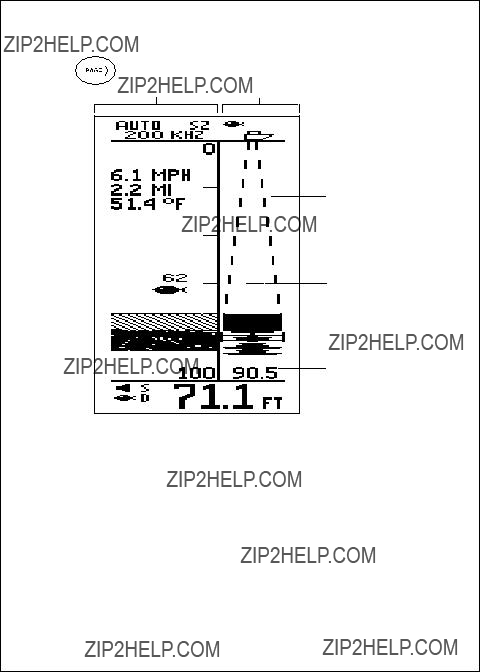
Press
Normal display
display
Fish indication
Bottom coverage
Fig.
Page
On the FishFinder display the bottom graph is ???drawn??? after the FishFinder receives several echoes. This has the effect of showing a record of the bottom contour. The
The left section of the

This shows the beam of sound waves extending down from the boat, and spreading as it moves through the water. Any fish or objects which are positioned under the boat will appear on the display. This is a ???real time??? display, so you can see the fish symbols moving as the fish swim under the boat.
Bottom coverage
This shows the diameter of the beam of sound waves where it meets the bottom. This dimension will be shown using the same units as the rest of the display ??? feet (FT), fathoms (FA), or meters (M). If the unit is set at 200kHz single frequency, the bottom coverage display will reflect the narrow (16??) beam of the 200kHz frequency setting. All other frequency selections (200kHz dual, 50kHz dual, and 50kHz single) use the wider (65??) beam for the bottom coverage display.
To move to the next page, press the > arrow of the Page control pad.

Digital Page
Press
The Digital page presents some useful information in large numbers on the display. See Fig.
To move to the next display, press the > arrow of the Page control pad.

This feature will only work if an optional Sidelooker transducer has been installed, and if the Sidelooker feature has been turned on in the System Setup Menu. The Sidelooker feature is very helpful for certain kinds of fishing. It allows you to check for underwater structure along the sides of a stream or river, under the edge of a bank or pier, or into stumps or weed beds.
The optional Sidelooker transducer transmits two acoustic beams??? one to the port side of the boat, and one to the starboard. These are displayed on the left and right halves of the Sidelooker Page. See Fig.
Once the Sidelooker feature has been turned on, you can reach the Sidelooker page easily. Press the < or > buttons on the Page Control Pad until the Sidelooker Page appears. The unit will present a display similar to Fig.

Boat symbol
Side range
Fish echo mark
Bottom/shore indication
Centerline
Speed
Log/distance
Water temperature
Depth below boat
Fig.
Sidelooker
Page
The Sidelooker Page, like the FishFinder Page, displays a graph or chart. The scrolling vertical dashed line represents the centerline of the boat. As new Sidelooker echoes are received, the new information appears at the top of the display, and older information moves towards the bottom. There is no relationship between the chart speed of the FishFinder and the speed of the boat. (The speed at which the display moves is set by the entry for ???chart speed??? in the Setup Menu.)
When the Fish Symbol feature is turned off, any fish detected will appear as vertical marks. These may be slightly arched towards the center of the display. The unit can also be set to display fish symbols, but the normal fish marks are usually more helpful. The Sidelooker transducer transmits at the 200 kHz frequency. If the unit spots any fish while the Fish Symbol
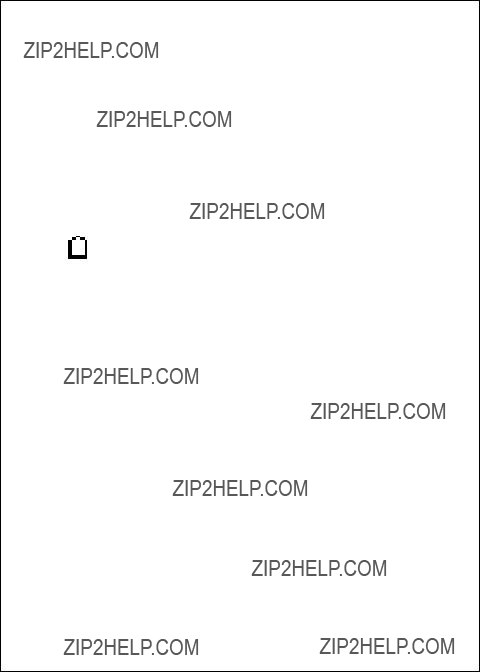
feature is on, they will be indicated by solid fish symbols. (You can turn the Fish Symbol feature on or off from the System Setup Menu. See Section 4.)
Underwater objects such as submerged tree stumps or rocks can also be detected by the Sidelooker transducer. These objects usually appear as thicker vertical targets. The Sidelooker sounding beam is transmitted very close to the surface of the water. In rough or choppy water this turbulence may appear on the Sidelooker display as ???noise??? or ???clutter.??? The Side- looker will also display noise or clutter when your boat travels at high speeds or in very shallow water. For best results, use the Sidelooker at idle or slow trolling speeds.
Here are the special items on this display:
Boat symbol This is pointing forward on the screen to indicate that, on the Sidelooker Page, the view is from above, as seen from a
Dashed
vertical line The scrolling vertical line is drawn under, or behind, the boat symbol to indicate the division between the information produced by the left and the right sidelooker transducer elements.
Side range This is the maximum distance the unit will be able to see using the current range setting. Remember that the sound waves move out at a shallow angle, so this distance is measured sideways. See Fig.
Fish echo mark
A line or

The units used here are chosen using the entry for Depth Units in the System Setup Menu. If you have selected feet (FT) or fathoms (FA), the distance shown here will be measured in feet. If you have selected meters (M), the distance shown here will be in meters.
Bottom/Shore
Indication This indicates the area where the transducer beam is start- ing to see the bottom, shore, or some other object. Again, remember that the beam is looking sideways, so this could really represent the bank of a stream or structure under a dock or pier.
The Sidelooker feature has settings for Range and Sensitivity which are separate from the Range and Sensitivity settings used for the standard FishFinder Page. See Section 4 for details.
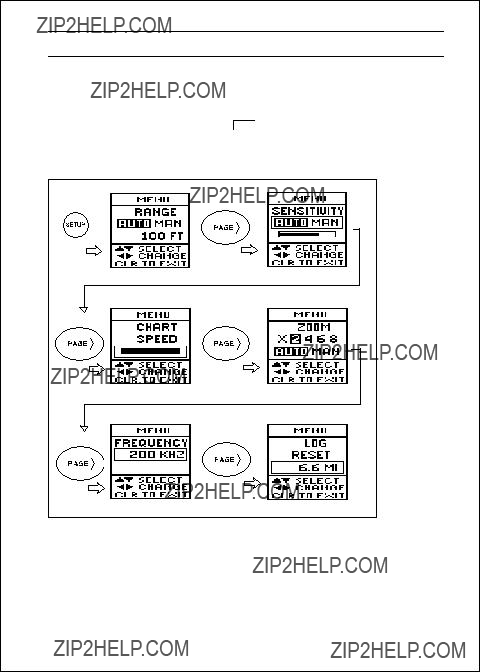
4 ??? Setup Instructions
The Setup Menu
Press the Setup button to enter the Setup Menu. To move from one display to another, press the V and < arrows of the Page control pad. To return to the normal display, press CLEAR . See Fig.

Range Setting
Fig.
Range
Settings
If you press SETUP once, the first menu item allows you to set the range. See Fig.
Auto range The FishFinder can be set to select the range by itself, automatically. The unit chooses the shallowest range which will still include the bottom in the display. If the bottom rises or falls, the FishFinder will adjust the range to keep the bottom in the display.
Manual range You can also set the range yourself. (However, if the bottom rises or falls, the FishFinder will not adjust for this.) As soon as you select Manual, the cursor will jump down a line so you can choose the range you want. Use the < and > arrows of the Page control pad to make a selection. Here are the choices:
Possible Range Settings (Auto or Manual)
In feet: 5, 10, 20, 30, 50, 80, 100, 150, 250, 400, 600, 1000, 1500, 2000
In fathoms: 2, 3, 5, 10, 15, 20, 25, 30, 50, 80, 100, 150, 200, 350
In meters: 2, 5, 10, 15, 20, 25, 30, 50, 80, 120, 200, 300, 500, 650
If you are done with your setup changes, press the CLEAR button to go back to the normal display. To select the next menu item, press the V arrow of the Page control pad.
48Setup Instructions
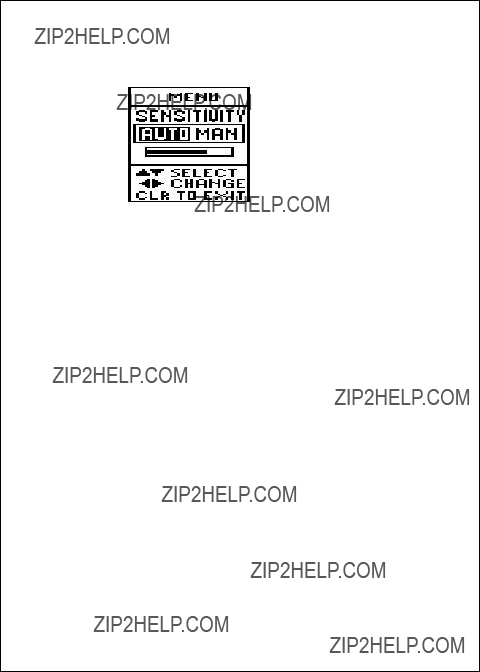
Sensitivity Setting
Fig.
Sensitivity
Setting
The sensitivity adjusts the ability of the unit to tell the differences between echoes of different strengths. In general, the sensitivity should be as high as possible, to detect the fish and show the detail on the bottom. How- ever, if the sensitivity is too high, the unit will begin to see bubbles in the water, debris, and other ???background noise.??? Use a higher sensitivity setting for deeper water, and a lower setting for shallower water.
If you adjust the sensitivity while you are looking at the Sidelooker display, this will affect the sensitivity for the Sidelooker feature only.
From the menu item for the range setting, press the V arrow of the Page control pad. The next menu item will allow you to set the sensitivity. See Fig.
Auto sensitivity
The FishFinder can be set to select the sensitivity by itself, automatically. The unit chooses the sensitivity setting which will detect fish, but will also show a minimum of background noise. If the amount of background noise changes (due to changing depth or water conditions), the FishFinder will change the sensitivity to adjust. (You can adjust the sensitivity of the unit while it is using Auto sensitivity. Once Auto sensitivity is selected, use
the V arrow of the Page control pad to go to the next line,
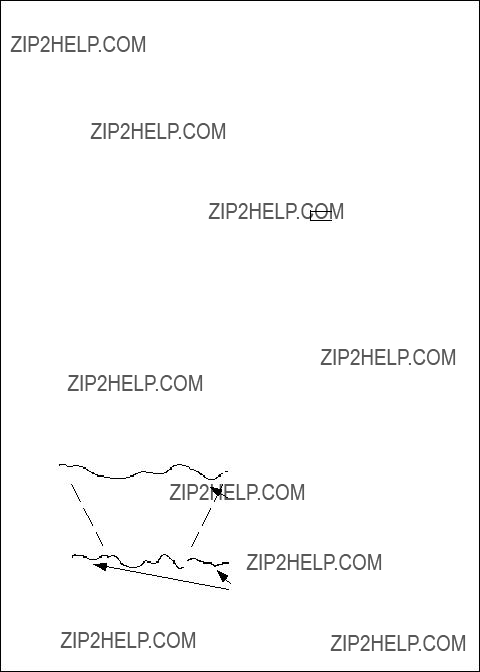
then use the < and > arrows of the Page control pad to fine- tune the setting. When the FishFinder is turned off, then on again, the Auto sensitivity setting returns to the normal default setting.)
Manual sensitivity
You can also set the sensitivity manually. If the amount of background noise changes, the FishFinder will not adjust for this. If you choose Manual sensitivity, press the V arrow of the Page control pad to go to the next line. Use the < and > arrows of the Page control pad to move the dark bar on the display. Making the bar longer increases the sensitivity.
If you are done with your setup changes, press the CLEAR button to go back to the normal display. To select the next menu item, press the V arrow of the Page control pad.
Chart Speed Setting
Most of the displays on the FishFinder show a record of the signals the unit has received. The new information appears at the right (or top) edge of the display. The older information moves toward the left (or bottom) of the display. The chart speed adjustment sets the speed at which the display moves. (Notice that the scrolling speed of the display is not related to the speed of the boat over the bottom. The speed of the display is controlled only by the chart speed setting.)

Figure
A faster chart speed setting shows more detail on the bottom. You will probably want to use a faster setting when you are looking for fish.
A slower chart speed setting shows a longer record of the bottom you pass over. Any fish detected will stay on the display longer.
From the display for the sensitivity setting, press the V arrow of the Page control pad. The next menu item will allow you to set the chart speed. See Fig.
Chart speed This adjusts the speed at which the information moves across the display. Use the < and > arrows of the Page control pad to change the chart speed. Making the bar longer increases the chart speed. If you move the bar all of the way to the left, the FishFinder will ???freeze??? and hold the current display. (The depth indicator will continue to update.)
Chart Speed
Setting
If you are done with your setup changes, press the CLEAR button to go back to the normal display. To select the next menu item, press the V arrow of the Page control pad.

Zoom Setting
Fig.
Zoom Settings
The ???Zoom??? feature allows you to enlarge or magnify a section of the normal display. This lets you see a ???window??? of the echosounder view in detail. The Zoom window may be set for four different levels of magnifica- tion. You can choose settings for x2, x4, x6 or x8 magnification.
Zoom
magnification Press the > arrow of the Page control pad to select x2, x4, x6, or x8 Zoom magnification. At this point you may press CLEAR to return to the normal display or you may press
the V arrow of the Page control pad to select Auto or Manual Zoom.
Auto zoom Once you have set the zoom magnification, you may select either auto or manual zoom control. Select auto zoom, and the FishFinder will automatically control the position of the Zoom window. The auto zoom control constantly tracks the bottom contour, and adjusts the position of the Zoom window accordingly with changes in depth. This feature is particularly useful when fishing for species of fish which stay close to the bottom. Use the < and > arrows of the Page control pad to select auto zoom. Press the V arrow of the Page control pad to leave this display, and store the auto zoom setting.
Manual zoom If you select manual zoom, you can choose the position of the zoom area yourself. Use the < and > arrows of the Page control pad to select manual zoom.
Once you make this choice, you can set the zoom area yourself. You do this after you exit the Zoom Settings

display, and you are looking at the Zoom display itself. You can manually move the Zoom area up or down by pressing the < and V arrows of the Page control page. The location of the zoom area is shown by the dark vertical line at the very
If you are done with your setup changes, press the CLEAR button to go back to the normal display. To select the next menu item, press the V arrow of the Page control pad.
Frequency Setting
Fig.
Frequency
Setting
???Frequency??? is a measure of how fast the sound waves change or ???vibrate.??? This unit uses sound waves with two different frequencies ??? 50 kHz and 200 kHz. For an explanation on the uses of these two frequen- cies, see the section on ???Choosing a Frequency.???
From the area of the display for the zoom settings, press the V arrow of the Page control pad. The next menu item will allow you to make the frequency setting. See Fig.
Frequency Use the < and > arrows of the Page control pad to make your choice.
You have four choices here:
???200 kHz, single frequency ??? The unit will use the narrow 200 kHz beam. The fish symbols will be solid.
???50 kHz, single frequency ??? The unit will use the wider 50 kHz beam. The fish symbols will be hollow.
???200 kHz, dual frequency ??? The unit will use both frequencies, but the image on the display will be generated using the information from the narrow 200 kHz beam.

???50 kHz dual frequency ??? The unit will use both frequencies, but the
image on the display will be generated using the information from the wider 50 kHz beam.
If you are using one of the dual frequency choices, some of the fish may be revealed by one beam, but not the other. If a fish is detected by the narrow 200 kHz beam, the symbol for that fish will appear solid. Any fish which are detected by the wider 50 kHz beam will have fish symbols which are hollow.
If you are done with your setup changes, press the CLEAR button to go back to the normal display. To select the next menu item, press the V arrow of the control pad.
Resetting the Log
Fig.
Resetting
the Log
The ???log??? measures how far the boat has traveled through the water. The log records the distance traveled since it was last reset. You can reset the log at any time using the display shown in Fig.
Distance reading
The number inside the box shows the distance reading now being displayed by the unit. To reset the log to zero, press either the < or the > arrows of the Page control pad.
If you are done with your setup changes, press the CLEAR button to go back to the normal display. To go back to the menu item for Range Setting, press the V arrow of the Page control pad.

System Setup Display
Fig.
Reaching the
System Setup
Display
You can reach the System Setup display at any time by pressing the Setup button twice. This means that you can reach this display, make a change, then return to the normal display quickly. See Fig.
Fig.
System Setup
Display

To change one of the items, use the < and V arrows of the Page control pad to move up or down in the display. This will highlight an area on the display where the unit is ready to make a change. (This is like the ???cursor??? on a computer.)
Once you have moved to the correct line, press the < or > arrows of the Page control pad to change the entry. When you leave the display, the unit will store any changes you have made.
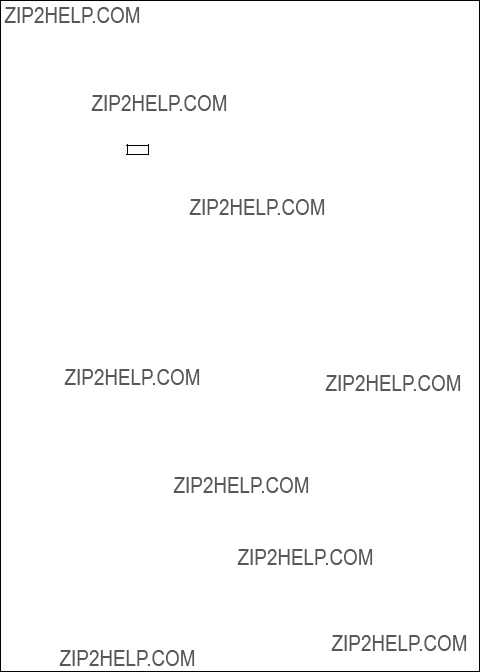
silence the buzzer for the current alarm condition. The ???S??? or ???D??? symbol will continue to flash as long as the alarm condition is still present.
If the alarm condition occurs again, the buzzer will sound again. (For example, this would happen if, after a shallow alarm you move into deep water, then return to shallow water.) You can silence the buzzer again by pressing the CLEAR button.
The Buzzer entry in the System Setup display allows you to permanently silence the buzzer for all of the alarms. Use the < and > controls to turn this item on or off. The buzzer symbol at the bottom of the screen will appear hollow.
Once you do this, if a shallow alarm or deep alarm occurs, the ???S??? or ???D??? symbol will flash, but the buzzer will not sound. You can enable the buzzer again at any time by calling up the System Setup display, going to the line for Buzzer, and turning the item on again. The buzzer symbol at the bottom of the screen will appear solid.
Each time you press one of the buttons on the display panel, the buzzer will ???beep.??? The buzzer will continue to do this, regardless of the setting of the Buzzer option in the System Setup display.

If you are done with your setup changes, press the CLEAR button to go back to the normal display.
Setup Instructions for Sidelooker
Some installations include the optional Sidelooker transducer. We described the operation of this transducer in Section 3. If your boat has this transducer, there are some extra setup steps required.
The Sidelooker feature must be turned on using the System Setup display. Press the SETUP button twice to reach this display. Press the V arrow of the Page control pad three times to reach the line labeled ???Sidelook.??? Press the > arrow of the control to turn the feature on.
The System Setup display includes a line which allows you to set the Chart Speed. This setting for Chart Speed affects the standard displays, and also the Sidelooker display.
Once the settings on the System Setup display are correct, press the CLEAR button to go back to the normal display.
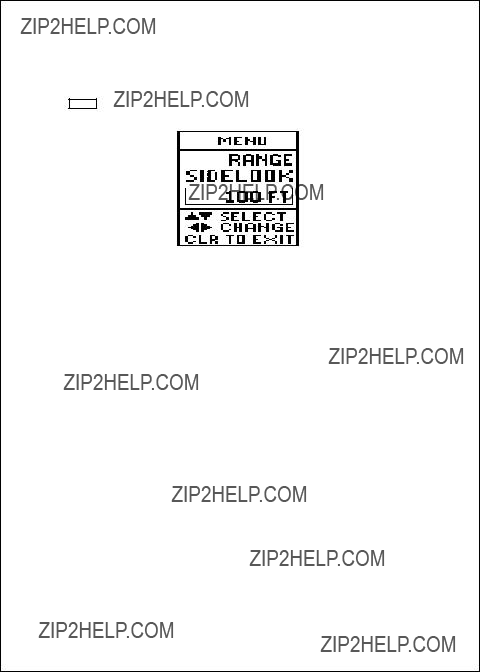
Next, press the > arrow of the Page control pad until you see the Sidelooker page.
The next job is to set up the range, sensitivity, and chart speed for the Sidelooker feature. While the unit is displaying the Sidelooker page, press the SETUP button once. The setup menu for the Sidelooker range will appear.
Fig.
Sidelooker
Range Settings
Once the Sidelooker feature is turned on, the FishFinder uses two range settings: one for the standard displays, and a second for just the Sidelooker feature. The menu item shown here sets the range for just the Sidelooker. (This will not change the range setting for the other display pages.)
The range for the Sidelooker uses the Manual setting only. Select the range you want to use. The maximum range of the Sidelooker transducer is 150 ft (or 50 meters).
Press the V arrow of the Page control pad to move to the next menu item.

Sidelooker
Sensitivity Settings
This menu item allows you to set the sensitivity for the Sidelooker feature only. (This will not change the sensitivity setting for the other display pages.) Choose Auto or Manual sensitivity. If you choose Manual sensitivity, use the < and > arrows of the Page control pad to adjust the sensitivity.
At this point, you can press the CLEAR button to go back to the Sidelooker display.
If you press the V arrow of the Page control pad, the unit will move to the remaining menu items ??? zoom, frequency, and log reset. The zoom and frequency settings are for the normal displays ??? they will not change the Sidelooker feature. The log reset menu will operate normally.
Resetting the Unit to Factory Defaults
It is easy to reset all of the settings on the FishFinder at the same time. When the unit is off, press the PWR and CLEAR buttons at the same time. (Release the buttons as soon as the FishFinder begins to operate.) All of the settings will be reset to the values listed below, and the trip log will be reset to zero.
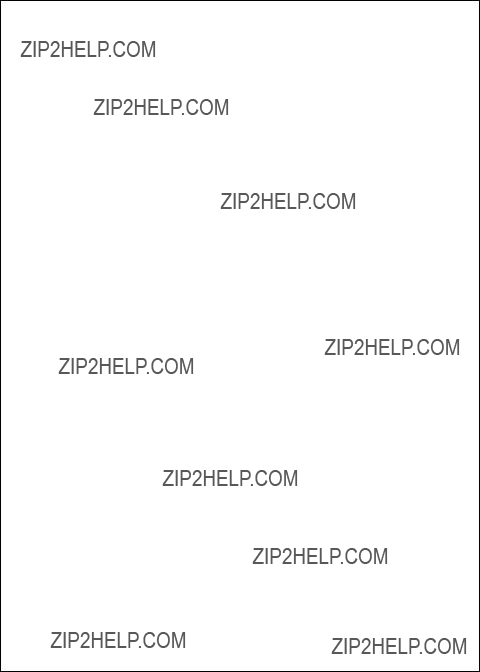
Default Settings
When the FishFinder is new, it uses a number of preset ???default??? settings. Here is a list:

5 ??? Maintenance and Troubleshooting
Periodically check the display unit, cable, and transducer. Be sure all components are free of corrosion and are securely mounted. Check all cables for signs of chafing or abrasion. Be sure all of the connections to the boat???s DC power and ground system are clean and tight.
Cleaning Instructions
Always keep the display unit clean. Use a soft, clean cloth to wipe off the display panel. Do not use abrasive cleansers, chemical cleaners or solvents. Use a glass cleaner or a suitable
If you operate your boat in salt water, you will have to protect the hull with antifouling paint. Use caution when sanding or cleaning the outside of the hull near the transducer. Harsh cleaning solvents such as acetone may damage the transducer.
Sea growth can collect quickly on the bottom of the transducer. This can reduce the performance in just a few weeks. To prevent this, coat the bottom of the transducer with a thin layer of paint. Use only a
If your transducer becomes fouled or stops working because of sand or sea growth, use a stiff brush to clean it. You may sand the surface with a
The paddle wheel mechanism may become jammed by dirt or grit. Work this out of the mechanism, then clean the unit with soap and water or alcohol.
Troubleshooting Suggestions
If the unit is not working correctly, there may be a simple cause. Before you call for service help, please check these points:
The FishFinder display unit will not turn on ???
1.The unit may actually be operating, but the contrast may have been set to the ???full light??? or ???full dark??? setting. Turn on the unit by pressing the PWR and CLEAR buttons at the same time to change all settings to

the factory defaults. See the default settings on page 63.
2.If the power wiring includes a fuse, it may be blown. Also check the circuit breaker or main battery switch.
3.You may have reversed the power connections. Follow the DC power lines all the way back to the battery. The red wire should connect to the positive terminal (+) on the battery or power source, and the black wire should connect to the negative terminal
4.The battery or DC power source may not be producing the correct voltage. The FishFinder needs at least 11 volts to operate. If the voltage is lower, check for loose or corroded connections, or a problem with the power source.
The display unit ???freezes??? (temporarily or permanently) ???
1.Check that the display has not been stopped using the Chart Speed setting. (If the adjustment bar is moved all of the way to the left, the display will freeze.)
2.A source of electrical ???noise??? may be interfering with the unit???s operation. Both the transducer cable and the power cable for the FishFinder should be routed as far as possible from all other wiring on the boat.
To locate the source of the noise, turn on the FishFinder. Next, turn on each electrical device on the boat, but just supply power to one device at a time. This may reveal the cause of the problem. Move the FishFinder, the other unit, or the wiring. A movement of just a few inches can make a big difference. If it is necessary to cross any wires, make the crossing at a right angle.
Start the motor in neutral and increase the RPM speed. This can reveal a problem with the wiring for the boat???s ignition, alternator, or tachometer. It may help to use
3.One of the wiring connections may be loose. All of the connections should be clean, tight, and insulated. Soldering is the best way of making these connections. Protect each connection with a piece of

4.The transducer cable may be damaged. Check for any point where the wiring may be pinched or bent. Look for signs that water has gotten into the cable. If the transducer cable is damaged, the transducer and cable should be replaced as a unit. Contact Raymarine for instructions.
The display unit does not see the bottom or fish ???
1.Be sure the display unit is not using the Simulation mode. (If this is the case, the word ???Simulation??? will flash on the display.)
2.On a unit with the
3.The unit may be set for Manual sensitivity, and be using a very low sensitivity setting. To reset all of the values to the factory defaults, turn on the unit by pressing the PWR and CLEAR buttons at the same time. See the default settings on page 63.
4.The transducer may not be vertical. Be sure that the transducer is aiming straight down, or within 10?? of vertical.
5.If the transducer is an
6.The face of the transducer may be covered or fouled. Use a stiff brush to clean it. You may also sand the surface with a
7.If the FishFinder is using the Auto Sensitivity setting, it may be reacting to an increase in electrical ???noise.??? As the level of noise increases, the sensitivity automatically adjusts, and the unit can lose its ability to see the bottom or fish. Check for problems with the wiring as described in the section on ???Display unit freezes.???
8.The voltage from the power source may be low. This affects the transmitting power of the FishFinder. Check the connections as described in the section on ???The display unit freezes.???
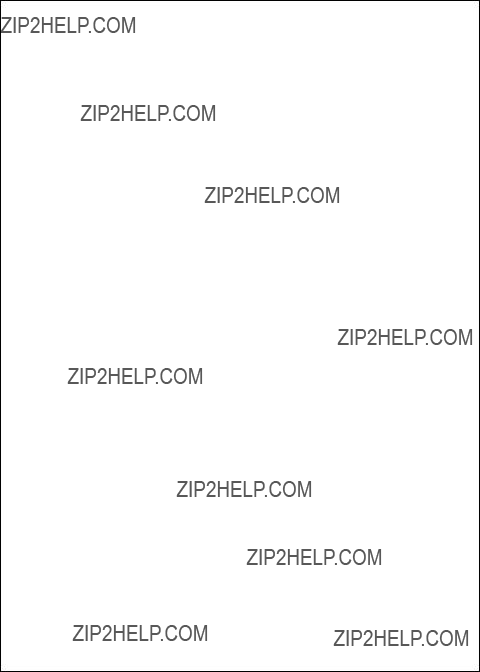
The FishFinder does not display fish arches ???
1.Be sure the Fish Symbol feature is turned off. See the instructions for the System Setup display.
2.The FishFinder will not display arches unless the boat is moving. If the boat is stopped, fish will appear on the display as straight lines.
3.The transducer may not be aimed straight down. In order to display complete arches, the transducer must be vertical.
4.The sensitivity setting may not be high enough. Go to the Setup Menu, choose Manual Sensitivity, and increase the sensitivity.
The display disappears or is unreliable when the boat is moving at high speeds ???
1.Increased turbulence around the transducer may be ???confusing??? the unit. Move the transducer to a location where there is less turbulence when the boat is moving.
2.If the FishFinder is using the Auto Sensitivity setting, it may be reacting to an increase in electrical ???noise.??? As the level of noise increases, the sensitivity automatically adjusts, and the unit can lose its ability to see the bottom or fish. Check for problems with the wiring as described in the section on ???The display unit freezes.???
The display unit shows lots of background ???noise??? ???
1.The unit may be set to use the manual sensitivity adjustment, and the sensitivity may be set too high. See the information on ???Setup Instructions.???
2.The transducer may be mounted incorrectly, or may be fouled. Check the mounting as described in Section 2. Clean the transducer as described earlier in this section.
The depth setting flashes often ???
Note: Normally, this indicates that the bottom has moved out of range.
1.The transducer may not be installed correctly, or the signal may not be reaching the display unit. Recheck the instructions in ???Mounting the Transducer??? in Section 2. Check the transducer cable for signs of damage. If the cable is damaged, the transducer and cable should be replaced as a unit.
2.The voltage reaching the unit may be low, and this may be affecting the transmitting power. Check for problems with the wiring as described in the section on ???The display unit freezes.???

The speed or log readings are wrong ???
1.The paddle wheel on the transducer may be fouled. Clean the parts as described in the section on ???Cleaning Instructions.???
2.Check the speed calibration. Use the item for ???Speed Cal??? on the System Setup display. See the instructions in Section 2.
Servicing a
If your boat has a
How to Contact Raymarine
For marine product and services information
Visit the Raymarine World Wide Web site for the latest information on the newest Raymarine electronic equipment and systems:
www.raymarine.com
For accessories and parts
Many Raymarine accessory items and parts can be obtained directly from your authorized Raymarine dealer. However, if you are in need of an item not available from the retailer, please contact Raymarine Customer Service at
If placing an order, please have the Raymarine item or part number ready when calling. (See the Optional Accessory List on page 2 in this manual.) If you are not sure which item is appropriate for your unit, you should first contact the Technical Support Department at

For technical support
Please call
Our Technical Support Specialists are available to answer questions about installing, operating, and troubleshooting all Raymarine products. Ques- tions may be addressed directly to our Technical Support Department via the Internet at:
techsupport@raymarine.com
For product repair service
In the unlikely event your Raymarine unit should develop a problem, please contact your authorized Raymarine dealer for assistance. The dealer is best equipped to handle your service requirements, and can offer timesaving help in getting the equipment back into normal operation.
In the event that repairs cannot be obtained conveniently, product service may also be obtained by returning the unit to Raymarine???s Product Repair Center using the prepaid shipping tag supplied with the unit. Return the unit to:
Raymarine Product Repair Center
22 Cotton Road, Unit D
Nashua, NH
The Product Repair Center is open Monday through Friday, 8:15 a.m. to 5:00 p.m. Eastern Standard Time or Eastern Daylight Savings Time. All products returned to the Repair Center are registered when they arrive. A confirmation letter will be sent to you acknowledging the repair status and listing the product???s reference number. Should you wish to inquire about the repair status of your unit, contact the Product Repair Center at

Raymarine in Europe
In Europe, support, service, and accessories are available from:
Raymarine Limited
Anchorage Park, Portsmouth
Hampshire PO3, 5TD, England
Technical support is available via the Internet. Questions may be sent directly to this address:
techsupport@raymarine.com
Prepaid Return Service
The return label included with your Raymarine unit provides free ground shipping to our Product Repair Center for all warranty repairs. This service is available only to customers within the continental United States.
To return your Raymarine unit for warranty repair, please follow these steps:
1.Fill out the service information card completely.
2.Pack your FishFinder and the service information card in a suitable shipping container. It is best to use the original carton, if it is avail- able.
3.Fill in your name, address and zip code.
4.Attach the label to the outside of the shipping carton. Be sure to retain the shipping receipt.
5.Give the package to your nearest shipping outlet, or directly to the driver. Your Raymarine unit will be shipped directly to our Product Repair Center.

6 ??? Specifications
GeneralInformation

FishFinder Functions

Connector Diagrams

Glossary of Terms
Aft: Near or toward the rear part of the boat (nautical term).
Background noise: False or meaningless echo returns produced by bubbles, water turbulence, or debris
Bow: The front of the boat (nautical term).
Cavitation: Air bubbles in the water which affect the readings of a transducer. These are normally caused by mounting the transducer at an incorrect angle or location.
Chart Speed: The rate at which echoes scroll across the display.
Cursor: On a setup display, the place where the unit is ready to make a change or enter new information. This point is highlighted. You can move up or down the list or display using the < and V controls.
Deadrise angle: The slope or angle of the underside of the hull, mea- sured in the
Default value: A value or setting which is
Fairing block: A block used when mounting a
Fathom: A unit of depth equal to 6 feet.
Frequency: The rate at which a sound source vibrates, or the rate at which a sound wave changes.
Fore: Near or toward the front part of the boat (nautical term).
Keel: The center of the hull, running from the bow to the stern.
kHz:
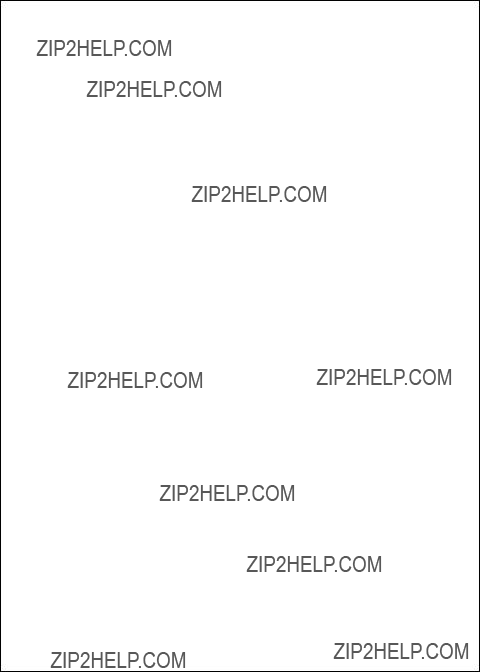
Knot: One nautical mile per hour (1.15 statute miles per hour).
LCD: ???Liquid Crystal Display??? - A technology used to produce
Nautical mile: 6076 feet
Port: Left side of the boat, when facing the bow (nautical term).
PVDF: ???Poly Vinylidene Fluoride??? ??? A unique polymer plastic that has the ability to convert sound waves into electrical impulses. PVDF is used in the optional Sidelooker transducer for excellent detection of fish in the horizontal direction.
Range: The depth scale for the unit. The maximum distance the unit will be able to see at a particular range setting.
Sensitivity: The ability of a receiver to distinguish between echoes of different strengths. In general, use a higher sensitivity setting for deep water, and a lower setting for shallow water.
Starboard: Right side of the boat, when facing the bow (nautical term).
Statute mile: 5280 ft.
Stern: The rear of a boat (nautical term).
Thermocline: A level in the water where two areas of differing water temperature meet. Sometimes a thermocline can reflect sonar waves and present a false display.
Transducer: A device which sends and receives high frequency sound waves through the water.
Transom: The
White Line: A feature used to help display fish near the bottom. This feature helps to show the difference between weak returns (includ- ing fish near the bottom) and strong returns (including the bottom itself).
Zoom: A way of magnifying or enlarging part of the display to give a better view of a section of the water.

Limited Warranty Certificate
Raymarine warrants each new Light Marine/Dealer Distributor Product to be of good materials and workmanship, and will repair or exchange any parts proven to be defective in material and workmanship under normal use for a period of 2 years/24 months from date of sale to end user, except as provided below.
Defects will be corrected by Raymarine or an authorized Raymarine dealer. Raymarine will, except as provided below, accept labor cost for a period of 2 years/24 months from the date of sale to end user. During this period, except for certain products, travel costs (auto mileage and tolls) up to 100 round trip highway miles (160 kilometers) and travel time of 2 hours, will be assumed by Raymarine only on products where proof of installation or commission by authorized service agents, can be shown.
Warranty Limitations
Raymarine Warranty policy does not apply to equipment which has been subjected to accident, abuse or misuse, shipping damage, alterations, corrosion, incorrect and/or
Except where Raymarine or its authorized dealer has performed the installation, it assumes no responsibility for damage incurred during installation.
This Warranty does not cover routine system checkouts or alignment/calibration, unless required by replacement of part(s) in the area being aligned.
A suitable proof of purchase, showing date, place, and serial number must be made available to Raymarine or authorized service agent at the time of request for Warranty service.
Consumable items, (such as: Chart paper, lamps, fuses, batteries, styli, stylus/drive belts, radar mixer crystals/diodes,
Magnetrons, Cathode Ray Tubes (CRT), TFT Liquid Crystal Displays (LCD) and cold cathode fluorescent lamps (CCFL), hailer horns, and transducers are warranted for 1 year/12 months from date of sale. These items must be returned to a Raymarine facility.
All costs associated with transducer replacement, other than the cost of the transducer itself, are specifically excluded from this Warranty.
Overtime premium labor portion of services outside of normal working hours is not covered by this Warranty.
Travel cost allowance on certain products with a suggested retail price below $2500.00 is not authorized. When/or if repairs are necessary, these products must be forwarded to a Raymarine facility or an authorized dealer at owner???s expense will be returned via surface carrier at no cost to the owner.
Travel costs other than auto mileage, tolls and two (2) hours travel time, are specifically excluded on all products. Travel costs which are excluded from the coverage of this Warranty include but are not limited to: taxi, launch fees, aircraft rental, subsistence, customs, shipping and communication charges etc. Travel costs, mileage and time, in excess to that allowed must have prior approval in writing.
TO THE EXTENT CONSISTENT WITH STATE AND FEDERAL LAW:
(1) THIS WARRANTY IS STRICTLY LIMITED TO THE TERMS INDICATED HEREIN, AND
NO OTHER WARRANTIES OR REMEDIES SHALL BE BINDING ON RAYMARINE
INCLUDING WITHOUT LIMITATION ANY WARRANTIES OF MERCHANTABLE OR
FITNESS FOR A PARTICULAR PURPOSE.
(2) Raymarine shall not be liable for any incidental, consequential or special (including punitive or multiple) damages.
All Raymarine products sold or provided hereunder are merely aids to navigation. It is the responsibility of the user to exercise discretion and proper navigational skill independent of any Raymarine equipment. 

Factory Service Centers
Mailing address
This portion should be completed and retained by the owner.