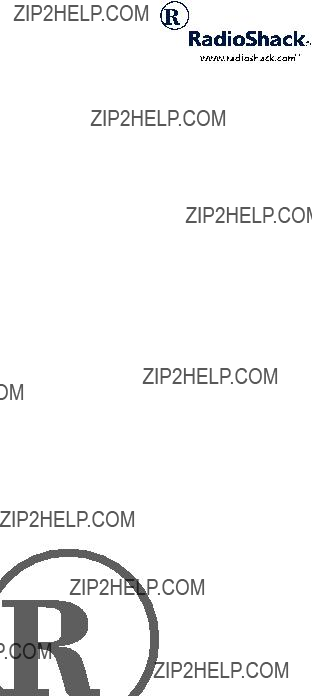
Learn Remote
Please read before using this equipment.
Owner???s Manual
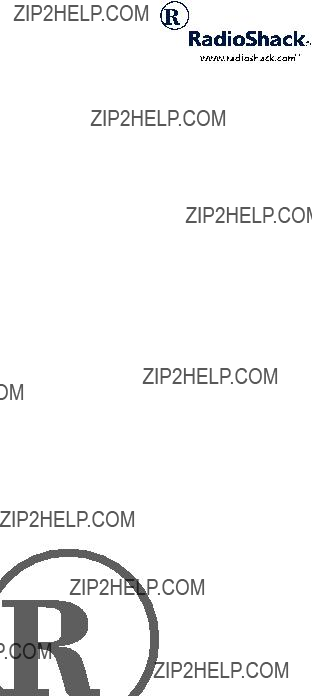
Learn Remote
Please read before using this equipment.
Owner???s Manual


?? Features
Your Radio Shack
Its features include:
Home Theater Key ??? lets you access the function keys of various home theater devices
Smart Keys ??? store and recall additional remote con- trol functions
Sleep Timer ??? lets you program your TV or cable/ satellite system to turn off automatically
Extensive Searchable Code Library ??? contains re- mote control codes for most available brands, includ- ing discontinued devices

Channel Scan ??? lets you ???channel surf??? all available channels
Favorite Channel Scan ??? lets you ???surf??? up to 10 of your favorite channels
Programmable Power Key ??? controls master on/off of home entertainment devices with a single key press
Programmable Macro Keys ??? allow instant tuning to
favorite channels
Mode Reassignment ??? lets you add control of an- other TV, VCR, DVD player or other auxiliary device in place of an existing device.
Powerful Infrared Beam ??? lets you operate your home entertainment devices from a greater distance than with many of the original remote controls
?? A Quick Look at the
Keys
Your Radio Shack
After you set up the remote control, its command keys will work like the keys on your original remote controls. For example, depending on the device you select (TV, VCR, CBL/SAT, DVD, CD, or AUX) POWER operates just like the POWER ON/OFF key on the remote con- trol for your original TV, VCR, cable/SAT/DSS, DVD player, CD player, or auxiliary device.

The following table lists all keys and how they func- tion.

The following tables explain how selected keys func- tion in different modes. For example, CH+ acts as a

* On some cable/satellite remote controls, REW and FF do not punch through to VCR transport control. In- stead, these keys act as Page Up and Page Down, re- spectively.
?? Preparation
After installing the batteries (not included), you can im- mediately use the remote (with its
For best results, read and perform all remaining in- structions. Also, keep these instructions for future ref- erence.
INSTALLING BATTERIES
Your remote requires four AAA batteries (not supplied) for power. For the best performance and longest life, we recommend RadioShack alkaline batteries.
Cautions:
???Use only fresh batteries of the required size and recommended type.
???Do not use rechargeable batteries.
???Do not mix old and new batteries or different types of batteries (standard or alkaline).
???Always remove old or weak batteries. Batteries can leak chemicals that can destroy electronic parts.
Note: Do not press any of the remote control???s keys while installing batteries.
Follow these steps to install batteries.
1.Press the battery compartment cover???s tab and lift off the cover.
2.Place the batteries in the compartment as indi- cated by the polarity symbols (+ and
3.Replace the cover.
When batteries become low, the remote control stops operating to protect stored settings. Replacing the bat- teries with new ones restores full functionality and does not require you to reprogram your remote con- trol.
Warning: Dispose of old batteries promptly and prop- erly. Do not burn or bury them.
Caution: If you do not plan to use the remote for a month or longer, remove the batteries. Batteries can leak chemicals that can destroy electronic parts.
Note: Do not place objects on top of the remote con- trol after you have installed the batteries. This can de- press keys for an extended period of time and reduce the battery life.

DEVICE TYPES
You can use the remote control???s device keys to con- trol the following types of devices:
TV ??? TV
VCR ??? VCR or PVR (Personal Video Recorder)
CBL/SAT ??? Cable converter or SAT/DSS receiver
DVD ??? DVD or LD Player
AUX ??? Amplifier, tuner or other audio device
CD ??? CD Player
SETTING UP YOUR REMOTE
To control devices other than the default brands (for example, an RCA TV, VCR, and cable converter or SAT/DSS receiver, a Pioneer DVD player, CD player, and auxiliary device), perform the following steps. If you use the default brand devices, skip this section.
1.Refer to ???Manufacturers??? Codes??? on Page 25 and write down the code(s) for the brand of each device you want to program on the supplied label.
Note: Some manufacturers may have several codes listed. Try each until you find the right one. If you cannot find the correct code, see ???Using Manual Code Search??? on Page 23.
2.Turn on all your home entertainment devices.
3.On the remote control, press the desired device key (TV, VCR, CBL/SAT, DVD, CD or AUX).
Note: For TV/VCR combinations, press VCR and use the VCR code listed for your model under

4.Hold down P until the remote???s red light blinks twice, then enter the first
For example, to set up the remote control of a Panasonic TV (manufacturer???s code 0051), press TV, hold down P until the red light blinks twice, then press 0 0 5 1.
Note: If you entered the code incorrectly, the red light emits one long blink.
5.Point the remote control at the desired device and press POWER. The device should turn off.
If the remote control does not operate your device, try the other codes listed in ???Manufactur- ers??? Codes??? on Page 25 for your brand of device. Otherwise, use the search method to find a work- ing code (see ???Using Manual Code Search??? on Page 23).
6.Repeat Steps
Note: If the remote control does not operate all device functions, try using another code in the list that may be more compatible.
PROGRAMMING FAVORITE
CHANNEL SCAN
Once you have programmed channels into a favorite channel table, you can scan up to ten favorite chan- nels for a desired device.
Note: Once you have programmed SCAN/FAV for Fa- vorite Channel Scan, you cannot use it for Channel Scan unless you reset it (see ???Resetting Scan???).
1.Select TV or CBL/SAT for the favorite channel scan.
2.Hold down P until the red light blinks twice.
3.Press 9 9 6. The red light blinks twice.

4.Enter the
5.If you entered a two- or
If you entered a
6.Repeat Steps
7.To exit the program, press P until the red light blinks twice.
Once you have programmed all 10 favorite channels, the remote automatically exits favorite channel setup.
Resetting Scan
Once you have programmed SCAN/FAV for Favorite Channel Scan, you cannot use it for Channel Scan un- less you reset it.
To reset SCAN/FAV, follow these steps.
1.Select either TV or CBL/SAT.
2.Hold down P until the red light blinks twice.
3.Press 9 9 6. The red light blinks twice. You can now use the remote for Channel Scan (see ???Using Channel Scan??? on Page 16).
4.Hold down P until the red light blinks twice.

PROGRAMMING MACROS
Your remote has four macro keys (MUSIC, MOVIES, SPORTS, and NEWS) that store up to three channels per macro key for instant tuning of TV or cable/satellite channels. For example, if your favorite sports channel on your cable service is 061, you can store it as an in- stant
Follow these steps to program macros.
1.Hold down P until the red light blinks twice.
2.Press 9 9 5. The red light blinks twice.
3.Press the desired macro key (MUSIC, MOVIES,
SPORTS, or NEWS).
4.Press CBL/SAT or TV to select a device.
5.Press the numbers for the desired channel (0 6 1 for the sports channel in the previous example).
6.Hold down P until the red light blinks twice.
Note: If your original remote control requires you to press Enter or Select to send a command, press Enter or Select after entering your channel number. Then, hold down P until the red light blinks twice.
If you want to add two more channels to the macro keys, repeat Steps
Note: You can only program three channels for each macro key. Programming more than three channels will overwrite one or more of your original channel set- tings.
PROGRAMMING THE POWER KEY
Your remote can store a power on/off sequence to control the power of up to six devices with a single key press. Once the desired sequence is stored, POWER acts as a master power key when held down for at least 2 seconds.

Follow these steps to program the power key.
1.Turn off all devices.
2.Hold down P until the red light blinks twice.
3.Press 9 9 5. The red light blinks twice.
4.Press POWER.
5.Press the device keys TV, VCR, CBL/SAT, DVD, CD or AUX) in the desired order.
6.Hold down P until the red light blinks twice.
Resetting the Power Key
Follow these steps to reset the Power key to the de- fault settings (delete the master power setup):
1.Hold down P until red light blinks twice.
2.Press 9 9 5. The red light blinks twice.
3.Press POWER.
4.Hold down P until red light blinks twice.
REASSIGNING DEVICES
Although your remote is designed to control a TV, a VCR, a cable converter (or SAT receiver), a DVD play- er, a CD player, and an auxiliary device, you can reas- sign an unused device key (for example, AUX) to control another device, such as a second VCR.
1.Hold down P until the red light blinks twice.
2.Press 9 9 2. The red light blinks twice.
3.Press the device key for the device you are add- ing (for example, VCR) then press the device key for the unused key where the additional device will be assigned (for example, AUX). The red light blinks twice.
4.Set up the reassigned key to control your device (see ???Setting Up Your Remote??? on Page 9).

Note: Other reassignments are possible, including adding a second TV or second DVD player to an un- used device key. Simply repeat Step 3 with your de- sired choices.
Resetting Reassigned Device Keys
If you have reassigned a key (for example, you reas- signed the DVD key to operate a second VCR), and want to return to the default setting (for the example, DVD mode), follow these steps.
1.Hold down P until red light blinks twice.
2.Enter 9 9 2. The red light blinks twice.
3.Press the desired mode key (the key you want reassigned to factory default settings) twice. The red light blinks twice.
You can now set up codes for the original device.
PROGRAMMING LEARNING
You can program the four Smart keys (1S, 2S, 3S, and 4S) on your remote to learn a function that is unique to your home entertainment devices (for example, track- ing up or down for a VCR).
Note: Have your original remote controls handy be- fore beginning learning programming.
Important: If no key is pressed within 10 seconds, the remote control exits the programming.
Learning Functions
1.Hold down P until the red light blinks twice.
2.Press 9 7 5. The red light blinks twice.
3.Press the device key that corresponds with the desired device???s remote (TV, VCR, CBL/SAT, DVD, or AUX). The red light blinks rapidly.
4.Press the desired learning key (1S, 2S, 3S, or 4S).
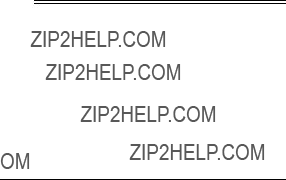
5.Place the device???s remote control
6.On the device???s remote control, hold down the key to be learned until the red light on the
If the red light does not blink twice, repeat Steps 1??? 5.
To learn functions on another key, repeat Steps
To lock in learned functions on the
To test a learned function, press the learned key on the
Deleting a Learned Function
1.Hold down P until the red light blinks twice.
2.Press 9 7 6. The red light blinks twice.
3.Press the device key that corresponds with the desired device???s remote (TV, VCR, CBL/SAT, DVD, or AUX).
4.Press the Smart key (1S, 2S, 3S, or 4S) for the learned function you want to delete twice. The LED blinks twice.
5.To clear functions stored on other Smart keys, repeat Steps
?? Operation
Note: The command keys on the
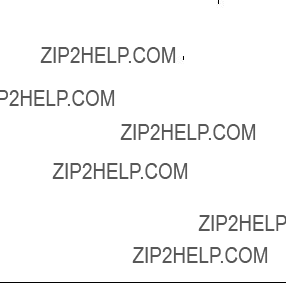
USING THE REMOTE
Once you have completed all the programming for the remote (see ???Preparation??? on Page 7), you are ready to use your
1.Point the remote at the desired device and press the device key (TV, VCR, CBL/SAT, DVD, CD, or AUX). Then press POWER to turn on the device.
2.Press the desired command keys.
3.Repeat Steps 1 and 2 for all other devices you want to operate.
4.To turn off the last device you selected, press
POWER.
To turn off another device, press the device key, then press POWER. Repeat to turn off all devices.
Note: You can program POWER as a master power key to turn all devices on and off in a sequence. See ???Programming the Power Key??? on Page 12.
USING THE LIGHT
Your remote has a backlight so you can see the keys in the dark. To turn on the light, press 

 at the top right of the remote.
at the top right of the remote.
When you press a key, the remote lights for a few sec- onds. To turn off the light, press 

 again.
again.
USING CHANNEL SCAN
Note: If you programmed SCAN/FAV for Favorite Chan- nel Scan, you cannot use it for Channel Scan until you reset SCAN/FAV (see ???Resetting Scan??? on Page 11).
If you want to view a sample of every channel on your cable or SAT/DSS service, press CBL/SAT, then press SCAN/FAV. Starting with the current channel, the re- mote control tunes to each channel in ascending order every three seconds. Press any key to stop the scan.

Note: For
USING FAVORITE CHANNEL SCAN
To scan favorite channels, you must first program the favorite channel table (see ???Programming Favorite Channel Scan??? on Page 10).
Press the desired device key (TV or CBL/SAT), then press SCAN/FAV. The remote tunes to each favorite channel in ascending order every three seconds. Press any key to stop the scan.
USING MACROS
Press the desired macro key once for the first channel you programmed (see ???Programming Macros??? on Page 12), twice for the second channel, and so on.
USING THE POWER KEY
To turn on all devices, hold down POWER for at least 2 seconds. Each device turns on in the sequence you programmed (see ???Programming the Power Key??? on Page 12).
To turn off all devices, press TV, then hold down POW- ER for at least 2 seconds. You should see each device turn off in sequence.
Note: If you do not press TV first before holding down POWER, the sequence will skip the currently selected device.
CHANGING VOLUME LOCK
Your remote???s Volume Lock is preset so the volume and mute keys only control the TV volume, no matter what device is selected. If you want the remote to con- trol the TV???s volume only, skip this section and leave the original settings intact.
However, if you want to control another device???s vol- ume functions (for example, CBL/SAT, VCR, DVD,

CD, or AUX) upon its selection, then perform the steps listed in the appropriate section below.
Volume Unlock on a Cable Convertor or SAT/DSS Receiver
1.Press CBL/SAT.
2.Hold down P until the red light blinks twice.
3.Press 9 9 3. The red light blinks twice.
4.Press
To control the volume through your cable converter (or SAT/DSS receiver), press CBL/SAT before using the volume controls.
Volume Unlock on a VCR
1.Press VCR.
2.Hold down P until the red light blinks twice.
3.Press 9 9 3. The red light blinks twice.
4.Press
To control the volume through your VCR, press VCR before using the volume controls.
Volume Unlock on a DVD
1.Press DVD.
2.Hold down P until the red light blinks twice.
3.Press 9 9 3. The red light blinks twice.
4.Press
To control the volume through your DVD player, press DVD before using the volume controls.
Volume Unlock on a CD Player
1. Press CD.

2.Hold down P until the red light blinks twice.
3.Press 9 9 3. The red light blinks twice.
4.Press
To control the volume through your auxiliary device, press CD before using the volume controls.
Volume Unlock on an Auxiliary Device
1.Press AUX.
2.Hold down P until the red light blinks twice.
3.Press 9 9 3. The red light blinks twice.
4.Press
To control the volume through your auxiliary device, press AUX before using the volume controls.
Resetting Volume Lock to the Original Settings
1.Hold down P until the red light blinks twice.
2.Press 9 9 3. The red light blinks twice.
3.Press TV. The red light blinks twice.
USING THE SLEEP TIMER
On a TV or CBL/SAT device, the Sleep Timer lets you program the chosen device to turn off automatically. You can set the Sleep Timer in
Setting the Sleep Timer
1.Select TV or CBL/SAT.
2.Press SLEEP once to activate the Sleep Timer for 15 minutes. The red light blinks once, then contin- ues to blink once about every 24 seconds, to indi- cate the Sleep Timer is activated.

Note: If your device has a
3.Press SLEEP again within 10 seconds to add another 15 minutes. Repeat as desired up to a maximum of 60 minutes.
4.Place the
To deactivate the Sleep Timer, press any key. The red light stops blinking.
Locking/Unlocking the Sleep Timer
The
1.Select TV or CBL/SAT.
2.Hold down P until the red light blinks twice.
3.Press 9 7 0. The red light blinks twice.
4.The red light blinks twice when the Sleep Timer is locked. (If you are unlocking the Sleep Timer, the red light blinks four times.)
USING HOME THEATER
The
Important: The features you can combine are orga- nized into four Function Groups. Each function group can only be assigned to a device in the device group of the corresponding number (Function Group 1 can only be assigned to a device in Device Group 1, Func- tion Group 2 can only be assigned to a device in De- vice Group 2, and so on).

Note: Once a Function Group is assigned to a device, the device can use all keys in the designated Function Group.
Function Groups
Function Group 1 ??? Transport Keys (Play, Stop, Fast Forward, Rewind, Pause)
Function Group 2 ??? Volume Keys (Volume Up, Vol- ume Down, and Mute)
Function Group 3 ??? Channel Keys (Channel Up, Channel Down, Digits
Function Group 4 ??? Menu Keys (Menu, Guide, Up, Down, Left, Right, Select, and Exit)
Device Groups
Device Group 1 ??? VCR, DVD, CD, and AUX
Device Group 2 ??? TV, VCR, CBL/SAT, DVD, CD, and AUX
Device Group 3 ??? TV, VCR, CBL/SAT, DVD, CD, and AUX
Device Group 4 ??? TV, VCR, CBL/SAT, and DVD
Note: The Device Groups are preset as follows:
???Device Group 1 ??? VCR
???Device Group 2 ??? TV
???Device Group 3
???Device Group 4
Enabling Home Theater
Note: To assign a Function Group to a Device Group, you must press the first key in the Function Group. For example, to assign Function Group 1, press PLAY and so on.

1.On the remote, press THEATER.
2.Hold down P until the red light blinks twice.
3.Enter 9 7 9. The red light blinks twice.
4.Press the desired device key from Device Group 1 (VCR, DVD, CD or AUX). Press PLAY to assign Function Group 1 (the transport keys). The red light blinks twice.
5.Press the desired device key from Device Group 2 (TV, VCR, CBL/SAT, DVD, CD or AUX). Press
VOL+ to assign Function Group 2 (the volume keys). The red light blinks twice.
6.Press the desired device key from Device Group 3 (TV, VCR, CBL/SAT, DVD, CD or AUX). Press CH+ to assign Function Group 3 (the channel keys). The red light blinks twice.
7.Press the desired device key from Device Group 4 (TV, VCR, CBL/SAT, or DVD). Press MENU to assign Function Group 4 (the menu keys). The red light blinks twice.
8.To lock in the settings, press P until the red light blinks once.
Using Home Theater
Note: You must program the Power key (see ???Pro- gramming the Power Key??? on Page 12) to turn on all the devices you programmed into THEATER (see ???En- abling Home Theater???). The Power key does not turn on any device you did not program into it.
1.Press THEATER.
2.Use the function keys as usual. The keys operate only the devices you assigned them to. For exam- ple, if you assigned Function Group 1 to your VCR, any time you press PLAY (or any other key from Function Group 1) the VCR plays. PLAY no longer operates your DVD or other devices.

3.To exit Home Theater mode, press the device key of the desired mode.
USING MANUAL CODE SEARCH
If your home entertainment device does not respond to remote control commands after trying all of the codes listed for your brand, or if your brand is not list- ed, try searching for your code.
Follow these steps to search for codes manually.
1.Turn on the desired device.
2.On the
3.Hold down P until the red light blinks twice.
4.Press 9 9 1. The red light blinks twice.
5.Aim the
Note: In the search mode, the remote sends IR codes from its extensive library to the selected device, starting with the most popular codes. Because of the library???s size, this procedure may take some time. When the red light blinks three times, the search of every code is complete.
6.Press P once to lock in the code.
Note: If the device turns off during the search, but does not operate after you lock in the code, begin the search again, pausing longer between key presses.
Checking Your Code
If you set up the remote control using the manual code search procedure, you can use the following instruc- tions to find out what code is operating your equip- ment:

1.On the remote control, press the desired device key once.
2.Hold down P until the red light blinks twice.
3.Press 9 9 0. The red light blinks twice.
4.To view the code for the first digit, press 1. Count the number of blinks (for example, if there are three blinks, the first digit is 3) and write down the number.
Note: The red light will not blink if the code digit is a ???0???.
5.Repeat Step 4 three more times for each succes- sive digit by pressing and releasing 2, 3, and 4.
?? Troubleshooting
If the remote control stops working after you have suc- cessfully tested the control for each device, or if you are unable to get the remote control to work at all, do the following:
???Be sure you press the device key for the device you want to control before you press any other key.
???Confirm that your IR devices are working properly by using the original remote control or the manual controls.
???Replace the batteries.
If you have any other problems, call customer service at
CARE
Keep the remote dry; if it gets wet, wipe it dry immedi- ately. Use and store the remote only in normal temper- ature environments. Handle the remote carefully; do not drop it. Keep the remote away from dust and dirt,

and wipe it with a damp cloth occasionally to keep it looking new.
Modifying or tampering with the remote???s internal com- ponents can cause a malfunction and might invalidate its warranty. If your remote is not performing as it should, take it to your local RadioShack store for as- sistance.
?? Manufacturers??? Codes
The following lists tell you which
Notes:
???The remote control might not have every com- mand featured on your original remote controls.
???Use the supplied label to record the manufactur- ers??? codes for your
???A key on the remote control that has the same name as a key on your original remote control may have a slightly different function.
Amplifier Codes







Video Codes
Receiver Codes









VCR Codes






DVD Player Codes

?? Specifications
Specifications are typical; individual units might vary. Specifica- tions are subject to change and improvement without notice.
Limited
This product is warranted by RadioShack against manufacturing defects in ma- terial and workmanship under normal use for ninety (90) days from the date of purchase from RadioShack
MAKES NO EXPRESS WARRANTIES AND ANY IMPLIED WARRANTIES, IN-
CLUDING THOSE OF MERCHANTABILITY AND FITNESS FOR A PARTICU-
LAR PURPOSE, ARE LIMITED IN DURATION TO THE DURATION OF THE
WRITTEN LIMITED WARRANTIES CONTAINED HEREIN. EXCEPT AS PRO- VIDED HEREIN, RadioShack SHALL HAVE NO LIABILITY OR RESPONSIBIL-
ITY TO CUSTOMER OR ANY OTHER PERSON OR ENTITY WITH RESPECT
TO ANY LIABILITY, LOSS OR DAMAGE CAUSED DIRECTLY OR INDIRECTLY
BY USE OR PERFORMANCE OF THE PRODUCT OR ARISING OUT OF ANY
BREACH OF THIS WARRANTY, INCLUDING, BUT NOT LIMITED TO, ANY
DAMAGES RESULTING FROM INCONVENIENCE, LOSS OF TIME, DATA,
PROPERTY, REVENUE, OR PROFIT OR ANY INDIRECT, SPECIAL, INCIDEN- TAL, OR CONSEQUENTIAL DAMAGES, EVEN IF RadioShack HAS BEEN AD-
VISED OF THE POSSIBILITY OF SUCH DAMAGES.
Some states do not allow limitations on how long an implied warranty lasts or the exclusion or limitation of incidental or consequential damages, so the above lim- itations or exclusions may not apply to you.
In the event of a product defect during the warranty period, take the product and the RadioShack sales receipt as proof of purchase date to any RadioShack store. RadioShack will, at its option, unless otherwise provided by law:
(a) correct the defect by product repair without charge for parts and labor; (b) re- place the product with one of the same or similar design; or (c) refund the pur- chase price. All replaced parts and products, and products on which a refund is made, become the property of RadioShack. New or reconditioned parts and products may be used in the performance of warranty service. Repaired or re- placed parts and products are warranted for the remainder of the original war- ranty period. You will be charged for repair or replacement of the product made after the expiration of the warranty period.
This warranty does not cover: (a) damage or failure caused by or attributable to acts of God, abuse, accident, misuse, improper or abnormal usage, failure to fol- low instructions, improper installation or maintenance, alteration, lightning or other incidence of excess voltage or current; (b) any repairs other than those provided by a RadioShack Authorized Service Facility; (c) consumables such as fuses or batteries; (d) cosmetic damage; (e) transportation, shipping or insur- ance costs; or (f) costs of product removal, installation,
This warranty gives you specific legal rights, and you may also have other rights which vary from state to state.
RadioShack Customer Relations, 200 Taylor Street, 6th Floor, Fort Worth, TX 76102